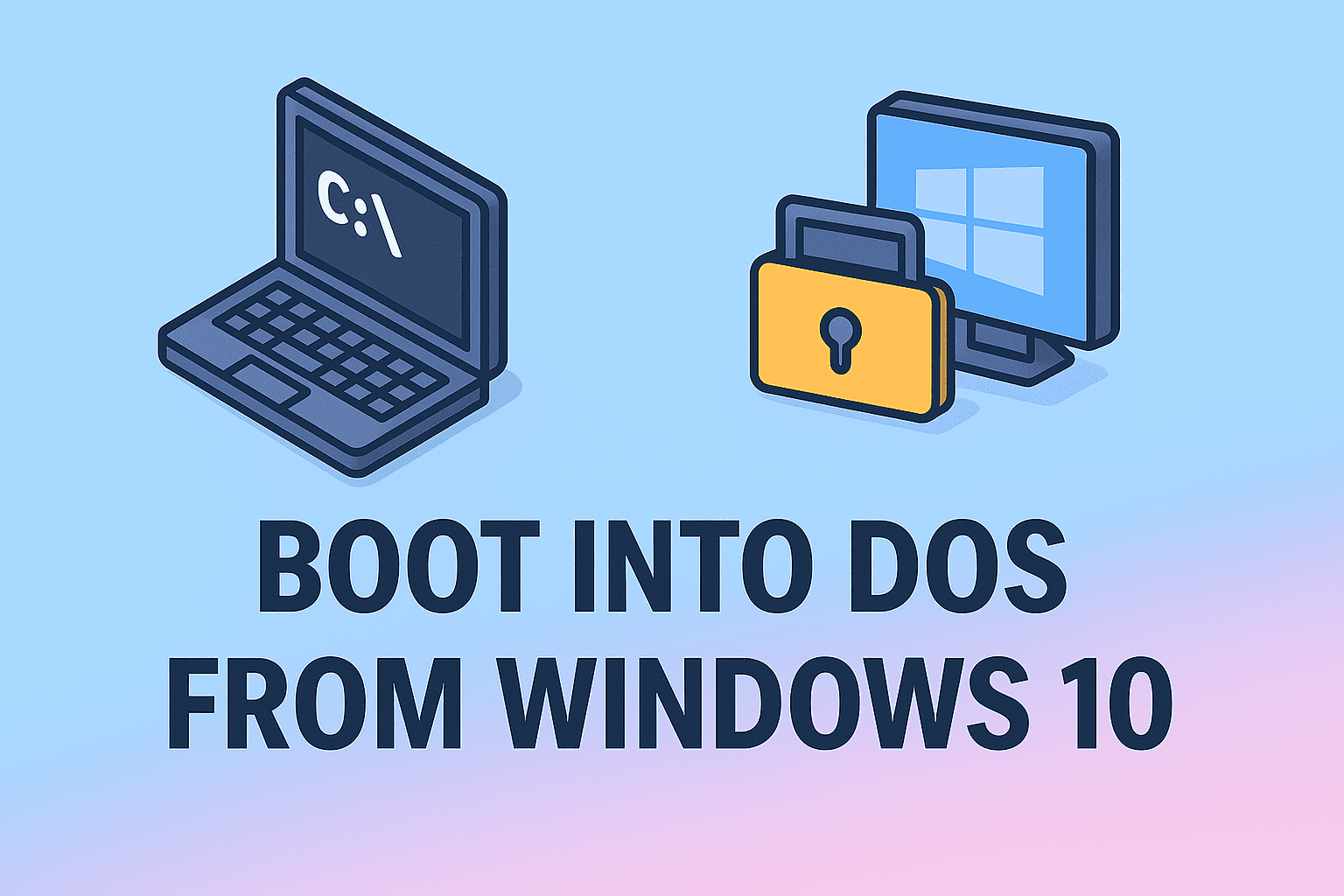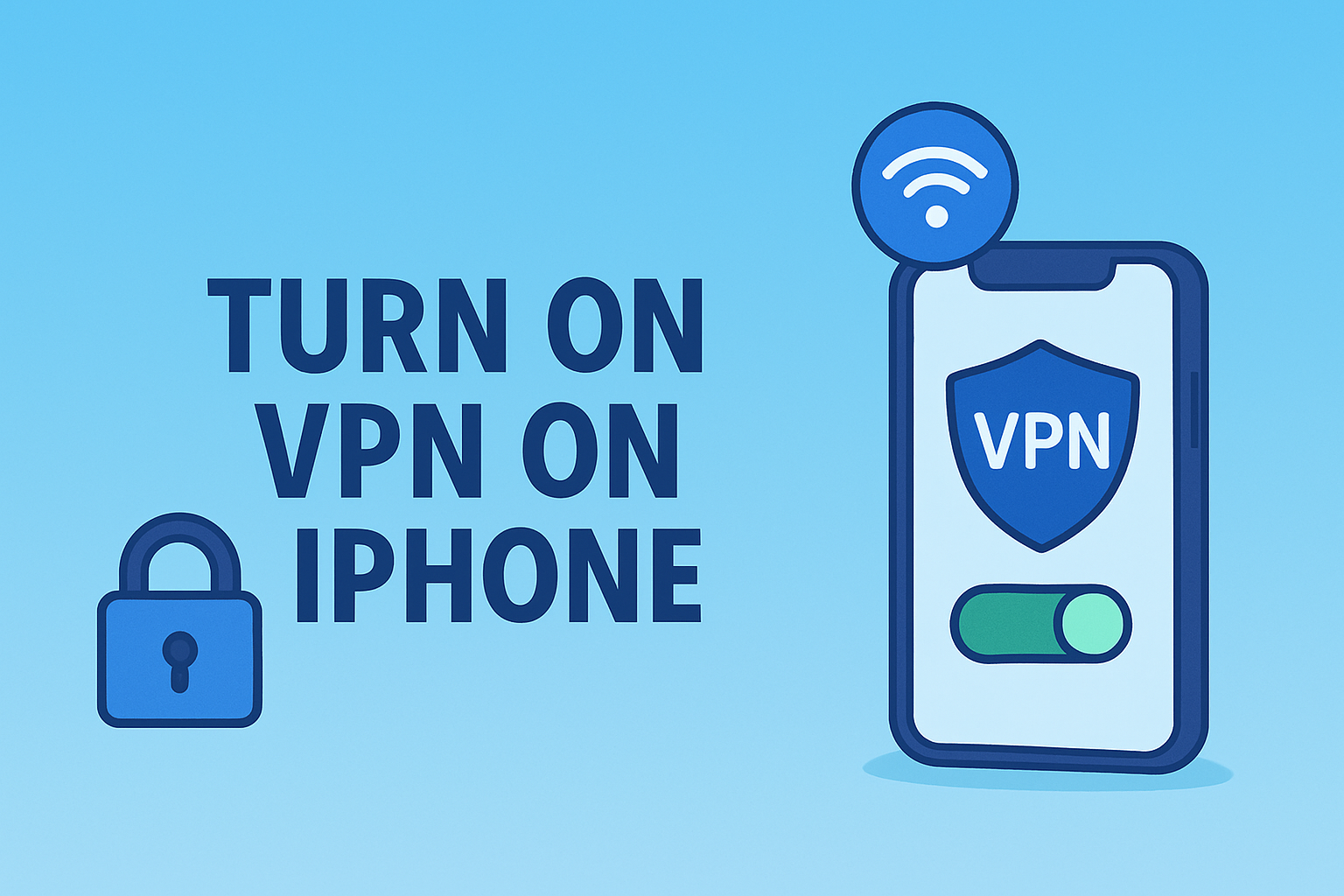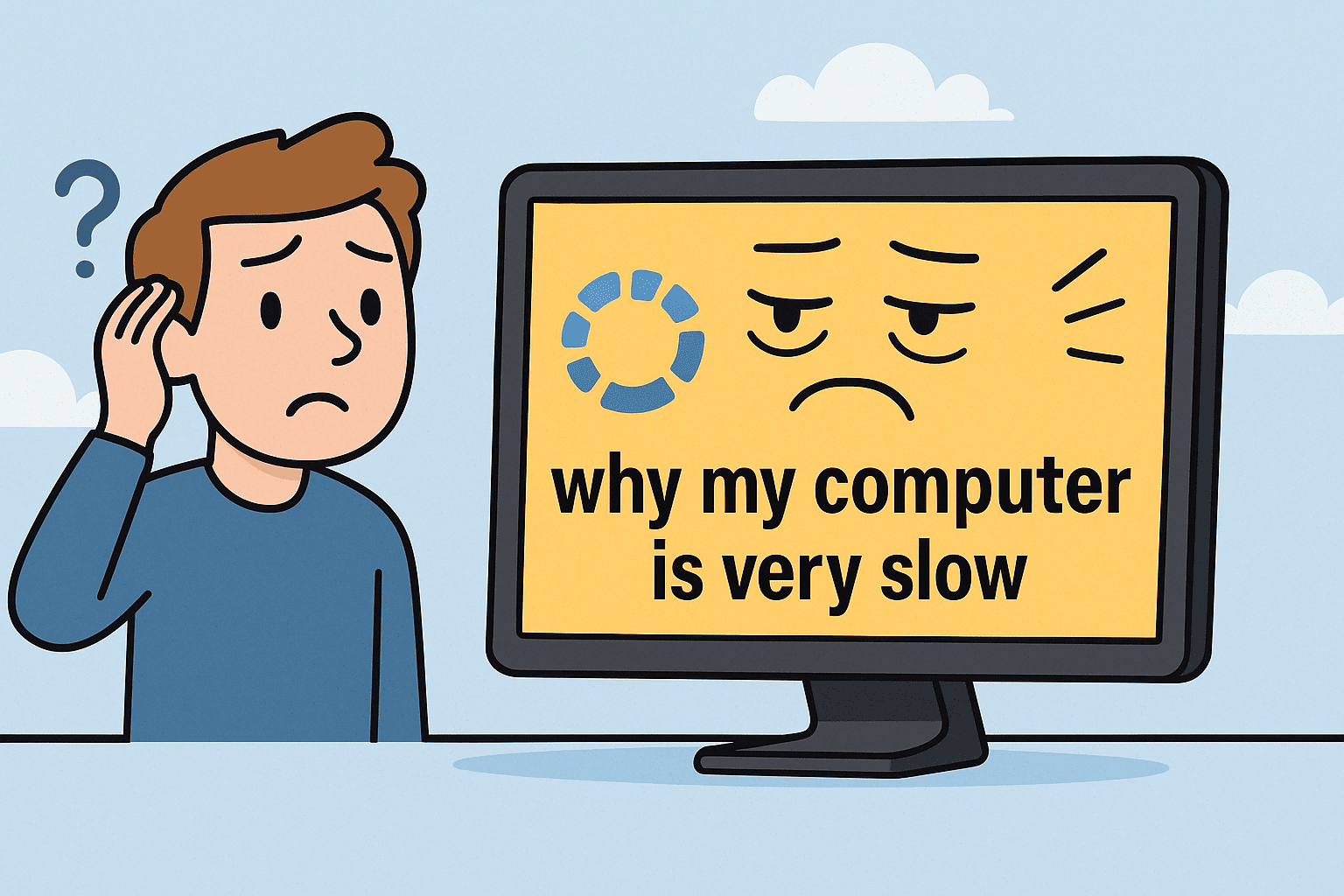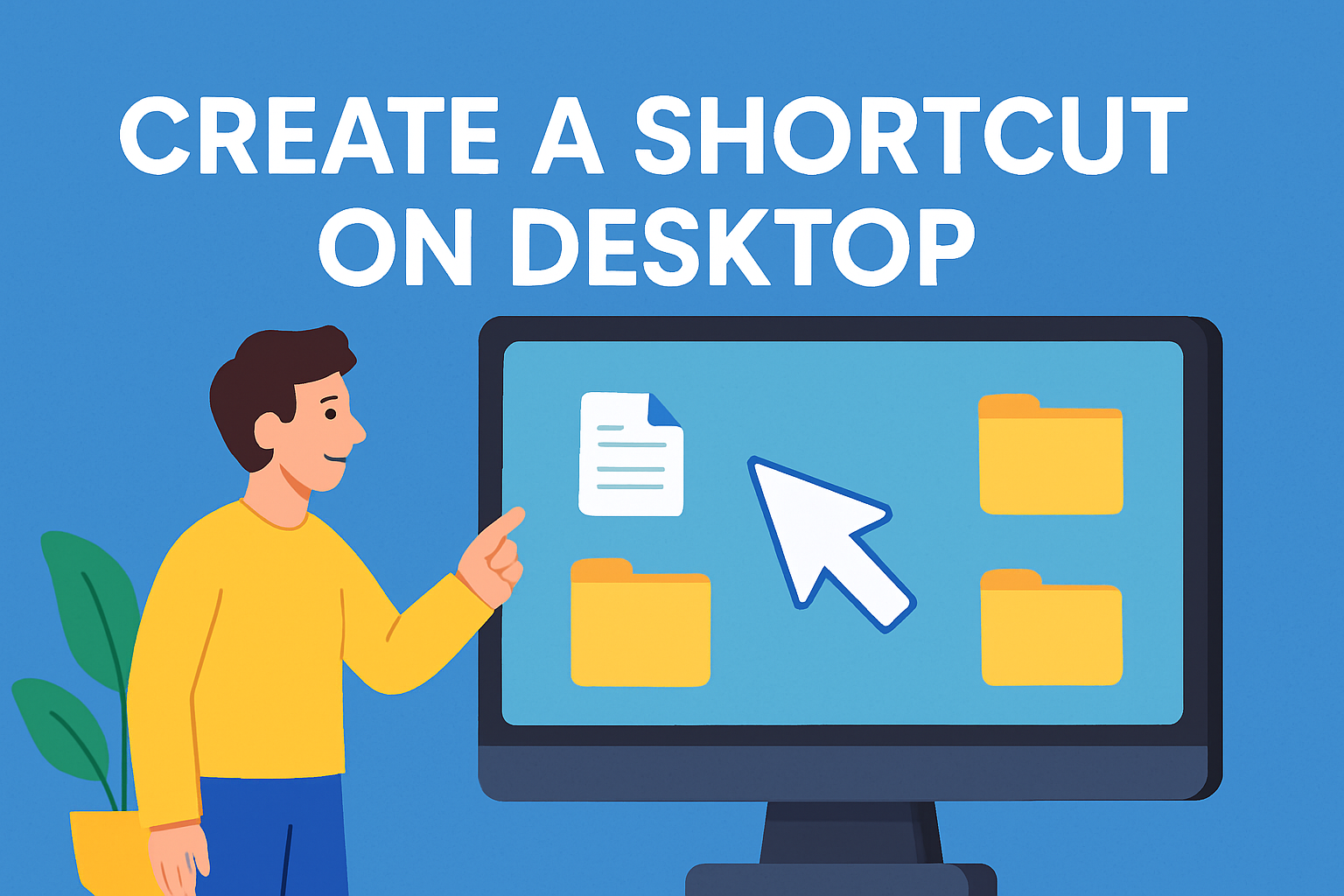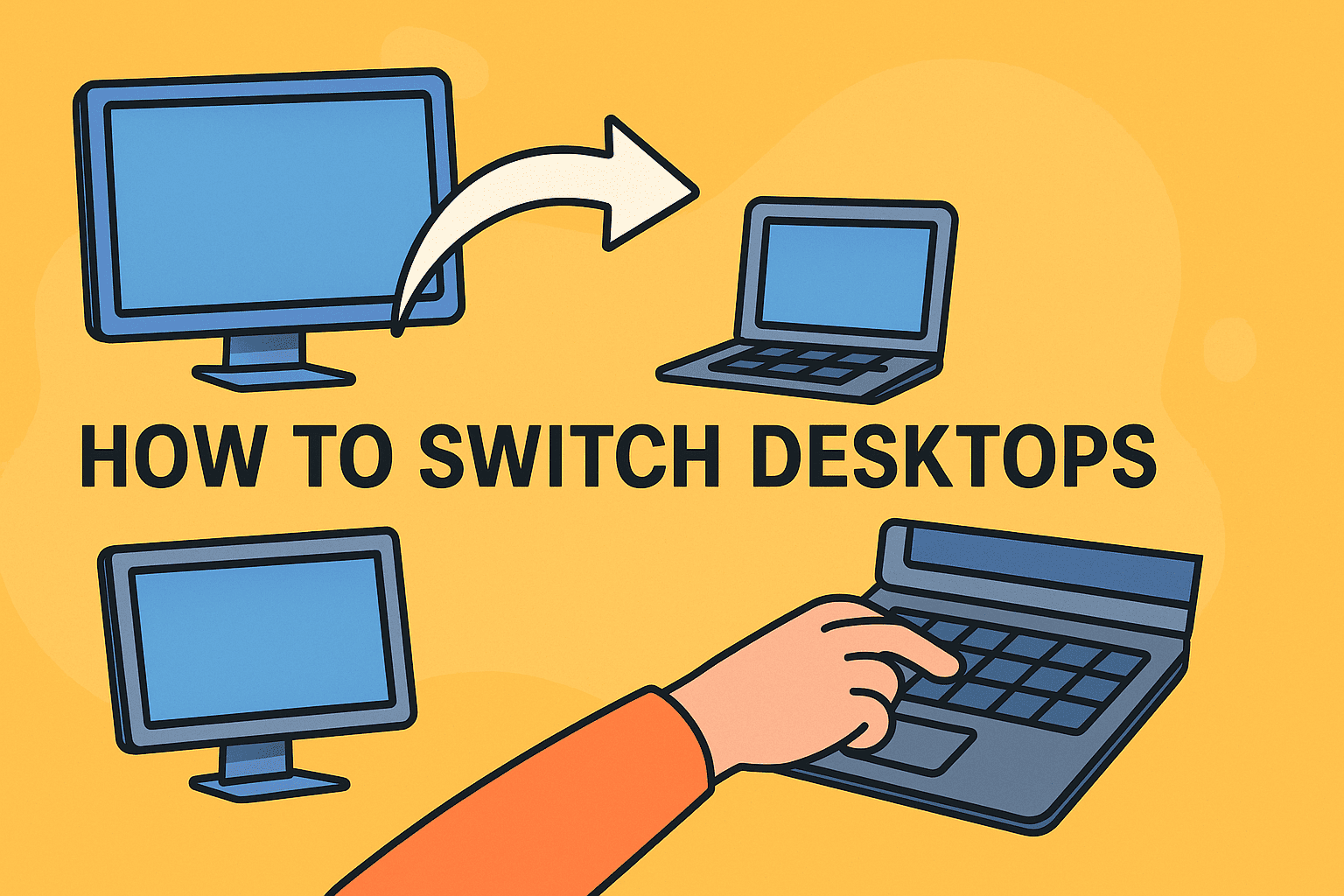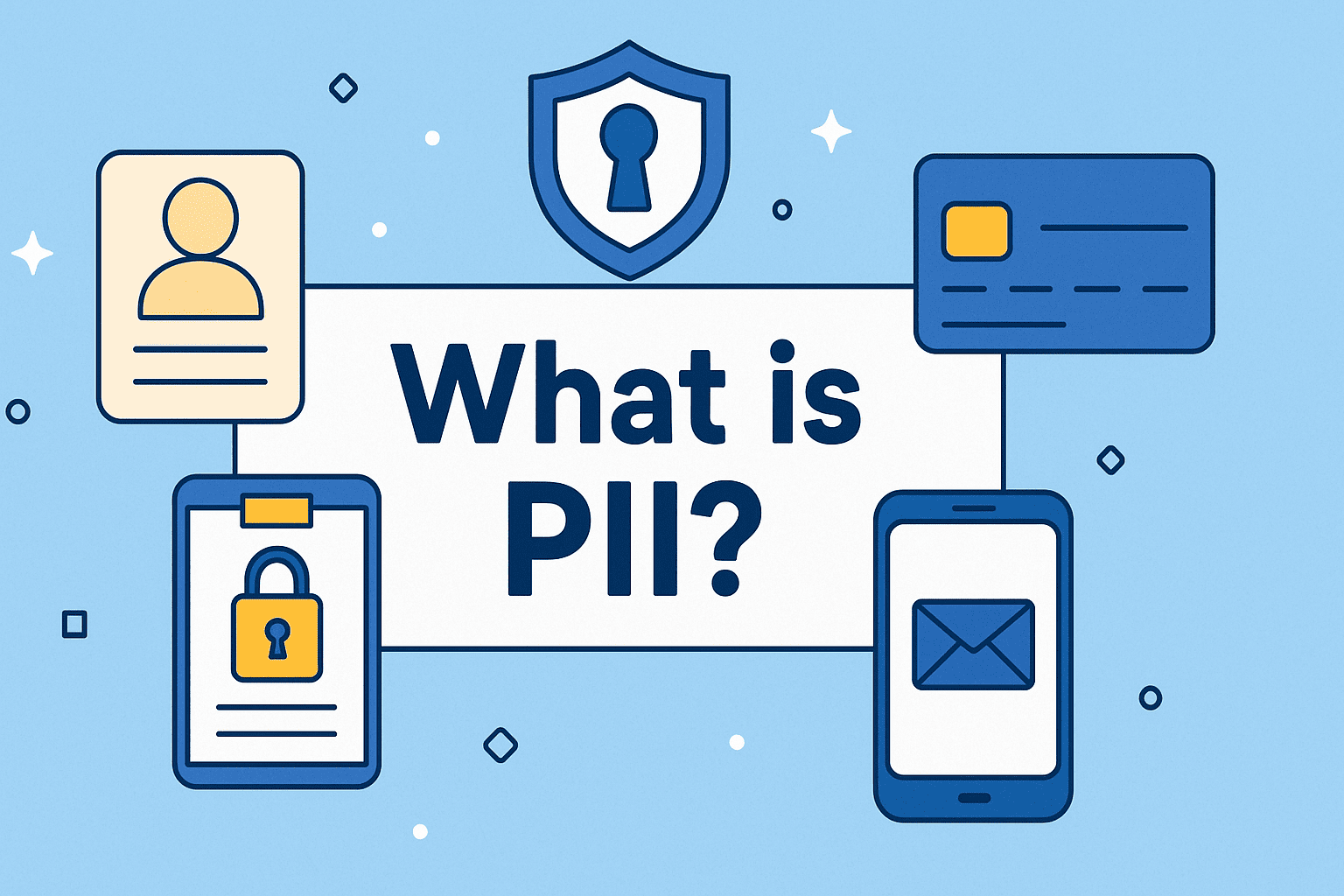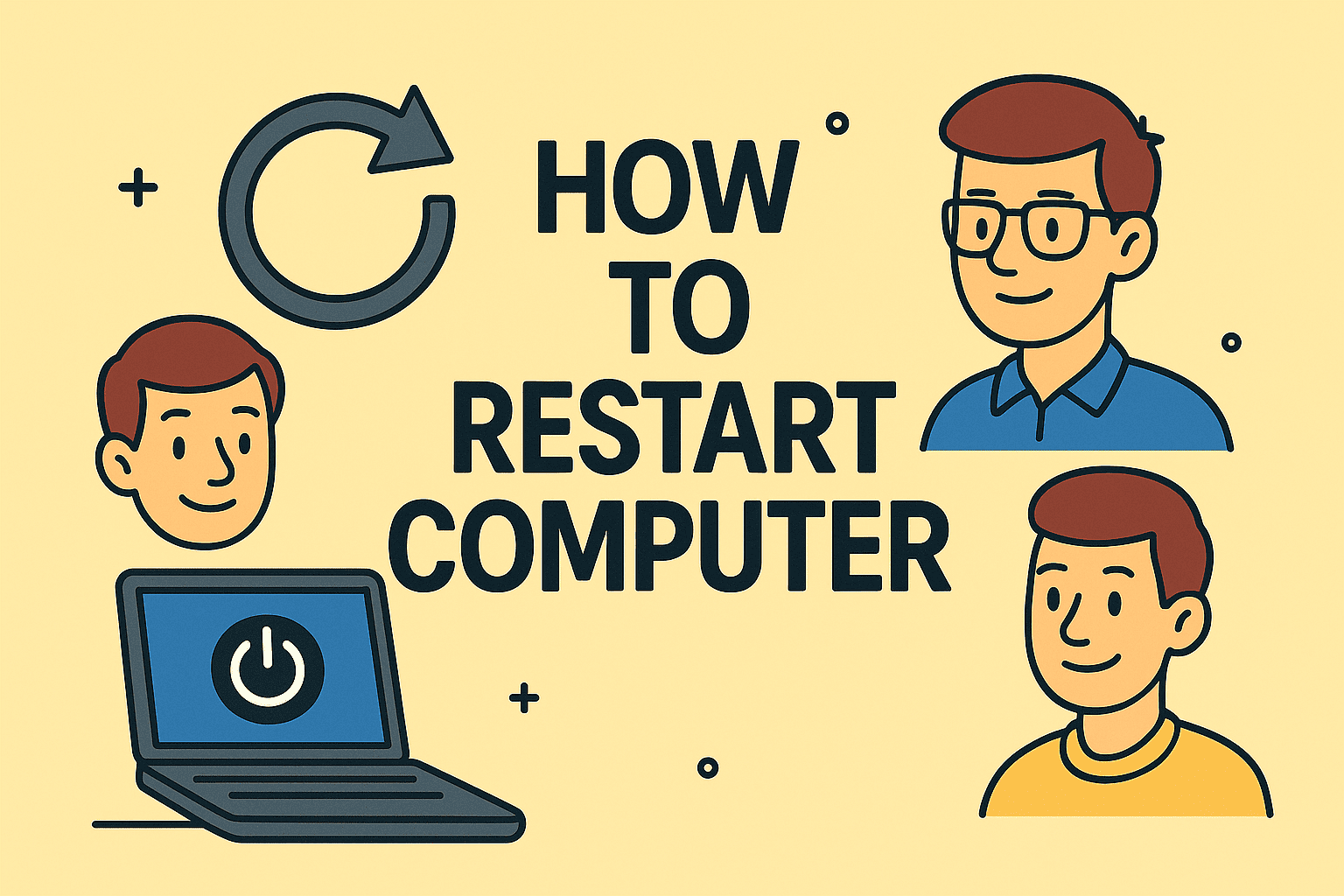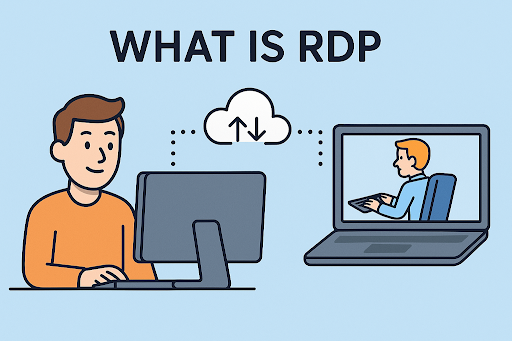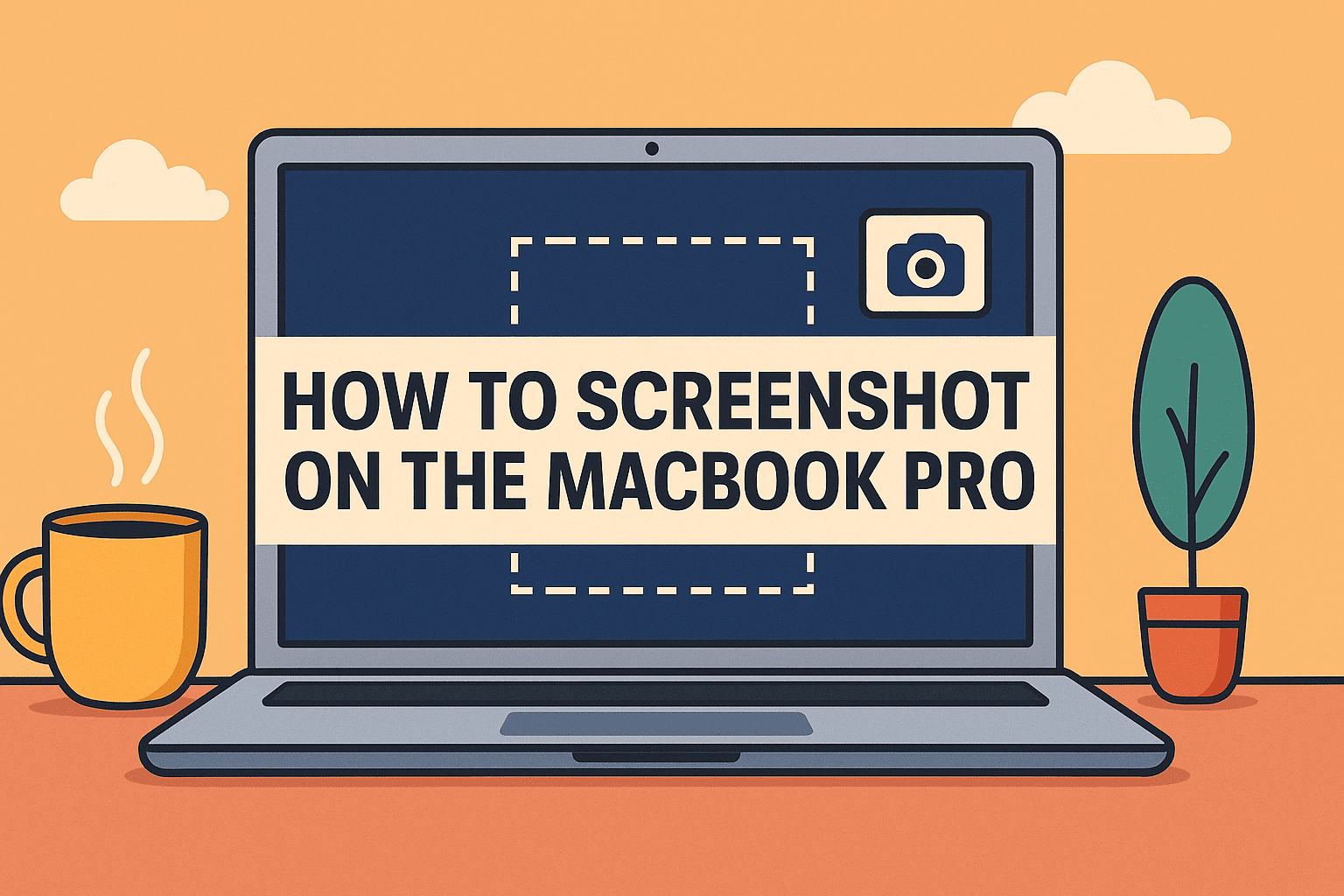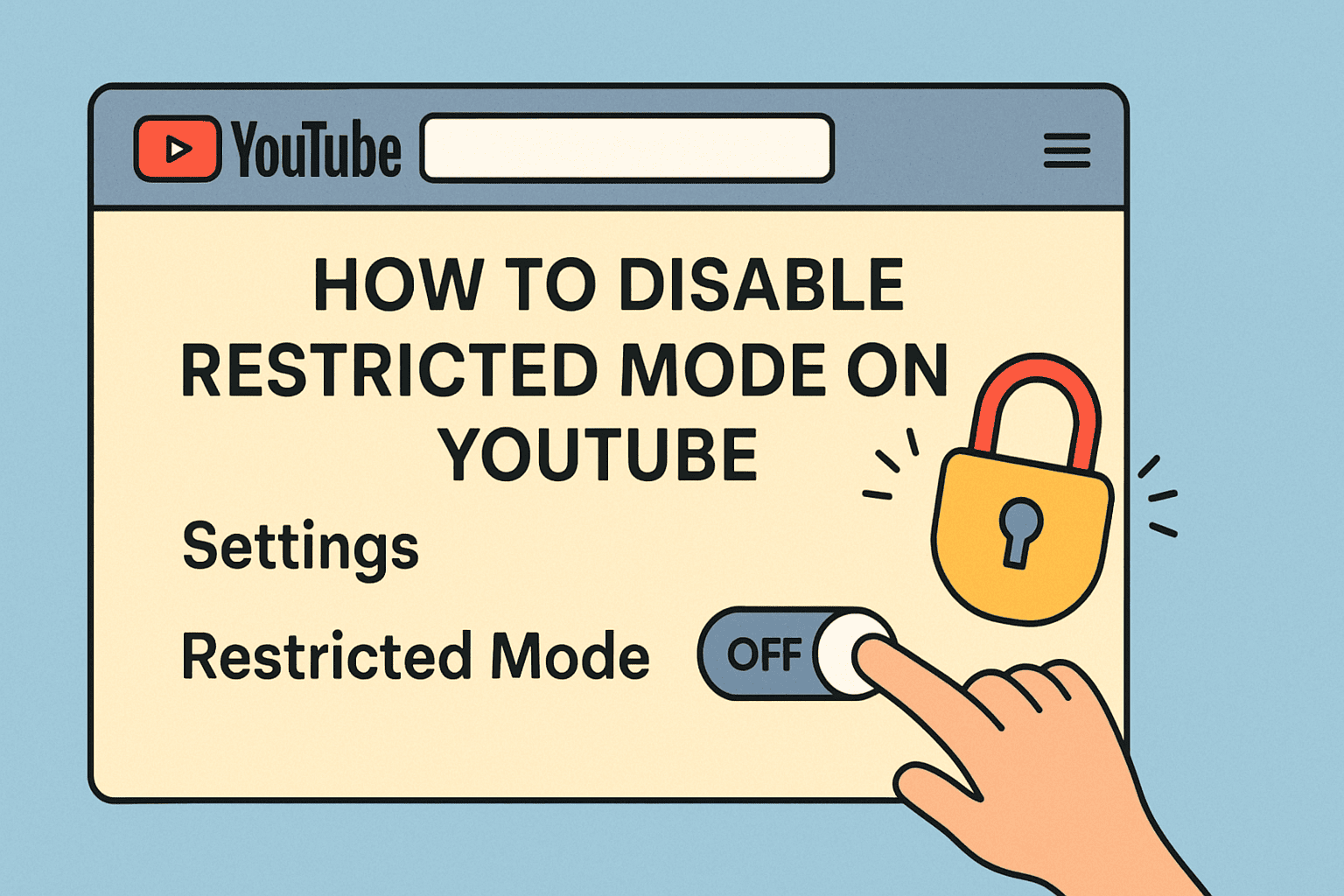Disable Scroll Lock Easily on Windows, Mac, and Laptops
Updated on August 22, 2025, by ITarian
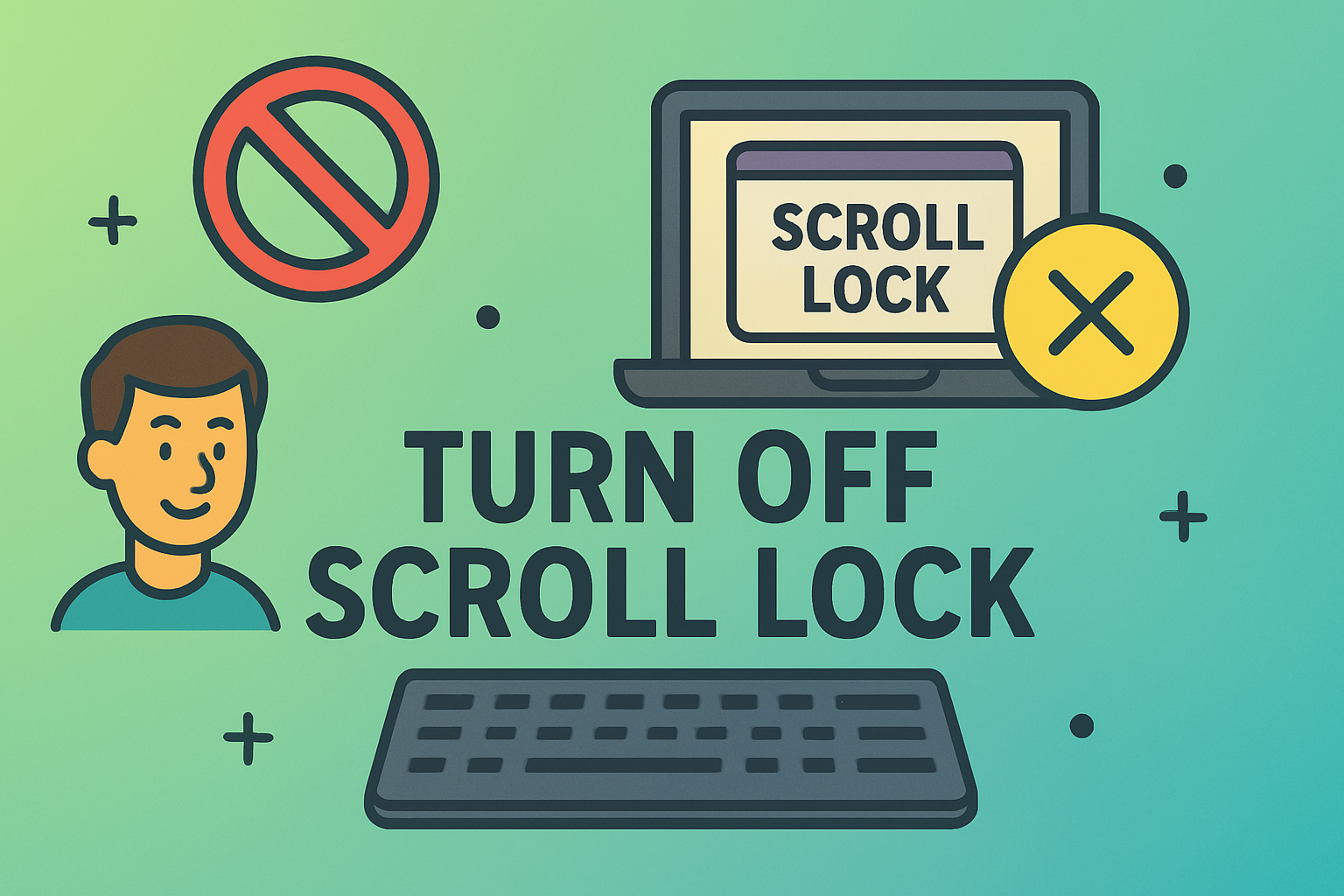
Have you ever opened Excel only to find that your arrow keys won’t move from one cell to another? Chances are, you’ve accidentally enabled Scroll Lock. While this function was useful in early computing, today it mostly causes confusion. Knowing how to turn off Scroll Lock is essential for IT managers, security professionals, and even business leaders who rely on data-heavy spreadsheets or remote environments.
In this guide, we’ll cover step-by-step methods to disable Scroll Lock on Windows, Mac, and even when using remote desktops. We’ll also explore why Scroll Lock still exists, common troubleshooting issues, and best practices for IT departments.
What is Scroll Lock?
Scroll Lock is a toggle key on the keyboard that was originally designed to control how arrow keys behaved. When enabled, instead of moving the cursor between cells in Excel or text fields, arrow keys scroll the entire window.
Why it matters today:
- Excel Performance – Prevents smooth cell navigation.
- Remote Environments – Causes confusion in RDP or VDI sessions.
- Productivity Impact – Interrupts workflows for data entry specialists and analysts.
How to Turn Off Scroll Lock on Windows
Windows remains the primary environment where Scroll Lock issues appear.
Method 1: Check Your Keyboard
- Look for a key labeled ScrLk or Scroll Lock.
- Press it once to disable Scroll Lock.
- On some laptops, you may need to press Fn + ScrLk.
Method 2: On-Screen Keyboard
- Press Win + R → type osk → hit Enter.
- Look for the ScrLk button.
- If highlighted, click it to disable.
Method 3: Excel Notification
- In Excel, check the status bar (bottom left).
- If it says Scroll Lock, you know it’s active.
- Disable using the methods above.
How to Turn Off Scroll Lock on Mac
Macs don’t have a dedicated Scroll Lock key, but users may face similar issues when using Excel or remote sessions.
Method 1: Keyboard Shortcuts
- Press Fn + Shift + F14 (on some external keyboards).
- Use F14 alone if mapped.
Method 2: Excel Preferences
- Go to Excel > Preferences > Edit.
- Uncheck “Enable Scroll Lock behavior.”
How to Turn Off Scroll Lock in Remote Desktop Sessions
Remote Desktop Protocol (RDP) users often experience stuck Scroll Lock because the host or client machine sends incorrect signals.
Solutions:
- Use On-Screen Keyboard inside the remote session.
- Check if your RDP client has a keyboard mapping option.
- If using Citrix/VMware, check virtual keyboard settings.
Why Scroll Lock Still Exists
Despite its outdated nature, Scroll Lock still lingers.
- Legacy Support: Older software relies on it.
- Niche Use Cases: Developers sometimes use it for debugging.
- Keyboard Design: Many manufacturers still include it for compatibility.
Troubleshooting When Scroll Lock Won’t Turn Off
Sometimes, pressing the key doesn’t work. Here’s how to troubleshoot:
- Check BIOS/UEFI – Some laptops disable function keys by default.
- Update Keyboard Drivers – Outdated drivers may misinterpret keypresses.
- Third-Party Apps – Tools like AutoHotKey can remap or disable Scroll Lock.
Security and Productivity Impact
While Scroll Lock isn’t a direct cybersecurity threat, misconfigured devices can impact productivity in secure environments.
- RDP Sessions: Misconfigured keyboard input may cause errors.
- VDI Deployments: IT managers may need to standardize settings across virtual desktops.
- Compliance Risks: Productivity delays indirectly affect audit deadlines and reporting.
Best Practices for IT Managers
- Standardize Device Configurations
- Disable unused keys via Group Policy or registry edits.
- Educate Users
- Train employees on recognizing and turning off Scroll Lock.
- Use Monitoring Tools
- Endpoint management tools like Itarian can push keyboard fixes remotely.
- Document Procedures
- Create troubleshooting guides for Scroll Lock and other minor yet recurring issues.
Step-by-Step Registry Edit (Advanced)
If Scroll Lock creates persistent issues:
- Open Registry Editor (regedit).
Navigate to:
HKEY_LOCAL_MACHINE\SYSTEM\CurrentControlSet\Control\Keyboard Layout
- Create a new Scancode Map to disable Scroll Lock.
- Reboot the system.
Note: Registry edits should only be performed by IT professionals.
Real-World Example
Scenario: A financial analyst in an enterprise environment reports that arrow keys won’t move cells in Excel.
Steps Taken:
- Verified Scroll Lock indicator in Excel.
- Used On-Screen Keyboard to disable.
- Educated user on identifying the issue in the future.
- Documented resolution for IT team knowledge base.
Result: Resolved within 5 minutes, preventing hours of lost productivity.
FAQs
1. What is Scroll Lock used for today?
Mostly legacy support, with limited use in niche applications like debugging or coding.
2. Why won’t Scroll Lock turn off even when I press the key?
It may require Fn + ScrLk on laptops, or you may need to use the On-Screen Keyboard.
3. Does Scroll Lock affect only Excel?
No, it can affect any program that supports it, but Excel is the most common.
4. Can I permanently disable Scroll Lock?
Yes, via registry edits or third-party remapping tools.
5. Is Scroll Lock relevant for cybersecurity?
Not directly, but improper configuration can impact productivity in secure IT environments.
Final Thoughts
While Scroll Lock may seem like a small annoyance, for professionals handling sensitive data or large Excel models, it can seriously impact productivity. Knowing how to turn off Scroll Lock ensures smoother workflows, fewer helpdesk tickets, and more efficient IT operations.
For IT managers, documenting troubleshooting steps and educating end-users is critical. Beyond this, automating solutions through endpoint management tools ensures enterprise-wide consistency.
Want to streamline IT troubleshooting and endpoint management? Sign up for free with Itarian and empower your team with smarter tools today.