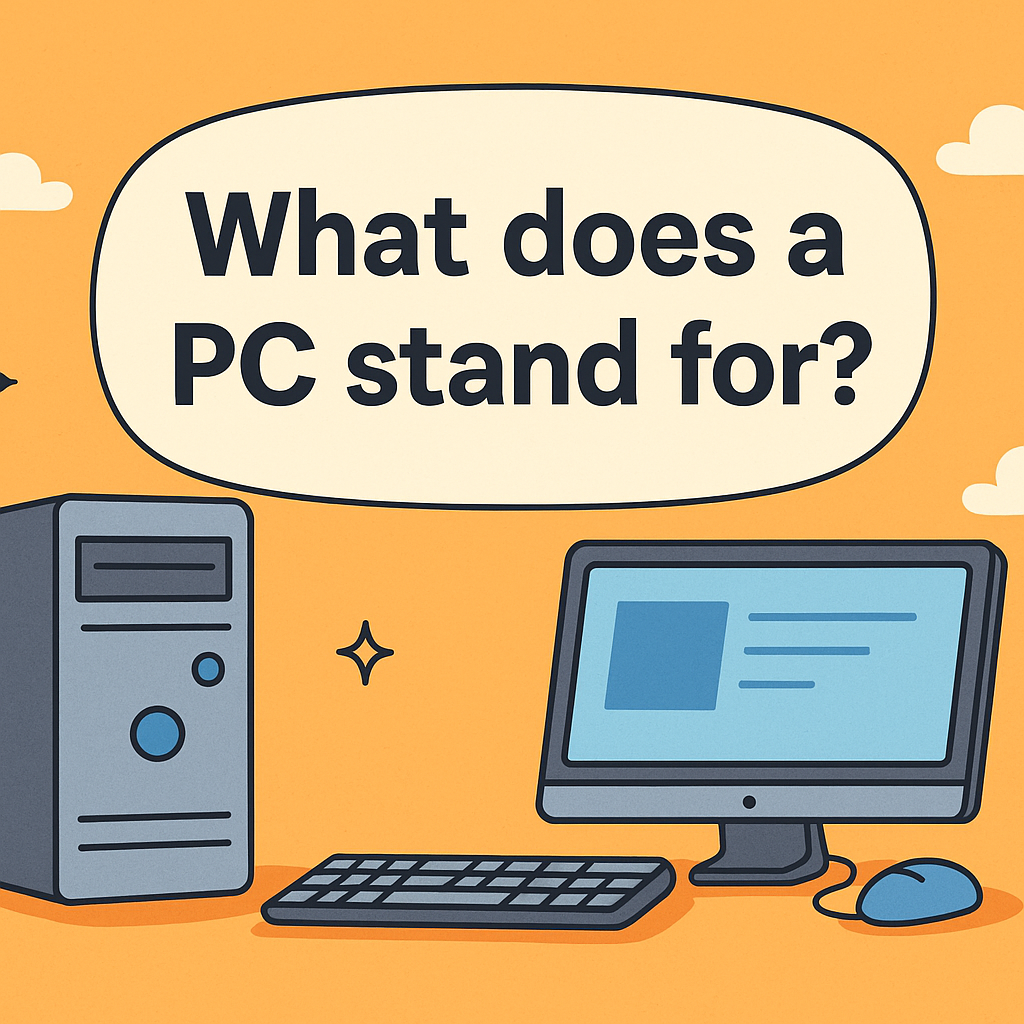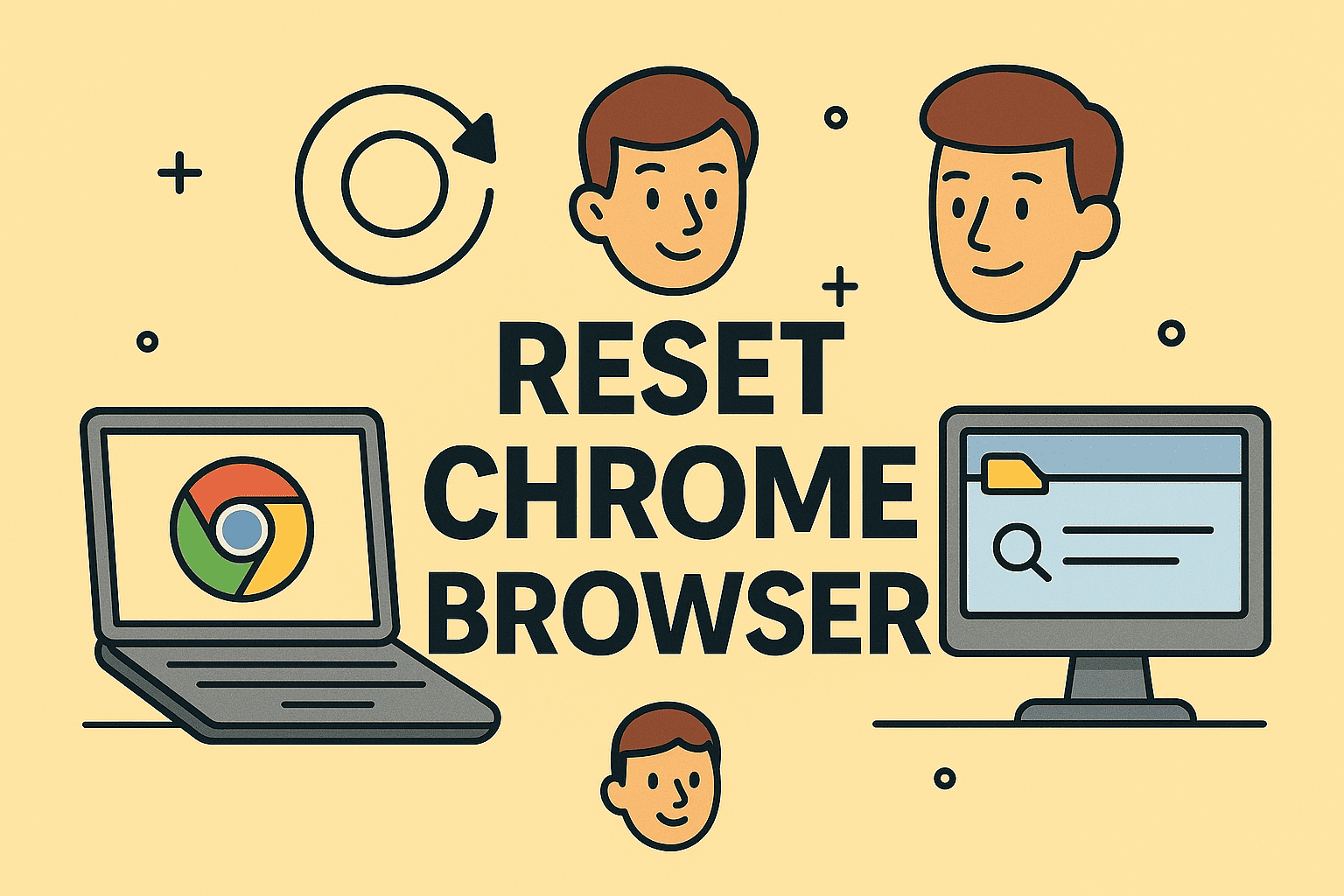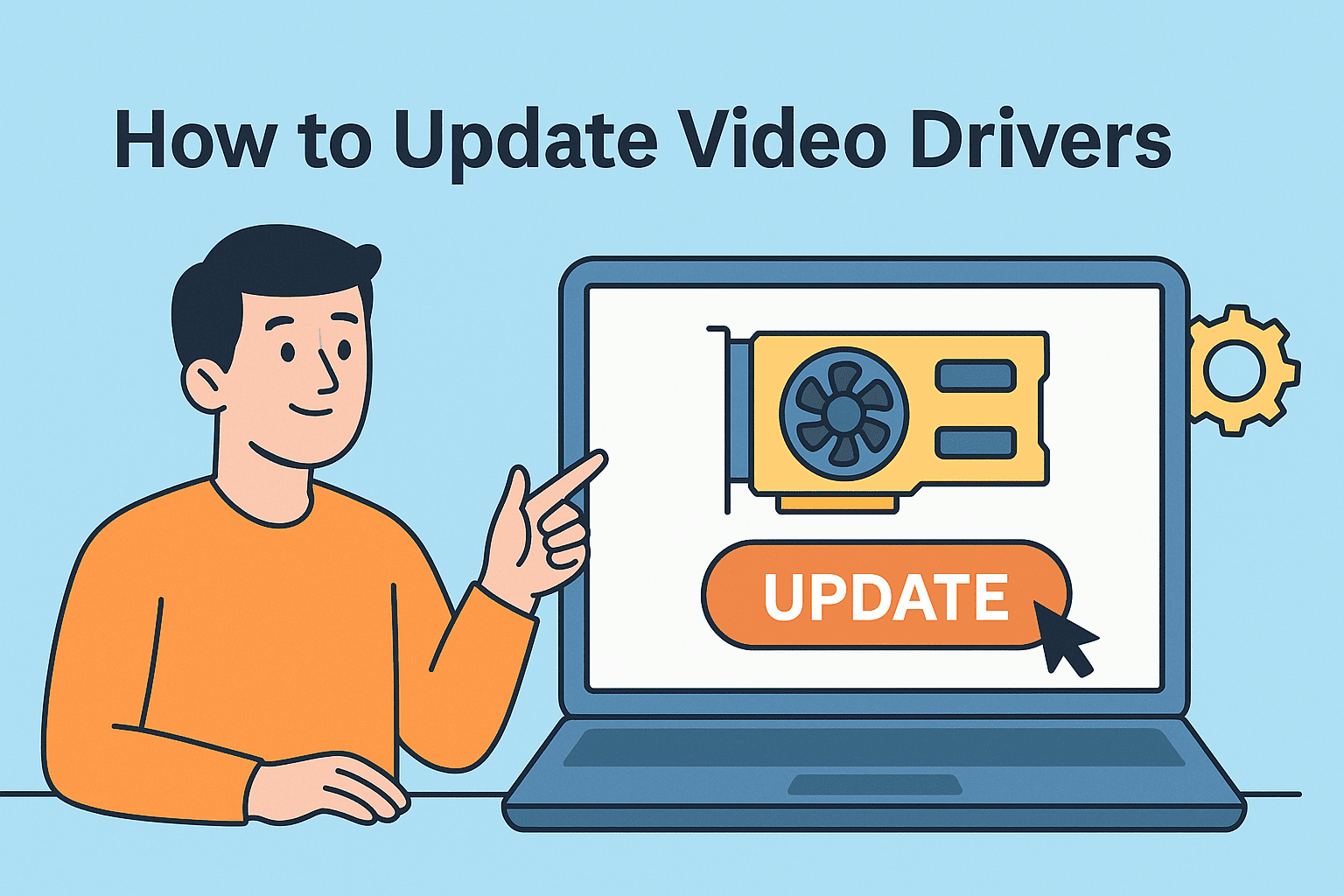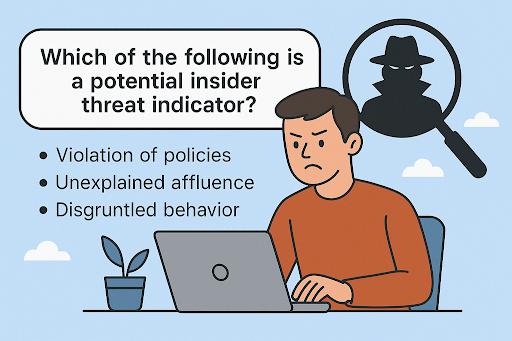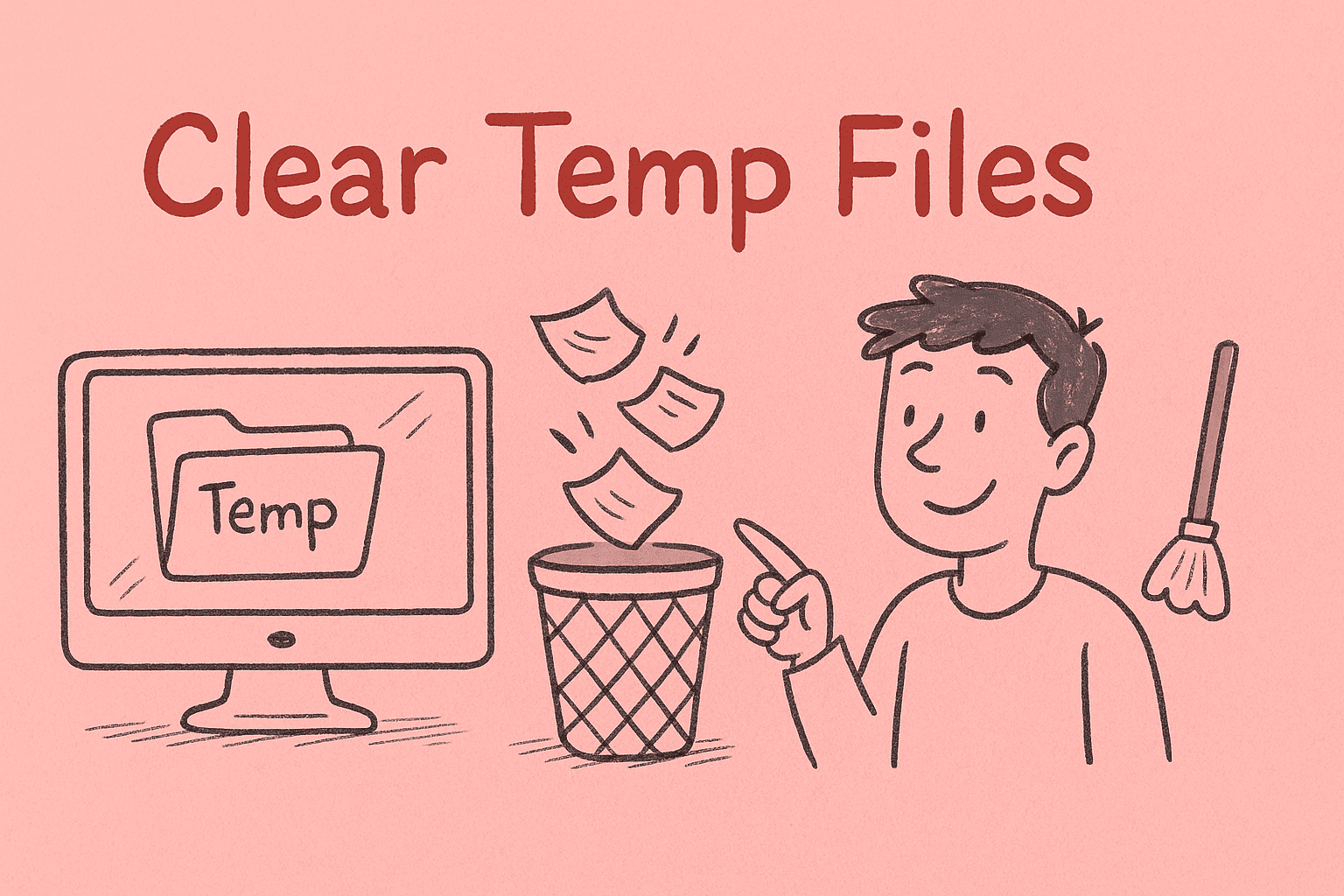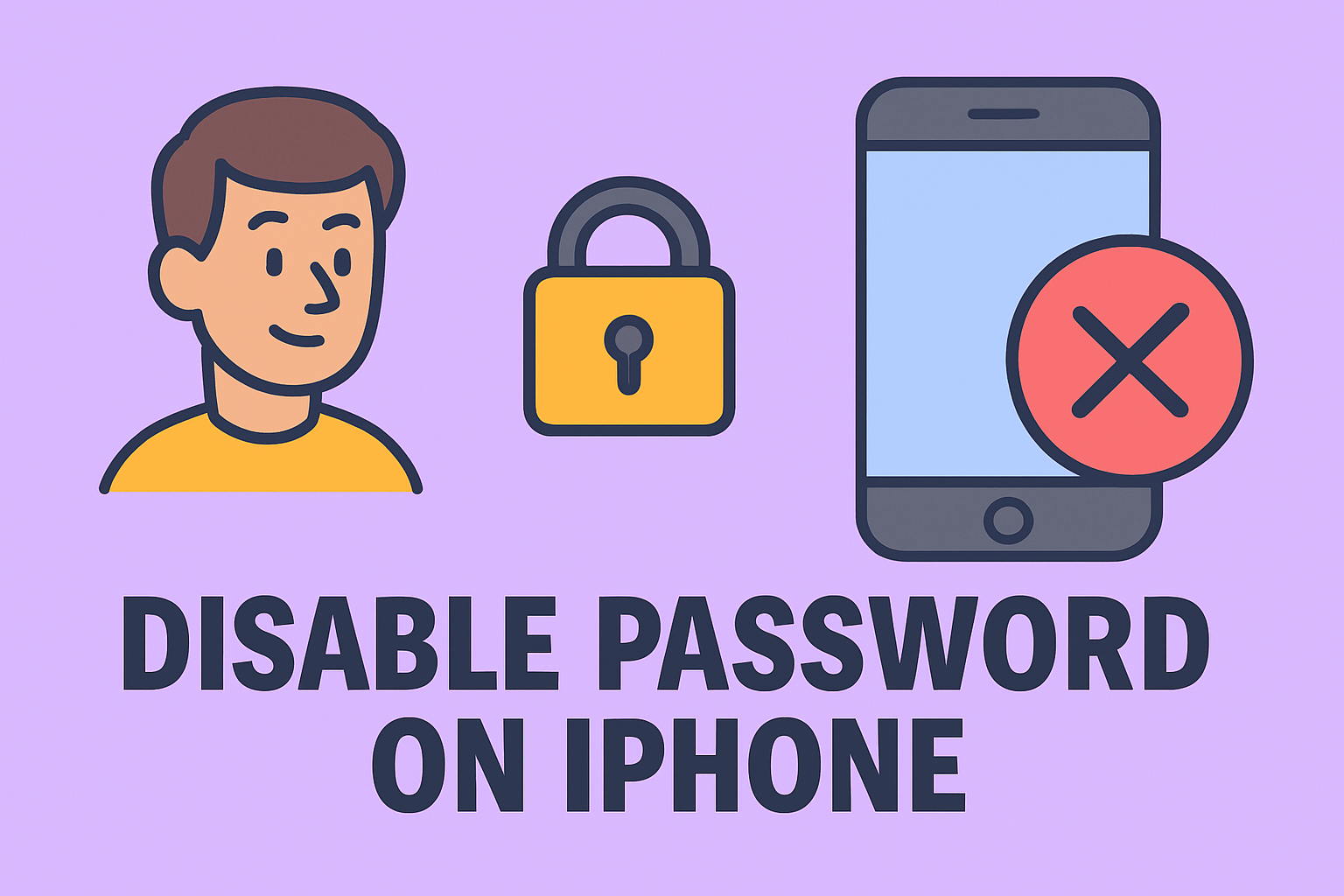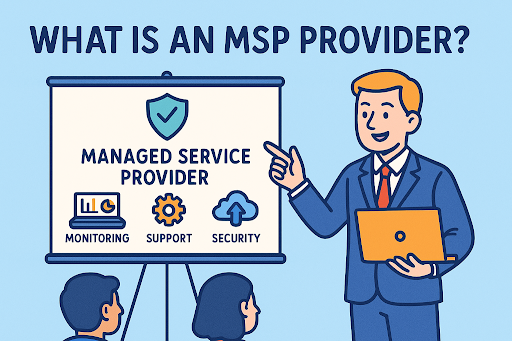Disabling Closed Captions Across Devices Made Simple
Updated on September 18, 2025, by ITarian
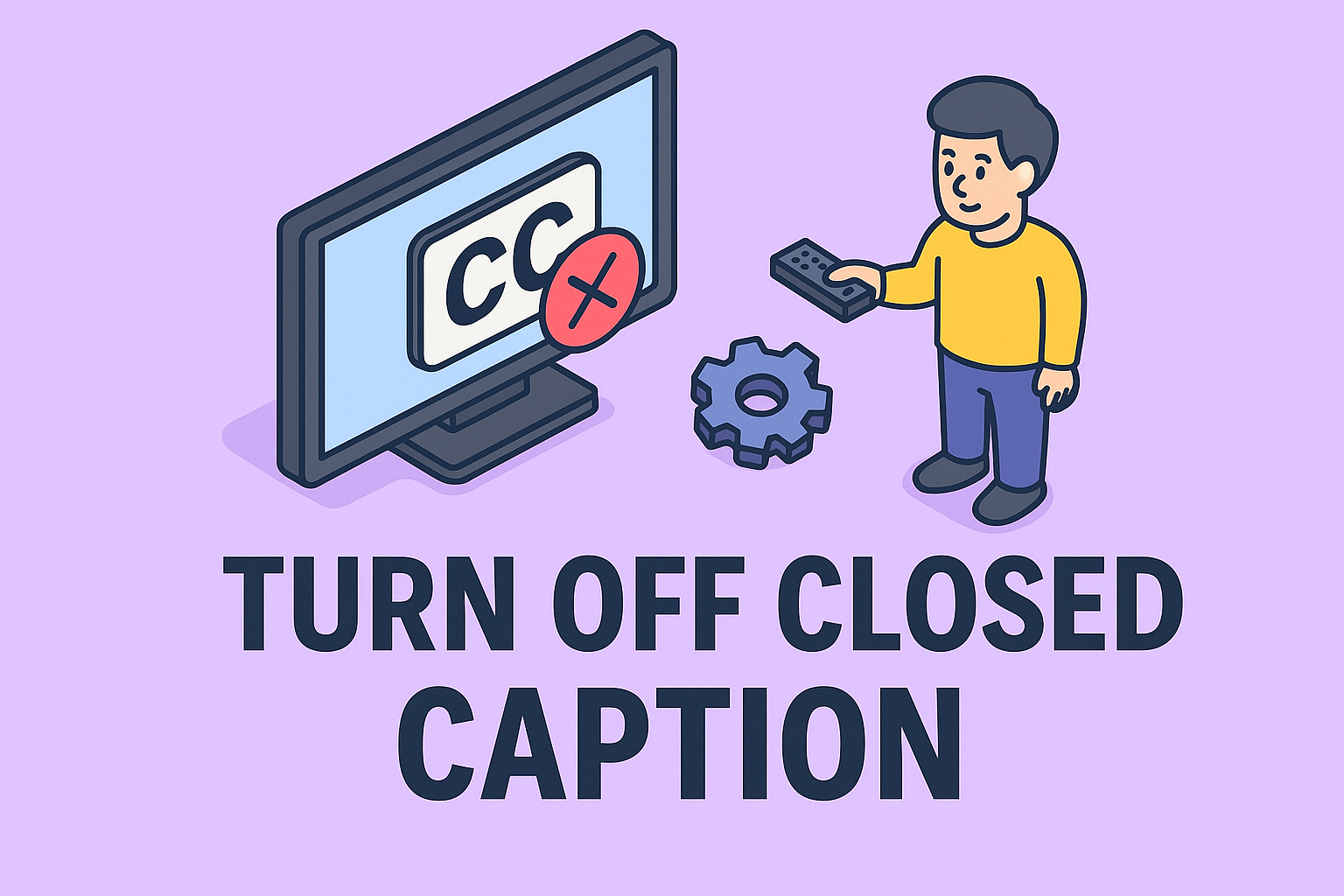
Have you ever started watching your favorite show only to find captions taking up half the screen? While closed captions are useful for accessibility, they can be distracting when you don’t need them. Knowing how to turn off closed caption is essential for IT managers, cybersecurity professionals, and everyday users who want a seamless viewing experience across devices and apps.
In this guide, we’ll explore what closed captions are, why they appear, and how you can quickly disable them on various platforms—including Windows, Mac, streaming apps, and smart TVs. By the end, you’ll know how to manage your subtitle settings effectively and enhance your digital viewing experience.
What Are Closed Captions and Why They Appear
Closed captions (CC) are text overlays on video content that display spoken words, sound effects, and other relevant audio information. They’re designed to help people who are deaf or hard of hearing—but they also appear automatically on some platforms for accessibility compliance.
Reasons why closed captions might appear:
- Enabled by default in system or app settings
- Activated through remote buttons accidentally
- Automatically turned on by certain accessibility profiles
- Persisting from previous user preferences on shared devices
Secondary Keywords: disable subtitles, remove captions from video, turn off captions on TV, close captions on streaming apps.
How to Turn Off Closed Caption on Windows
Windows devices sometimes enable captions at the system level, affecting apps and browsers.
Steps:
- Press Windows + I to open Settings.
- Navigate to Accessibility > Captions.
- Toggle off the Live Captions or Closed Captions setting.
- If using a video player, open its Subtitles or Captions settings and select Off.
Tip: In browsers like Chrome or Edge, disable captions through the Media Control Overlay or the video player’s own menu.
How to Turn Off Closed Caption on Mac
Mac systems allow you to manage captions from Accessibility settings.
Steps:
- Click the Apple menu and choose System Settings (or System Preferences on older macOS versions).
- Go to Accessibility > Captions.
- Uncheck Prefer Closed Captions and SDH (Subtitles for the Deaf and Hard of hearing).
- Restart your media app if captions persist.
Pro Tip: If captions still show up in streaming apps, you must disable them within the app as well.
Turning Off Closed Captions on Streaming Apps
Most streaming platforms have in-player options for toggling captions on or off. Here’s how:
Netflix
- Start any video.
- Press the Audio & Subtitles icon (speech bubble).
- Under Subtitles, choose Off.
Amazon Prime Video
- Start a video.
- Press the CC/Subtitles button.
- Select Off under subtitles.
YouTube
- While watching a video, click the CC icon on the bottom-right.
- If the icon is highlighted, click it once to disable captions.
Disney+ / Hulu / Apple TV+
- Tap the screen during playback.
- Select the Subtitles or Audio & Subtitles icon.
- Choose Off from the subtitle list.
How to Turn Off Closed Caption on Smart TVs
Different smart TV brands have unique steps to disable captions.
Samsung Smart TV
- Press Menu on your remote.
- Navigate to Settings > General > Accessibility.
- Select Caption Settings.
- Turn Captions to Off.
LG Smart TV
- Press Settings on your remote.
- Go to Accessibility > Subtitles.
- Toggle Off.
Sony Bravia (Android TV)
- Press Home > Settings > Accessibility.
- Select Captions.
- Set to Off.
How to Turn Off Closed Captions on Cable or Satellite Boxes
Sometimes captions are enabled at the set-top box level, not your TV or app.
For Comcast/Xfinity:
- Press Menu twice.
- Go to Setup > Closed Captioning.
- Select Off.
For DirecTV:
- Press Info > CC.
- Choose Closed Captioning > Off.
For Dish Network:
- Press Menu > Preferences.
- Select Closed Captioning > Disabled.
How to Disable Closed Captions in Media Players
If you watch downloaded videos, captions might be embedded.
VLC Media Player:
- Play your video.
- Go to Subtitle > Sub Track > Disable.
Windows Media Player:
- Right-click during playback.
- Go to Lyrics, captions, and subtitles > Off.
QuickTime Player (Mac):
- Go to View > Subtitles.
- Choose Off.
Why Captions Keep Coming Back and How to Fix It
Sometimes even after turning off captions, they reappear. Here’s why and how to stop it:
Possible causes:
- Cloud profiles syncing previous settings
- Accessibility shortcuts being triggered
- Updates resetting system defaults
- Individual app updates re-enabling captions
Fixes:
- Disable captions in both system settings and app settings
- Sign out and back into the streaming app
- Clear app cache or reinstall the app
- Reset smart TV settings if persistent
Best Practices for Managing Captions Across Devices
- Use profiles: Separate user profiles ensure personal subtitle settings don’t affect others.
- Document settings: In enterprise setups, document how captions are managed on shared systems.
- Educate users: For IT teams, share internal how-tos on disabling captions.
- Test regularly: Check that updates or patches haven’t reset the caption preferences.
These practices help IT teams and individual users maintain consistent viewing environments.
FAQs
1. Why do closed captions keep turning on by themselves?
This often happens due to system updates, streaming app updates, or accessibility profiles automatically enabling them.
2. Is turning off captions permanent?
No. Updates or other users can re-enable them. You may need to turn them off again after system or app updates.
3. Are closed captions and subtitles the same thing?
Not exactly. Subtitles translate dialogue, while closed captions also describe sound effects and non-verbal audio cues.
4. Can I turn off captions for all apps at once?
On Windows and Mac, disabling system-wide captions may stop them in some apps, but most apps require separate in-player settings.
5. Do captions affect performance or security?
No. Captions don’t affect performance or security; they only change the viewing experience.
Conclusion
Learning how to turn off closed caption can declutter your viewing screen and improve the multimedia experience. Whether you’re an IT manager managing shared systems, a cybersecurity professional working on media setups, or just someone trying to enjoy content, disabling captions is quick once you know where to look. By applying the methods above, you can easily control and customize your caption settings across devices and platforms.
Upgrade Your IT Management Capabilities
Take your IT infrastructure to the next level with powerful endpoint management and security tools.
Start your free trial with Itarian and simplify IT operations today.