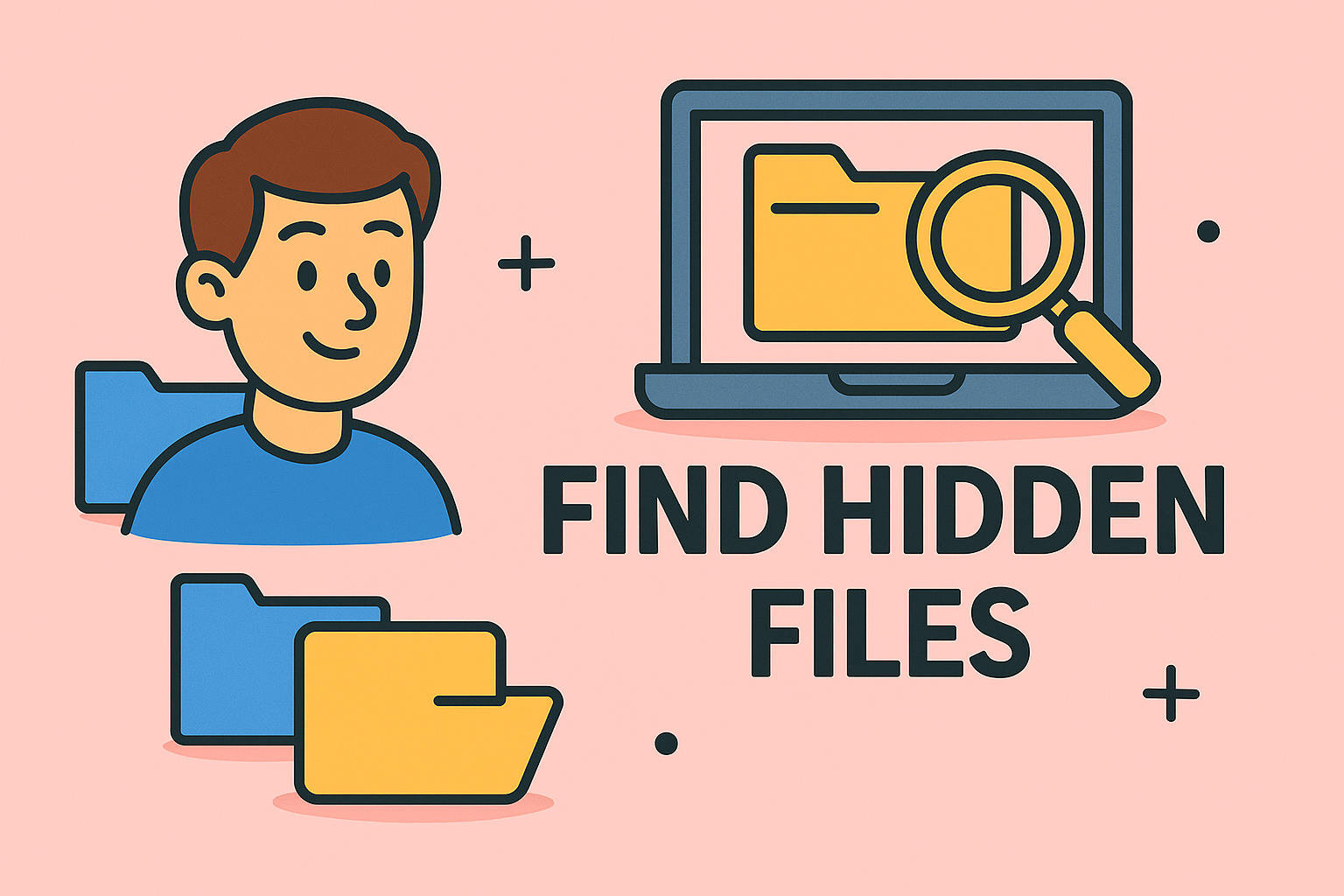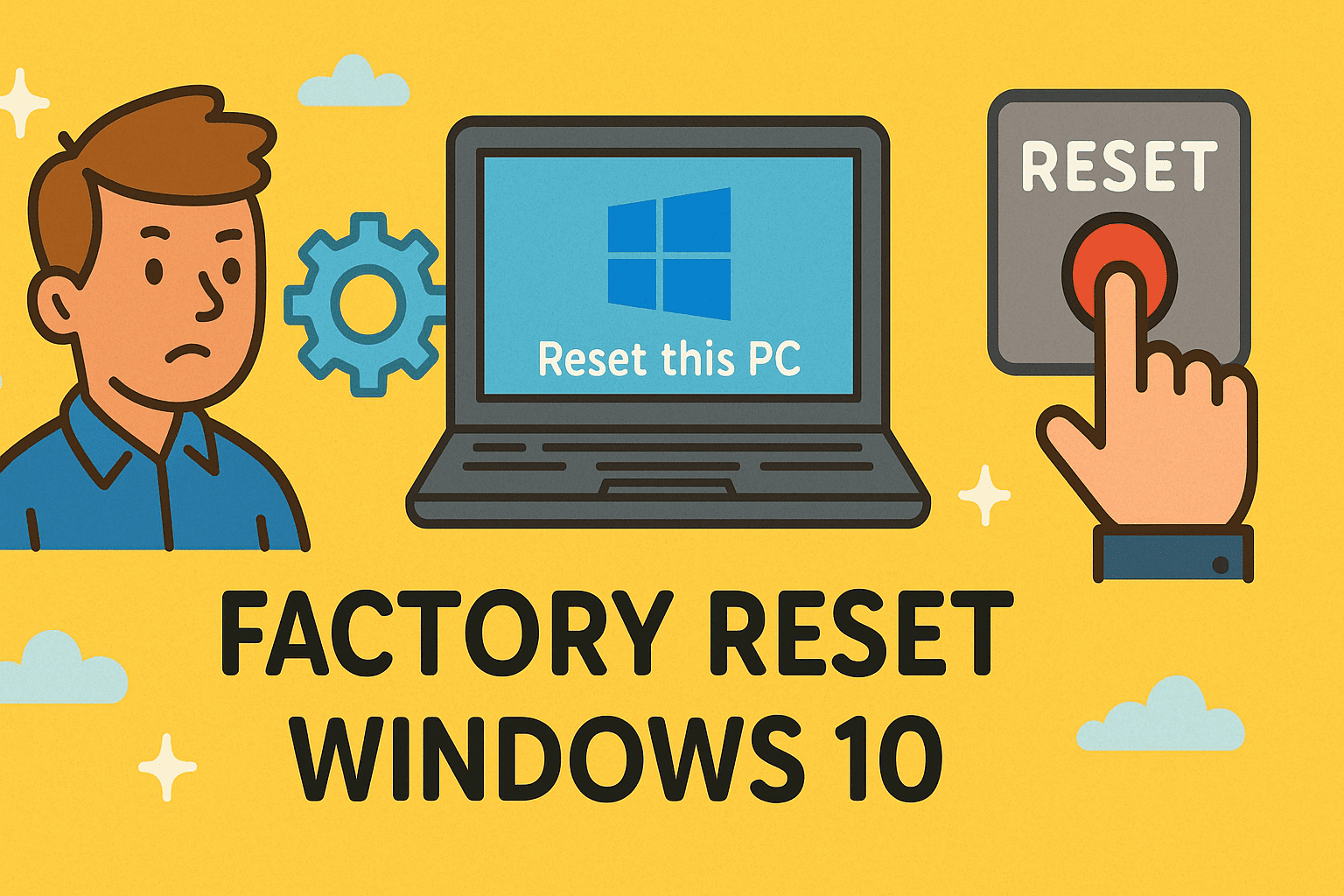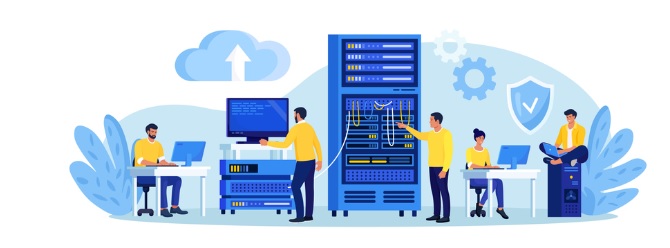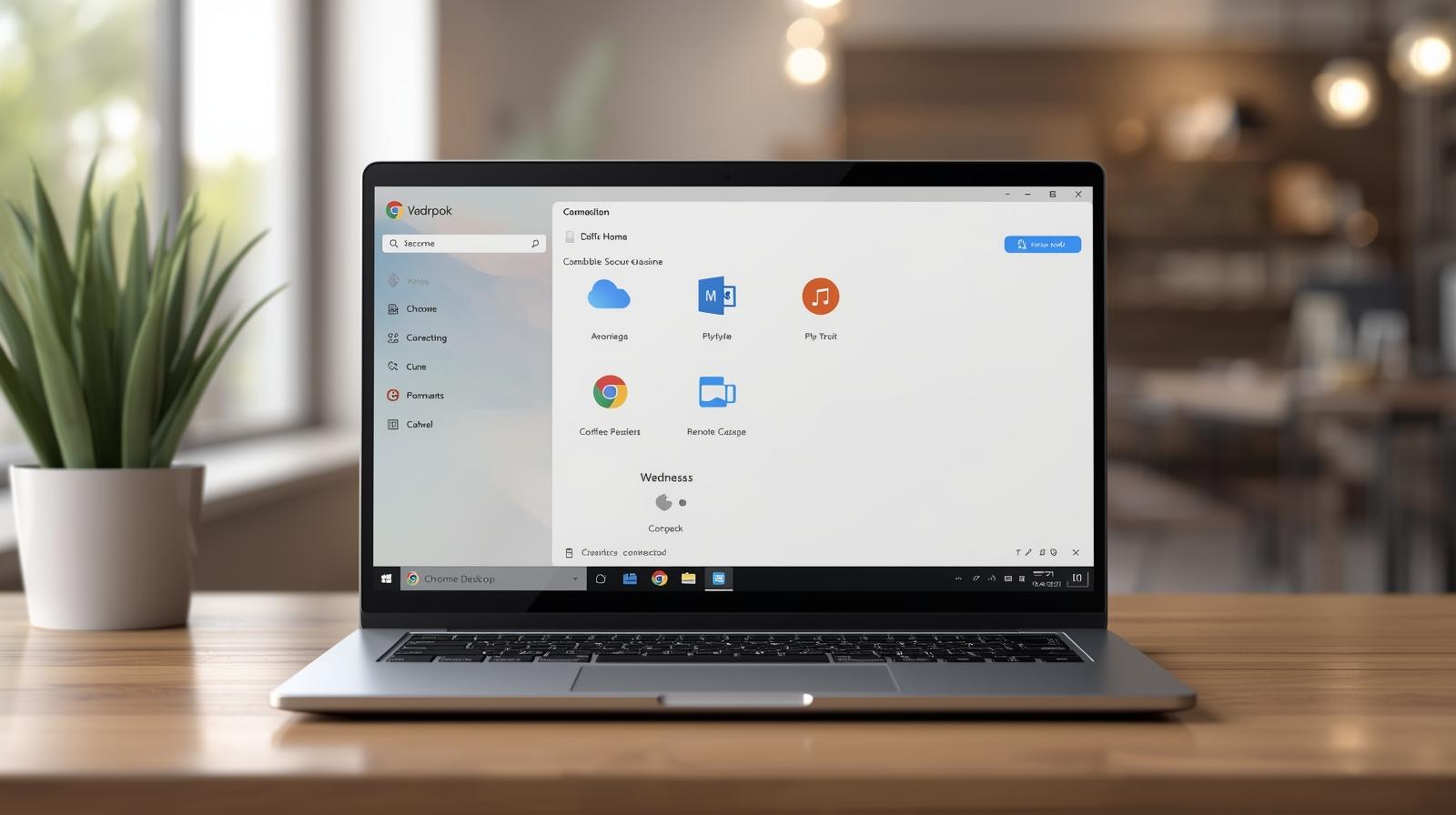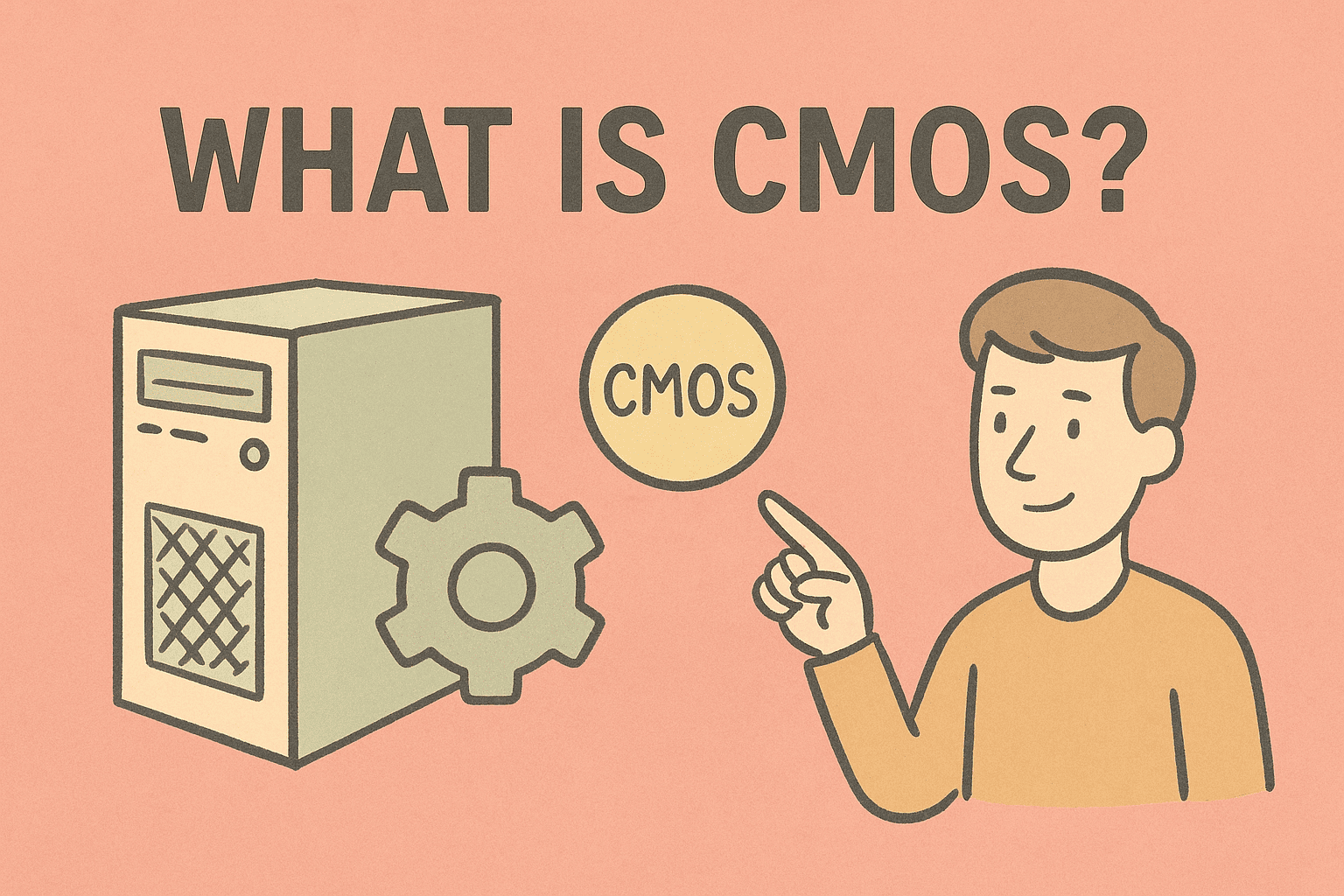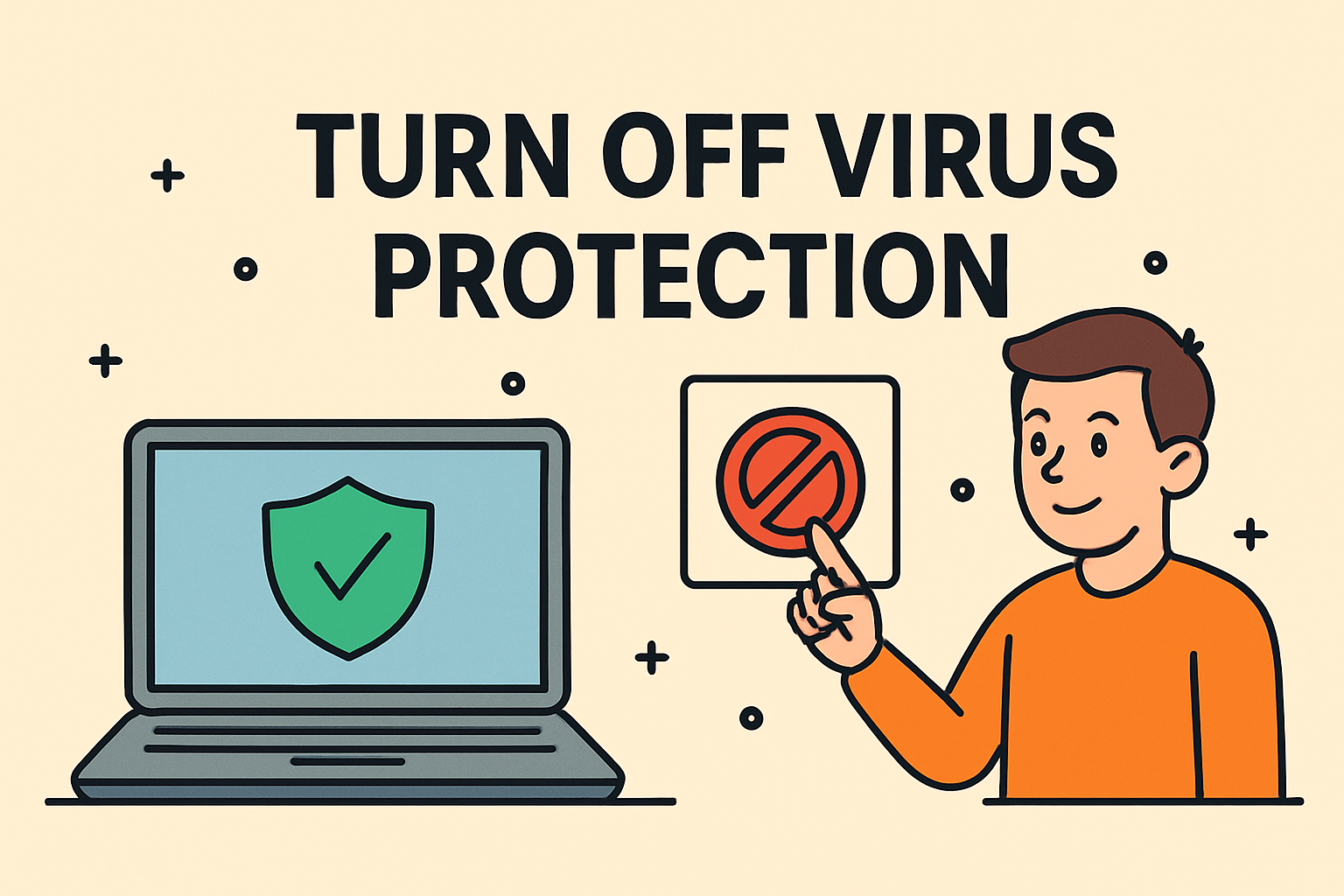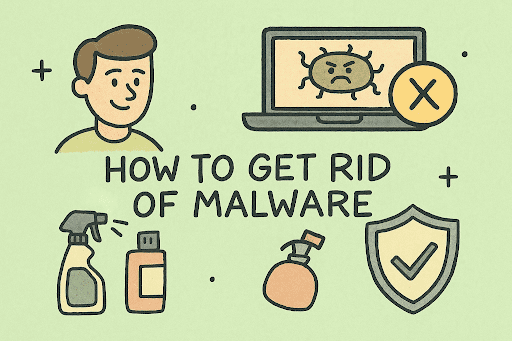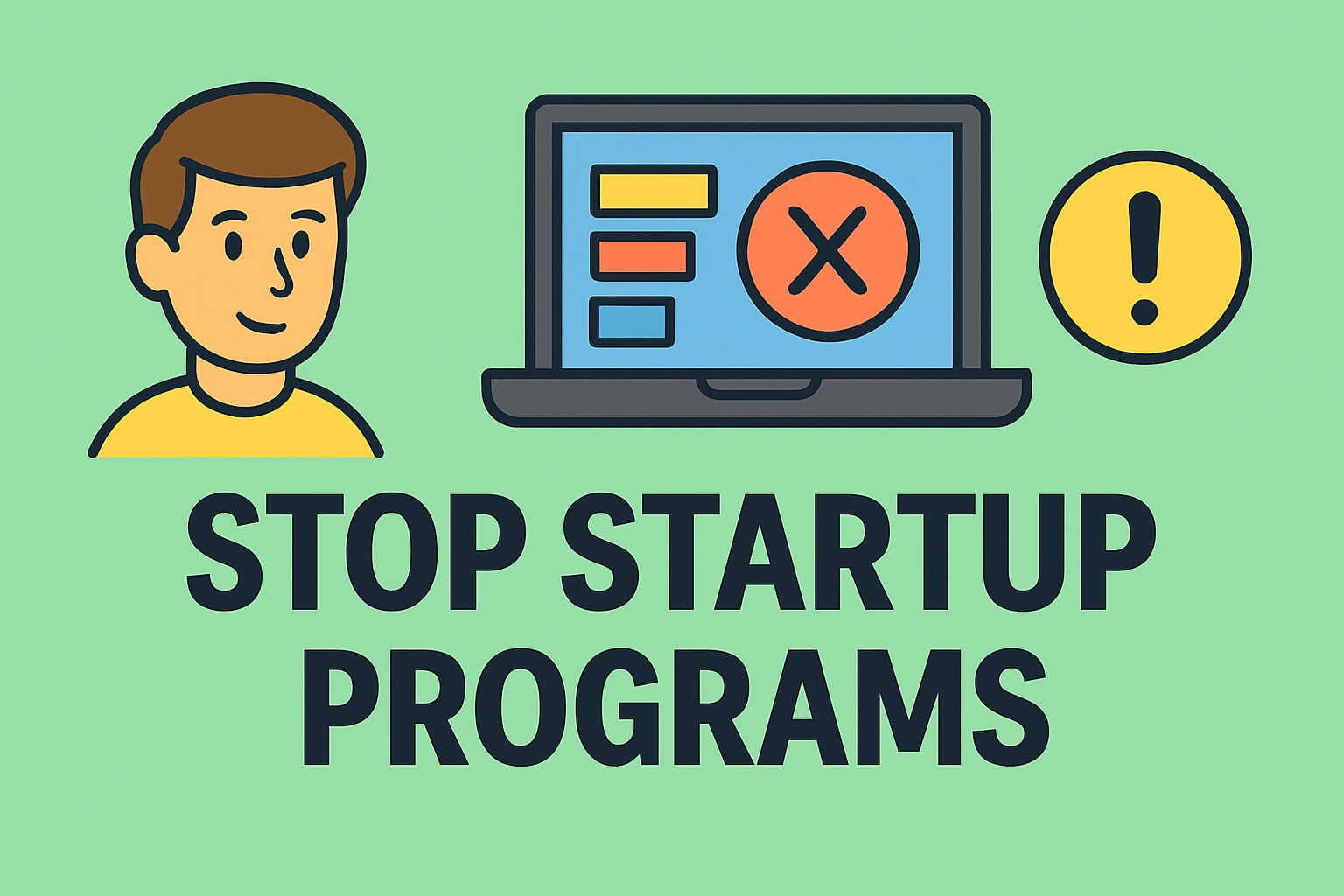Step-by-Step Guide to Turning Off BitLocker Encryption for IT and Security Teams
Updated on August 14, 2025, by ITarian
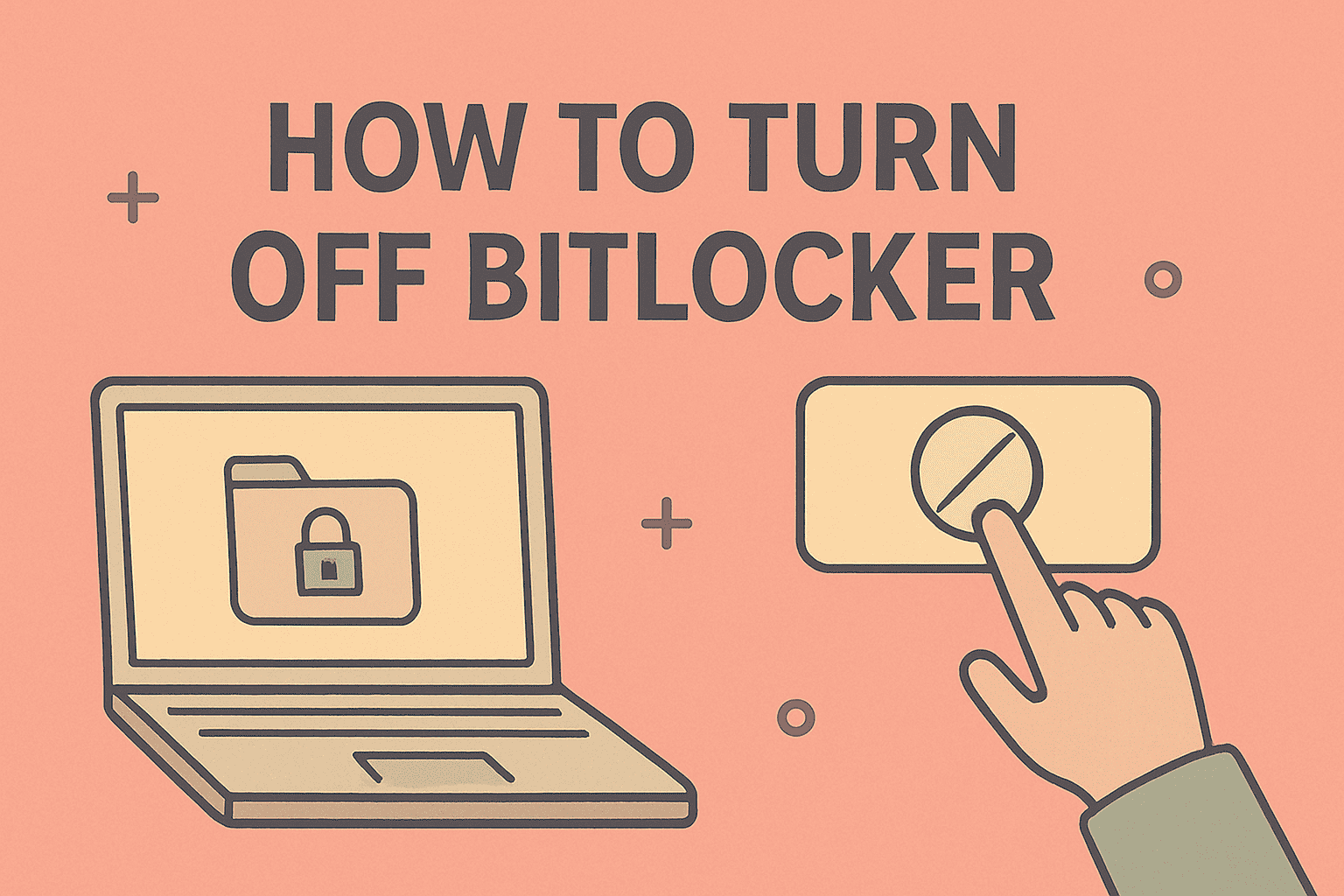
BitLocker is one of Microsoft’s most powerful security features, offering full-disk encryption to protect sensitive information from unauthorized access. For organizations, IT managers, and security professionals, it’s an indispensable tool for data protection. However, there are scenarios where you may need to turn off BitLocker — such as preparing a system for hardware upgrades, troubleshooting performance issues, or handing over a device to a new user.
Disabling BitLocker needs to be done with care, as it removes encryption from your data, making it accessible without a recovery key. This guide will provide a comprehensive, step-by-step walkthrough of different methods to disable BitLocker in Windows, highlight the potential risks, and offer best practices for managing encryption in corporate environments.
What is BitLocker?
BitLocker is a built-in Windows encryption tool that uses AES (Advanced Encryption Standard) to secure entire drives. Once enabled, data on the drive cannot be accessed without the correct password, PIN, or recovery key. It’s available in Windows Pro, Enterprise, and Education editions, but not typically in Windows Home editions.
Why Would You Need to Turn Off BitLocker?
While encryption is beneficial for security, there are valid reasons to disable it temporarily or permanently:
- Hardware Upgrades: When replacing the motherboard, storage drives, or other hardware, BitLocker can block access.
- Performance Troubleshooting: Encryption adds a small performance overhead that might impact system responsiveness.
- OS Reinstallation or Dual-Boot Setup: Installing a new operating system often requires disabling encryption first.
- Device Transfer or Resale: To ensure the new owner has full, unrestricted access without requiring your encryption key.
- Compatibility Issues: Some software or BIOS updates may not work correctly with BitLocker enabled.
Checking BitLocker Status Before You Begin
Before turning BitLocker off, you must confirm if it’s currently enabled on your device.
Method 1 – Control Panel
- Press Windows + S, type Manage BitLocker, and press Enter.
- In the BitLocker Drive Encryption window, you’ll see the status for each drive (“On” or “Off”).
Method 2 – Command Prompt
powershell
CopyEdit
manage-bde -status
This will display encryption status, encryption method, and percentage completed.
Method 3 – Windows Settings
- Go to Settings → Privacy & Security → Device Encryption (or Update & Security → Device Encryption in Windows 10).
- Check the status toggle.
Methods to Turn Off BitLocker
Below are multiple ways to disable BitLocker, depending on your Windows version and user preferences.
1. Using the Control Panel
This is the most straightforward method for users comfortable with the GUI.
- Open Control Panel and go to System and Security.
- Click BitLocker Drive Encryption.
- Find the drive where BitLocker is on and click Turn Off BitLocker.
- Confirm and wait for decryption to complete.
Note: Decryption can take from a few minutes to several hours.
2. Using Windows Settings (Windows 10/11)
- Press Windows + I to open Settings.
- Go to Privacy & Security → Device Encryption.
- If Device Encryption is turned on, click Turn Off.
- Follow prompts until the process completes.
3. Using Command Prompt
For IT professionals, the CLI provides more control.
- Press Windows + X and choose Windows Terminal (Admin) or Command Prompt (Admin).
- Type:
powershell
CopyEdit
manage-bde -off C:
Replace C: with your drive letter.
3. To monitor progress:
powershell
CopyEdit
manage-bde -status
4. Using PowerShell
PowerShell offers scripting flexibility, ideal for bulk operations.
powershell
CopyEdit
Disable-BitLocker -MountPoint “C:”
To check status:
powershell
CopyEdit
Get-BitLockerVolume
Important Precautions Before Disabling BitLocker
Before you start the decryption process:
- Backup Your Data: While decryption is safe, power interruptions or hardware failures could cause issues.
- Save the Recovery Key: Keep it in a safe location in case you need to re-enable BitLocker or recover files.
- Ensure Stable Power Supply: Connect laptops to a charger to avoid shutdown during the process.
- Check Organizational Policies: In corporate environments, encryption may be enforced by Group Policy.
Re-Enabling BitLocker After Changes
Once your work is complete, you can easily turn BitLocker back on:
- Open BitLocker Drive Encryption in Control Panel.
- Choose Turn On BitLocker for your drive.
- Select a password, smart card, or PIN for unlocking.
- Save your recovery key and confirm encryption settings.
Troubleshooting Common BitLocker Disable Issues
Problem: Option to turn off BitLocker is greyed out.
Solution: Check if you have administrative rights or if Group Policy restrictions are applied.
Problem: Decryption stuck at a certain percentage.
Solution: Verify disk health using chkdsk /f, then retry.
Problem: Recovery key required even when logged in.
Solution: This could indicate a TPM issue or BIOS setting change. Restore TPM functionality or clear its configuration.
Security Considerations After Disabling BitLocker
When you remove encryption, your data becomes accessible to anyone with physical access to the device. To maintain security:
- Use Strong Passwords: Ensure your Windows login credentials are secure.
- Enable Two-Factor Authentication: Adds an extra layer of login protection.
- Encrypt Specific Files/Folders: If full-disk encryption is disabled, use tools like EFS (Encrypting File System) for critical files.
- Restrict Physical Access: Avoid leaving devices unattended in public or shared spaces.
When Not to Turn Off BitLocker
There are cases where disabling BitLocker is not recommended:
- Traveling with Sensitive Data: Keeping encryption ensures security if your device is lost or stolen.
- Compliance Requirements: Some industries mandate encryption under regulations like HIPAA or GDPR.
- Shared Work Environments: Prevents unauthorized access by colleagues or visitors.
Enterprise BitLocker Management
For IT managers handling multiple endpoints:
- Use Microsoft Endpoint Manager (Intune): Centralized encryption policy enforcement.
- Group Policy Objects (GPOs): Automate BitLocker deployment and management.
- BitLocker Recovery Password Viewer: For quick retrieval of recovery keys in Active Directory environments.
FAQs
Q1: Will disabling BitLocker delete my files?
No, it simply decrypts the drive. Your files remain intact.
Q2: Can I pause and resume decryption?
Yes, BitLocker allows pausing and resuming through the management interface.
Q3: Do I need my recovery key to turn off BitLocker?
If you’re logged in and have admin rights, no. If locked, yes.
Q4: How long does decryption take?
From minutes to hours depending on drive size, speed, and data volume.
Q5: Is BitLocker available in Windows Home?
Not typically. Device Encryption (a lighter version) may be available instead.
Best Practices for IT Professionals
- Document Encryption Changes: Maintain logs of when encryption is turned off or on.
- Use Disk Imaging Before Changes: Create a full backup image for quick restoration.
- Communicate Policy to End-Users: Ensure staff understand encryption rules and risks.
Final Thoughts
Disabling BitLocker is a simple but critical operation that must be executed carefully. By following the outlined methods, IT and security professionals can ensure a smooth decryption process while maintaining data integrity and compliance.
If your organization needs centralized encryption control, policy enforcement, and endpoint security, a platform like Itarian can streamline device management across your network.
Sign up for free here and start securing your endpoints today.