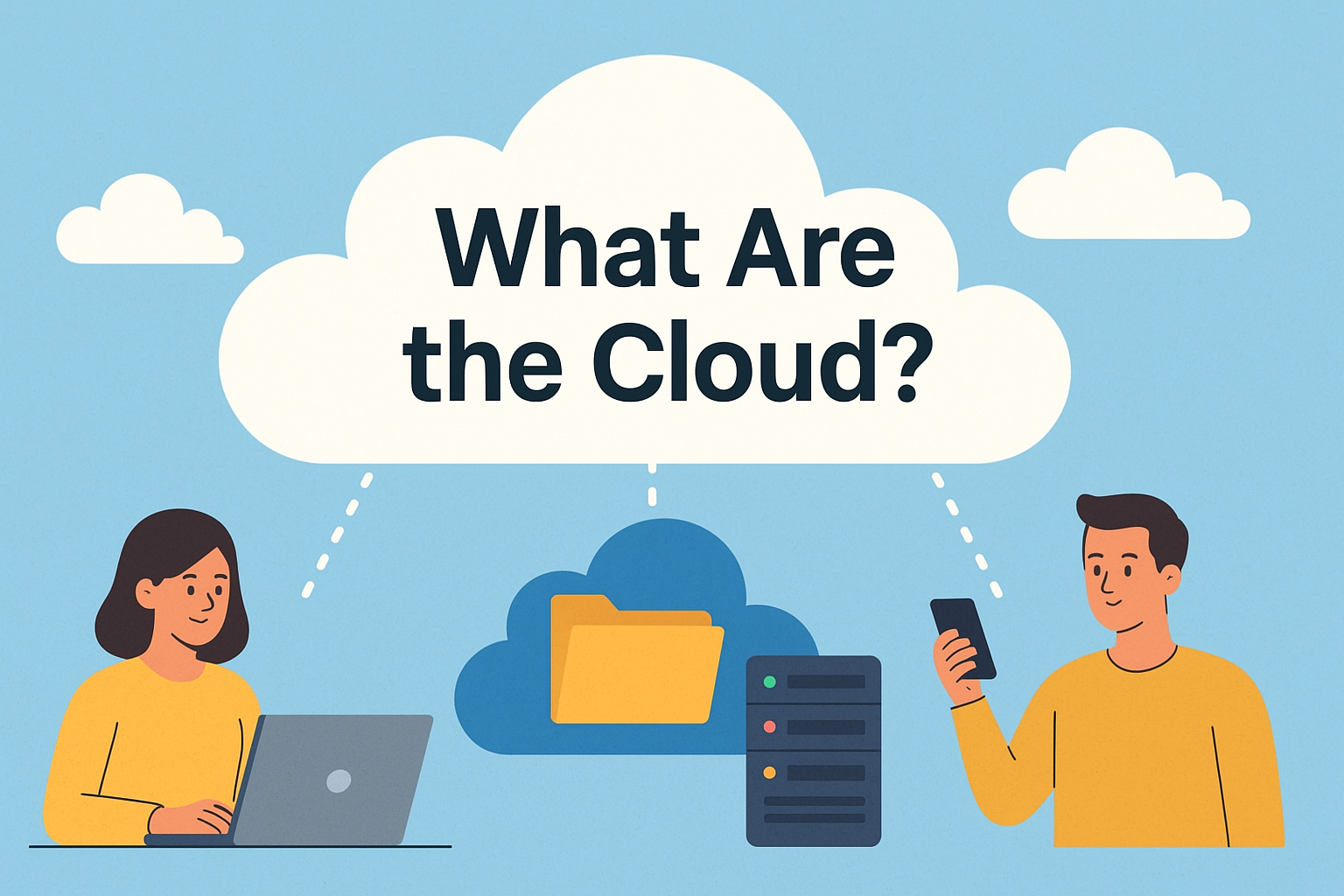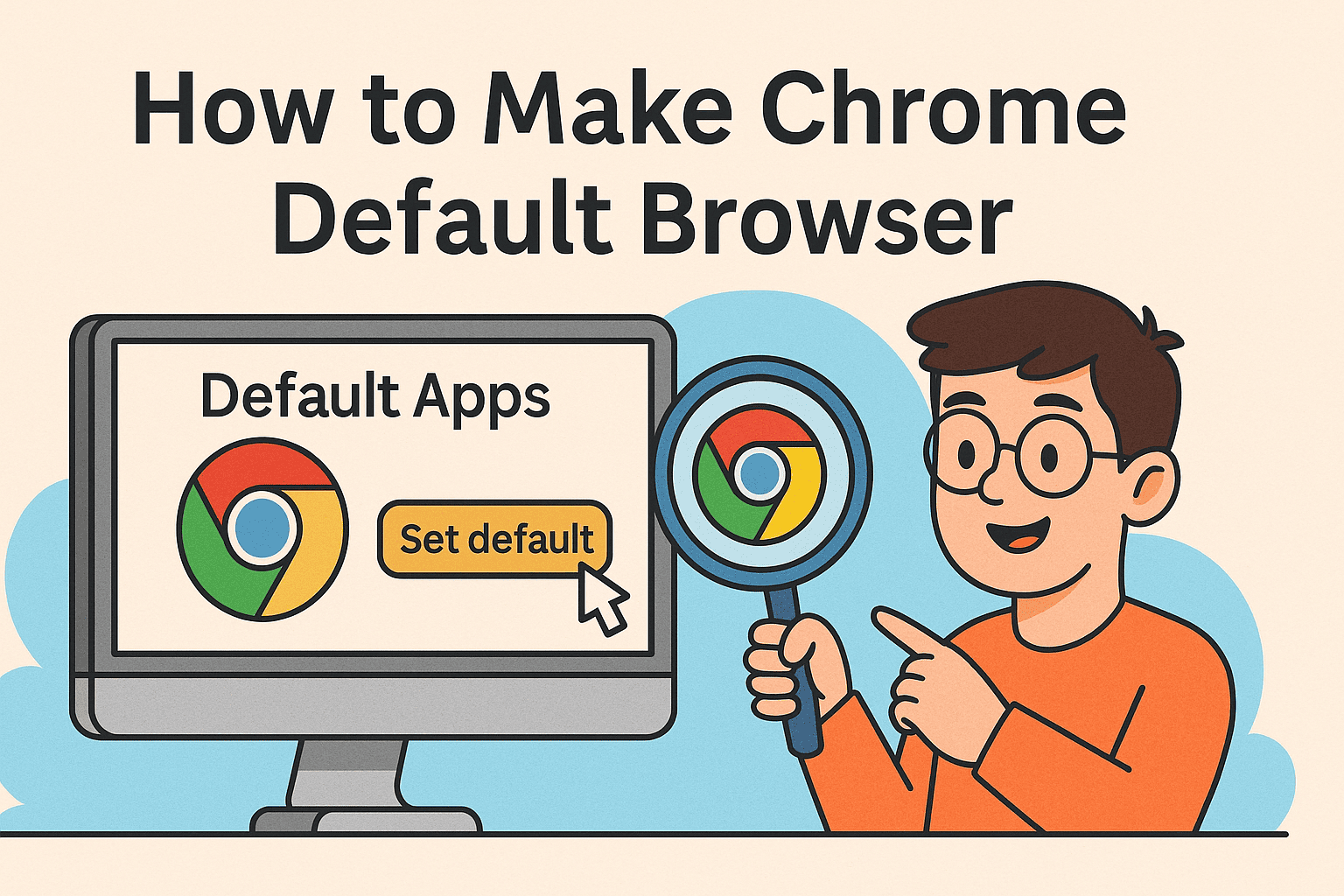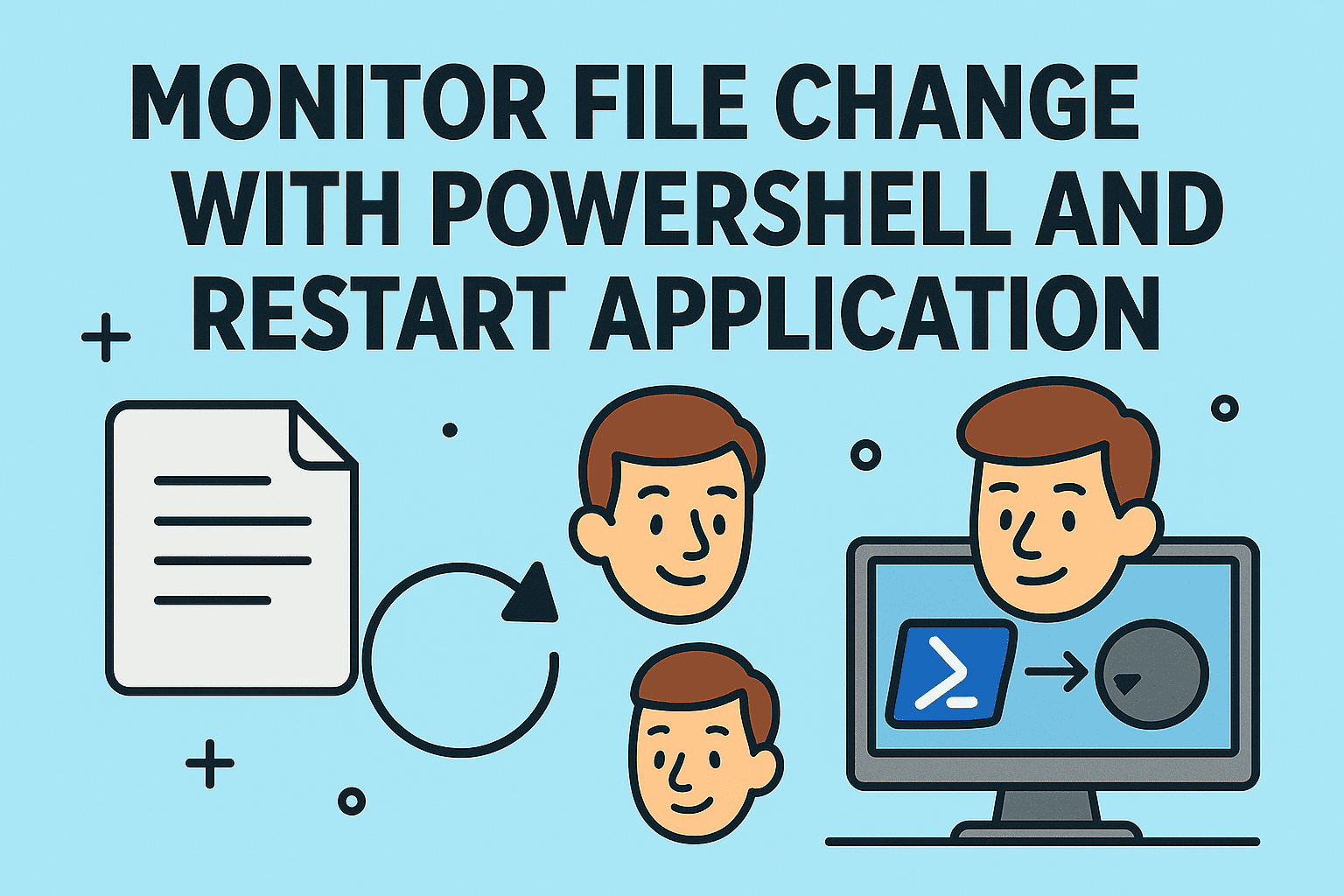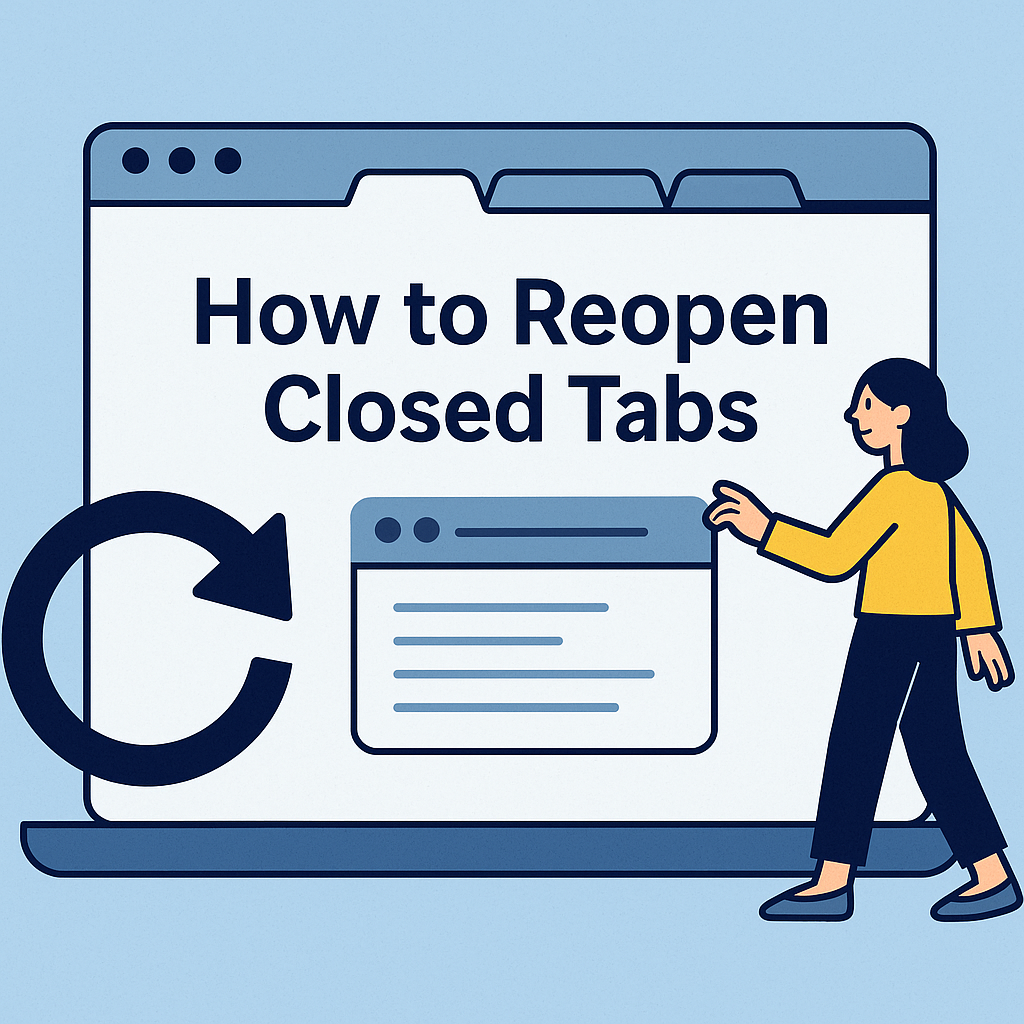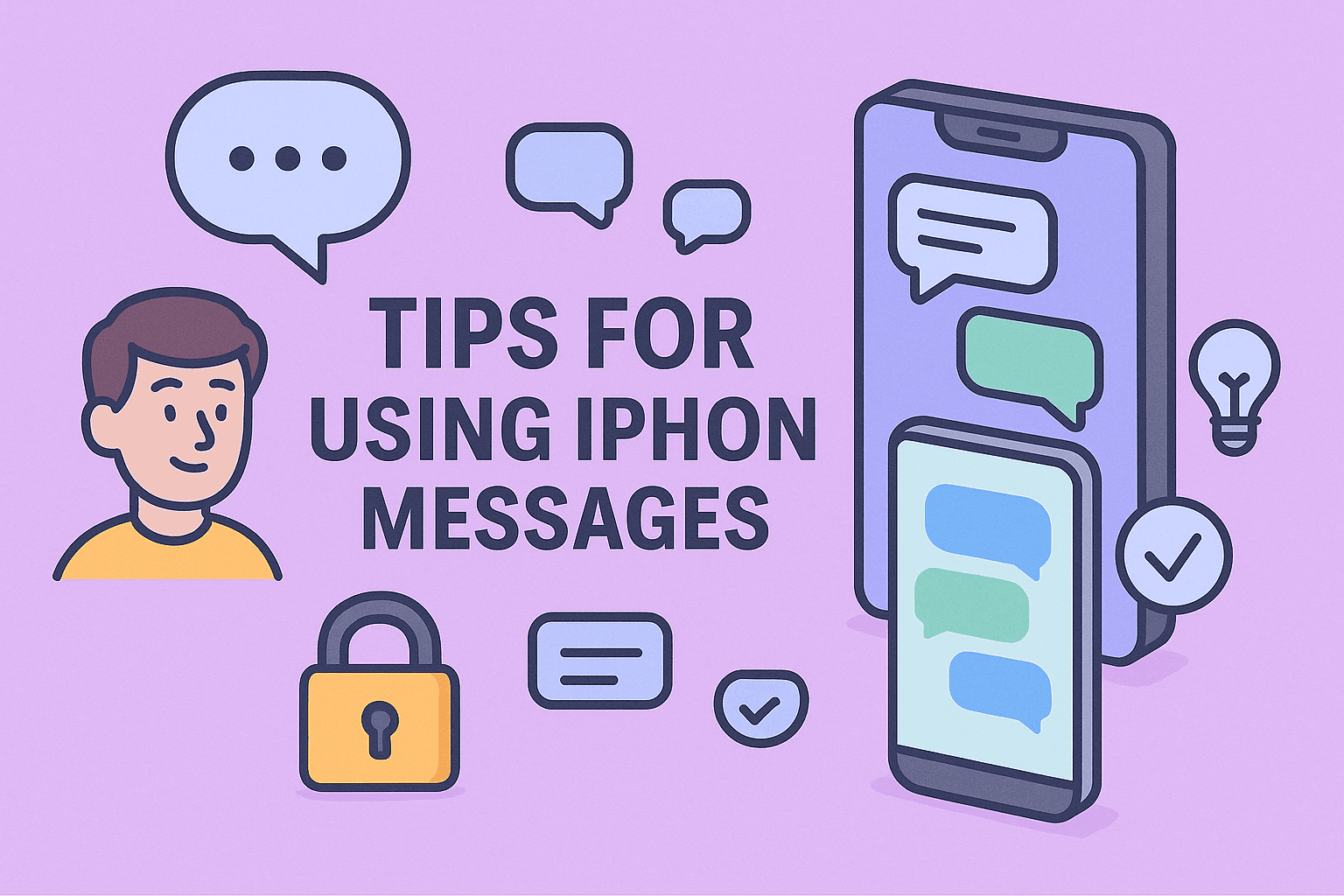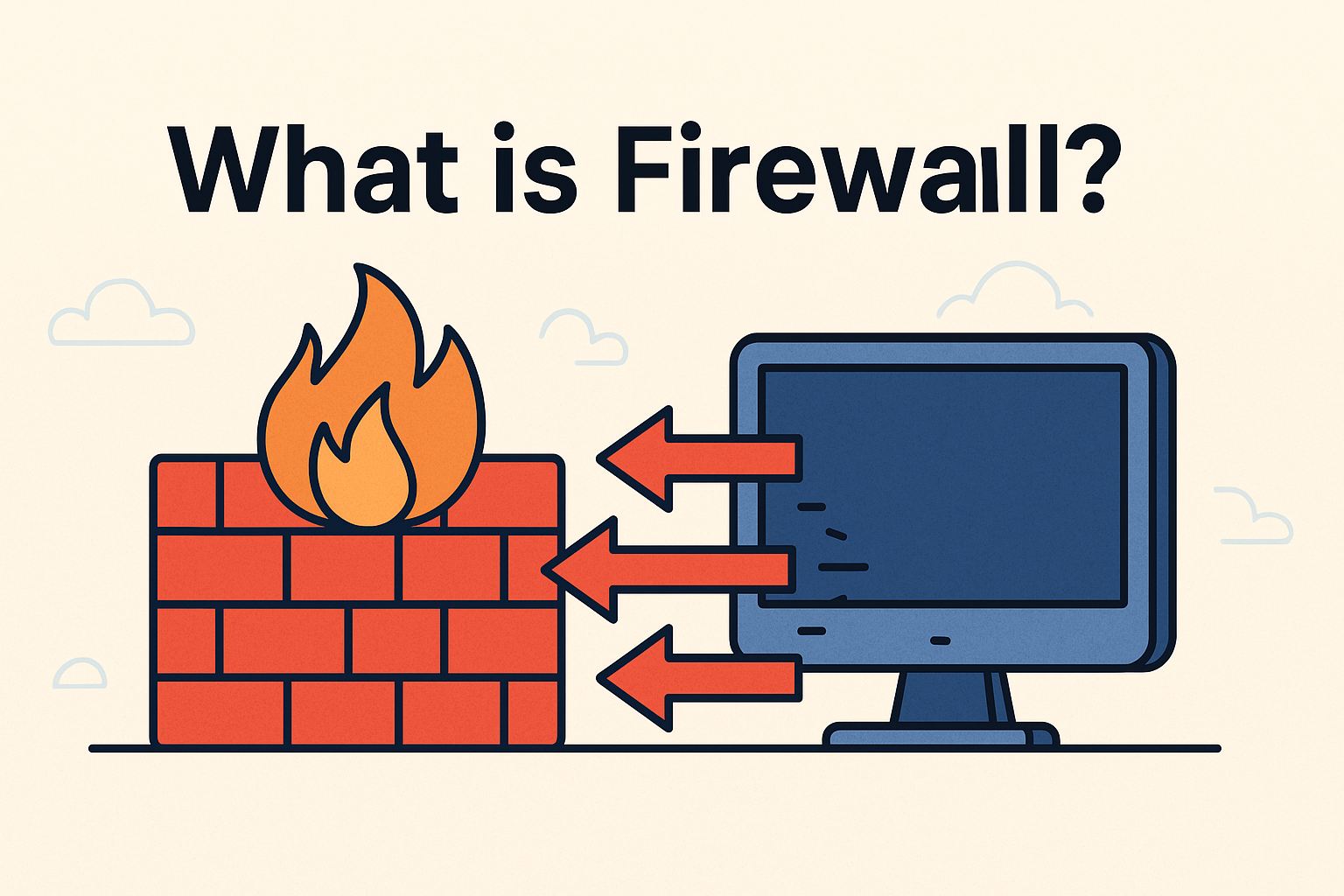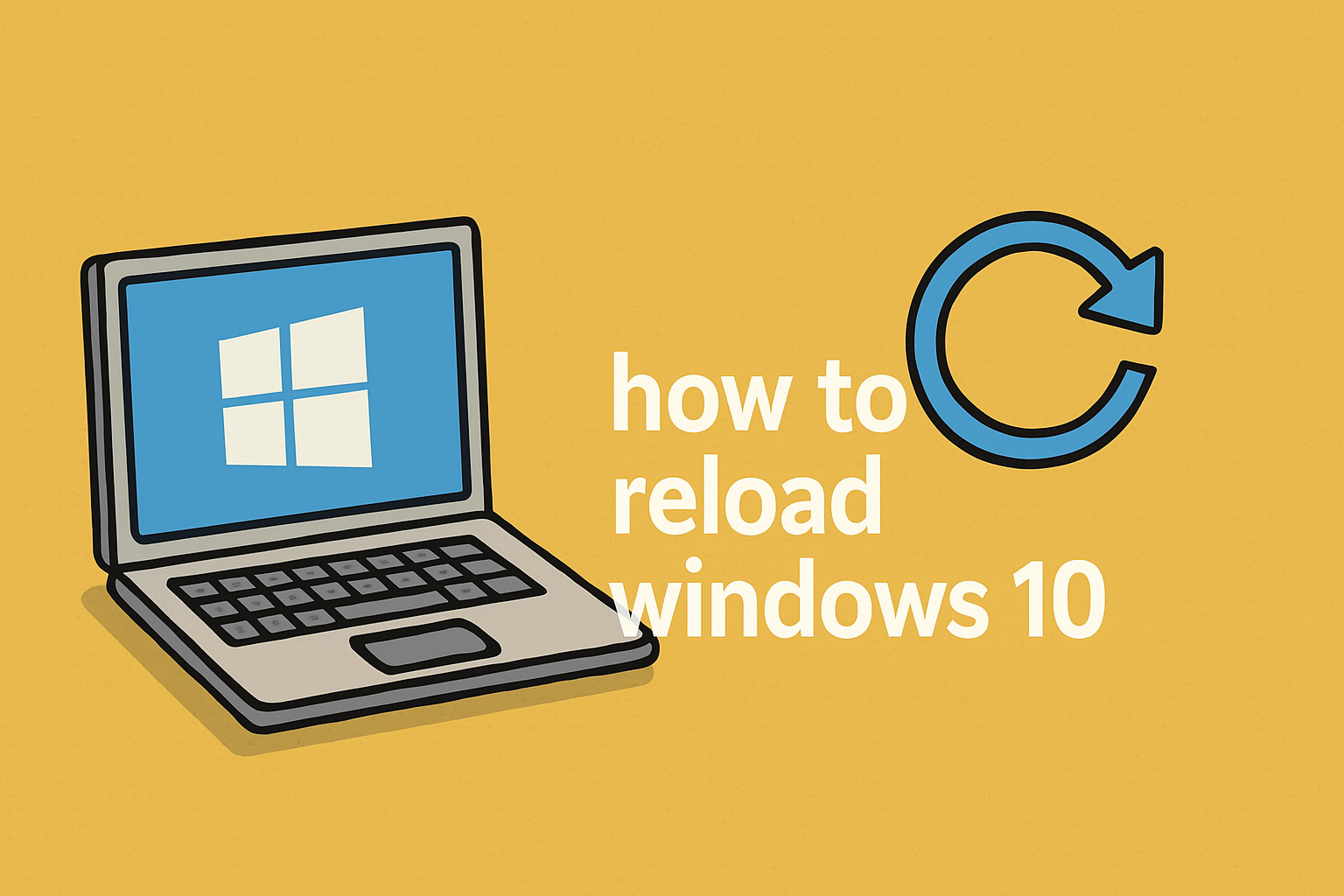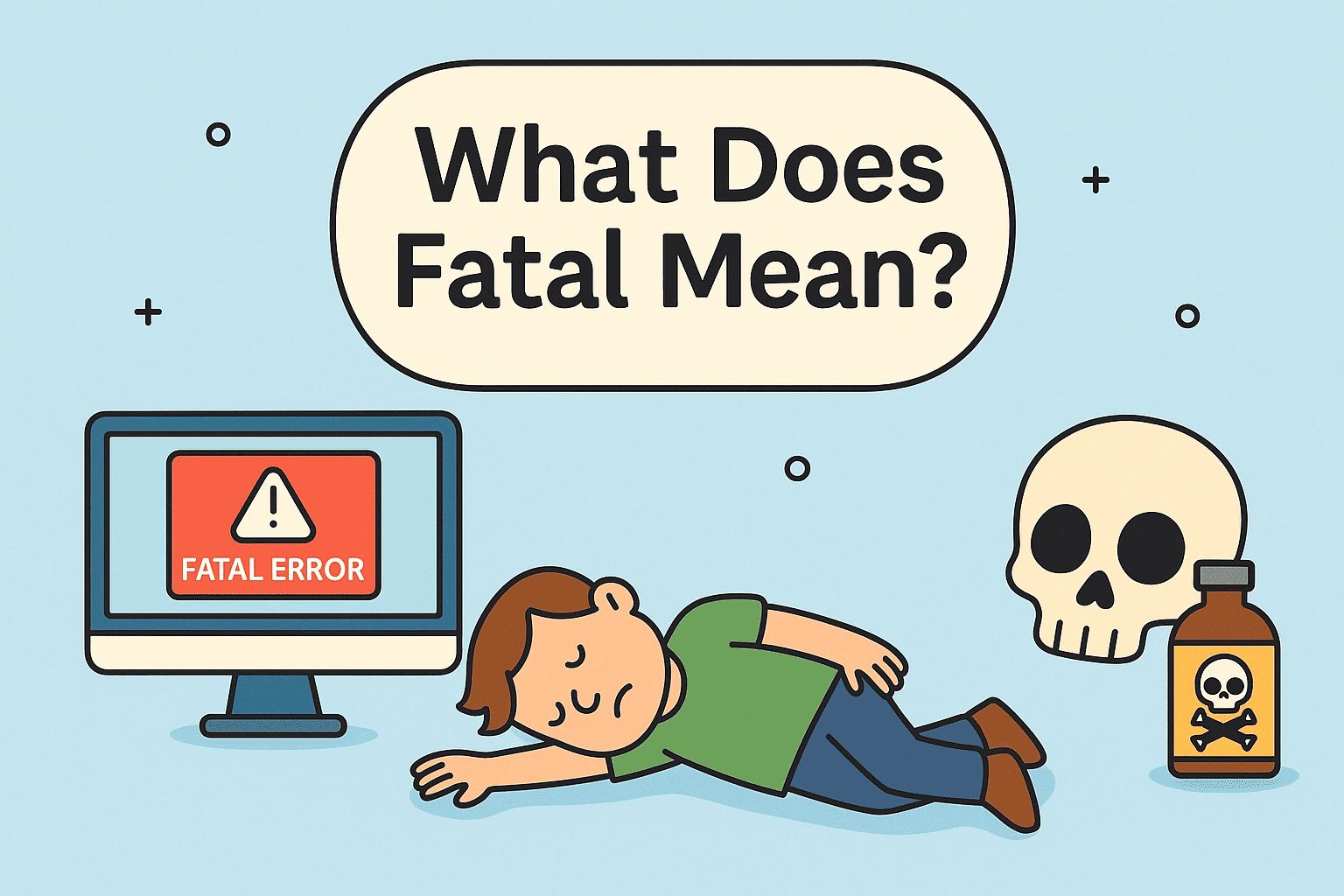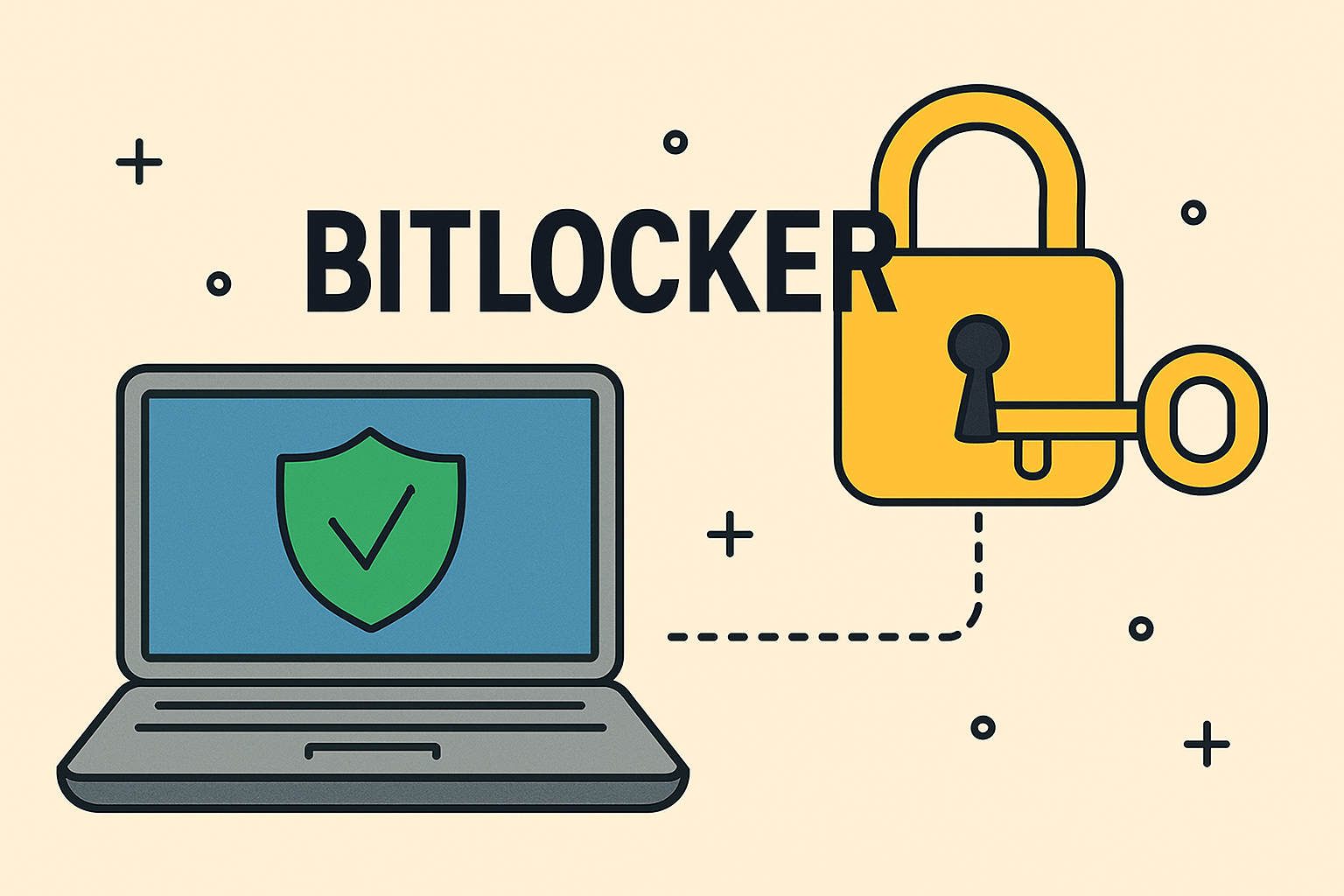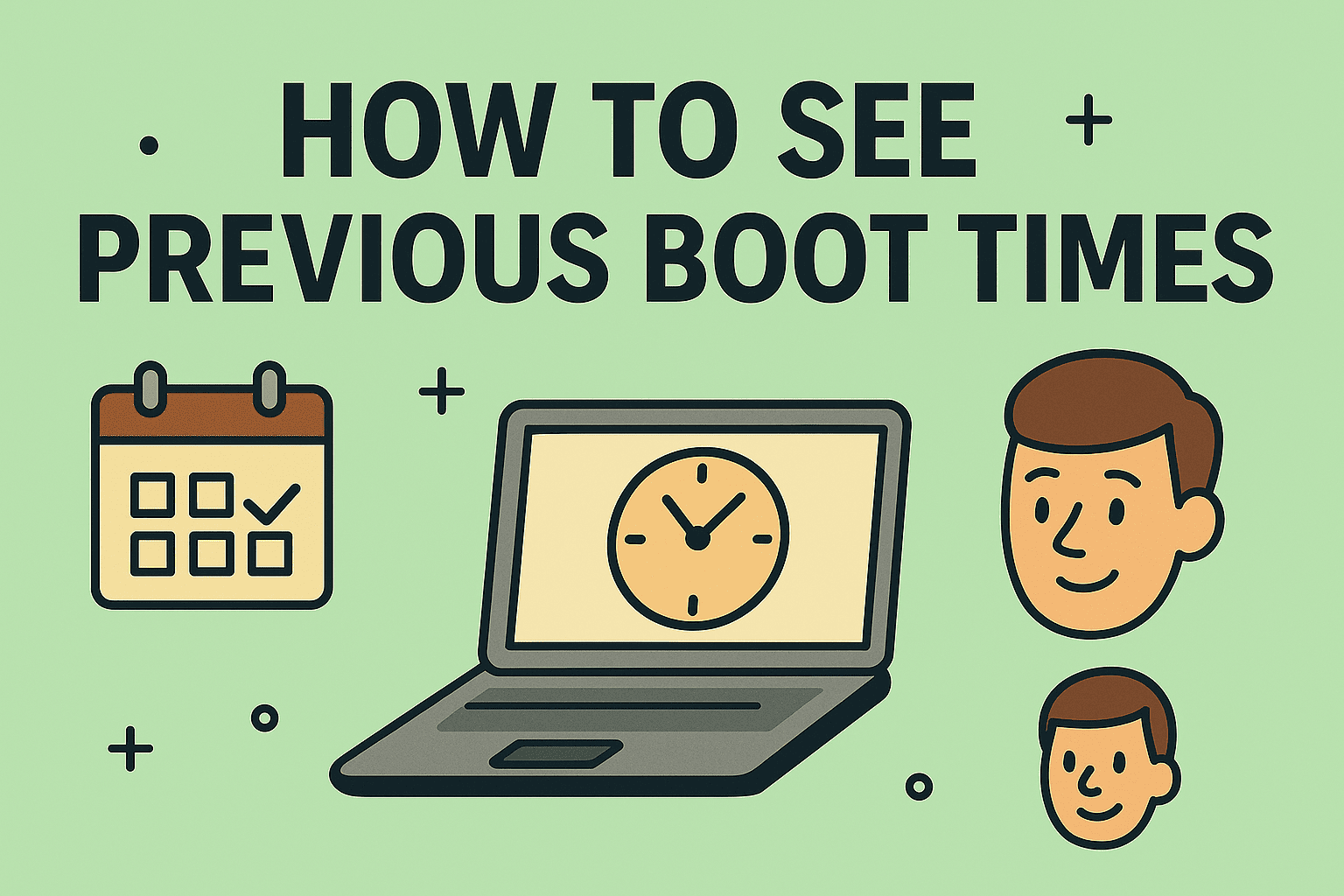Stuck in Safe Mode? Here’s How to Get Out
Updated on July 2, 2025, by ITarian
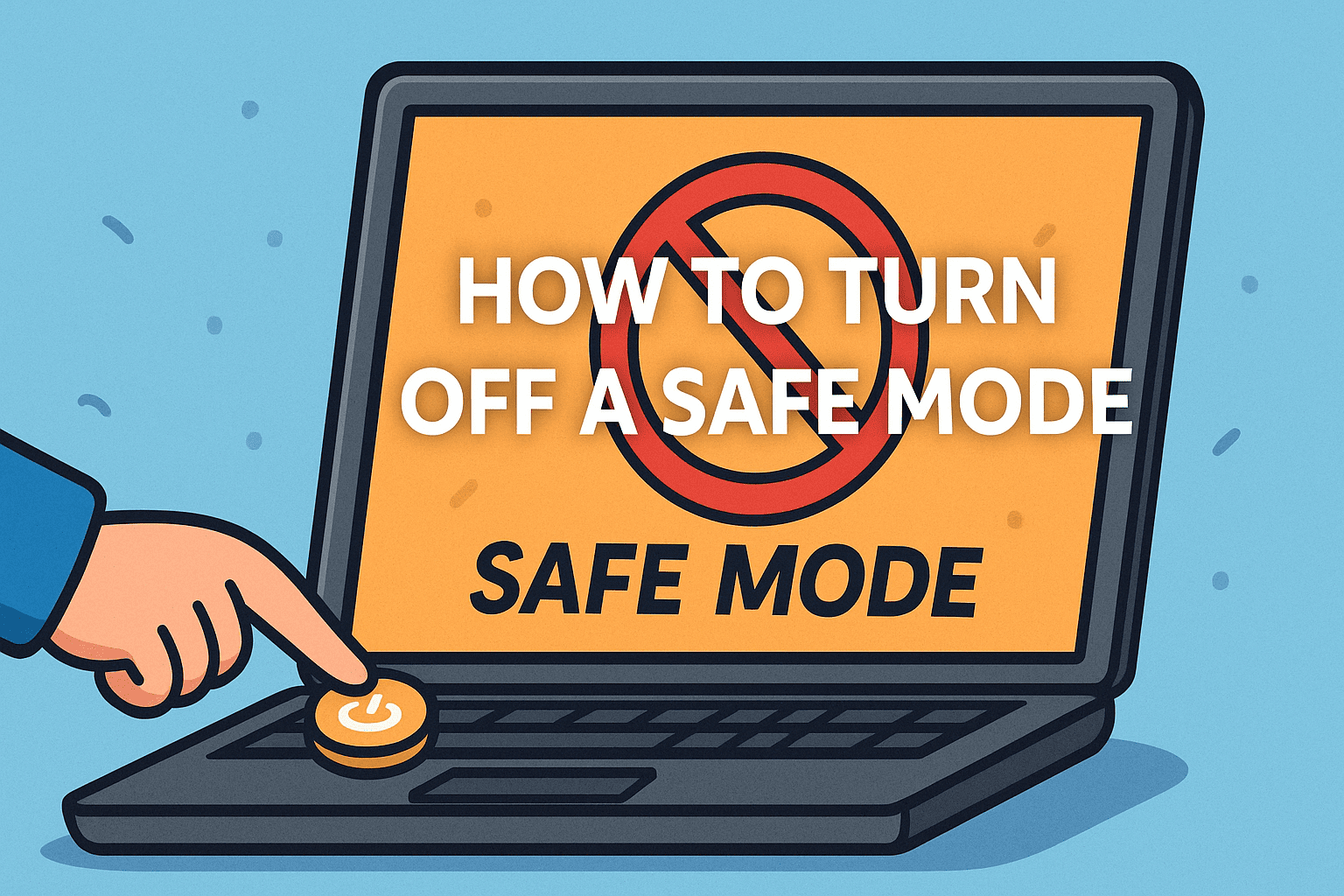
Has your system unexpectedly booted into a stripped-down version of itself, leaving you with limited functionality and a black background? That’s Safe Mode, a diagnostic environment that loads only essential drivers and services. While it’s great for troubleshooting issues, many users find themselves stuck and wondering how to turn off a Safe Mode once the job is done.
This guide walks you through the exact steps to exit Safe Mode on Windows 10, disable Safe Mode on startup, and even turn off Safe Mode on Android devices. Whether you’re a cybersecurity expert, IT manager, or everyday user, these steps will get your system back to normal quickly and safely.
What Is Safe Mode and Why Am I in It?
Safe Mode is a recovery state used to isolate issues related to software, drivers, or malware. It’s designed to help troubleshoot problems without interference from third-party applications or non-essential services.
Why Your Device Might Enter Safe Mode:
- System crash or improper shutdown
- Malware infection or driver conflict
- Manual trigger through system settings
- App issues on Android devices
Once the issue is resolved, you’ll want to exit safely without damaging your files or setup.
How to Turn Off a Safe Mode on Windows 10
When your Windows 10 PC keeps booting into Safe Mode, it’s typically due to a configuration setting that needs to be changed.
Method 1: Use System Configuration (msconfig)
This is the most common and safest way to exit Safe Mode on Windows 10.
- Press Windows + R to open the Run dialog
- Type msconfig and press Enter
- Navigate to the Boot tab
- Uncheck Safe boot under Boot options
- Click Apply, then OK
- Restart your PC
This tells your computer to stop launching into Safe Mode and reboot normally.
Method 2: Command Prompt (Advanced Users)
If you’re comfortable using the command line:
- Open Command Prompt as Administrator
Type the following and press Enter:
bash
CopyEdit
bcdedit /deletevalue {current} safeboot
- Restart your PC
This removes the boot configuration entry that’s forcing Safe Mode.
Exit Safe Mode Windows 10 Using Advanced Startup
This method is useful if your system is stuck or unresponsive.
- Go to Settings > Update & Security > Recovery
- Under Advanced startup, click Restart now
- On the blue screen, choose Troubleshoot > Advanced options > Startup Settings
- Click Restart again
- On the next screen, press the number key corresponding to “Start Windows normally”
You should now boot into your normal desktop environment.
Disable Safe Mode on Startup Permanently
If your PC repeatedly starts in Safe Mode, it’s likely because the setting is stuck in the boot options.
Fix It Permanently:
- Boot into Safe Mode
- Open msconfig
- Go to the Boot tab
- Uncheck Safe boot
- Click Apply and restart
This is the best way to disable Safe Mode on startup once and for all.
Turn Off Safe Mode on Android Devices
If you see “Safe Mode” in the corner of your Android screen, don’t worry—it’s easy to return to normal.
Method 1: Simple Restart
- Press and hold the Power button
- Tap Restart
- Let the device reboot
Method 2: Use Notification Panel
- Pull down the notification bar
- If available, tap Safe Mode is On
- Select Turn Off Safe Mode
Method 3: Use Hardware Keys
For persistent issues:
- Power off the device
- Press and hold Power + Volume Down
- Release both buttons when the logo appears
- Your phone should now boot normally
This is especially helpful when dealing with rogue apps or system glitches.
Restart Computer from Safe Mode
If you’ve disabled Safe Mode using the steps above, restarting your system is all that’s left:
- Press Ctrl + Alt + Del
- Click the Power icon in the bottom right
- Select Restart
When your system reboots, it should exit Safe Mode and return to your regular desktop interface.
When to Use Safe Mode (And When Not To)
Best Use Cases for Safe Mode:
- Removing faulty drivers or software
- Running malware scans
- Accessing system restore or backup options
- Fixing boot errors
Avoid Safe Mode When:
- Installing or updating drivers and apps
- Accessing advanced graphical features
- Needing full internet access or printing capabilities
Troubleshooting: Safe Mode Keeps Coming Back?
If Safe Mode reactivates repeatedly, try these checks:
- Check for malware or rootkits
- Run a system file check (sfc /scannow)
- Update device drivers
- Use System Restore to go back to a previous working state
- Inspect registry settings (advanced users only)
Persistent Safe Mode loops may point to deeper system issues requiring technical support.
FAQ: How to Exit Safe Mode
1. Why won’t my device exit Safe Mode?
You may have manually set Safe Mode in msconfig or experienced a crash that re-triggered it. Check boot settings and restart.
2. Is Safe Mode harmful to my system?
No. It’s a built-in diagnostic tool and won’t harm your system. However, it limits functionality and should not be used long-term.
3. Can I remove apps in Safe Mode?
Yes, Safe Mode is often the best environment to uninstall malfunctioning or malicious applications.
4. Will I lose files after exiting Safe Mode?
Not at all. Your data is unaffected when exiting Safe Mode properly.
5. Does Safe Mode disable internet?
Yes, unless you choose “Safe Mode with Networking.” Standard Safe Mode disables network drivers.
Final Thoughts: Regain Full Control of Your Device
Learning how to turn off a Safe Mode is a simple yet essential skill for any device user. Whether you’re on Windows 10 or Android, exiting Safe Mode restores full access to features, software, and services—allowing you to get back to business as usual.
Don’t let a diagnostic state slow you down. Use the methods outlined here to return to full performance and keep your digital environment running smoothly.
Want advanced tools for remote device monitoring, patching, or endpoint protection?
👉 Get started with Itarian today — trusted by IT pros and organizations worldwide.