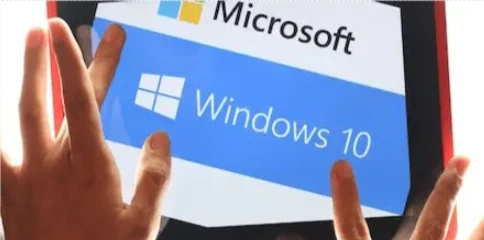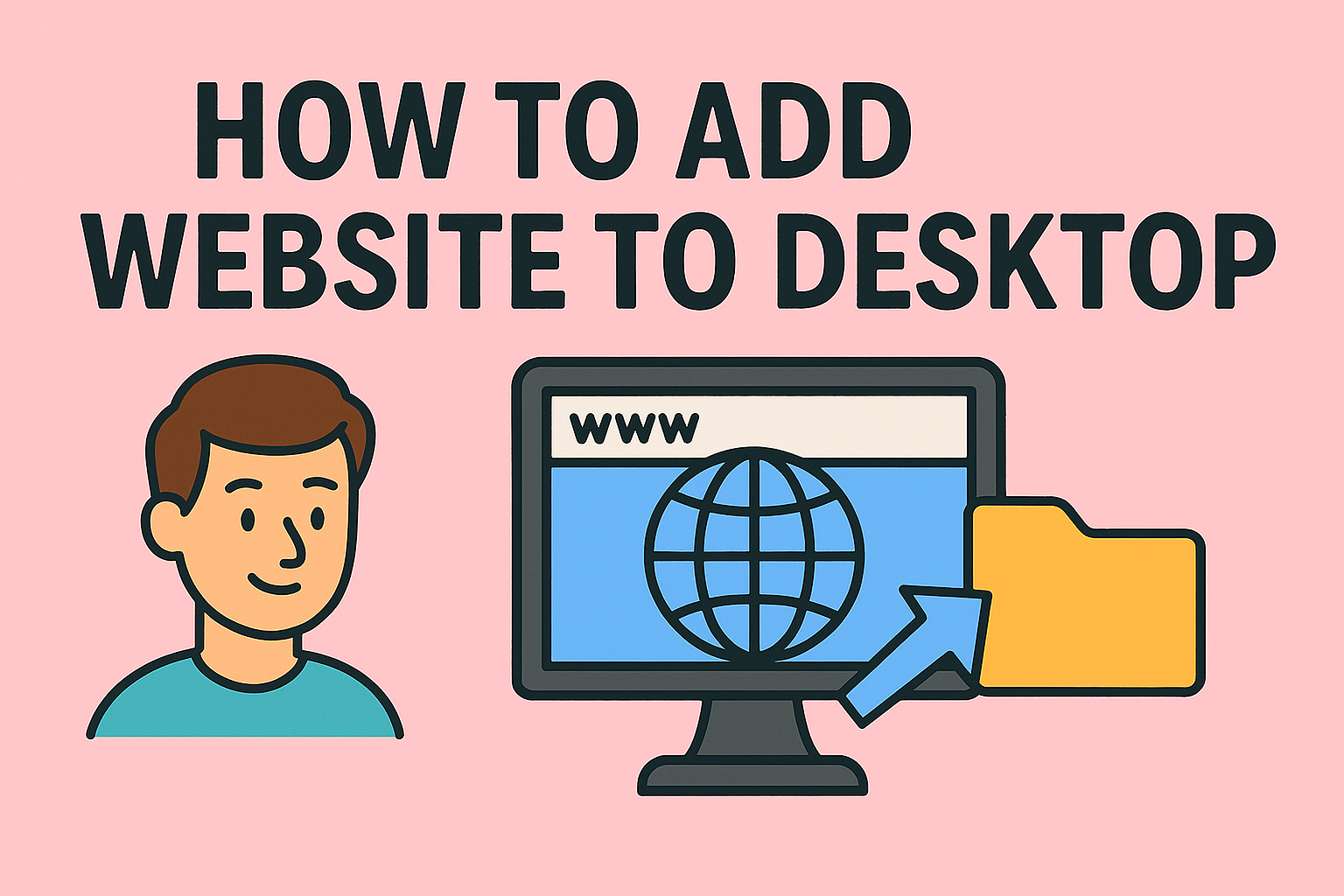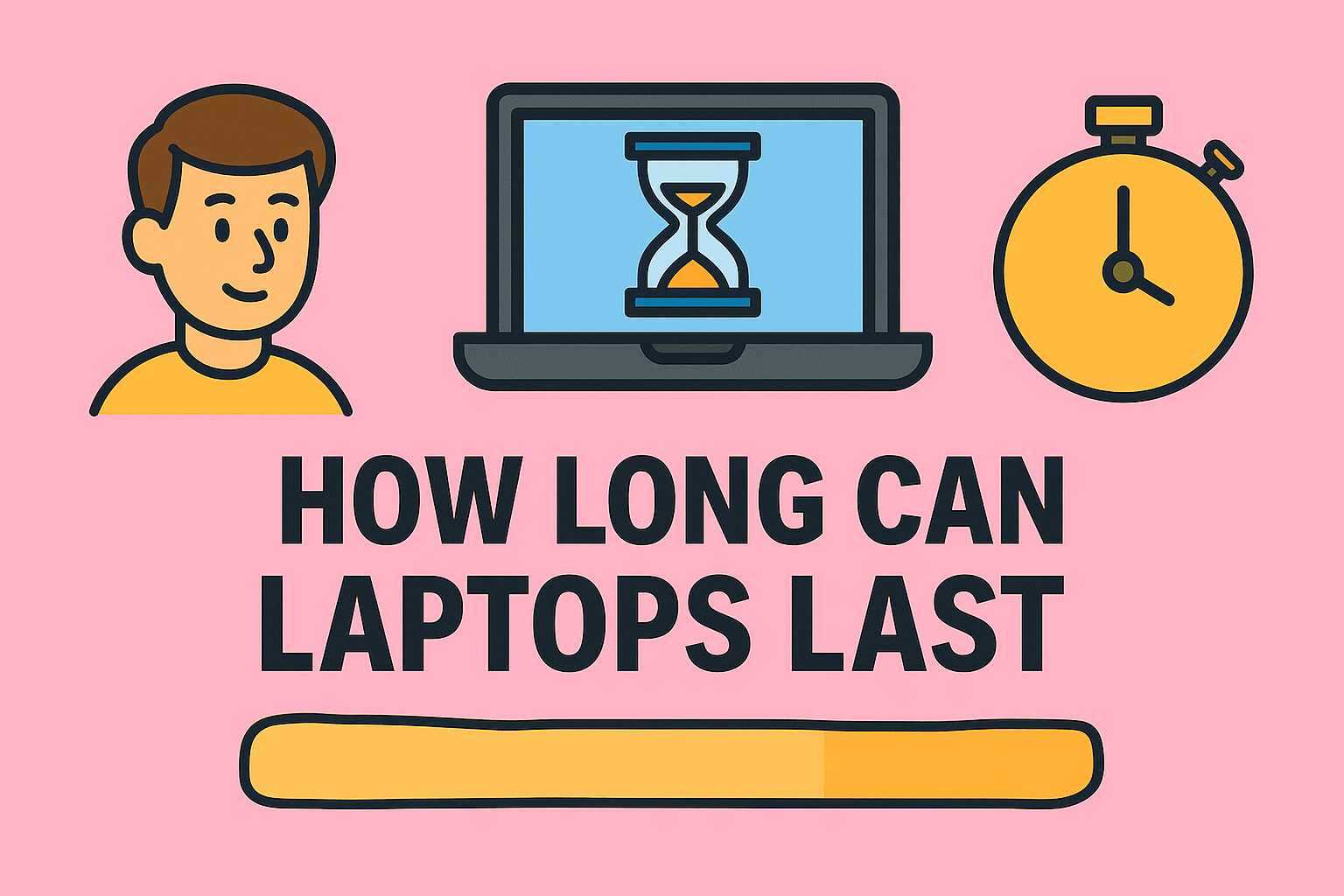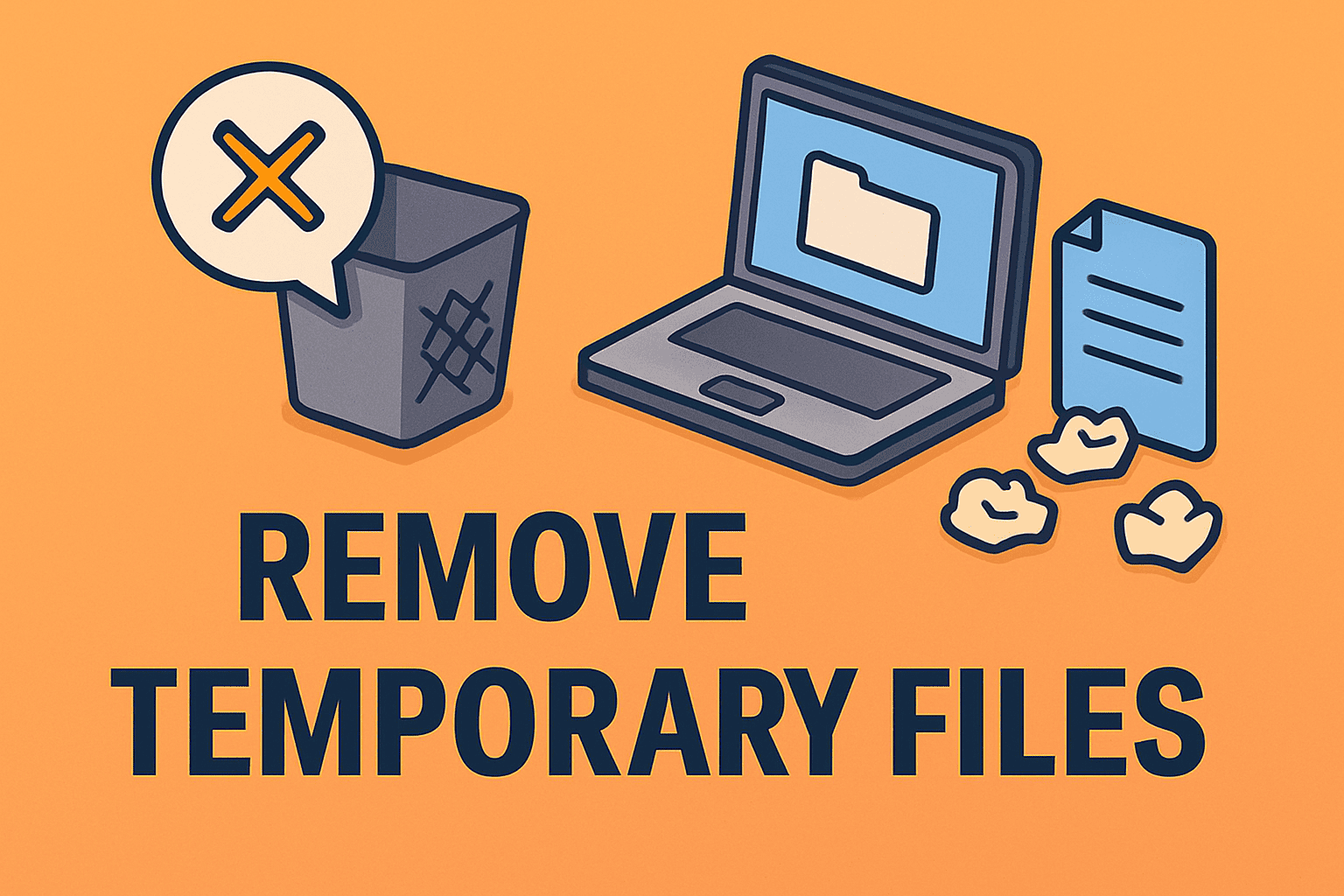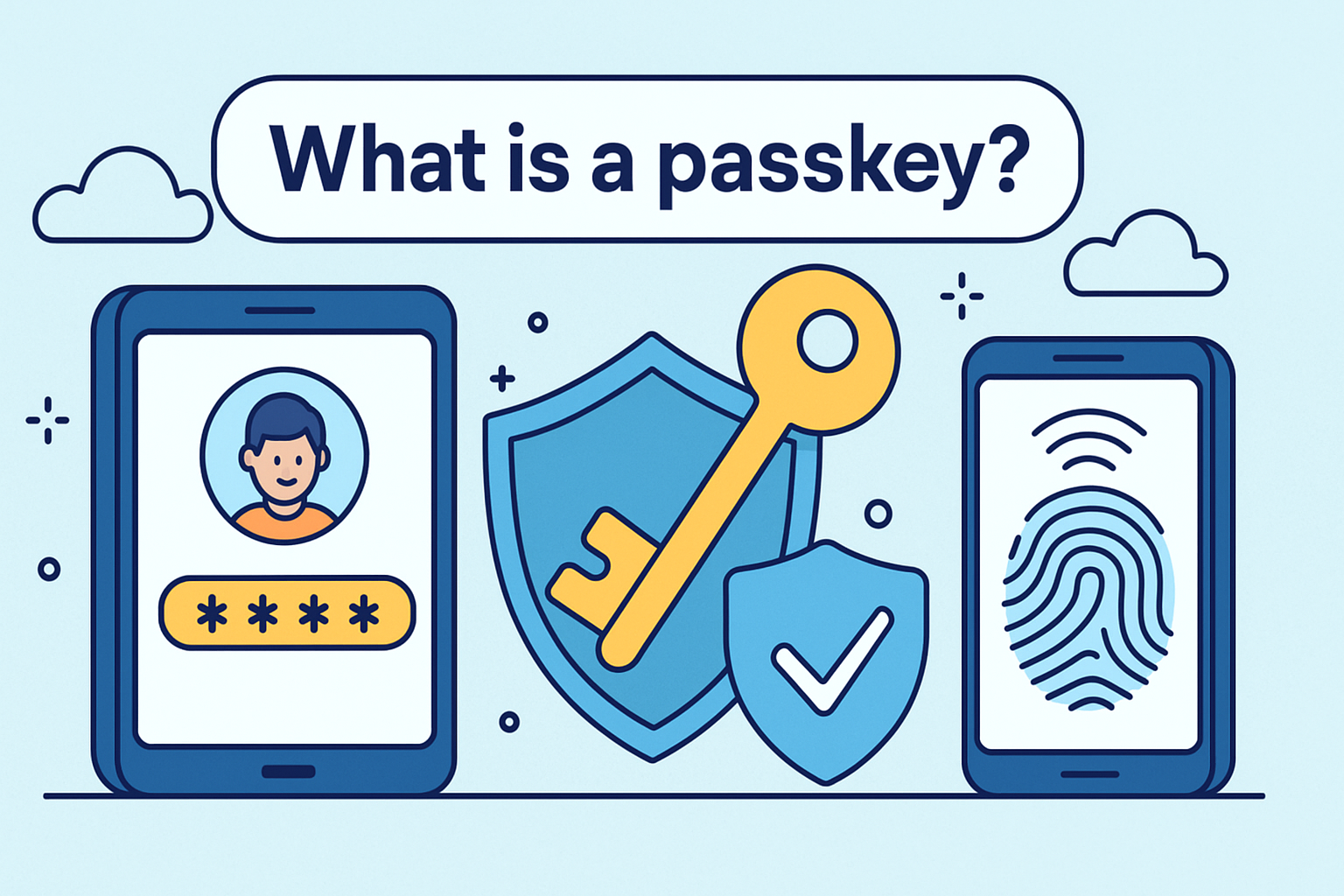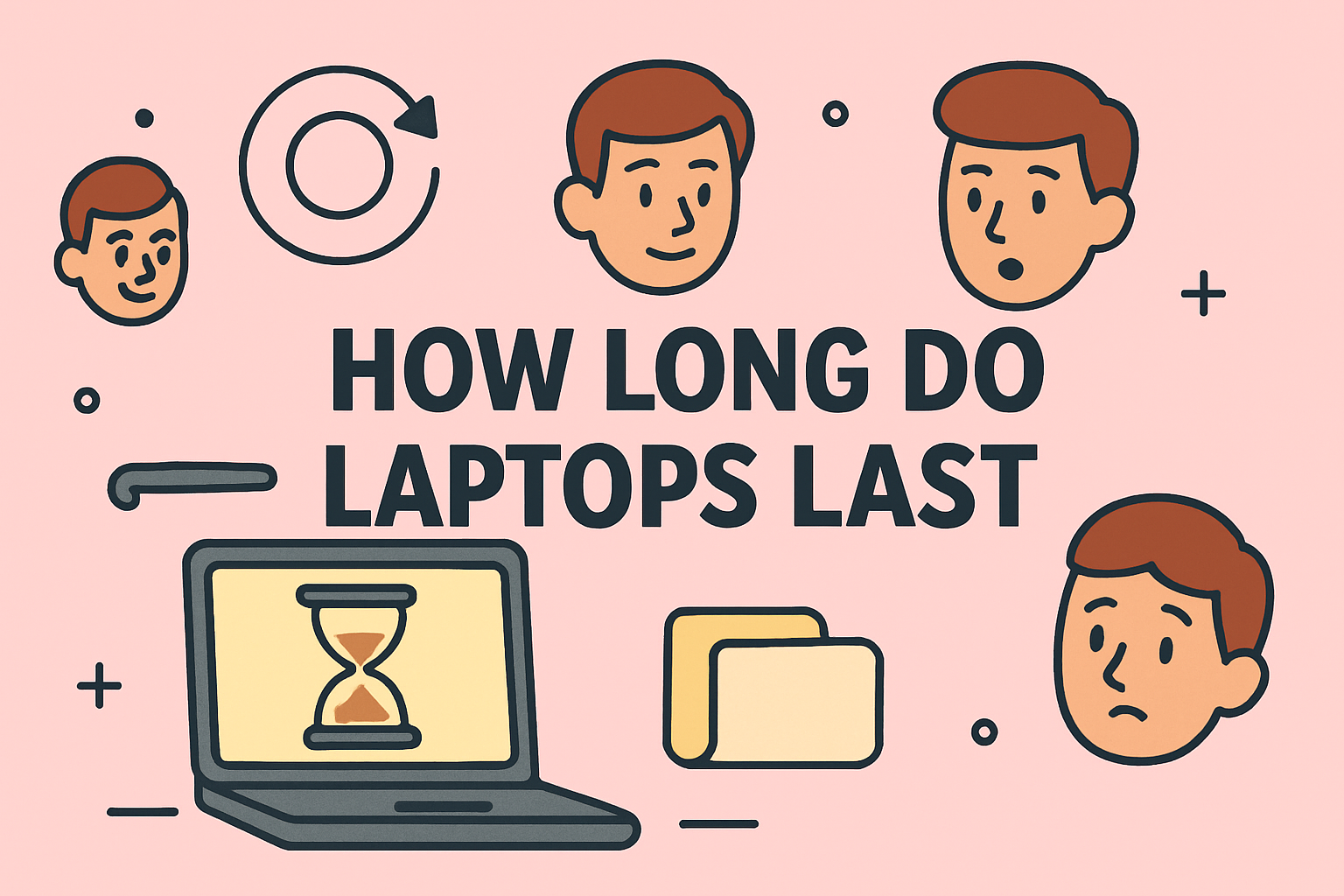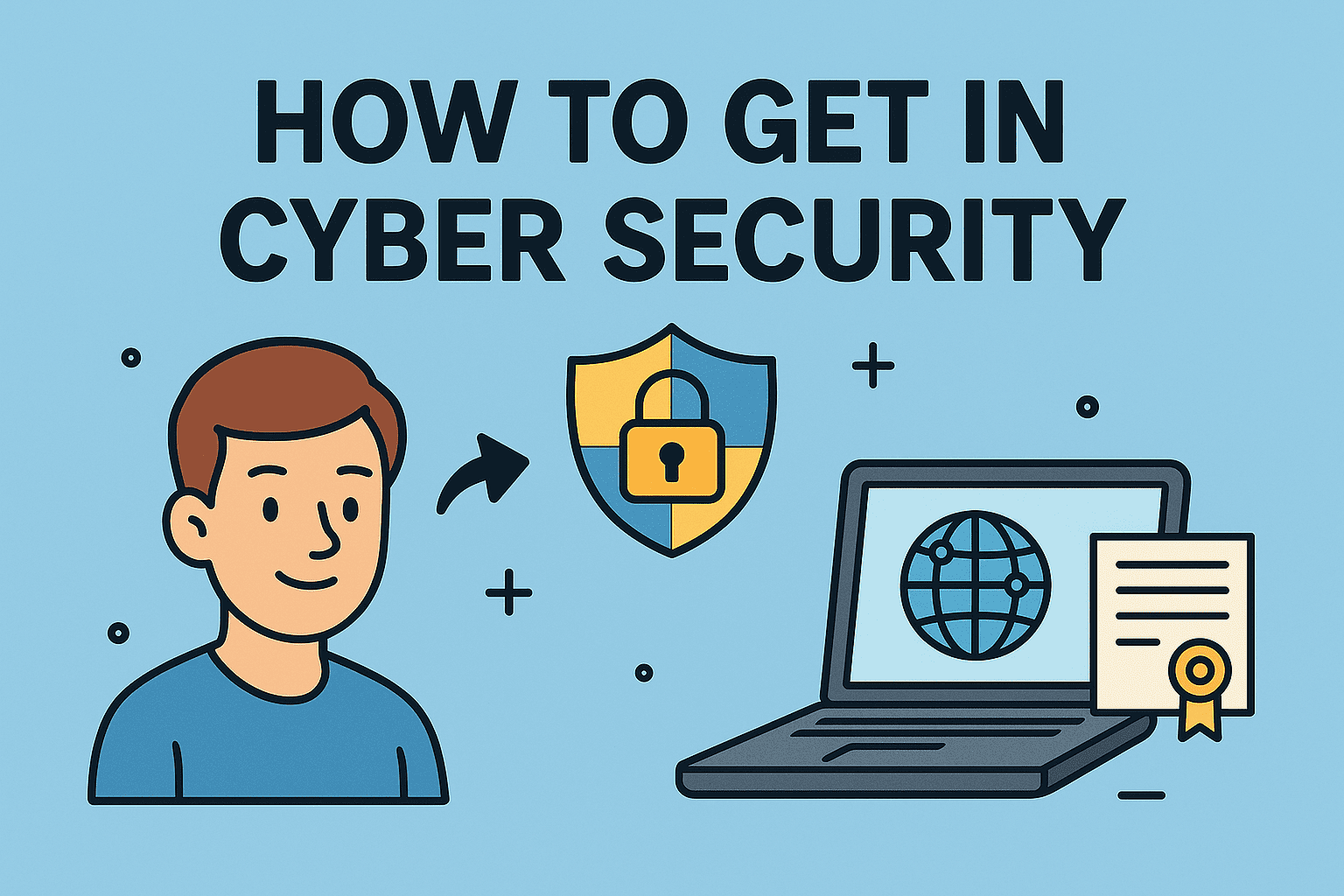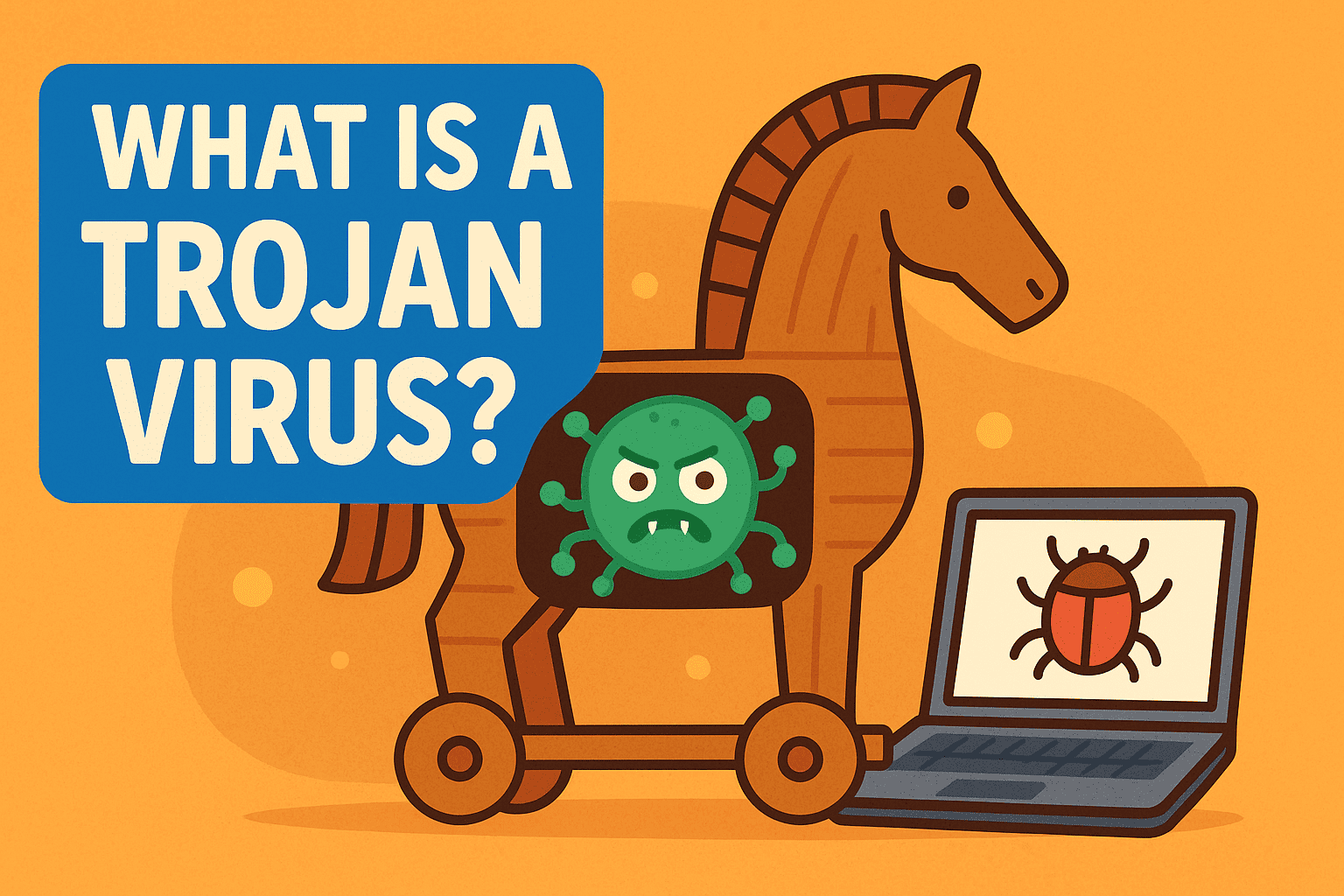Transfer Bookmarks in Chrome: Easy Steps
Updated on July 16, 2025, by ITarian
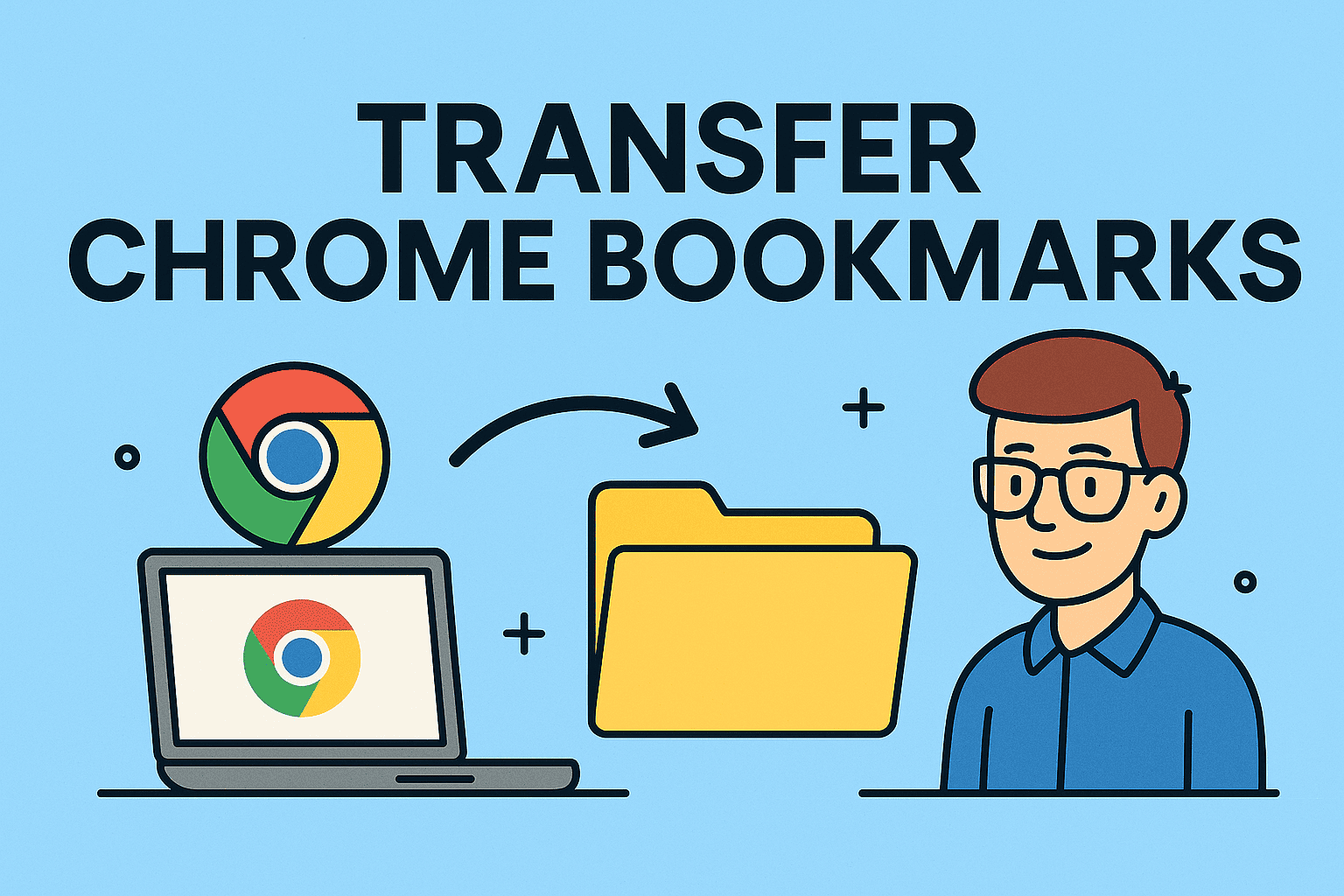
In today’s fast-paced digital environment, efficient browser management is key to productivity. Ever wondered how to transfer bookmarks in Chrome when switching devices or browsers? Whether you’re an IT manager, cybersecurity expert, or CEO, mastering this simple task can save hours of frustration and maintain continuity in your online workflow.
This comprehensive guide explains how to export Chrome bookmarks, import bookmarks to Chrome, and sync Chrome bookmarks across devices, ensuring your essential web resources are always within reach.
Why Transferring Bookmarks in Chrome Matters
Bookmarks are valuable time-savers, especially for professionals who access multiple resources daily. From cybersecurity tools to IT management dashboards, bookmarks keep your workflow organized. Knowing how to transfer bookmarks in Chrome ensures:
- Seamless transition between devices or browsers.
- Quick access to important online resources.
- Improved efficiency across your organization.
Methods to Transfer Bookmarks in Chrome
1. How to Export Chrome Bookmarks
Exporting bookmarks creates a backup file, which is useful for migrations or reinstallations.
Steps to Export Chrome Bookmarks:
- Open Google Chrome.
- Click the three-dot menu (top-right corner).
- Navigate to Bookmarks → Bookmark Manager.
- Click the three-dot menu within Bookmark Manager.
- Select Export Bookmarks.
- Save the HTML file to your preferred location.
Pro Tip: Store this file on a secure cloud storage or encrypted USB drive to prevent unauthorized access.
2. How to Import Bookmarks to Chrome
Once exported, you can import the bookmarks into a new Chrome browser.
Steps to Import Bookmarks to Chrome:
- Open Google Chrome on the new device.
- Go to Bookmarks → Bookmark Manager.
- Click the three-dot menu in Bookmark Manager.
- Select Import Bookmarks.
- Choose the saved HTML file.
Note: The imported bookmarks will appear in a separate folder, allowing you to organize them as needed.
3. How to Sync Chrome Bookmarks Across Devices
Syncing bookmarks eliminates the need for manual transfers.
Steps to Sync Chrome Bookmarks Across Devices:
- Open Chrome and sign in with your Google account.
- Click on your profile icon → Sync is on → Manage what you sync.
- Ensure Bookmarks is toggled ON.
- Repeat these steps on all devices.
Now, any changes to your bookmarks will automatically update across devices.
4. Bonus Tip: Transfer Bookmarks Between Different Browsers
- From Chrome to Firefox/Edge: Export bookmarks from Chrome as HTML → Import in the target browser.
- From Firefox/Edge to Chrome: Go to Bookmark Manager → Import Bookmarks → Choose the source browser.
Best Practices for Managing Chrome Bookmarks
- Organize bookmarks into folders by project or category.
- Regularly clean up outdated or broken bookmarks.
- Use extensions like “Bookmark Manager and Viewer” for advanced sorting.
- Backup bookmarks monthly to prevent accidental loss.
Frequently Asked Questions (FAQs)
1. Can I transfer bookmarks from Chrome without a Google account?
Yes, by exporting bookmarks to an HTML file and importing them on another browser/device.
2. Do bookmarks sync with Chrome incognito mode?
No, incognito mode does not affect bookmark syncing.
3. How do I recover deleted bookmarks in Chrome?
If syncing is on, check your Google account sync history or use a backup HTML file to restore.
4. Will Chrome bookmarks transfer during Windows/MacOS reinstallation?
Only if you sync with a Google account or manually export bookmarks before reinstalling.
5. Can I use Chrome sync in an enterprise environment?
Yes, Google Admin Console allows IT admins to manage sync policies within organizations.
Conclusion: Simplify Your Workflow by Mastering Bookmark Transfers
Transferring bookmarks in Chrome is a small task with big productivity rewards. Whether you’re transitioning devices, upgrading systems, or streamlining IT operations, knowing how to transfer bookmarks in Chrome helps maintain consistency and saves time.
Ready to take your IT efficiency to the next level? Streamline your operations with a secure, centralized IT management platform. Get started for free with Itarian.