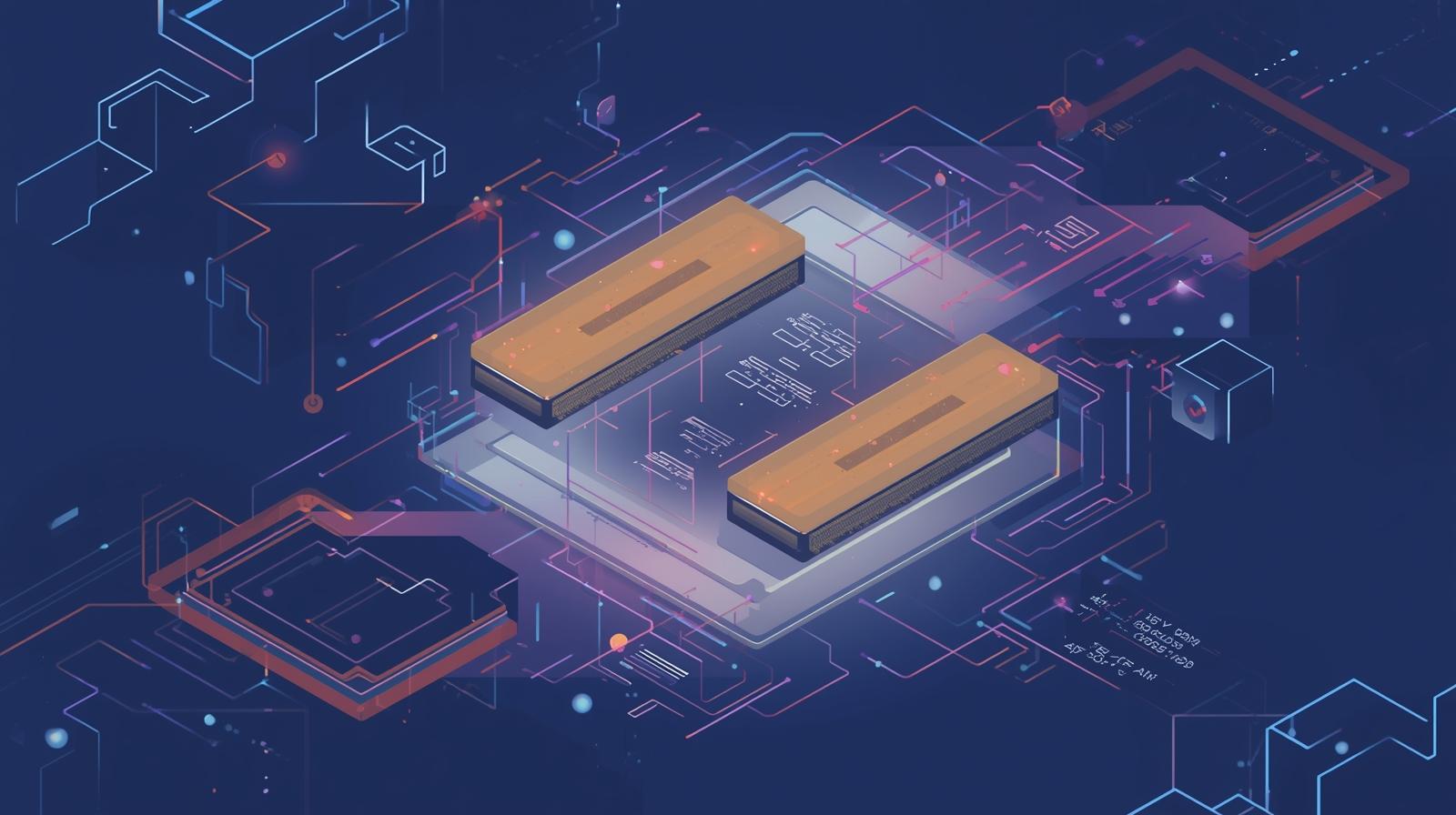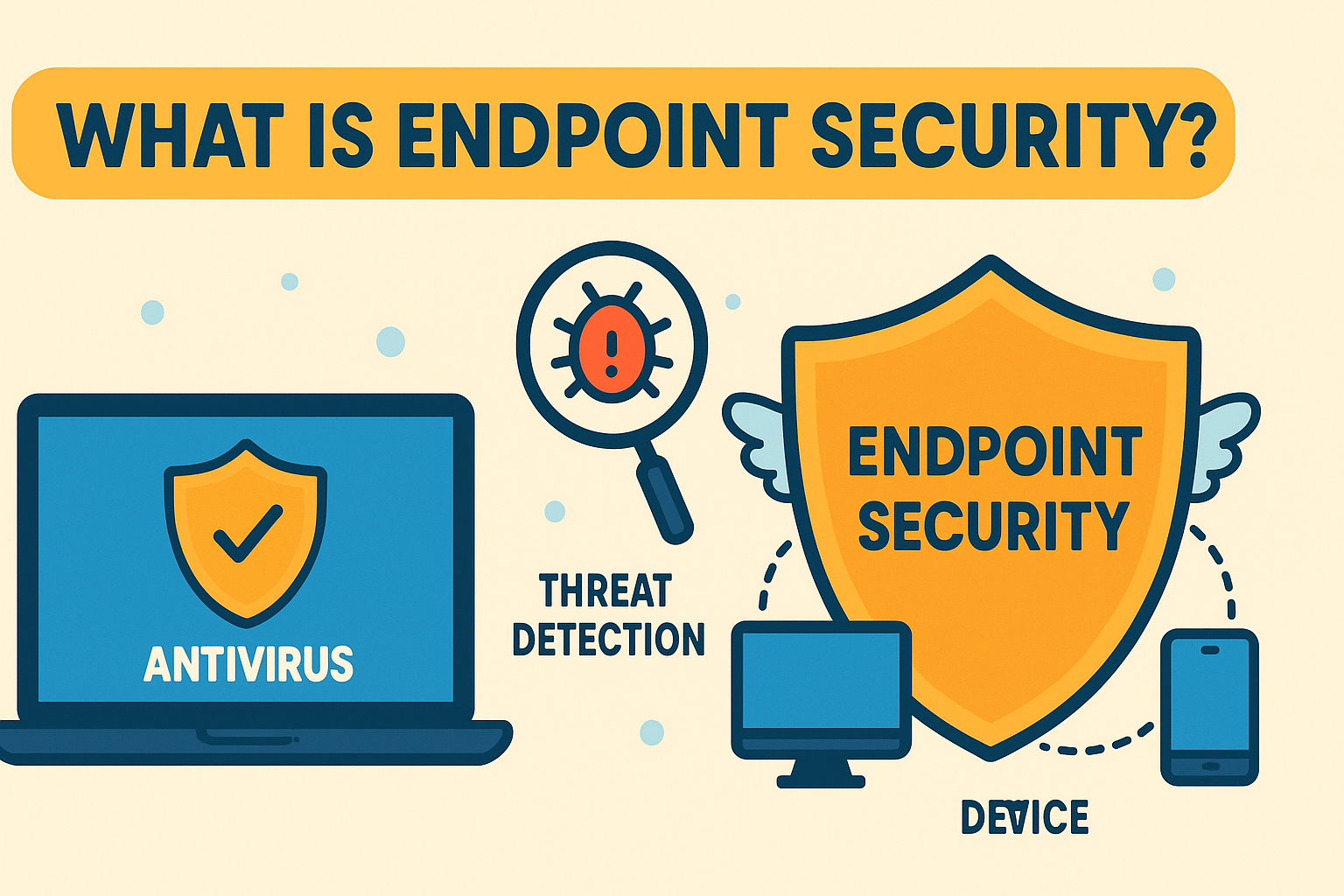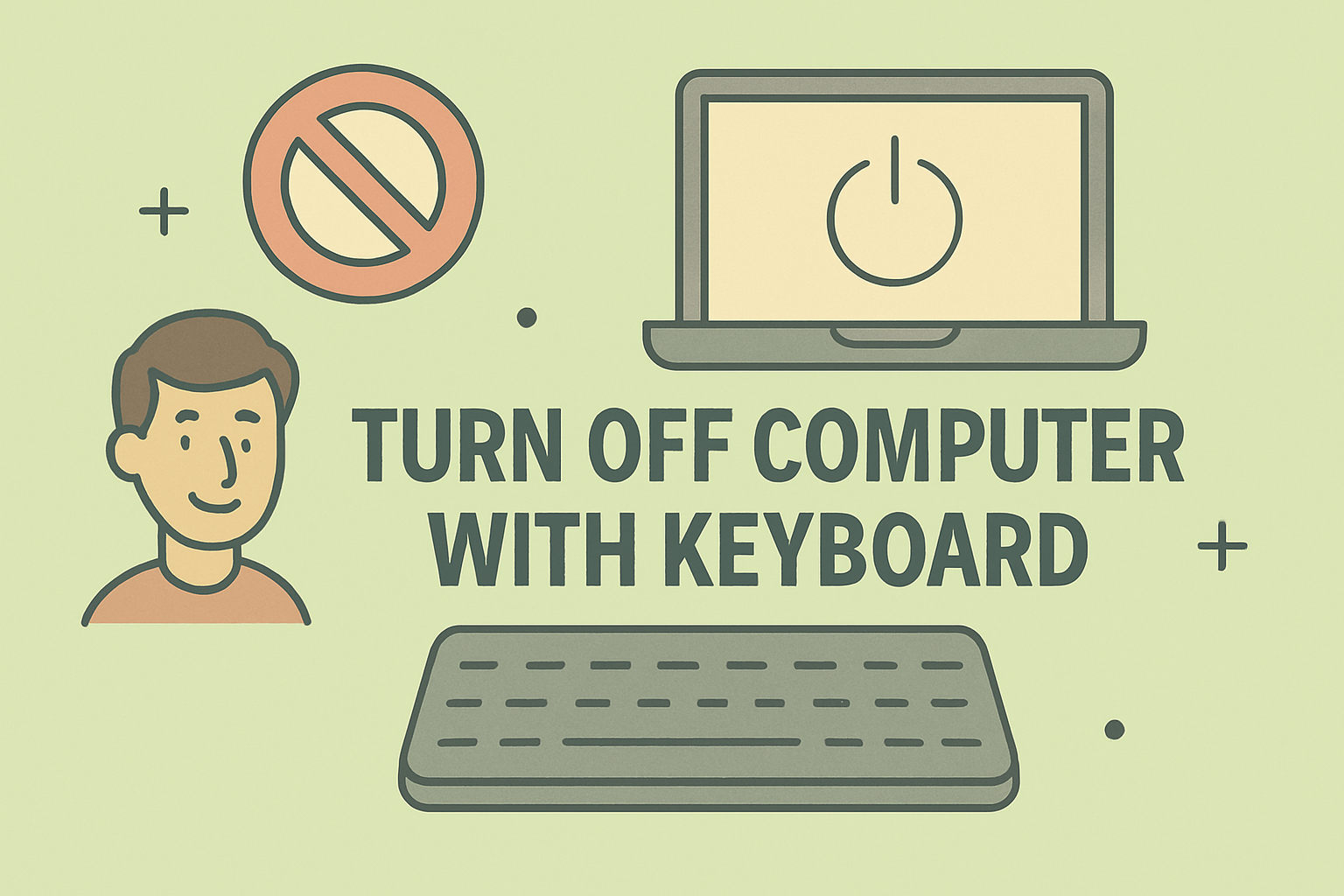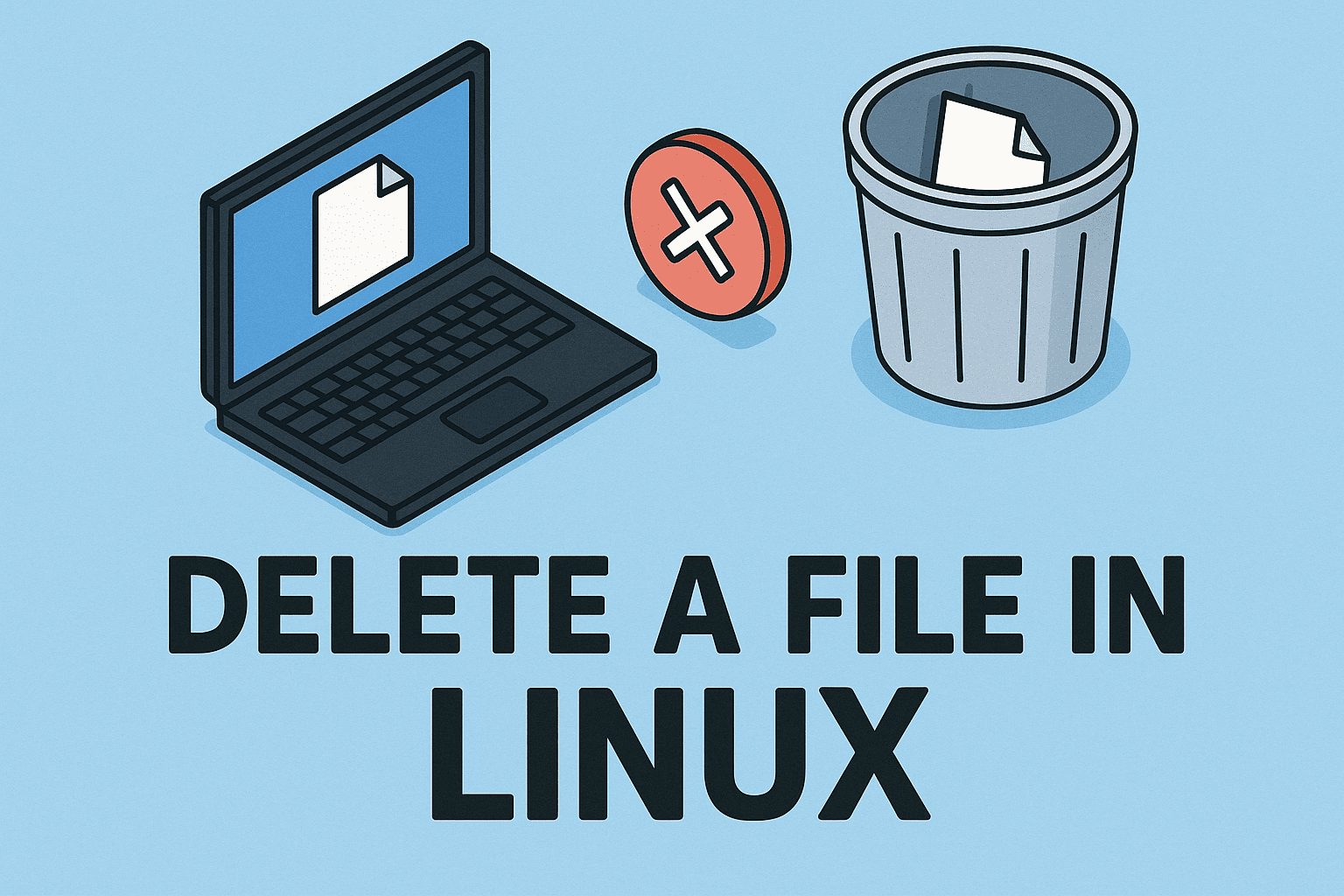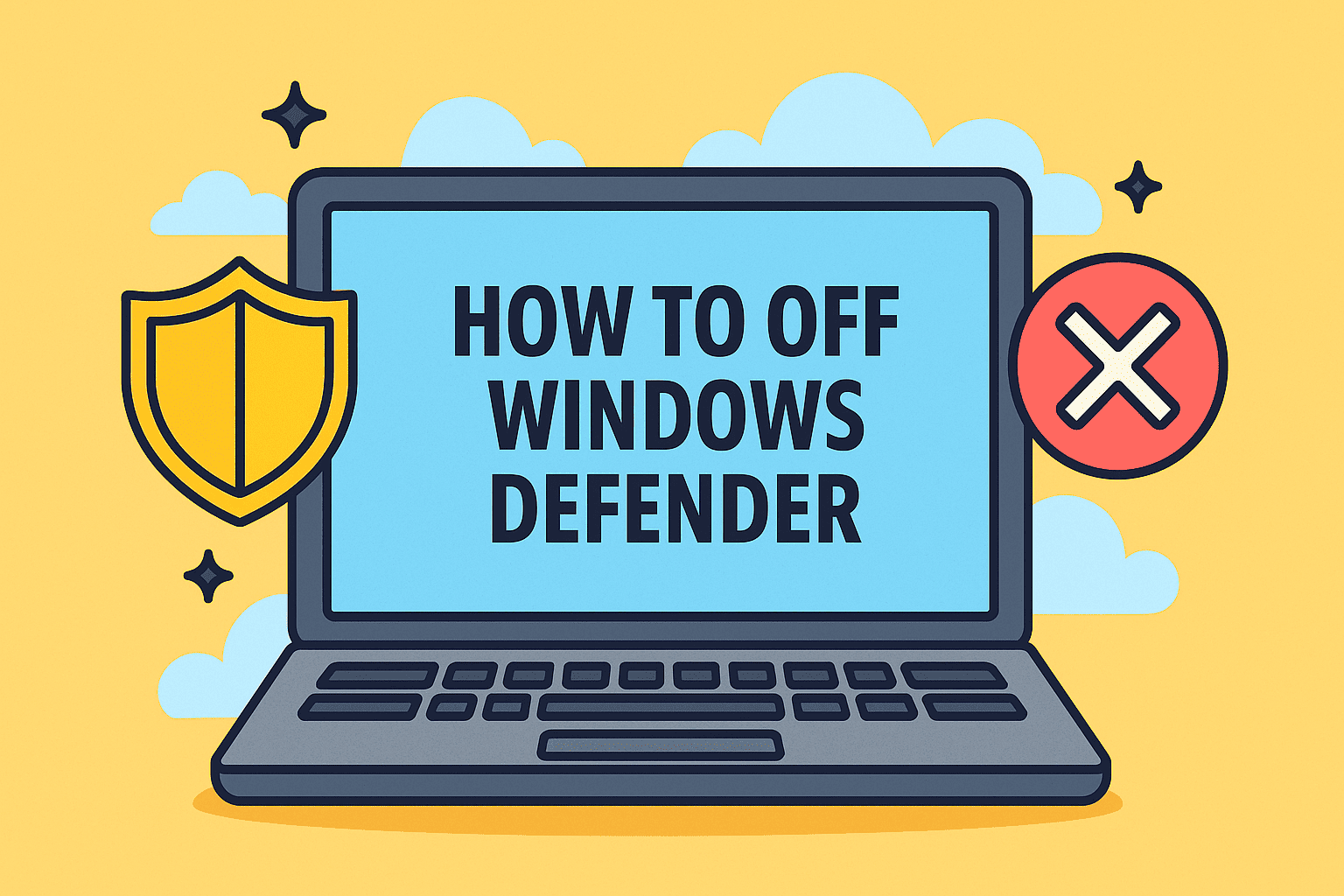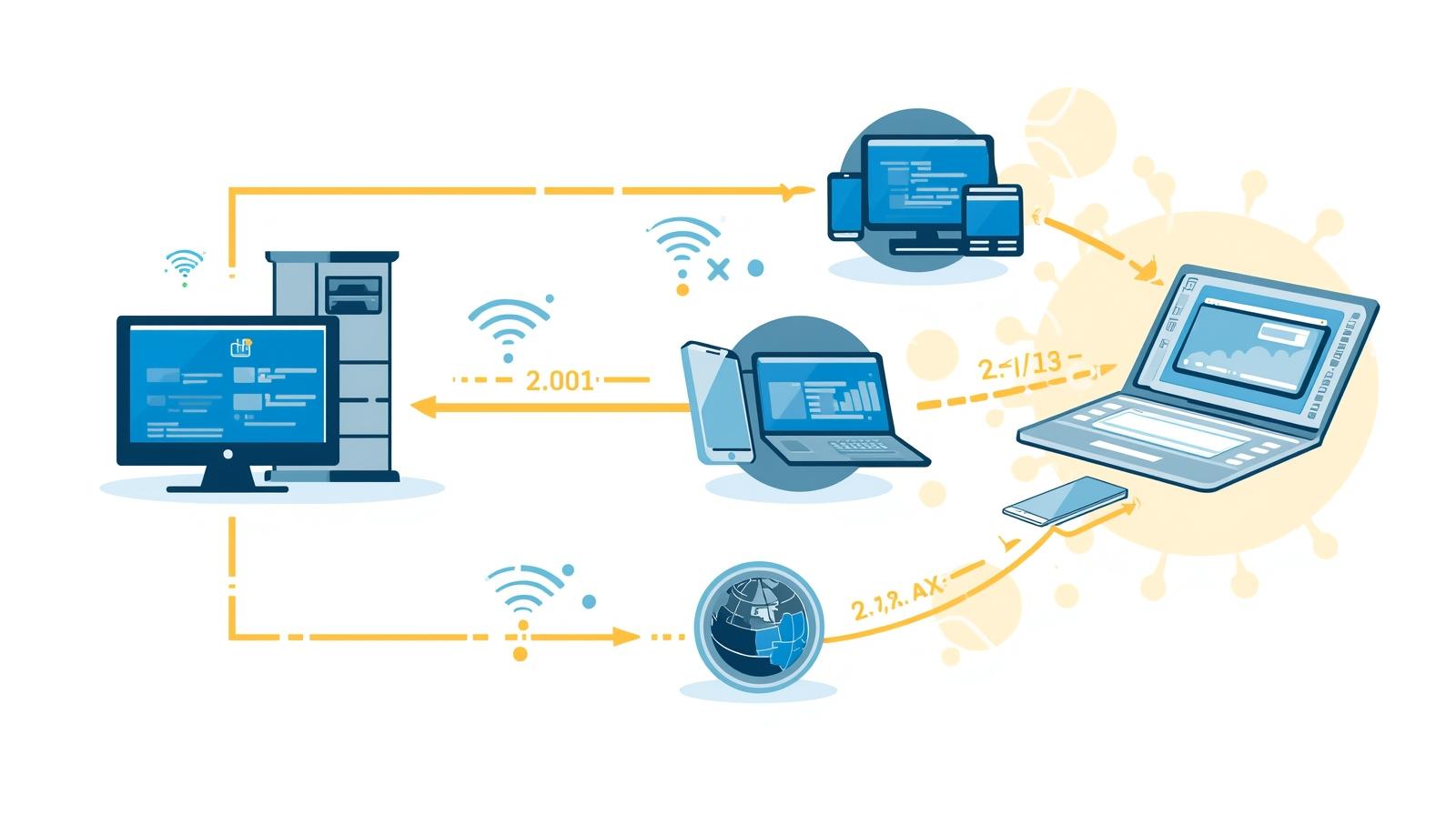Ensuring System Reliability by Testing Your RAM
Updated on September 22, 2025, by ITarian

Have you noticed sudden system freezes, blue screens, or unexpected reboots? These are often symptoms of failing memory modules. Knowing how to test RAM is crucial for IT managers and cybersecurity professionals to ensure system stability, prevent data corruption, and maintain productivity.
In this article, we will explore why RAM testing matters, methods to diagnose memory problems, and how to interpret test results to make informed decisions about system maintenance or upgrades.
Why Testing RAM Is Critical for System Stability
RAM (Random Access Memory) is where your system temporarily stores active data. If RAM is faulty, even the most secure and optimized systems can become unstable. Understanding and testing RAM regularly is vital because:
- Prevents data corruption and system crashes
- Improves system performance and reduces lag
- Ensures reliability during resource-intensive tasks
- Helps IT teams identify hardware issues early
This is especially important for servers, cybersecurity monitoring systems, and workstations used for high-computing workloads.
Common Signs of Faulty RAM
Before running diagnostics, watch for these symptoms:
- Frequent Blue Screen of Death (BSOD) errors
- Random system freezes or reboots
- File corruption or missing data
- Applications crashing without cause
- Unusual beeping sounds during startup
Detecting these signs early can save time, money, and prevent security incidents caused by unstable systems.
How to Test RAM Using Built-In Windows Tools
Windows offers a built-in diagnostic tool that is reliable for first-level checks.
Step 1: Access Windows Memory Diagnostic
- Press Windows + R, type mdsched.exe, and press Enter.
- Choose “Restart now and check for problems.”
Step 2: Run the Memory Test
- The system will reboot and begin testing automatically.
- Two test passes will run by default, checking for memory errors.
Step 3: Review the Results
- After the reboot, open Event Viewer → Windows Logs → System.
- Filter by MemoryDiagnostics-Results to see if issues were detected.
This built-in method is simple and works well for quick diagnostics.
How to Test RAM on macOS
Mac systems also allow memory checks, though they rely more on external tools.
Step 1: Use Apple Diagnostics
- Shut down your Mac.
- Restart while holding the D key.
- Apple Diagnostics will launch automatically.
Step 2: Analyze Results
- The tool displays error codes if issues are found.
- Note these codes and contact Apple Support if needed.
For deeper tests, third-party tools like MemTest86 for Mac provide more detailed reports.
Advanced RAM Testing with MemTest86
For IT departments, MemTest86 is the industry standard for accurate memory diagnostics.
Step 1: Create a Bootable USB
- Download MemTest86 from the official site.
- Use the included USB installer to create a bootable drive.
Step 2: Boot from the USB Drive
- Restart your computer and enter BIOS (usually by pressing Del or F2).
- Change boot order to start from USB.
Step 3: Run Memory Tests
- MemTest86 will launch and begin multiple passes.
- The more passes you allow, the more accurate the results.
Step 4: Review Reports
- MemTest86 logs each pass.
- If red errors appear, your RAM is faulty and should be replaced.
This method works for both Windows and Linux machines and is highly accurate.
Using Windows PowerShell to Check Memory Health
For IT administrators managing many systems, PowerShell offers a quick overview.
Get-WmiObject Win32_PhysicalMemory | Format-Table Manufacturer, BankLabel, Capacity, Speed
This command provides details on RAM modules. While it doesn’t detect errors directly, it helps identify mismatched or low-performance modules that might cause instability.
Testing RAM on Linux Systems
Linux users can test memory using memtester or MemTest86+.
Using memtester
sudo apt install memtester
sudo memtester 512M 1
This command tests 512 MB of RAM once. Increase the size for more extensive tests.
Using MemTest86+
- Install with sudo apt install memtest86+
- Select MemTest86+ from the GRUB boot menu.
These tools are widely used in enterprise environments.
Interpreting RAM Test Results
Understanding the output is key:
- No Errors: Your RAM is likely healthy.
- Single or Rare Errors: Could indicate intermittent issues—retest to confirm.
- Multiple Errors: Strong sign of defective RAM modules.
Faulty RAM should be replaced immediately to prevent downtime and data loss.
How Often Should You Test RAM
For enterprise systems:
- Quarterly for servers and mission-critical systems
- Biannually for standard office PCs
- After any hardware upgrade or sudden crash
Proactive testing reduces unexpected downtime and enhances security posture.
Tips to Maintain Healthy RAM
- Keep systems clean and dust-free to prevent overheating.
- Maintain stable power supply using surge protectors or UPS.
- Avoid overclocking memory unless essential.
- Keep BIOS and chipset drivers updated.
These practices extend the life of RAM modules and improve reliability.
When to Replace RAM
If your RAM consistently shows errors after testing, it’s time to replace it. Use these guidelines:
- Replace immediately if MemTest86 reports persistent errors.
- Upgrade if systems show slow performance with usage spikes.
- Ensure new modules match speed, type (DDR4/DDR5), and capacity limits supported by your motherboard.
Document replacements to maintain IT asset records.
Security Implications of Faulty RAM
Faulty memory can indirectly lead to security risks:
- System crashes during updates can leave endpoints vulnerable.
- Corrupted data may compromise backup integrity.
- Inconsistent logs make security audits unreliable.
Regular RAM testing ensures system integrity and stable security monitoring.
FAQs
Q1: How long does RAM testing take?
Depending on the method, it can take 30 minutes to several hours. MemTest86 is thorough but time-intensive.
Q2: Can faulty RAM cause data loss?
Yes, it can corrupt files during active use or transfers.
Q3: Can I test RAM without restarting?
Basic tools like PowerShell give information but not full diagnostics. Full tests require a reboot.
Q4: Is RAM testing safe for my system?
Yes. RAM tests are non-destructive and only read/write test patterns.
Q5: Should I remove RAM sticks and test them individually?
If errors appear, test each module separately to find the faulty stick.
Empower Your IT Infrastructure Management
Knowing how to test RAM ensures your systems remain stable, secure, and high-performing. For IT teams handling multiple endpoints, centralized management tools can save time, reduce errors, and improve security compliance.
Get Started with Itarian to simplify endpoint management and proactively maintain system health.