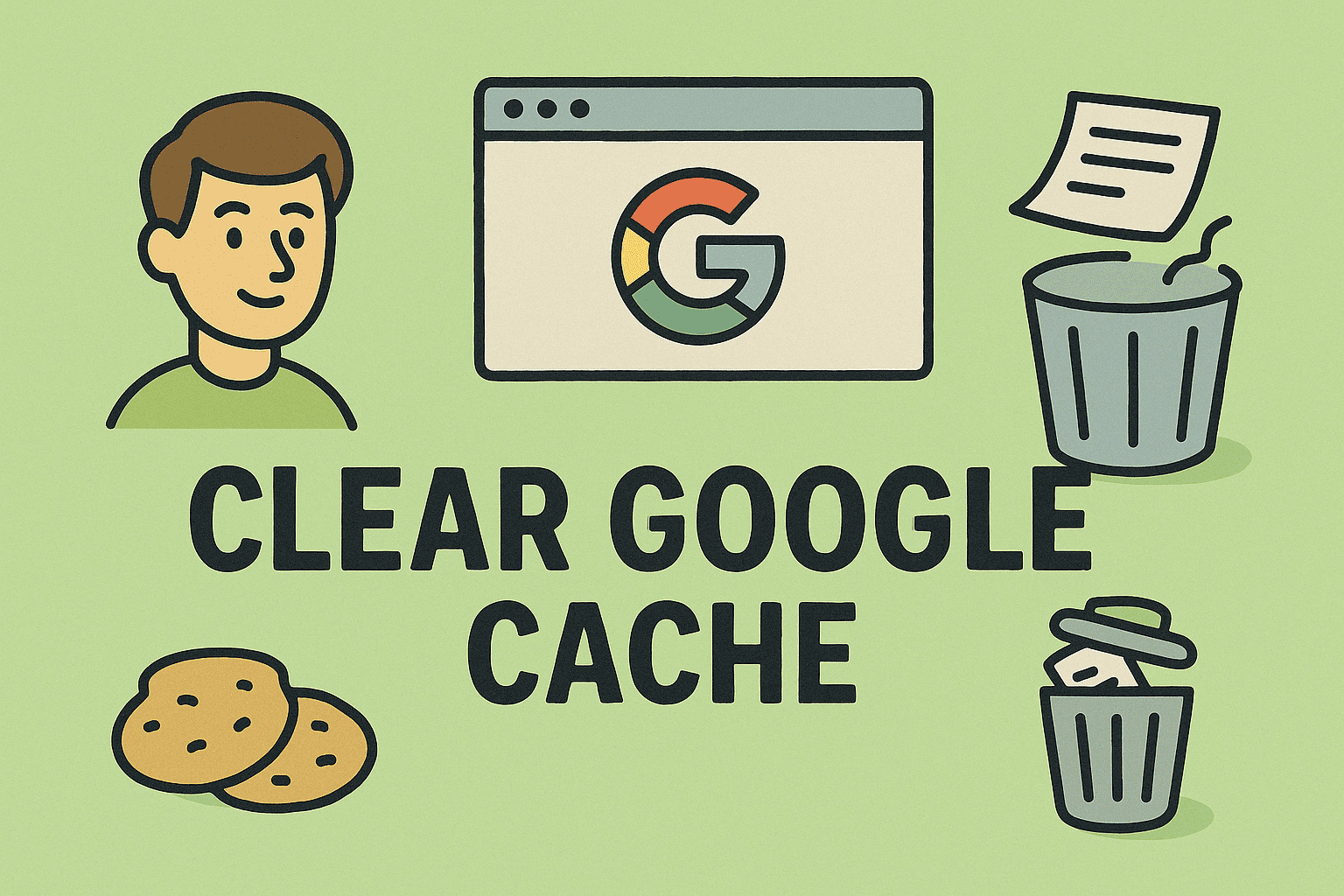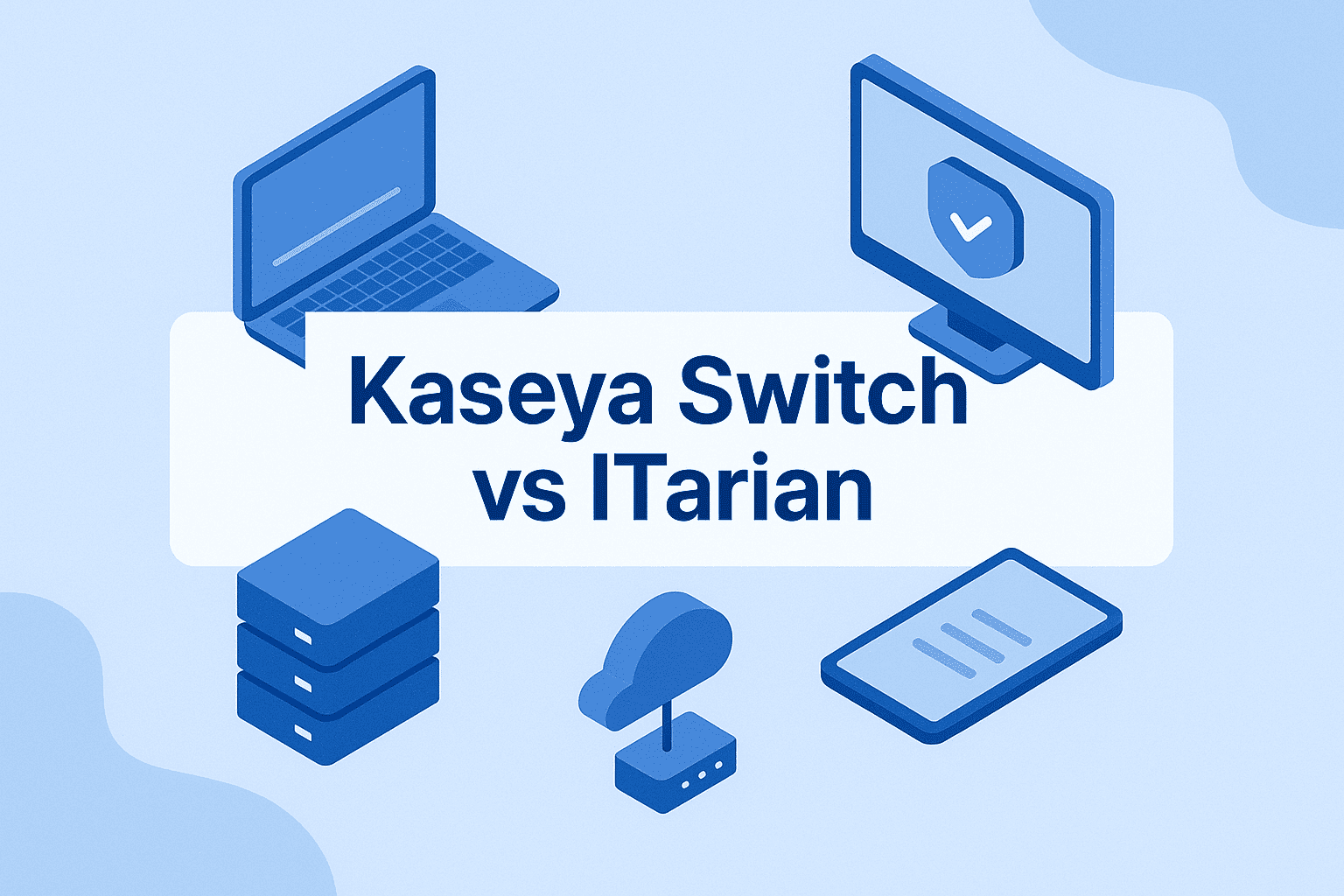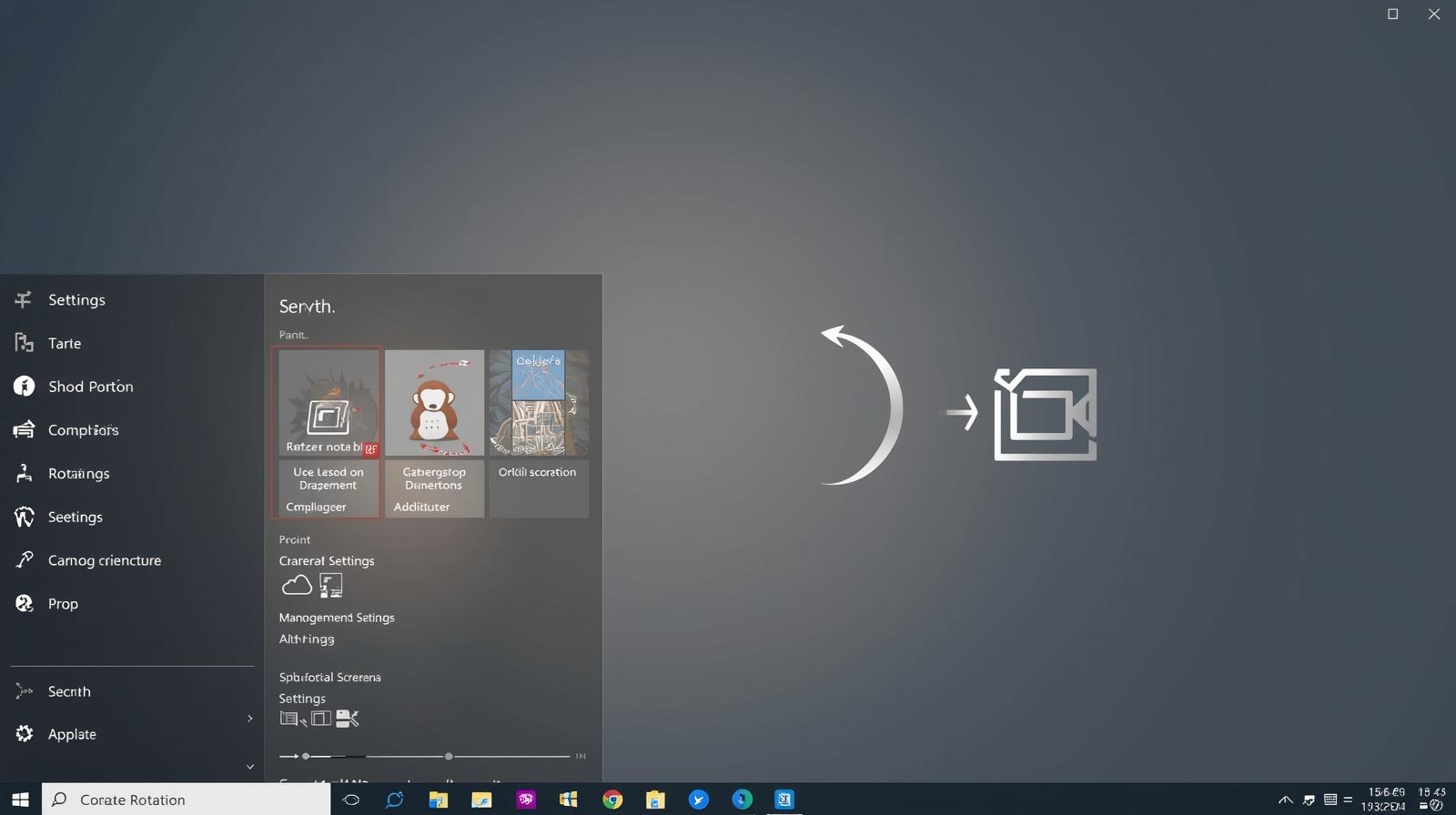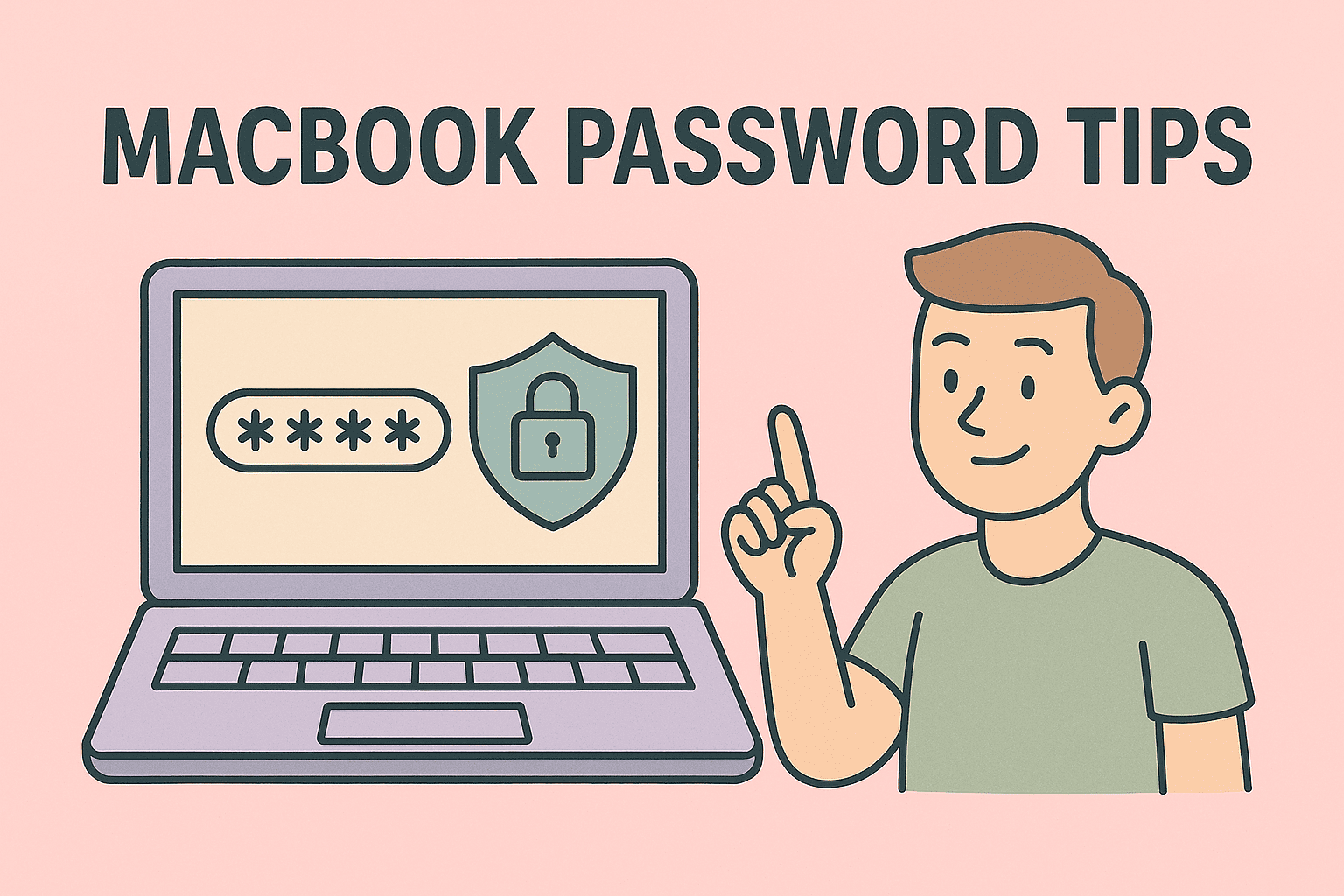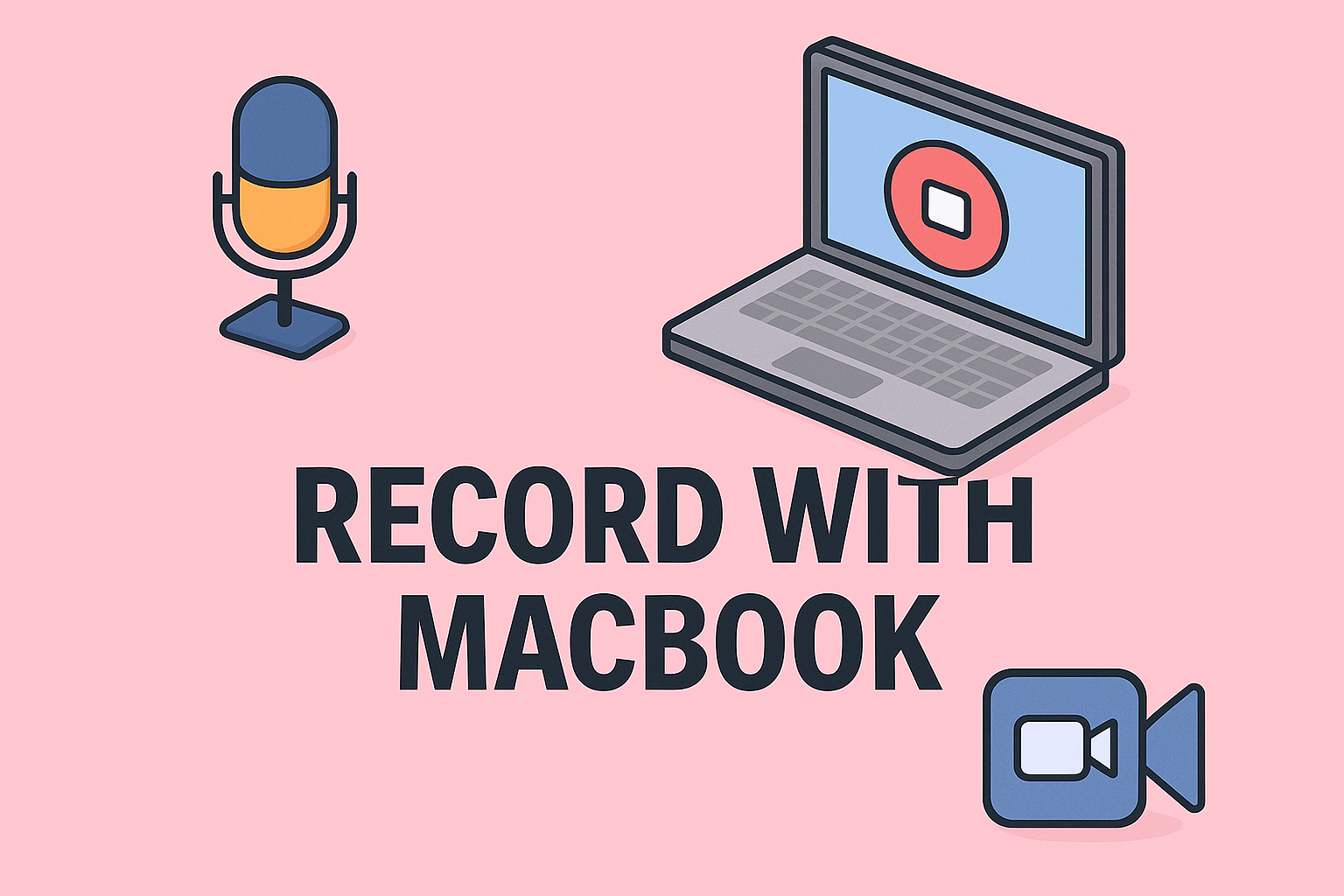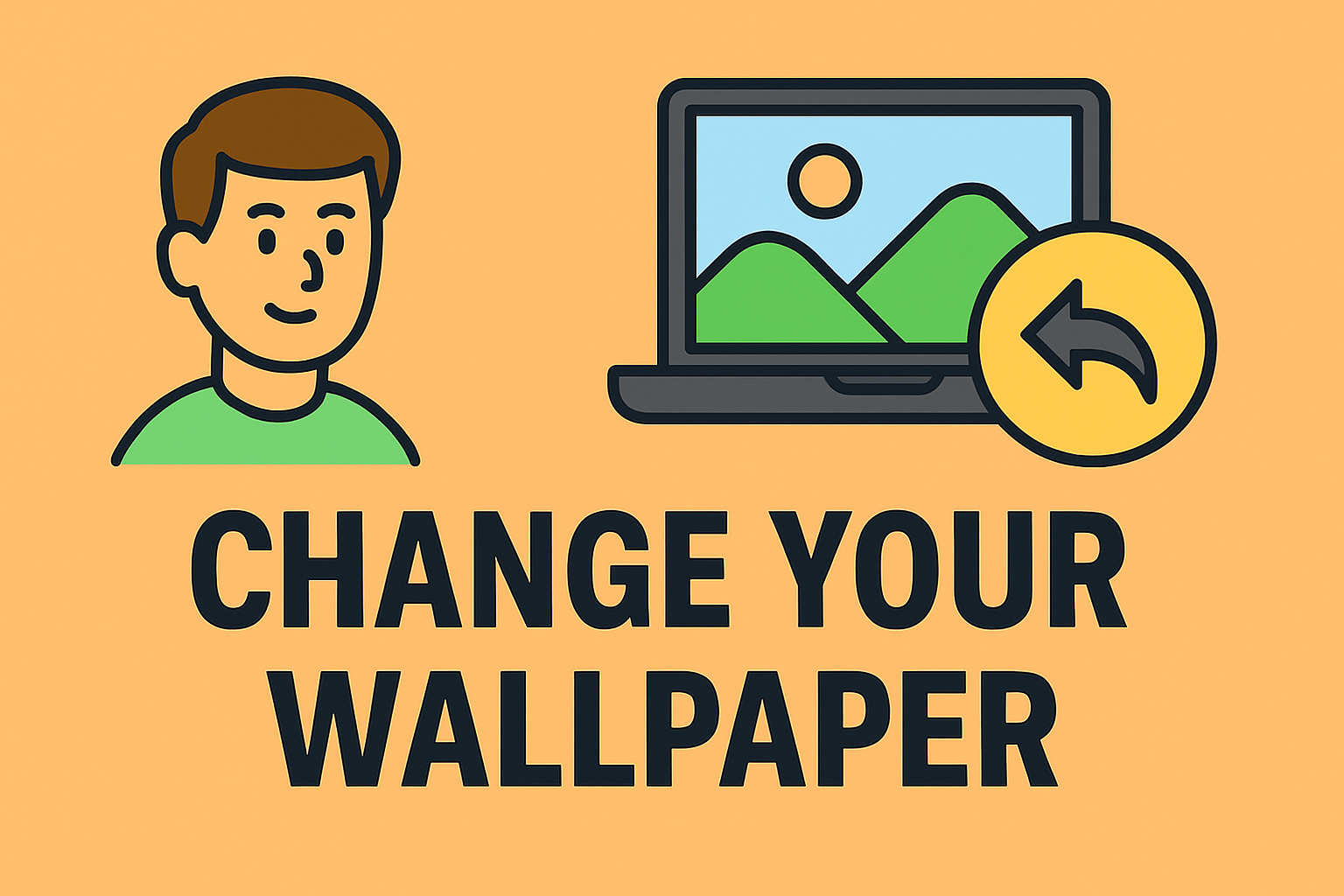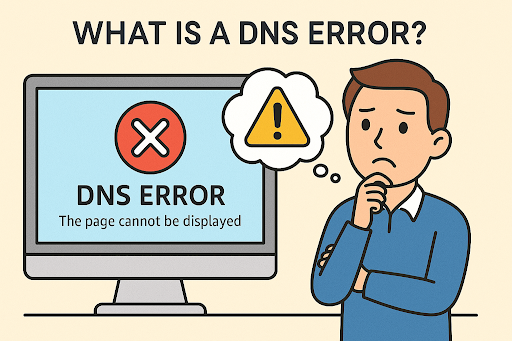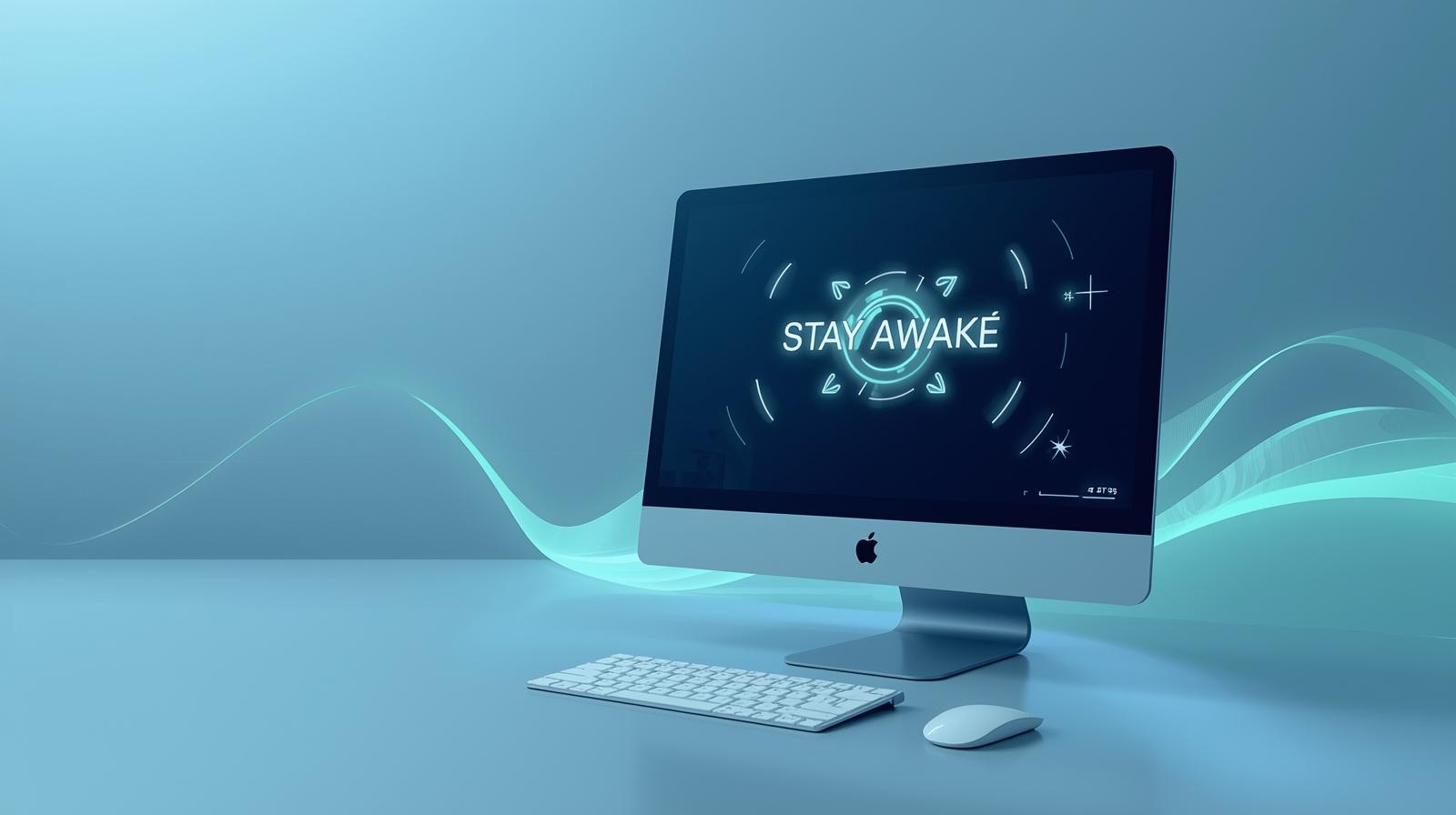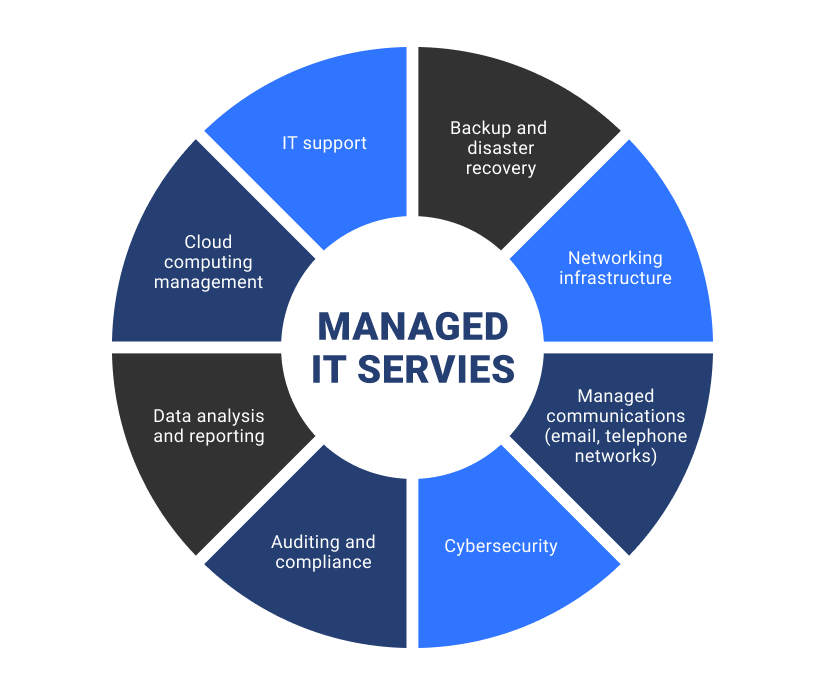Enabling Your Microphone on iPhone for Better Sound Control
Updated on October 28, 2025, by ITarian

Have you ever tried recording a voice memo, joining a call, or using Siri only to realize your microphone isn’t working? You’re not alone. Many users face this issue, especially after software updates or permission changes. Understanding how to switch on microphone on iPhone helps restore audio functionality, fix app access problems, and improve voice clarity — crucial for professionals, IT managers, and business leaders who depend on communication tools daily.
In this comprehensive article, you’ll learn multiple methods to enable your iPhone’s microphone, adjust privacy settings, and troubleshoot common microphone issues effectively.
Why Your iPhone Microphone May Be Turned Off
Before learning how to switch it back on, it’s important to know why your microphone might not be working.
1. App Permissions Are Disabled
iOS gives you control over which apps can access your microphone. If permissions are off, apps like Zoom or WhatsApp can’t detect your mic.
2. Software Updates or Bugs
After an iOS update, some privacy settings may reset automatically, temporarily disabling microphone access.
3. Hardware Blockages
Dust, debris, or protective cases can cover microphone openings, causing audio distortion or complete silence.
4. Bluetooth Interference
When your phone is connected to Bluetooth devices (like AirPods), sound input may reroute away from the iPhone’s built-in microphone.
5. Security Restrictions
Enterprise or business-managed devices sometimes limit microphone access for data privacy reasons.
How to Switch On Microphone on iPhone
Apple provides multiple ways to manage microphone access. Whether you’re enabling it for apps, adjusting system settings, or troubleshooting, these steps will help.
1. Enable Microphone Access for Apps
This is the most common fix when apps like Zoom, Teams, or Instagram can’t detect your mic.
Steps:
-
Open Settings on your iPhone.
-
Scroll down and tap Privacy & Security.
-
Tap Microphone.
-
You’ll see a list of apps that have requested microphone access.
-
Toggle the switch ON next to the apps that need mic access.
Pro Tip:
If an app isn’t listed, open it once and try recording audio. It should then appear in the permissions list.
2. Check Microphone Settings in App-Specific Permissions
Some apps have internal settings that control microphone usage.
Example – Zoom:
-
Open the Zoom app.
-
Tap Settings → Meetings → Microphone.
-
Ensure the option is enabled.
The same applies to other apps like WhatsApp, Skype, and Teams.
3. Test Your Microphone Functionality
After enabling it, confirm your microphone is working correctly.
Method 1 – Using Voice Memos:
-
Open Voice Memos.
-
Record a short message.
-
Play it back to verify audio clarity.
Method 2 – Using Camera App:
-
Open Camera → Video Mode.
-
Record a short clip with your voice.
-
Check if playback includes your voice clearly.
If the recording is muffled or silent, the microphone might be physically blocked or damaged.
4. Clean the Microphone Openings
The iPhone has multiple microphones:
-
Bottom edge: For calls and voice memos.
-
Front: For FaceTime and Siri.
-
Rear: For video recording.
Use a soft, dry brush or compressed air to gently clean all openings. Avoid sharp tools — they can damage the delicate mesh filters.
5. Disconnect Bluetooth Devices
When connected to wireless headphones or car audio systems, your iPhone automatically switches the mic input.
Steps:
-
Go to Settings → Bluetooth.
-
Toggle Bluetooth Off or disconnect active devices.
-
Retest the microphone.
This step ensures sound input reverts to your iPhone’s built-in mic.
6. Restart Your iPhone
A simple restart can fix minor software glitches that affect microphone performance.
Steps:
-
For iPhones with Face ID: Press and hold Volume Up + Side button, then slide to power off.
-
For older models: Press and hold the Side/Top button until the power slider appears.
Wait a few seconds and restart the phone.
7. Reset All Settings (If Problem Persists)
If the microphone still doesn’t work after enabling access, resetting system preferences might help.
Steps:
-
Go to Settings → General → Transfer or Reset iPhone.
-
Tap Reset → Reset All Settings.
This won’t delete your data but will restore all default settings, including privacy and permissions.
Troubleshooting Microphone Issues
If you’ve switched on the microphone but still face issues, here’s how to troubleshoot them effectively.
1. Check for Software Updates
-
Go to Settings → General → Software Update.
-
Download and install the latest version of iOS.
Apple often fixes microphone-related bugs through updates.
2. Test Microphone in Safe Mode (Using Assistive Tools)
Third-party apps or security configurations can sometimes interfere with mic access. Booting into safe mode or using AssistiveTouch can help test whether the issue is software-related.
3. Disable Screen Time Restrictions
Sometimes, parental controls or device management policies disable mic access.
Steps:
-
Go to Settings → Screen Time → Content & Privacy Restrictions.
-
Tap Microphone and set it to Allow.
If this setting is greyed out, contact your device administrator for permissions.
4. Use External Microphones
For professionals conducting interviews, meetings, or podcasts, an external mic ensures superior sound quality.
-
Use Lightning-compatible microphones or adapters.
-
Apps like GarageBand or Ferrite allow manual selection of external mic input.
5. Contact Apple Support (Hardware Issues)
If your microphone still doesn’t function after all troubleshooting, it might be a hardware issue. Visit an Apple Authorized Service Provider for inspection.
Privacy and Security Considerations
For IT and cybersecurity professionals, controlling microphone access isn’t just about functionality—it’s about privacy protection.
1. Review App Permissions Regularly
Ensure only trusted apps have access to your microphone.
2. Look for the Orange Indicator Light
When the microphone is active, an orange dot appears in the top-right corner of the screen. This ensures you’re aware of ongoing audio use.
3. Use Enterprise Mobility Management (EMM) Tools
Organizations can manage microphone access policies across all devices to prevent unauthorized recordings.
4. Avoid Rogue Apps
Unverified apps may attempt to record audio without consent. Use the App Store exclusively for downloading software.
Best Practices for Maintaining Clear Microphone Performance
-
Update Apps Regularly: Outdated apps may cause compatibility issues.
-
Restart Weekly: Helps clear cached system processes.
-
Avoid Covering the Mic: Certain phone cases can block microphone holes.
-
Keep Device Dry: Moisture can permanently damage microphone components.
-
Use Security Software: Prevent malware that could manipulate audio input settings.
Enterprise-Level Microphone Management
For IT leaders managing multiple company iPhones, microphone control can enhance both privacy and productivity.
Using ITarian’s Endpoint Management System:
-
Monitor device permissions across all endpoints.
-
Enforce microphone access policies for specific business apps.
-
Detect and block unauthorized apps using microphone resources.
-
Ensure compliance with organizational and regulatory privacy standards.
This centralized management ensures both security and operational efficiency.
Frequently Asked Questions (FAQ)
1. Why can’t people hear me on calls even after turning on the microphone?
Check if your iPhone is connected to a Bluetooth headset or if the mic openings are blocked. Also, confirm call apps like WhatsApp or Teams have permission.
2. How do I know if my microphone is on?
Look for the orange dot indicator near the battery icon. It means your microphone is currently active.
3. Can malware access my microphone?
While iOS is secure, untrusted apps with granted permissions can misuse access. Always review app permissions and install updates.
4. Why is my microphone volume too low?
Adjust input levels using Settings → Accessibility → Hearing Devices, or clean mic openings to remove dust.
5. Do I need to enable microphone access for Siri separately?
Yes. Go to Settings → Siri & Search, and ensure Siri is enabled with mic permissions.
Final Thoughts
Knowing how to switch on microphone on iPhone empowers you to maintain seamless communication and prevent frustrating audio interruptions. Whether you’re making business calls, recording interviews, or managing devices at an enterprise level, ensuring microphone functionality is vital.
Remember, while enabling microphone access enhances productivity, it’s equally important to safeguard your privacy and data integrity.
For IT managers seeking robust endpoint protection and mobile management capabilities,
Start your free trial with ITarian today.