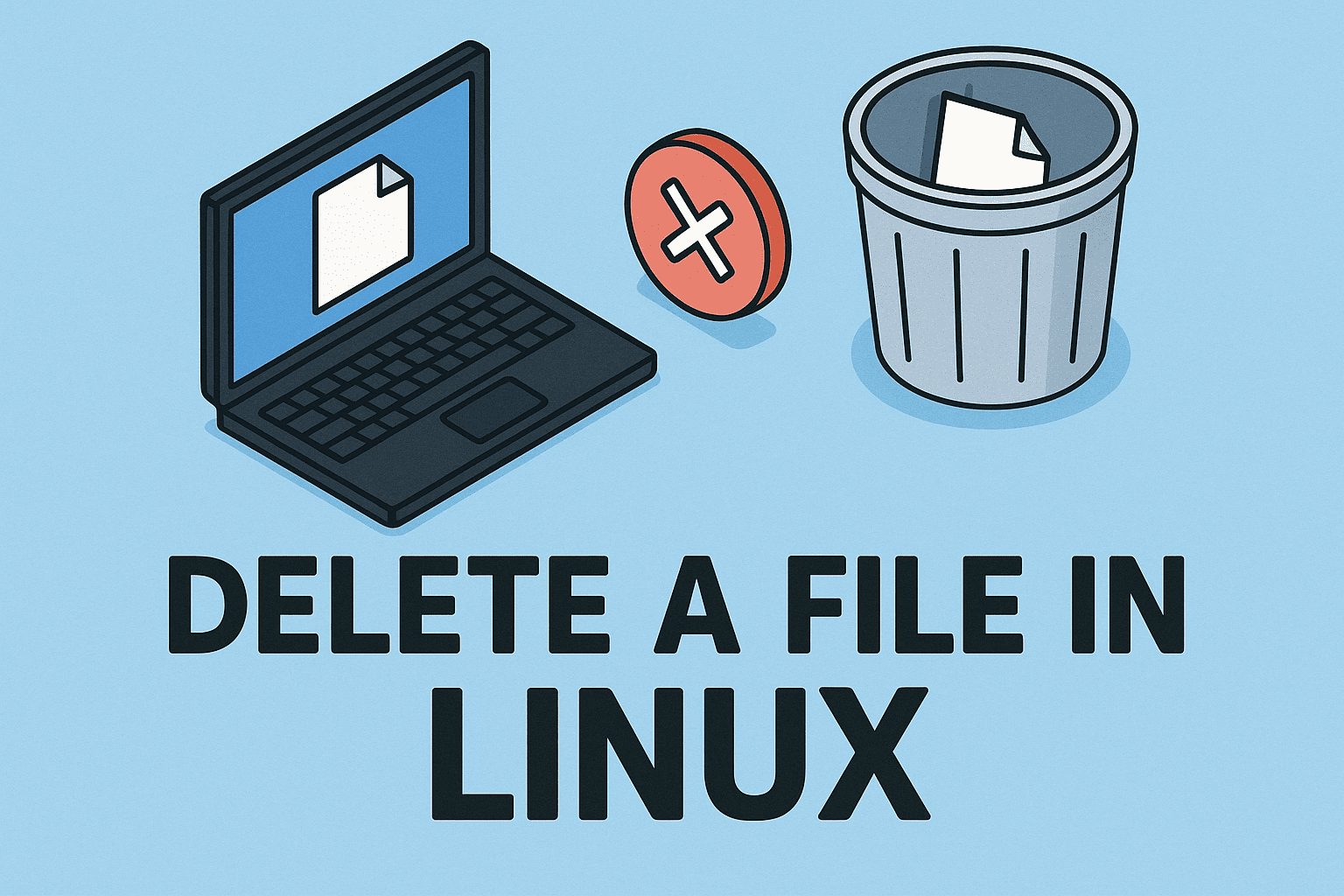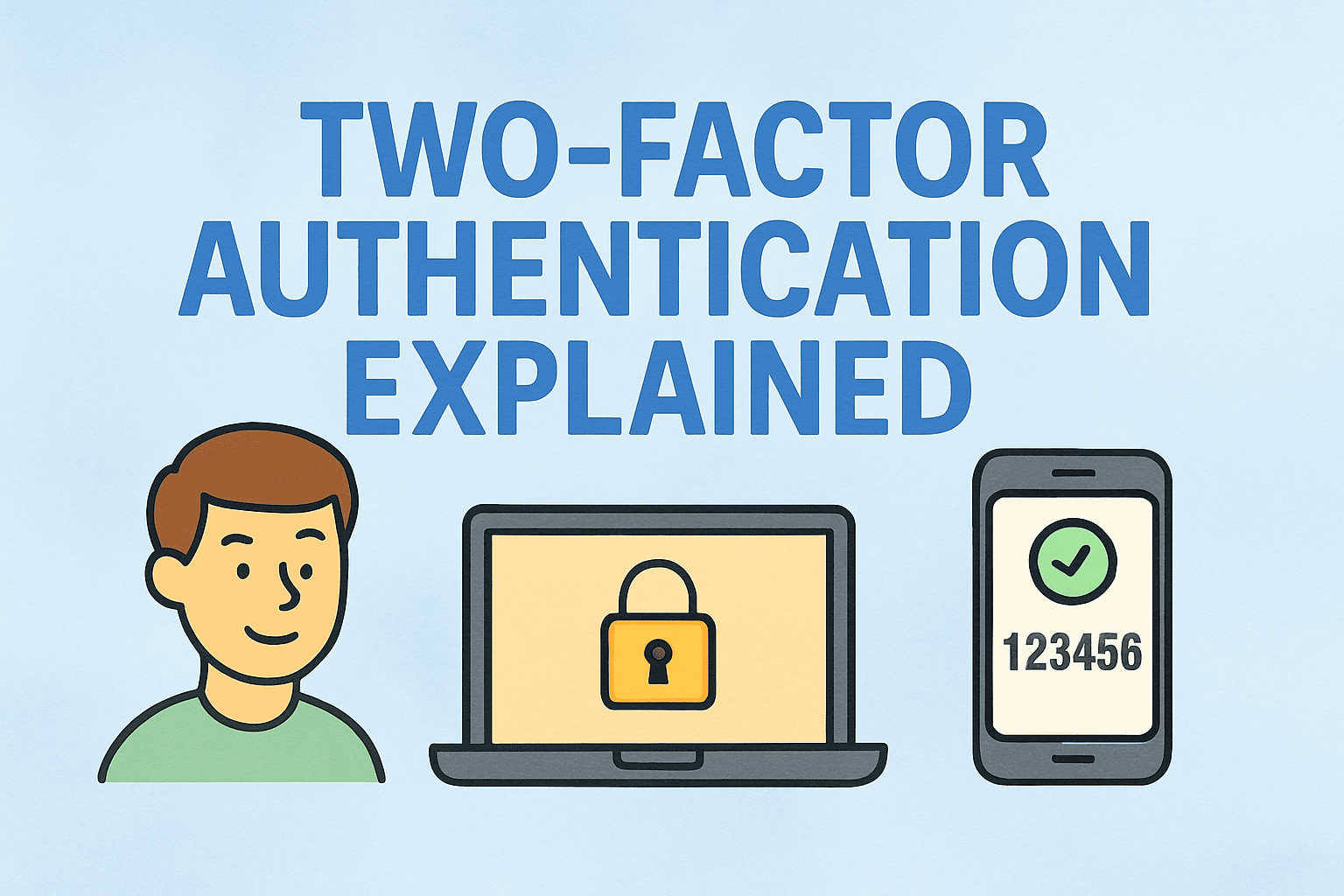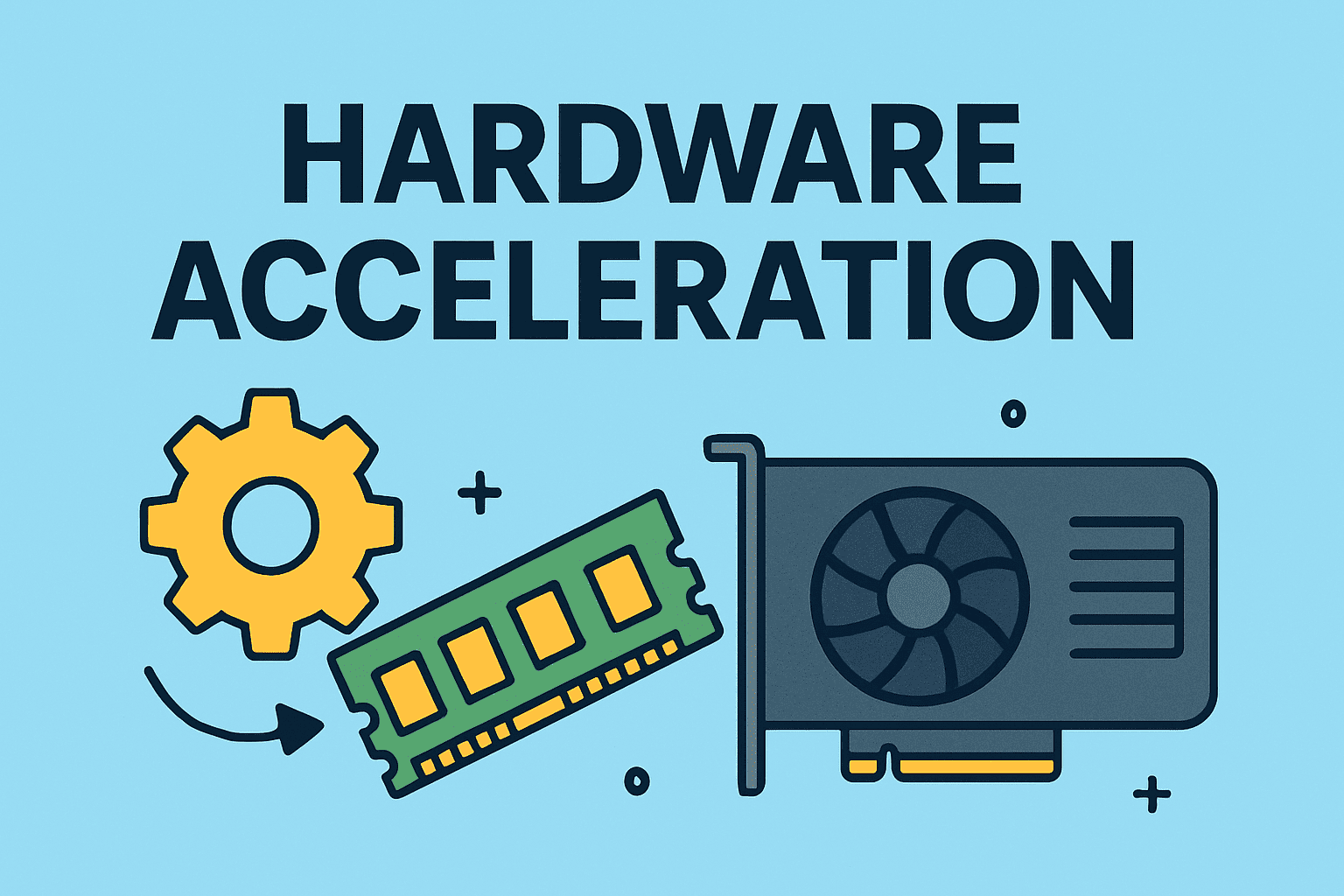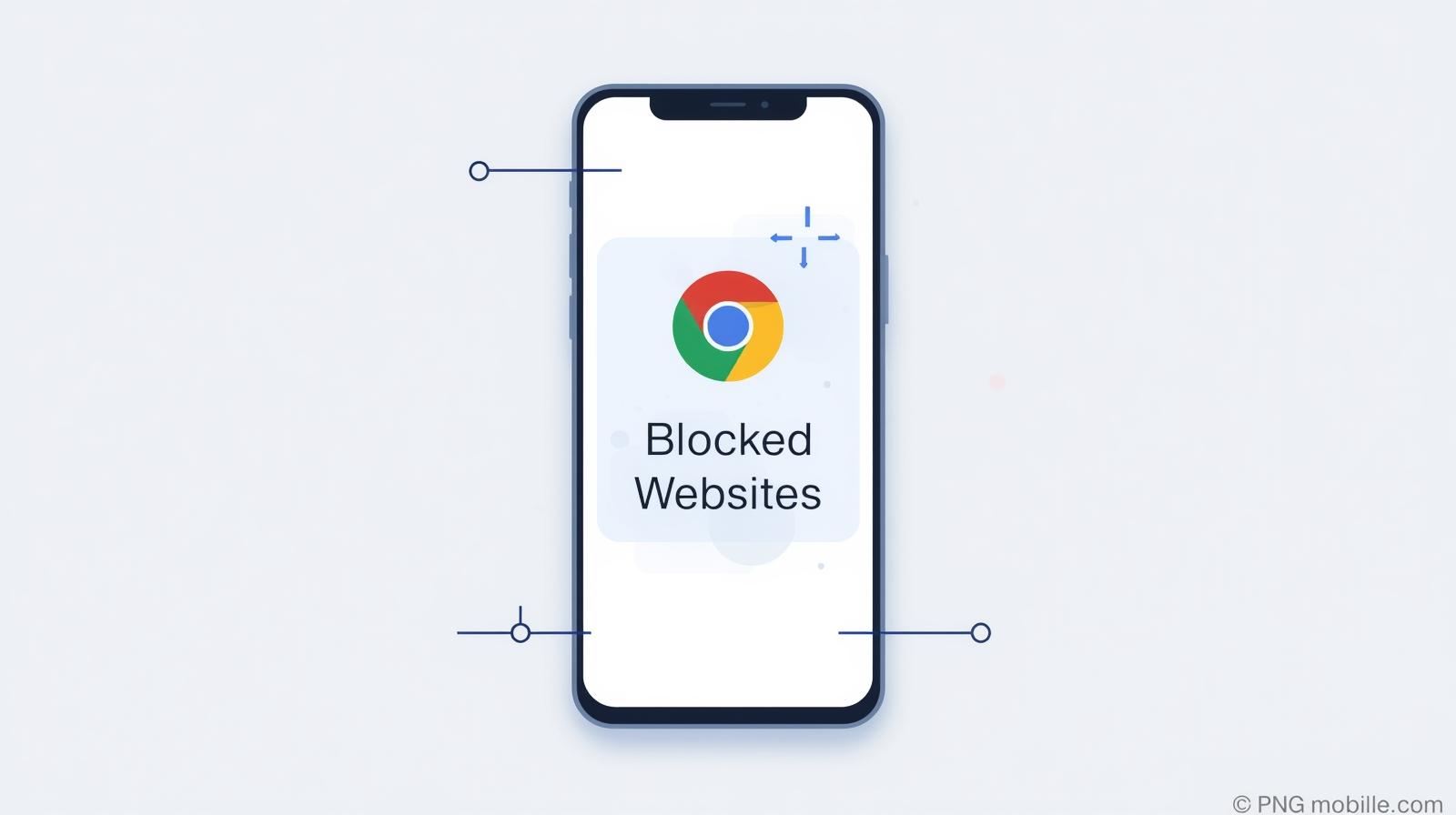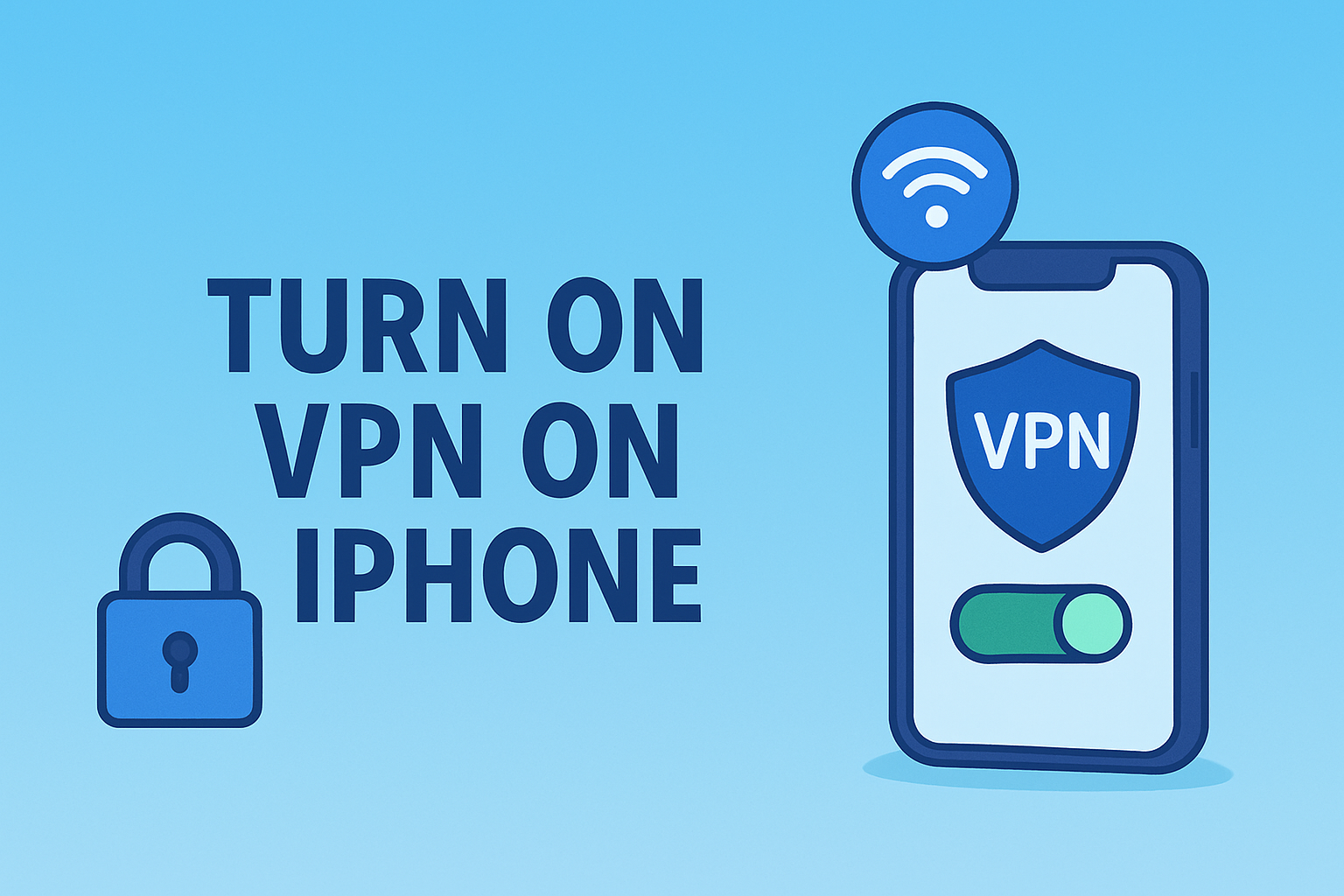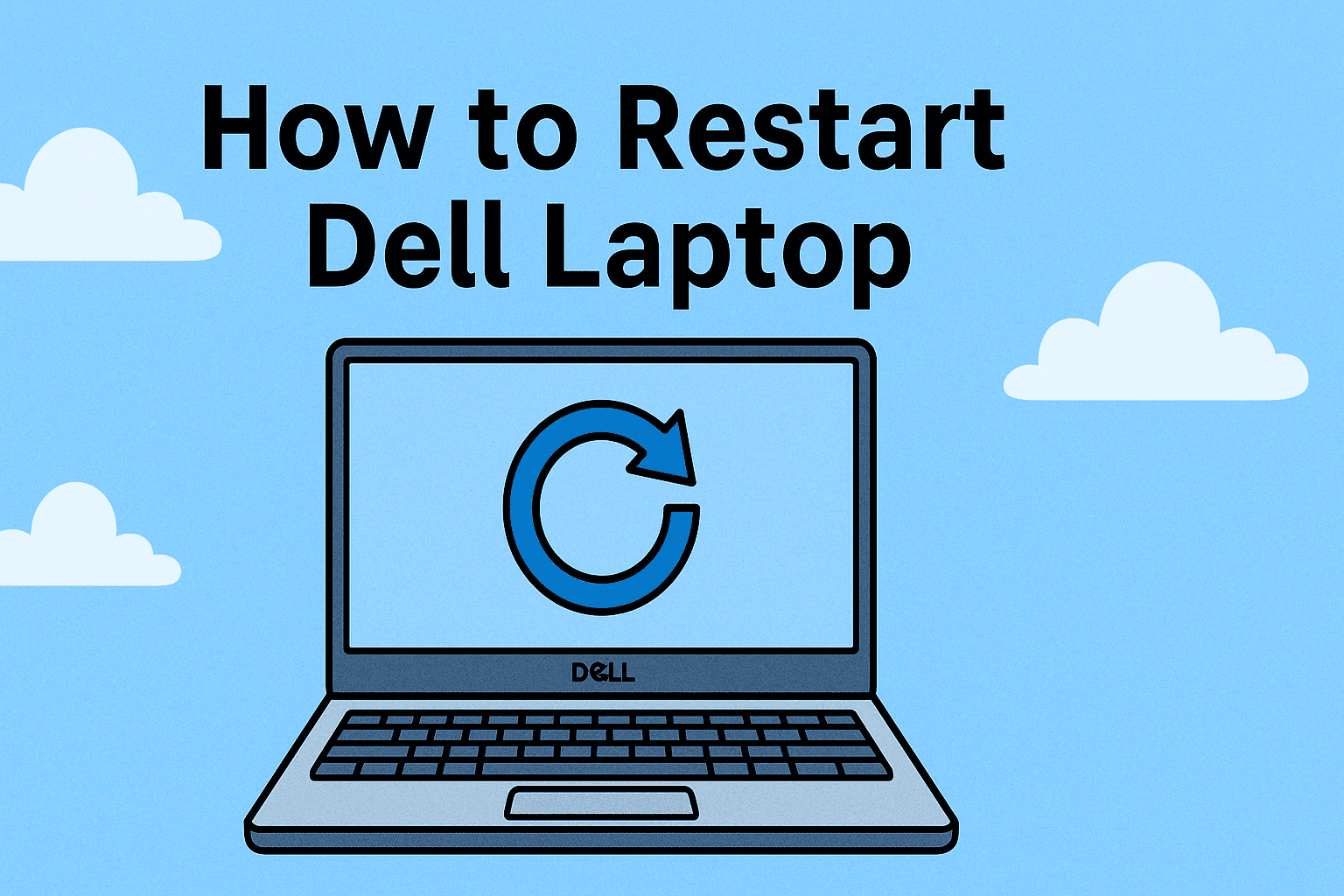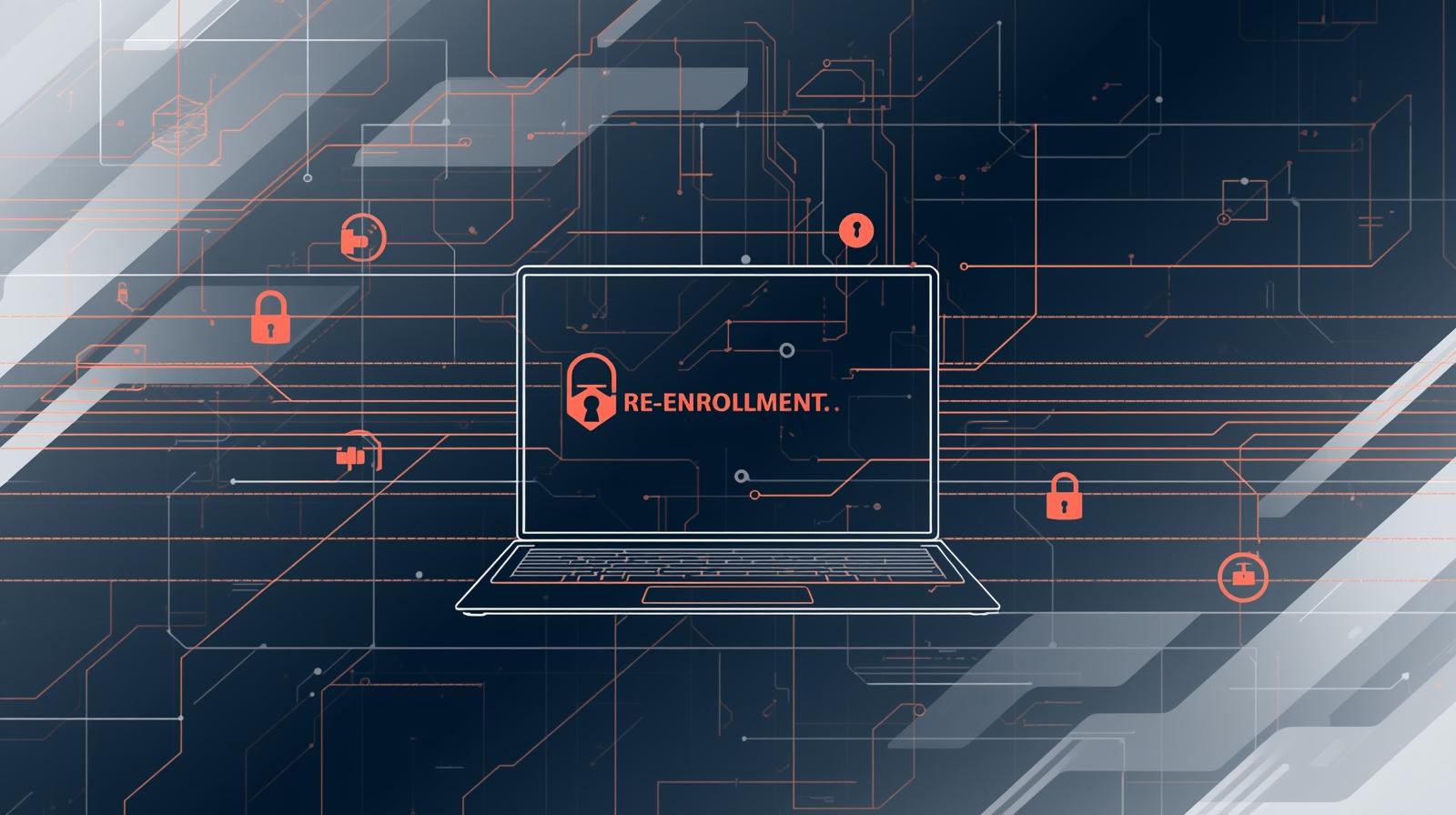Master Your Device Settings: How to Switch Browsers Default
Updated on October 6, 2025, by ITarian
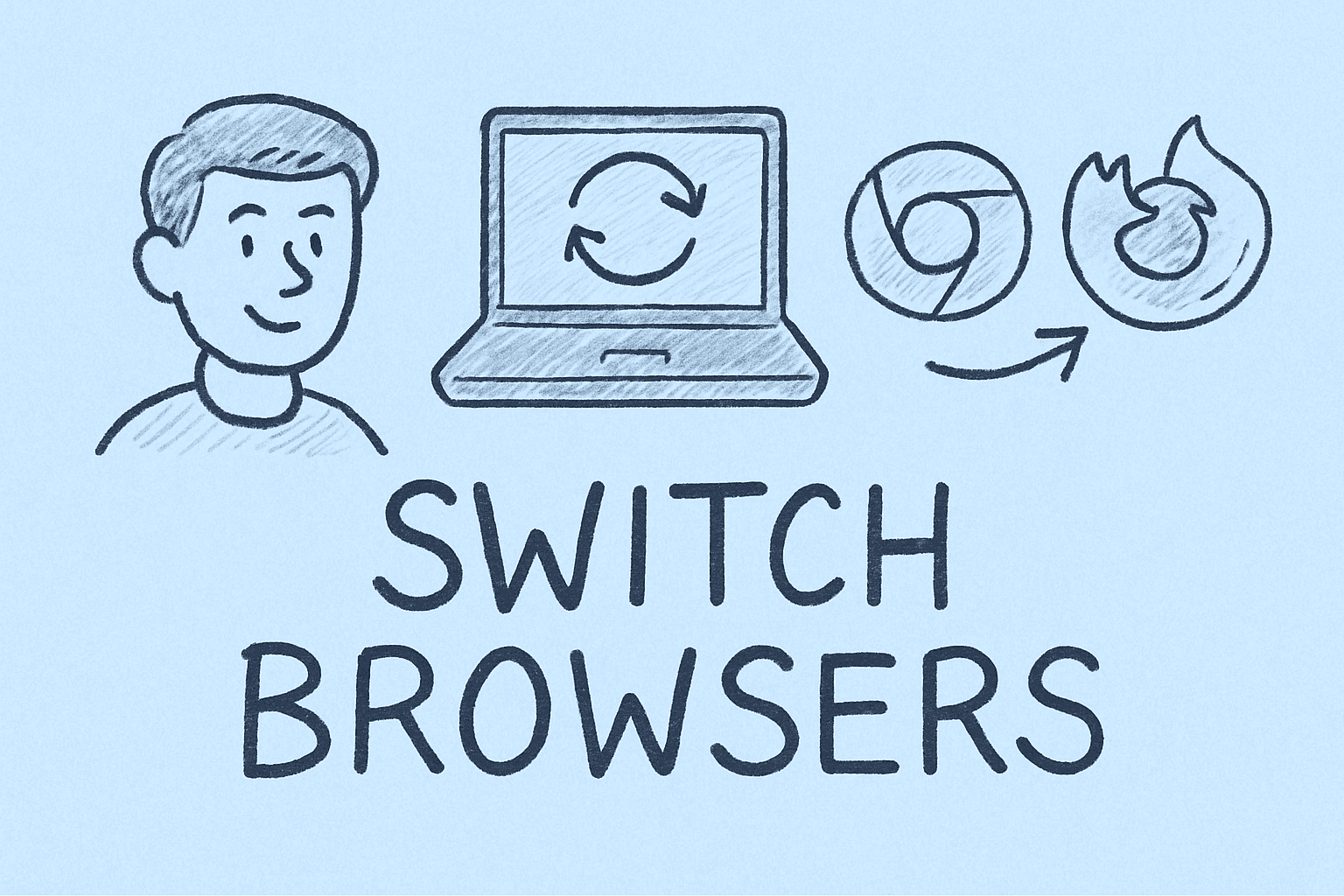
Have you ever clicked a link only to see it open in the wrong browser — maybe one you don’t even use anymore? If so, you’re not alone. Many users stick with the default browser that comes preinstalled on their system, but changing it can significantly improve productivity, privacy, and browsing experience.
Understanding how to switch browsers default empowers users — especially IT professionals and cybersecurity experts — to control how data flows between their system and the web. Whether you prefer Chrome for extensions, Firefox for privacy, or Edge for Microsoft integration, setting your preferred browser as the default ensures consistency across workflows.
This comprehensive guide will walk you through how to change your default browser on Windows, macOS, Android, and iPhone, while exploring the security, speed, and user control benefits of making the switch.
Why Switching Your Default Browser Matters
Choosing your default browser isn’t just about personal preference — it can influence everything from productivity to data security. Here’s why it matters:
1. Enhanced Security Control
Cybersecurity professionals often prefer browsers that allow granular privacy and tracking settings. Switching helps ensure sensitive data isn’t unintentionally routed through insecure browsers.
2. Faster Performance
Modern browsers like Chrome, Firefox, and Brave optimize resource usage and offer faster page rendering than older or system defaults.
3. Improved Compatibility
Enterprise software, remote access dashboards, or cloud-based security tools often perform best in specific browsers. Setting one as default ensures seamless operation.
4. Better Synchronization
With the right browser, you can sync passwords, bookmarks, and browsing history across multiple devices — ideal for IT managers and executives.
5. Privacy and Ad-Tracking Control
Browsers like Firefox, DuckDuckGo, and Brave allow tighter control over cookies, trackers, and fingerprinting — critical for secure online activity.
How to Switch Default Browser on Windows
Let’s start with Windows, where browser defaults often revert after updates.
Method 1: Change Default Browser via Settings
Steps (Windows 11):
-
Open the Start Menu and click Settings.
-
Go to Apps → Default Apps.
-
Scroll to find the browser you want to set (e.g., Chrome, Firefox, Edge).
-
Click the browser name, then select it for file types like .htm, .html, HTTP, and HTTPS.
-
Confirm when prompted.
Tip: In Windows 11, you must manually assign each file and link type to your preferred browser.
Steps (Windows 10):
-
Open Settings → Apps → Default Apps.
-
Scroll to Web Browser.
-
Click the current browser icon and choose your preferred one.
That’s it — all web links will now open in your chosen browser.
Method 2: Change Default Browser from Within the Browser
Most modern browsers include a built-in option to set themselves as default.
Google Chrome:
-
Open Settings → Default Browser → Make Default.
Mozilla Firefox:
-
Go to Settings → General → Startup → Make Default.
Microsoft Edge:
-
Navigate to Settings → Default Browser → Set as Default.
This method is straightforward and ensures all necessary registry entries update automatically.
Method 3: Use Group Policy (for IT Administrators)
For organizations managing multiple systems, use Group Policy Editor:
-
Open gpedit.msc via Run (Windows + R).
-
Navigate to User Configuration → Administrative Templates → Windows Components → File Explorer.
-
Modify the “Set a default associations configuration file” policy to deploy your chosen browser settings via XML.
This ensures consistency across all devices under enterprise management.
How to Switch Default Browser on Mac
Apple devices default to Safari, but you can easily change that preference.
Steps:
-
Click the Apple Menu → System Settings → Desktop & Dock.
-
Scroll to Default Web Browser.
-
Select your preferred browser (e.g., Chrome, Firefox, Brave).
Alternatively, open your browser’s Preferences and select Make Default Browser when prompted.
Pro Tip: Keeping multiple browsers can help test web applications or check compatibility issues across environments.
How to Switch Default Browser on iPhone
Apple’s iOS now allows users to set third-party browsers as default — a major improvement for flexibility and security.
Steps:
-
Install your preferred browser (e.g., Chrome, Firefox, or DuckDuckGo).
-
Open Settings on your iPhone.
-
Scroll down and tap your chosen browser’s name.
-
Tap Default Browser App → Select your preferred browser.
From now on, links from emails, messages, and apps will open in your new browser.
Security Tip: For IT environments, enforce browser usage policies via Mobile Device Management (MDM) to prevent unauthorized browsing.
How to Switch Default Browser on Android
On Android, the process is simple but varies slightly by manufacturer.
Steps:
-
Open Settings → Apps → Default Apps → Browser App.
-
Choose your preferred browser (e.g., Chrome, Edge, or Brave).
If you can’t find the option:
-
Go to Settings → Apps → See All Apps → Default Apps → Browser App.
Bonus: Some browsers (like Brave or Firefox Focus) prioritize privacy, automatically blocking trackers and ads — ideal for secure browsing in enterprise settings.
How to Switch Browsers Default for Specific File Types
Sometimes, you may want to open only certain file types (like PDFs or HTML files) in a different browser.
Steps:
-
Right-click on a file (e.g., an HTML document).
-
Select Open With → Choose Another App.
-
Select your preferred browser and check Always use this app to open .html files.
This method ensures that only specific file types open with your preferred browser without changing the global setting.
Troubleshooting: When Browser Doesn’t Stay Default
Sometimes Windows or system updates can reset your browser preferences. Here’s how to fix it.
1. Check for Pending Updates
An outdated browser may not register properly in the OS settings.
2. Reconfirm the Default Browser Setting
Revisit Settings → Apps → Default Apps and manually assign your browser again.
3. Disable Browser Takeover Settings
Some browsers (like Edge) prompt users to “recommend” reverting. Turn off “default browser reminders.”
4. Check for Third-Party Security Software
Certain endpoint protection software can lock default browser changes to prevent phishing attacks. Temporarily disable restrictions if you trust the new browser.
Best Browsers for Security and Performance
Choosing the right browser goes beyond convenience — it’s a matter of data protection, speed, and control.
1. Google Chrome
-
Pros: Fast, integrates well with Google Workspace, strong extension support.
-
Cons: High RAM usage, limited native privacy options.
2. Mozilla Firefox
-
Pros: Privacy-first design, customizable settings, open-source transparency.
-
Cons: Slightly slower startup time.
3. Microsoft Edge
-
Pros: Built on Chromium, integrates with Microsoft 365, strong anti-tracking.
-
Cons: Pushes Microsoft ecosystem apps.
4. Brave Browser
-
Pros: Blocks ads and trackers by default, built-in VPN.
-
Cons: Smaller extension library.
5. Safari (macOS/iOS)
-
Pros: Energy efficient, strong Apple integration, privacy protection.
-
Cons: Limited customization and cross-platform compatibility.
Security Tips When Switching Browsers
Switching browsers might seem simple, but it’s important to keep cybersecurity in mind — especially in business environments.
-
Import Bookmarks Securely:
-
Use built-in import tools instead of third-party utilities.
-
-
Reconfigure Privacy Settings:
-
Disable third-party cookies, enable Do Not Track, and activate private browsing modes.
-
-
Sync Across Trusted Accounts Only:
-
Use enterprise or verified accounts for password syncing.
-
-
Disable Unnecessary Extensions:
-
Malicious extensions can leak sensitive data or slow performance.
-
-
Verify Encryption:
-
Ensure your new browser uses HTTPS by default and validates site certificates.
-
Benefits of Switching Default Browsers in an IT or Security Context
For Cybersecurity Experts:
-
Control how endpoints handle links and data transfers.
-
Enforce compliance with security tools like password managers and firewalls.
For IT Managers:
-
Standardize browsers across systems for easier support and monitoring.
-
Simplify patch management by consolidating browser versions.
For Business Executives:
-
Protect sensitive communications and ensure compatibility with secure enterprise portals.
Common Mistakes to Avoid When Switching Browsers
-
Not Importing Data Properly:
-
Export bookmarks, passwords, and settings from your old browser first.
-
-
Leaving Old Browser Sync Enabled:
-
This can duplicate or conflict with your new default browser.
-
-
Skipping Privacy Setup:
-
Always adjust cookie preferences and permissions before regular use.
-
-
Using Outdated Versions:
-
Unpatched browsers expose vulnerabilities that attackers can exploit.
-
Frequently Asked Questions (FAQs)
Q1. What happens if I uninstall my old default browser?
Your system will revert to another installed browser (often Edge or Safari). You can change this manually.
Q2. How can I make Chrome my default browser permanently?
Go to Chrome Settings → Default Browser → Make Default, and ensure updates are enabled to retain settings.
Q3. Can I have different default browsers for different user accounts?
Yes, each user profile in Windows or macOS can have its own default browser preference.
Q4. Why does my browser keep switching back after updates?
System updates or administrative policies may reset defaults — reapply your settings afterward.
Q5. Which browser is best for security?
Browsers like Firefox, Brave, or Edge prioritize security with built-in anti-tracking and sandboxing.
Final Thoughts
Knowing how to switch browsers default is a small but powerful skill that enhances both your digital experience and cybersecurity posture. Whether you’re switching for speed, privacy, or professional workflow optimization, the right browser can make a measurable difference.
For IT administrators and business leaders, enforcing a secure default browser across devices ensures consistency, reduces vulnerabilities, and boosts productivity.
Take your endpoint management to the next level —
Sign up for Itarian’s free trial to monitor, secure, and optimize browser configurations across your organization.