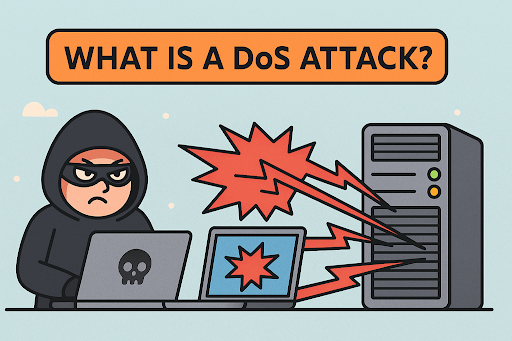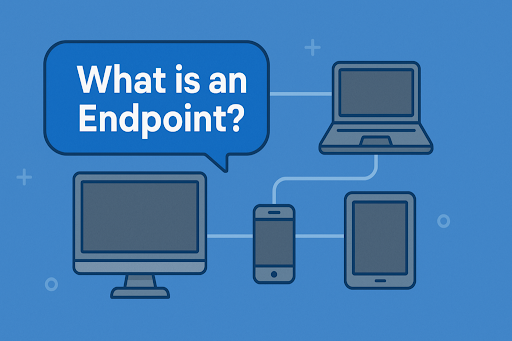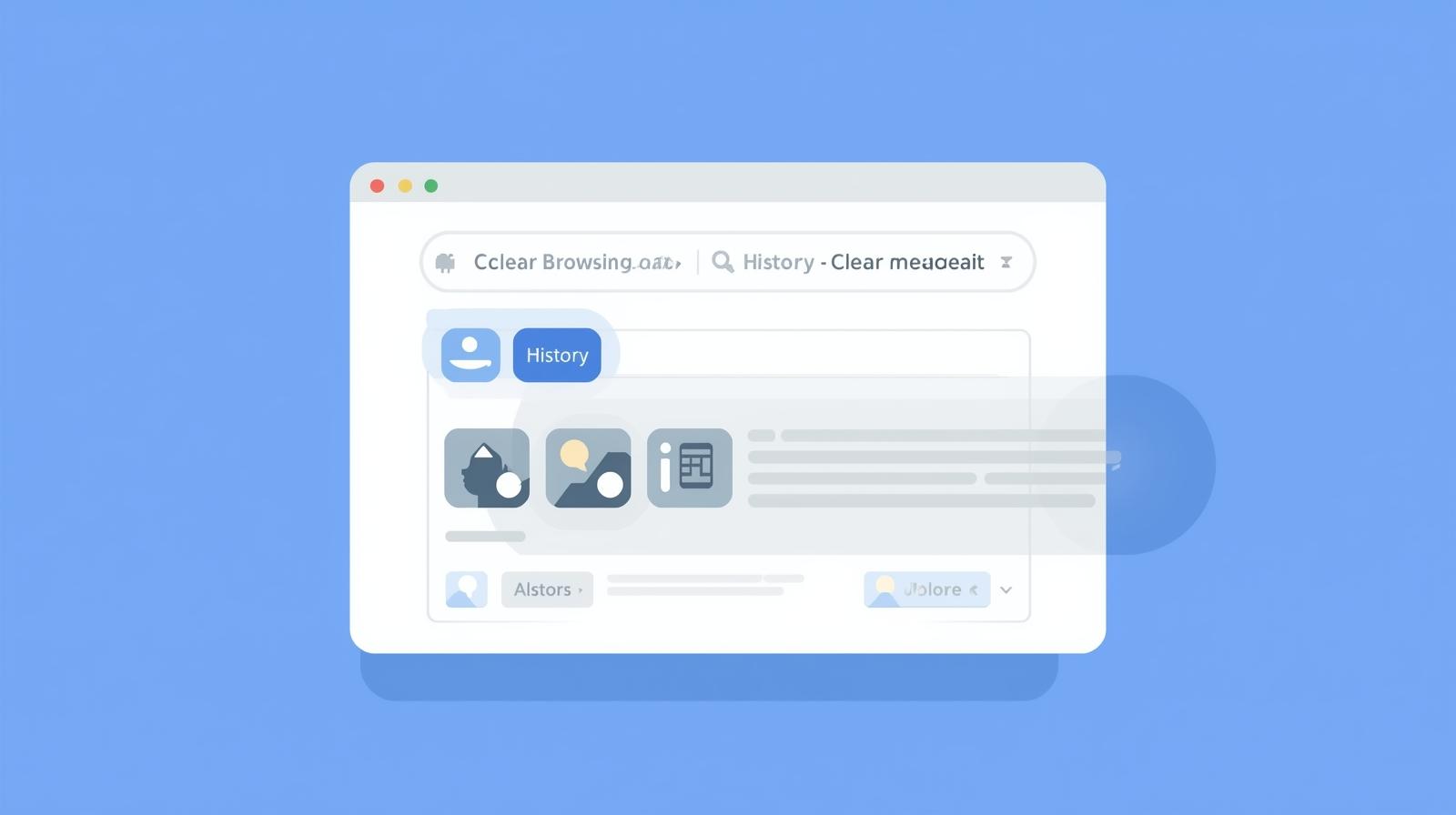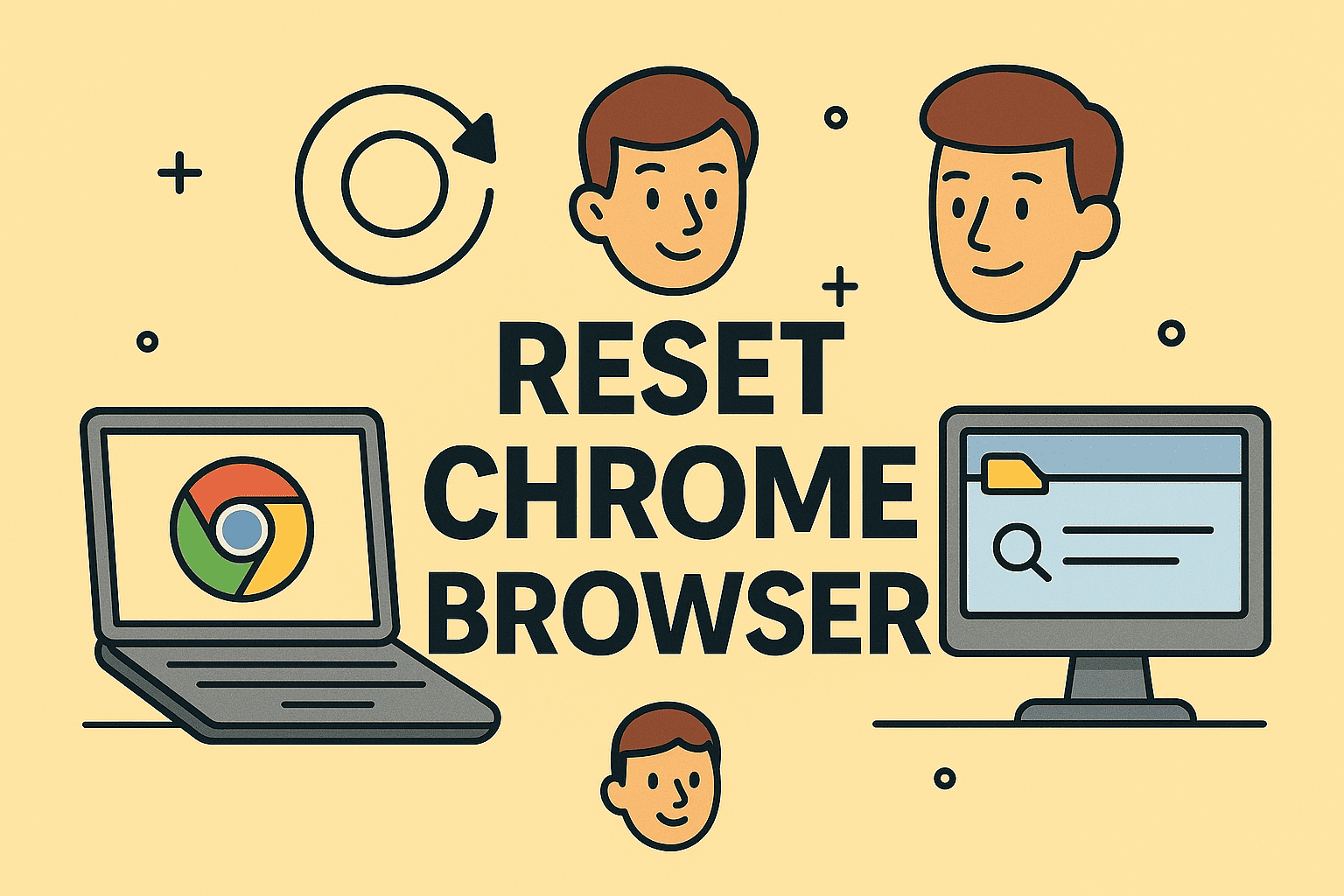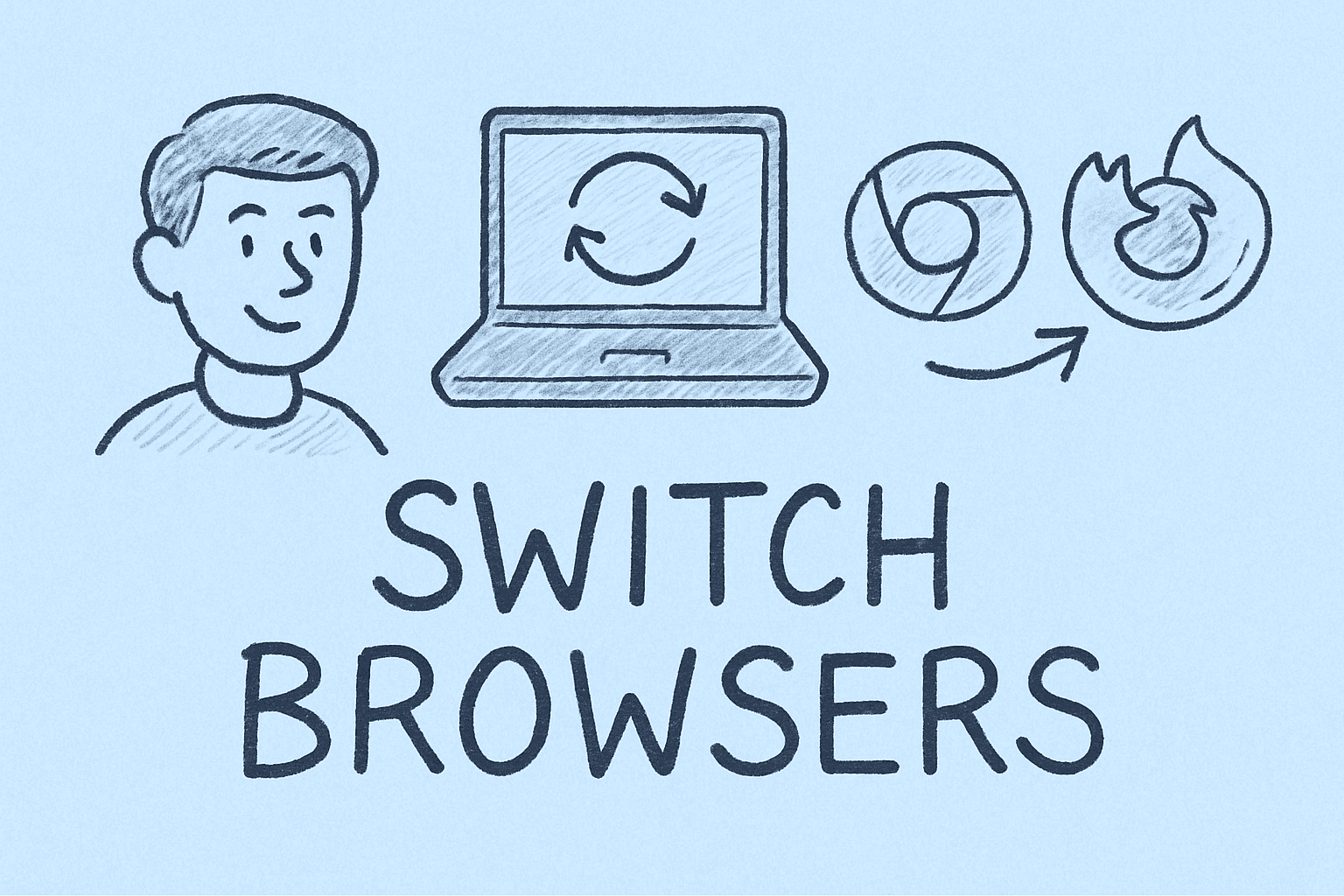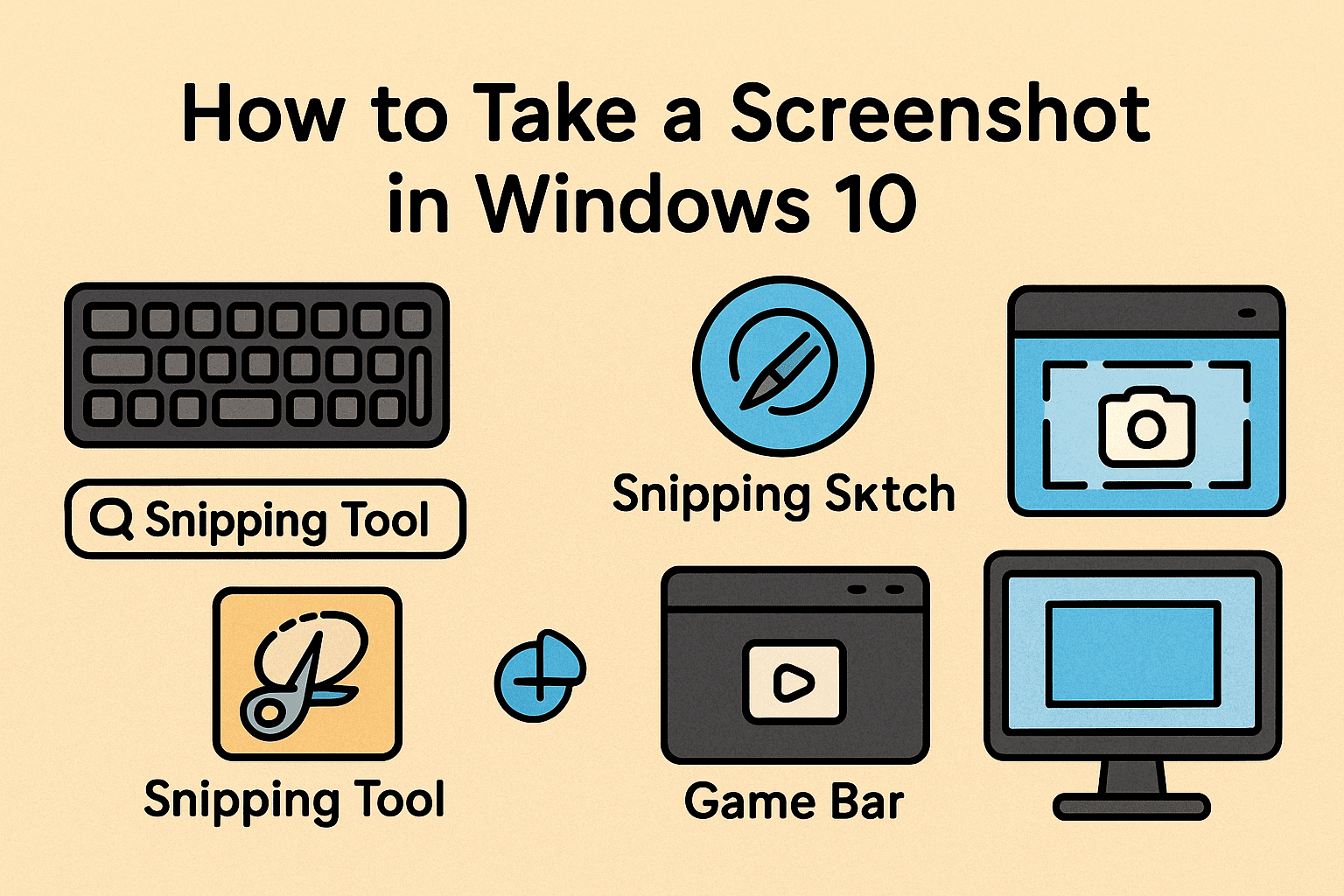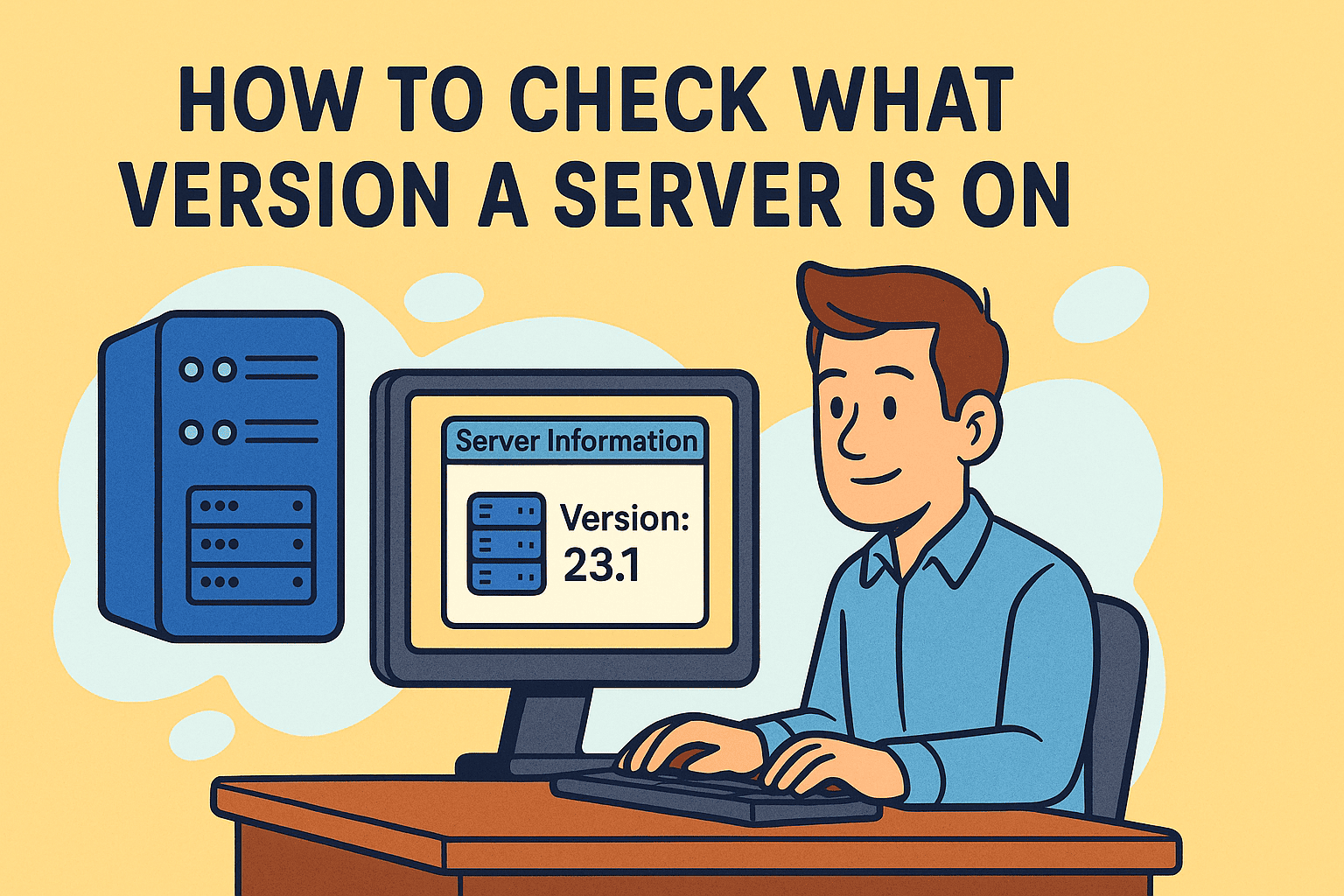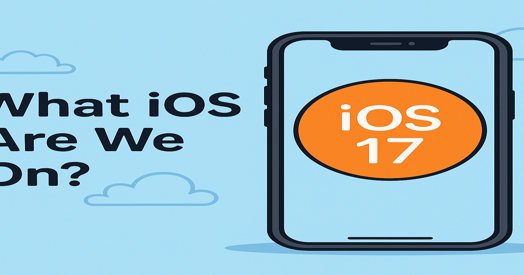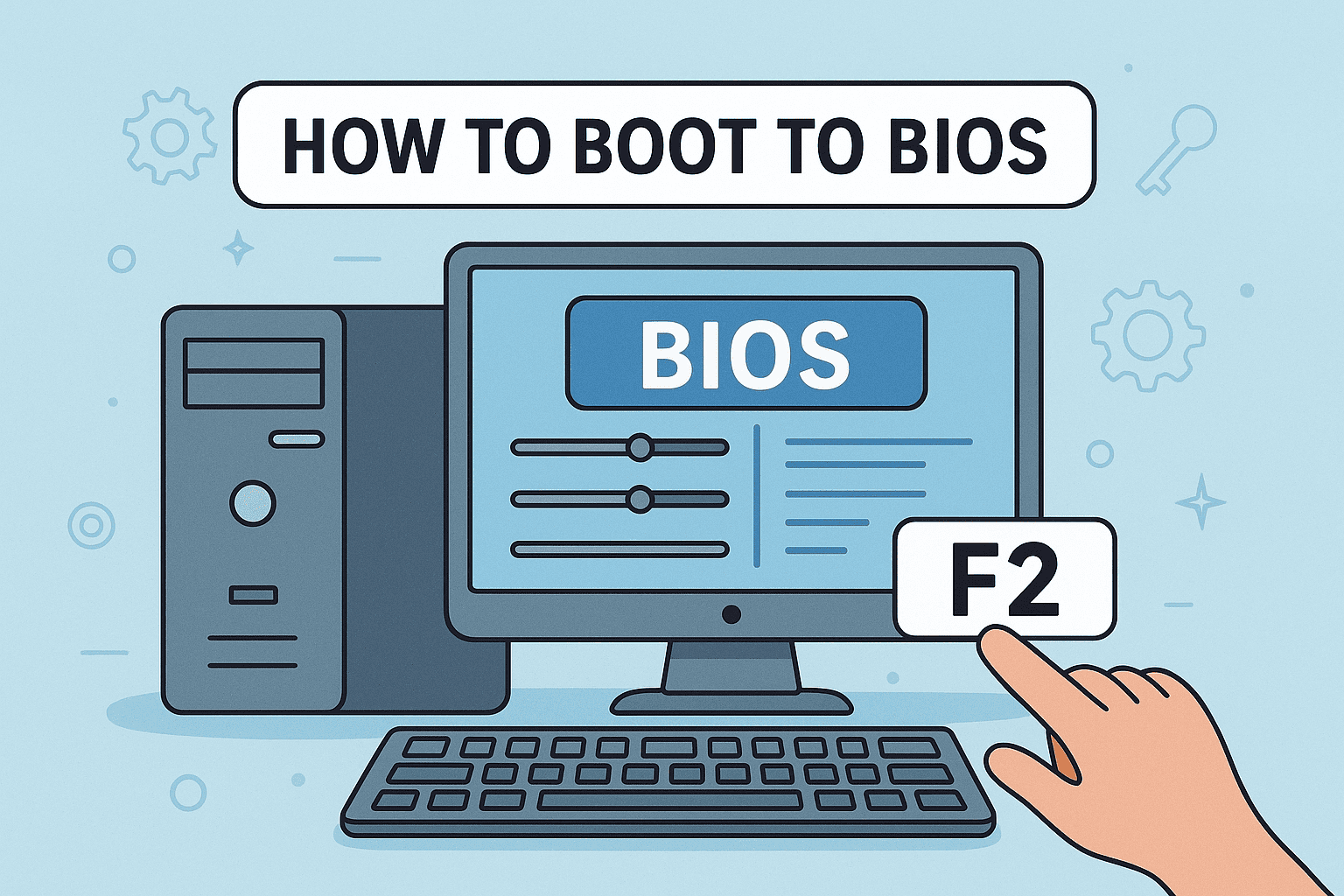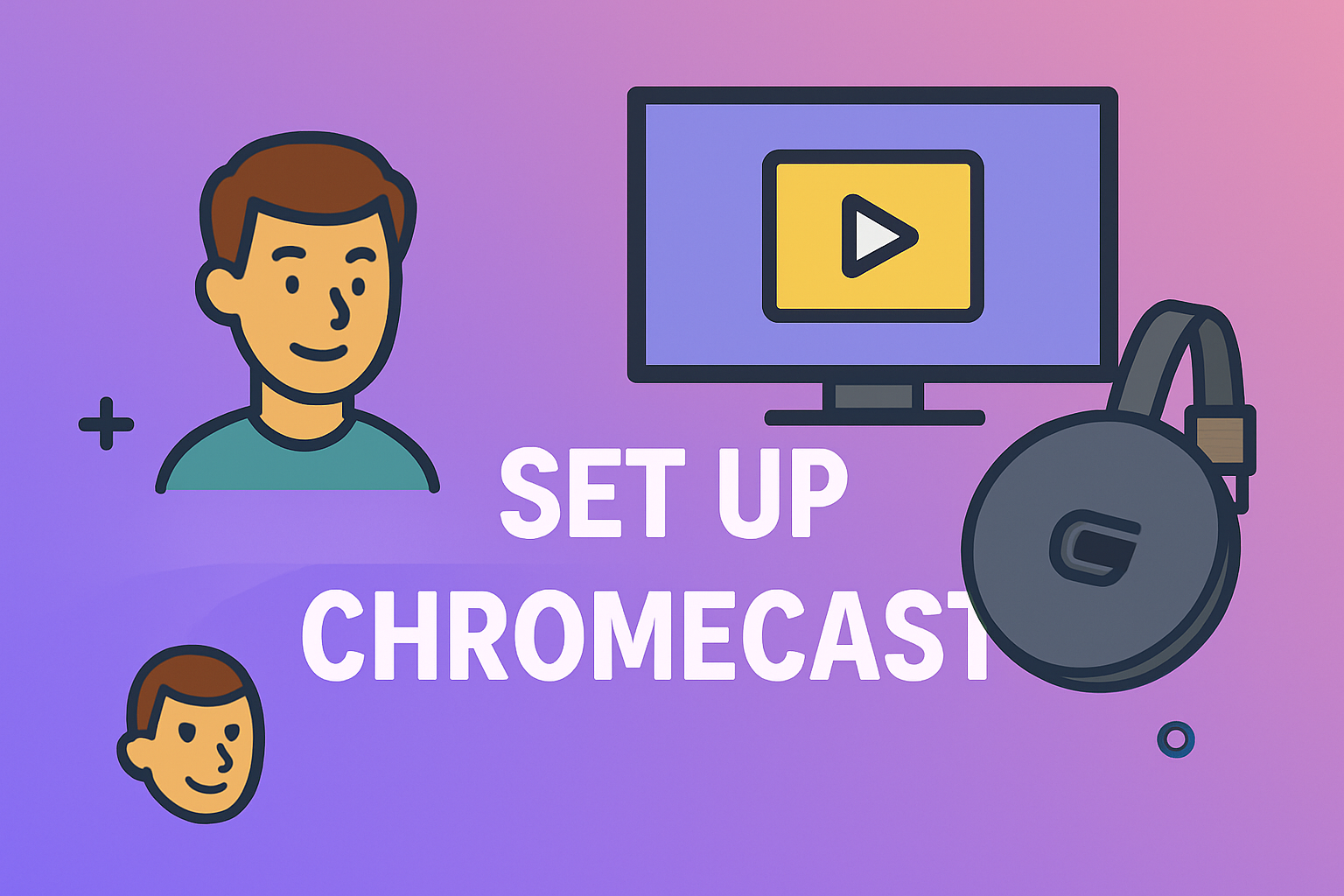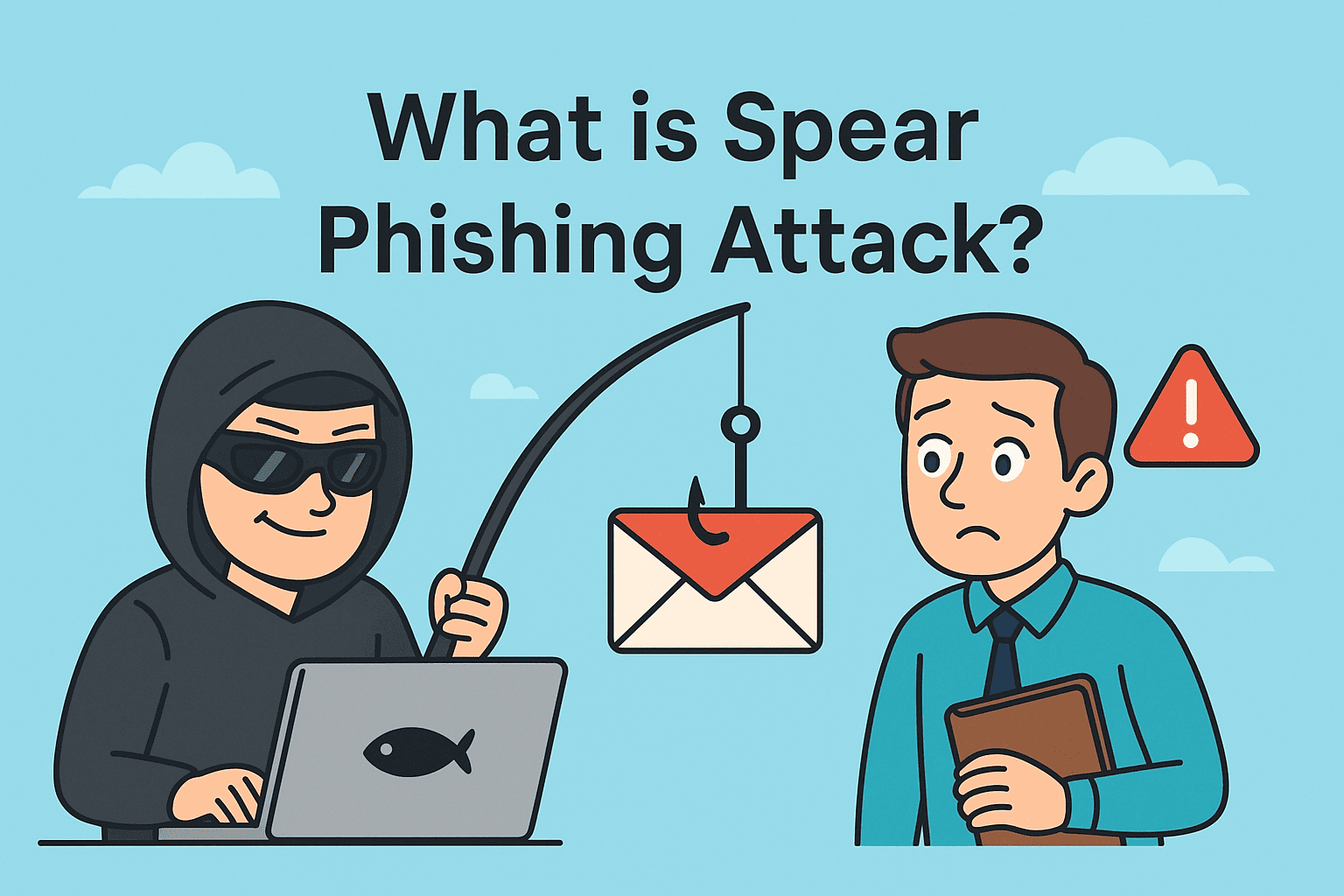Fixing Windows 10 Internet Blocking Issues Effectively
Updated on September 25, 2025, by ITarian
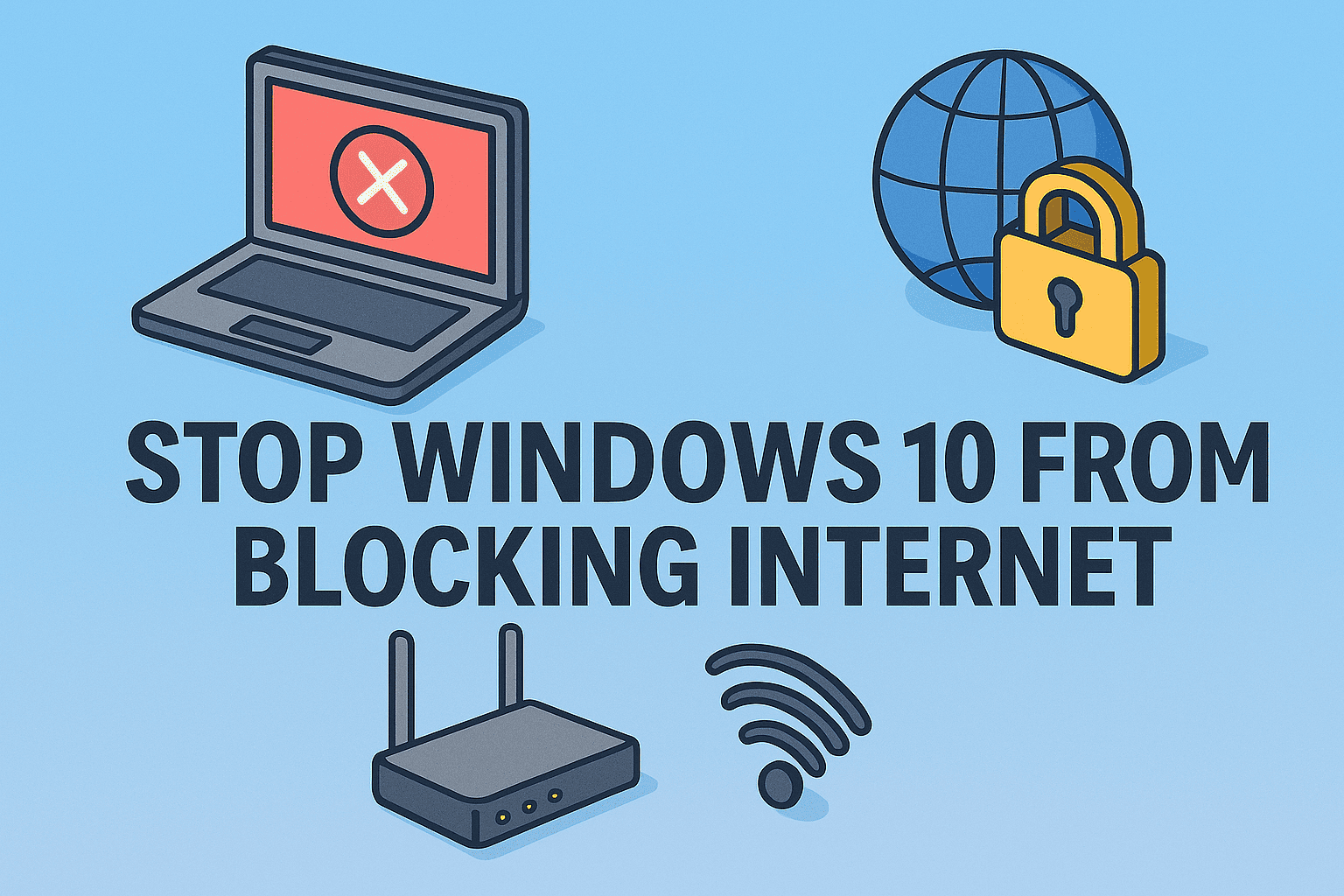
Have you ever faced a situation where your system connects to Wi-Fi, yet Windows 10 refuses to let you browse? Many IT managers, cybersecurity professionals, and business leaders struggle with this. The operating system often restricts access due to security policies, firewall settings, or network driver conflicts. Knowing how to stop Windows 10 from blocking internet connection is essential not only for productivity but also for ensuring business continuity and cybersecurity resilience.
In this post, we’ll explore the reasons behind the issue, practical fixes, and preventive strategies. Whether you’re an IT administrator or a CEO managing distributed teams, these solutions will keep your systems online and secure.
Why Windows 10 Blocks Internet Access
Windows 10 doesn’t block internet access without a reason. Typically, it’s triggered by:
-
Firewall restrictions that mistakenly flag safe connections.
-
Antivirus software interfering with network traffic.
-
Corrupt or outdated network drivers causing miscommunication.
-
Faulty DNS configurations preventing stable connectivity.
-
Windows security updates resetting permissions.
While these settings protect against cyber threats, they can also cut off legitimate connections, frustrating users and delaying critical tasks.
Quick Fixes to Restore Internet Access
Before diving into advanced methods, try these basic solutions first:
-
Restart your PC and router – clears temporary glitches.
-
Turn off Airplane Mode – ensure it’s disabled in Settings.
-
Forget and reconnect to the Wi-Fi network – refreshes your connection.
-
Run Windows Troubleshooter – go to Settings > Update & Security > Troubleshoot > Internet Connections.
If these don’t work, deeper fixes are necessary.
Method 1: Adjust Firewall Settings
The Windows Firewall can sometimes block safe apps and internet access.
-
Open Control Panel > System and Security > Windows Defender Firewall.
-
Click Allow an app or feature through Windows Defender Firewall.
-
Locate your browser, VPN, or security tool.
-
Ensure both Private and Public boxes are checked.
For IT managers, creating controlled firewall rules helps balance protection with connectivity.
Method 2: Reconfigure Antivirus Software
Third-party antivirus solutions often interfere with internet connections.
-
Open your antivirus program.
-
Check network or firewall modules.
-
Temporarily disable them and test internet access.
-
If disabling works, add your network or app as a trusted connection.
Important: Don’t leave antivirus disabled permanently. Adjust configurations instead.
Method 3: Update or Reinstall Network Drivers
One of the most common reasons Windows 10 blocks internet access is outdated drivers.
-
Press Windows + X → select Device Manager.
-
Expand Network adapters.
-
Right-click your adapter → choose Update driver.
-
Select Search automatically for drivers.
If that fails, uninstall the driver and restart your PC. Windows will reinstall it automatically.
Method 4: Reset TCP/IP and DNS Settings
Sometimes, corrupted network settings are the culprit.
-
Open Command Prompt (Admin).
-
Run the following commands one by one:
-
Restart your PC and reconnect.
For enterprises, using a reliable DNS provider (like Google DNS: 8.8.8.8 / 8.8.4.4) ensures more stable connections.
Method 5: Disable Proxy or VPN Conflicts
If your business uses VPNs, conflicts may block traffic.
-
Go to Settings > Network & Internet > Proxy.
-
Ensure Use a proxy server is off (unless required by IT policy).
-
For VPN issues, reconfigure the VPN client with the latest settings.
This step is vital for remote teams relying on secure tunneling.
Preventing Future Internet Blocking Issues
To avoid recurring issues, IT leaders should implement preventive strategies:
-
Automated driver updates across devices.
-
Regular firewall audits to detect misconfigurations.
-
Endpoint security management to prevent antivirus conflicts.
-
Network monitoring tools to track anomalies in real-time.
-
User training to prevent unsafe manual changes.
Cybersecurity Perspective: Why Blocking Happens
From a cybersecurity lens, blocking internet access is often a protective measure. For example:
-
Malware detection – suspicious traffic may trigger blocks.
-
Phishing protection – connections to unsafe domains are stopped.
-
Data exfiltration prevention – stops malicious programs from sending data out.
Thus, the key isn’t to disable protections entirely but to refine them for legitimate use cases.
FAQs on Windows 10 Blocking Internet
Q1. Why does Windows 10 keep blocking my Wi-Fi?
It’s usually due to firewall or antivirus settings mistakenly treating your connection as unsafe.
Q2. Can Windows updates cause internet blocking?
Yes. Some updates reset drivers or firewall settings, cutting off connectivity.
Q3. Should I turn off my firewall permanently?
No. Instead, configure exceptions for safe apps. Permanently disabling it exposes your system to cyberattacks.
Q4. How do I stop antivirus from blocking the internet?
Adjust its network settings or whitelist your applications. Disabling should only be temporary for testing.
Q5. Is it safe to reset TCP/IP?
Yes. Resetting removes corrupted settings but doesn’t harm your hardware or data.
Final Thoughts
Knowing how to stop Windows 10 from blocking internet connection empowers IT managers, cybersecurity professionals, and CEOs to ensure stable, secure connectivity. While the system aims to protect, misconfigurations can cause productivity loss. By applying these fixes and preventive measures, businesses can balance security with performance effectively.
Keep your systems secure, connected, and managed with ease. Start free with Itarian today.