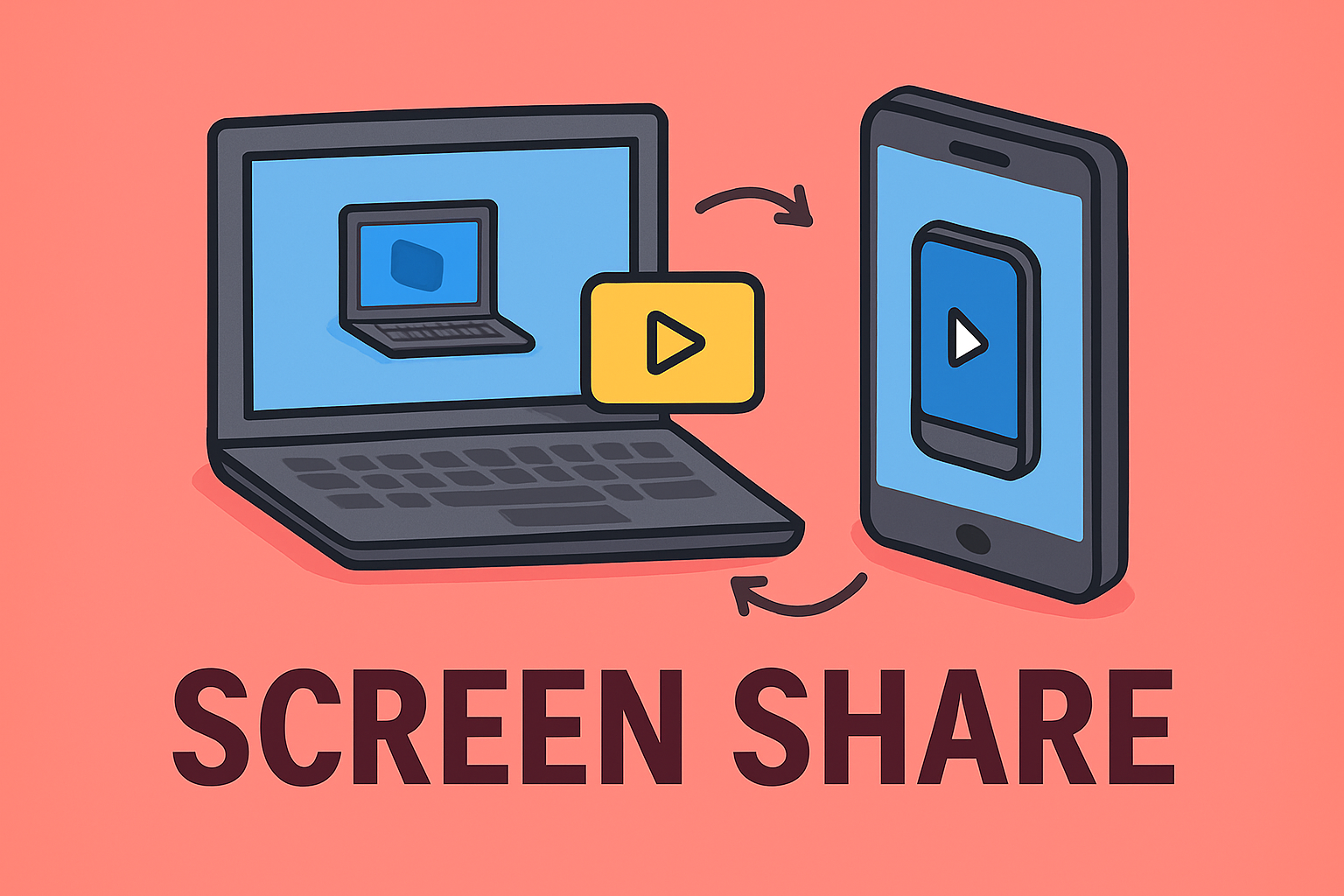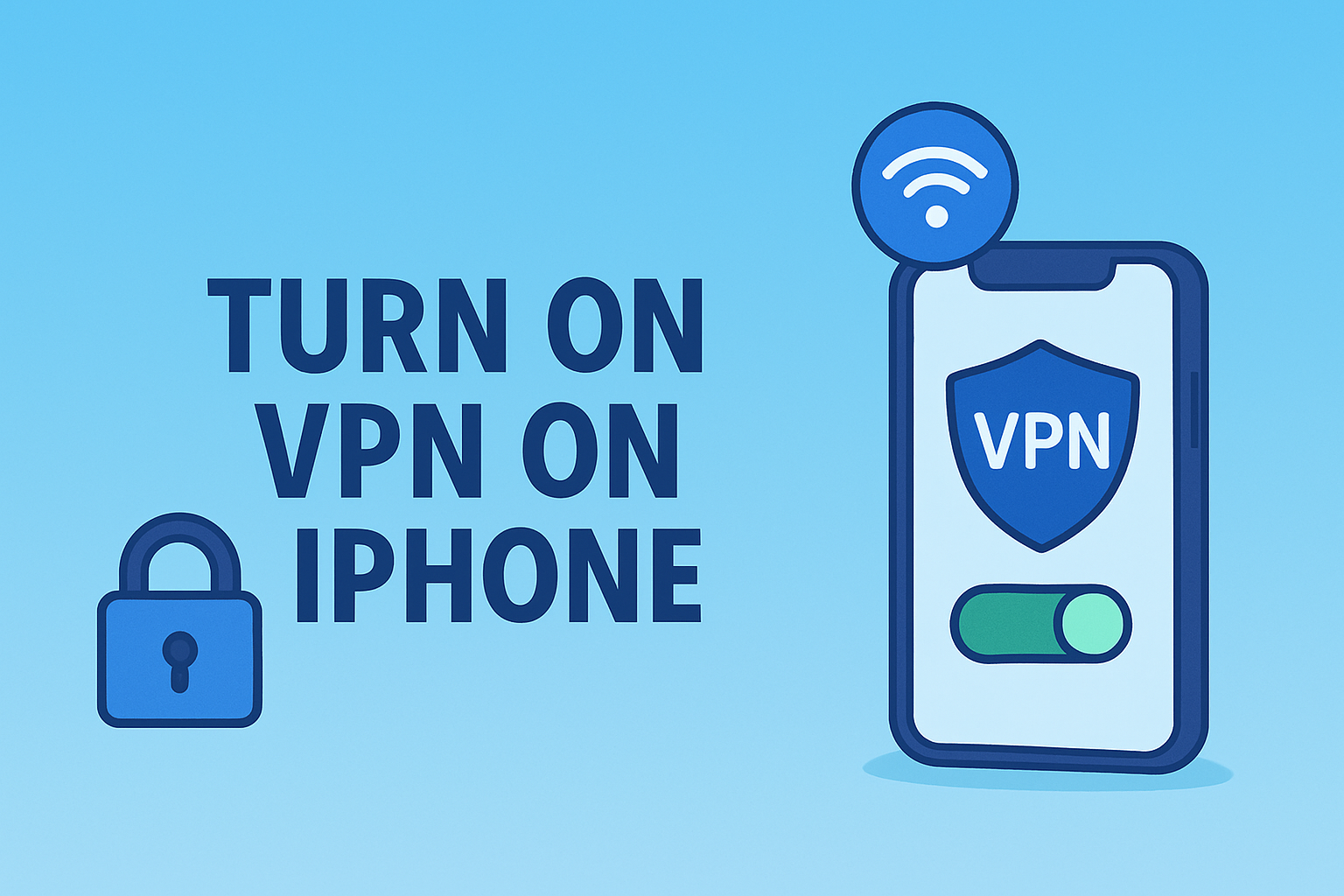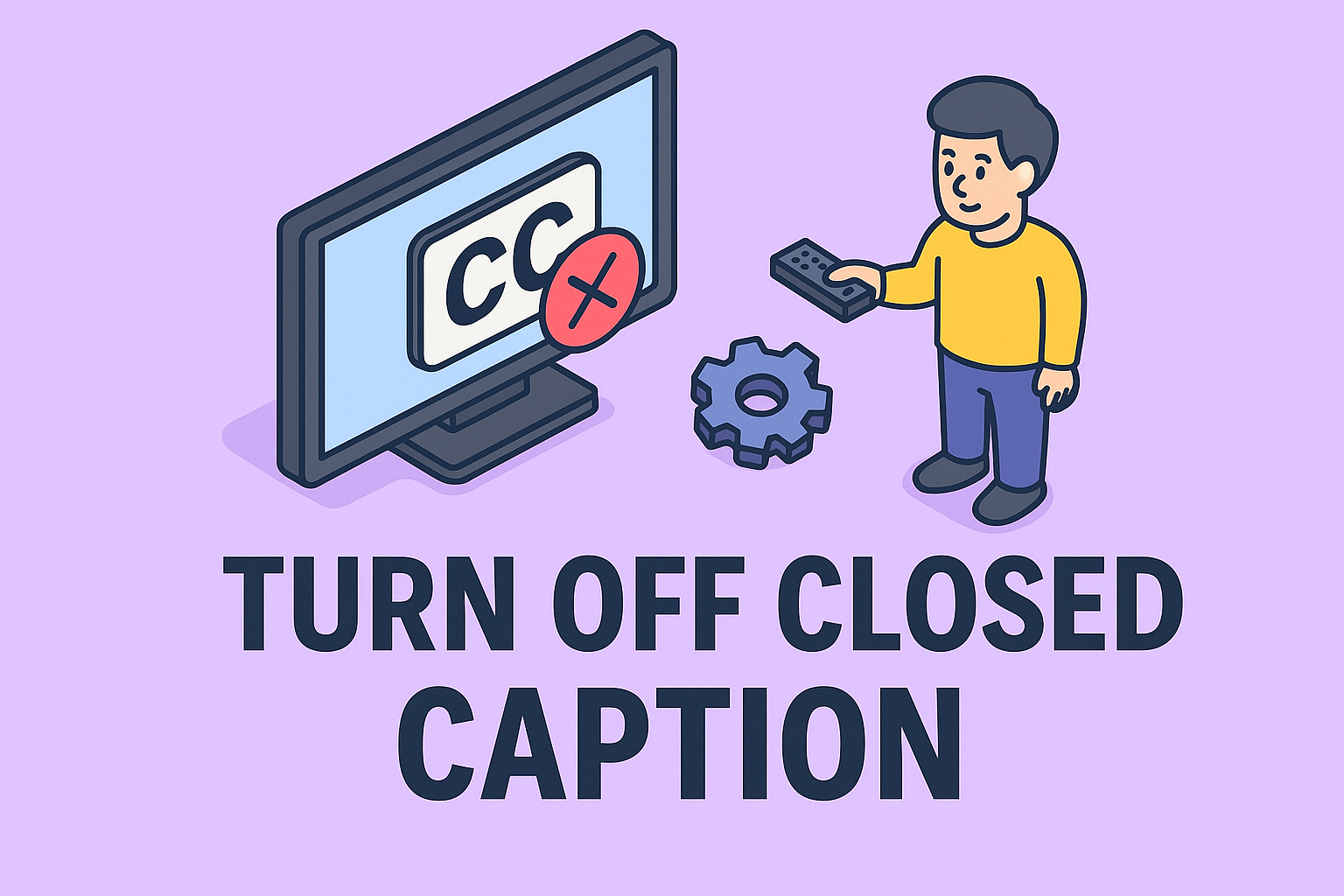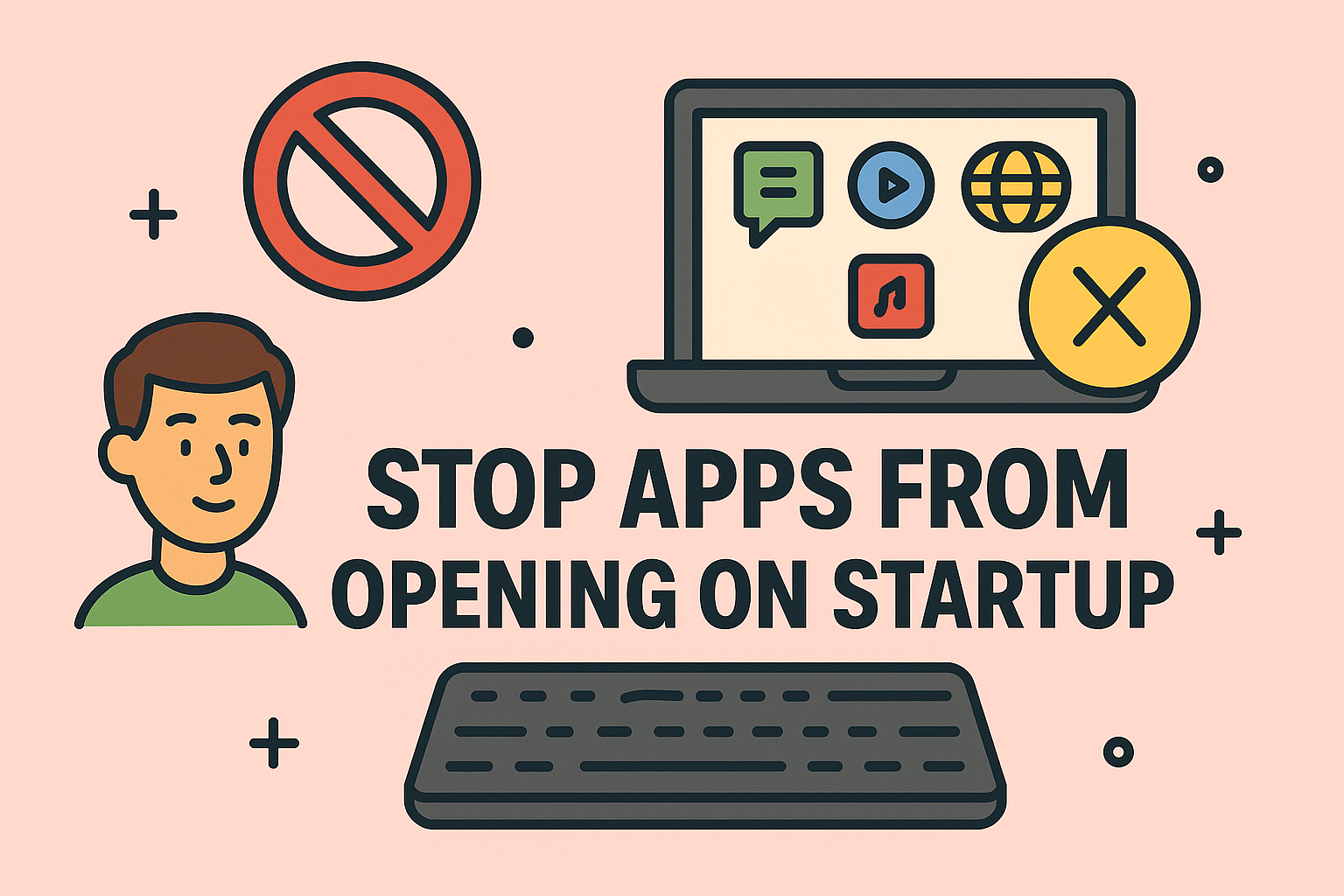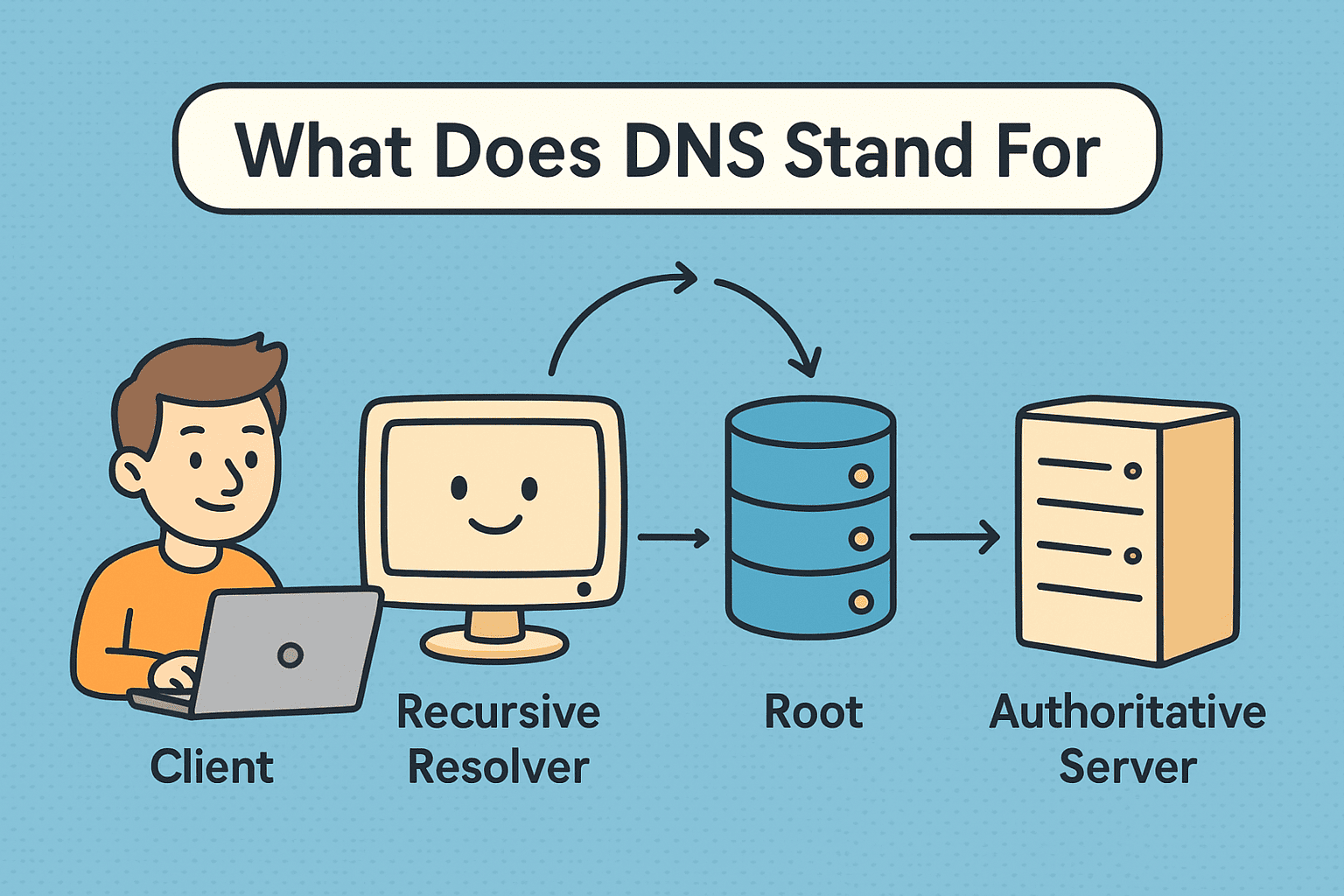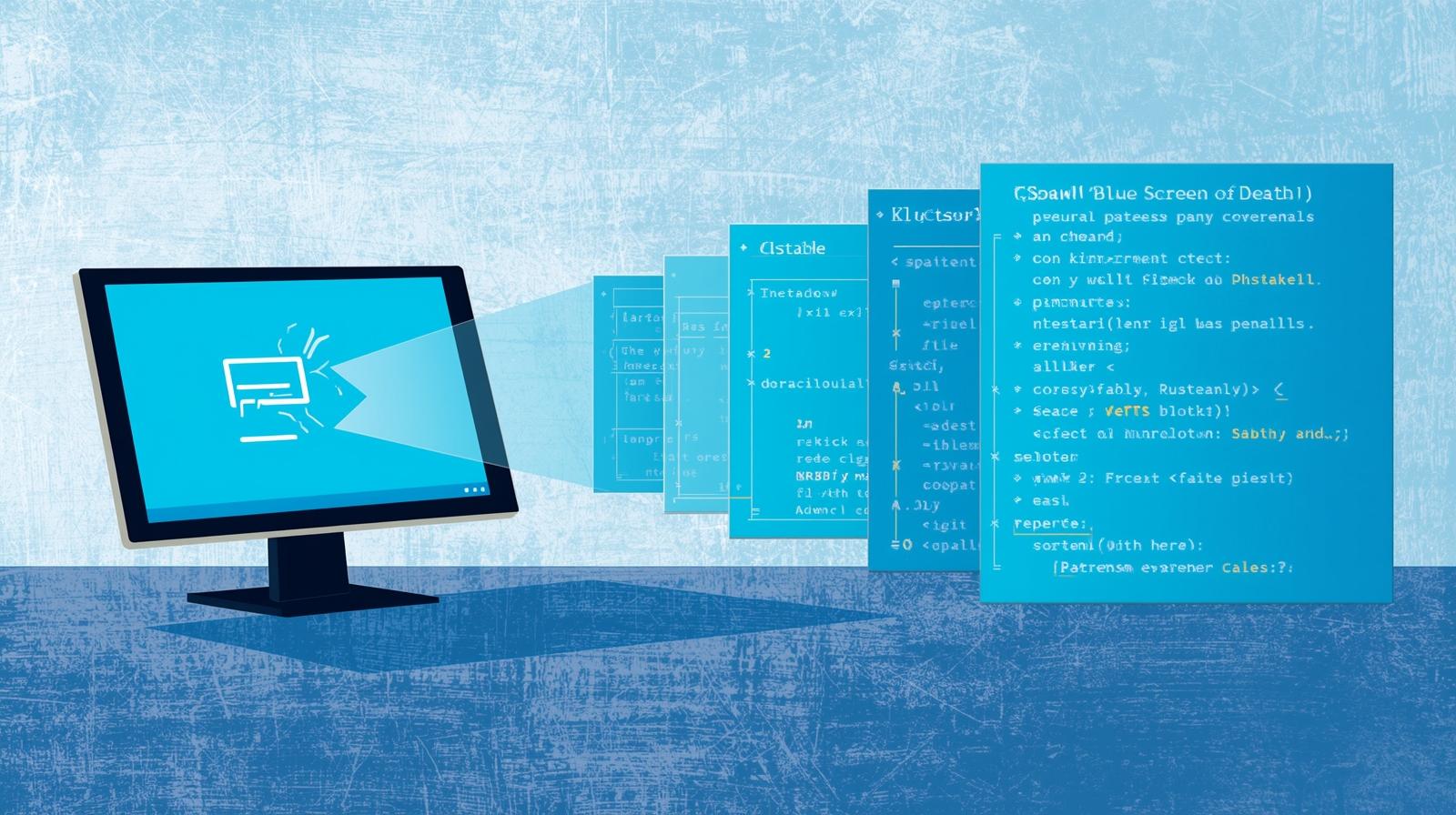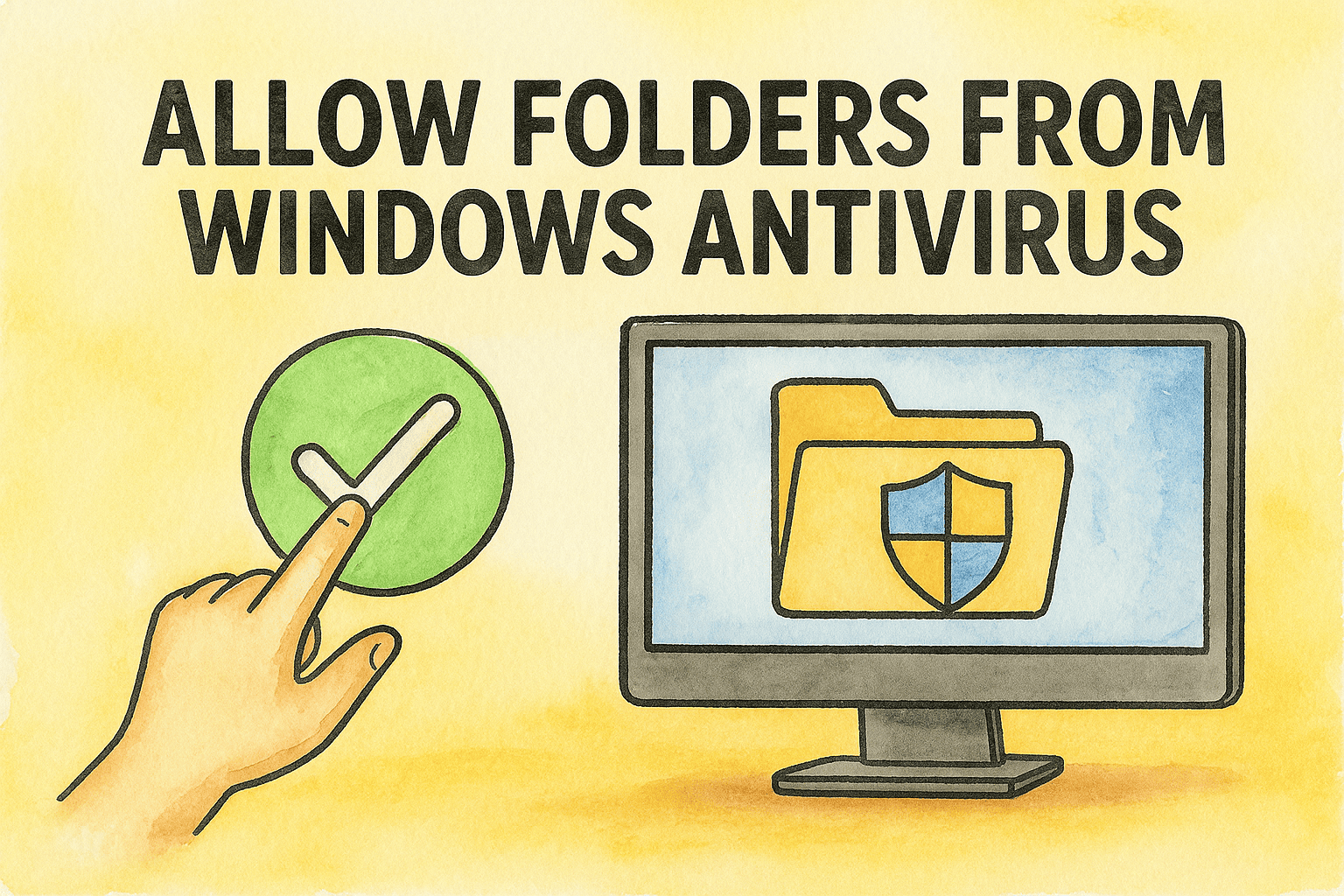Tired of Teams Opening Automatically?
Updated on July 25, 2025, by ITarian
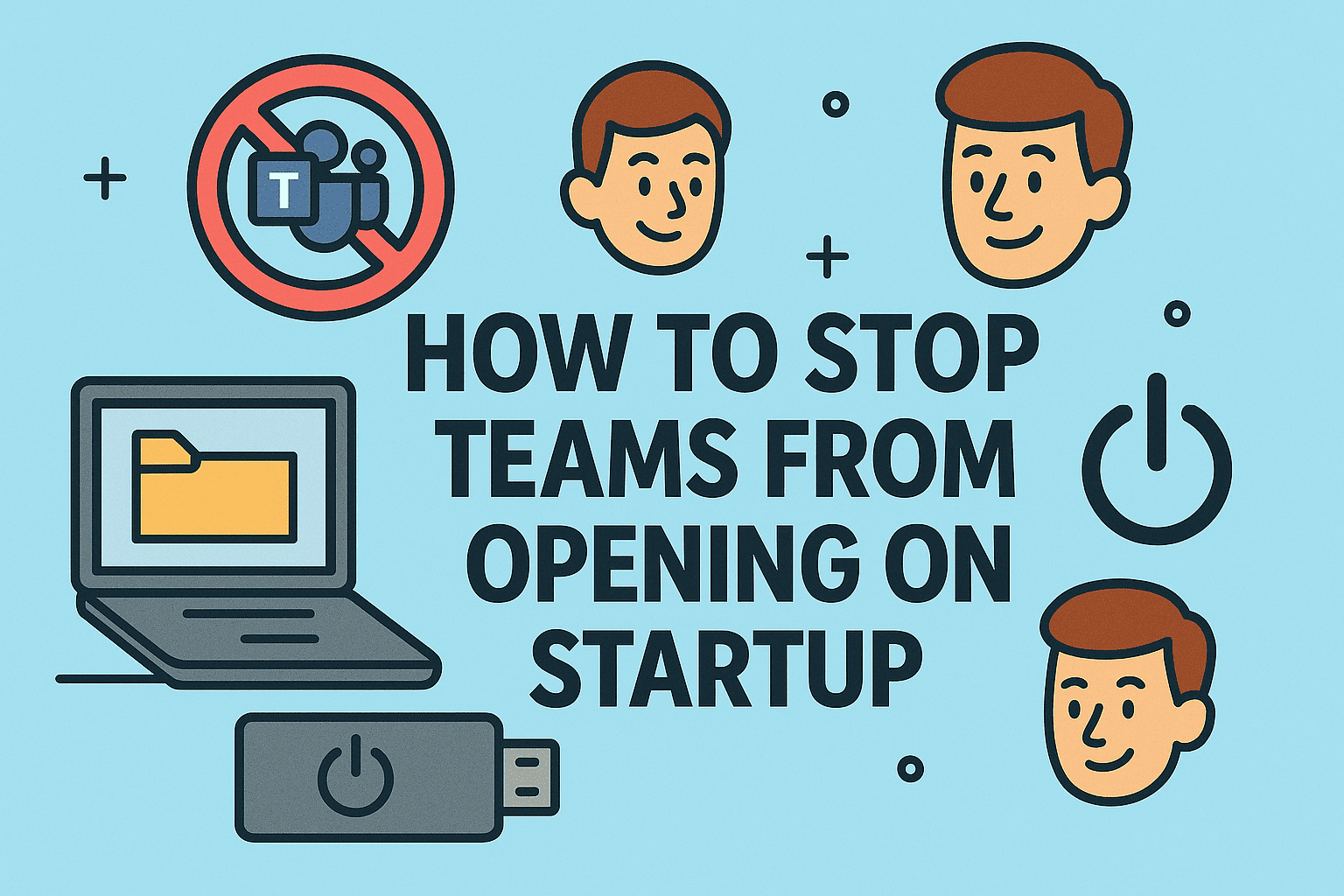
Does your PC feel slower because Microsoft Teams launches every time you turn it on? Many business professionals and IT managers ask, “how to stop Teams from opening on startup” to improve performance and reduce distractions. By stopping unnecessary startup apps like Teams, you can optimize boot times, free system resources, and maintain a smoother workflow.
In this guide, you’ll discover simple steps to disable Microsoft Teams auto start, stop Teams launching on startup Windows 10/11, and prevent Teams from running at startup using system and app settings.
Why Stop Microsoft Teams from Launching on Startup?
✅ Top Reasons to Disable Teams Startup:
- ⏱️ Faster Boot Time: Reduces system startup load.
- 💻 Better Performance: Frees up RAM and CPU for critical applications.
- 🧹 Less Clutter: Keeps desktop clean upon login.
- 🔒 Cybersecurity Best Practice: Limits auto-running apps for tighter system control.
✅ Fact: Microsoft Teams is enabled to auto-launch by default after installation—changing this setting can streamline your workflow.
Method 1: Turn Off Teams Auto Launch Settings Within Teams
The easiest way to stop Teams from opening at startup is through its internal settings.
Steps:
- Open Microsoft Teams.
- Click on your profile icon → Go to Settings.
- Select the General tab.
- Uncheck “Auto-start Teams” and “Open application in background”.
- Close Teams → It won’t open automatically after reboot.
✅ Result: Teams remains installed but does not automatically launch when Windows starts.
Method 2: Disable Microsoft Teams Auto Start via Task Manager
A quick Windows method to manage all startup apps.
Steps:
- Right-click on the Taskbar → Select Task Manager.
- Go to the Startup tab.
- Locate Microsoft Teams in the list.
- Right-click → Choose Disable.
✅ Bonus Tip: This method works for other unwanted startup apps too.
Method 3: Stop Teams Launching on Startup Windows 10/11 via Settings
If you prefer using Windows Settings:
Steps for Windows 10:
- Open Settings → Apps → Startup.
- Scroll to Microsoft Teams.
- Toggle it Off.
Steps for Windows 11:
- Open Settings → Apps → Startup Apps.
- Switch Teams to Off.
✅ Pro Tip: Checking this list regularly helps you optimize startup behavior on your PC.
Method 4: Remove Teams from Startup for All Users (IT Admin Method)
For IT managers managing multiple devices, Group Policy can prevent Teams auto-launch.
Steps:
- Open Group Policy Editor (gpedit.msc).
- Navigate to Computer Configuration → Administrative Templates → Microsoft Teams.
- Configure Prevent Microsoft Teams from starting automatically after installation → Enabled.
- Apply and exit.
✅ Best for: Organizations standardizing startup behavior across user profiles.
Method 5: Prevent Teams from Running at Startup by Uninstalling It
If you don’t use Teams:
- Open Control Panel → Programs → Uninstall a program.
- Find Microsoft Teams → Uninstall.
- Also uninstall Teams Machine-Wide Installer to prevent future auto-reinstalls.
✅ Note: Useful for environments using alternative communication tools like Slack or Zoom.
Summary: Best Ways to Stop Teams Startup
| Method | Best Use Case |
| In-App Settings | For personal preference management |
| Task Manager | Quick control of startup programs |
| Windows Settings → Startup Apps | Beginners managing startup options via Settings |
| Group Policy Editor | IT admins managing organization-wide policies |
| Uninstalling Teams | Users who don’t need Teams at all |
FAQs About Stopping Microsoft Teams on Startup
1. Why does Microsoft Teams open on startup by default?
Microsoft configures Teams to auto-start post-installation to promote active usage, but it can be turned off easily.
2. Can I disable Teams without uninstalling it?
Yes, using Settings or Task Manager, you can stop auto-start while keeping Teams installed.
3. Does disabling Teams on startup affect notifications?
No. Once you open Teams manually, notifications work as usual.
4. Can I stop Teams from starting on startup company-wide?
Yes, IT admins can use Group Policy or MDM tools like Intune to control startup behavior.
5. How can I improve boot time besides disabling Teams?
Disable other unnecessary startup apps, uninstall bloatware, and upgrade to SSD for faster booting.
Conclusion: Take Control of Your Windows Startup
Learning how to stop Teams from opening on startup is a quick yet powerful way to streamline your device’s performance. Whether you prefer in-app settings, Windows startup options, or administrative controls, these steps can help you optimize your device for productivity without distractions.
✅ Streamline IT Management: Simplify endpoint management, improve cybersecurity, and reduce IT workload with Itarian—your all-in-one IT solution trusted by businesses globally.