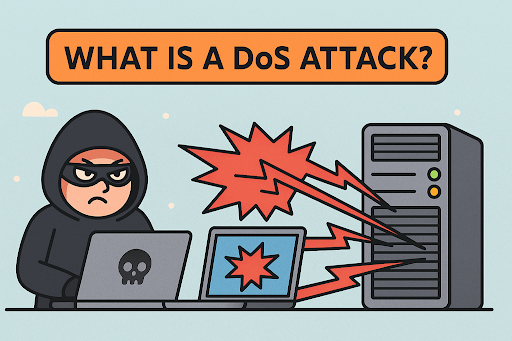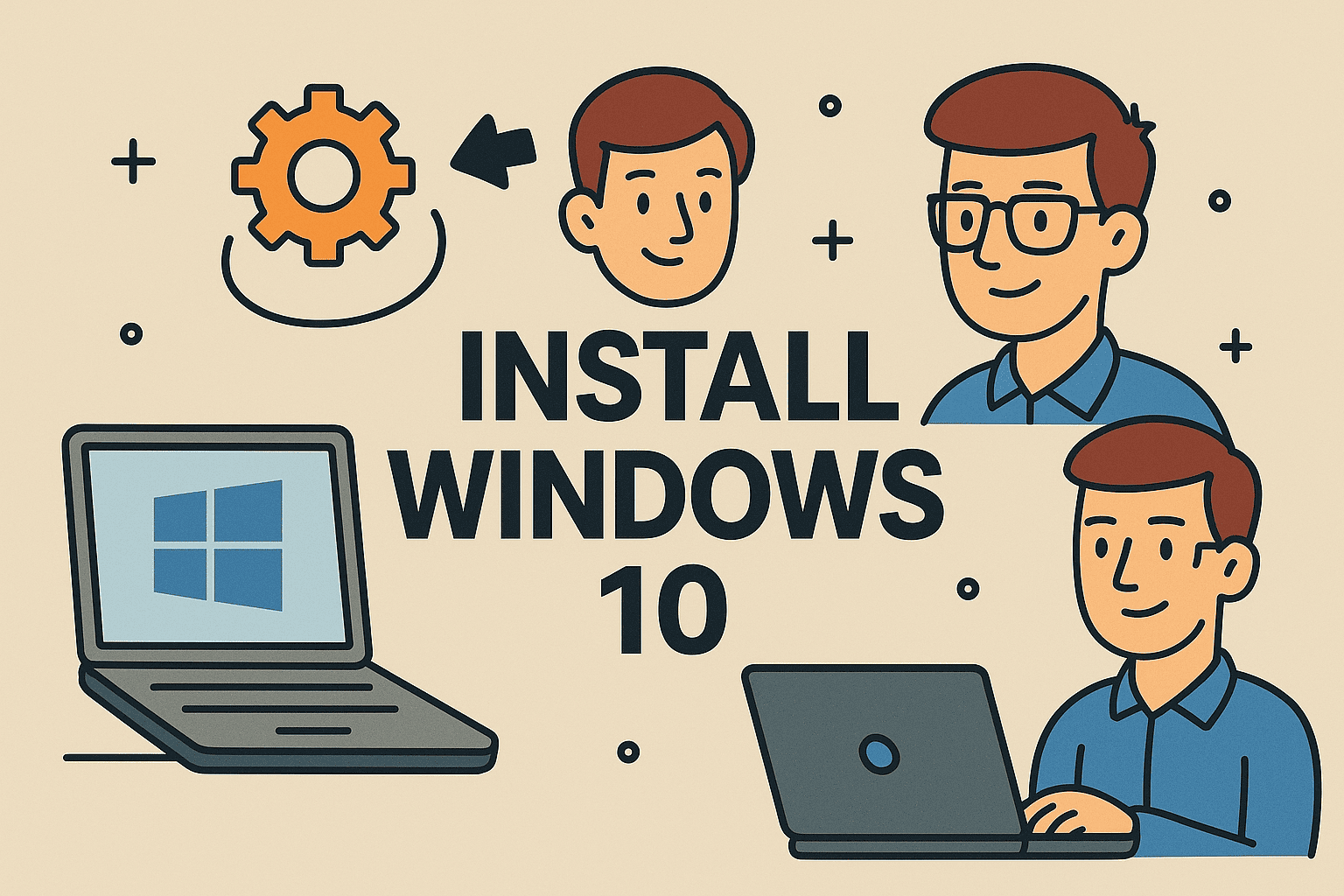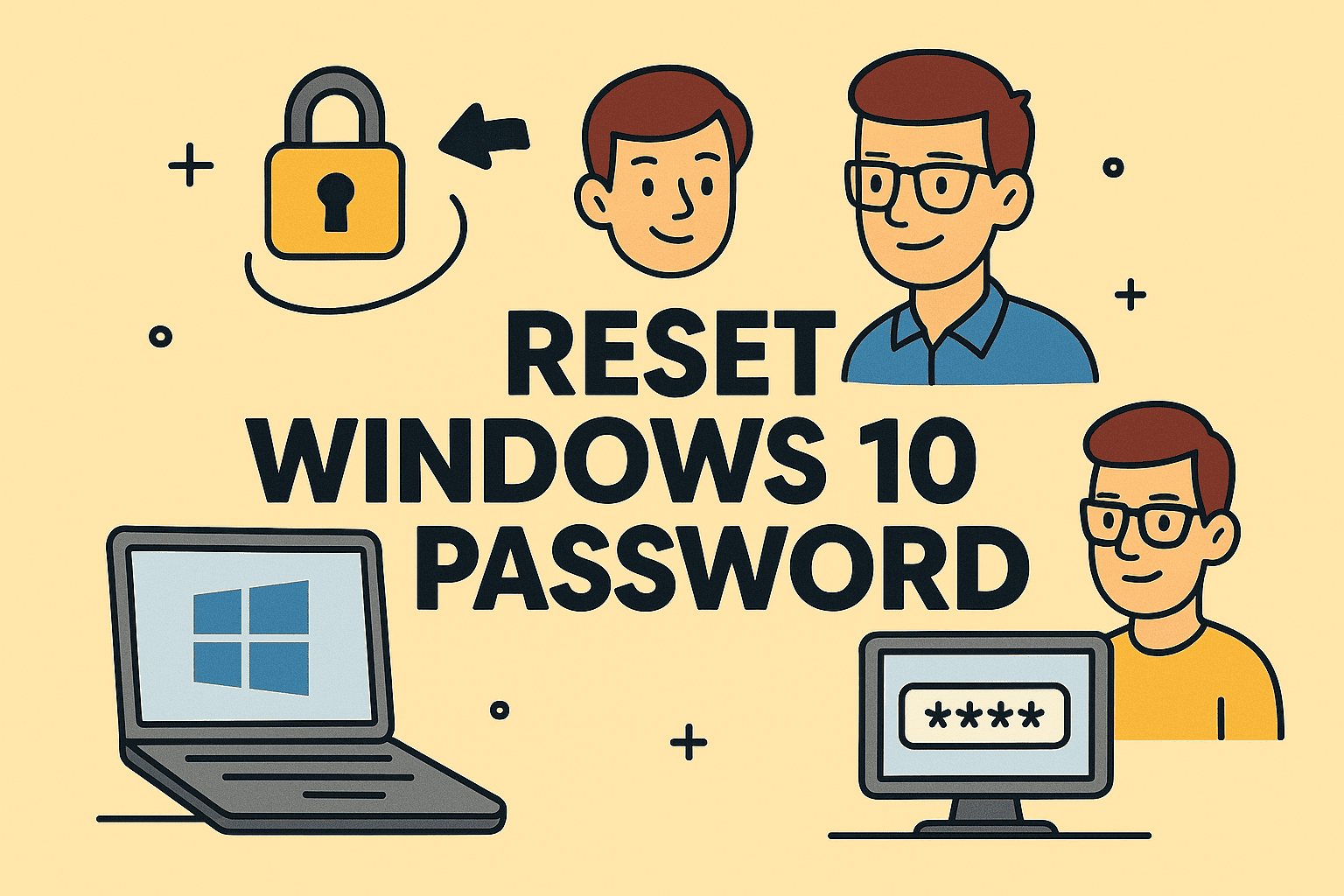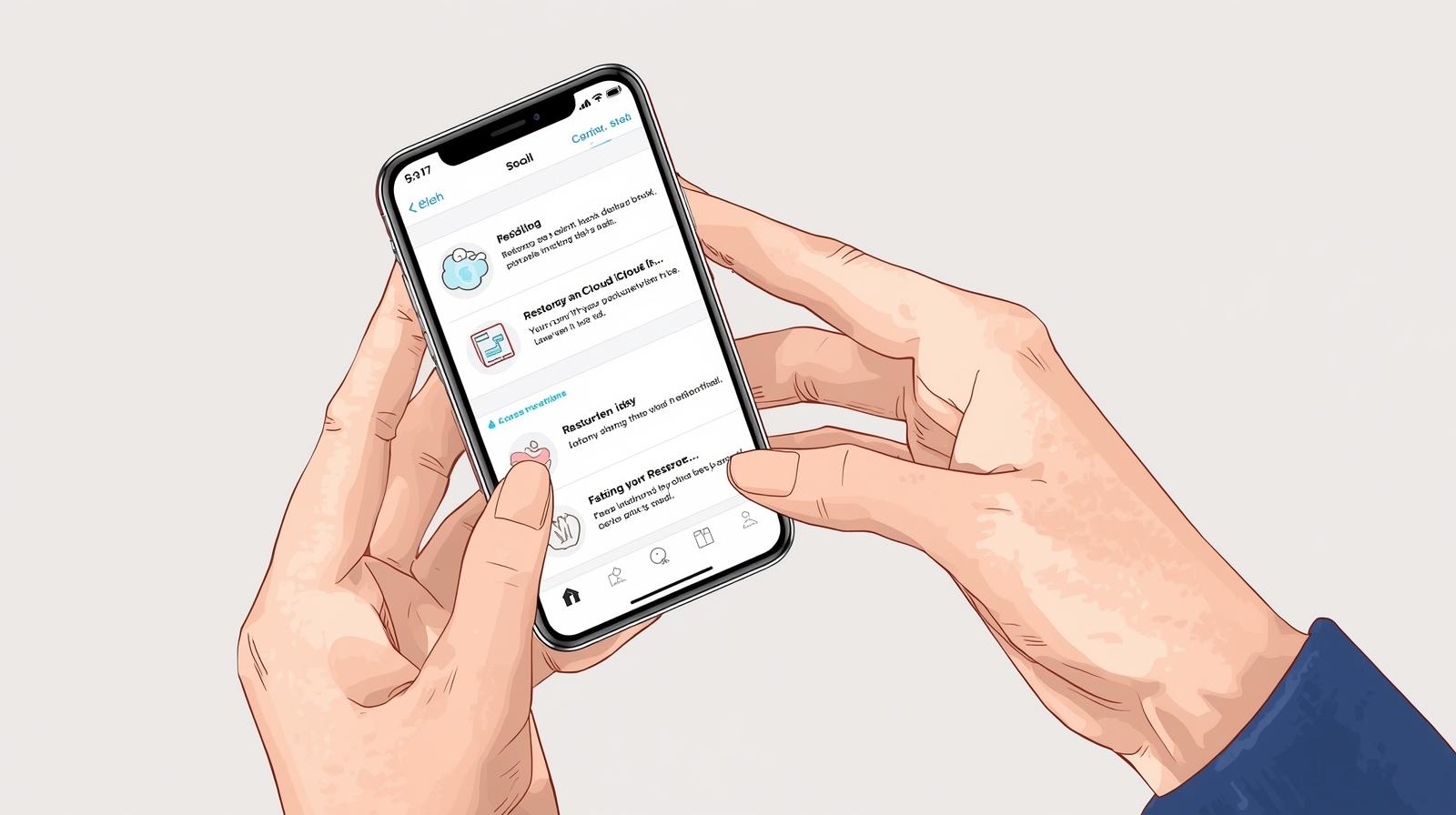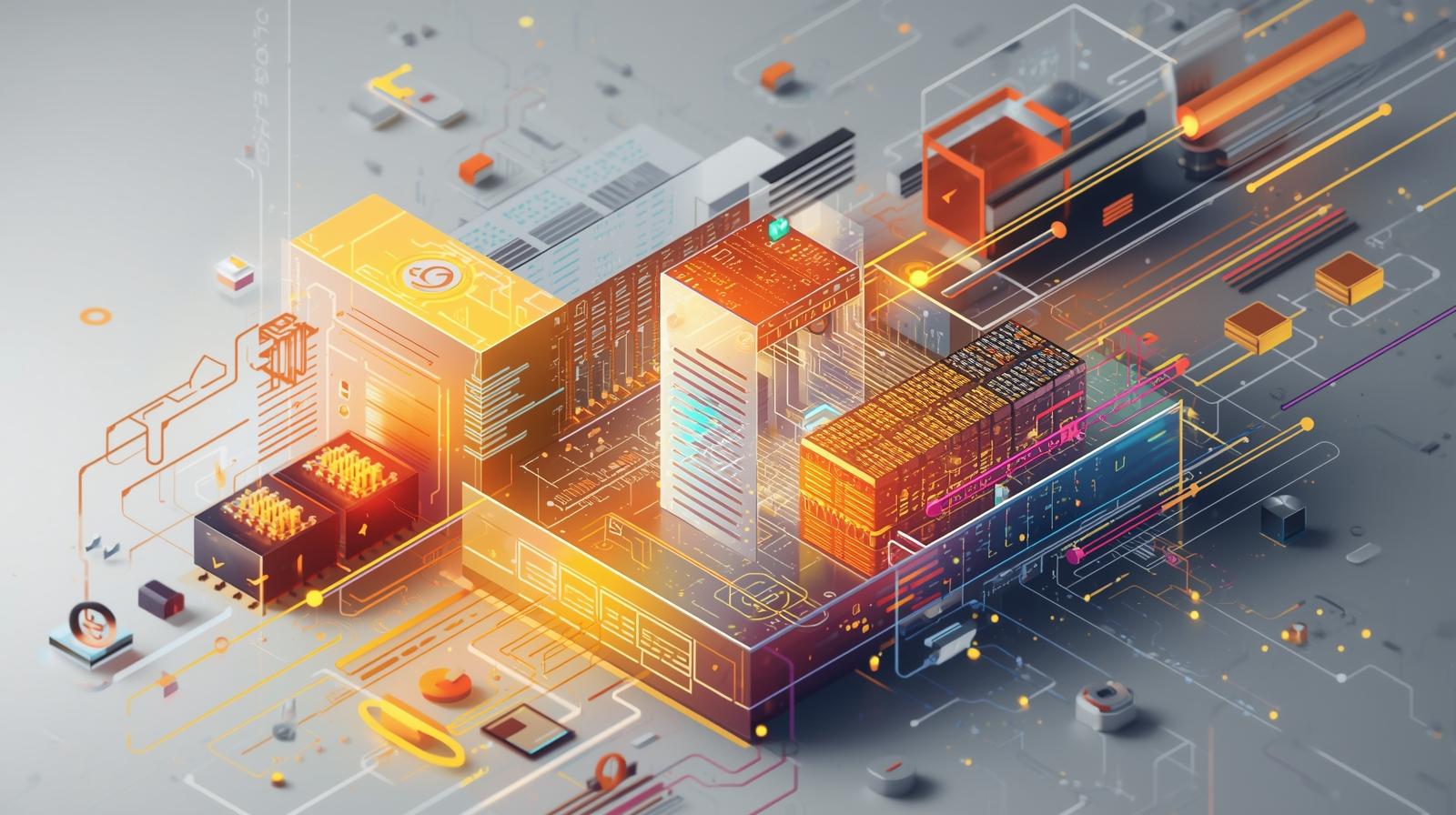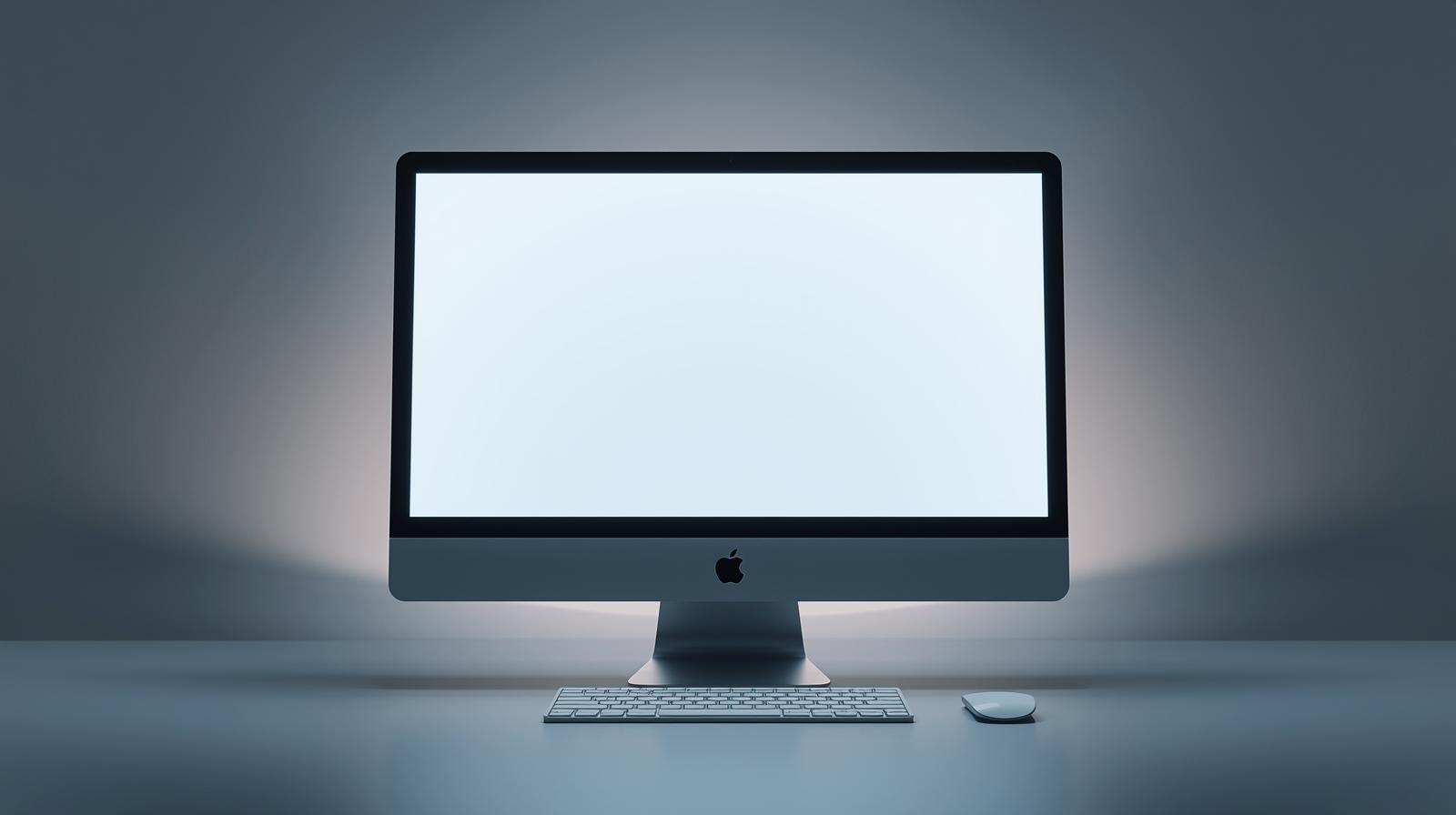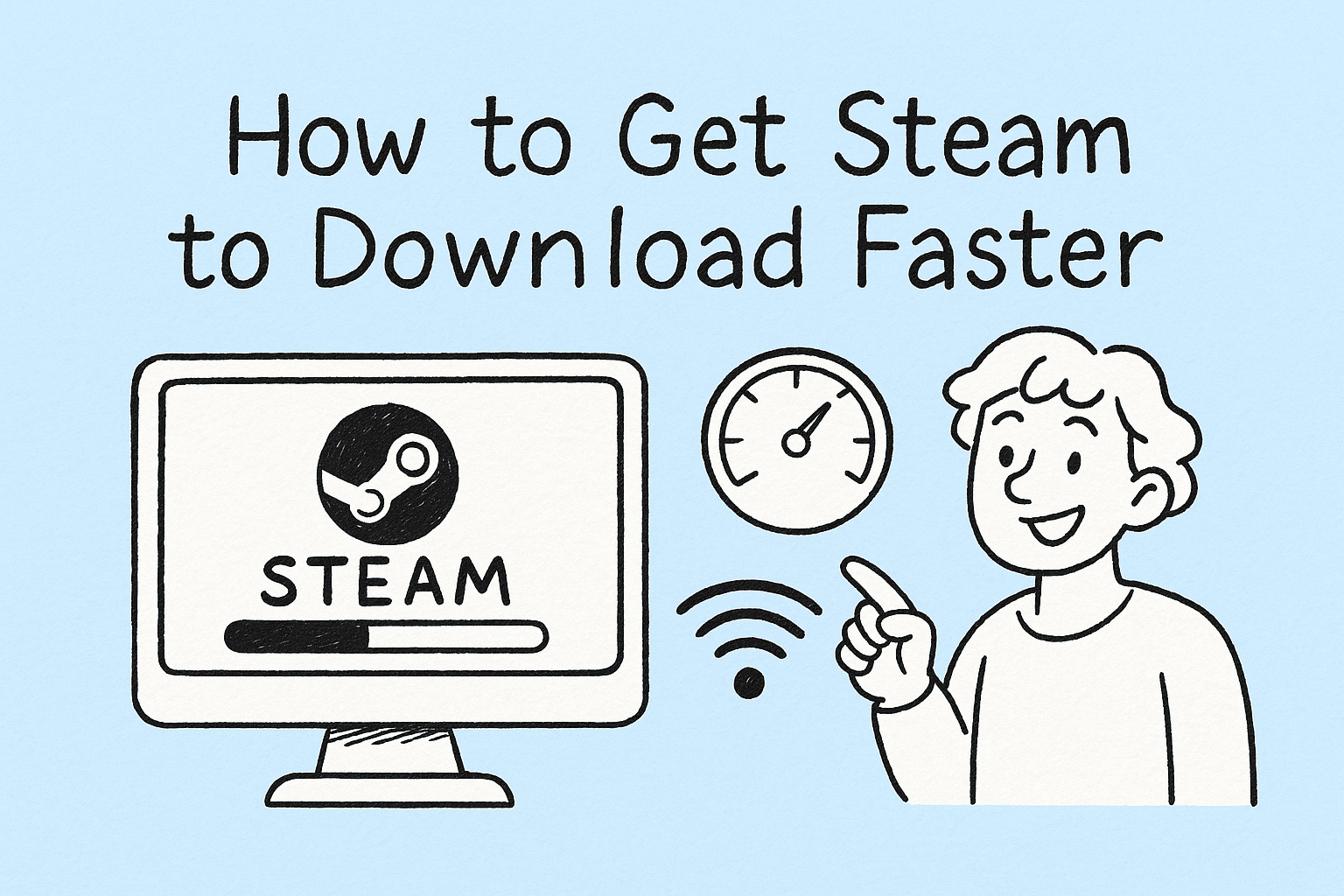The Ultimate Guide to VPN Configuration
Updated on July 3, 2025, by ITarian
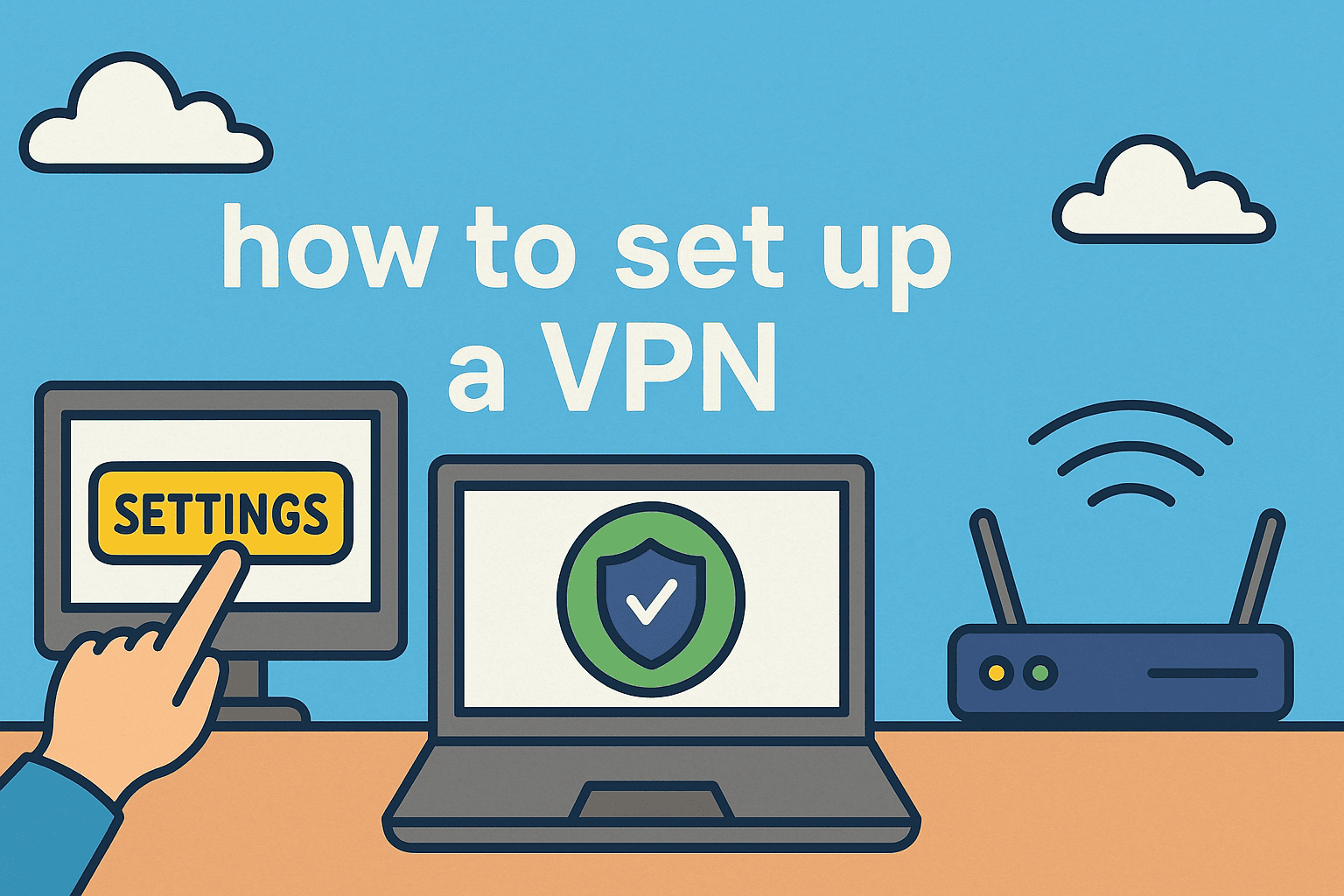
In an age of rising cyber threats and data privacy concerns, knowing how to set up a VPN isn’t just for IT pros anymore—it’s essential for everyone. Whether you’re a CEO trying to secure remote teams or an IT manager protecting sensitive infrastructure, a Virtual Private Network (VPN) is your first line of defense.
So, how exactly do you configure and install one? This comprehensive guide walks you through VPN setup for Windows and Mac, explains how to install VPN software, and offers best practices to ensure optimal security.
Why Do You Need a VPN?
A VPN (Virtual Private Network) encrypts your internet connection, creating a secure tunnel between your device and the web. Here’s what it protects you from:
- Data theft on public Wi-Fi
- Corporate espionage and cyberattacks
- Location-based tracking
- Bandwidth throttling by ISPs
For industries handling sensitive data, from finance to healthcare, VPNs are non-negotiable for compliance and risk management.
Types of VPNs: Choose the Right One
Before diving into setup, let’s explore your options.
Remote Access VPN
Ideal for employees working from home. It connects individual devices to a private network.
Site-to-Site VPN
Used by organizations with multiple locations. It connects entire networks to each other.
Client-Based vs. Browser-Based VPNs
- Client-based: Requires installing software (best for control and encryption).
- Browser-based: Fast but limited in scope (useful for casual browsing).
Prerequisites for VPN Installation
To begin, you’ll need:
- A reliable VPN provider (paid or open-source)
- An active internet connection
- Admin rights on the device
- Your VPN login credentials (server address, username, password)
How to Install VPN on Windows
VPN Setup for Windows is straightforward with both built-in tools and third-party apps.
Option 1: Manual Setup Using Windows Settings
- Go to Settings > Network & Internet > VPN
- Click Add a VPN connection
- Fill in:
- VPN provider: Windows (built-in)
- Connection name: Any name you choose
- Server name or address: Provided by your VPN
- VPN type: Automatic or protocol-specific (PPTP, L2TP, etc.)
- Sign-in info: Username and password
- Click Save
- Click Connect under your new VPN profile
Option 2: Using VPN Software
- Download your provider’s VPN client
- Install and run the setup wizard
- Log in with your credentials
- Choose a server location and click Connect
Tip: Use OpenVPN or WireGuard for stronger encryption.
How to Install VPN on Mac
VPN setup for Mac offers similar flexibility.
Option 1: Manual Configuration via Network Preferences
- Go to System Settings > Network
- Click the “+” to create a new service
- Interface: VPN
- VPN Type: Choose protocol (IKEv2, L2TP/IPSec, etc.)
- Enter:
- Server address
- Remote ID
- Local ID (optional)
- Click Authentication Settings, enter your credentials
- Click Apply and Connect
Option 2: Use VPN Provider App
- Download your VPN provider’s macOS app
- Install and launch it
- Log in and select a server
- Connect with one click
VPN Configuration Guide: Best Practices
Follow these security tips to ensure your VPN is properly configured:
- Use strong encryption (AES-256 or higher)
- Enable kill switch (cuts internet if VPN drops)
- Choose servers closest to your location for speed
- Update VPN software regularly
- Avoid free VPNs—they often log data
VPN Configuration Tips by Industry
For IT Managers
- Integrate VPN with AD (Active Directory) for access control
- Use split tunneling to route only sensitive traffic
For Healthcare Providers
- Ensure HIPAA-compliant VPN protocols (e.g., IPSec with encryption)
For Education
- Protect student and faculty data on remote learning platforms
For CEOs/Executives
- Set up VPN across all mobile devices
- Use multi-factor authentication
Common VPN Protocols Explained
| Protocol | Security | Speed | Best For |
| PPTP | Low | High | Legacy systems |
| L2TP/IPSec | Medium | Medium | General use |
| OpenVPN | High | Medium | Business use |
| WireGuard | Very High | High | Modern systems |
Troubleshooting VPN Issues
- Can’t connect? → Check firewall or antivirus blocking
- Slow speed? → Switch to a closer server
- Login errors? → Re-enter credentials or reset
Benefits of Using a VPN
- Secure public Wi-Fi usage
- Bypass geo-restrictions
- Protect VOIP and cloud services
- Reduce targeted advertising
FAQ: How to Set Up a VPN
What is the easiest way to set up a VPN?
Using your VPN provider’s app is the easiest and quickest way. It usually requires just a few clicks to install and connect.
Can I set up a VPN for free?
Yes, but free VPNs often compromise speed, security, or privacy. Paid VPNs offer better encryption and customer support.
Is VPN setup different for home vs. business?
Yes. Home users typically need a client-based VPN. Businesses might require site-to-site setups and centralized management.
How do I know if my VPN is working?
Visit sites like whatismyipaddress.com to confirm your IP has changed and encryption is active.
Does a VPN affect internet speed?
Yes, slightly. However, the impact is usually negligible with a quality provider and nearby server.
Final Thoughts: Make VPN a Priority
From small businesses to large enterprises, setting up a VPN is not just a smart move—it’s a necessary shield in today’s threat landscape. This VPN configuration guide arms you with everything needed to install a VPN and secure your operations.
Ready to enhance your network security? Get started with Itarian VPN—a robust solution trusted by professionals.