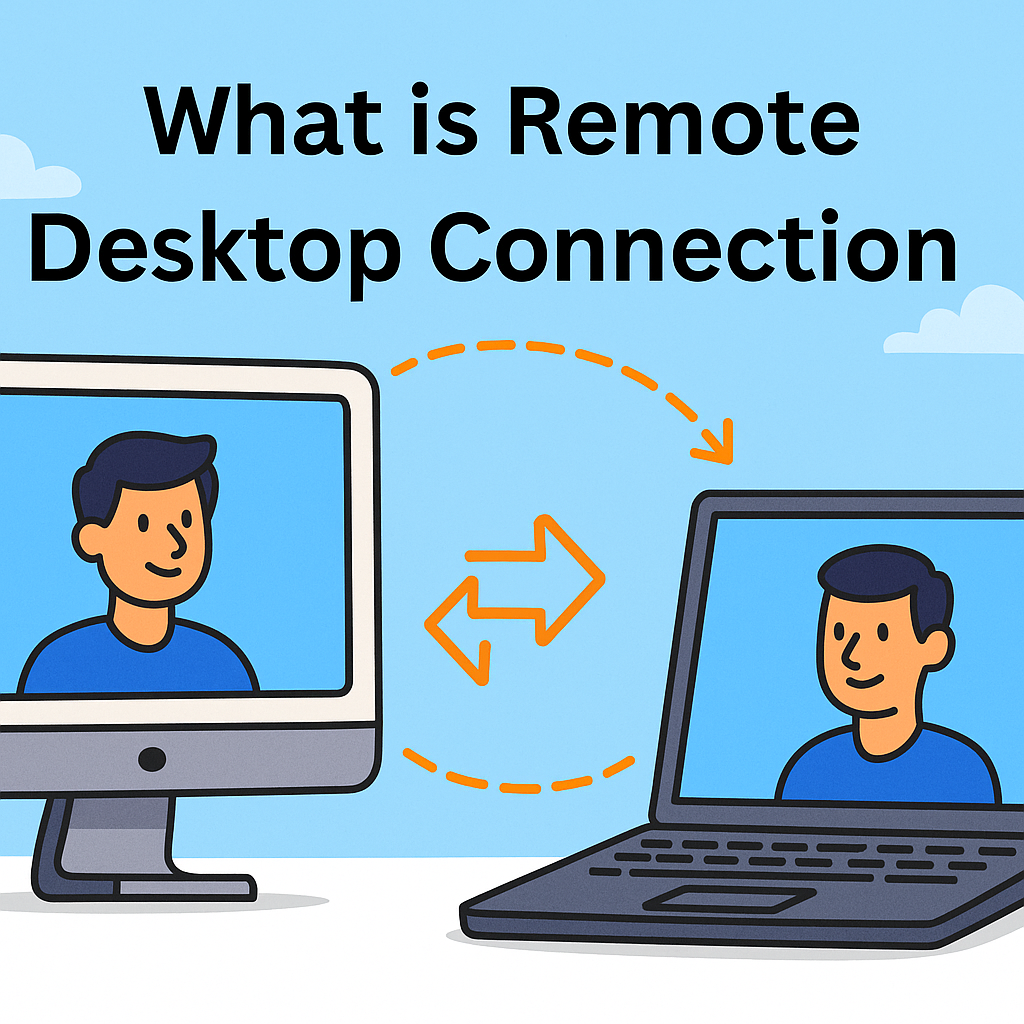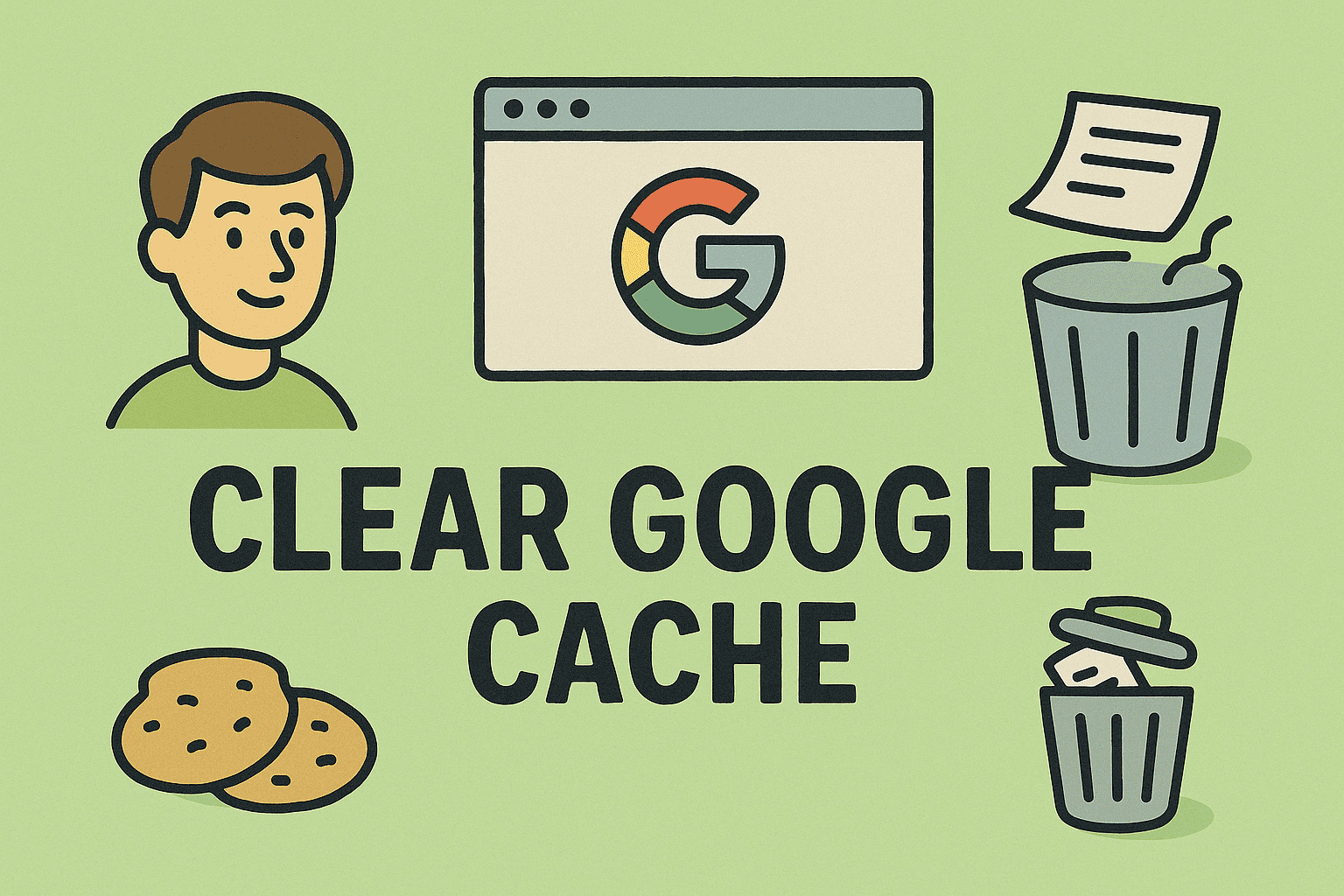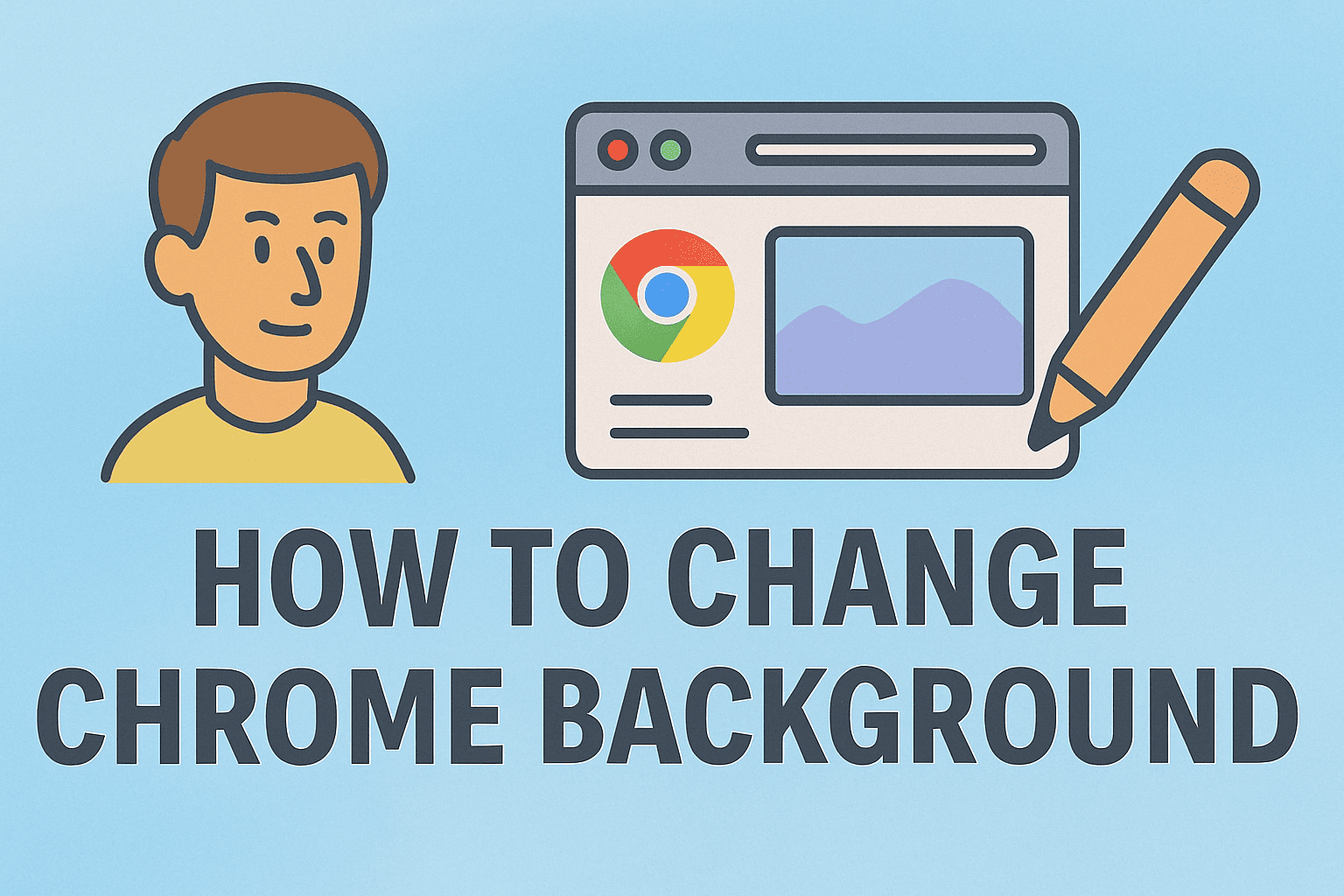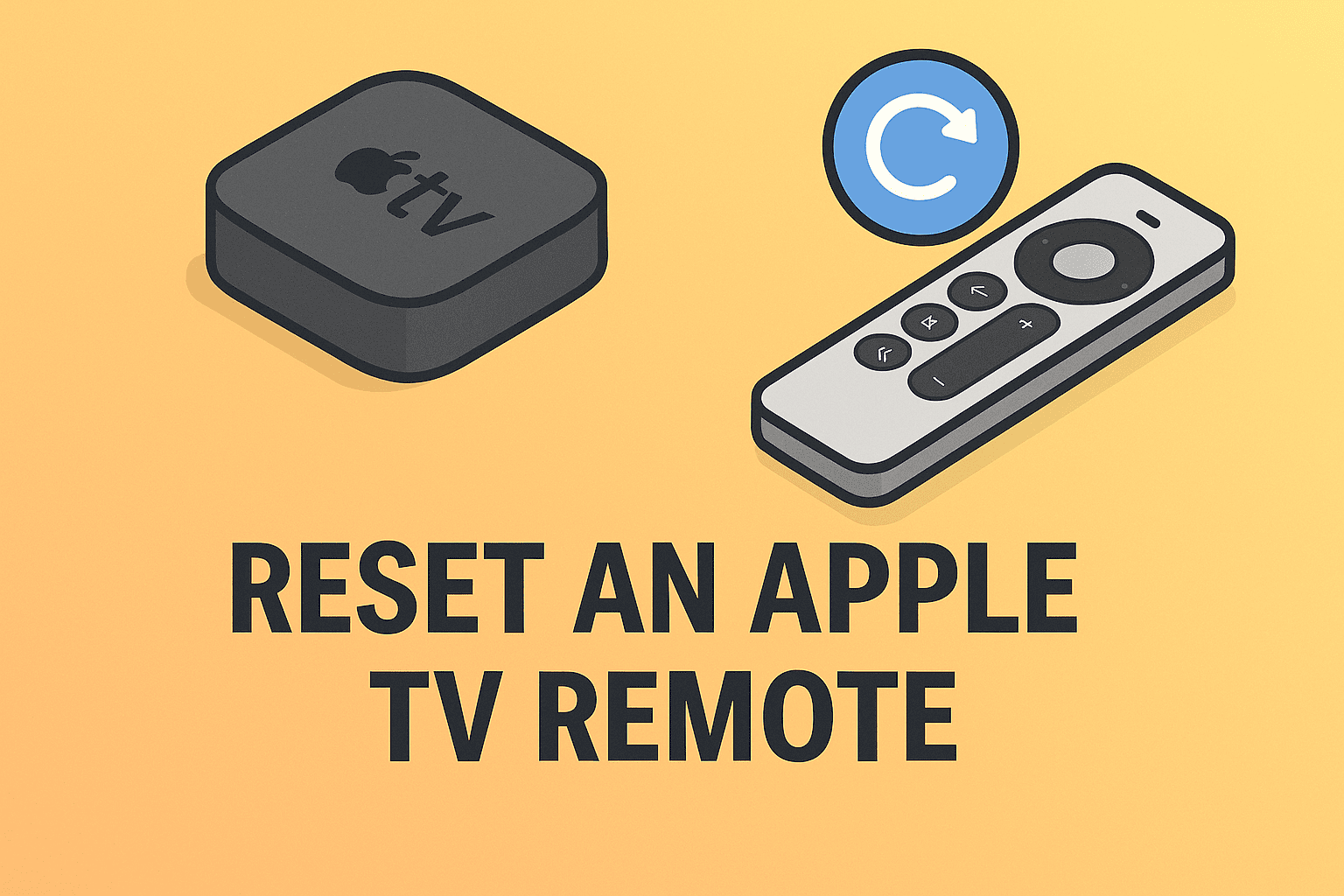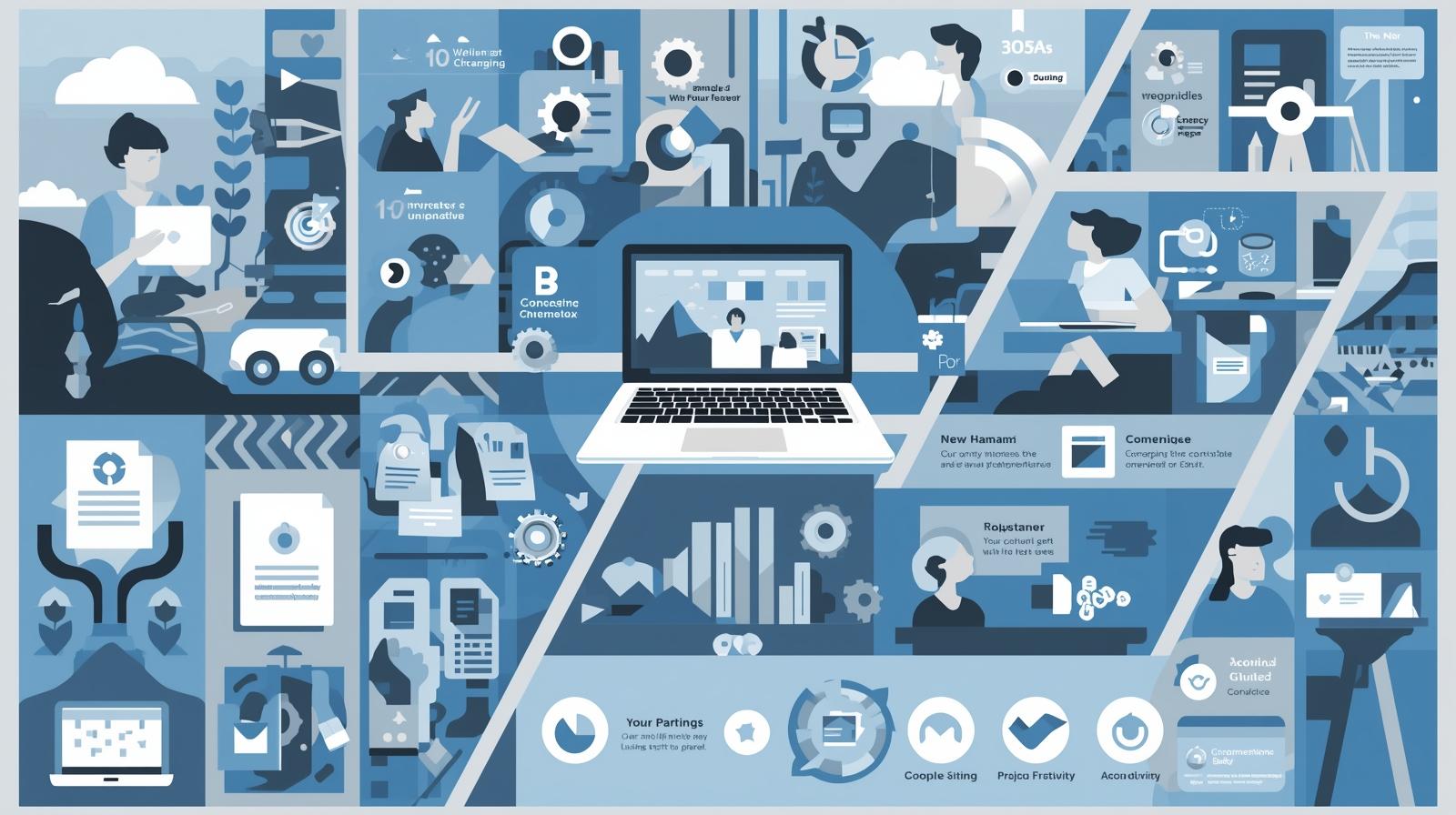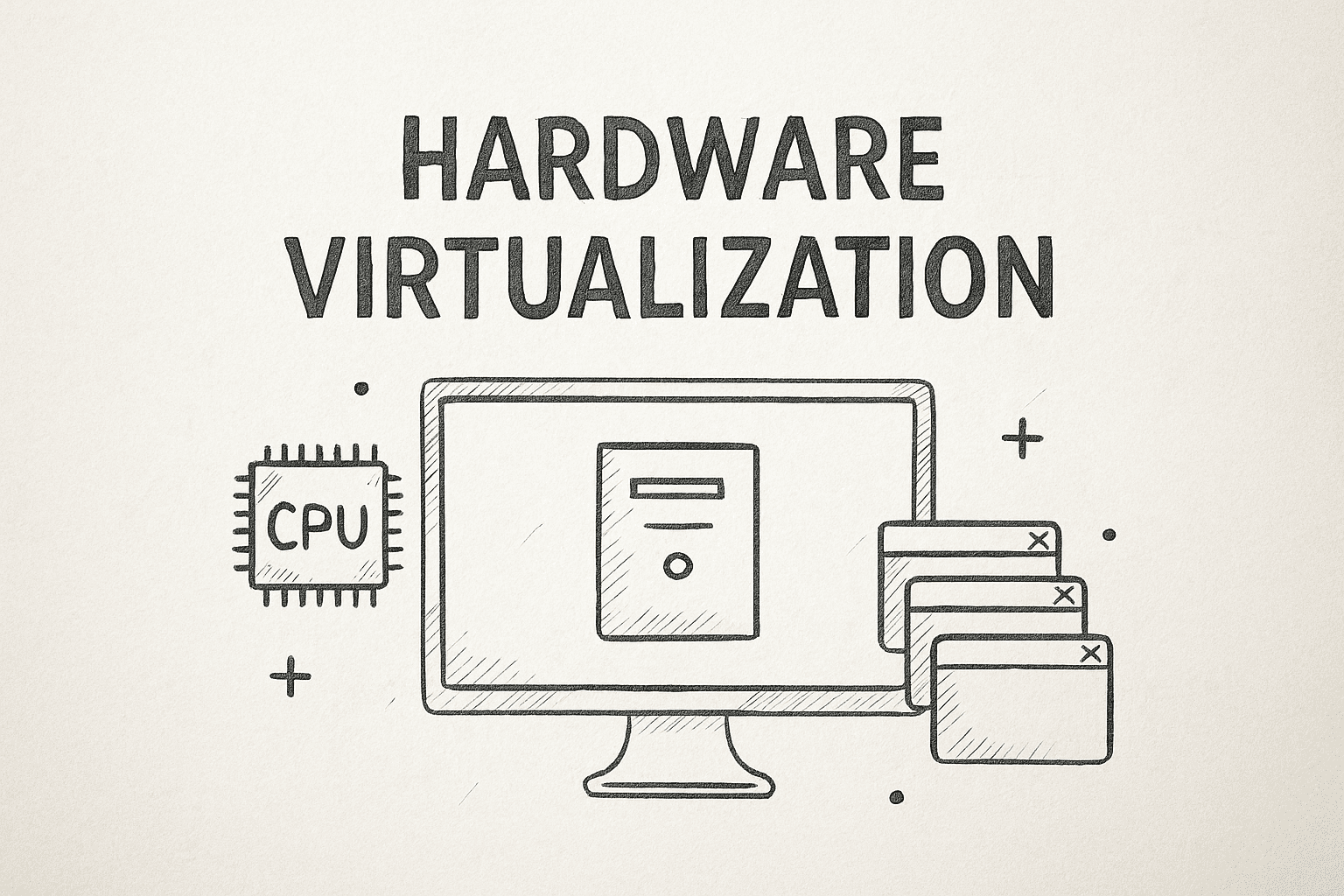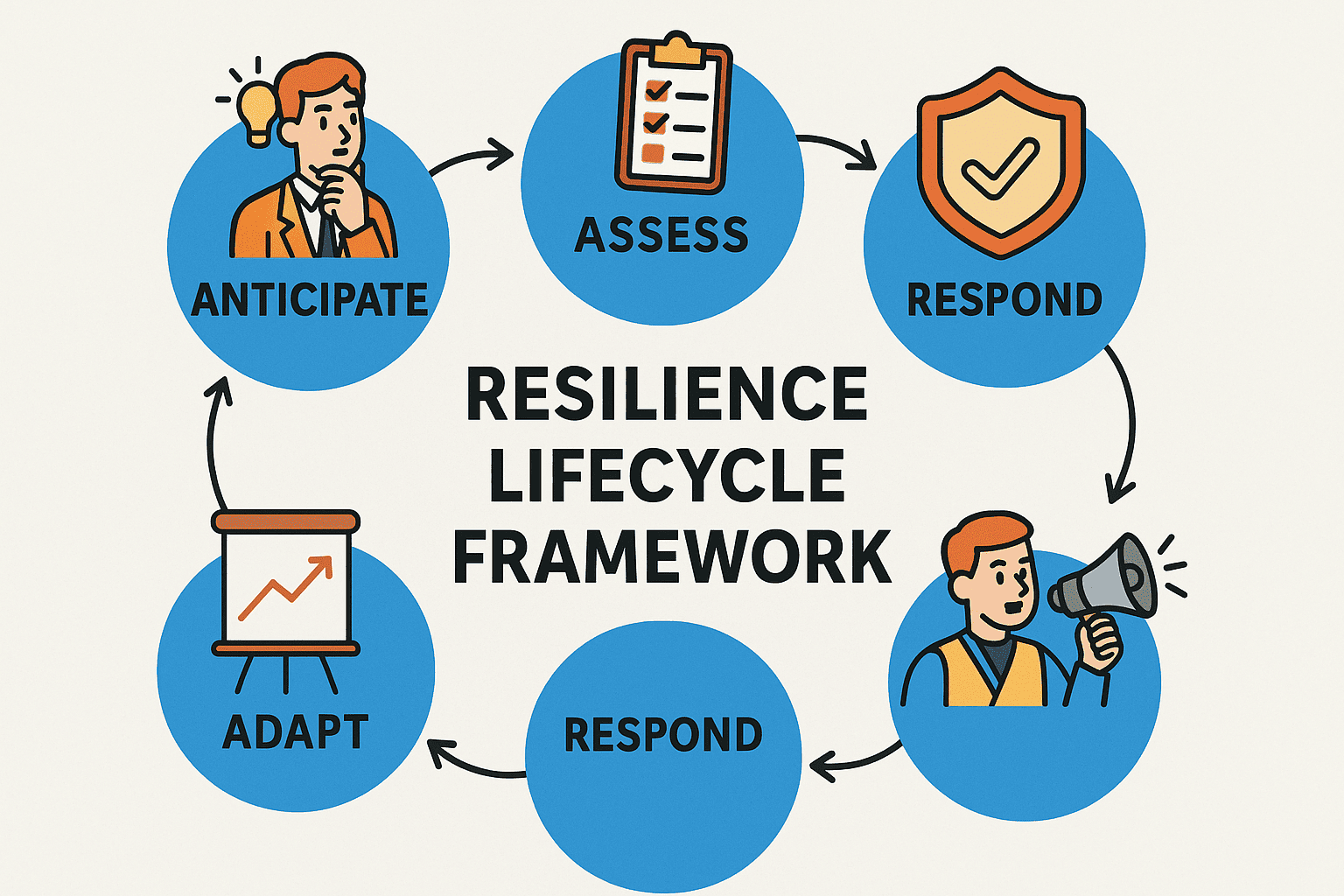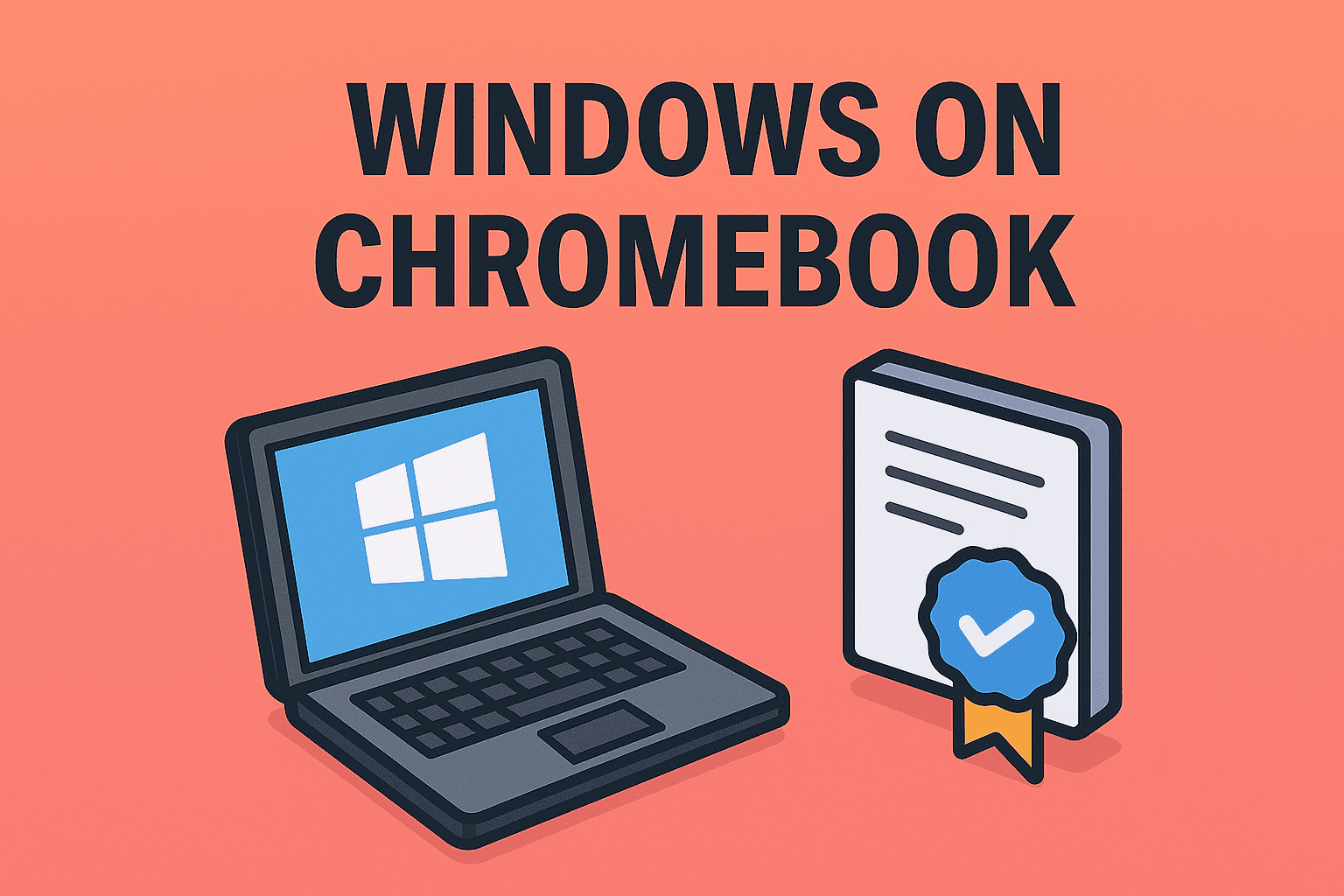Revealing Hidden Files on Your Computer
Updated on October 28, 2025, by ITarian

Have you ever tried searching for a file only to realize it’s hidden somewhere deep in your system? Whether it’s a system configuration, malware trace, or important backup, learning how to see hidden files is essential for IT professionals, cybersecurity experts, and even everyday users.
Modern operating systems like Windows, macOS, and Linux automatically hide certain files to protect system integrity. However, there are times when visibility is critical—especially during troubleshooting, system audits, or digital forensics. In this article, we’ll explore multiple methods to safely view hidden files across platforms.
Why Hidden Files Exist
Before we dive into how to see hidden files, it’s important to understand why they’re hidden in the first place.
1. System Protection
Operating systems hide essential system files to prevent accidental deletion or modification.
2. Software Functionality
Some applications store user data or logs in hidden folders to maintain cleaner directories.
3. Security and Privacy
Cybercriminals sometimes conceal malware or malicious scripts in hidden directories to avoid detection.
For IT and cybersecurity professionals, being able to view these files helps ensure the system’s transparency and safety.
How to See Hidden Files on Windows
Windows hides certain files by default to safeguard crucial system data. Fortunately, you can easily reveal them using built-in options.
Method 1: Using File Explorer
-
Open File Explorer.
-
Click on the View tab at the top (or View → Show → Hidden items in Windows 11).
-
Check the box labeled Hidden items.
You’ll instantly see faded icons representing hidden files and folders.
Note:
Avoid deleting or modifying system files unless necessary—some are critical to Windows stability.
Method 2: Show Protected Operating System Files
For advanced users or IT managers needing deeper access:
-
Open File Explorer.
-
Click View → Options → Change folder and search options.
-
In the View tab, uncheck Hide protected operating system files (Recommended).
-
Click Yes on the warning prompt.
This will reveal files that Windows hides for system integrity—use caution when working with them.
Method 3: Use Command Prompt
Command-line tools offer another way to display hidden files.
-
Open Command Prompt as Administrator.
-
Type the following command and hit Enter:
This command lists all files, including hidden ones, in the current directory.
-
For a specific folder, navigate using:
Then repeat
dir /a.
This method is ideal for IT professionals performing forensic analysis or automation tasks.
Method 4: Using PowerShell
If you prefer PowerShell for advanced scripting:
The -Force parameter displays hidden and system files. This is particularly helpful for cybersecurity experts conducting log or malware analysis.
How to See Hidden Files on macOS
macOS hides files like .DS_Store, .bash_profile, and system directories by default. Here’s how to reveal them safely.
Method 1: Keyboard Shortcut
-
Open Finder.
-
Press Command + Shift + . (period).
-
Hidden files will appear in faded text.
-
Press the same shortcut again to hide them.
This method is fast, secure, and reversible.
Method 2: Using Terminal
For administrators who prefer command-line control:
-
Open Terminal (Applications → Utilities → Terminal).
-
Type the following command:
-
Then restart Finder with:
-
To hide them again, replace TRUE with FALSE in the first command.
This approach gives you complete visibility into system-level directories.
How to See Hidden Files on Linux
Linux offers multiple methods to display hidden files, both via terminal and GUI.
Method 1: File Manager (GUI)
-
Open your File Manager (e.g., Nautilus).
-
Press Ctrl + H.
-
Hidden files—those starting with a dot (.)—will become visible.
Method 2: Using Terminal
-
Open Terminal.
-
Use the command:
The
-aflag lists all files, including hidden ones. -
To display detailed information:
This method is especially useful for cybersecurity audits and system troubleshooting.
How to See Hidden Files on Android Devices
Android hides several folders for system and app data protection. To view them, you can use the file manager or developer tools.
Method 1: Through File Manager
-
Open your default Files app.
-
Tap the Menu (⋮) icon → Settings.
-
Enable Show hidden files.
Method 2: Using a Third-Party File Explorer
Apps like Files by Google, Solid Explorer, or ES File Explorer reveal hidden folders, including those used by apps.
Pro Tip: Avoid modifying system directories unless you’re using a managed or rooted environment.
How to See Hidden Files on iPhone
Apple restricts access to hidden system files for security reasons, but there are limited options available.
-
Open the Files app → tap Browse.
-
Go to On My iPhone or iCloud Drive.
-
Hidden files are rare, but developer tools (like Xcode) can access more data on macOS.
For enterprise environments, mobile device management (MDM) tools like ITarian can provide broader access for authorized administrators.
Revealing Hidden Files for Cybersecurity Audits
In cybersecurity, knowing how to see hidden files can uncover potential risks or malicious activity.
Common Security Uses:
-
Detecting Malware: Some malicious programs hide executables in system directories.
-
Analyzing Logs: Security analysts use hidden folders to access diagnostic and event logs.
-
Compliance Audits: Ensuring no sensitive data is stored in unauthorized hidden locations.
-
System Forensics: Tracking anomalies or unauthorized file modifications during incident response.
IT professionals can automate scans using PowerShell scripts, Linux bash commands, or endpoint management tools.
Hidden Files in Enterprise Environments
For organizations managing hundreds of devices, controlling visibility into hidden files is critical.
Best Practices:
-
Use Centralized Management: Tools like ITarian allow IT teams to set policies on file visibility and access.
-
Automate Security Scans: Schedule scripts to detect unauthorized hidden files across endpoints.
-
Restrict Admin Rights: Prevent accidental system file modification by users.
-
Maintain Compliance: Hidden data can lead to policy violations if not monitored regularly.
Troubleshooting Hidden File Access Issues
Sometimes, even after enabling hidden file visibility, files may remain inaccessible.
Possible Reasons and Fixes:
| Issue | Cause | Solution |
|---|---|---|
| Hidden files not visible | Folder settings not applied | Restart File Explorer or Finder |
| Access denied errors | Insufficient permissions | Run as administrator or use sudo |
| Malware interference | Malicious software hiding files | Perform a full antivirus scan |
| Corrupted directory | File system errors | Use chkdsk (Windows) or fsck (Linux) |
Best Practices for Working with Hidden Files
-
Avoid Deleting System Files: They’re crucial for OS stability.
-
Backup Before Modifying: Always create restore points or backups.
-
Use Verified Tools: Only use trusted file explorers or terminal commands.
-
Re-hide Files After Viewing: Prevent accidental edits or security risks.
-
Monitor Regularly: Hidden files can indicate misconfigurations or security threats.
Frequently Asked Questions (FAQ)
1. Why are some files hidden by default?
To protect critical system operations and prevent accidental deletion or tampering.
2. Can hidden files contain malware?
Yes. Cybercriminals often hide malicious files in obscure directories. Regular scans are essential.
3. How do I re-hide files after viewing them?
In File Explorer or Finder, simply uncheck or toggle off Show hidden items.
4. Do hidden files take up storage space?
Yes, they do. Even if they’re hidden, they occupy physical storage.
5. Is it safe to delete hidden files?
Only delete files you’re certain aren’t system-related. Removing system files can render your OS unstable.
Final Thoughts
Understanding how to see hidden files helps you uncover vital system data, detect potential threats, and maintain transparency across your devices. Whether you’re an IT administrator managing enterprise systems or an individual user exploring your PC, revealing hidden files gives you full control of your environment.
However, remember that with visibility comes responsibility—handle system and hidden files carefully to avoid security or stability issues.
Want to manage file visibility, access control, and security across all endpoints from one place?
Get started with ITarian today.