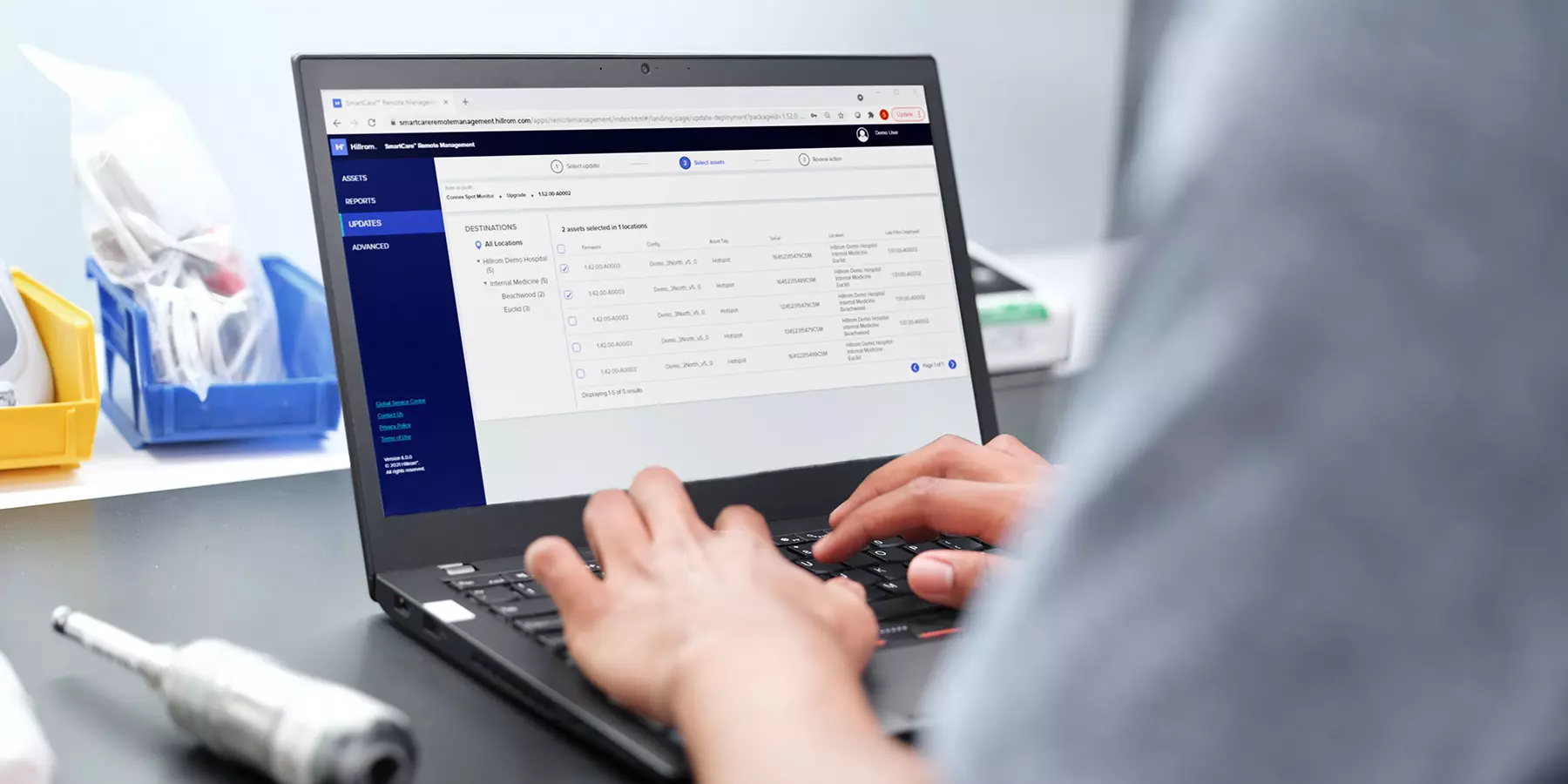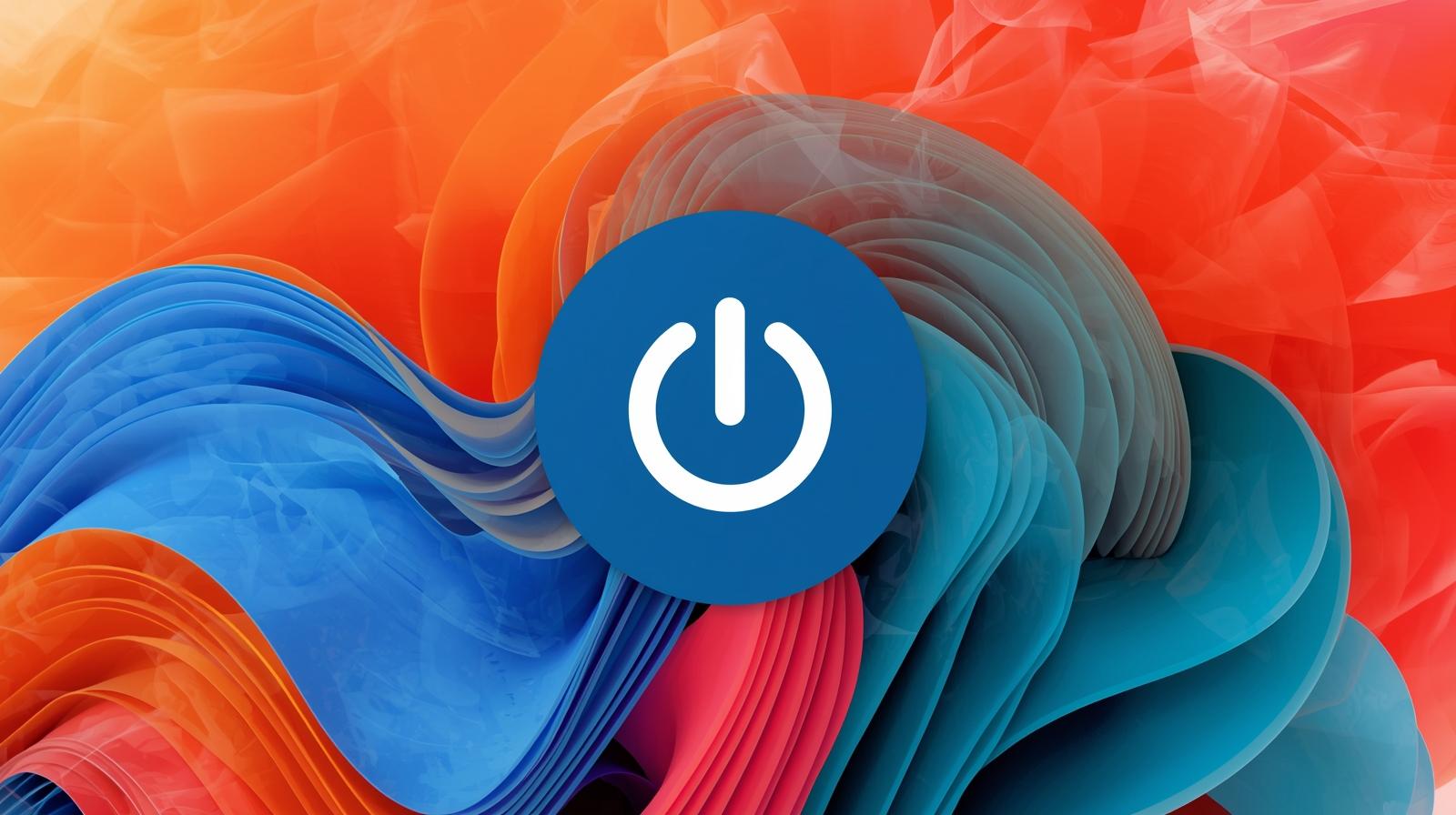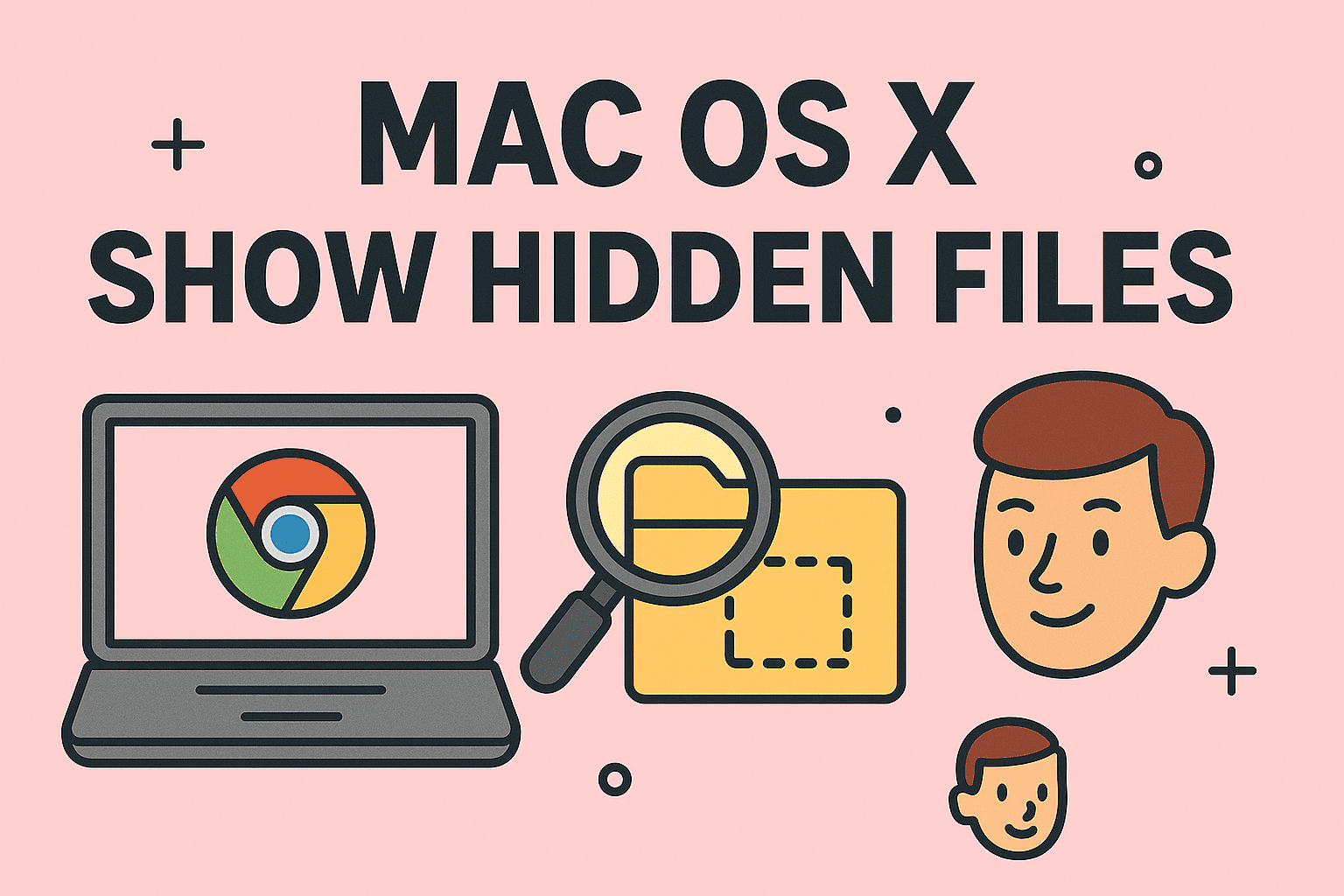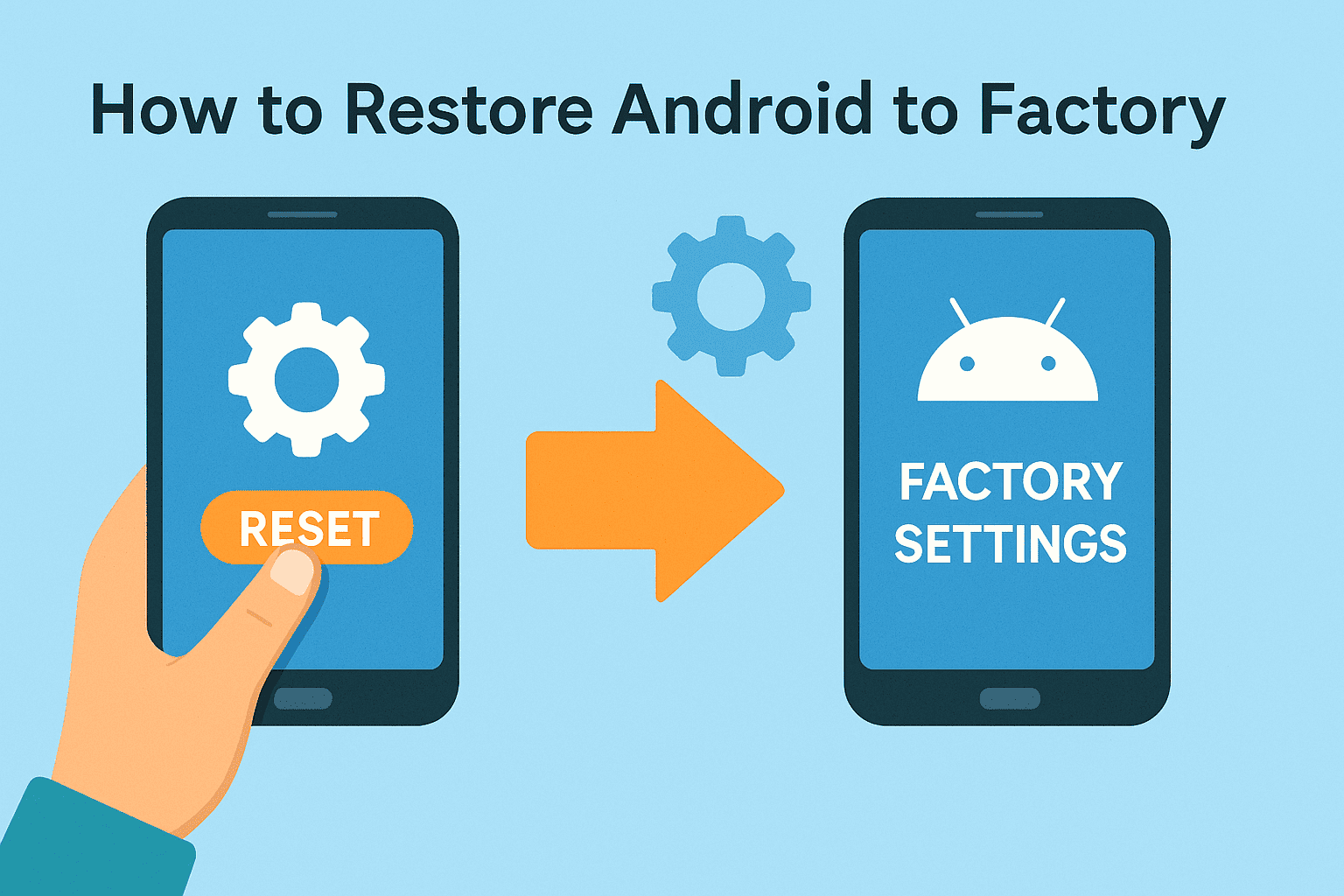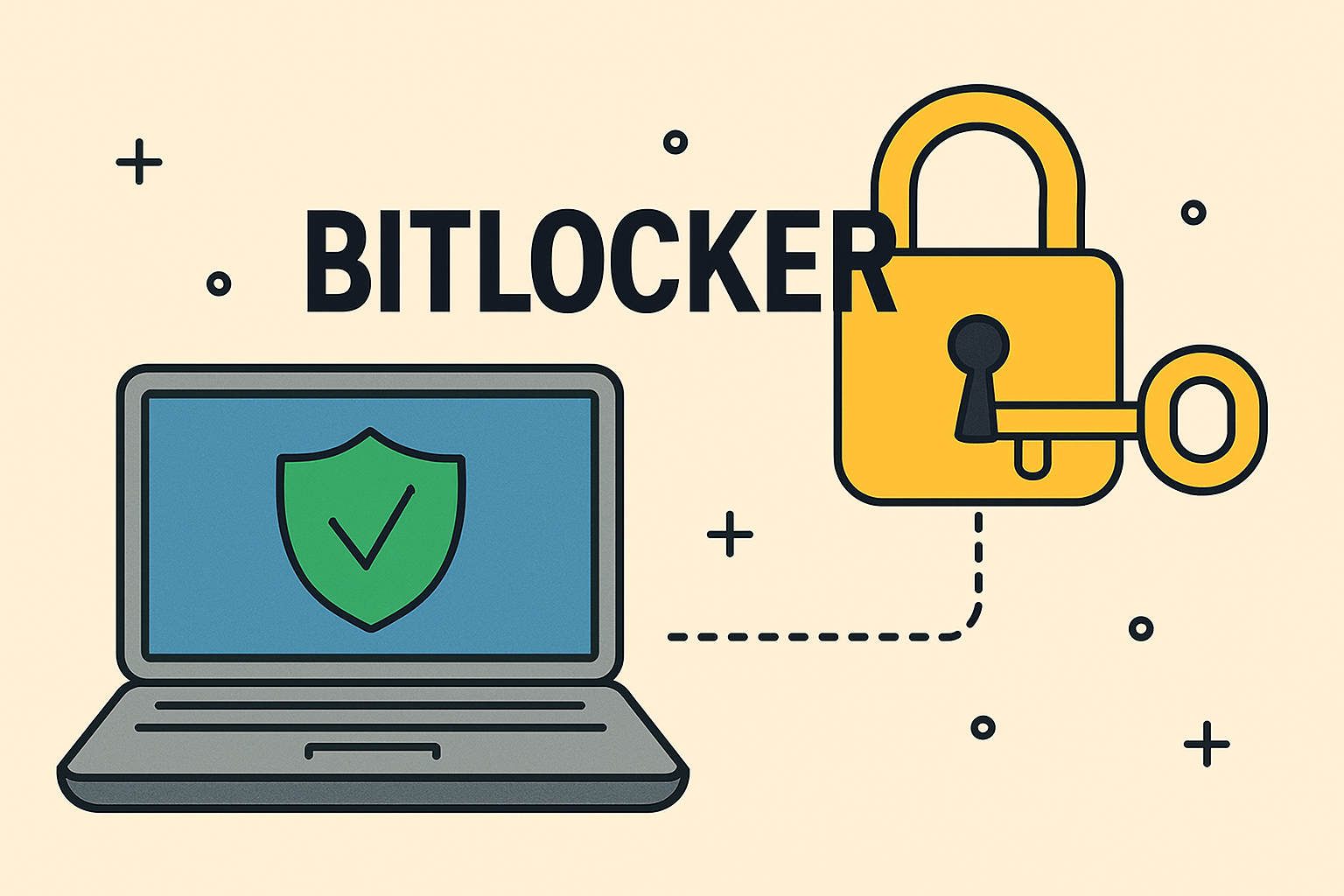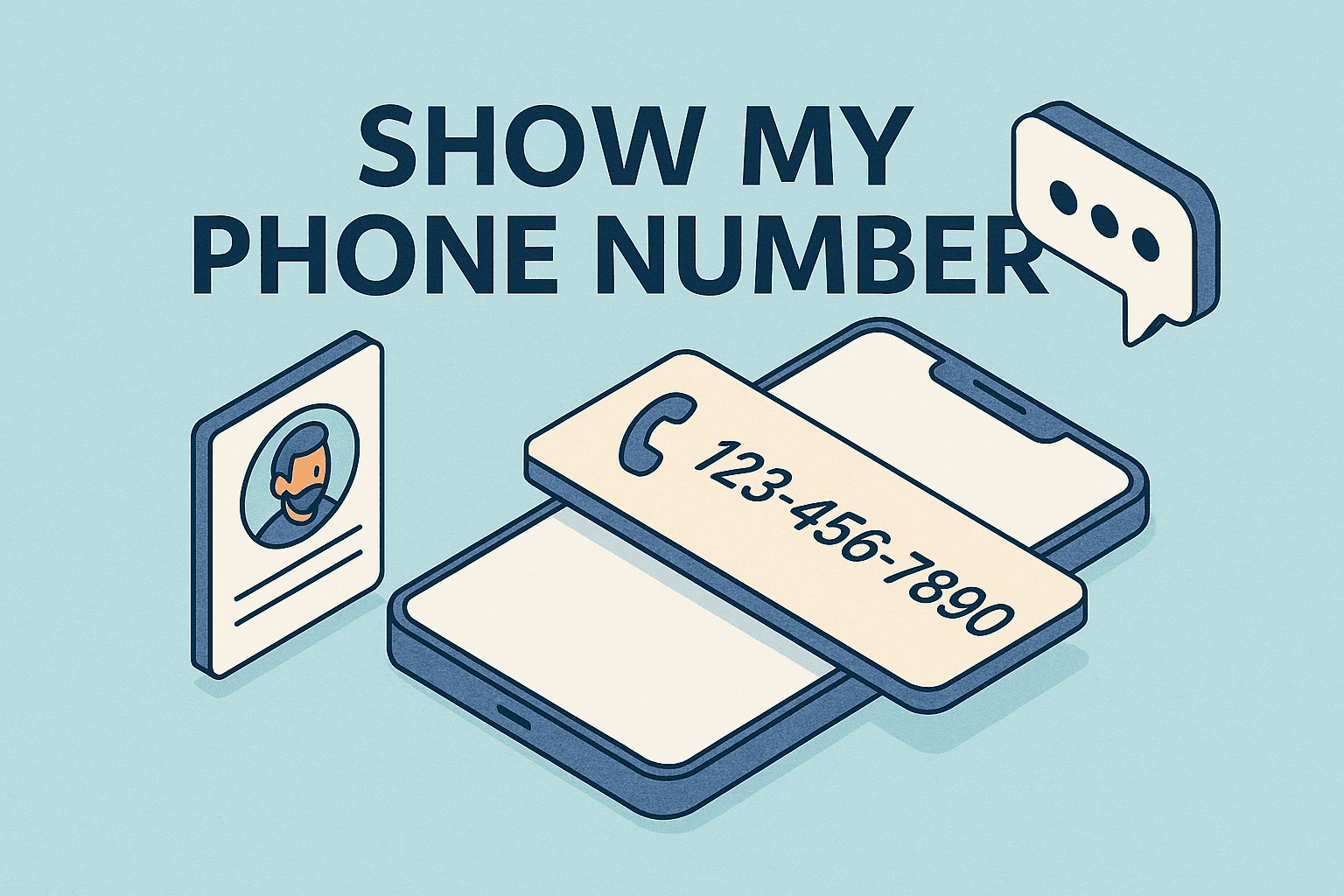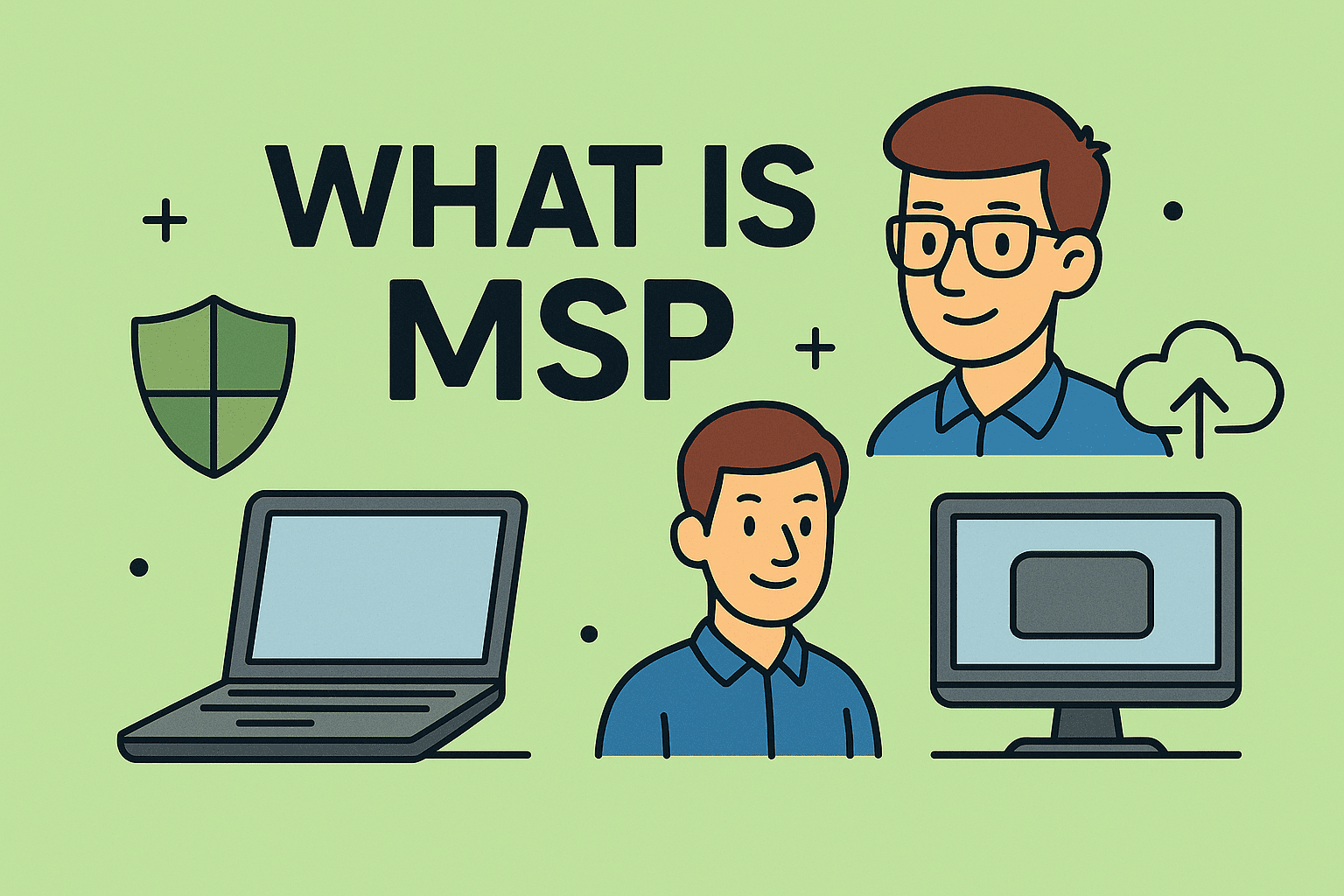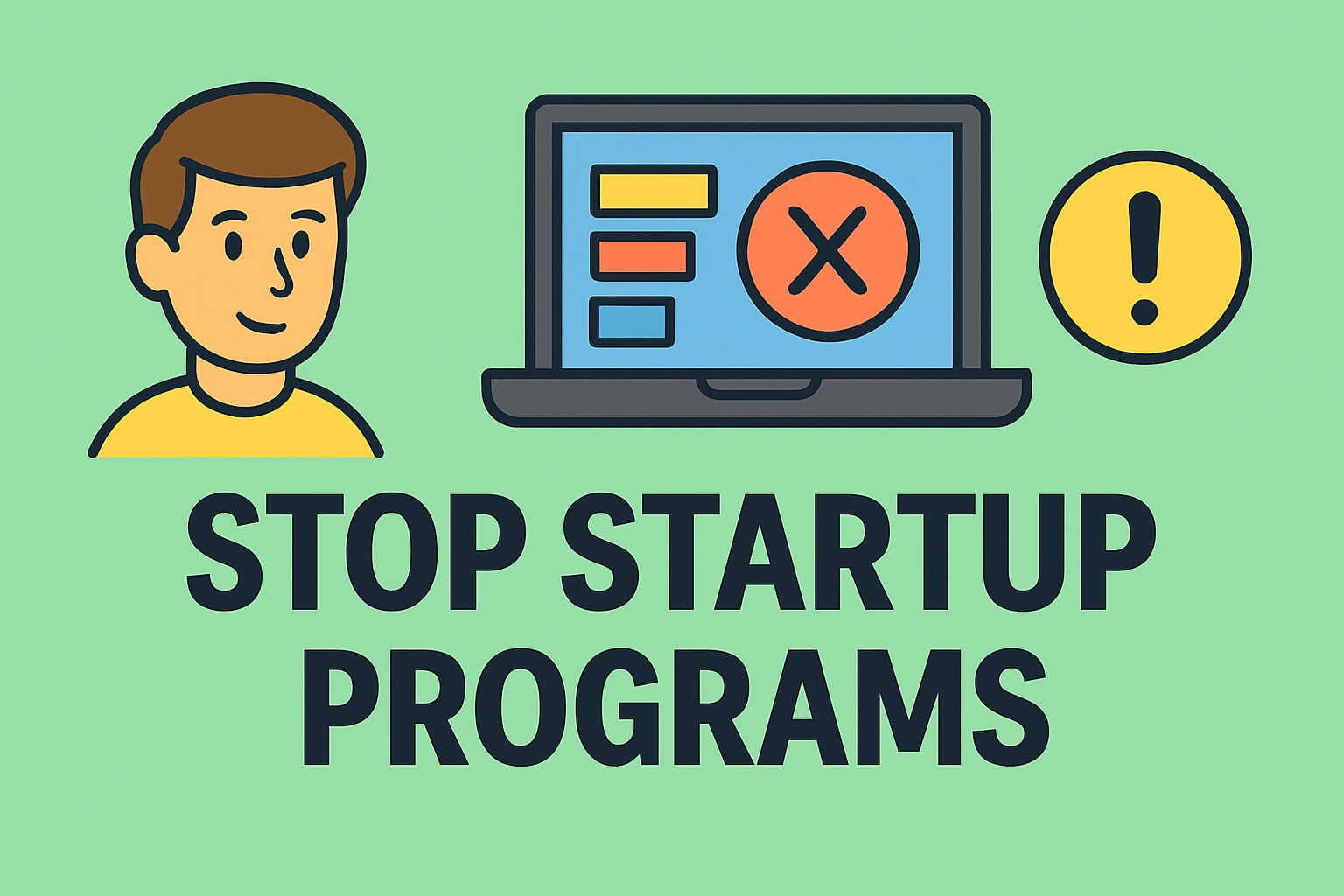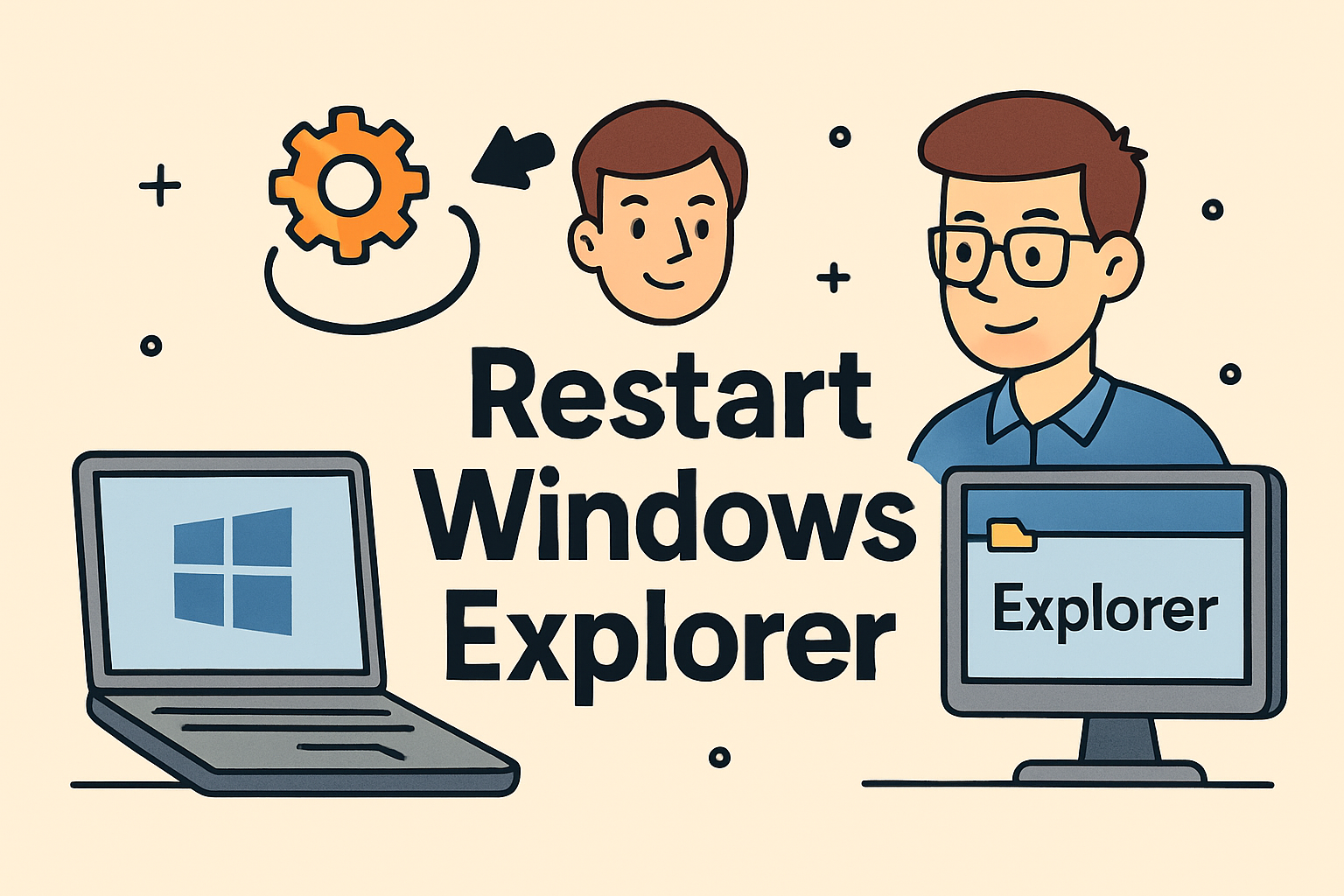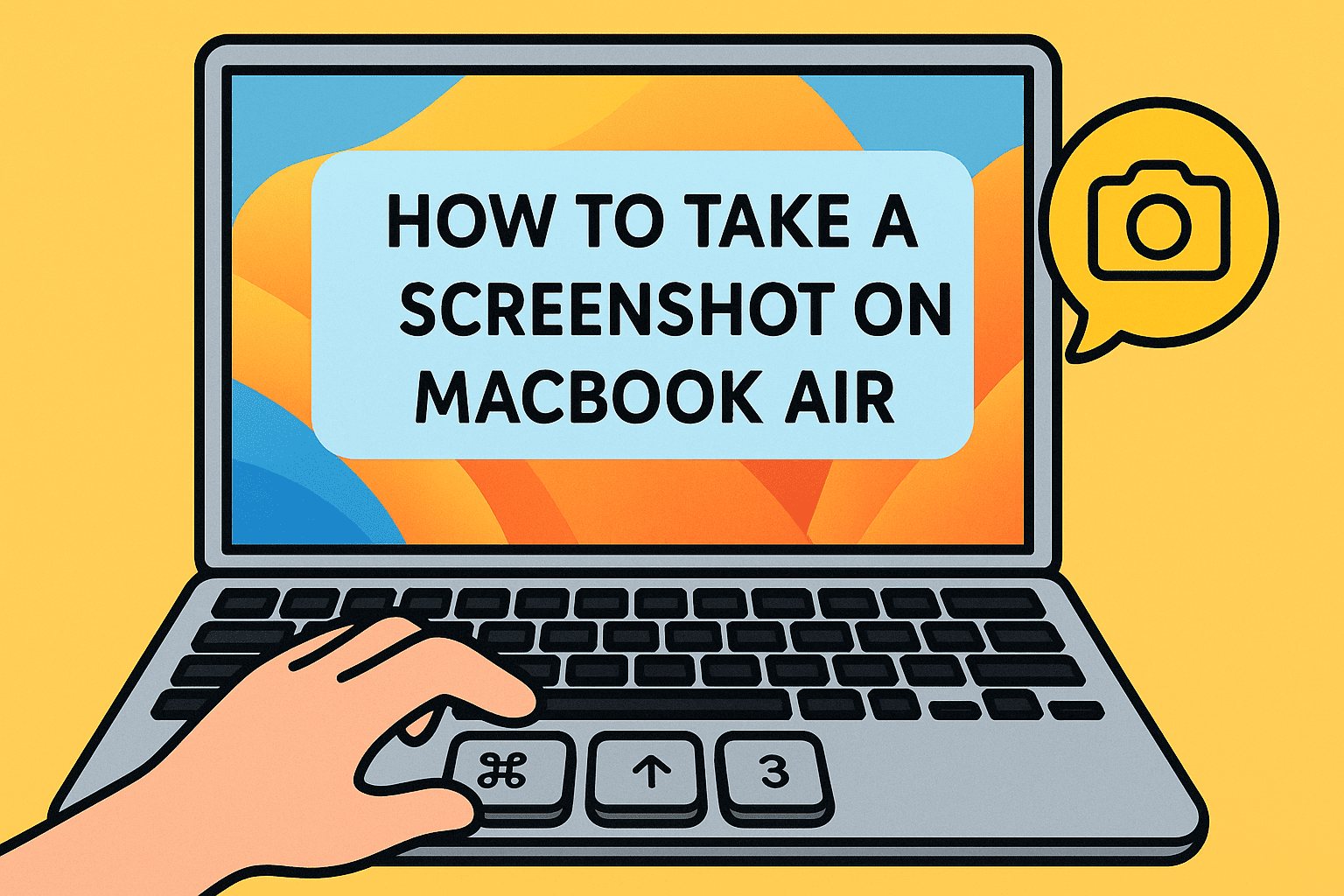Viewing Cookies in Chrome for Security and Privacy
Updated on September 9, 2025, by ITarian
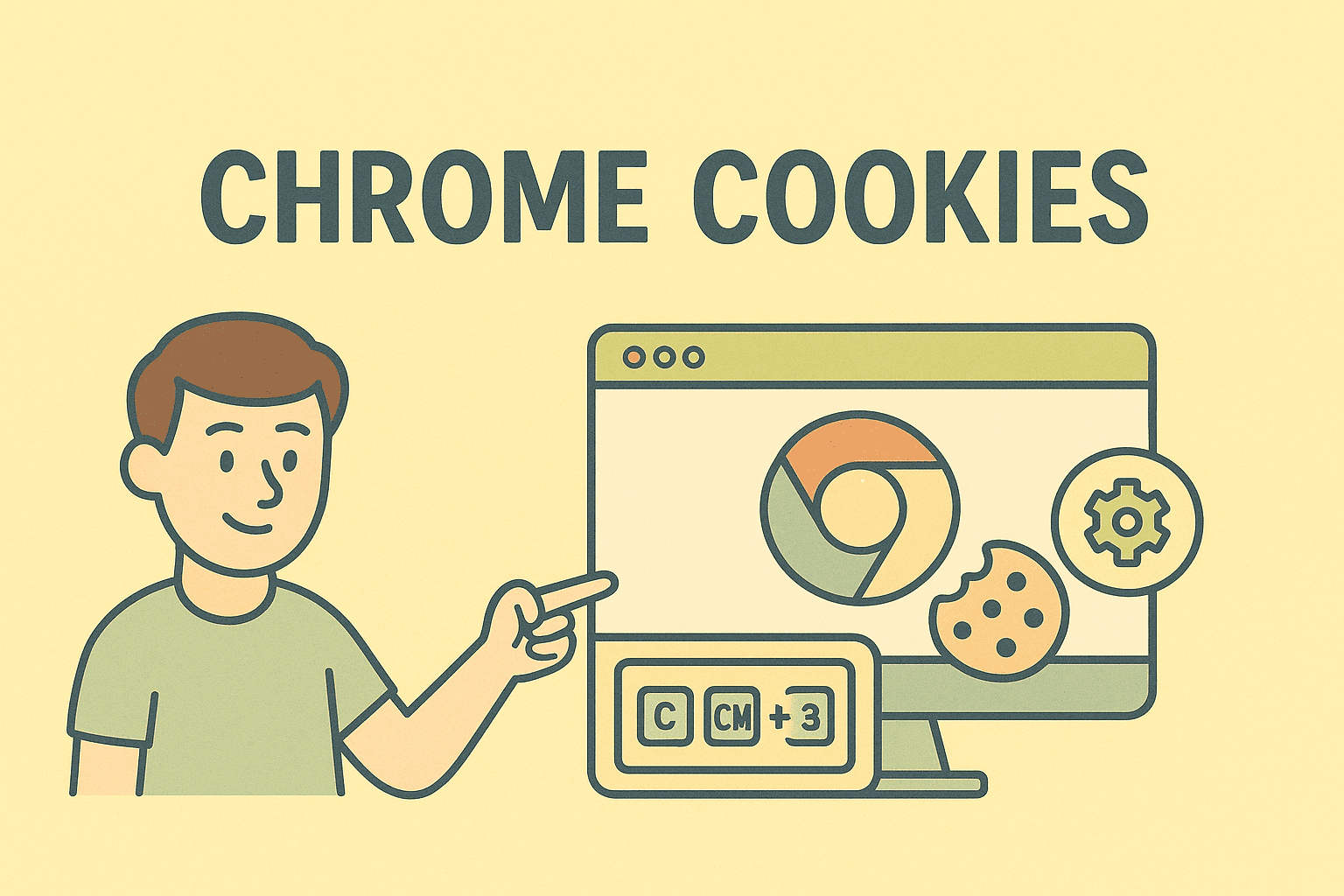
If you’ve ever wondered, “how to see cookies in Chrome?”, you’re not alone. Cookies are small data files stored by websites on your computer. While they make browsing easier by remembering login details and preferences, they can also raise security and privacy concerns. For IT managers, CEOs, and cybersecurity professionals, understanding cookies is critical in ensuring online safety and compliance.
In this article, we’ll cover how to check cookies in Chrome across devices, why they matter for cybersecurity, and how professionals can manage them for better security and productivity.
What Are Cookies in Chrome?
Cookies in Chrome are data packets that:
- Save login information (so you don’t log in every time).
- Store user preferences for websites.
- Track browsing habits for personalized ads.
From a cybersecurity perspective, cookies can also be exploited by attackers if not managed properly. Knowing how to see cookies in Chrome helps users and IT managers monitor stored data for potential risks.
Why Checking Cookies Is Important
Here are reasons why professionals and everyday users should review stored cookies:
- Privacy Awareness – Cookies can track browsing history across multiple sites.
- Security Compliance – IT managers may need to check for third-party tracking cookies.
- Troubleshooting – Clearing or reviewing cookies can fix login or website errors.
- Data Control – CEOs and business leaders can ensure sensitive business data isn’t unnecessarily stored.
How to See Cookies in Chrome on Desktop
Google Chrome provides simple tools to view and manage cookies.
Step 1: Open Chrome Settings
- Click the three-dot menu (top right).
- Select Settings.
Step 2: Navigate to Privacy and Security
- Go to Privacy and security > Cookies and other site data.
Step 3: View All Cookies
- Click See all cookies and site data.
- You’ll find a list of websites with stored cookies, along with file sizes and expiration dates.
This is the most straightforward way to check cookies on desktop.
How to See Cookies in Chrome on Android
Mobile devices store cookies just like desktops.
- Open Chrome on your Android device.
- Tap the three-dot menu > Settings.
- Scroll down to Site settings > Cookies.
- Here, you can view and manage cookie preferences.
How to See Cookies in Chrome on iPhone/iPad
On iOS, the process is slightly different:
- Open Chrome on your iPhone.
- Tap More > Settings > Privacy.
- Select Clear Browsing Data to view cookie options.
While iOS limits direct cookie viewing, you can still manage cookie storage and privacy settings.
Using Chrome Developer Tools to Inspect Cookies
For IT professionals and cybersecurity experts, Chrome Developer Tools provide deeper insights.
Steps:
- Open Chrome and navigate to a website.
- Press F12 (or right-click > Inspect).
- Go to the Application tab.
- Under Storage, select Cookies.
Here, you can see detailed cookie information such as:
- Domain
- Expiration date
- Secure/HttpOnly flags
- Session vs persistent cookies
This method is essential for auditing cookies in penetration testing or compliance reviews.
How to Manage Cookies for Privacy
Block Third-Party Cookies
- Go to Settings > Privacy and security > Cookies and other site data.
- Select Block third-party cookies.
Clear Cookies Automatically on Exit
- In the same settings menu, enable Clear cookies and site data when you close all windows.
Use Incognito Mode
Cookies in Incognito are temporary and deleted after you close the session.
Security Risks of Cookies
While cookies are helpful, they can also be risky:
- Session Hijacking: Attackers can steal cookies to impersonate users.
- Tracking Across Sites: Ad networks may use cookies to follow users across websites.
- Unencrypted Data: Some sites may store sensitive data in plain text.
Understanding how to see cookies in Chrome allows security professionals to monitor these risks effectively.
Best Practices for IT Managers and Security Leaders
- Regularly Audit Cookies – Check what third-party cookies are being stored.
- Educate Employees – Teach staff how to manage cookies securely.
- Use Encrypted Connections – Always ensure cookies are transmitted over HTTPS.
- Deploy Enterprise Security Policies – Limit tracking cookies across business devices.
Alternatives to Cookies: Privacy-Friendly Solutions
With increased regulations like GDPR and CCPA, companies are shifting away from traditional cookies. Some alternatives include:
- Local Storage – Stores data within the browser but not sent with every request.
- Fingerprinting – Identifies users based on device data (controversial).
- Server-Side Sessions – Safer for handling sensitive login information.
Understanding these alternatives helps IT leaders future-proof privacy strategies.
FAQs
1. How do I view cookies for a specific website in Chrome?
Open the site > Right-click > Inspect > Application > Cookies.
2. Can cookies be used to steal my personal information?
Not directly, but they can track behavior or be exploited in attacks like Cross-Site Scripting (XSS).
3. Should I delete cookies regularly?
Yes, especially third-party cookies. It improves privacy and may speed up your browser.
4. Are cookies stored differently on mobile vs desktop?
The functionality is similar, but mobile devices provide fewer options for detailed cookie inspection.
5. Do cookies affect system performance?
Too many cookies can slow down your browser, so regular cleanup is recommended.
Conclusion
Now you know how to see cookies in Chrome, whether on desktop, Android, or iOS. For IT managers and cybersecurity professionals, cookie management isn’t just about convenience—it’s about protecting privacy, improving security, and ensuring compliance.
By regularly checking and managing cookies, you can take control of your browsing experience while safeguarding sensitive business and personal information.
Get Started with Smarter IT Security
Managing cookies is just one part of protecting your systems. To strengthen your IT and cybersecurity posture, you need tools designed for enterprise-grade protection.
Sign up now with Itarian and secure your digital environment with advanced IT management and cybersecurity solutions.