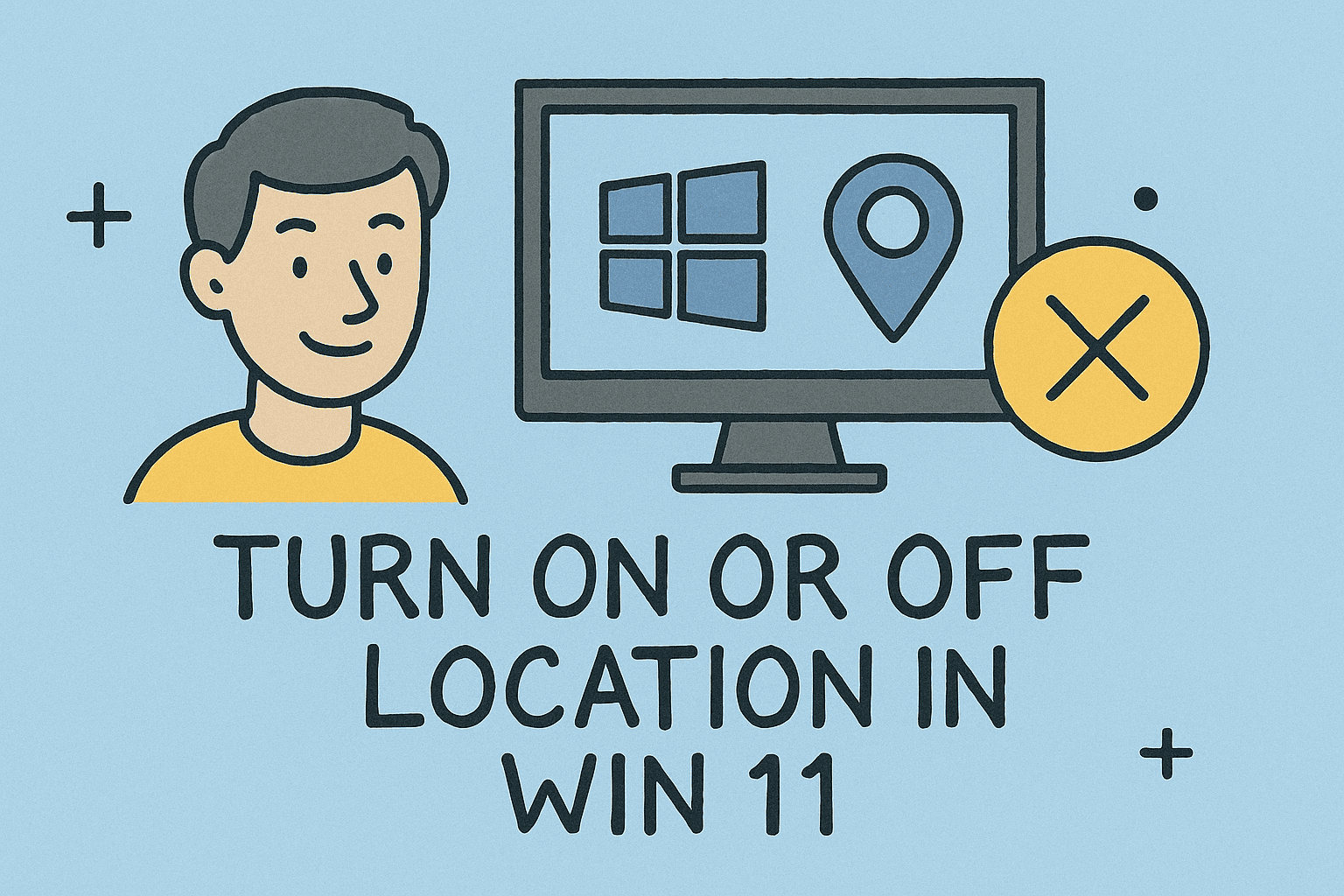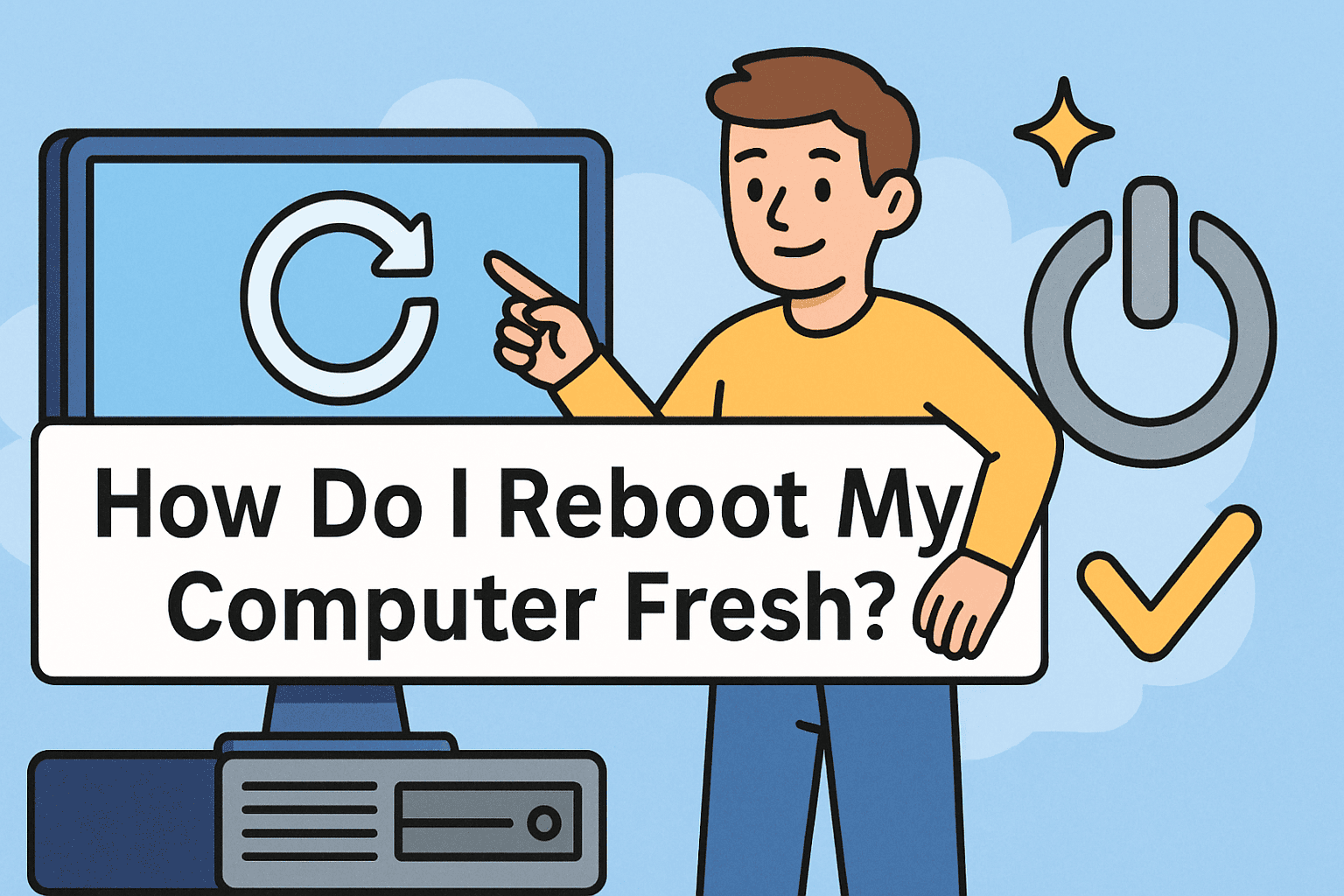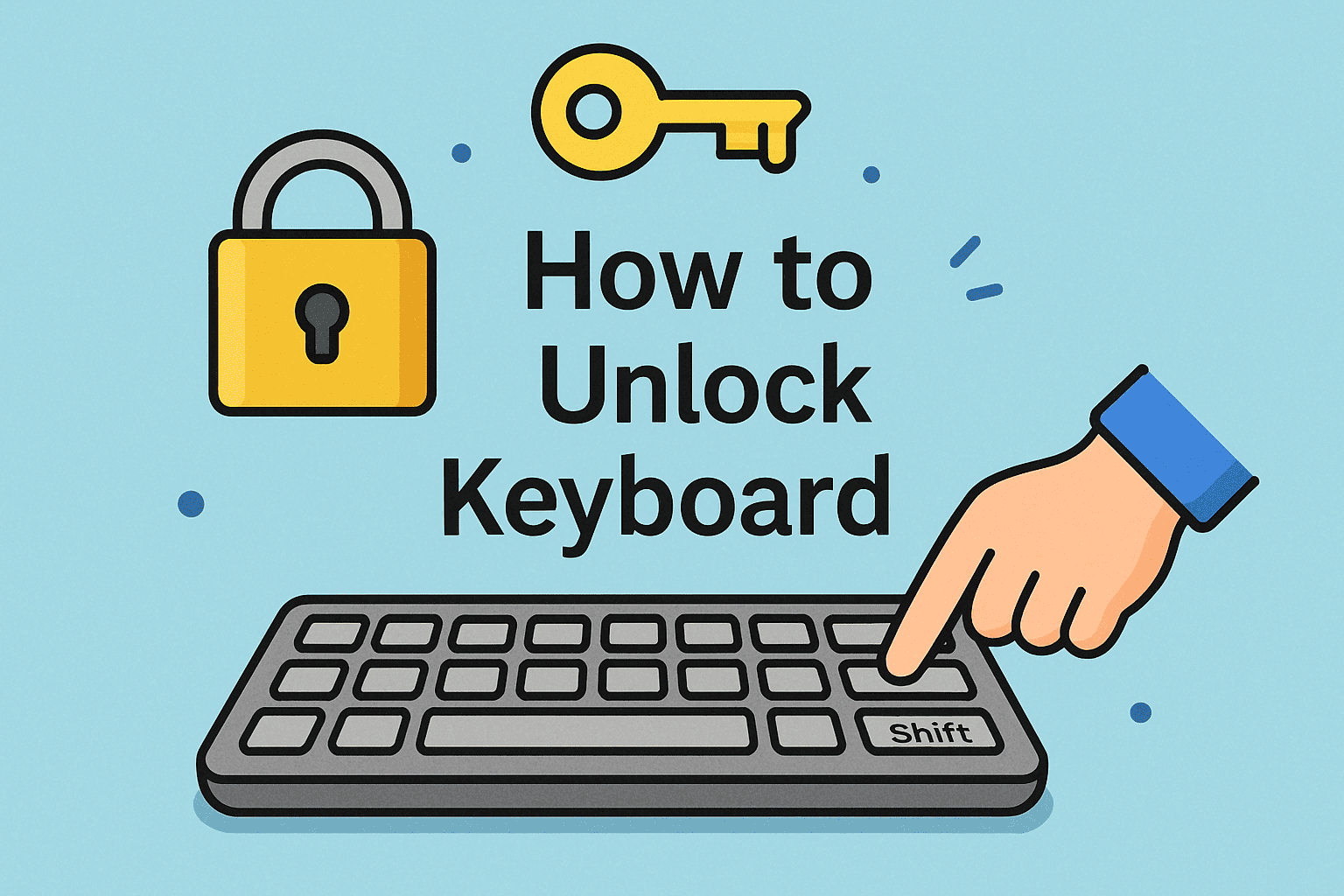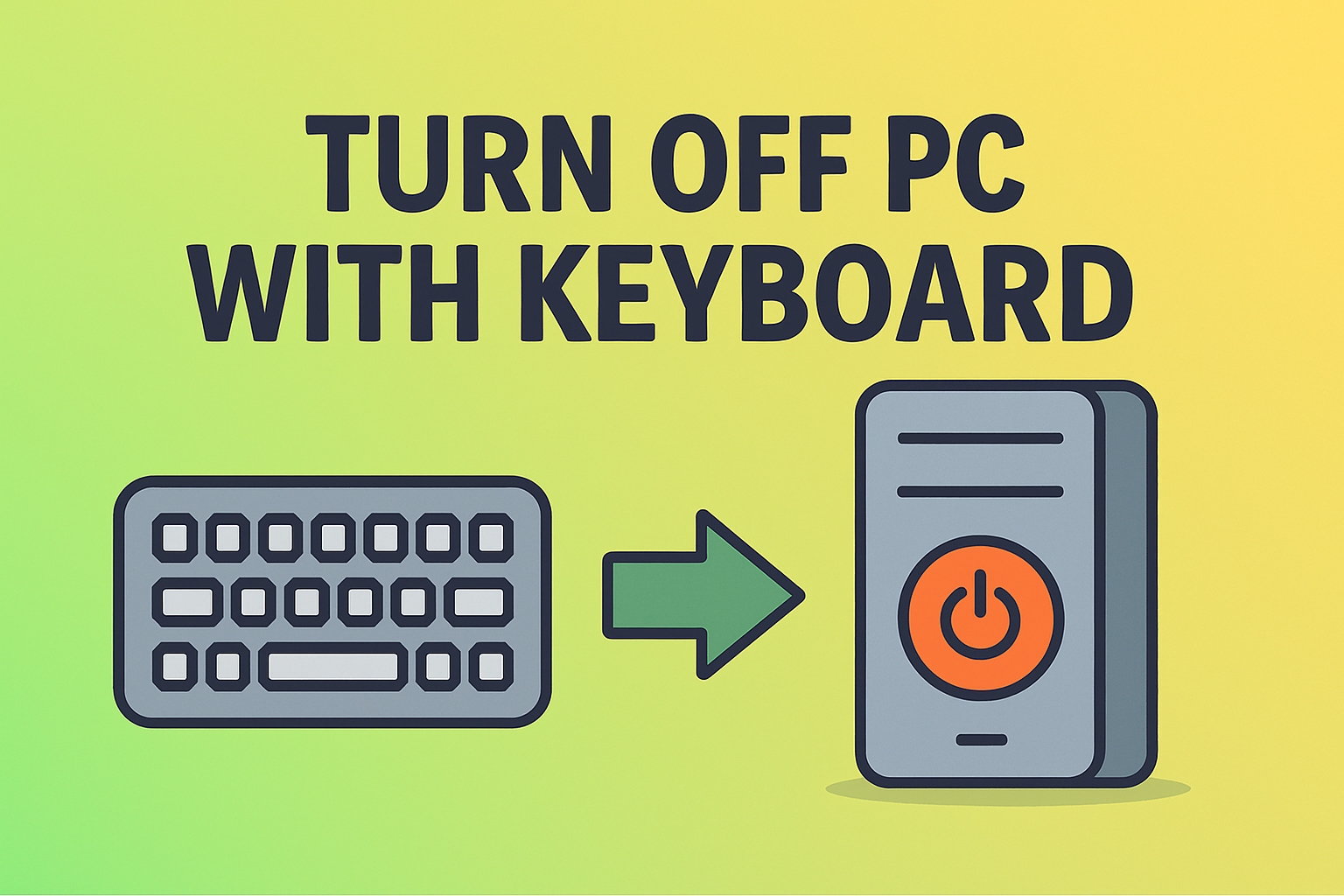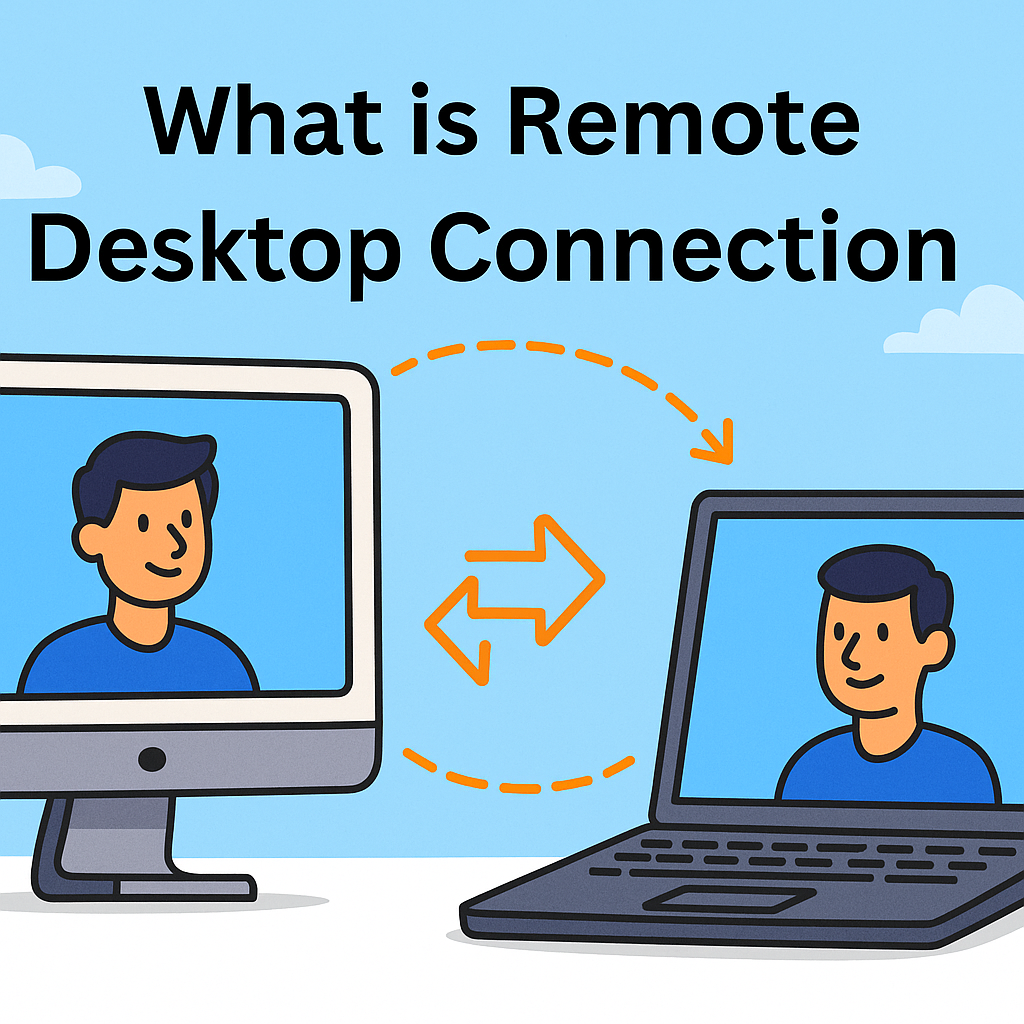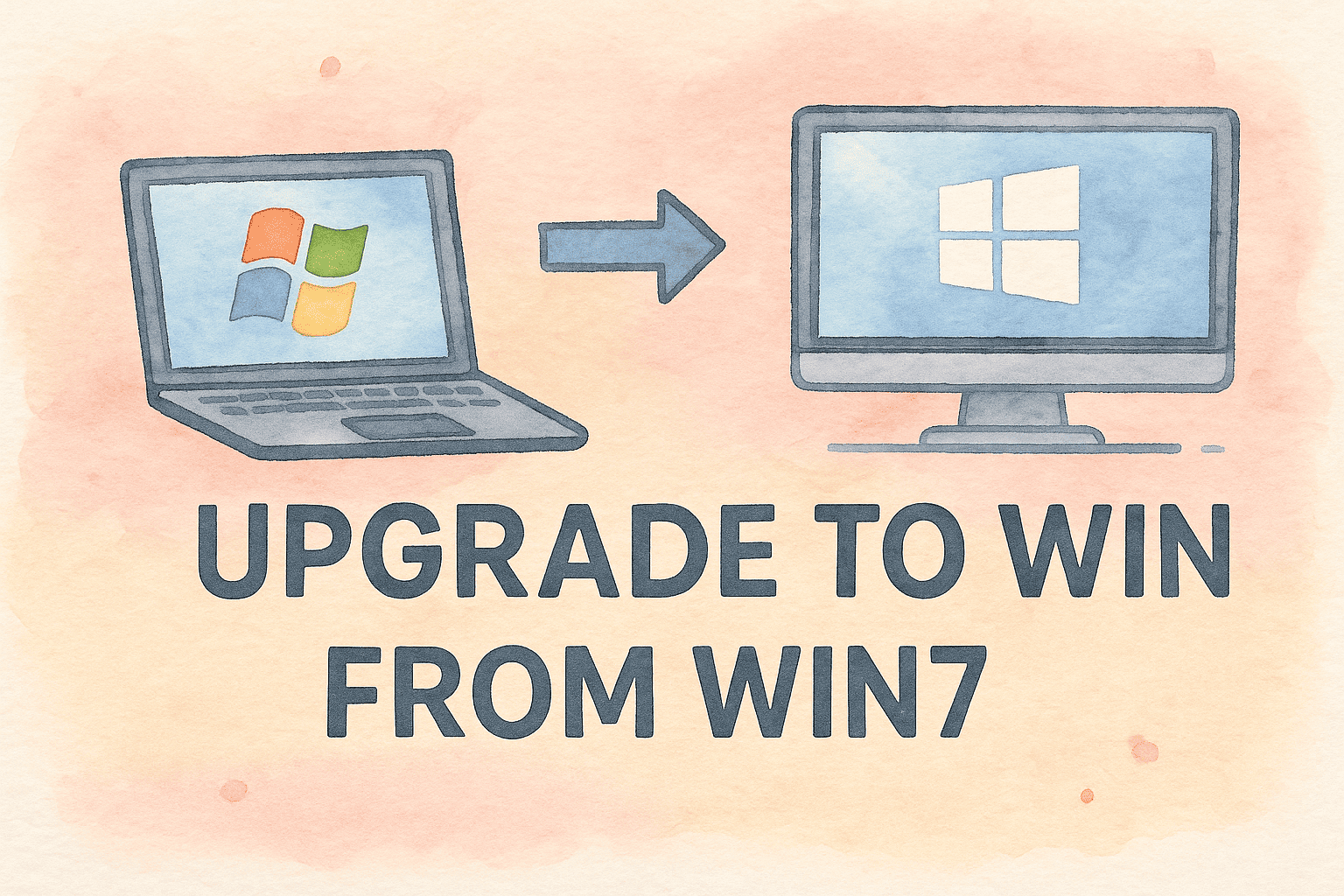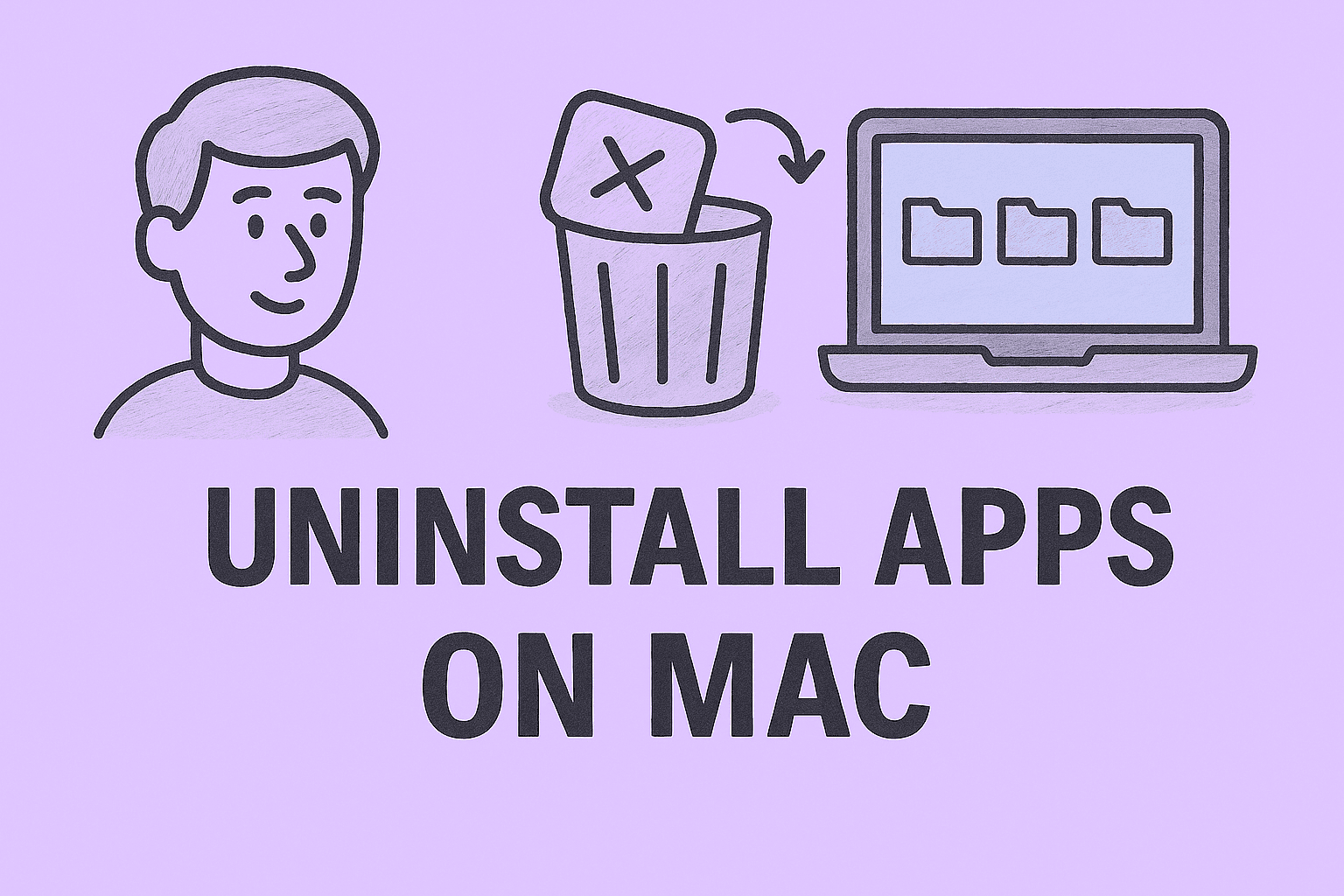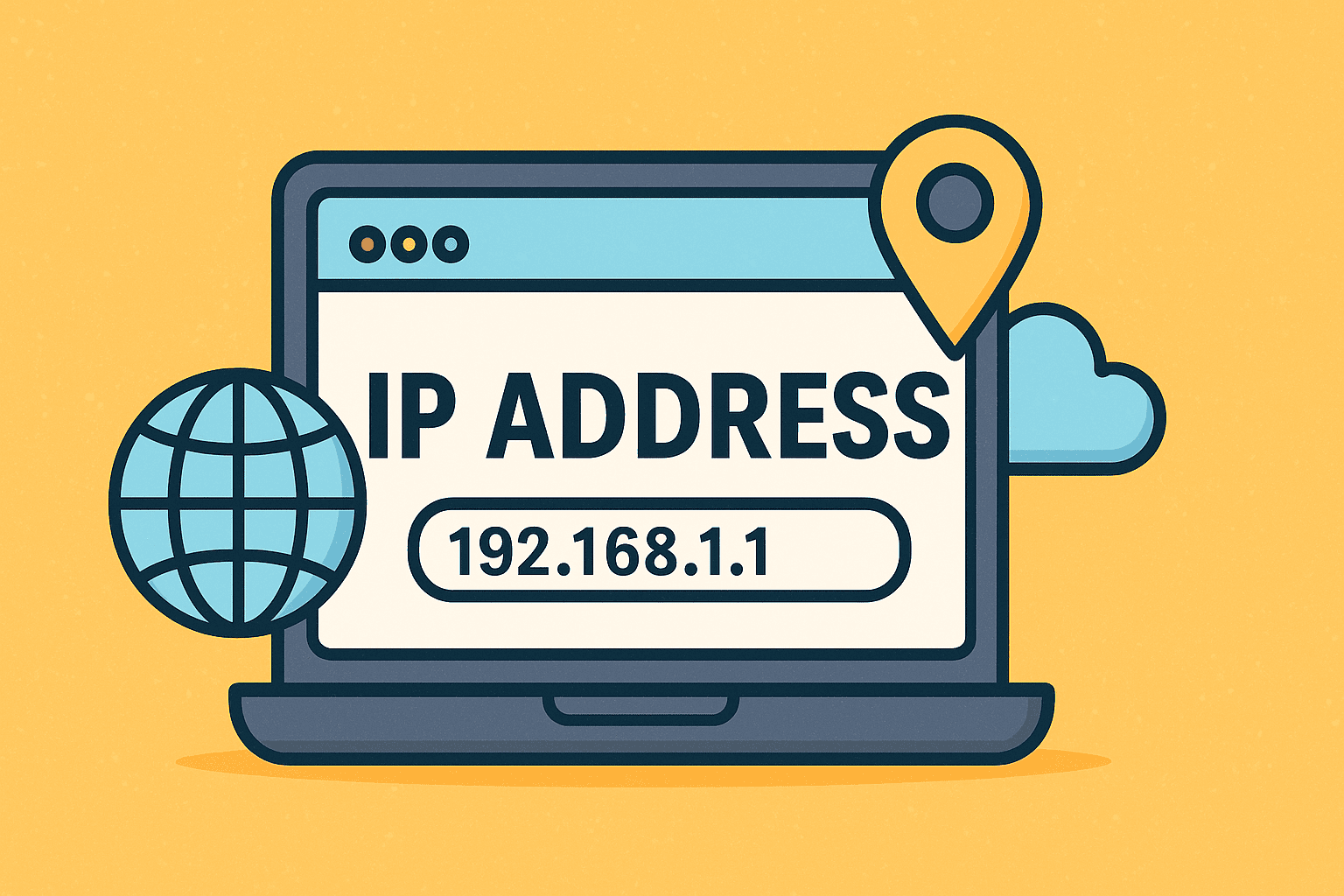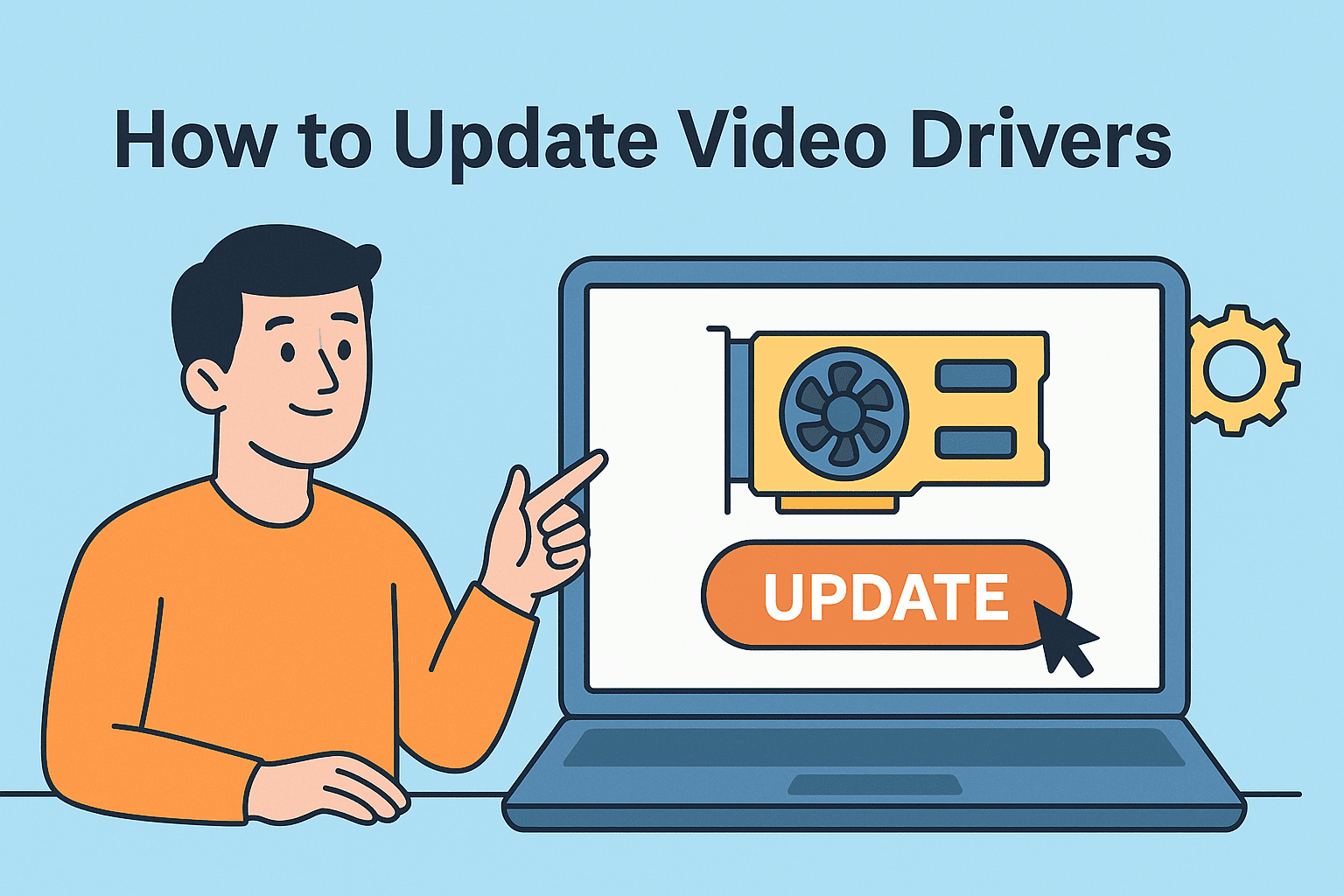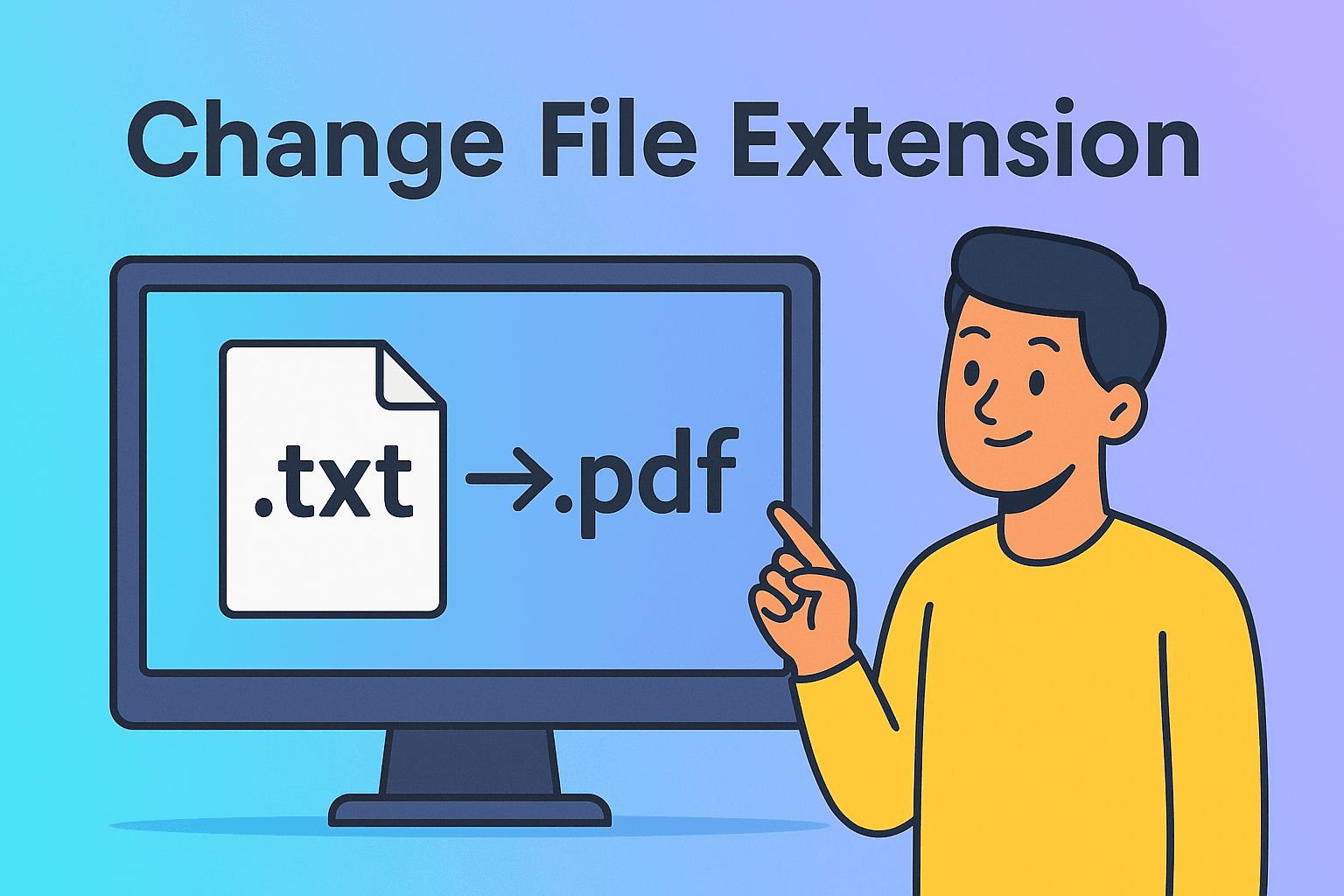Why Knowing How to See Clipboard in Android is Useful
Updated on July 30, 2025, by ITarian
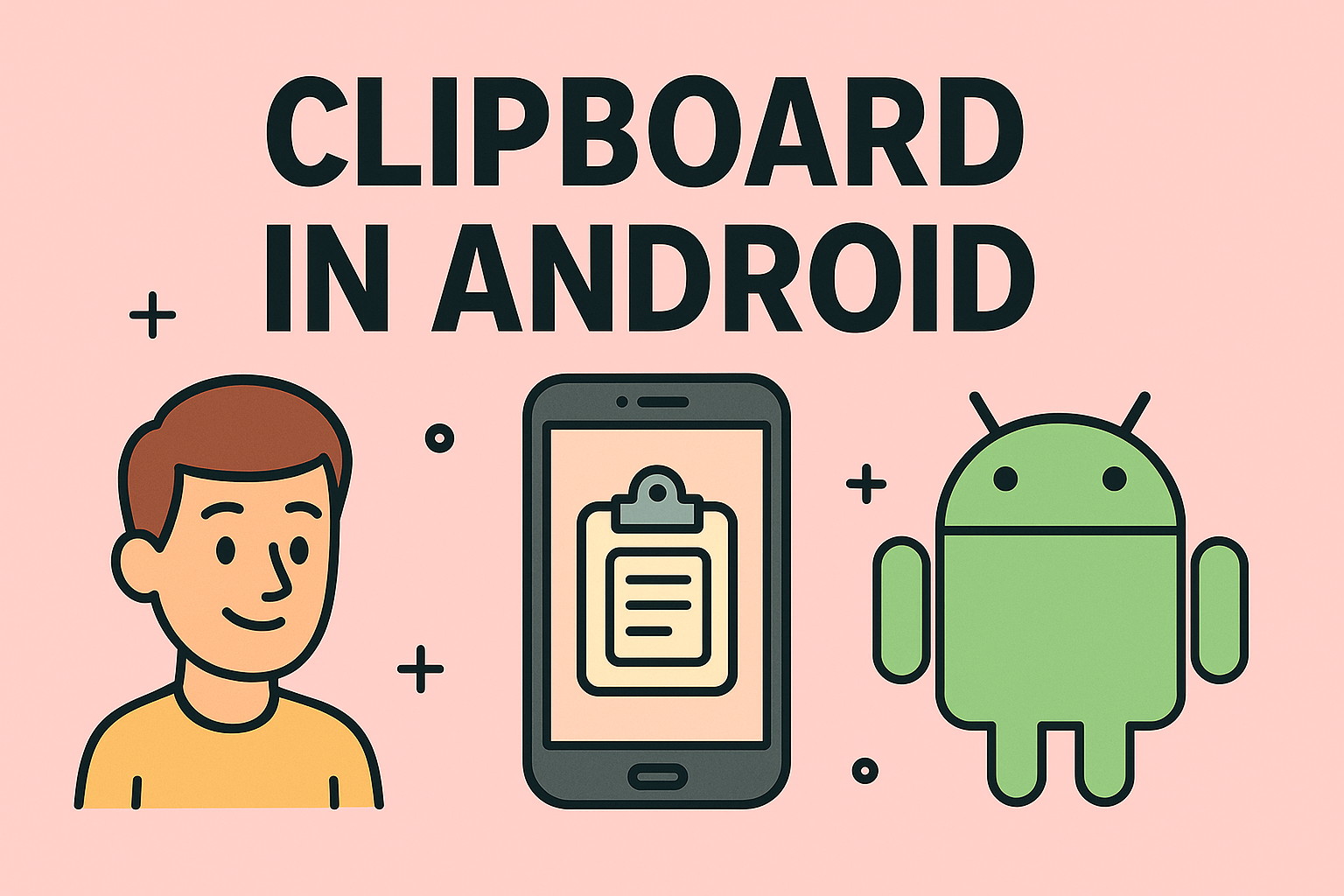
Have you ever copied something on your phone but couldn’t find it later? Many Android users often ask, “how to see clipboard in Android?” The clipboard is a temporary storage area that holds copied text, images, and links, but most people don’t know how to access it.
In this guide, we’ll explain how to see clipboard in Android, ways to view clipboard history, and tips for managing copied content efficiently using built-in options or clipboard manager apps.
Where Is the Clipboard on Android?
On most Android devices, the clipboard is not visible as a standalone app. Instead, it is integrated into the keyboard (Gboard, Samsung Keyboard, etc.) or accessible through long-press actions when pasting text.
By default:
- You can only paste the most recent copied text.
- Some keyboards, like Gboard or Samsung Keyboard, allow saving multiple items in the clipboard.
- You can use clipboard manager apps for advanced features.
How to See Clipboard in Android (Step-by-Step)
1. Using Gboard (Google Keyboard)
- Open any app where you can type (like Messages or Notes).
- Tap on the text field to open the keyboard.
- Tap the Clipboard icon on the toolbar.
- You’ll see your copied items, and you can pin or paste them.
2. View Clipboard on Samsung Keyboard
- Open any text field on your Samsung device.
- Tap the Clipboard icon from the keyboard toolbar.
- You will see your clipboard history with all recently copied items.
- Tap on any item to paste it.
3. Using Long Press Method
On many Android devices, you can:
- Long-press in a text field.
- Tap Paste to insert the last copied content.
- If supported, tap Clipboard to see recent items.
4. Use a Clipboard Manager App
If your phone doesn’t support clipboard history, install a clipboard manager app from Google Play Store. Popular options include:
- Clipper – Clipboard Manager
- Clipboard Manager Pro
- Clip Stack
These apps allow you to view, edit, and manage multiple clipboard entries.
Advantages of Using Clipboard Manager Apps
- Save unlimited copied items.
- Organize clipboard history with tags.
- Sync clipboard across devices.
- Retrieve text even after restarting the phone.
How to Enable Clipboard History in Android
For Gboard:
- Open Gboard settings.
- Tap Clipboard.
- Enable Show clipboard suggestions.
For Samsung Keyboard:
Samsung devices automatically store multiple copied items, but you can pin important ones to prevent deletion.
Tips for Managing Clipboard Content
- Pin frequently used items for quick access.
- Clear clipboard regularly to protect sensitive data.
- Use a secure clipboard manager if handling confidential information.
Security Concerns with Clipboard Data
Clipboard data can be vulnerable to malware or unauthorized apps. Always:
- Avoid copying sensitive passwords or financial details unnecessarily.
- Use a password manager instead of copying passwords.
- Clear clipboard history after pasting sensitive data.
FAQs
1. Where is the clipboard on my Android phone?
The clipboard is built into your keyboard and can be accessed while typing.
2. Can I view my full clipboard history?
Yes, if your keyboard supports it or if you use a clipboard manager app.
3. How long does Android keep clipboard items?
Temporary items are cleared when you copy something new or restart the phone.
4. Can I sync clipboard across devices?
Yes, some apps and keyboards like Gboard support cross-device clipboard syncing.
5. Is clipboard data safe?
Clipboard content can be accessed by apps with permissions, so avoid storing sensitive details for long.
Final Thoughts
Learning how to see clipboard in Android makes copying and pasting much more efficient. Whether you use Gboard, Samsung Keyboard, or a clipboard manager app, managing copied content becomes simple and convenient.
By enabling clipboard history and using secure tools, you can increase productivity and avoid losing important copied items.
Secure and Manage Devices Easily
Looking for better device management and endpoint security solutions?
👉 Sign up for Itarian today and get powerful tools to protect and manage all your devices in one place.