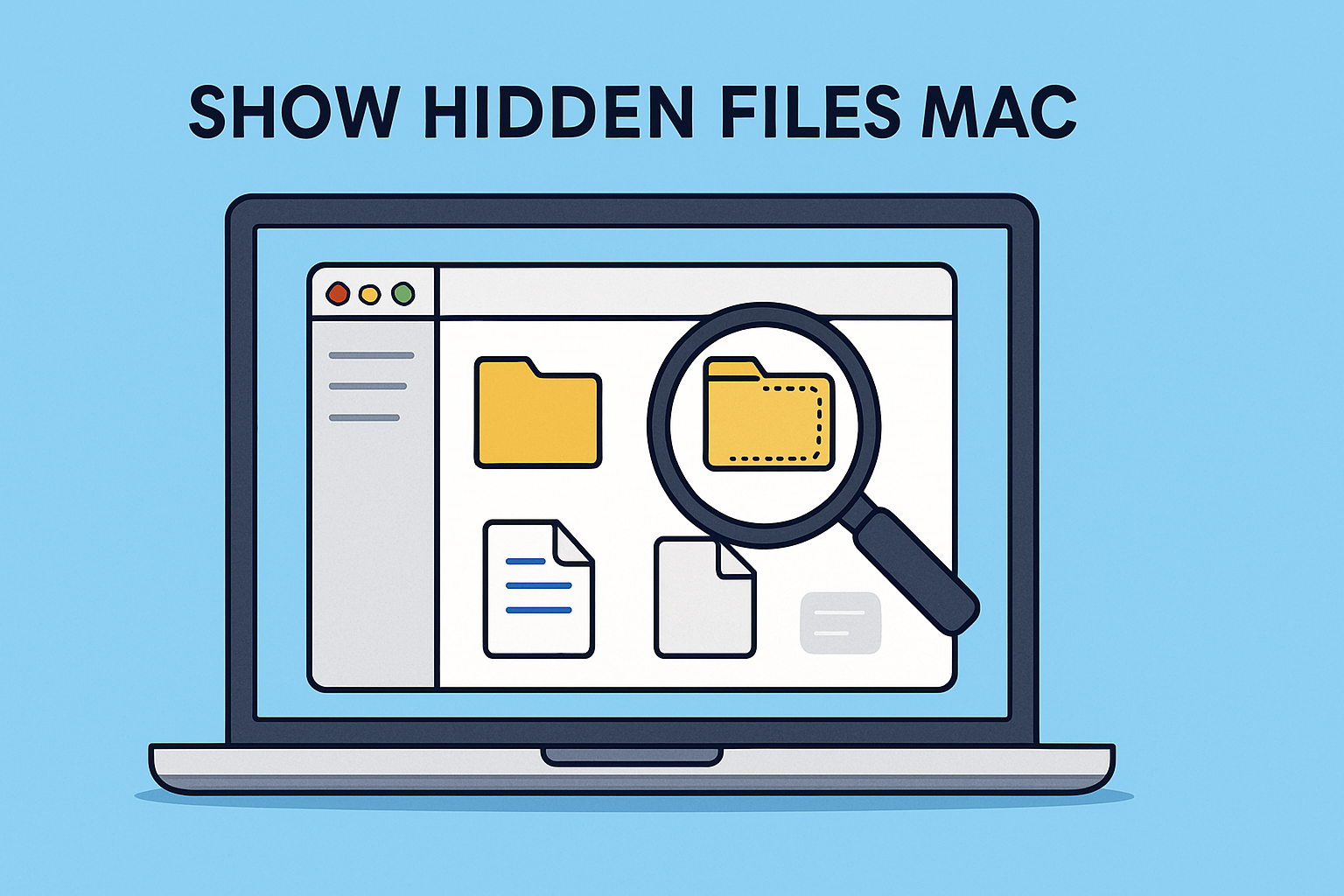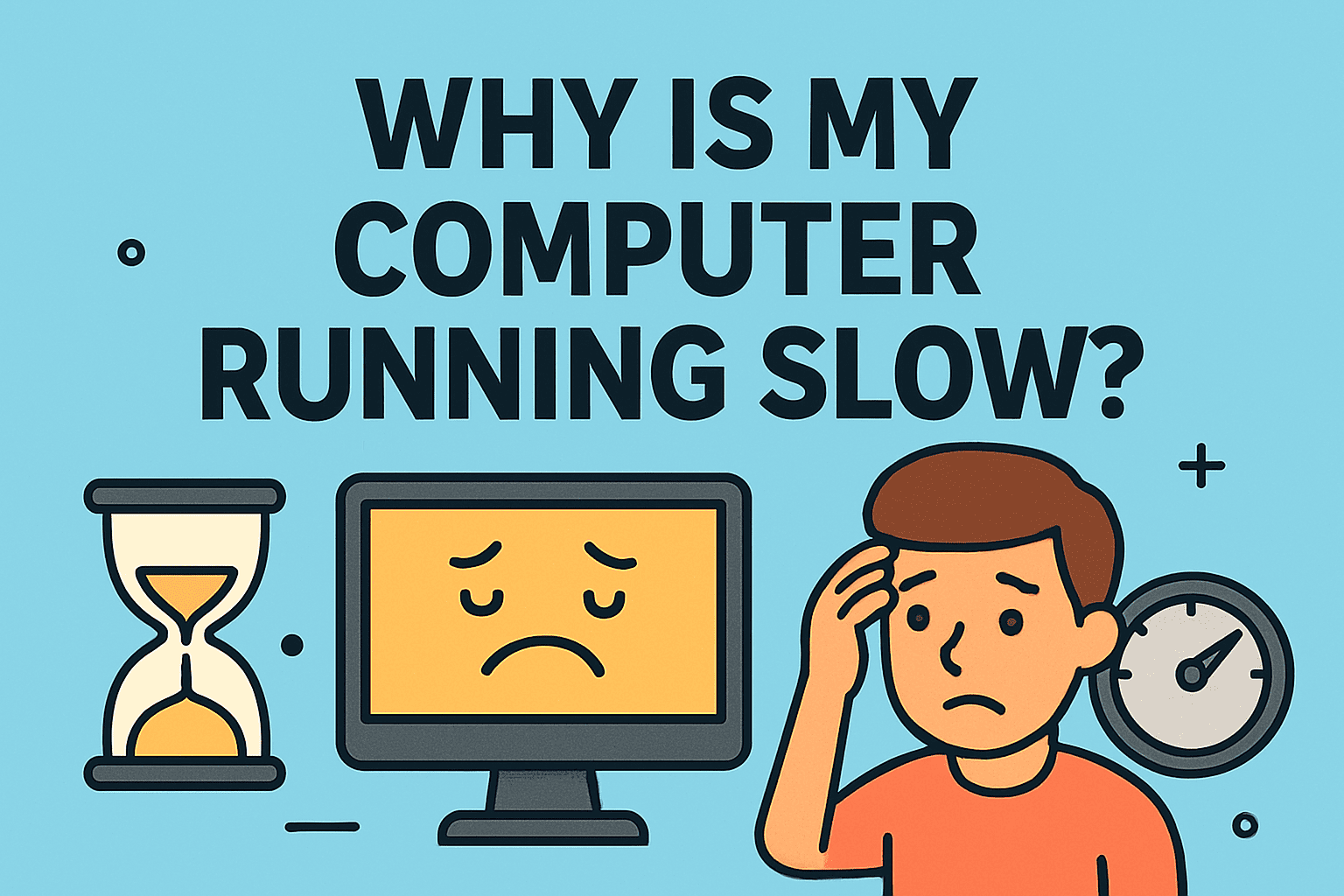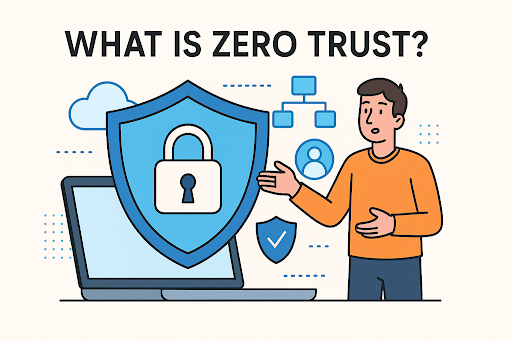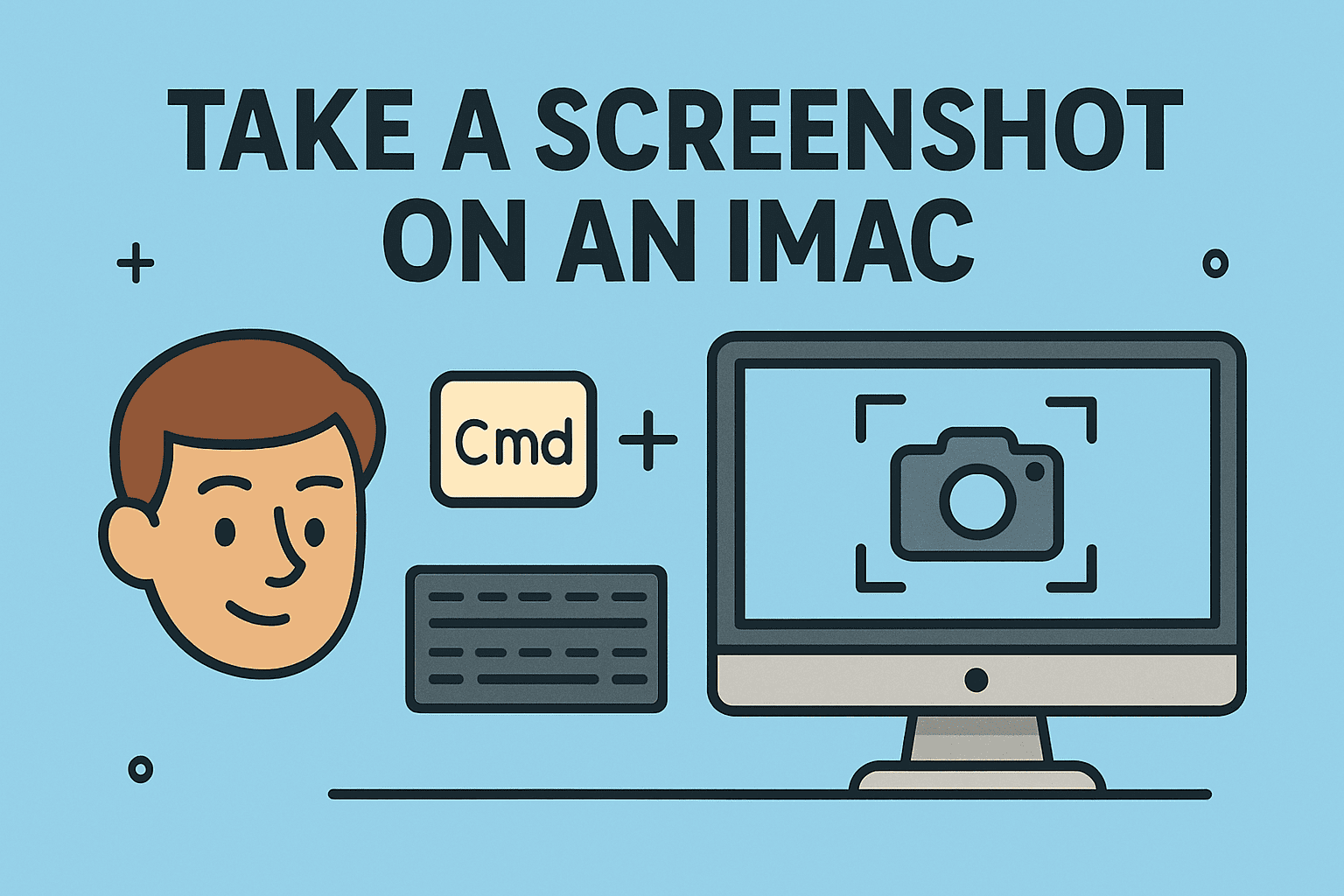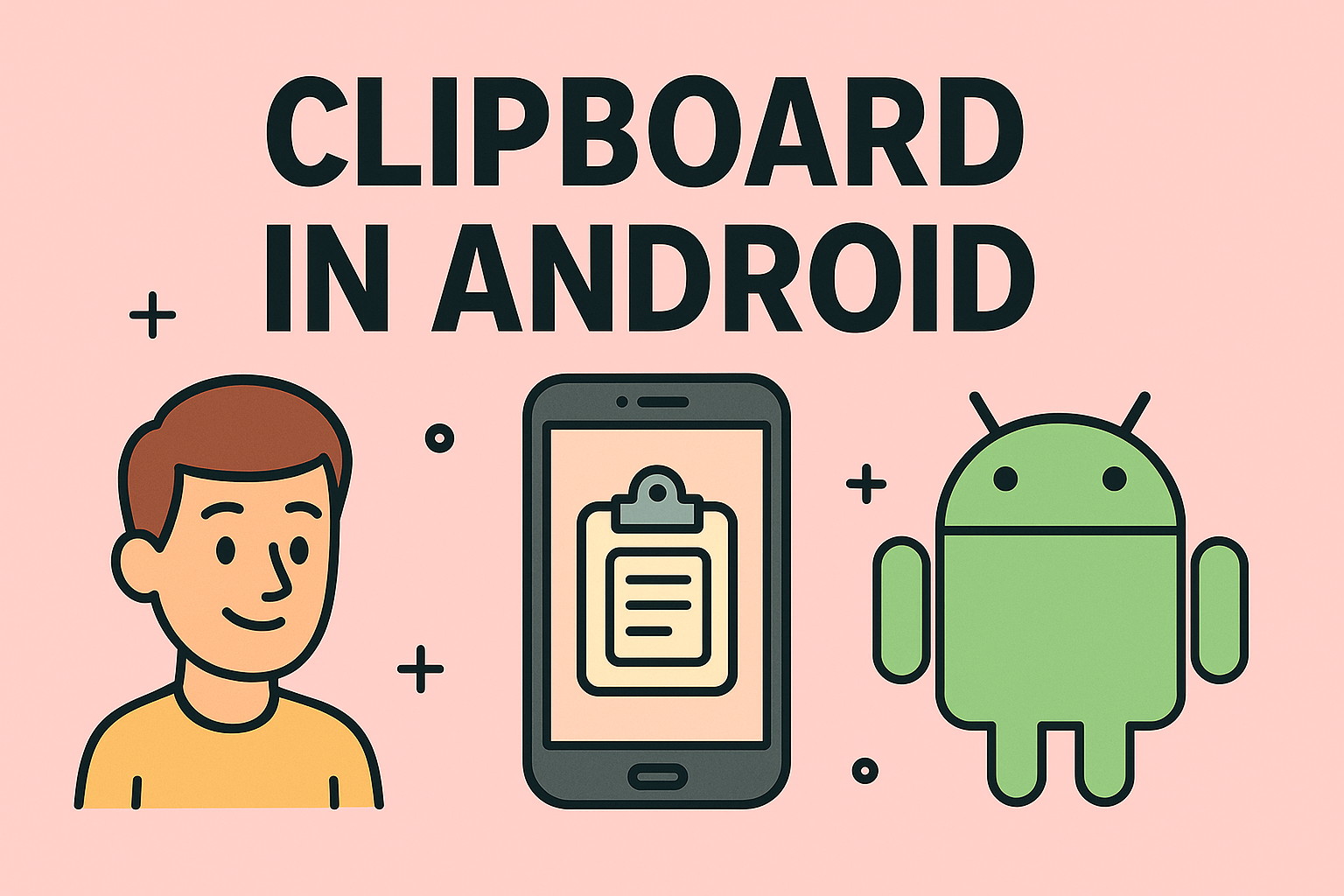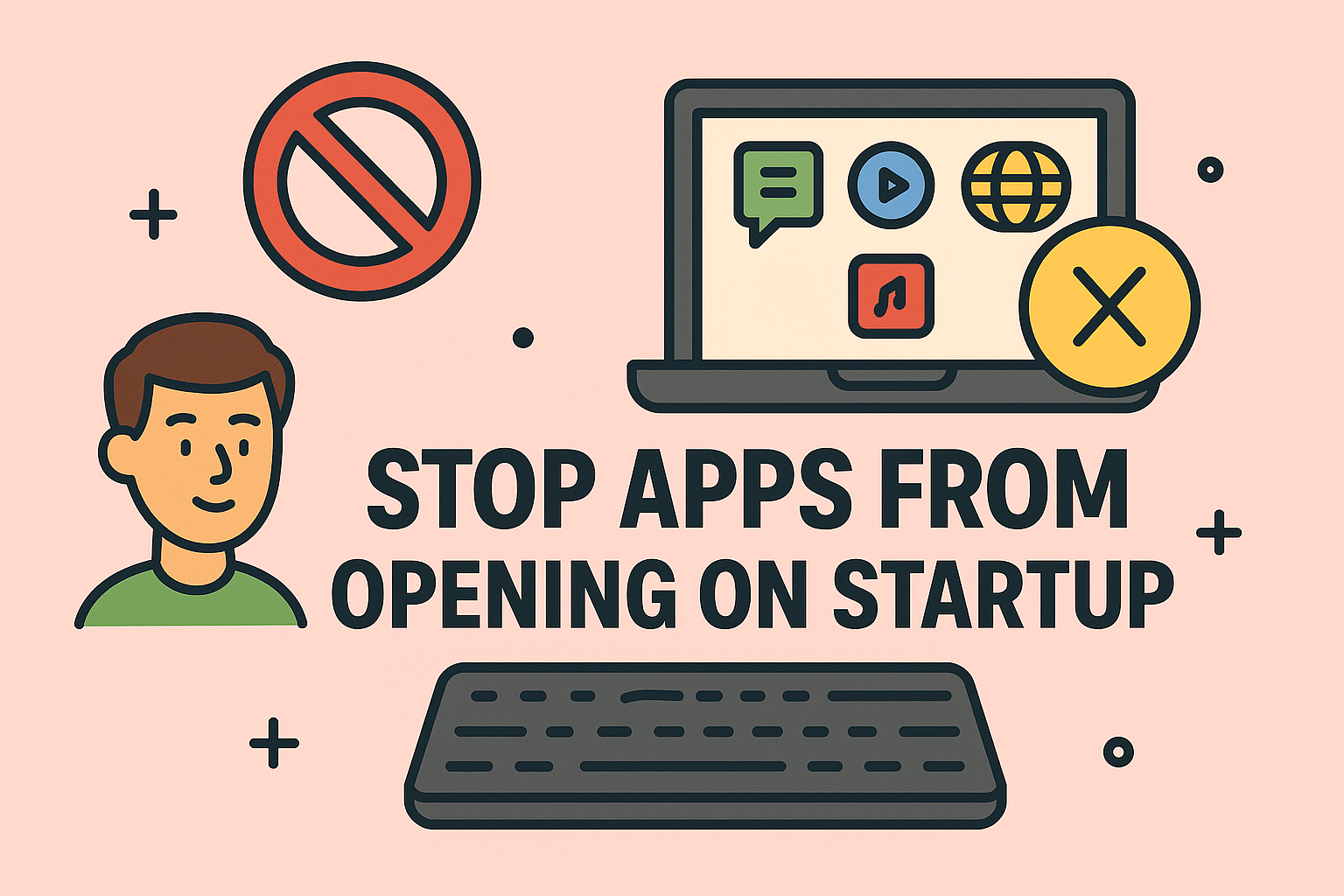How to Take Screenshot on iPhone or iPad
Updated on July 29, 2025, by ITarian
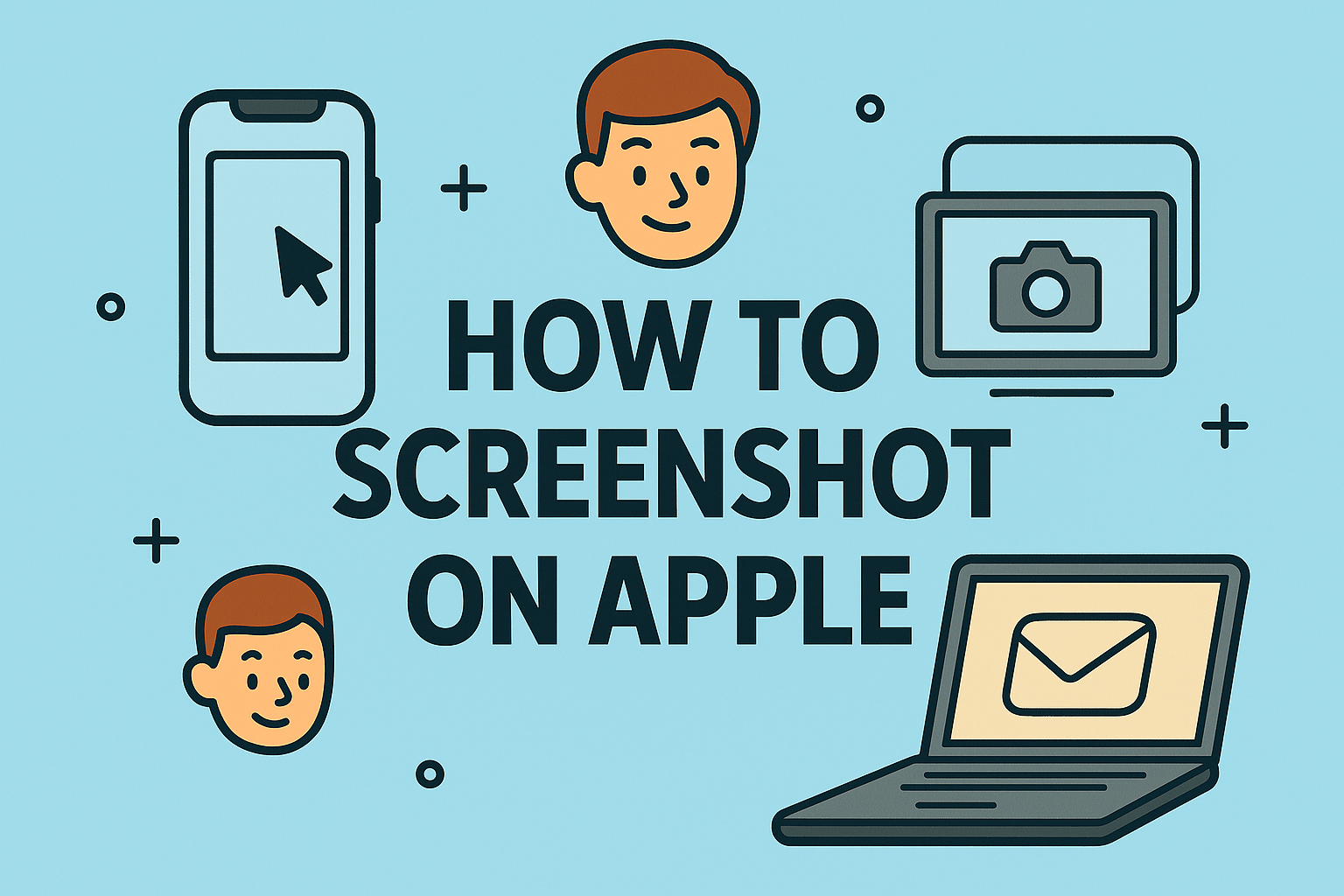
Ever needed to capture something important on your Apple device and thought, “How do I take a screenshot on this thing?” You’re not alone. Whether you’re saving a confirmation number, capturing a bug, or preserving a memorable chat, knowing how to screenshot on Apple devices is essential for both casual users and professionals. This guide breaks down all the methods across iPhone, iPad, and Mac so you can screenshot like a pro.
Apple offers intuitive ways to take screenshots on mobile devices, depending on your hardware model.
iPhone Models with Face ID (No Home Button)
- Press the Side Button and Volume Up at the same time.
- Quickly release both buttons.
- A thumbnail preview will appear in the bottom-left corner.
iPhone Models with Home Button
- Press the Home Button and the Top or Side Button simultaneously.
- Release both quickly.
- The captured image appears as a thumbnail.
iPad with Face ID
- Use the Top Button + Volume Up combination.
iPad with Home Button
- Use the Home Button + Top Button combination.
💡 Apple Device Screenshot Shortcut: These hardware combos are the fastest way to grab your screen.
Capture the Screen on a Mac (macOS)
macOS gives you multiple ways to capture your screen—whether you want the entire screen or just a portion.
Full-Screen Screenshot
- Press Command (⌘) + Shift + 3
Select Portion of the Screen
- Press Command (⌘) + Shift + 4
- Then click and drag to select the area.
Specific Window Screenshot
- Press Command (⌘) + Shift + 4, then hit Spacebar.
- Click on the window to capture it.
Use the Screenshot App
- Press Command (⌘) + Shift + 5 for more options like screen recording and window captures.
How to Save Screenshot on Apple Devices
On iPhone or iPad
- Screenshots are saved automatically in Photos > Albums > Screenshots.
- You can edit, crop, annotate, or share directly from the Photos app.
On Mac
- By default, screenshots are saved to the Desktop.
- You can change this in System Preferences > Keyboard > Shortcuts > Screenshots or via Terminal.
Tips to Organize and Use Your Screenshots
- Use iCloud: Sync screenshots across devices.
- Annotate with Markup Tool: Add highlights or comments on iOS/macOS.
- Rename Files: Keep screenshot names meaningful for easy retrieval.
- Clean Desktop: Move old screenshots to folders to avoid clutter.
Troubleshooting Common Screenshot Issues
- Screenshot not working on iPhone/iPad? Ensure buttons aren’t stuck or broken. AssistiveTouch can help.
- Screenshots not saving on Mac? Check if the folder exists or change the save location.
- Nothing appears? Restart the device or update iOS/macOS.
Summary Table: Apple Screenshot Shortcuts
| Device | Shortcut |
| iPhone (Face ID) | Side + Volume Up |
| iPhone (Home Btn) | Home + Top/Side Button |
| iPad (Face ID) | Top + Volume Up |
| iPad (Home Btn) | Home + Top Button |
| Mac (Full) | Command + Shift + 3 |
| Mac (Portion) | Command + Shift + 4 |
| Mac (Window) | Command + Shift + 4, then Spacebar |
| Mac (Options UI) | Command + Shift + 5 |
FAQs About Apple Screenshots
Q1: Can I take a screenshot using Siri?
A: No, Siri cannot take a screenshot directly.
Q2: Where do screenshots go on Mac?
A: By default, they’re saved to your Desktop unless changed.
Q3: How do I take scrolling screenshots on iPhone?
A: Tap the thumbnail, then select Full Page (Safari only).
Q4: Can I take a screenshot without buttons on iPhone?
A: Yes! Use AssistiveTouch > Device > More > Screenshot.
Q5: Are there third-party screenshot tools for Apple devices?
A: Yes, apps like Snagit or CleanShot X offer advanced features.
Final Thoughts + Call to Action
Mastering how to screenshot on Apple devices is a game-changer—whether you’re troubleshooting, documenting, or collaborating. With just a few button taps or key presses, you can efficiently capture and manage screen content across your Apple ecosystem.
🔐 Ready to elevate your tech stack and secure your devices?
👉 Sign up for Itarian today for powerful endpoint protection, remote management, and productivity tools—all in one platform.