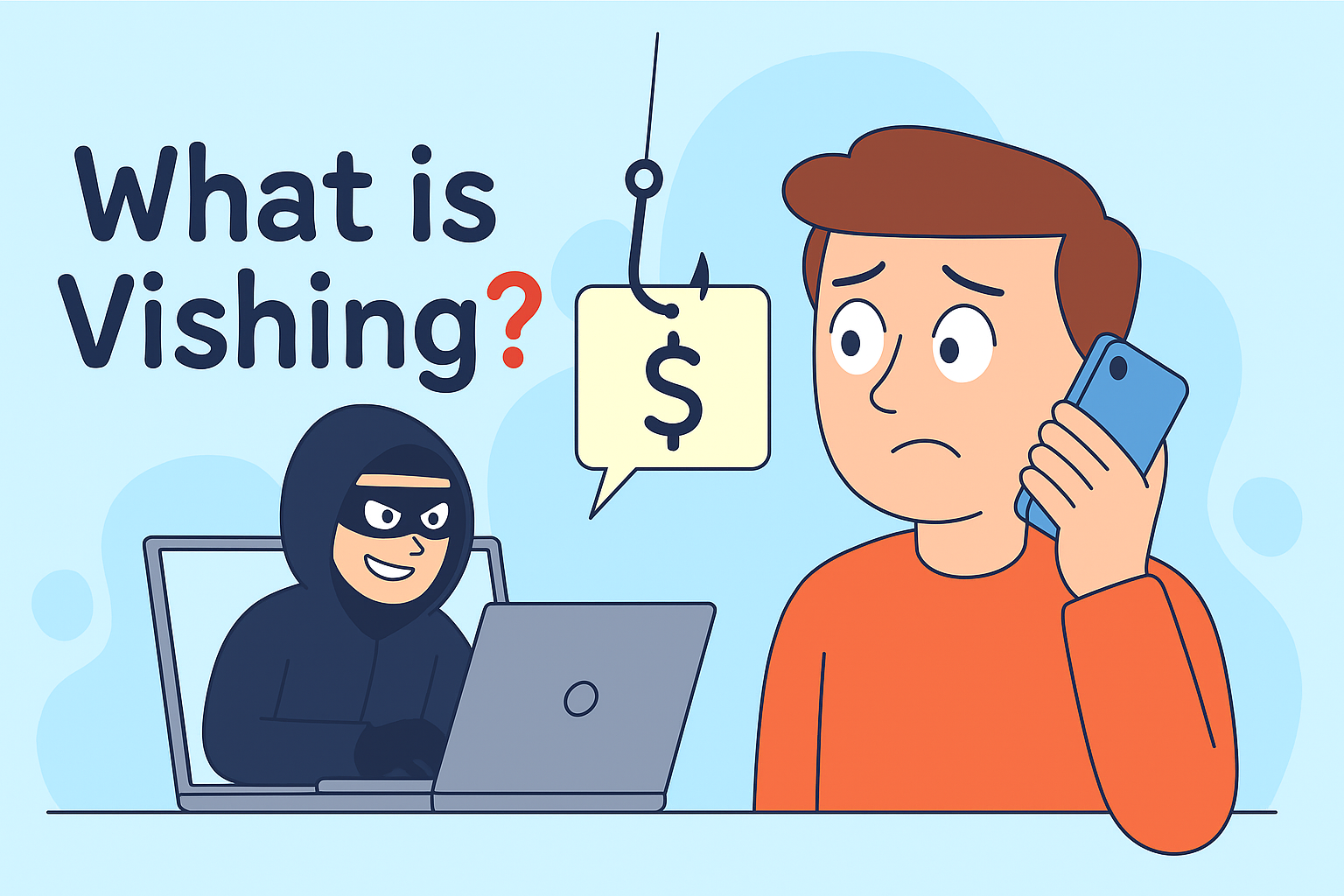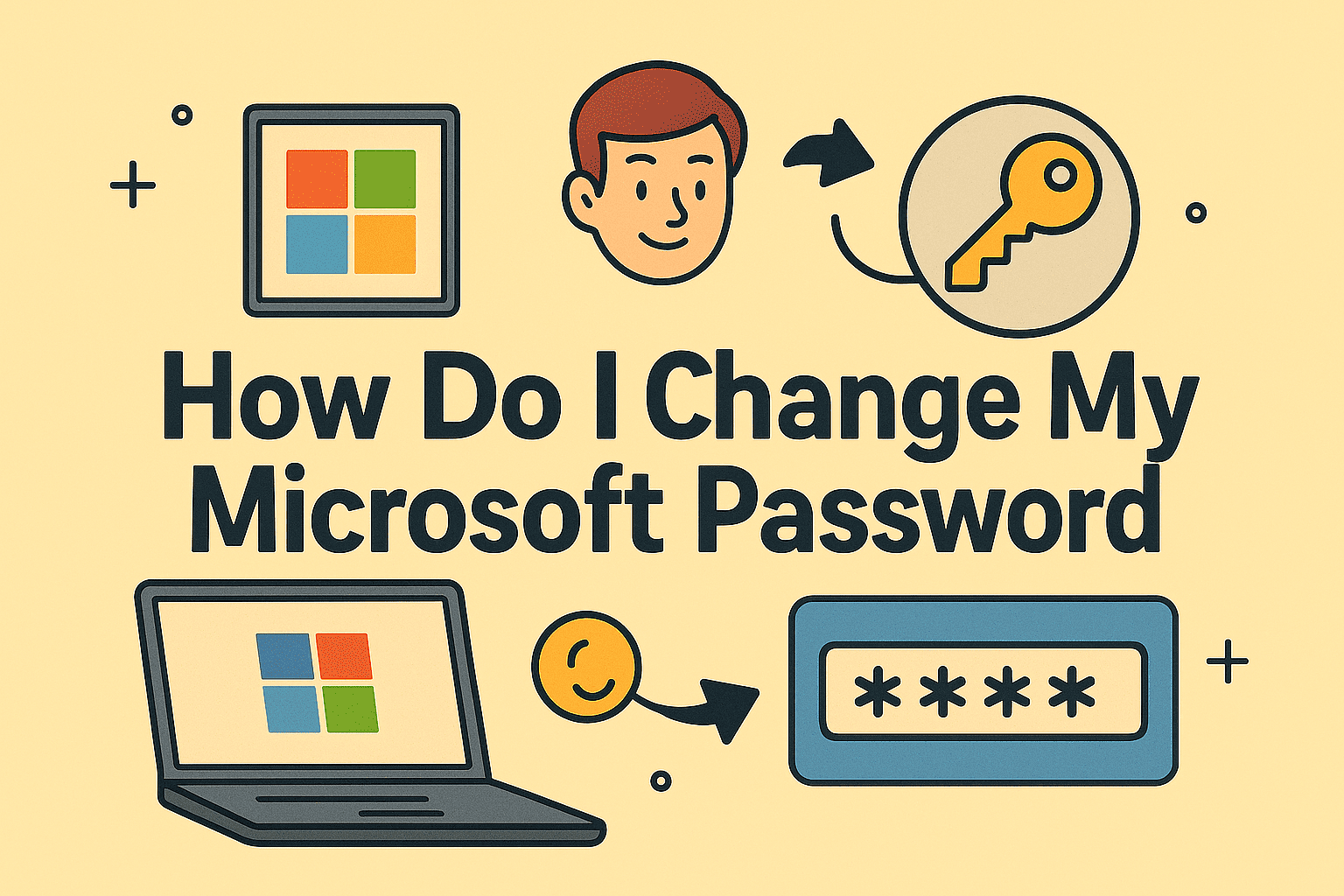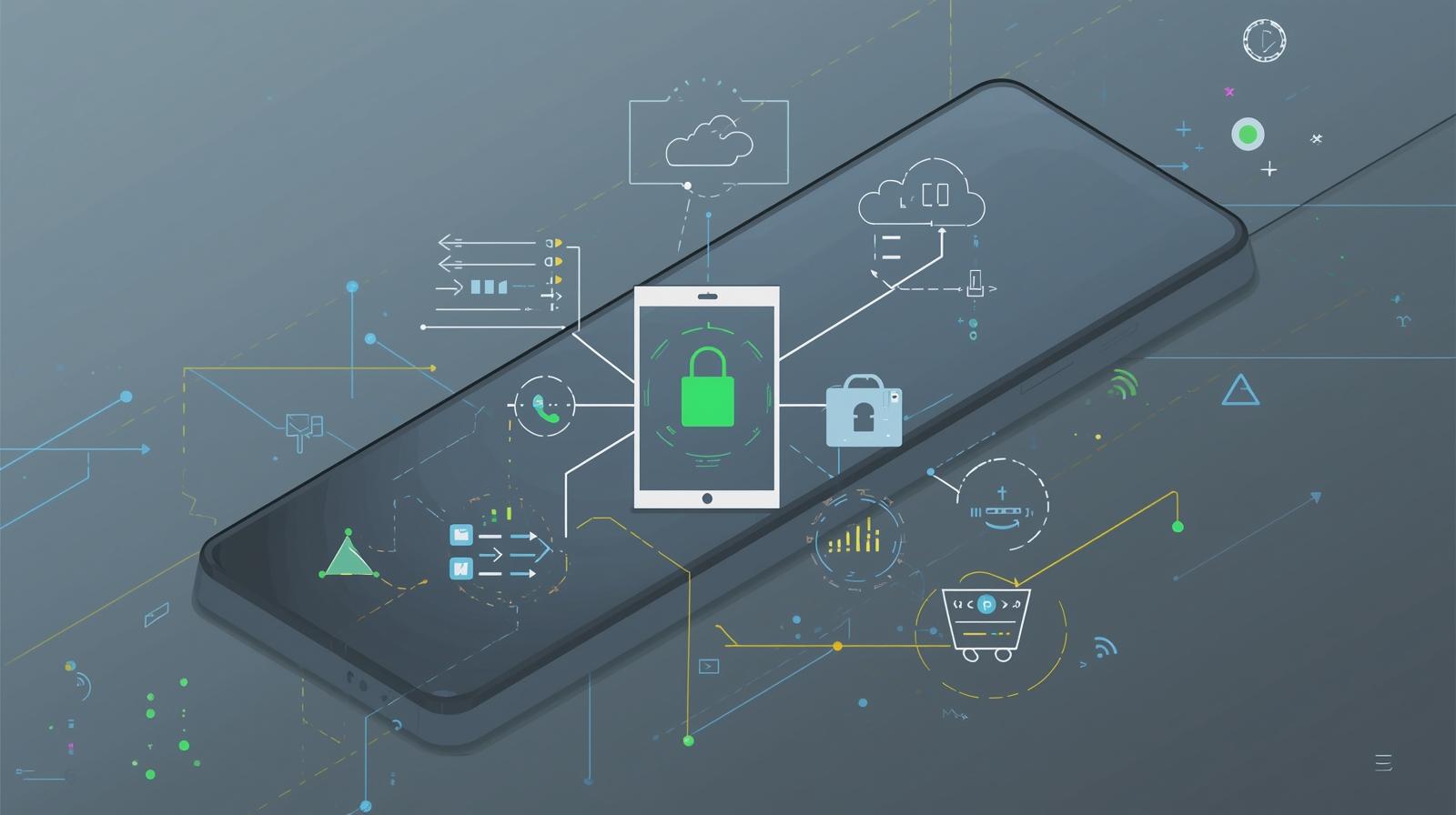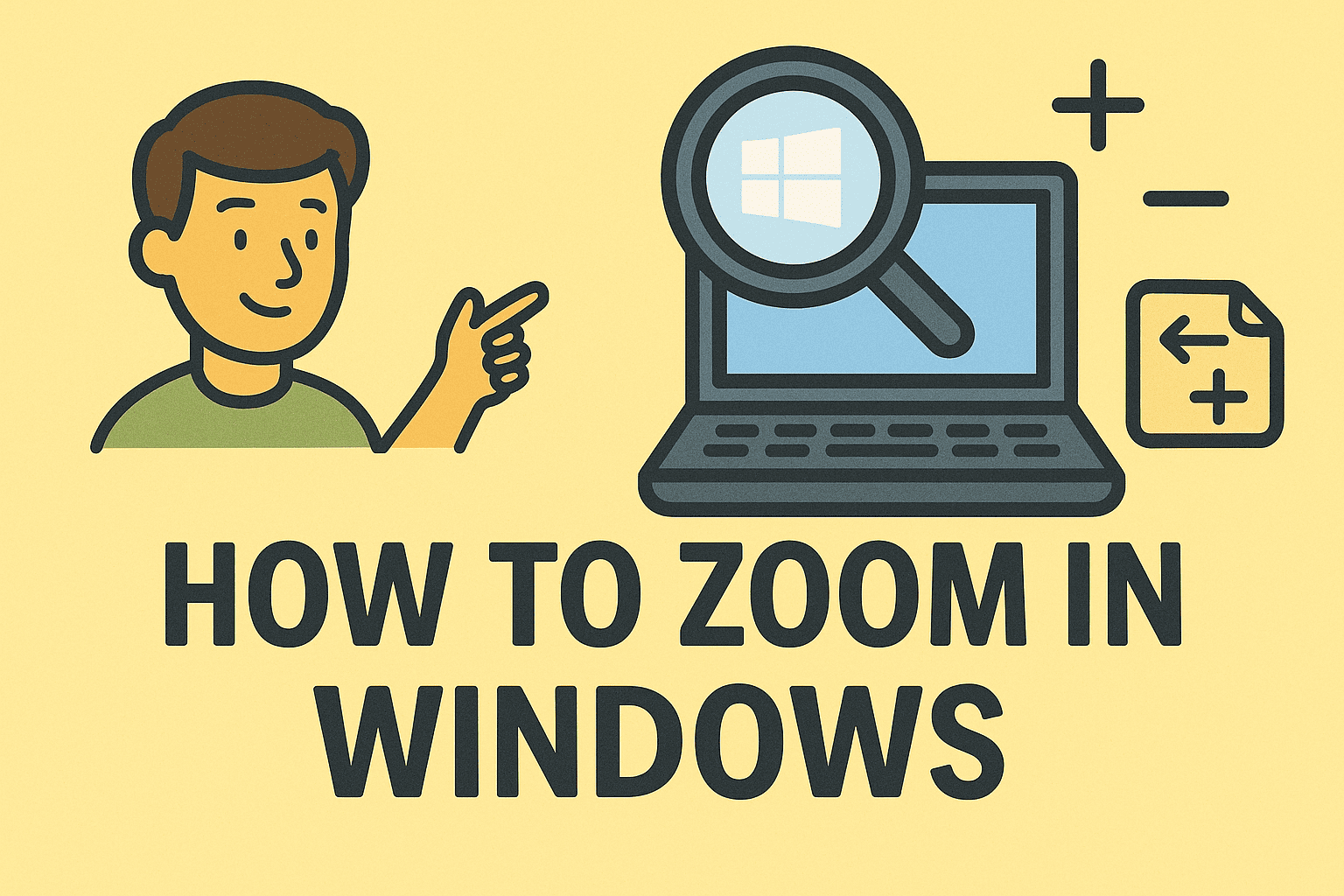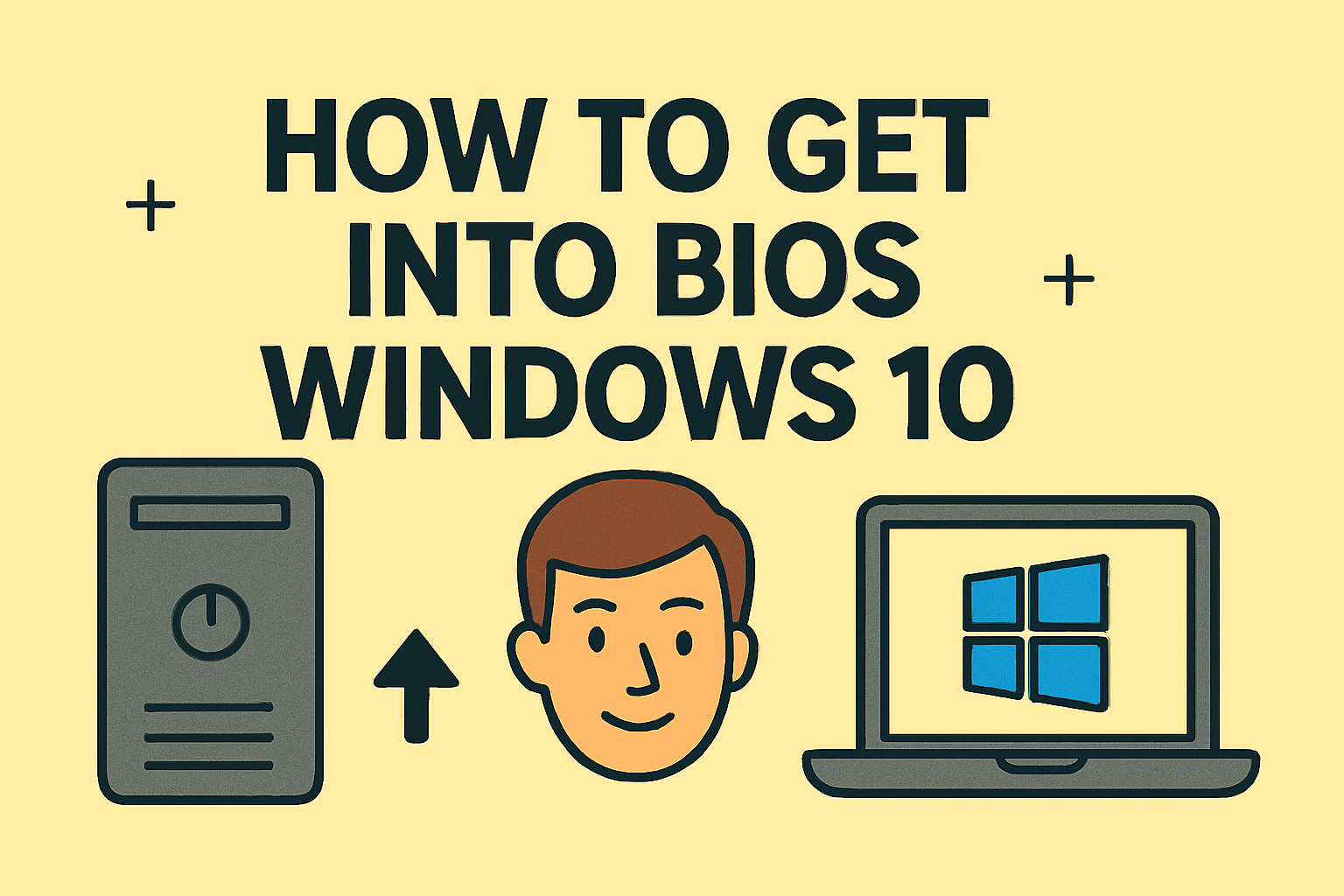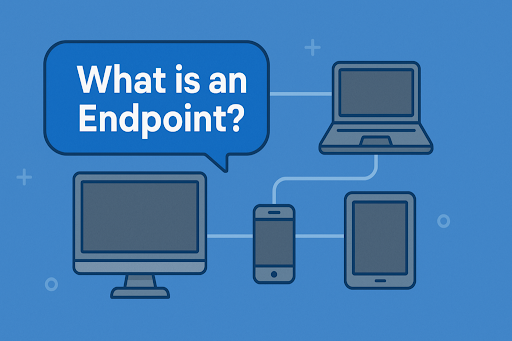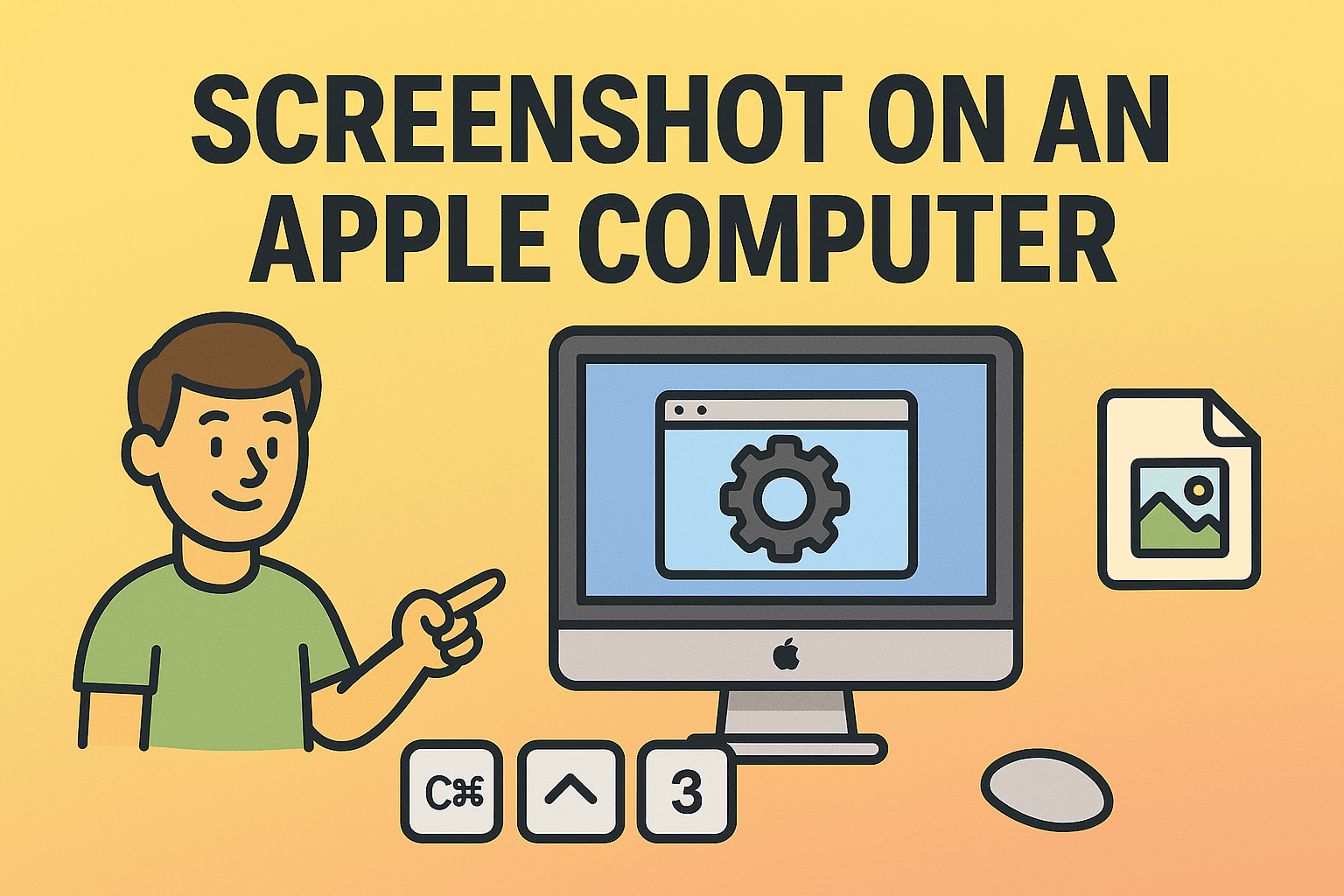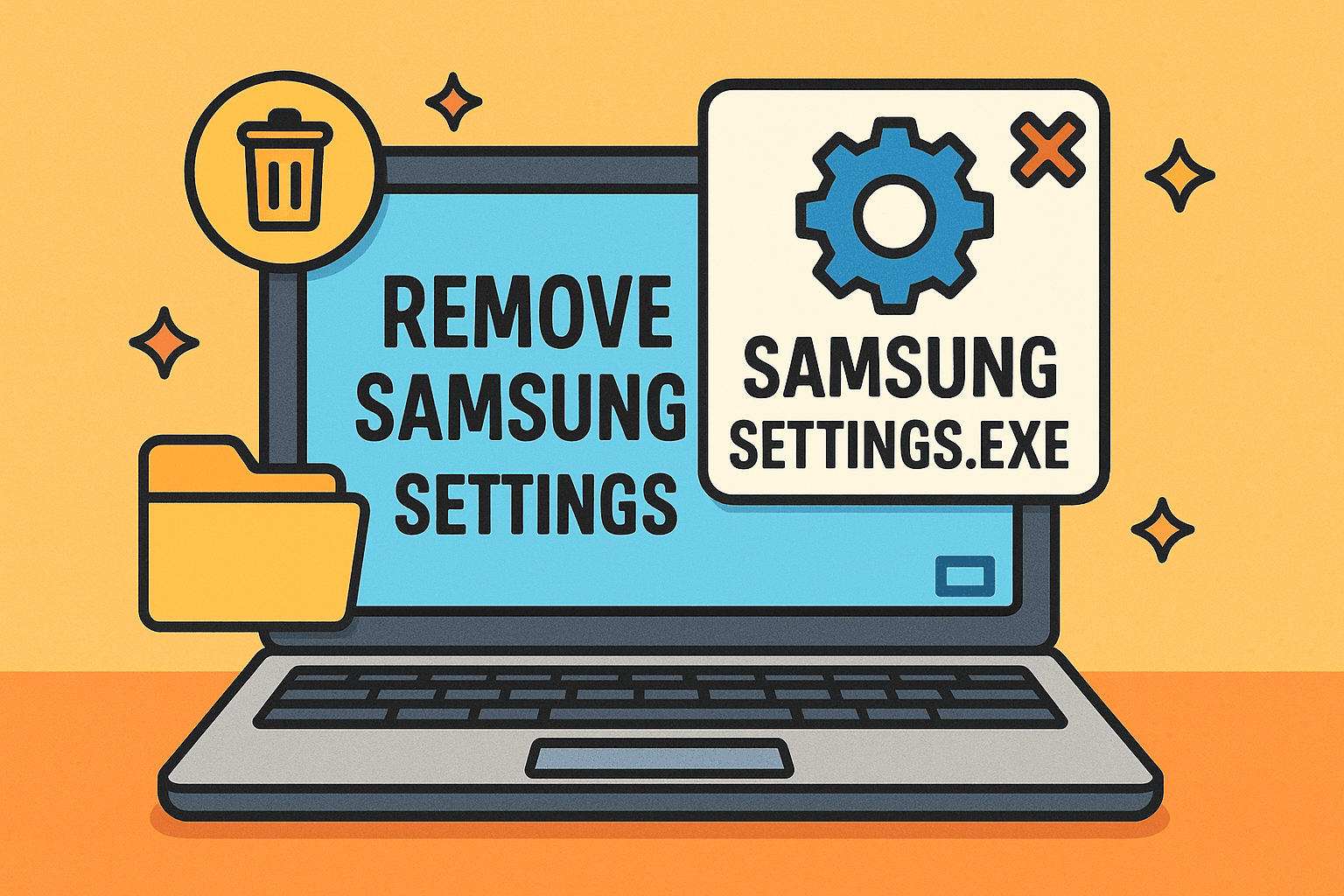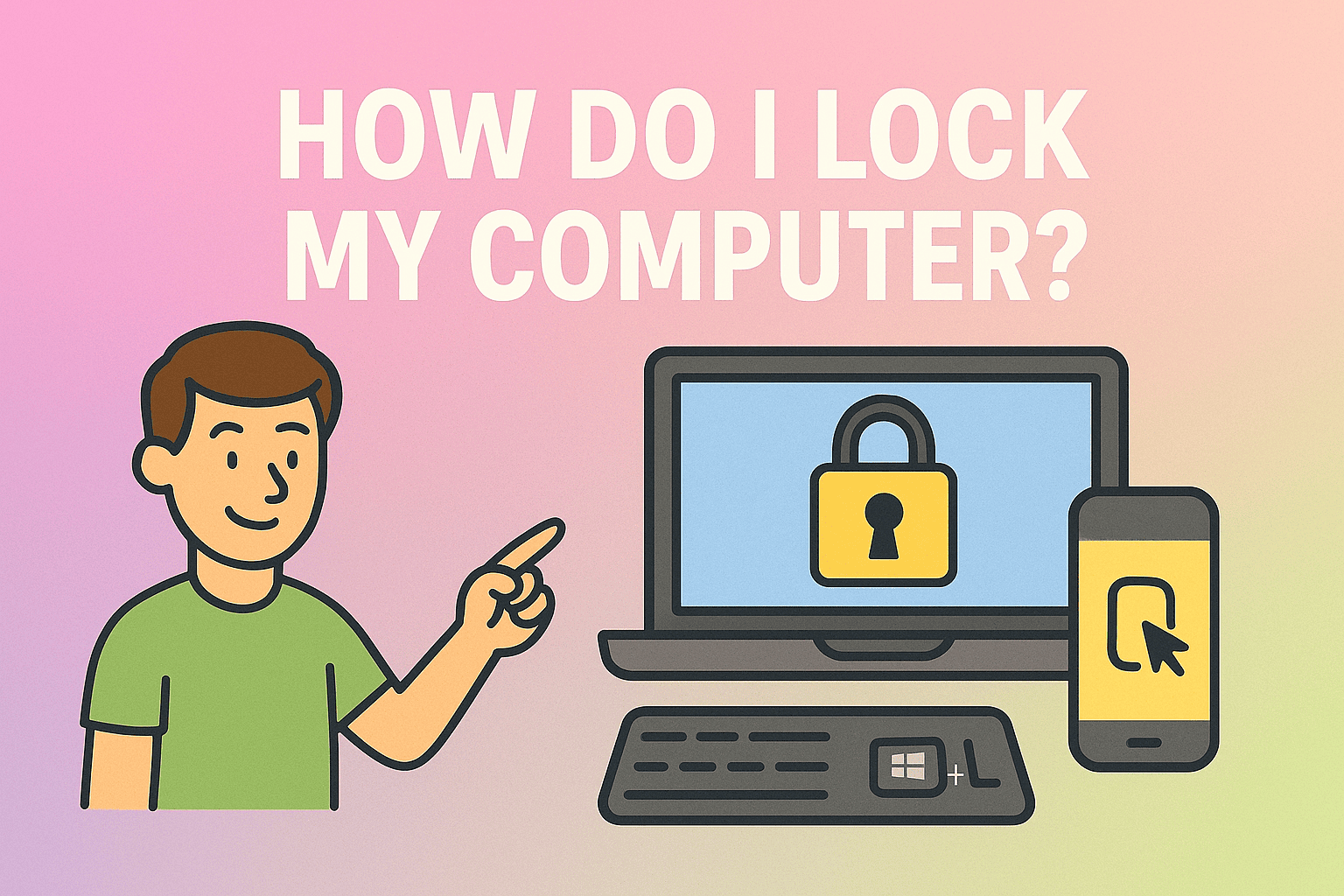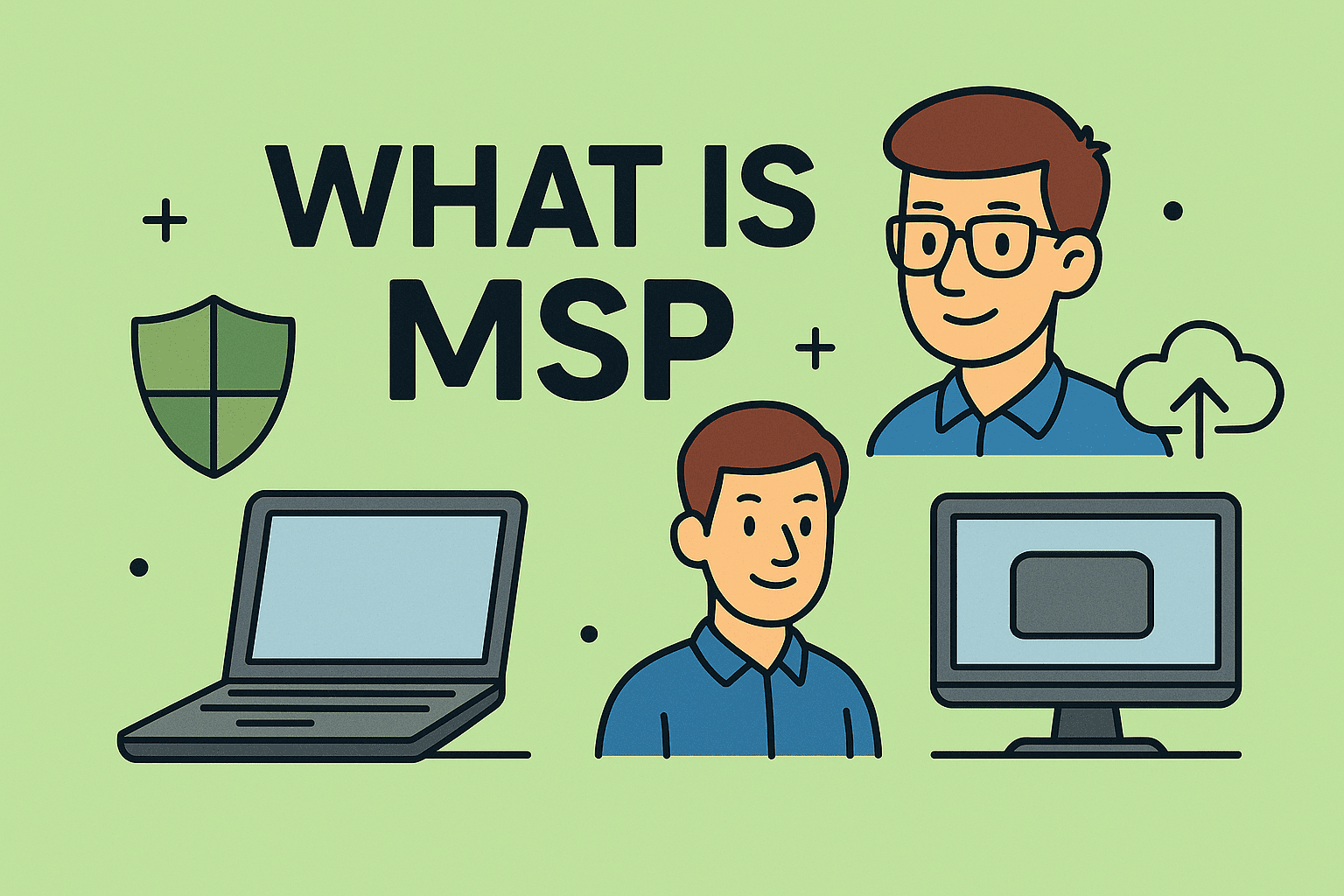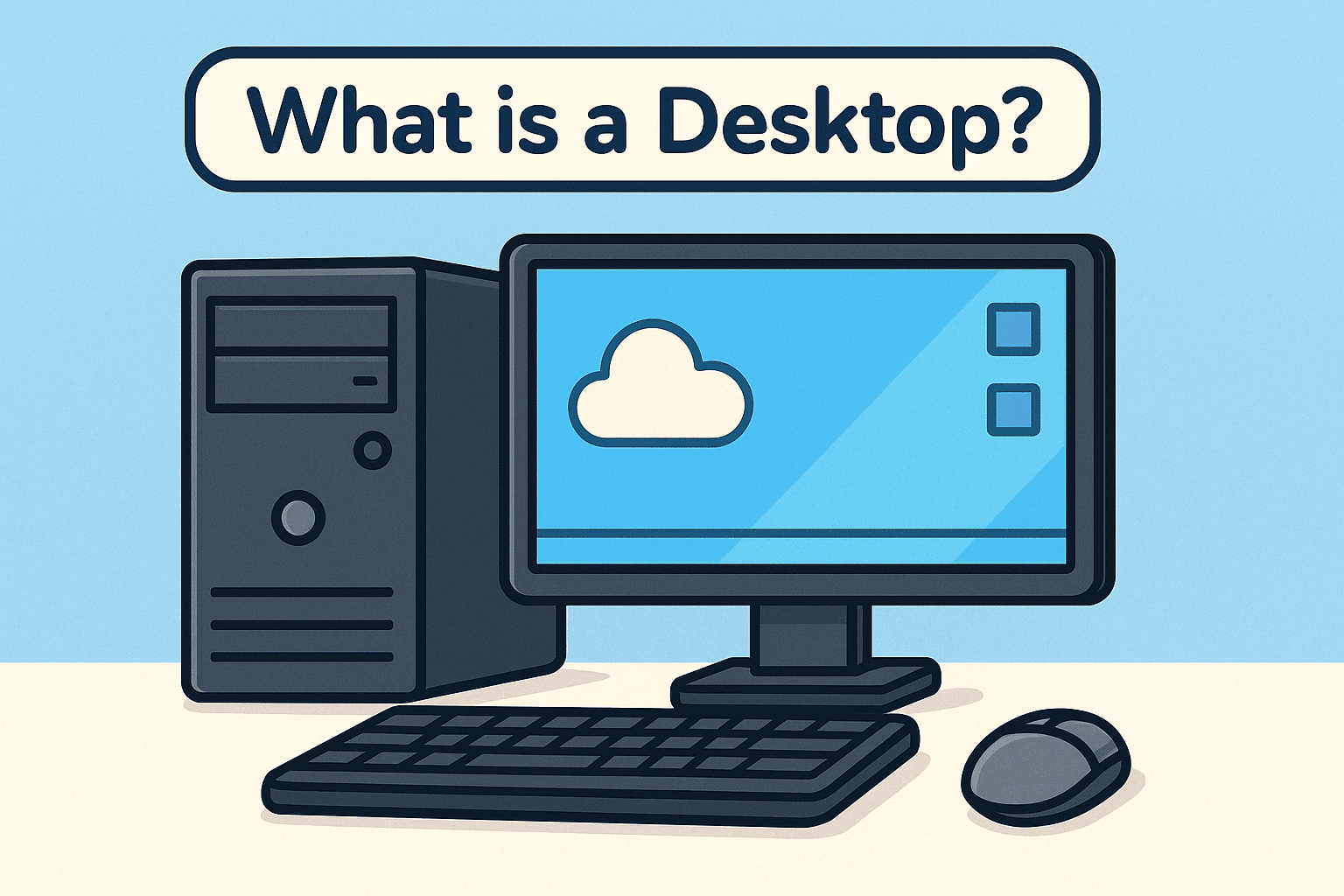Screen Recording on Mac with Audio Made Simple
Updated on September 9, 2025, by ITarian

Have you ever needed to record a presentation, capture a meeting, or create a training video but weren’t sure how to screen record on a Mac with audio? You’re not alone. Many Mac users—whether business leaders, IT managers, or everyday professionals—struggle with recording both video and audio effectively.
The good news is macOS offers multiple ways to screen record with audio, from built-in tools like QuickTime Player and macOS Screen Capture to advanced third-party apps. This article provides a complete, step-by-step walkthrough to help you master screen recording on your Mac.
Why Screen Recording with Audio is Important
1. Business and Training
Recording presentations, webinars, or tutorials makes it easier to share knowledge across organizations.
2. IT and Cybersecurity
IT teams often need to record sessions for troubleshooting, documenting vulnerabilities, or training users on security protocols.
3. Productivity
Instead of writing long instructions, professionals can record short clips with audio explanations.
4. Accessibility
Audio ensures that recorded material is clear, engaging, and easy to follow.
How to Screen Record on a Mac with Audio Using QuickTime
QuickTime Player is the default media player on Mac and also includes a screen recording feature.
Steps:
- Open QuickTime Player.
- Go to File > New Screen Recording.
- In the toolbar, select whether to record the entire screen or a portion.
- To capture audio:
- Click the arrow next to the record button.
- Select Internal Microphone or an external mic.
- Press the Record button.
- Stop recording by pressing Command + Control + Esc.
Pros:
- Free and built-in.
- Easy to use.
Cons:
- Doesn’t directly capture system audio (only microphone input).
How to Screen Record on a Mac with Audio Using Screenshot Toolbar
macOS Mojave and later include a Screenshot Toolbar.
Steps:
- Press Command + Shift + 5.
- Choose Record Entire Screen or Record Selected Portion.
- Click Options to select a microphone for audio.
- Press Record.
- Stop by pressing Command + Control + Esc or clicking the Stop button in the menu bar.
This method is perfect for quick recordings without installing additional software.
How to Record Mac Screen with System Audio
By default, macOS doesn’t allow capturing system sound. To record internal audio (like app sounds or music), you’ll need third-party tools:
1. BlackHole (Free)
- An open-source virtual audio driver.
- Routes system audio to recording apps like QuickTime.
2. Loopback Audio (Paid)
- Advanced app for mixing multiple audio sources.
- Ideal for IT managers recording training sessions.
3. OBS Studio (Free)
- Professional recording and streaming tool.
- Works with plugins to capture system audio.
Using OBS Studio for Screen Recording with Audio
OBS (Open Broadcaster Software) is popular among IT professionals and content creators.
Steps:
- Install OBS Studio.
- Add a Display Capture source for screen recording.
- Add an Audio Input Capture for microphone audio.
- Use BlackHole or Loopback to include system audio.
- Start recording.
This setup allows you to record both system and microphone audio simultaneously.
Screen Recording with Third-Party Apps
Several apps make screen recording seamless for professionals:
- Camtasia – Advanced editing features.
- Snagit – Lightweight tool for screen captures and recordings.
- ScreenFlow – Designed for Mac, excellent for IT training videos.
Tips for Recording Professional-Quality Screen Recordings
- Use an External Microphone – Improves audio clarity.
- Test Before Recording – Always check both audio and video.
- Record in a Quiet Environment – Reduces background noise.
- Organize Your Desktop – Avoid distractions in recordings.
- Use Editing Tools – Trim, annotate, and add highlights.
Troubleshooting Screen Recording Issues
- No Audio Captured?
- Ensure microphone is enabled in System Preferences > Security & Privacy > Microphone.
- Low Audio Quality?
- Switch to an external mic or adjust recording levels.
- System Audio Missing?
- Install a virtual audio driver like BlackHole.
Security Considerations for IT Managers
Recording screens with audio can expose sensitive information. To maintain security:
- Sanitize Data Before Recording – Avoid exposing confidential files.
- Use Encrypted Storage – Save recordings in secure locations.
- Limit Access – Only share recordings with authorized personnel.
- Implement Retention Policies – Delete old recordings when no longer needed.
Best Use Cases for Screen Recording on a Mac
- Cybersecurity Training – Record phishing simulations or vulnerability walkthroughs.
- CEO Communications – Personalized video messages for employees.
- Troubleshooting Logs – IT teams documenting system errors.
- Client Demonstrations – Walkthroughs for software or tools.
FAQs
1. Can I record system audio without third-party apps?
No. macOS restricts direct system audio capture. You’ll need tools like BlackHole.
2. How do I stop a recording quickly?
Press Command + Control + Esc or click the stop button in the menu bar.
3. Which app is best for professional recordings?
ScreenFlow and Camtasia are excellent for editing-heavy tasks.
4. Does screen recording affect performance?
Yes, especially on older Macs. Close unnecessary apps before recording.
5. Can I record FaceTime calls with audio?
Yes, but ensure compliance with privacy and legal requirements.
Conclusion
Now you know exactly how to screen record on a Mac with audio using built-in tools like QuickTime and Screenshot Toolbar, or advanced solutions like OBS and ScreenFlow. Whether you’re an IT manager documenting processes, a CEO recording a company update, or a professional creating tutorials, Mac screen recording can streamline communication and boost productivity.
Take Control of Your IT and Cybersecurity
Screen recording is just one piece of a secure, efficient IT environment. To safeguard your organization and streamline IT operations:
Sign up with Itarian today and unlock powerful IT management and cybersecurity tools.