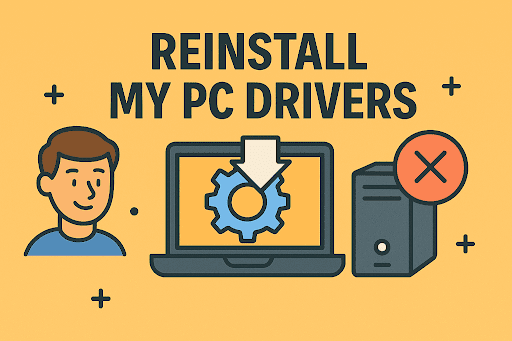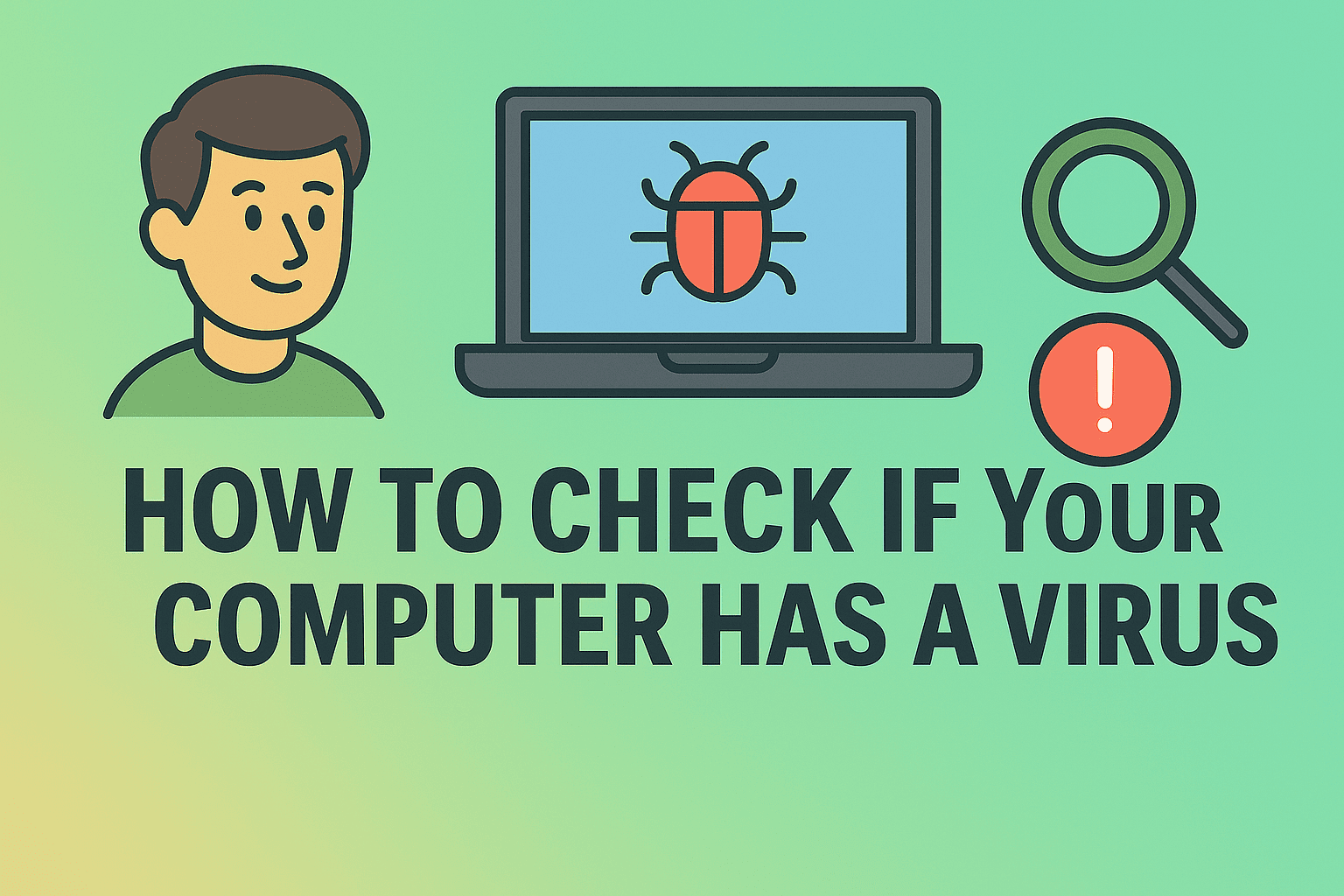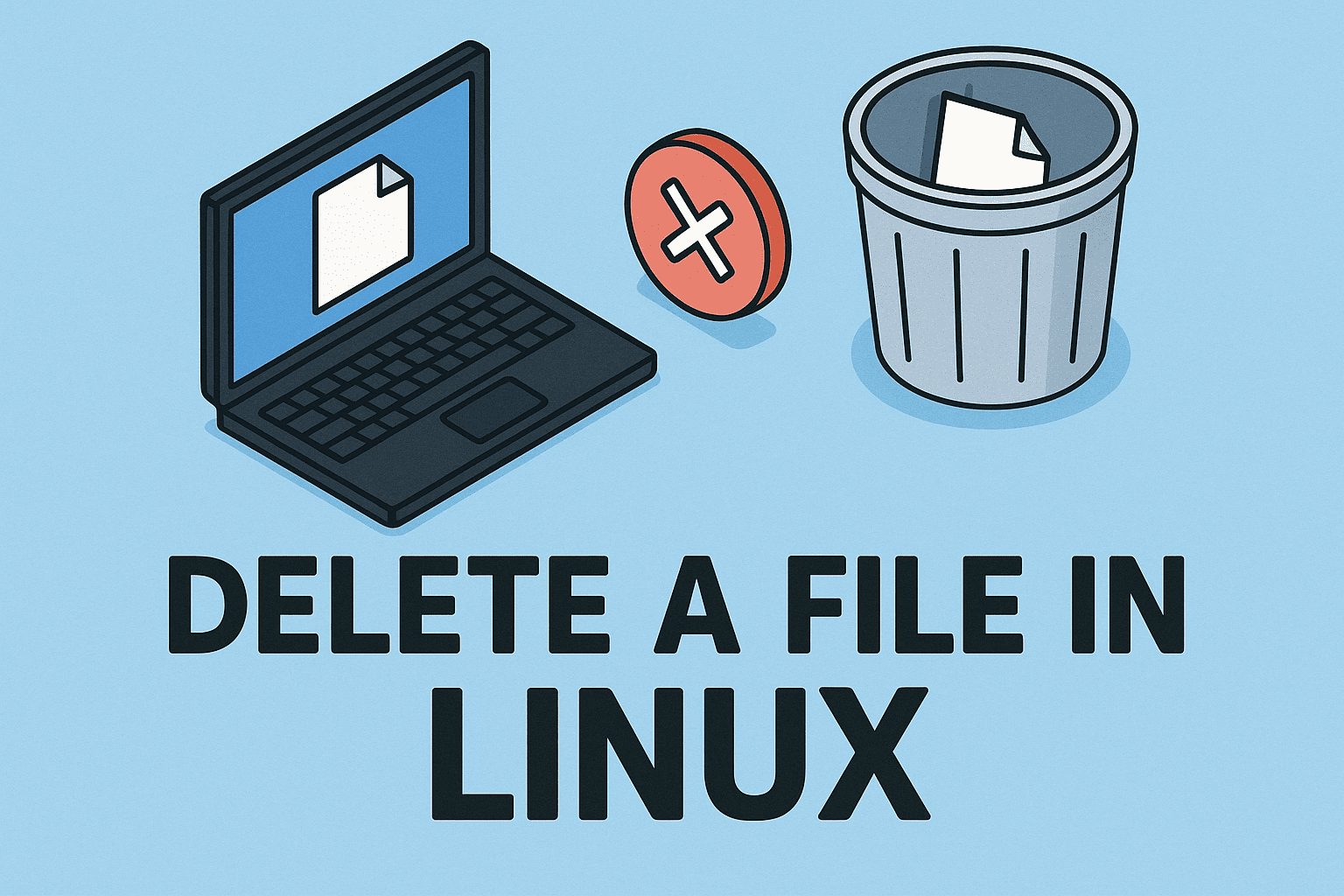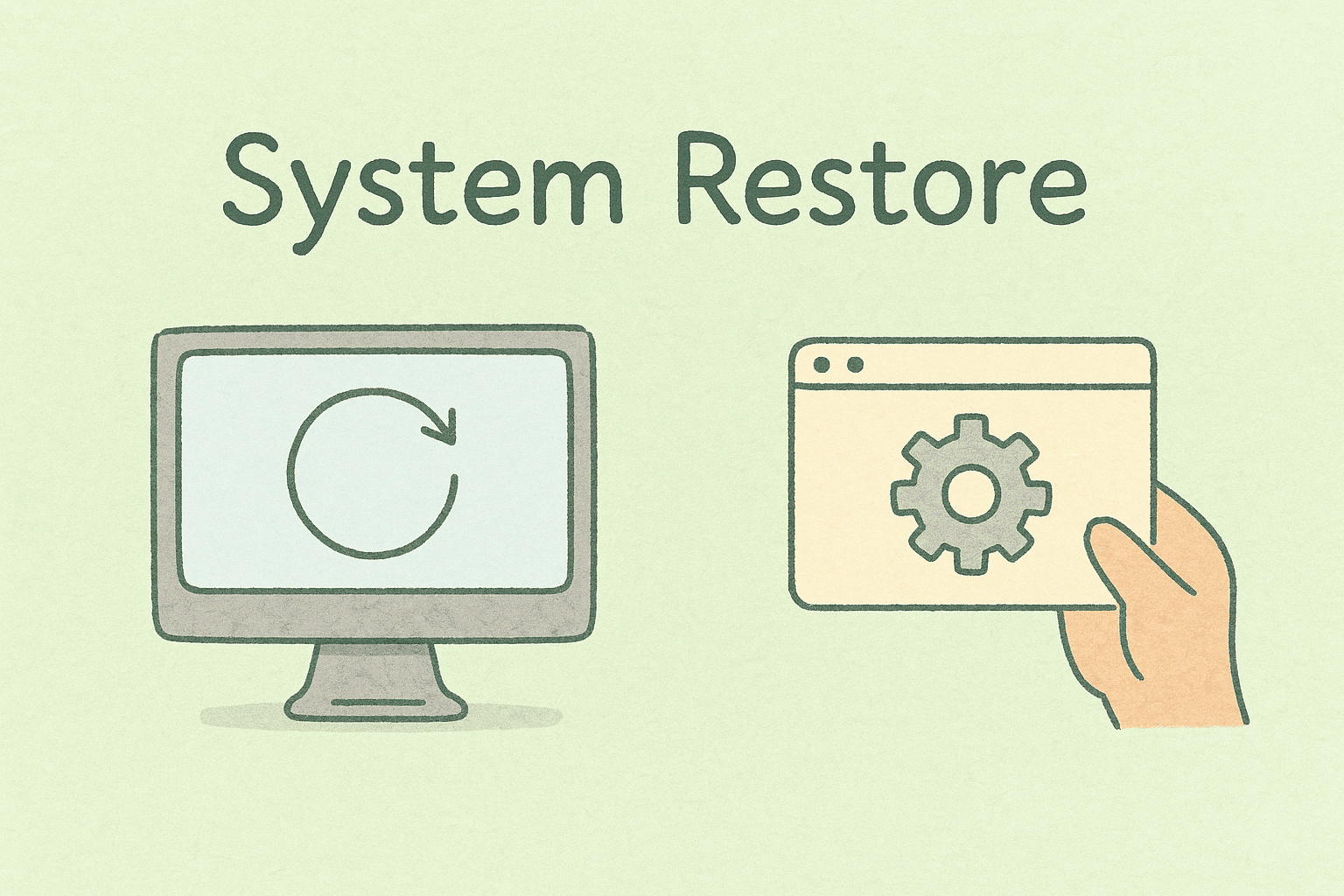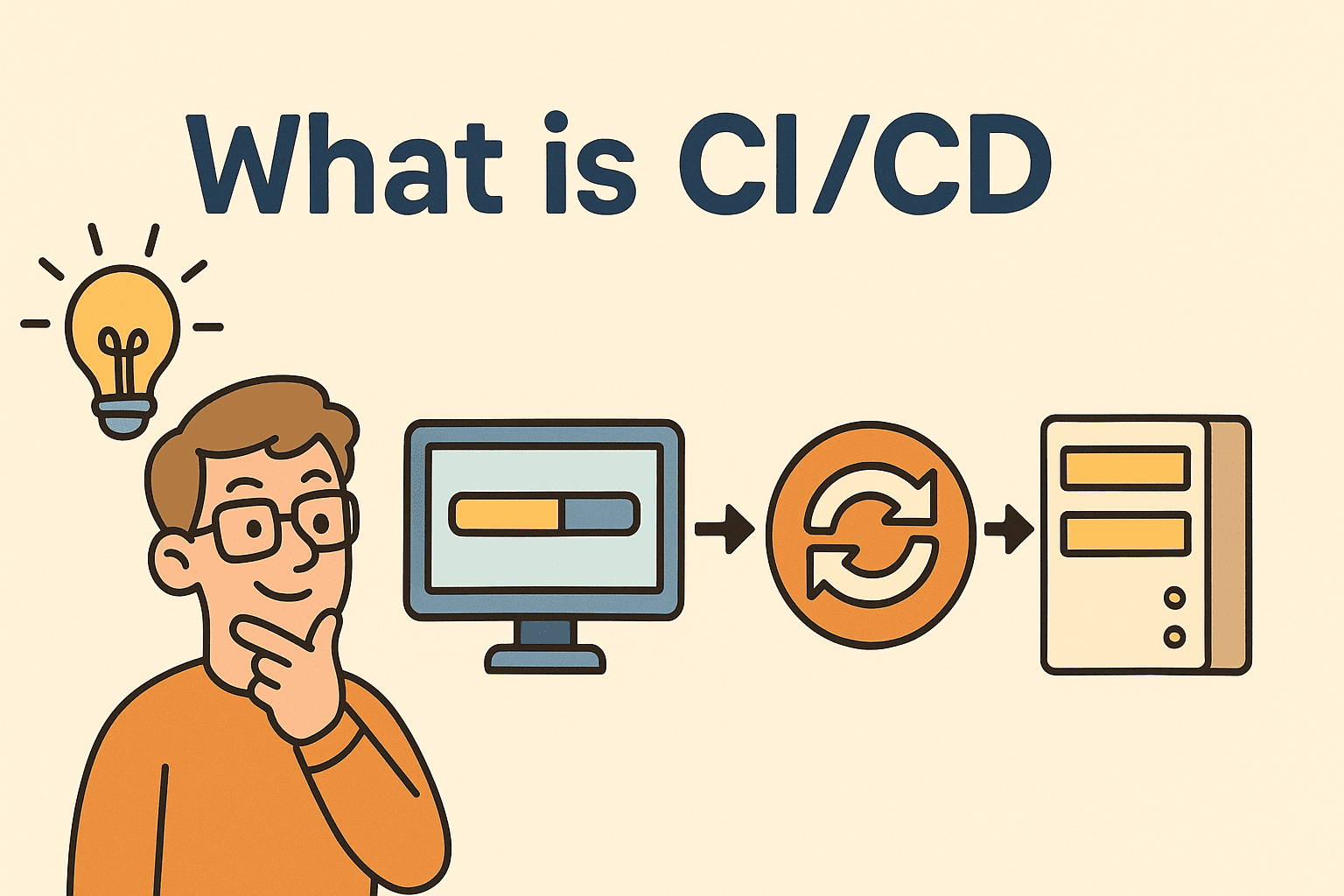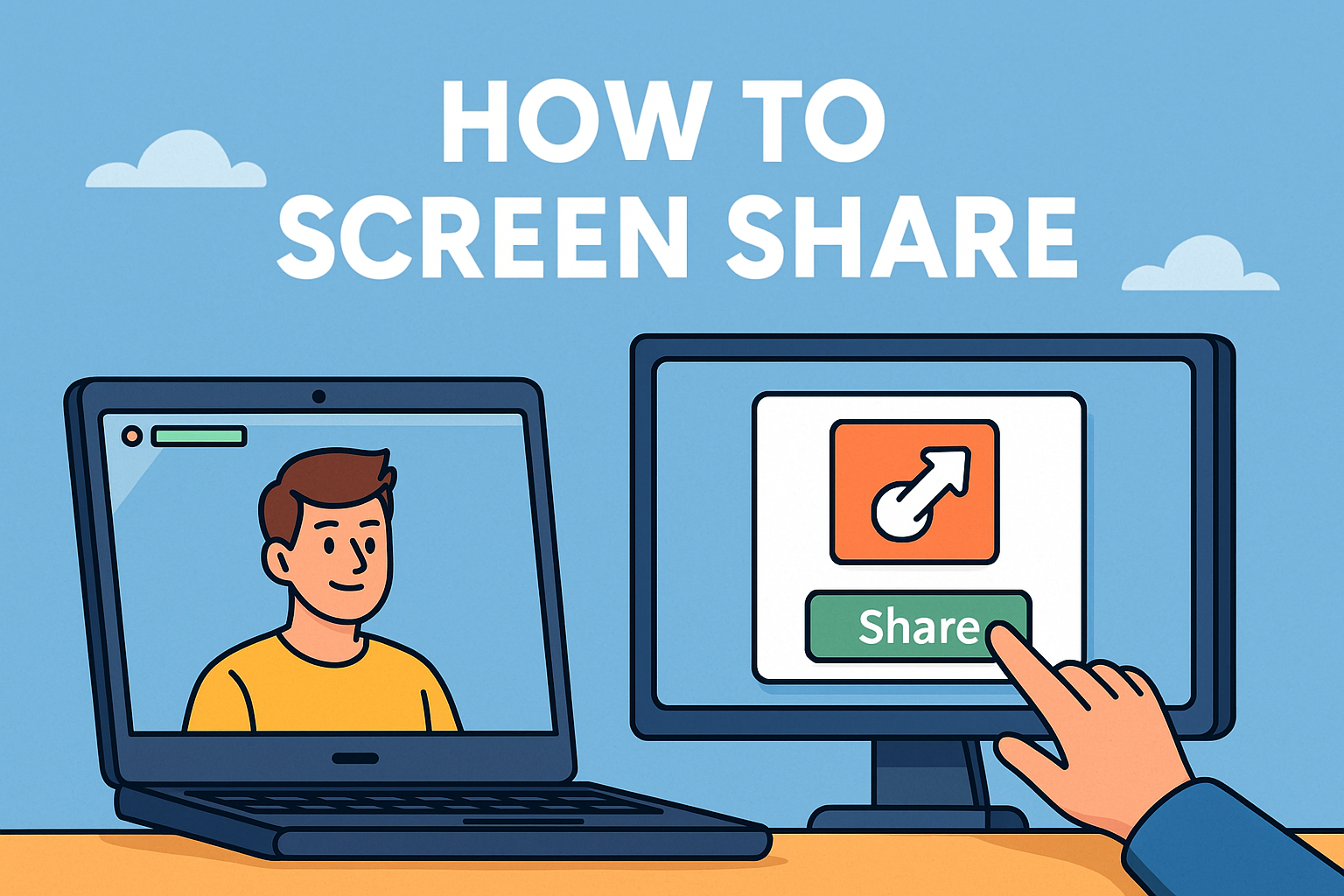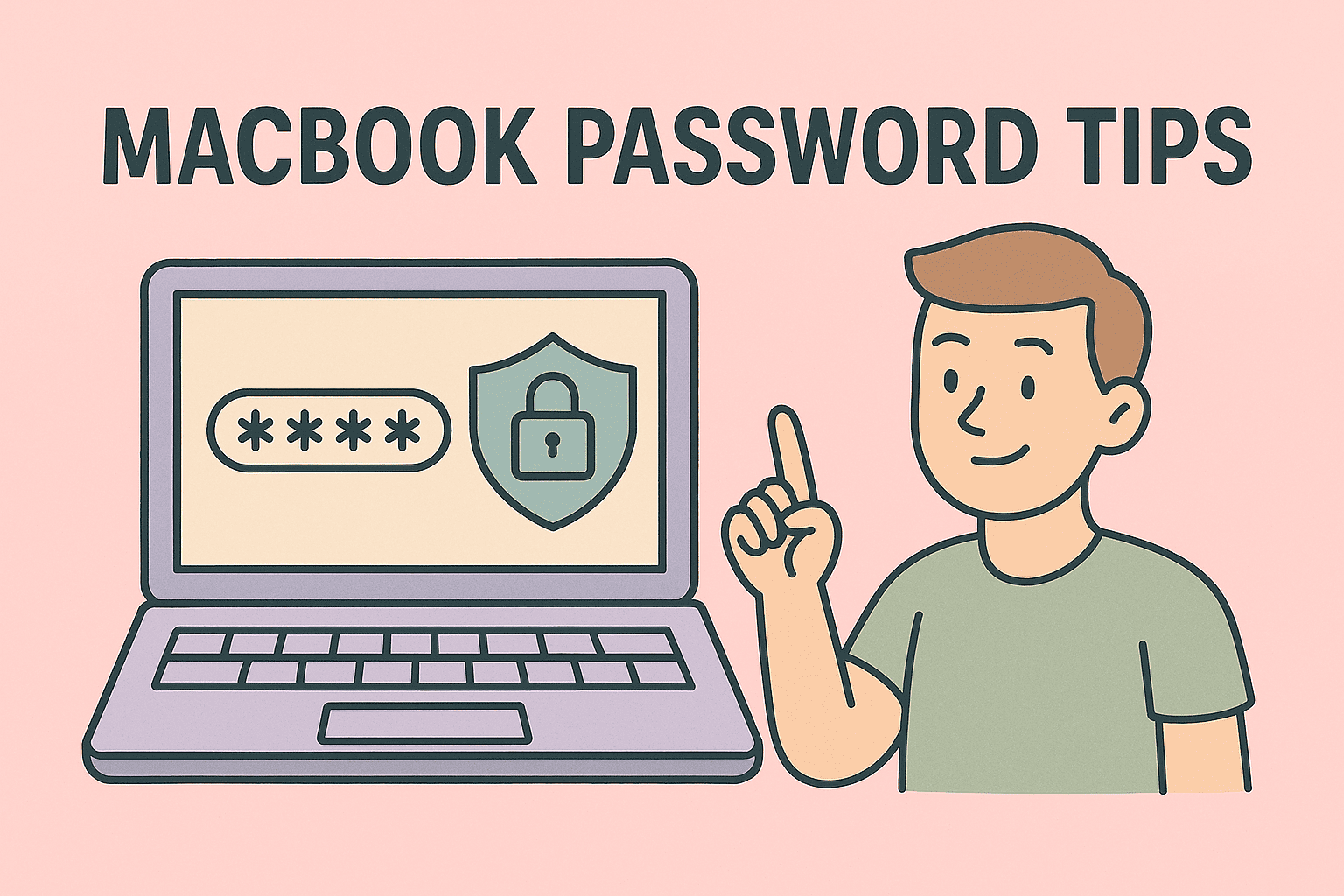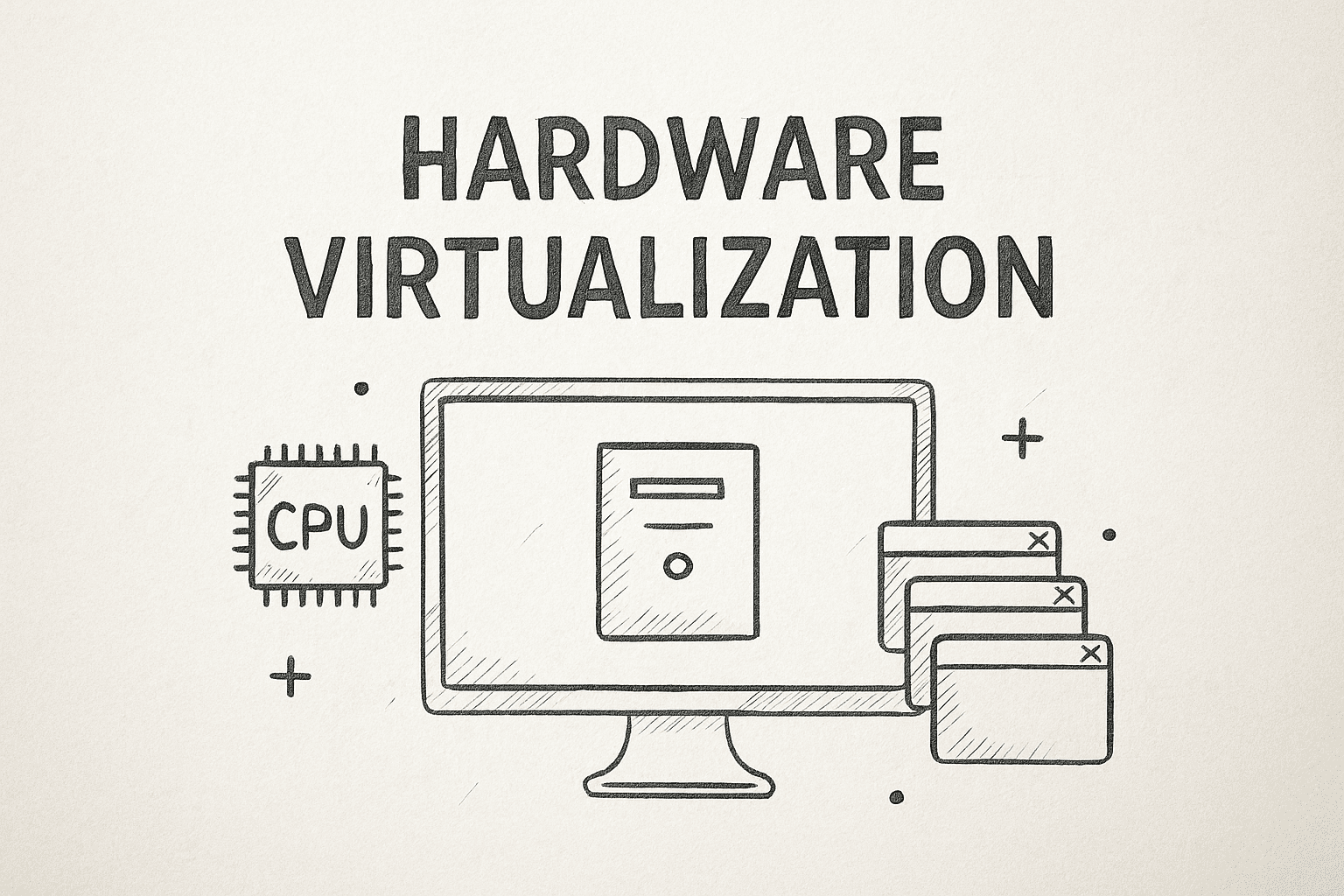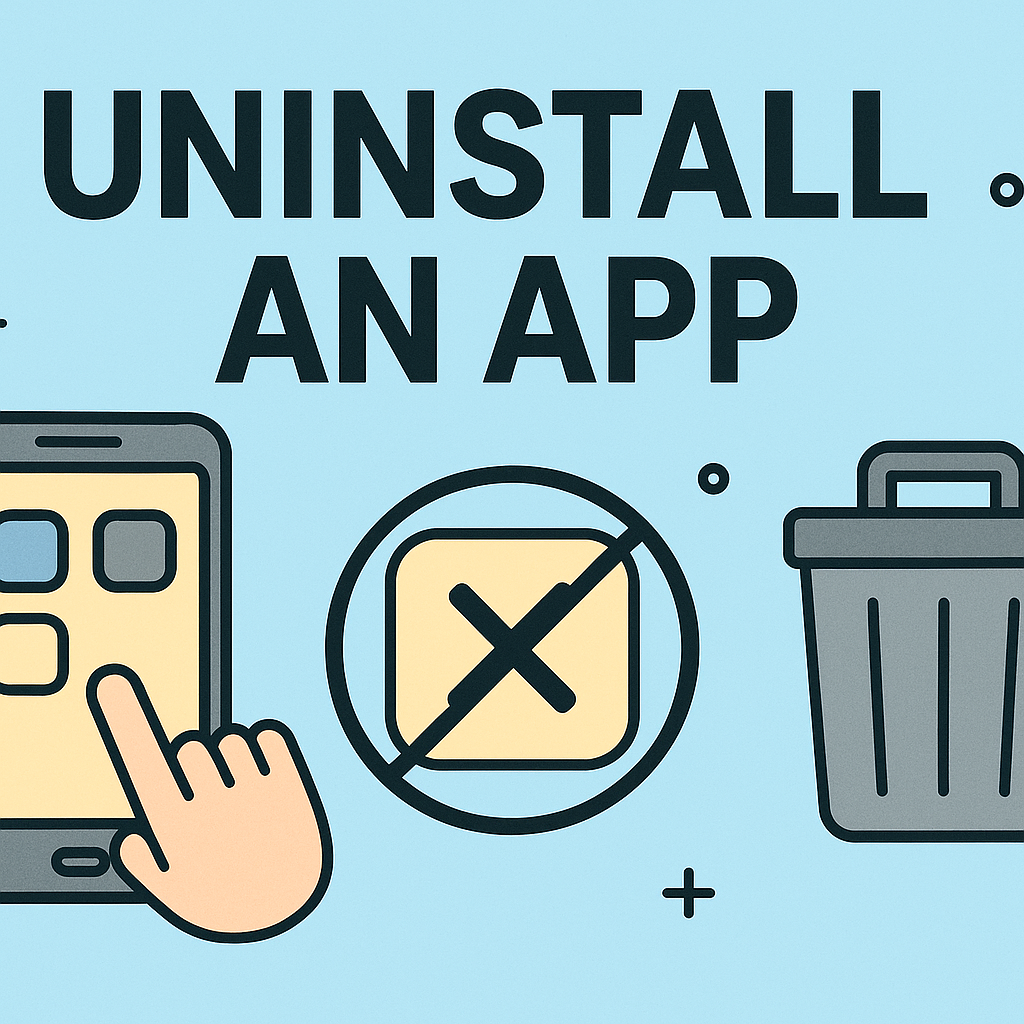Mastering Administrator Access in Windows 11 for Better Control
Updated on November 18, 2025, by ITarian

Have you ever tried running an app on your PC only to receive an error saying you need administrator privileges? This is common, especially for IT professionals and security teams who need elevated access to perform system-level tasks. Learning how to run Windows 11 as admin is essential—not only for troubleshooting issues but also for maintaining strong endpoint security and operational efficiency.
Whether you’re installing software, modifying configuration files, running scripts, or managing users, administrator access is a critical part of Windows 11 device management. And for cybersecurity experts, CEOs, founders, and IT managers, knowing exactly how and when to use elevated privileges can help improve security posture and streamline daily workflows.
Why Administrator Access Matters in Windows 11
Running apps with administrator rights is more than just a technical trick—it’s a vital system function for organizations that rely on secure operations.
Key Reasons Administrator Access Is Important
-
Allows installation and execution of system-level programs
-
Enables changes to registry, services, and security policies
-
Helps troubleshoot critical system issues
-
Reduces permission-related errors
-
Supports IT teams in maintaining endpoint hygiene
Before we get into how to run Windows 11 as admin, let’s understand what the administrator role actually does.
Understanding Administrator Privileges in Windows 11
Windows 11 includes a layered permission model designed for security and control. Administrator access provides elevated rights beyond a standard user account.
Administrator Privileges Allow You To:
-
Install and uninstall software
-
Modify system files
-
Change Firewall settings
-
Configure Group Policy
-
Manage device drivers
-
Execute scripts and commands with elevated permissions
Why This Matters for Cybersecurity
Cybercriminals often target admin privileges to deploy malware, alter security configurations, or gain elevated access.
That’s why knowing how to use admin access safely—and when to use it—is essential for professionals in security and IT leadership.
How to Run Windows 11 as Admin (All Methods)
Below are the most effective methods for running programs with administrator privileges in Windows 11.
1. Run an App as Administrator from the Start Menu
This is the most common way users access admin privileges.
Steps:
-
Click the Start Menu.
-
Search for the application you need.
-
Right-click the app.
-
Select Run as administrator.
-
Confirm the User Account Control (UAC) prompt.
When to Use This Method
-
Running tools like CMD, PowerShell, or Registry Editor
-
Opening configuration apps
-
Installing trusted third-party software
This is the easiest method when learning how to run Windows 11 as admin.
2. Run Windows 11 Apps as Admin Using Keyboard Shortcuts
Windows 11 includes convenient shortcuts that speed up admin access.
Shortcut Method:
-
Select the app from Start Menu.
-
Press Ctrl + Shift + Enter.
This instantly launches the app with admin rights.
Why IT Managers Love This
-
Faster than right-clicking
-
Helpful when running scripts or diagnostic tools frequently
-
Reduces repetitive clicks
3. Run as Administrator from File Explorer
File Explorer offers another quick way to elevate permissions.
Steps:
-
Open File Explorer.
-
Navigate to the application’s .exe file.
-
Right-click the file.
-
Select Run as administrator.
Bonus Tip: Always Run a Program as Admin
-
Right-click the .exe file and choose Properties.
-
Select Compatibility.
-
Check Run this program as an administrator.
-
Click Apply.
This ensures the program always opens with administrative privileges.
4. Using Task Manager to Run Windows 11 as Admin
Task Manager offers powerful controls that many users overlook.
Steps:
-
Press Ctrl + Shift + Esc to open Task Manager.
-
Click Run new task.
-
Type the program name (e.g.,
cmd). -
Check Create this task with administrative privileges.
-
Click OK.
When to Use This
-
System troubleshooting
-
Killing tasks and relaunching them with admin rights
-
Running scripts when Windows desktop is slow or frozen
5. Run Windows Terminal, CMD, or PowerShell as Admin
These tools are essential for IT automation and system repairs.
Method 1: From Start Menu
-
Search Windows Terminal, Command Prompt, or PowerShell.
-
Right-click.
-
Select Run as administrator.
Method 2: Using Run Dialog
-
Press Win + R.
-
Type:
-
cmd -
powershell -
wt
-
-
Press Ctrl + Shift + Enter.
This instantly opens the console with admin rights.
6. Enable the Hidden Windows 11 Built-In Administrator Account
Windows includes a secret built-in admin account with full privileges.
Warning:
Only enable this for advanced troubleshooting. Disable it afterward for security.
How to Enable:
-
Open Command Prompt as admin.
-
Type:
-
Press Enter.
Disable After Use:
This account has unrestricted access, so use caution.
7. Use Run Dialog to Open Apps with Admin Access
The Run dialog is fast and efficient.
Steps:
-
Press Win + R.
-
Type the application name.
-
Press Ctrl + Shift + Enter.
Great for power users who prefer quick keyboard workflows.
Security Best Practices When Running Windows 11 as Admin
Administrator rights are powerful—and risky if misused.
Here’s how professionals maintain safe access.
1. Only Run Trusted Applications as Admin
Avoid elevating unknown apps.
This reduces malware risks dramatically.
2. Limit Daily Use of Admin Accounts
Use a standard account for daily tasks.
Use admin access only when needed.
3. Review User Account Control (UAC) Settings
UAC helps block unauthorized elevation attempts.
Recommended Levels:
-
Notify when apps try to make changes
-
Do not disable unless absolutely necessary
4. Use Endpoint Security Tools
Modern solutions help IT teams manage:
-
Permissions
-
App controls
-
File access
-
Elevation requests
This is vital for larger organizations.
Troubleshooting Issues When Running Windows 11 as Admin
Even with admin rights, users may run into problems.
Here’s how to fix the most common ones.
1. “Access Denied” Errors
Possible causes:
-
Corrupted user profile
-
Restricted system policies
-
Damaged Windows files
Fix:
Run:
2. Run as Administrator Not Working
Check:
-
Group Policy restrictions
-
UAC settings
-
App compatibility
Restart the system if needed.
3. Apps Crashing When Running as Admin
This may indicate:
-
Conflicting system drivers
-
Malware infection
-
Incompatible software
Run diagnostics or update the app.
4. Task Manager Will Not Run as Admin
Try launching from:
-
PowerShell
-
CMD
-
Windows Recovery
How Running Windows 11 as Admin Helps IT Teams
For enterprise environments, admin access helps teams:
-
Deploy software faster
-
Perform batch configurations
-
Run automated scripts
-
Manage device hygiene
-
Monitor endpoint status
-
Strengthen cybersecurity posture
Using admin privileges responsibly supports stronger governance and compliance across the organization.
FAQs About Running Windows 11 as Admin
1. Is it safe to run apps as administrator?
Yes—if the app is trusted. Only elevate programs you recognize.
2. Can I disable the Run as Administrator option?
Yes. Use Local Group Policy or account restrictions.
3. How do I know if an app is running with admin rights?
The console window title will show “Administrator” or the app will display elevated permission prompts.
4. Why does Windows ask for a password when running as admin?
This is a security measure to prevent unauthorized privilege elevation.
5. Can I run everything as admin by default?
You can—but it’s not recommended. It significantly increases security risks.
Final Thoughts
Understanding how to run Windows 11 as admin is essential for IT professionals, security teams, and business leaders who need full control over their systems. Using elevated privileges the right way enhances productivity, reduces permission issues, and supports stronger endpoint hygiene. However, admin access also comes with responsibility—using it wisely helps protect your system from security threats.
If you want to simplify device management, strengthen endpoint security, and streamline workflows, consider exploring modern tools designed for centralized IT control. You can explore powerful endpoint management capabilities directly through the Itarian platform to get started.