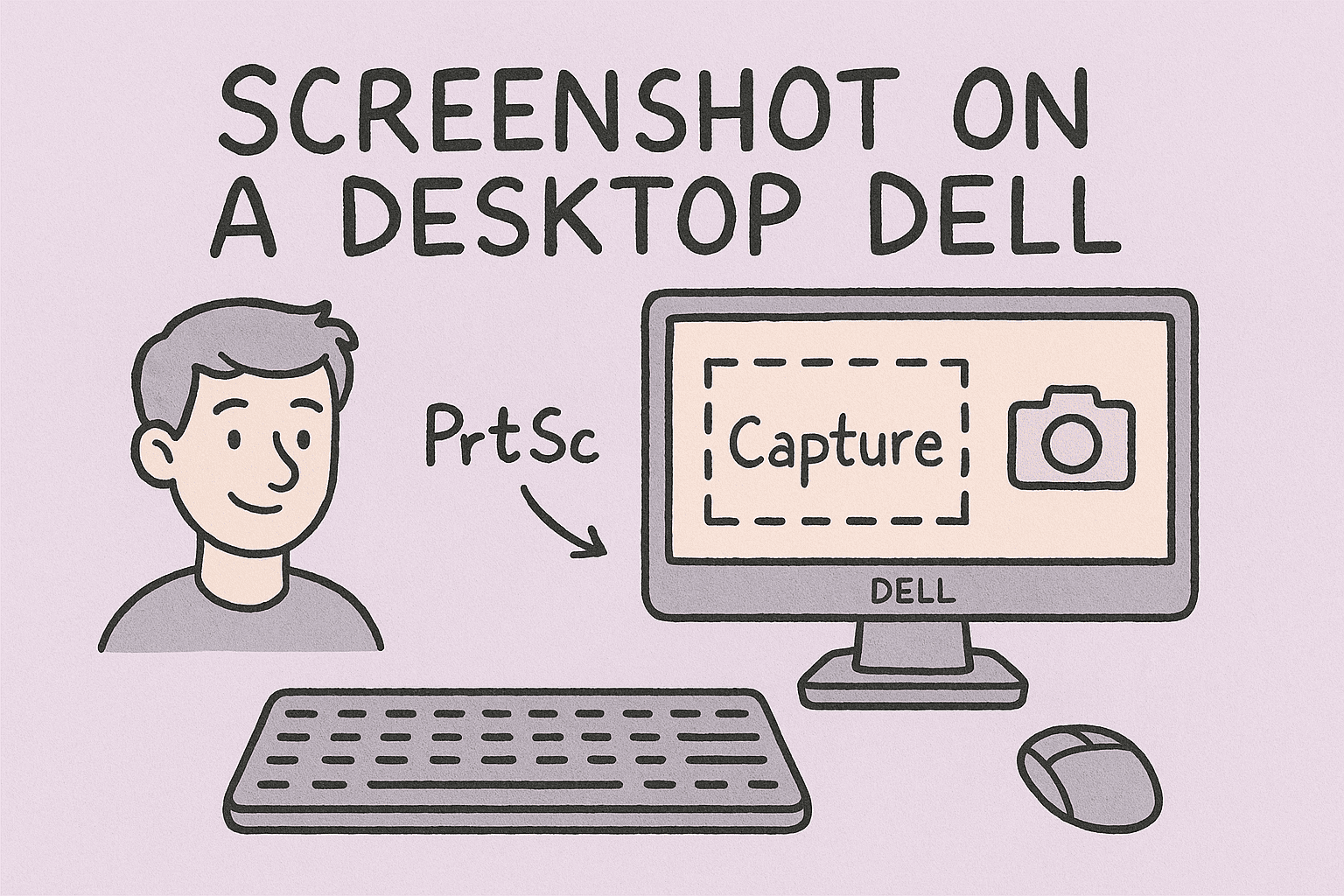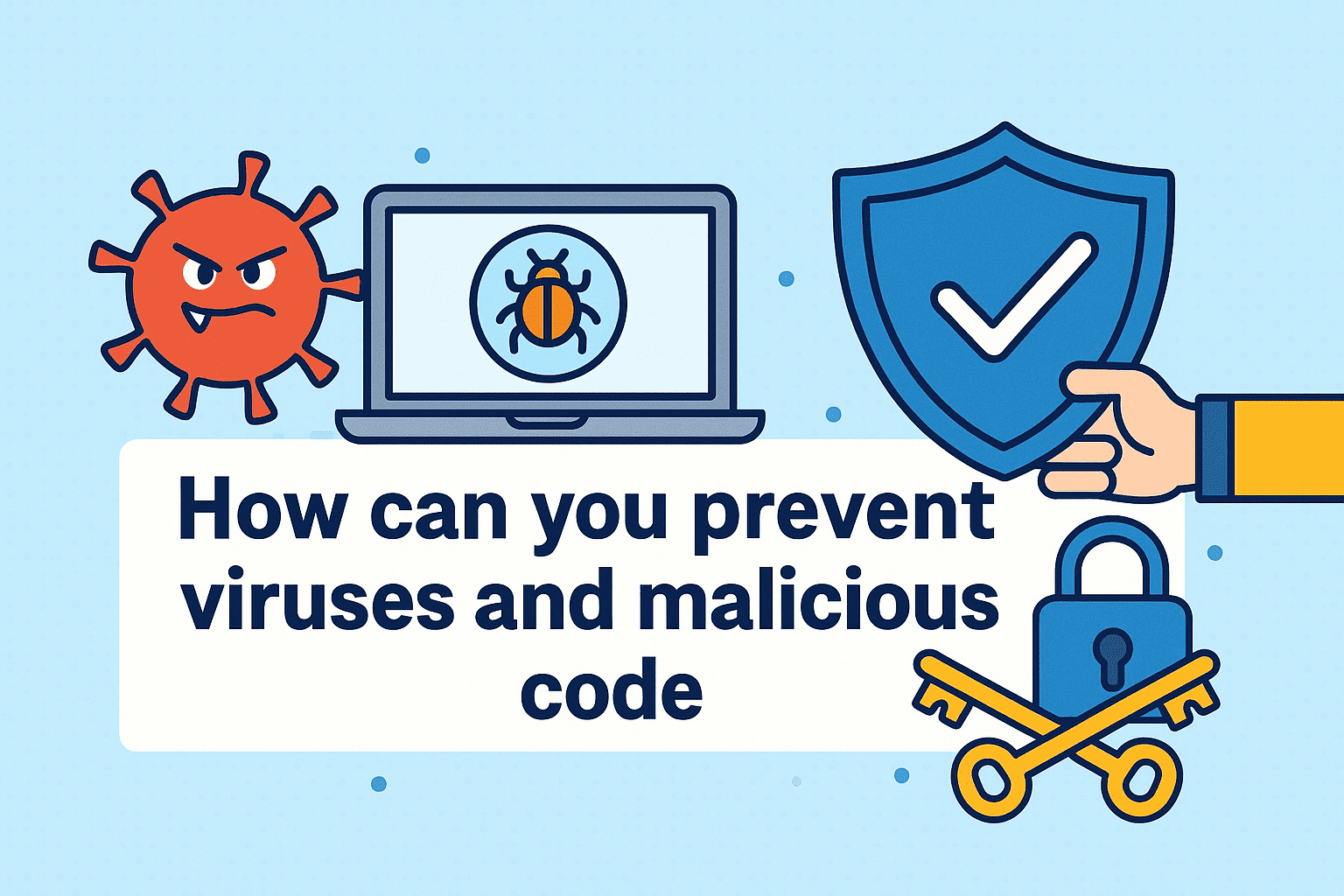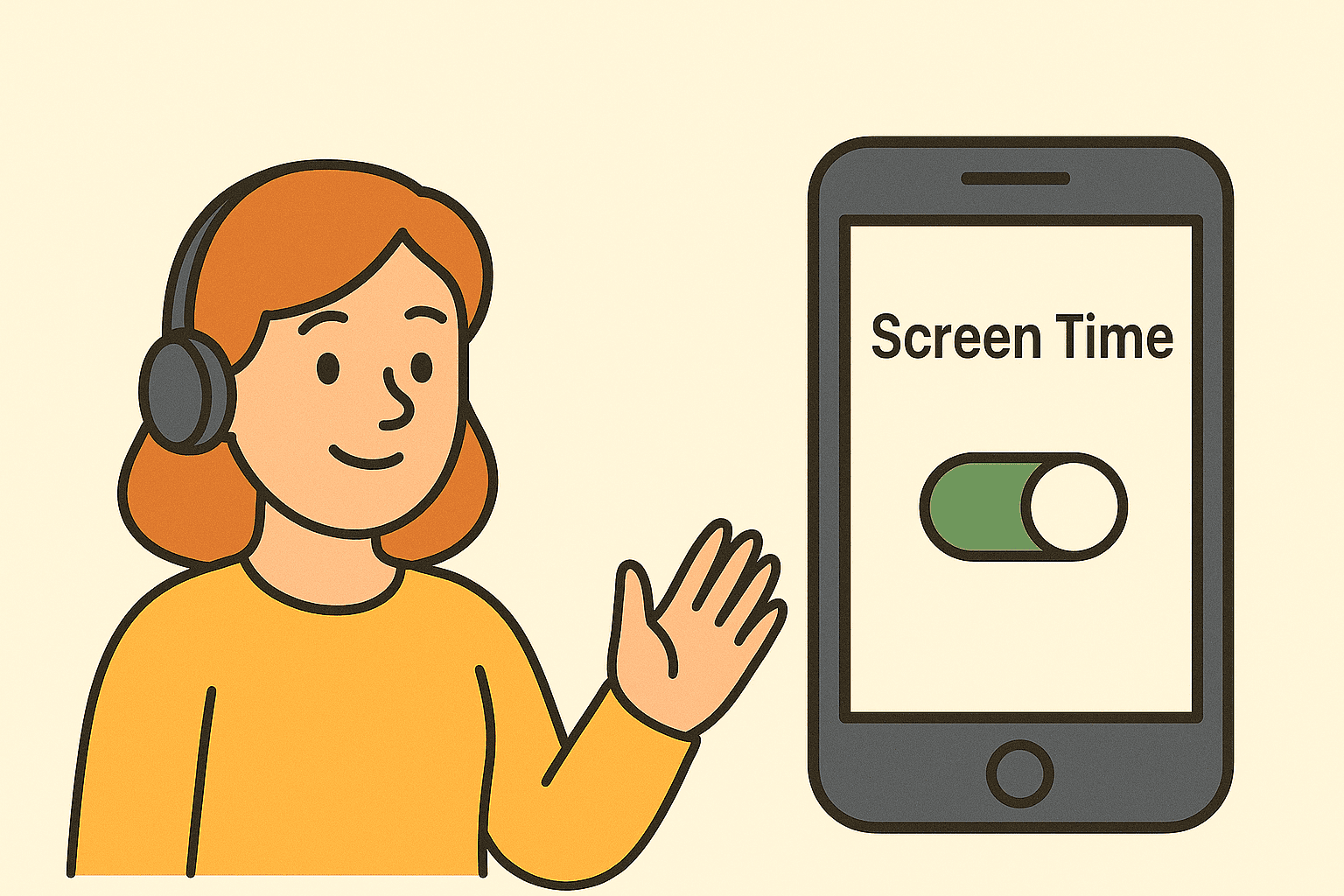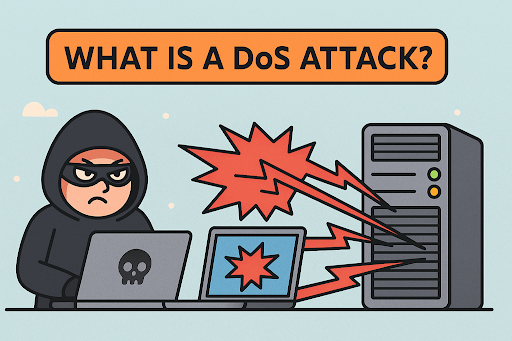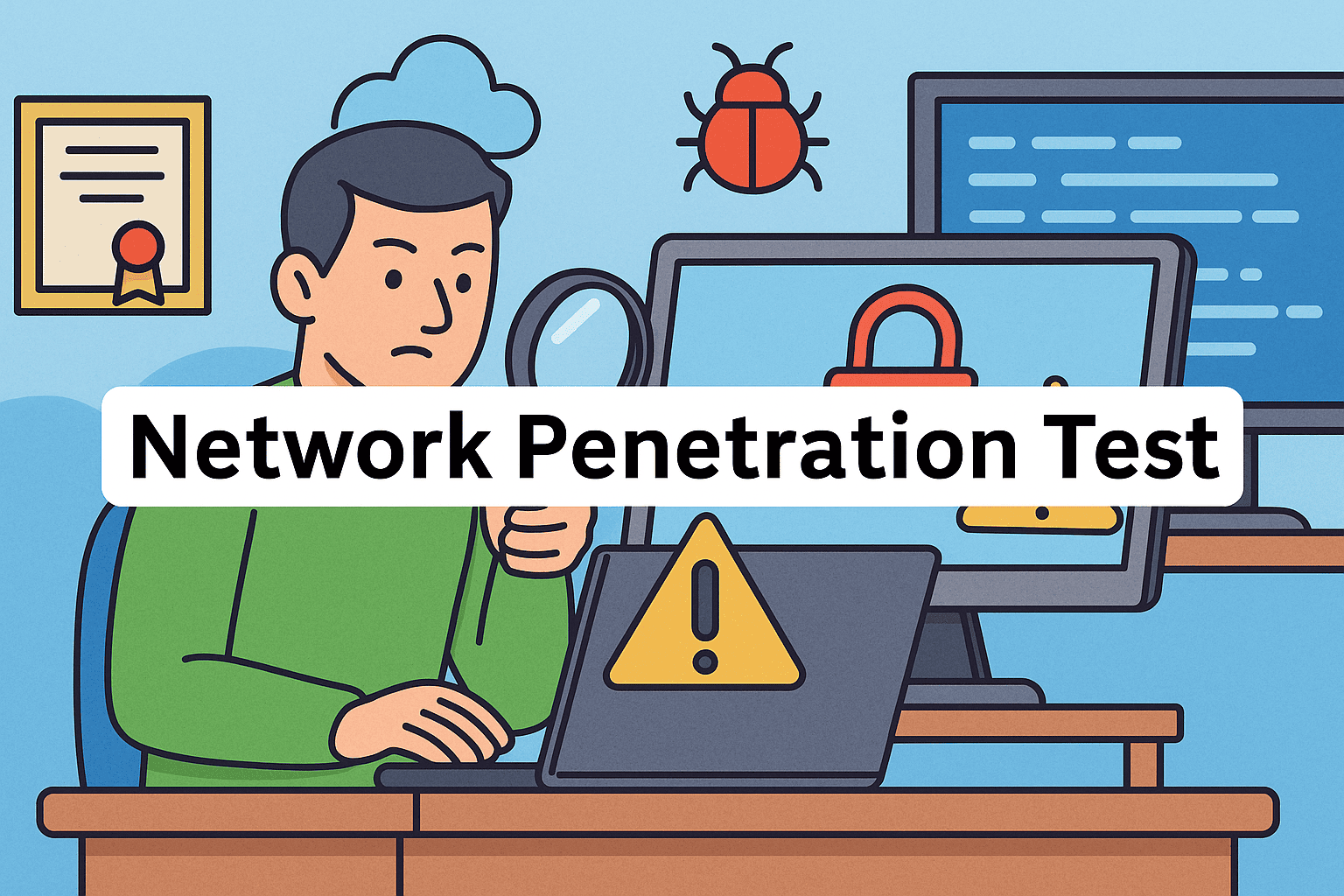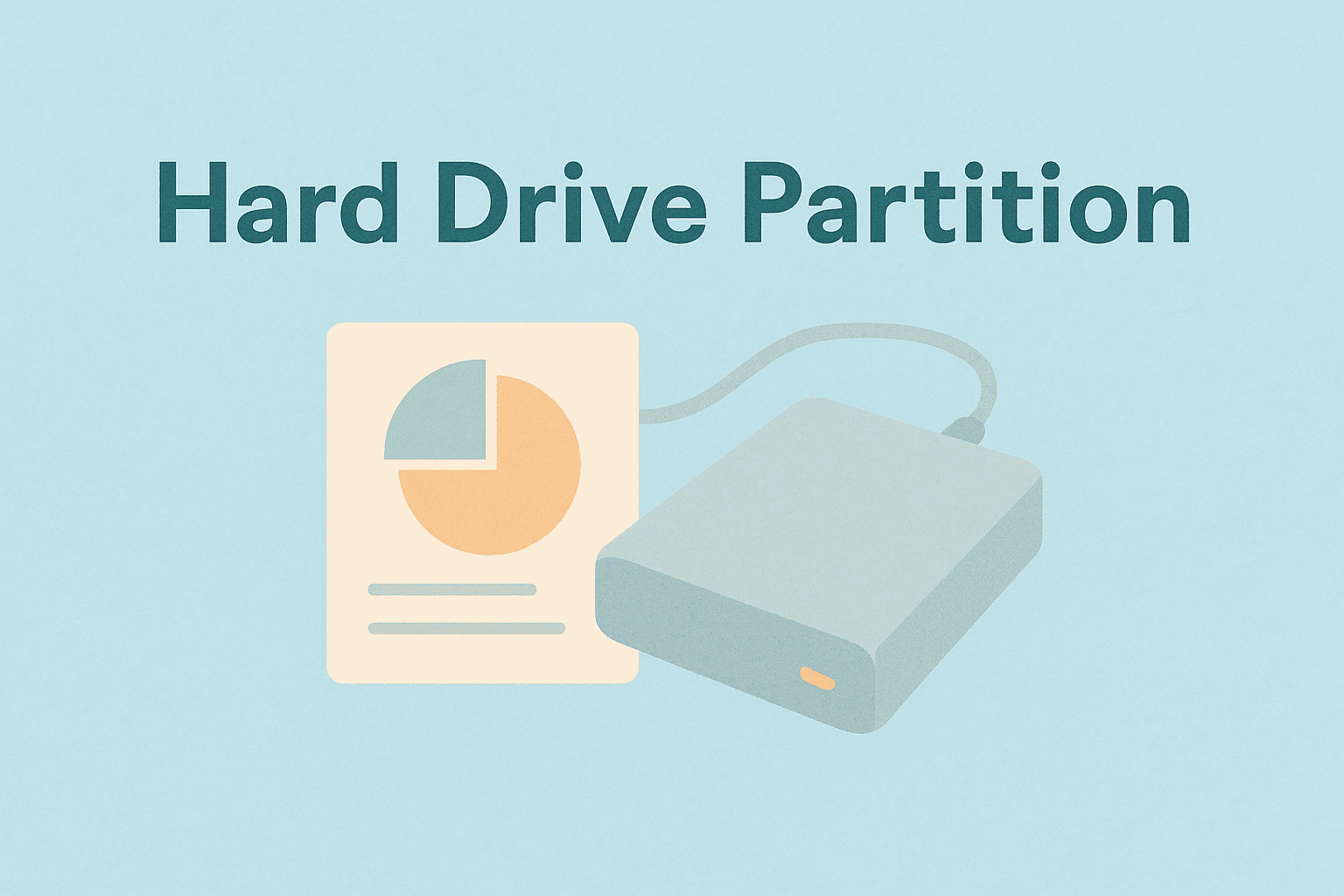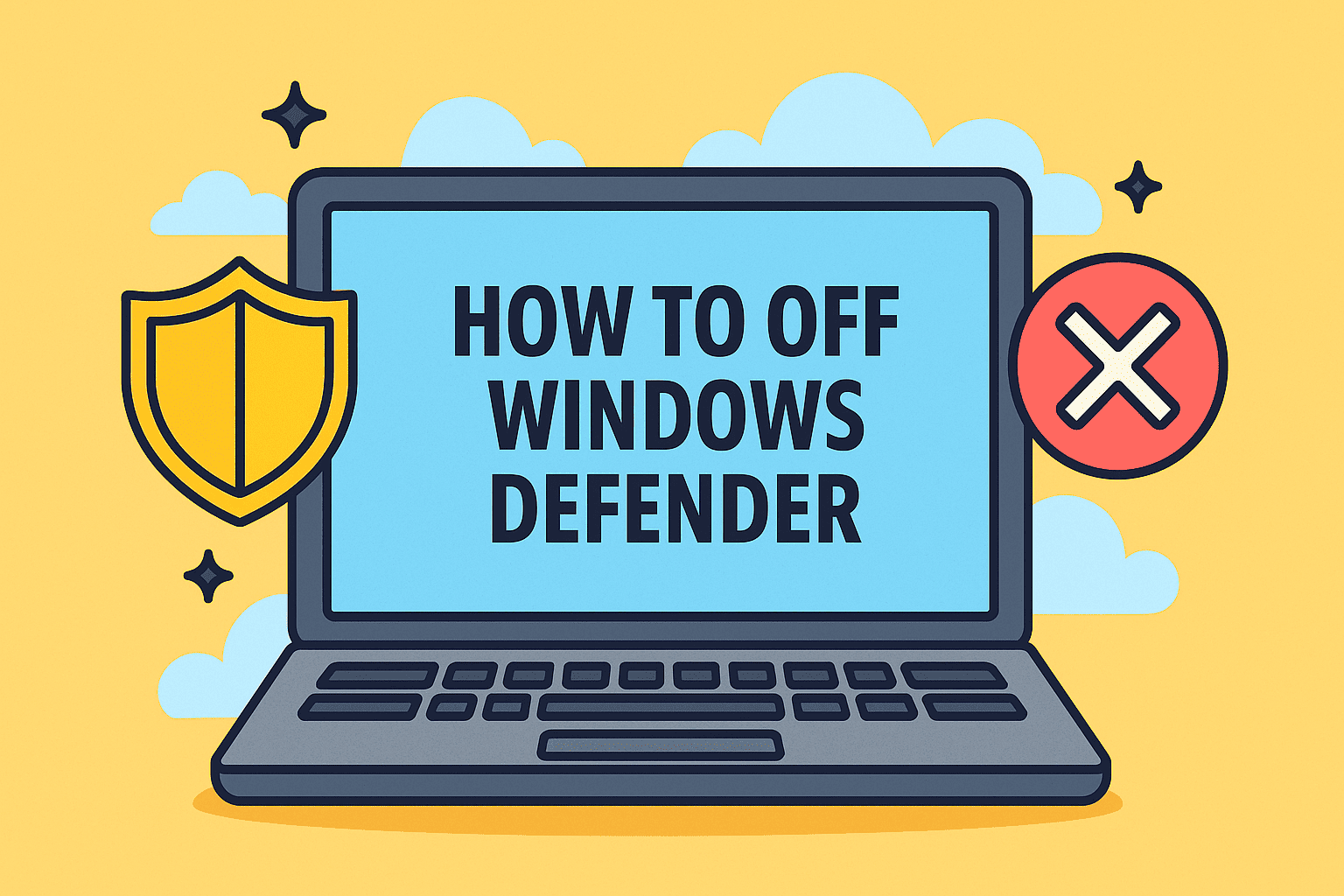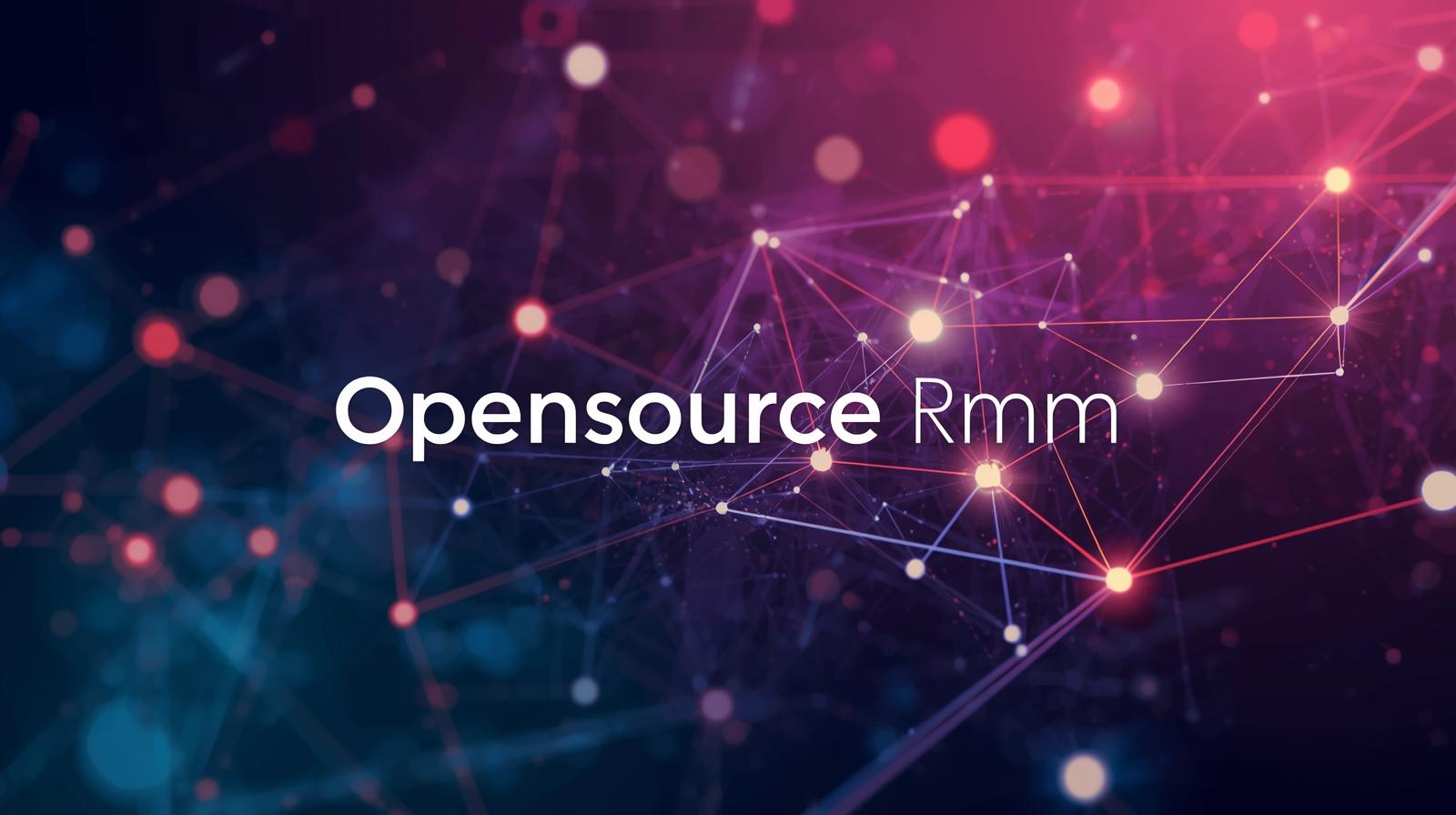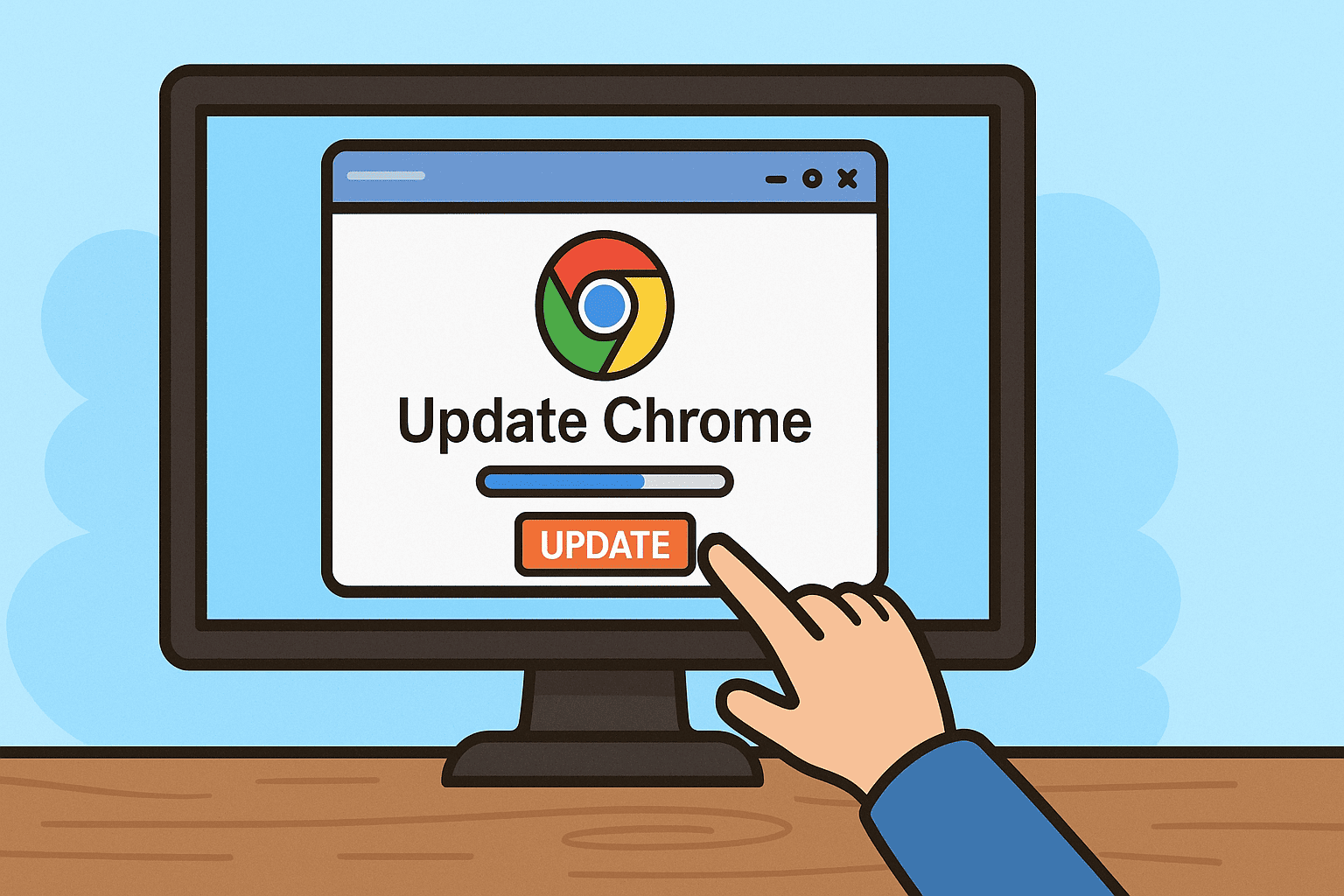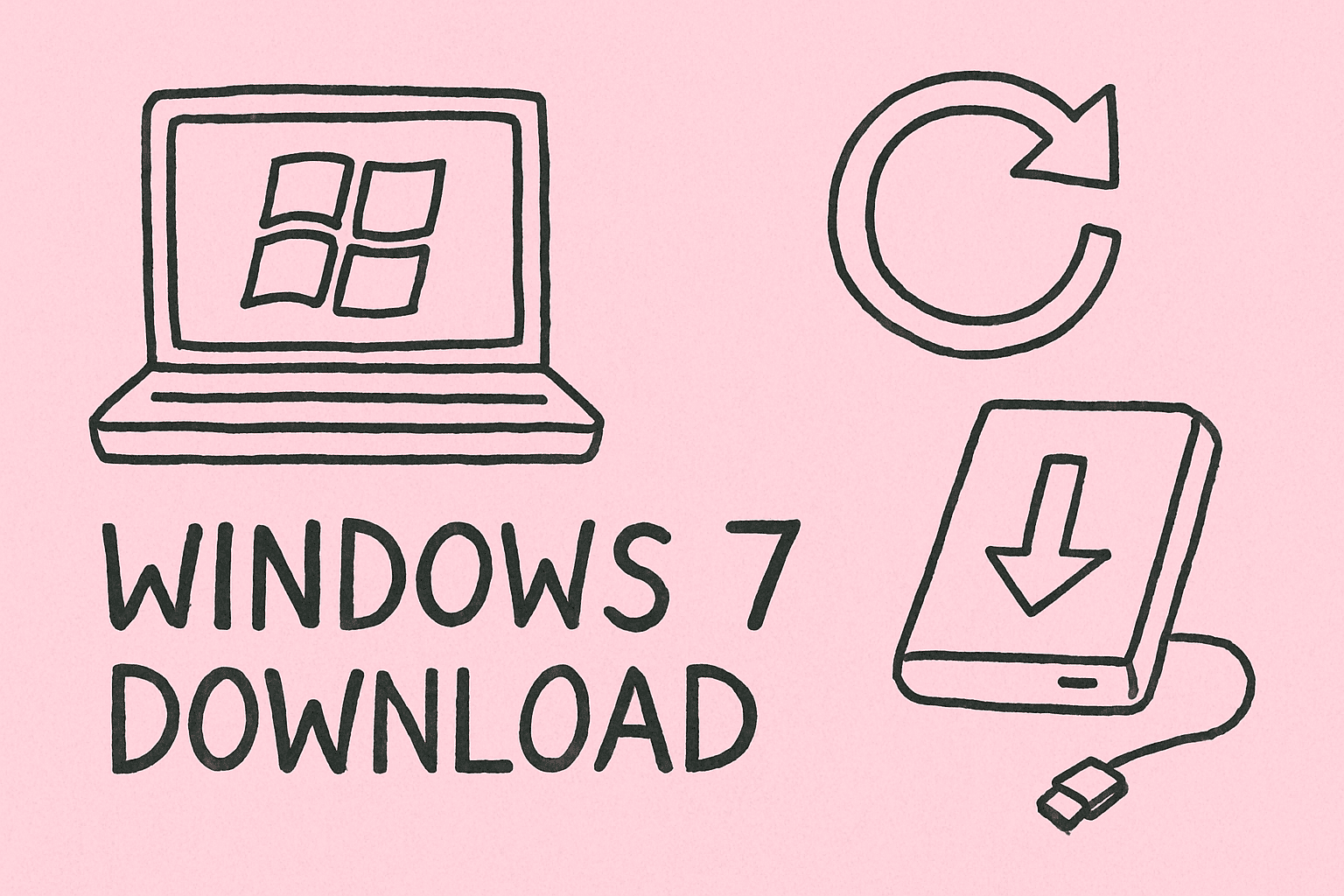How to Right Click on Mac: Complete Guide for Professionals
Updated on June 18, 2025, by ITarian
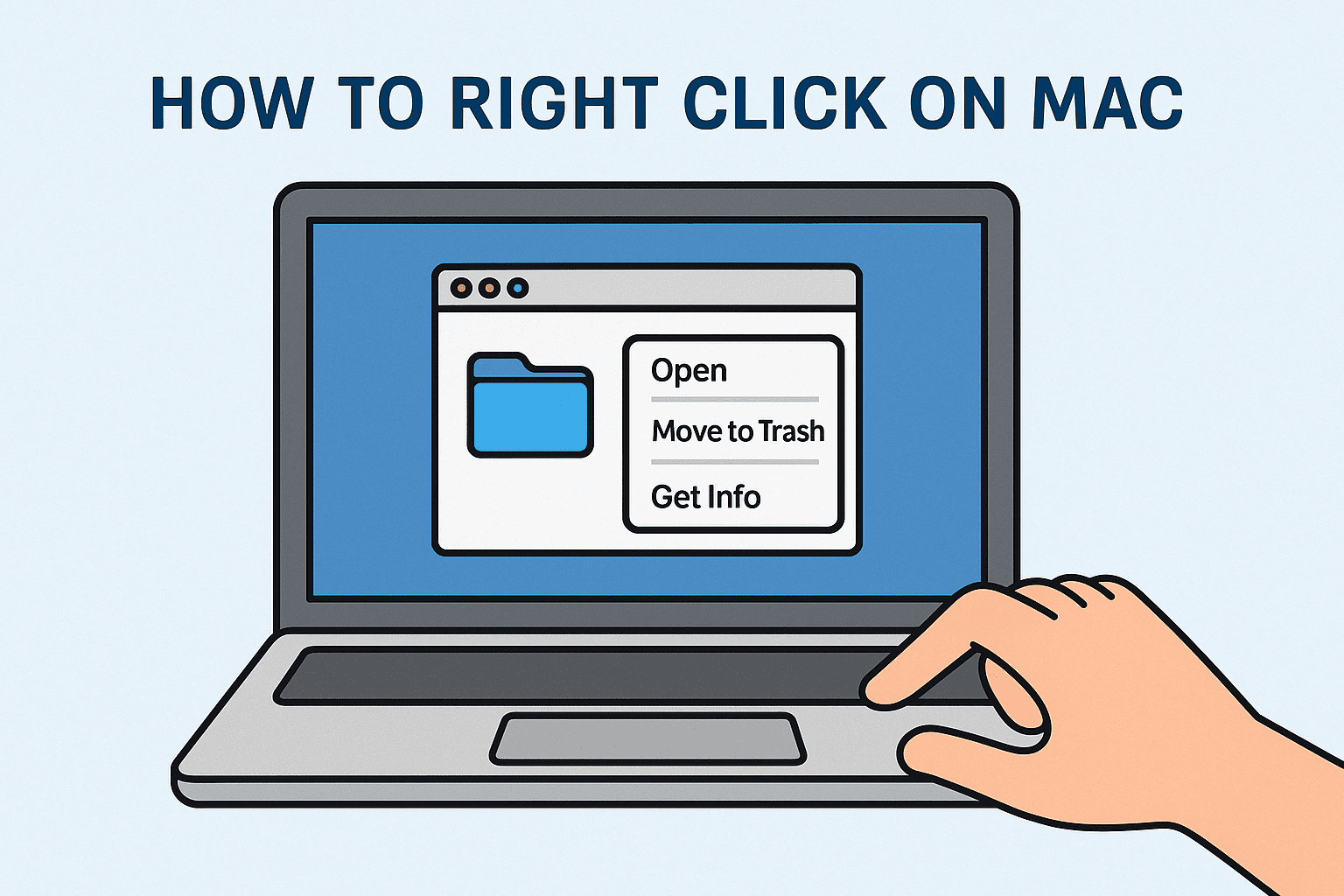
Switching from Windows to Mac? Or just curious why the “right click” feels different on your Apple device? Understanding how to right click on Mac is essential for power users, IT managers, and cybersecurity professionals alike. This function unlocks contextual menus that help you troubleshoot faster, multitask efficiently, and manage files like a pro.
In this guide, we’ll show you multiple ways to enable and use right click on macOS using trackpads, Magic Mouse, or keyboards—with tips tailored for tech-savvy users.
Why Right Click Matters in Professional Workflows
In enterprise or security-focused environments, right-clicking allows you to:
- Access advanced file options (encryption, sharing, permissions)
- Launch developer tools in browsers
- Troubleshoot apps or inspect logs quickly
- Interact with MDM tools and security consoles efficiently
Now let’s break down how to activate and use right-click functionality on different Apple devices.
Enable Right Click on Mac (System Preferences)
By default, Macs support right-click, but you may need to enable it manually.
Steps:
- Go to System Settings (or System Preferences on older macOS versions).
- Select Trackpad or Mouse.
- Under Secondary Click, choose:
- Click or tap with two fingers (Trackpad)
- Click on right side (Magic Mouse)
- Close settings—changes apply instantly.
This will enable right-click functionality system-wide.
Right Click with Mac Trackpad
If you’re using a MacBook or external Apple trackpad:
Two-finger Tap (Most Common Method):
- Tap with two fingers on the trackpad.
- Or press and hold Control, then click with one finger.
Customize in Settings:
- Go to System Settings > Trackpad > Secondary Click
- Choose your preferred gesture:
- Two-finger tap
- Bottom-right corner click
- Bottom-left corner click
Pro Tip: Use gestures consistently to avoid false positives while working with sensitive enterprise software.
Right Click with Magic Mouse
If you’re using an Apple Magic Mouse:
Steps to Enable Right Click:
- Go to System Settings > Mouse
- Under Secondary Click, select Right Side
- Click on the right side of the mouse to trigger a contextual menu
The Magic Mouse uses touch-sensitive surfaces, so precise finger placement is important.
Keyboard Alternative: Control + Click
Perfect for situations where a trackpad or mouse isn’t working.
How it works:
- Hold the Control key
- Click using the trackpad or mouse
This simulates a right-click anywhere on macOS.
Using Right Click for Cybersecurity and IT Operations
From a security perspective, right-click access is more than a convenience—it’s essential:
- Inspect network traffic in web consoles
- Right-click to access system logs or report issues
- Open folders as admin using terminal integrations
- Manage file ownership and permissions
Right-click functionality can streamline troubleshooting in MDM systems or cybersecurity monitoring tools.
Advanced Tip: Enable Right Click in Virtual Machines
If you’re using VMware Fusion, Parallels, or VirtualBox:
- Make sure mouse integration is turned on
- Pass through Mac right-click commands to Windows/Linux guests
Some VM software allows remapping gestures for better compatibility.
FAQs: How to Right Click on Mac
- Why doesn’t right-click work on my Mac?
You may need to enable it in System Settings > Trackpad or Mouse > Secondary Click. - Can I use a third-party mouse with right-click on Mac?
Yes. Most modern USB/Bluetooth mice work natively with right-click support. - Is Control + Click the same as right-click?
Functionally, yes. It opens the same context menu. - How do I right-click in remote desktop sessions from Mac?
Use the Control + Click method or two-finger tap, depending on the remote system’s support. - Can I disable right-click on Mac for other users?
Yes, using parental controls or managed profiles (via MDM tools).
Final Thoughts
Knowing how to right click on Mac is essential for navigating macOS like a pro. Whether you’re editing secure files, inspecting network elements, or streamlining workflows, this simple skill empowers professionals across industries.