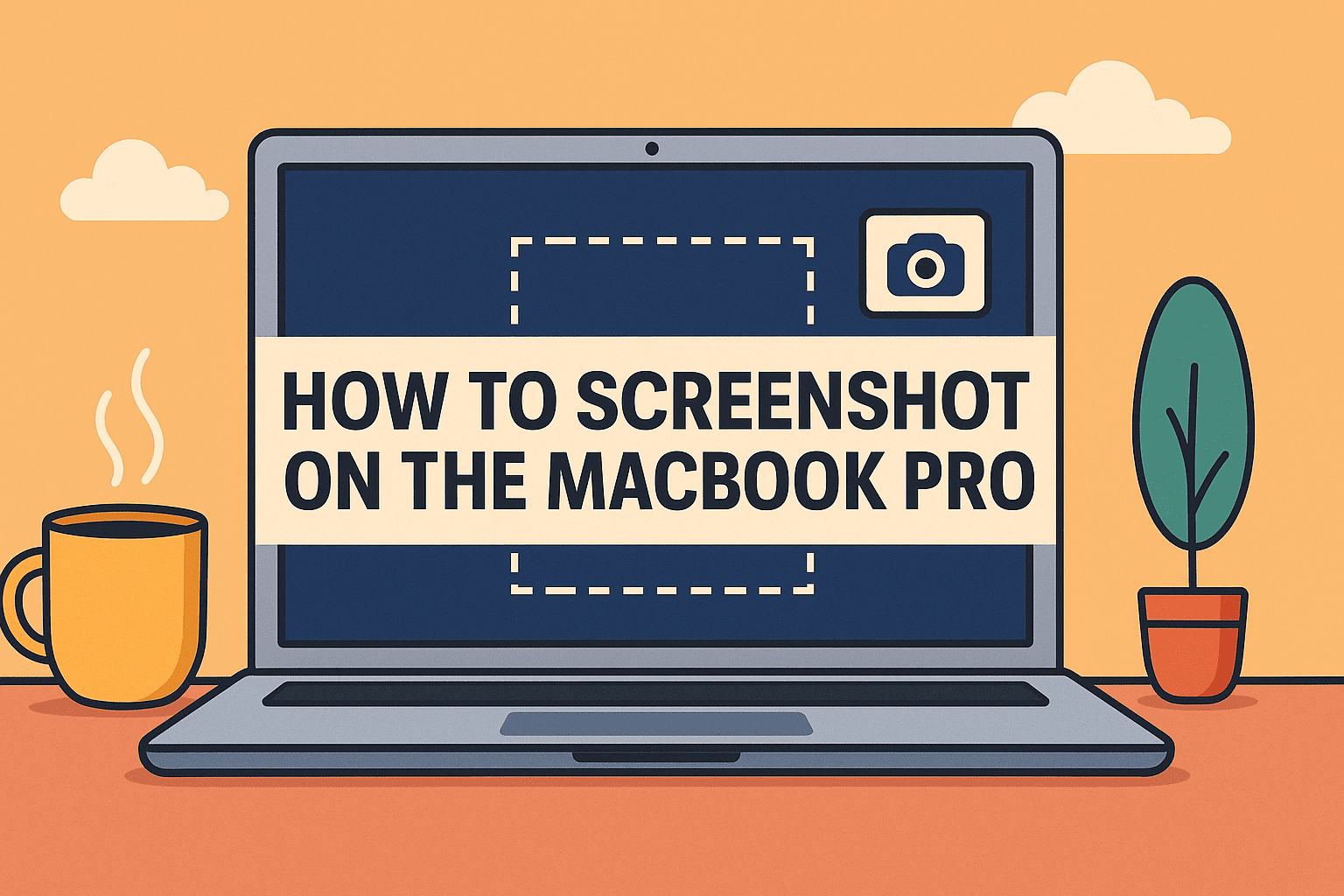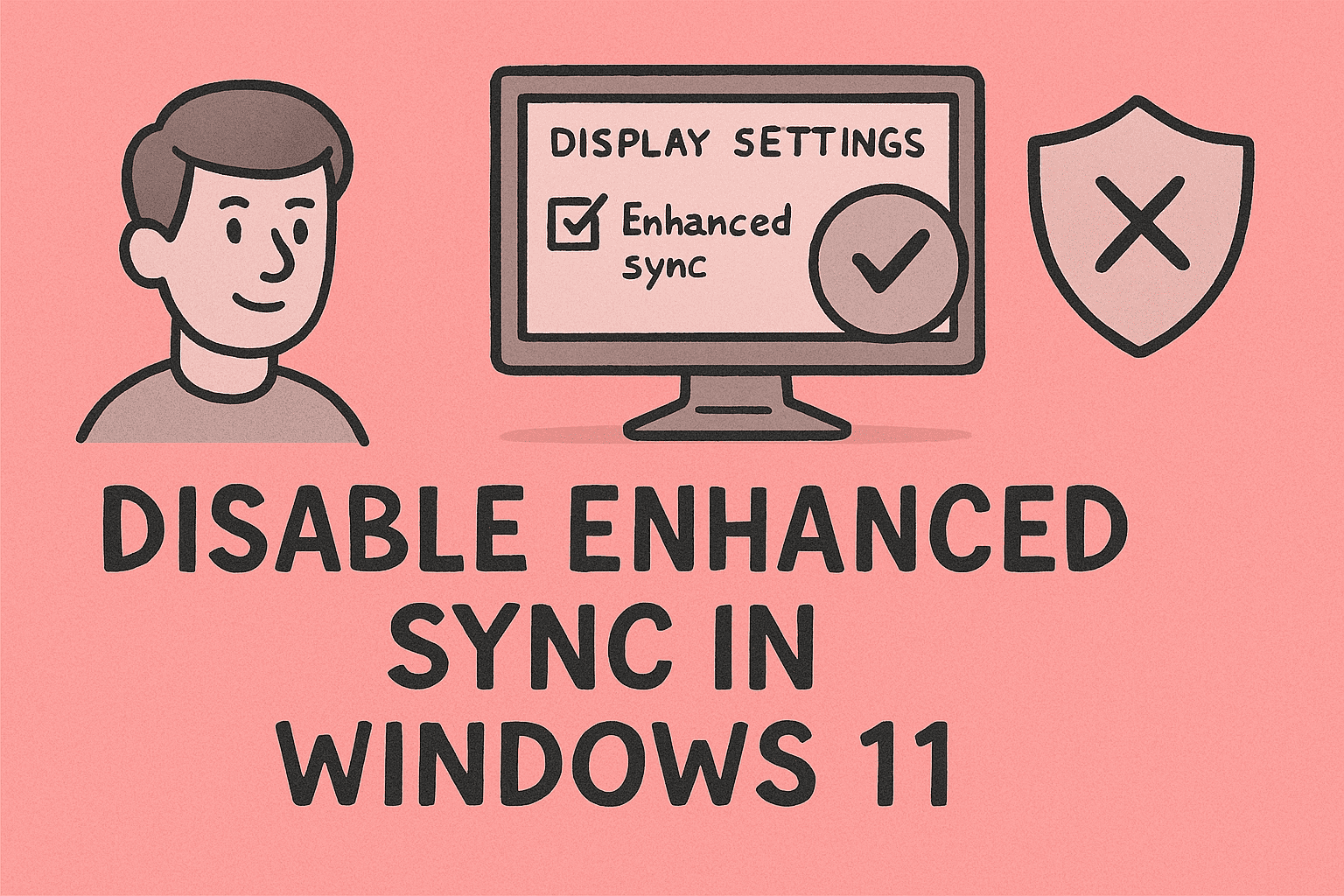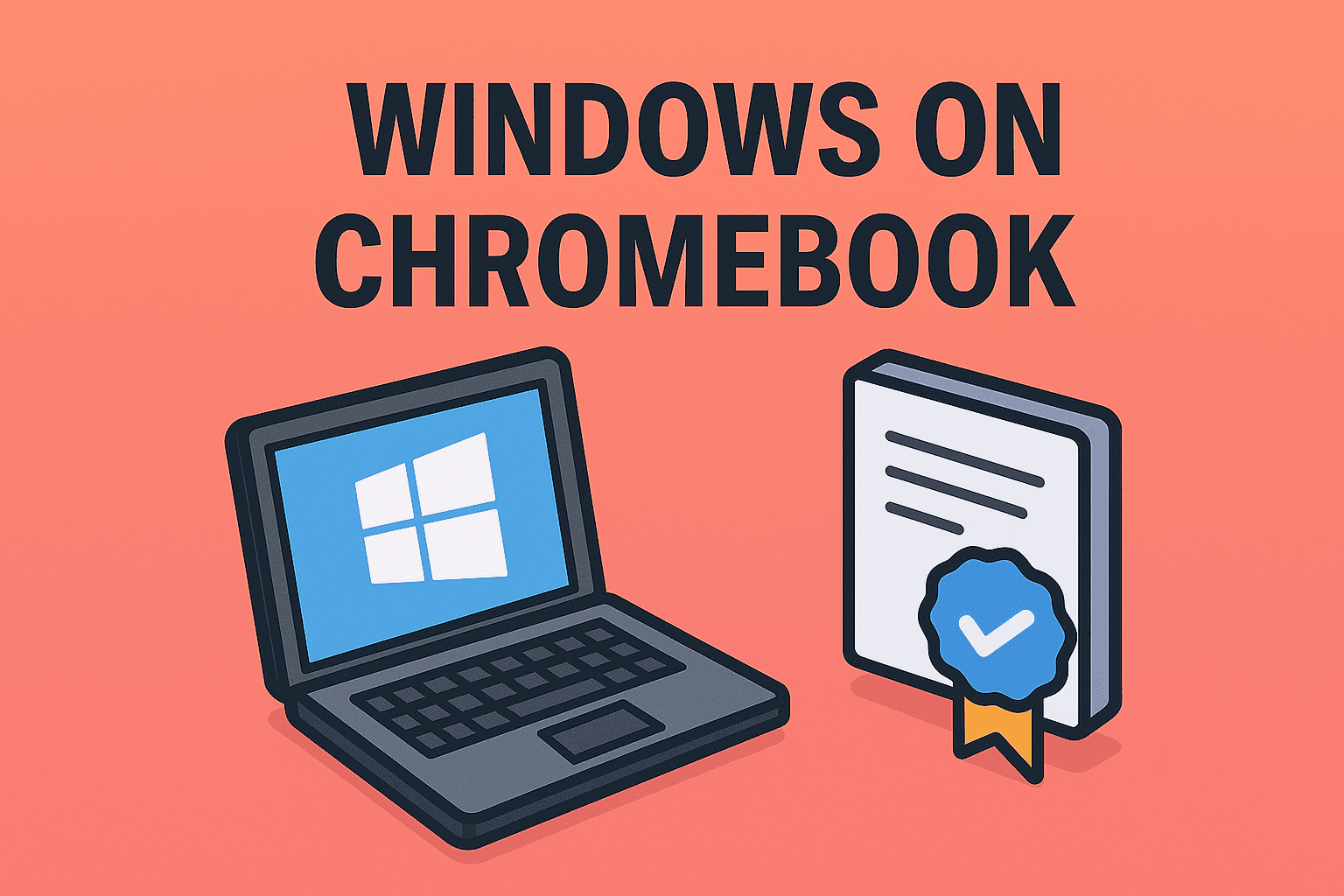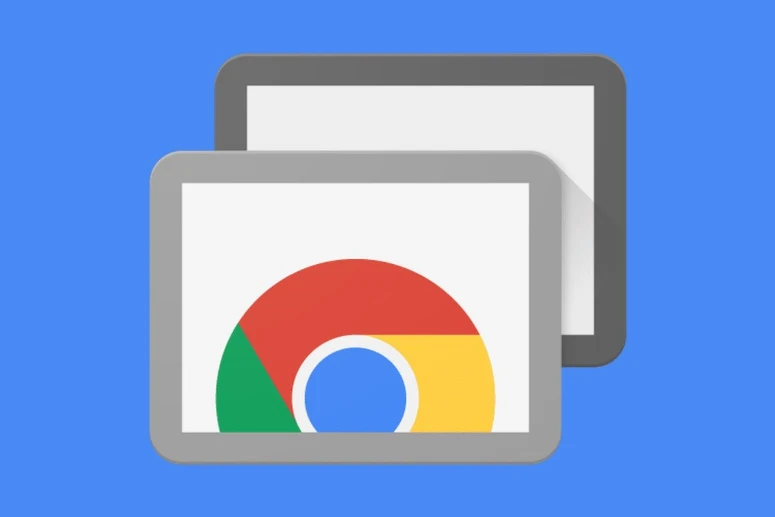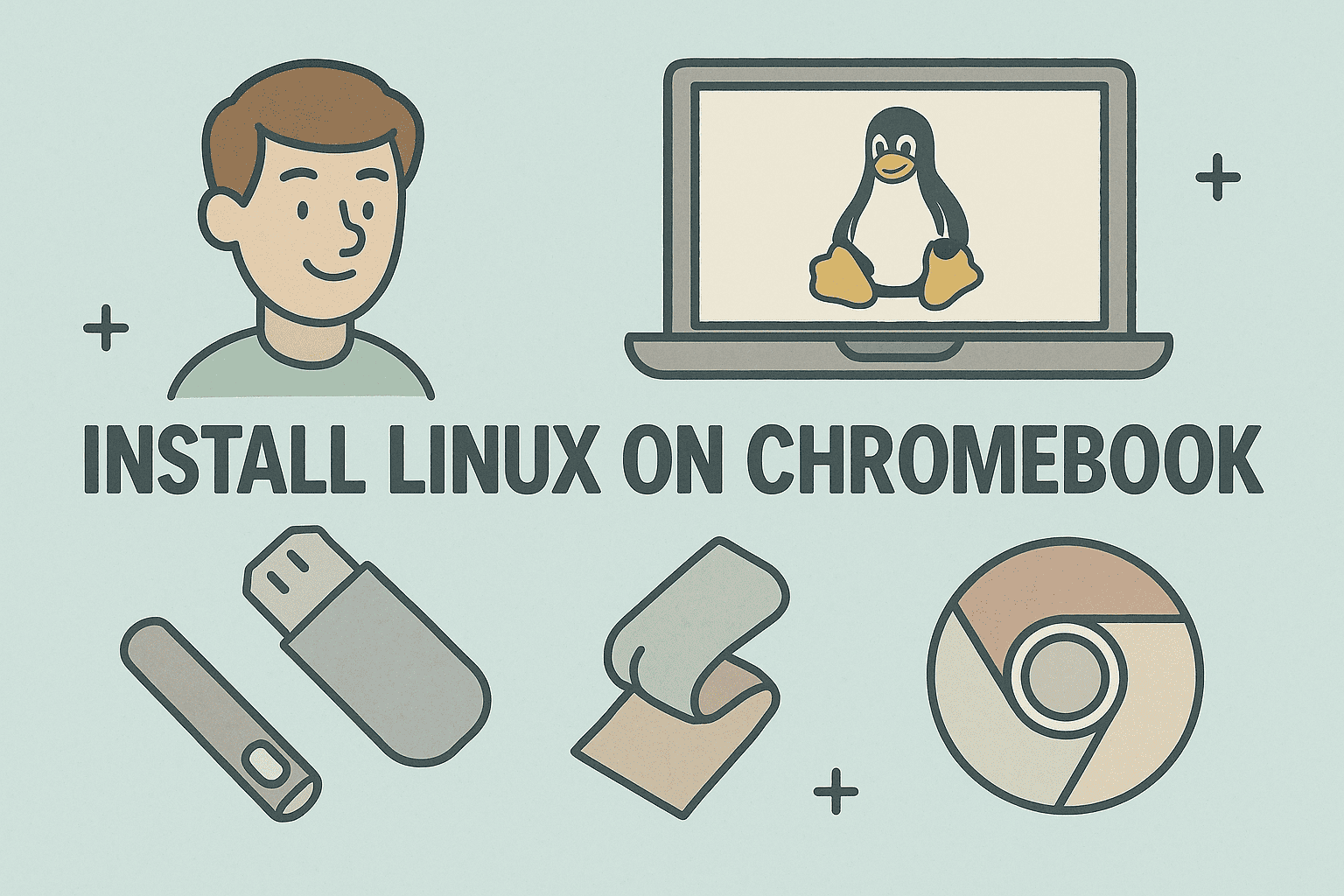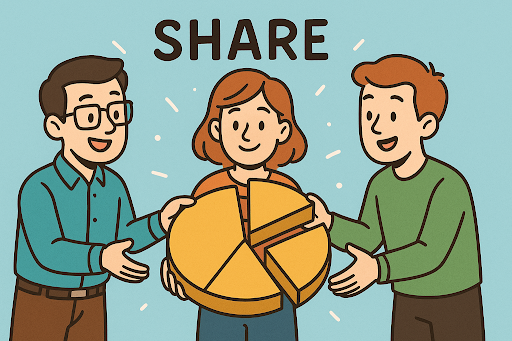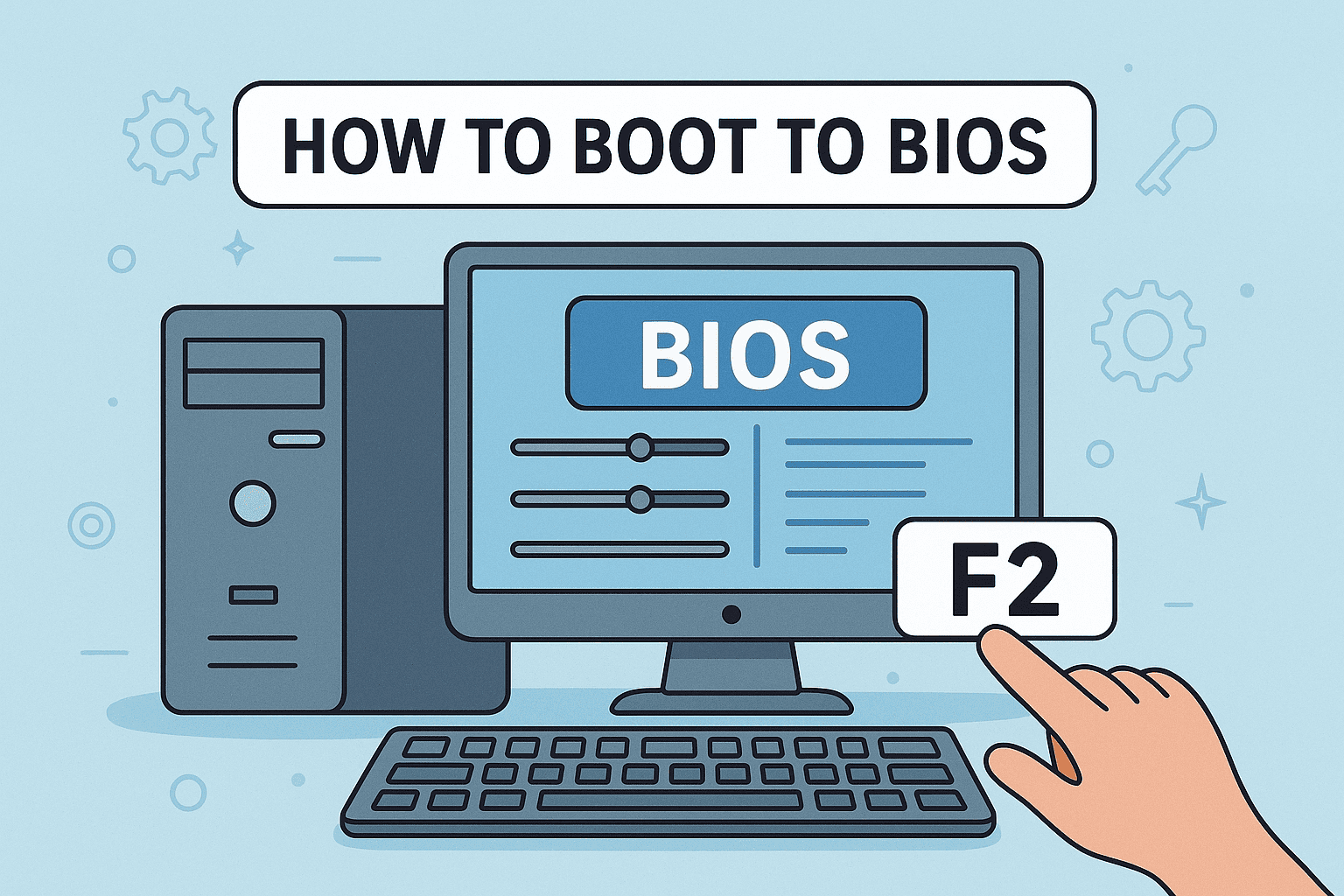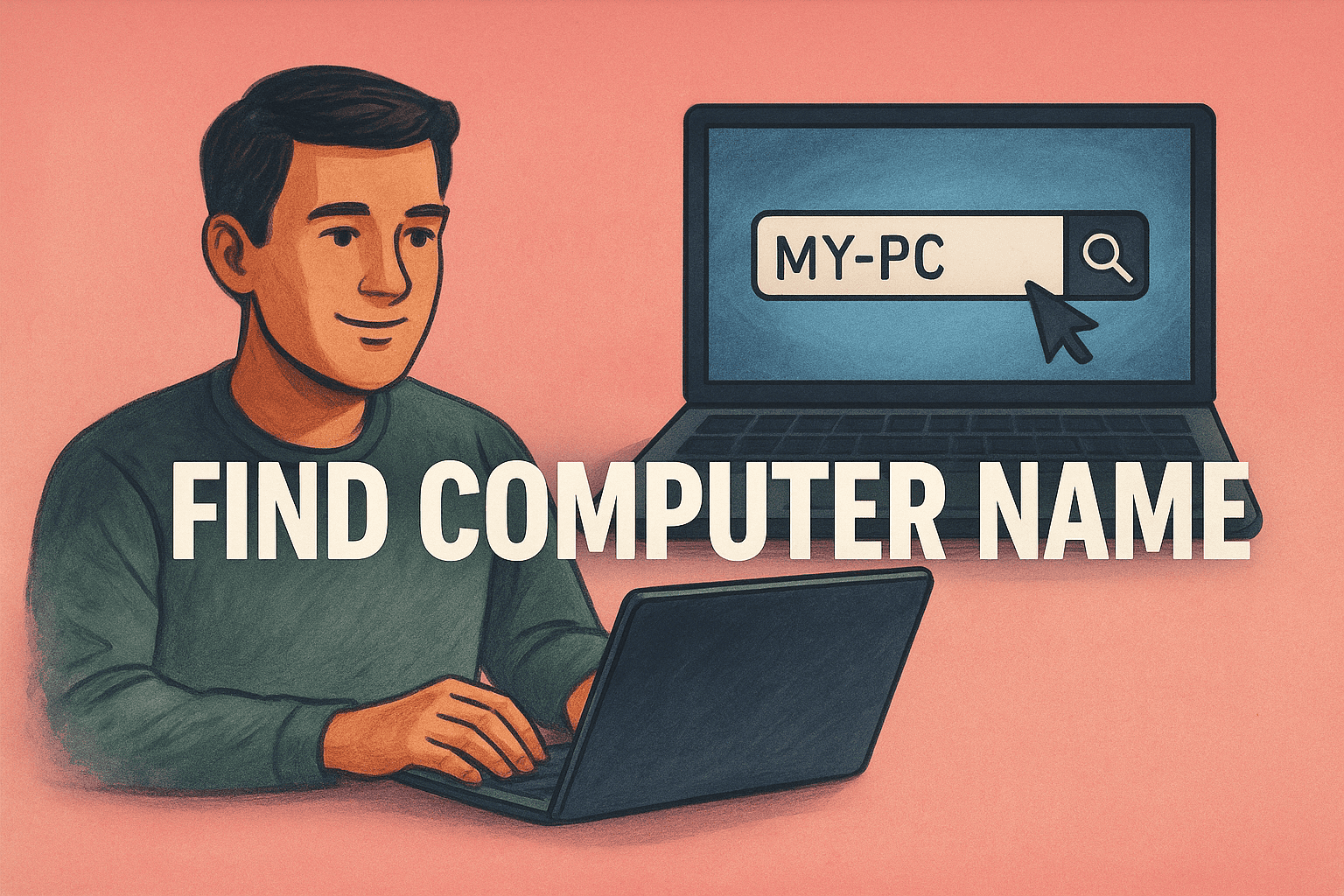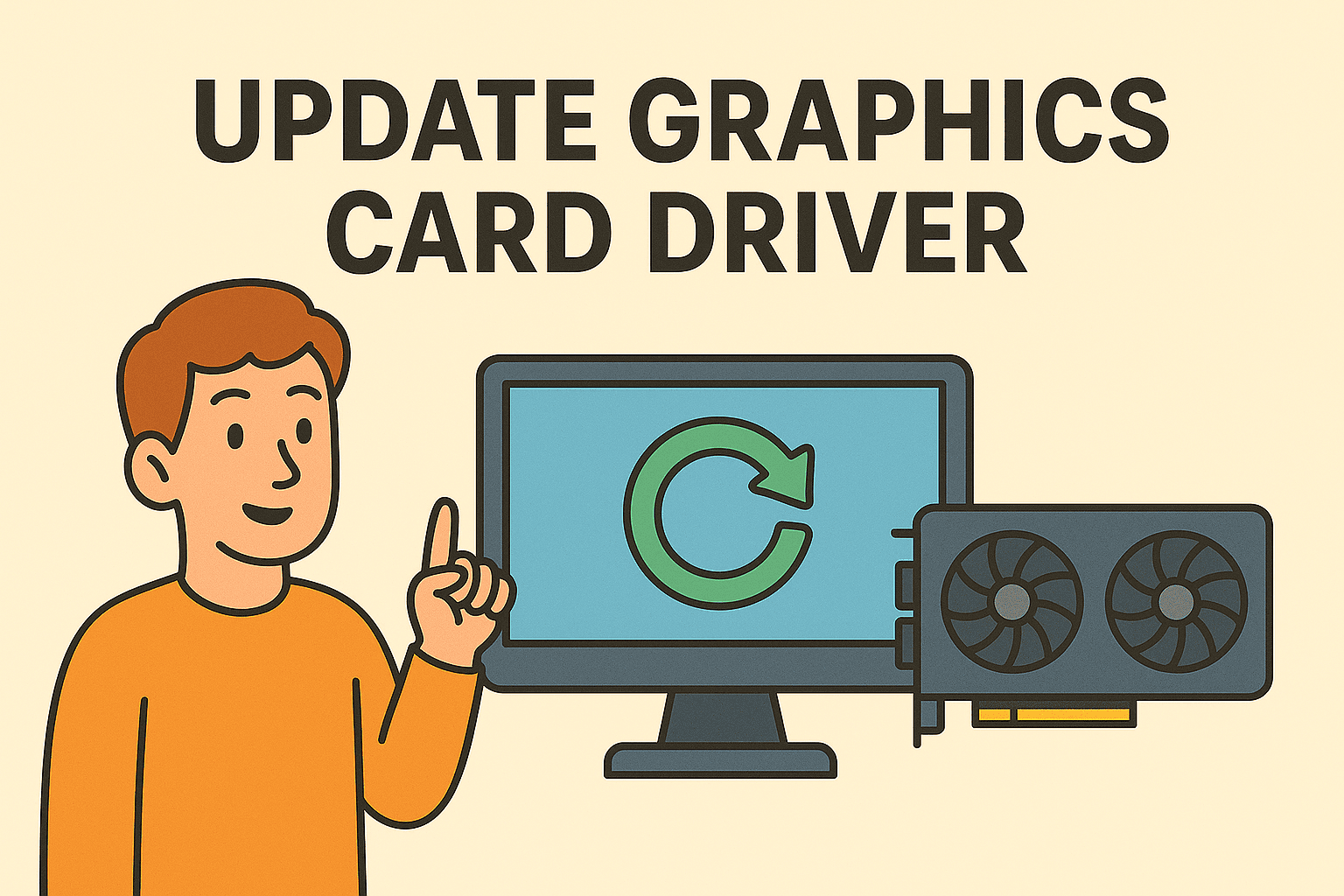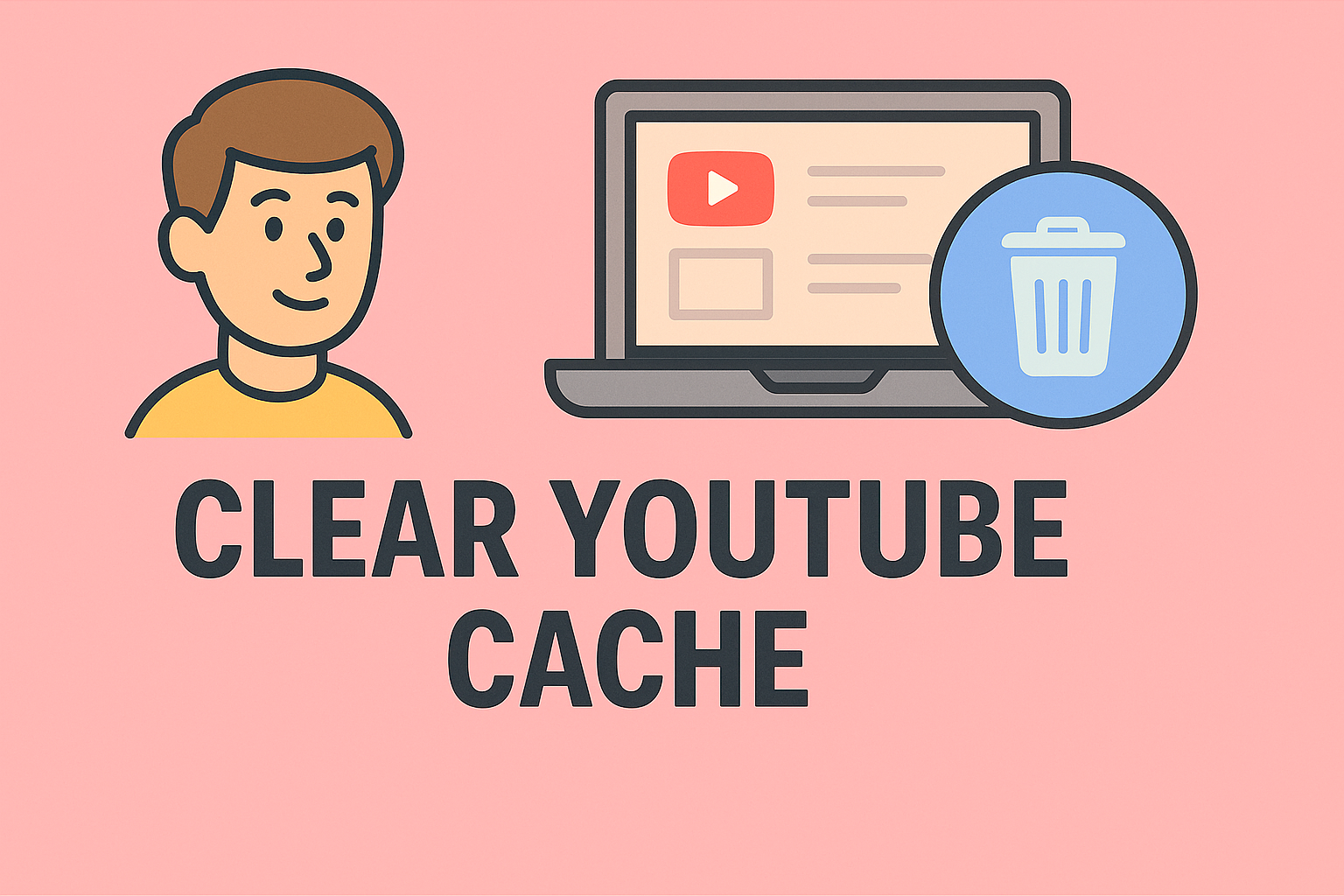Restarting Your PC with Keyboard: Quick Shortcuts and Methods
Updated on August 6, 2025, by ITarian
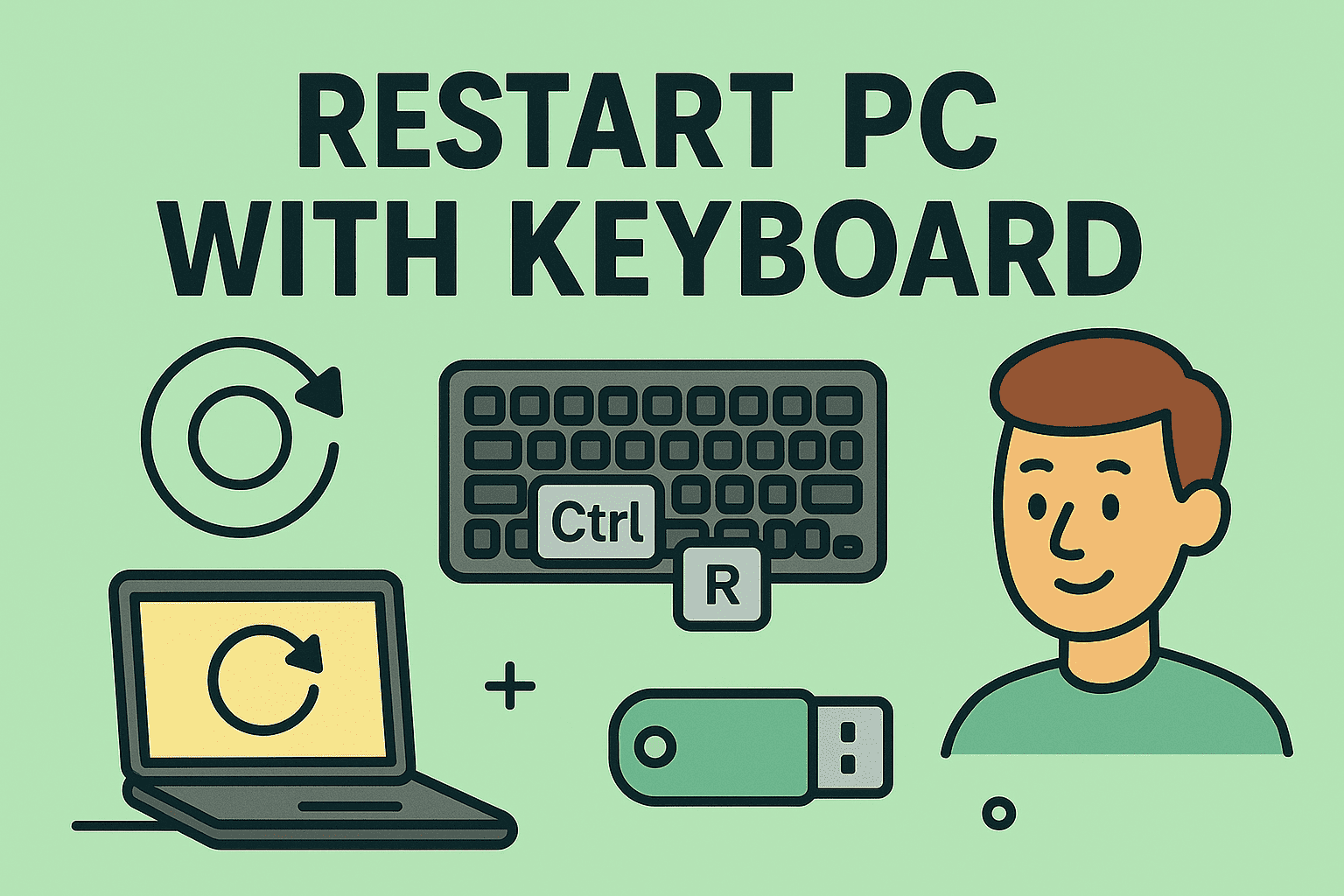
Have you ever needed to restart your computer but couldn’t use the mouse? Knowing how to restart PC with keyboard can save time and help in situations where the mouse is unresponsive. IT managers and professionals often rely on keyboard shortcuts to quickly reboot systems, especially during troubleshooting or remote support sessions.
This article explains multiple ways to restart a Windows PC using only the keyboard, along with tips for faster reboots and best practices for system management.
Why Learn How to Restart a PC with the Keyboard?
Restarting your computer with the keyboard is useful for:
- Mouse or touchpad not working.
- Faster navigation without a mouse.
- Accessibility for users with mobility limitations.
- IT professionals managing multiple systems quickly.
How to Restart PC with Keyboard in Windows
Method 1: Using the Alt + F4 Shortcut
- Close all open windows.
- Press Alt + F4 on your keyboard.
- The Shut Down Windows dialog box appears.
- Use the arrow keys to select Restart.
- Press Enter to reboot.
Method 2: Using Ctrl + Alt + Del
- Press Ctrl + Alt + Del simultaneously.
- Use the Tab key to navigate to the power icon in the bottom-right corner.
- Press Enter, then use arrow keys to select Restart.
- Hit Enter again.
Method 3: Using Windows Key Shortcuts
- Press Windows + X to open the Quick Access menu.
- Use the U key twice (U → U → R) to restart.
Method 4: Using Command Prompt
- Press Windows + R, type cmd, and press Enter.
- Type the following command and hit Enter:
cmd
CopyEdit
shutdown /r /f /t 0
This forces an immediate restart.
How to Restart PC in Safe Mode Using Keyboard
Safe Mode is useful for troubleshooting system issues.
- Press Windows + R, type msconfig, and hit Enter.
- Go to the Boot tab using arrow keys and select Safe Boot.
- Restart using any of the methods above.
How to Restart a Laptop Without a Mouse
- Use Ctrl + Alt + Del → Power Icon → Restart.
- On some laptops, press the Power button once, then use arrow keys to select Restart (depending on manufacturer settings).
Tips for IT Managers and Professionals
- Learn keyboard shortcuts for faster system management.
- Use remote PowerShell commands for mass reboots across devices.
- Keep drivers updated to prevent frequent restarts due to errors.
- Automate restart schedules for updates in enterprise environments.
FAQs About Restarting PC with Keyboard
1. Will using these shortcuts harm my PC?
No, they perform the same action as restarting via the mouse.
2. Can I force restart without closing apps?
Yes, using shutdown /r /f /t 0 in Command Prompt forces a restart.
3. Does restarting fix slow performance?
Often, yes. Restarting clears memory and refreshes system processes.
4. How do I restart a frozen PC?
Press Ctrl + Alt + Del. If unresponsive, hold down the power button for 5 seconds.
5. Can I create a restart shortcut?
Yes, create a desktop shortcut with shutdown /r /t 0 for quick access.
Final Thoughts
Knowing how to restart PC with keyboard is a time-saving skill, especially when the mouse is unresponsive or during troubleshooting tasks. These methods work on all Windows versions and are particularly helpful for IT professionals and cybersecurity teams.
Want enterprise-level device management and security?
Sign up for free at Itarian to manage and protect your business systems efficiently.