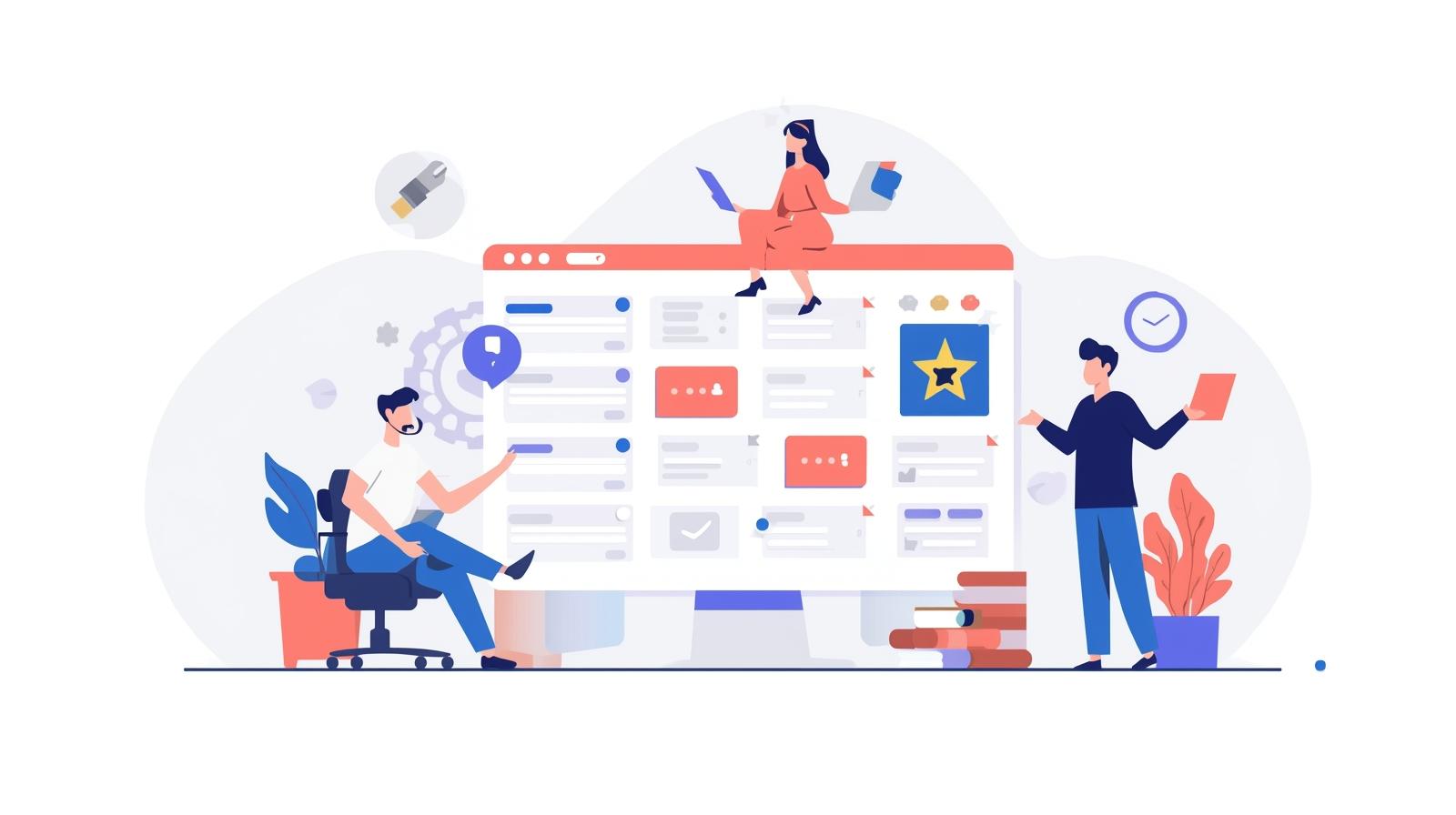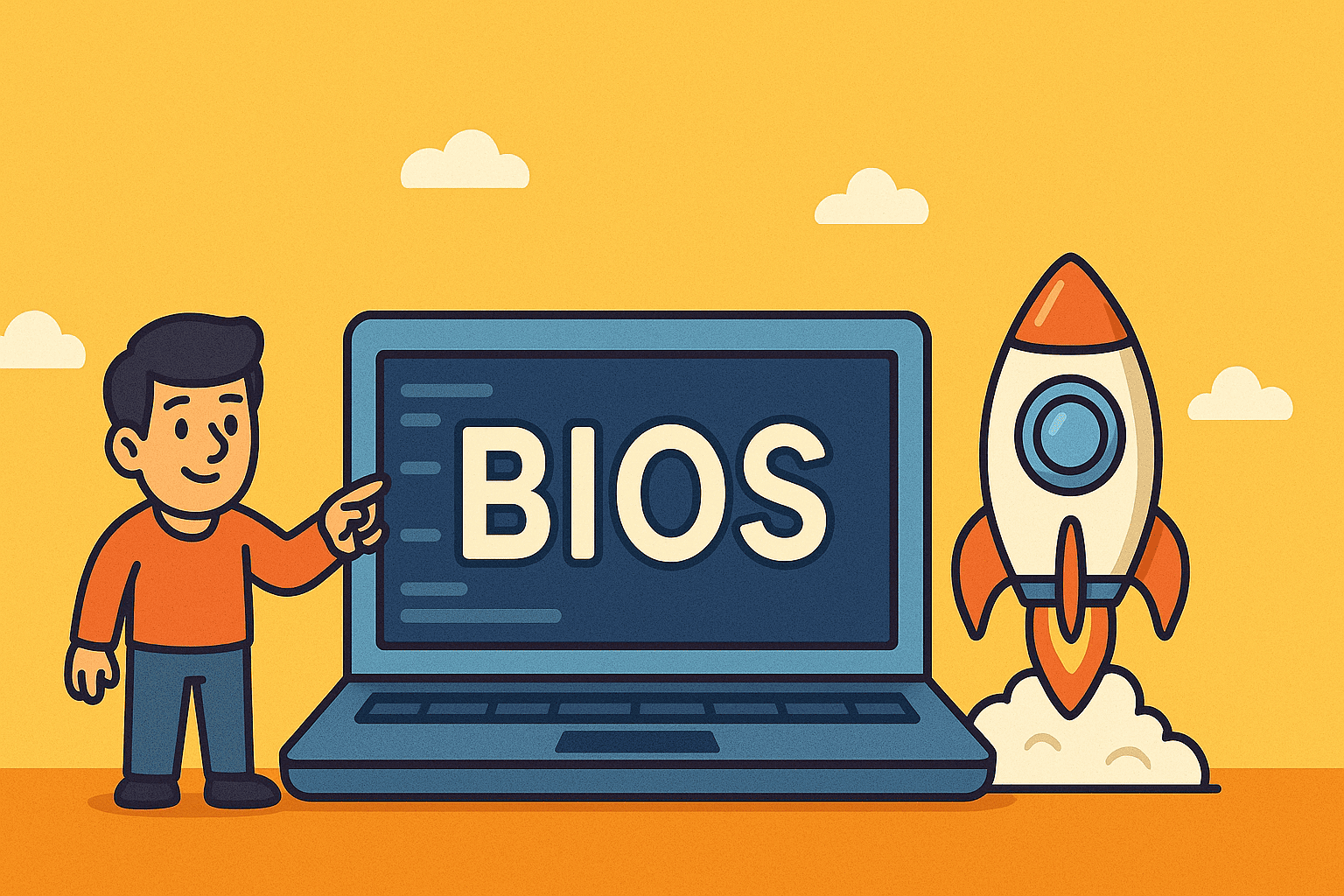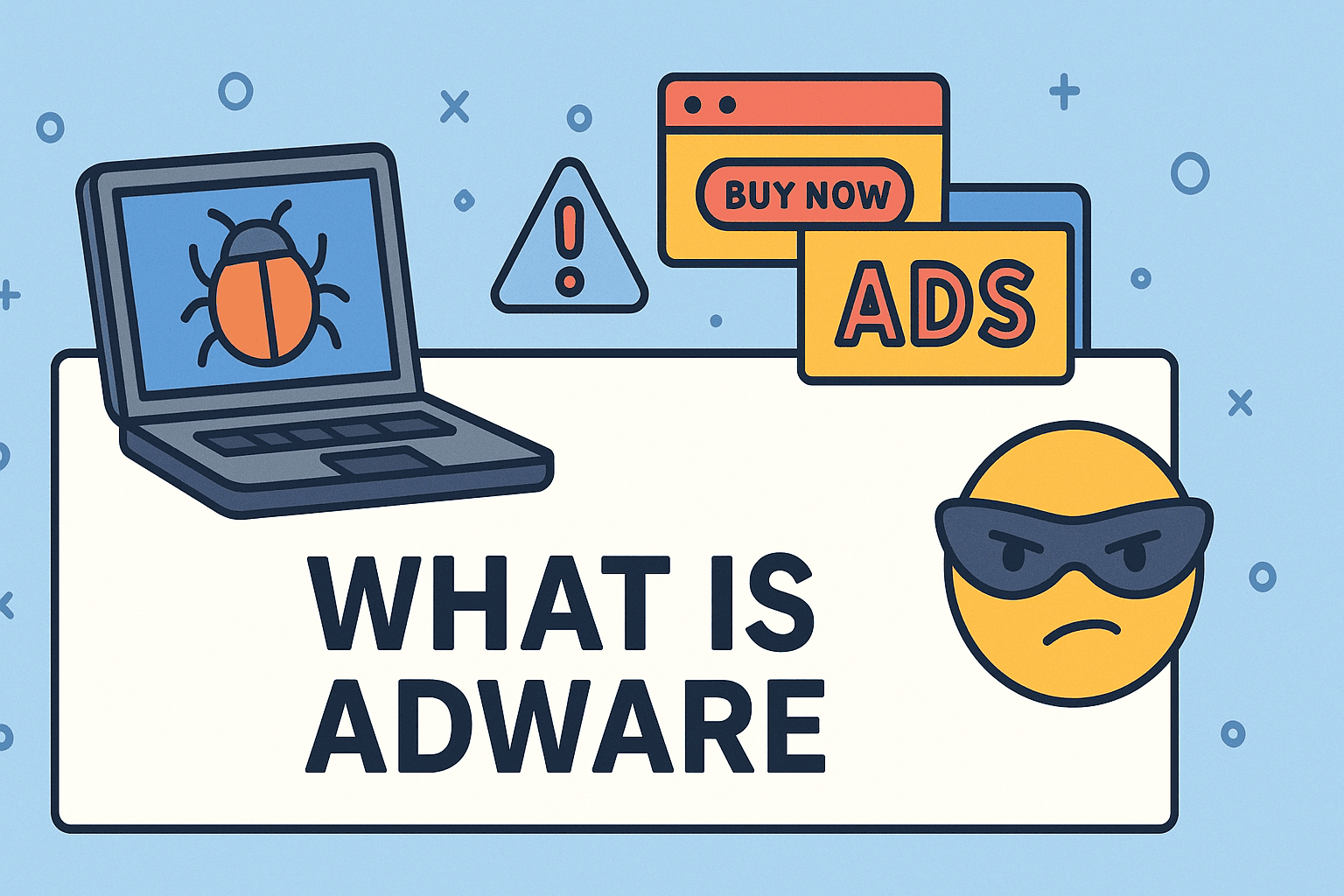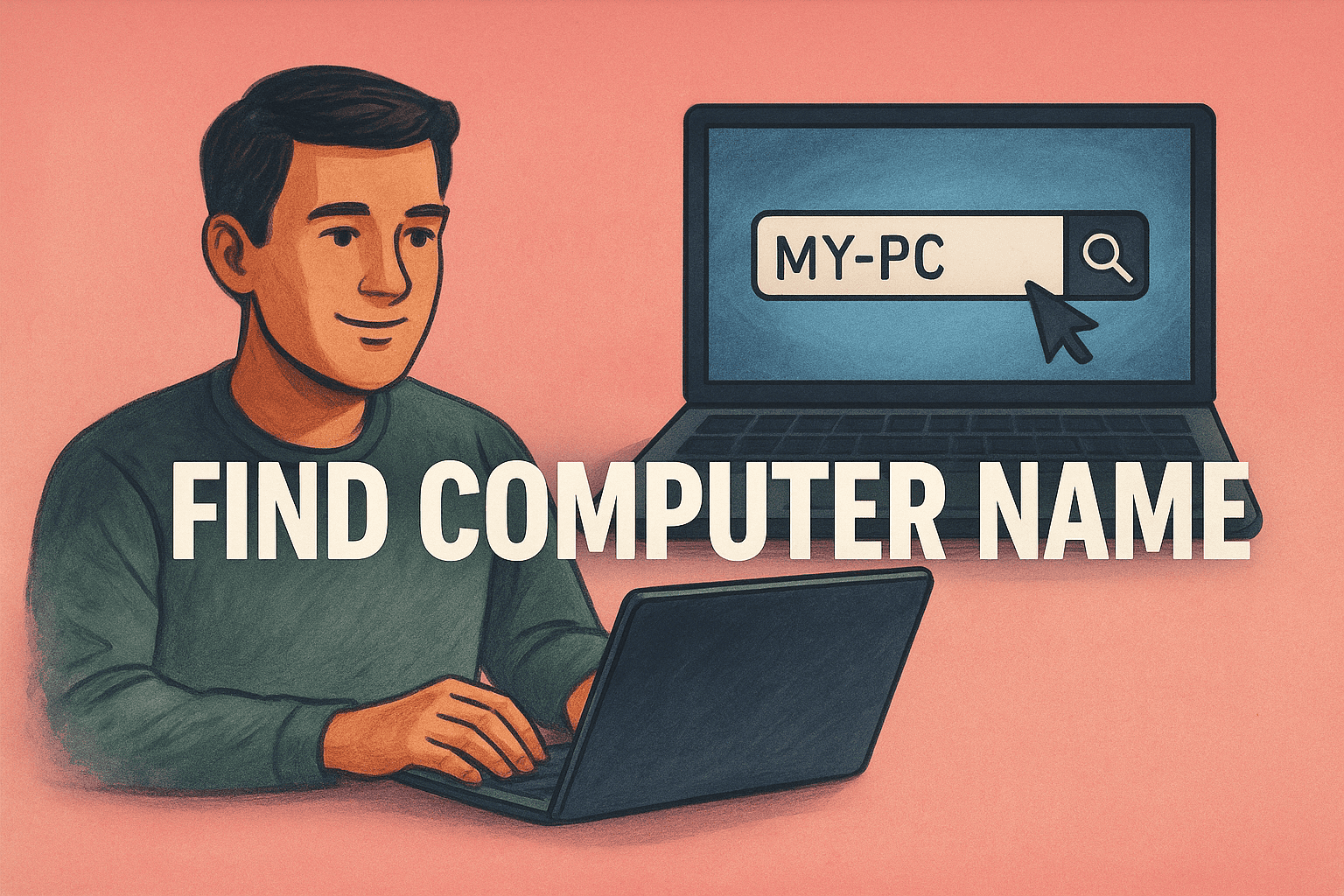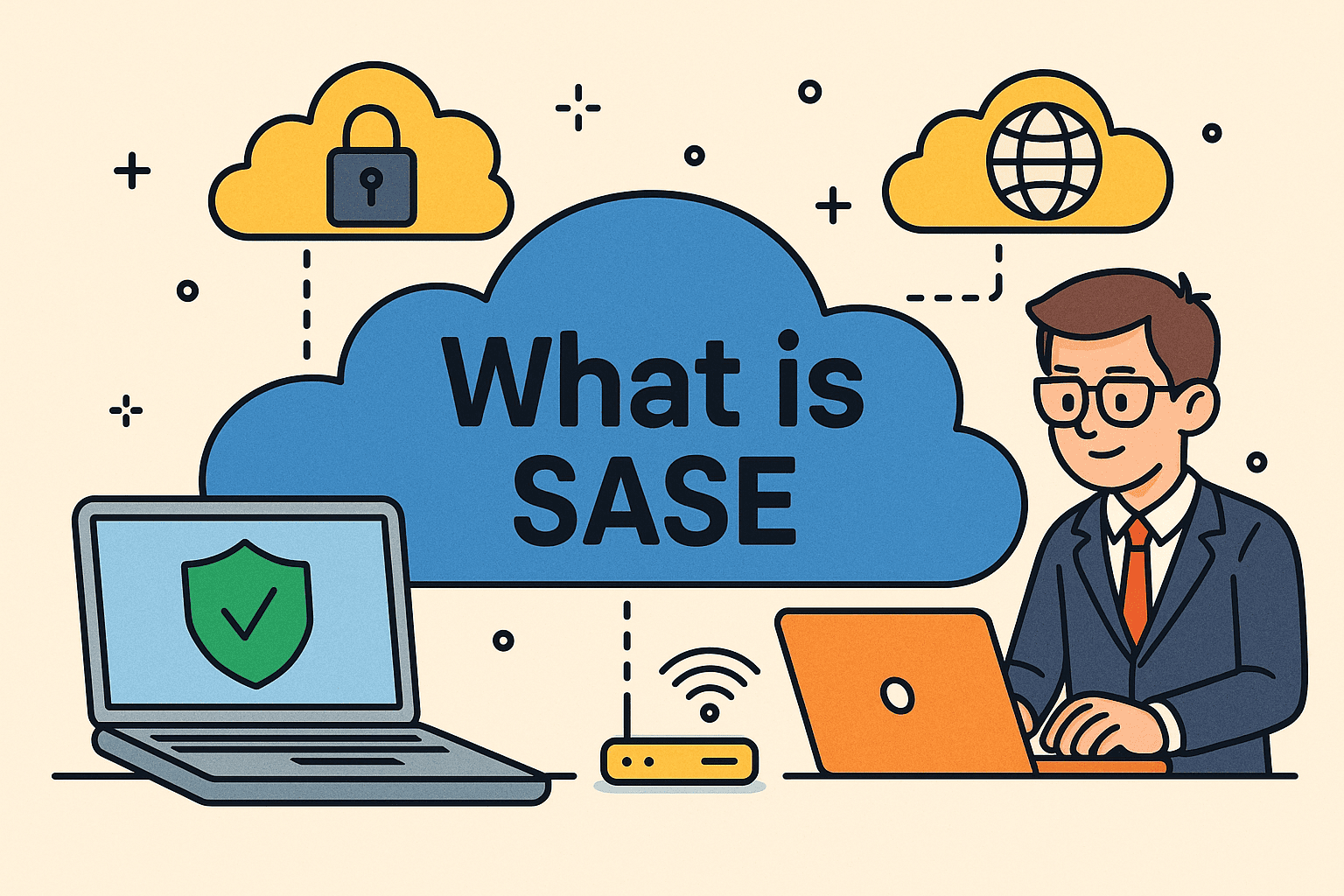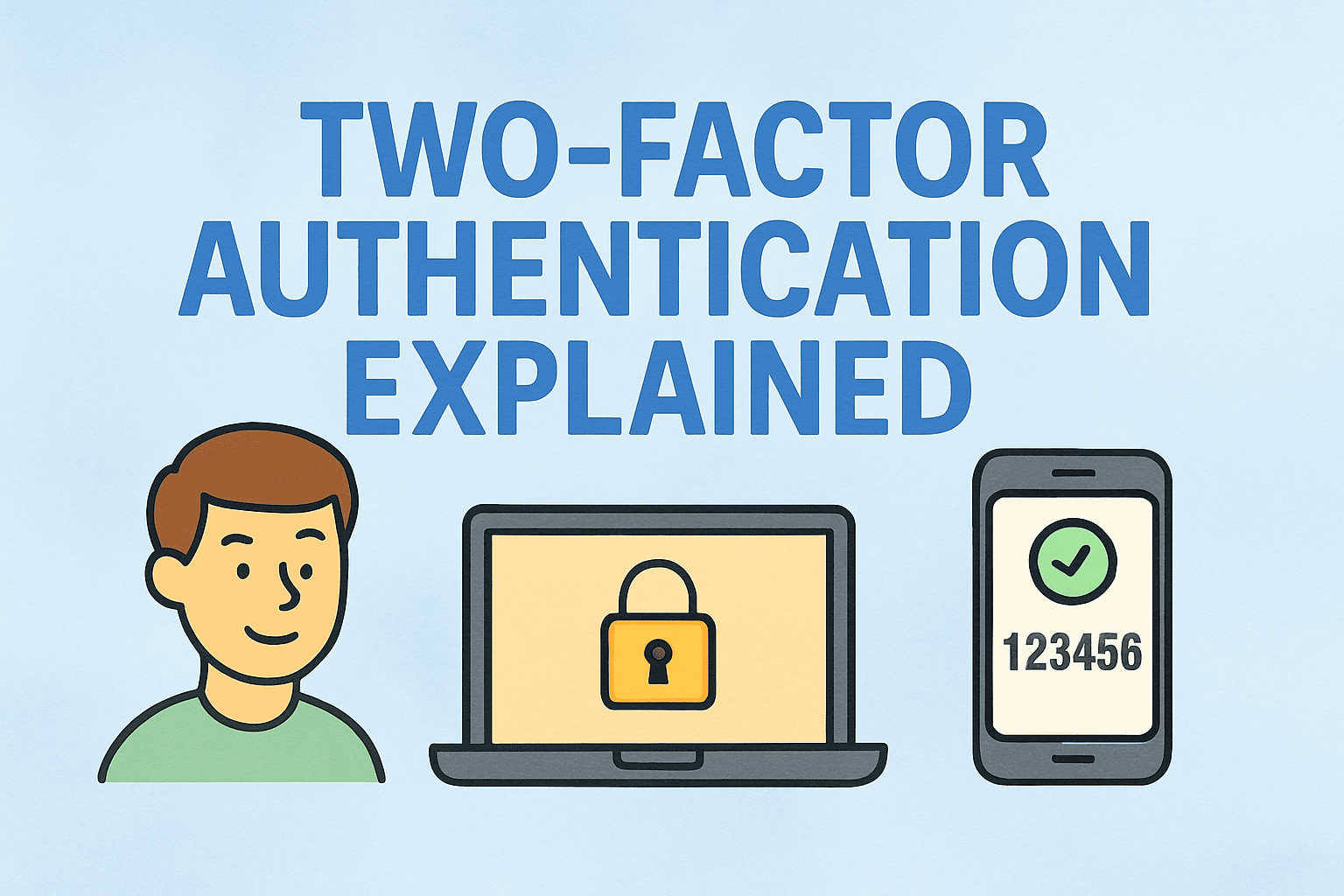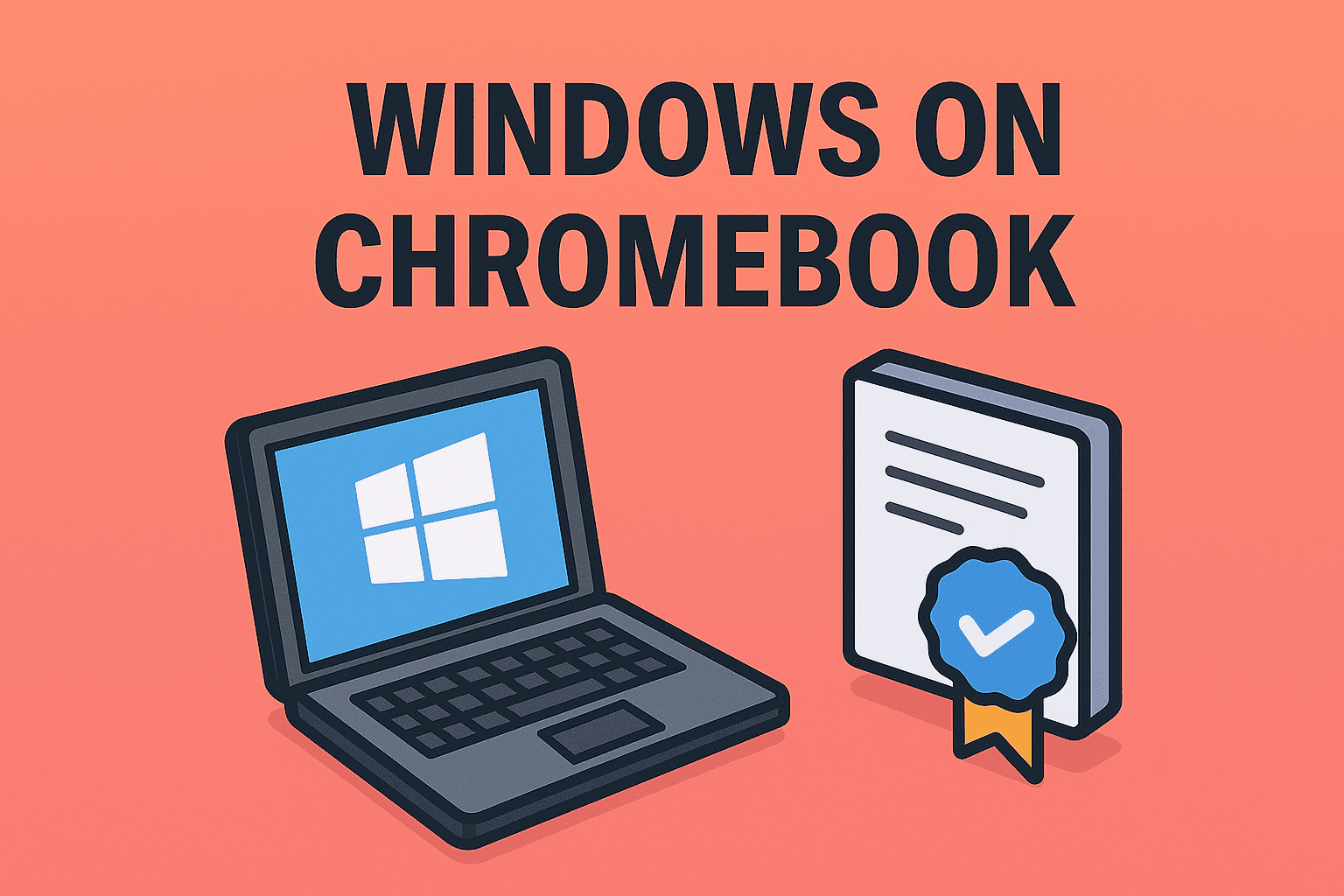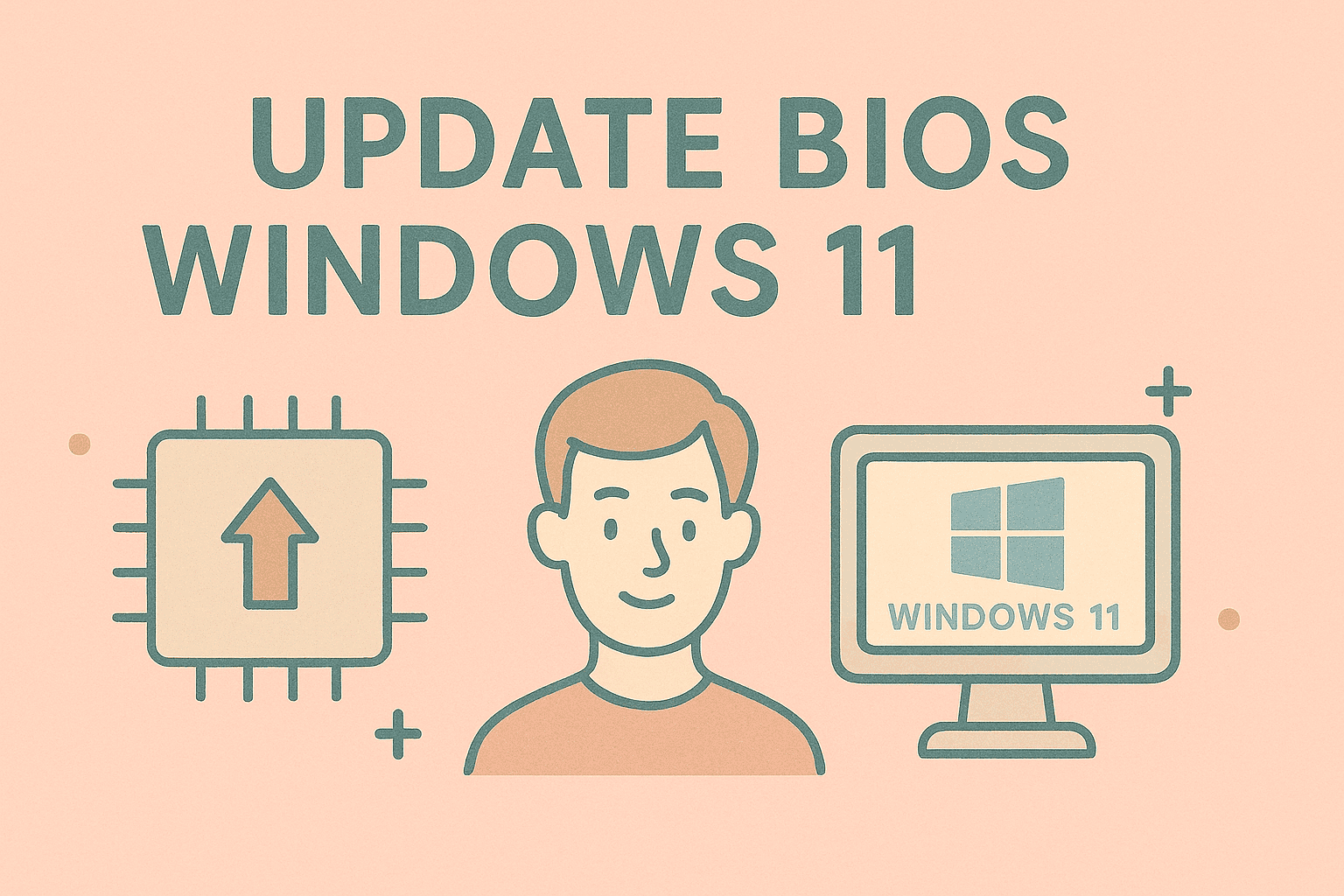Mastering Mac Keyboard Shortcuts to Restart Your Device
Updated on October 7, 2025, by ITarian
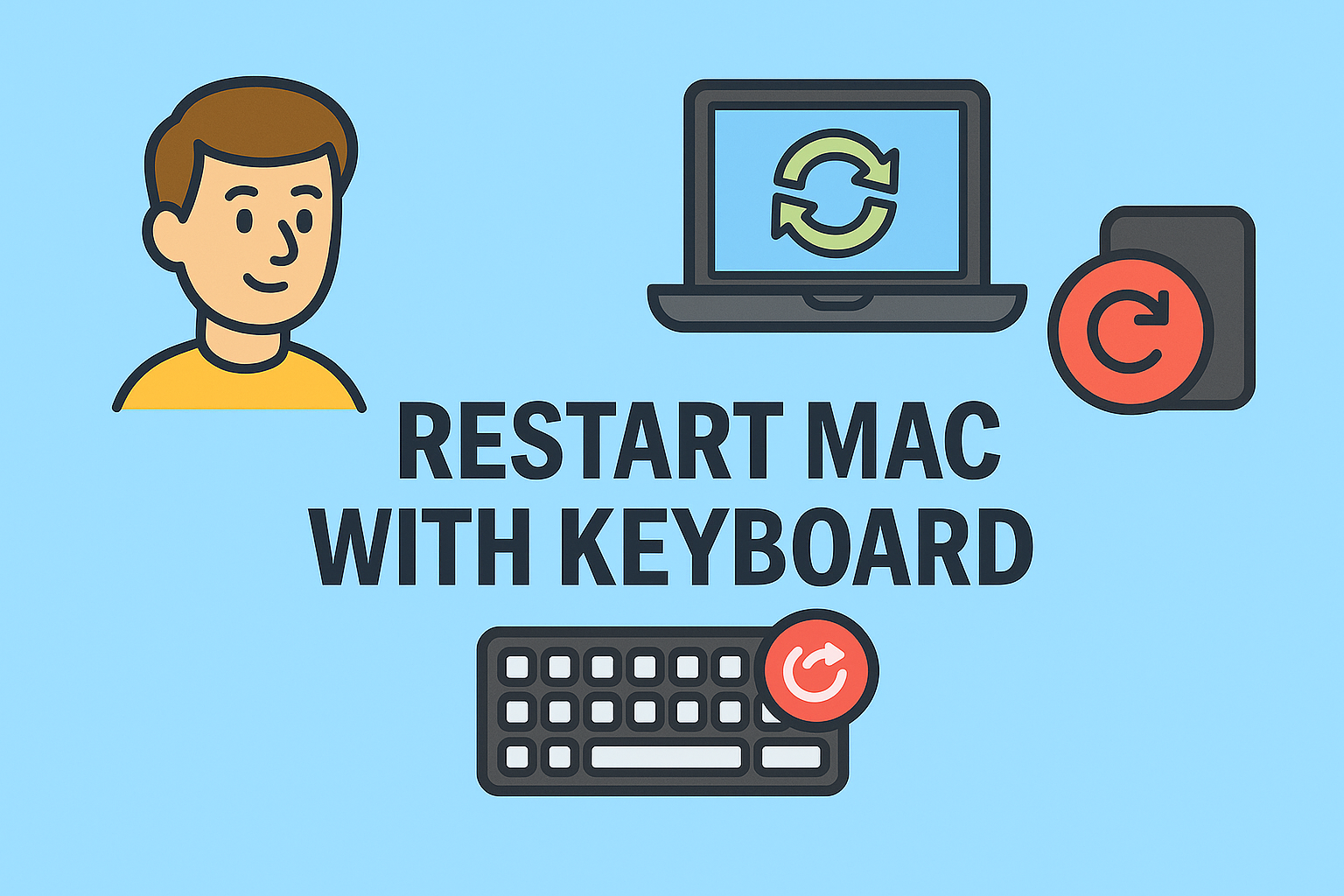
Ever had your Mac freeze at the worst possible moment, leaving your mouse useless? Whether it’s a frozen screen or a sluggish system, knowing how to restart Mac with keyboard can be a lifesaver.
This method isn’t just a convenience—it’s a critical troubleshooting technique for IT managers, cybersecurity professionals, and business users who rely on uninterrupted device performance. Restarting your Mac using the keyboard is faster, efficient, and sometimes the only way to regain control when your system becomes unresponsive.
In this article, we’ll explore the different keyboard shortcuts to restart your Mac, when to use them, and how restarting helps improve performance and security.
Why Restarting Your Mac Matters
Restarting your Mac isn’t only about fixing crashes—it’s a core part of regular system maintenance. Here’s why it’s important:
1. Clears Temporary System Memory
Restarting helps clear cached files and temporary data clogging your Mac’s RAM. This improves performance and responsiveness.
2. Fixes Software Glitches
When apps freeze or macOS encounters minor bugs, restarting refreshes processes and resets system daemons.
3. Installs System Updates
Some macOS updates only complete after a restart, ensuring your system stays patched and secure.
4. Prevents Overheating
Restarting halts CPU-intensive background processes, reducing system temperature and fan noise.
5. Boosts Cybersecurity
Restarting after updates applies new patches that close security vulnerabilities and prevent exploitation.
When You Should Restart Using the Keyboard
Using your keyboard to restart a Mac comes in handy in several situations, especially when the system becomes unresponsive.
Here’s when you might need this method:
-
Mouse or trackpad not responding
-
Screen frozen and apps refuse to close
-
System lag making navigation impossible
-
Remote desktop sessions where you can’t click manually
-
Accessibility needs (keyboard-dependent workflows)
For IT professionals, keyboard restarts are often the quickest recovery solution during maintenance, especially when managing multiple macOS systems.
How to Restart Mac with Keyboard (Standard Shortcut)
The simplest and most direct way to restart your Mac using the keyboard is through a key combination.
Shortcut:
Control (⌃) + Command (⌘) + Power button
Steps:
-
Press and hold Control + Command + Power simultaneously.
-
Wait for the screen to go black and your Mac to reboot.
This shortcut forces an immediate restart, closing all applications and unsaved files. It’s ideal when your system is completely unresponsive.
Important: Use this only when necessary, as unsaved work in open documents may be lost.
How to Restart Mac with Keyboard Gracefully (Safe Restart)
If your system is still responding but the mouse is lagging, you can perform a graceful restart using keyboard navigation.
Steps:
-
Press Control + F2 to activate the Apple menu in the top-left corner.
-
Use the arrow keys to select Restart.
-
Hit Enter, and confirm by pressing Enter again when prompted.
This method ensures that applications close properly and unsaved work is saved where possible.
Force Restart Mac Using Power Button Only
When all else fails—no keyboard shortcuts working or screen entirely frozen—you can perform a hard restart.
Steps:
-
Press and hold the Power button (or Touch ID on MacBook) for about 10 seconds.
-
Wait for the screen to go black.
-
Press the Power button again to restart your Mac.
Note: This is the most aggressive method and should be used only when other restart options fail.
How to Restart MacBook with a Non-Responsive Keyboard
If your keyboard itself stops working, you can restart your Mac through other recovery options.
1. Use On-Screen Keyboard (Accessibility Option)
-
Open System Settings → Accessibility → Keyboard.
-
Enable Accessibility Keyboard to control your Mac using on-screen keys.
2. Use Terminal Commands
If you can still open Terminal, type the following command:
This command instantly restarts your system. You may need to enter your admin password.
3. Restart Through Remote Access
For IT admins, if the device is enrolled in remote management (like Itarian or Jamf), you can trigger a remote restart command without physical access.
How to Restart Mac in Safe Mode Using Keyboard
Safe Mode allows you to restart your Mac with only essential system processes running. This is perfect for diagnosing malware or system conflicts.
Steps for Intel Macs:
-
Turn off your Mac completely.
-
Press the Power button and immediately hold Shift.
-
Release Shift once you see the login screen.
Steps for Apple Silicon (M1/M2) Macs:
-
Hold the Power button until startup options appear.
-
Select your startup disk.
-
Hold Shift, then click Continue in Safe Mode.
This startup mode prevents third-party apps and malware from loading automatically.
How Restarting Your Mac Improves Performance
Regular restarts not only solve temporary issues but also improve long-term system stability. Here’s how:
1. Clears RAM Usage
Restarting empties temporary memory leaks that build up during prolonged sessions.
2. Reallocates Resources
Background processes that accumulate over days are reset, freeing up CPU power.
3. Fixes Minor Bugs
Restarting reinitializes kernel and driver extensions, fixing hardware communication issues.
4. Applies Security Updates
Many security patches require reboots to finalize. Skipping restarts may leave your Mac exposed.
5. Refreshes Network and DNS
If you experience connectivity issues, restarting clears DNS cache and resets adapters.
Keyboard Shortcuts for Related Power Actions
Knowing more shortcuts gives you greater flexibility.
| Action | Shortcut | Description |
|---|---|---|
| Sleep Mac | Control + Shift + Power | Puts Mac into sleep mode |
| Shut Down | Control + Option + Command + Power | Shuts down the Mac completely |
| Log Out | Shift + Command + Q | Logs out current user |
| Force Quit App | Command + Option + Esc | Opens Force Quit window |
Mastering these shortcuts helps IT professionals manage systems efficiently without relying on the mouse.
Troubleshooting Restart Problems on Mac
Sometimes your Mac may fail to restart or get stuck during boot. Here’s how to troubleshoot:
1. Reset NVRAM/PRAM (Intel Macs)
-
Turn off the Mac.
-
Hold Option + Command + P + R for 20 seconds.
-
Release the keys after the second startup sound.
This clears settings related to display, sound, and startup disks.
2. Reset SMC (System Management Controller)
This helps fix hardware-related issues like power and fan errors.
For Intel Macs:
-
Shut down your Mac.
-
Press Shift + Control + Option + Power for 10 seconds.
-
Release keys, then press Power again to start.
Apple Silicon Macs reset SMC automatically upon restart.
3. Boot into Recovery Mode
If macOS fails to boot properly:
-
Turn off your Mac.
-
Hold Command + R during startup.
-
Access Disk Utility or Reinstall macOS from the Recovery menu.
How Restarting Affects Security and IT Management
From a cybersecurity perspective, regular restarts are part of endpoint hardening practices.
1. Clears Malware from Memory
Some types of malware (like fileless attacks) reside only in system memory. Restarting flushes volatile data, minimizing exposure.
2. Applies Security Configurations
System restarts enforce Group Policy updates, file permissions, and software deployment policies in enterprise setups.
3. Strengthens Patch Management
Many updates pushed via MDM (Mobile Device Management) tools finalize only after reboot, ensuring compliance and protection.
4. Improves Endpoint Monitoring
Restarting refreshes system logs and resets monitoring agents for accurate data collection.
For IT teams, platforms like Itarian Endpoint Manager automate reboots during maintenance windows without interrupting workflows.
Best Practices for Restarting Your Mac
To make the most of restarts, follow these expert-approved best practices:
-
Restart Weekly – Regular reboots prevent memory bloat.
-
Save Work Before Restarting – Avoid data loss during forced restarts.
-
Monitor Performance Post-Restart – Use Activity Monitor to check CPU and RAM usage.
-
Enable Auto-Reopen Windows – In System Preferences → General, check “Reopen windows when logging back in.”
-
Automate Restart Schedules – IT teams can use terminal scripts or MDM commands to automate restarts during off-hours.
How to Restart Mac with Keyboard When Frozen (Quick Fix)
If your Mac is completely frozen but you want to avoid a hard shutdown, here’s a method that works most of the time:
-
Hold Command + Option + Esc → This opens the Force Quit window.
-
Use Arrow keys to select the problematic app.
-
Press Enter to force close it.
-
Then, use Control + Command + Power to restart the Mac.
This avoids abrupt shutdowns that can damage open files or system processes.
Restarting Mac Remotely Using Keyboard Shortcuts
For IT administrators managing devices remotely via SSH or Terminal access, the following command can trigger a restart:
This instantly restarts the system, ideal for server environments or corporate endpoints managed over a network.
FAQs About Restarting Mac with Keyboard
Q1. What happens when I restart my Mac using the keyboard?
Restarting clears temporary system data and reinitializes all processes, helping fix bugs, lags, and connectivity issues.
Q2. Can restarting a Mac delete files?
No, restarting only refreshes the system—it doesn’t erase user data unless you perform a factory reset.
Q3. Is it safe to force restart a Mac?
Yes, but use it as a last resort. Force restarting skips normal shutdown sequences, risking unsaved data loss.
Q4. How often should I restart my Mac?
Restart at least once a week for optimal performance, especially if you run heavy software or virtual machines.
Q5. Can I restart my MacBook without touching the power button?
Yes, use Control + Command + Eject/Power to restart without physical interaction.
Final Thoughts
Learning how to restart Mac with keyboard gives you greater control, especially when the system freezes or peripherals stop responding. Whether you’re troubleshooting technical issues or maintaining endpoint performance across an organization, mastering these shortcuts can save valuable time and prevent costly downtime.
For cybersecurity professionals and IT leaders, automating restarts is also part of maintaining device health and compliance.
Take proactive control of your systems today —
Sign up for Itarian’s free trial to automate restarts, monitor performance, and secure your endpoints effortlessly.