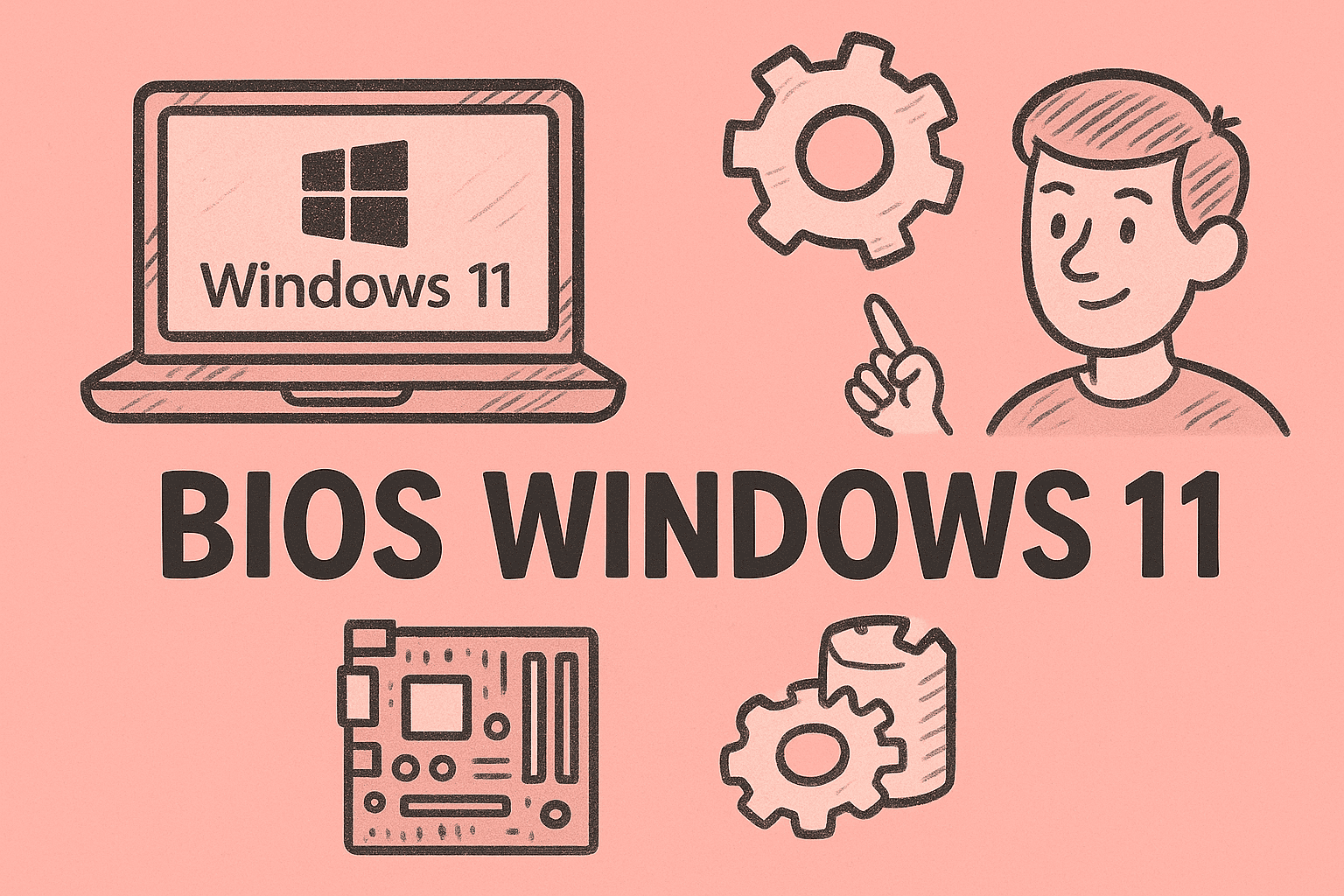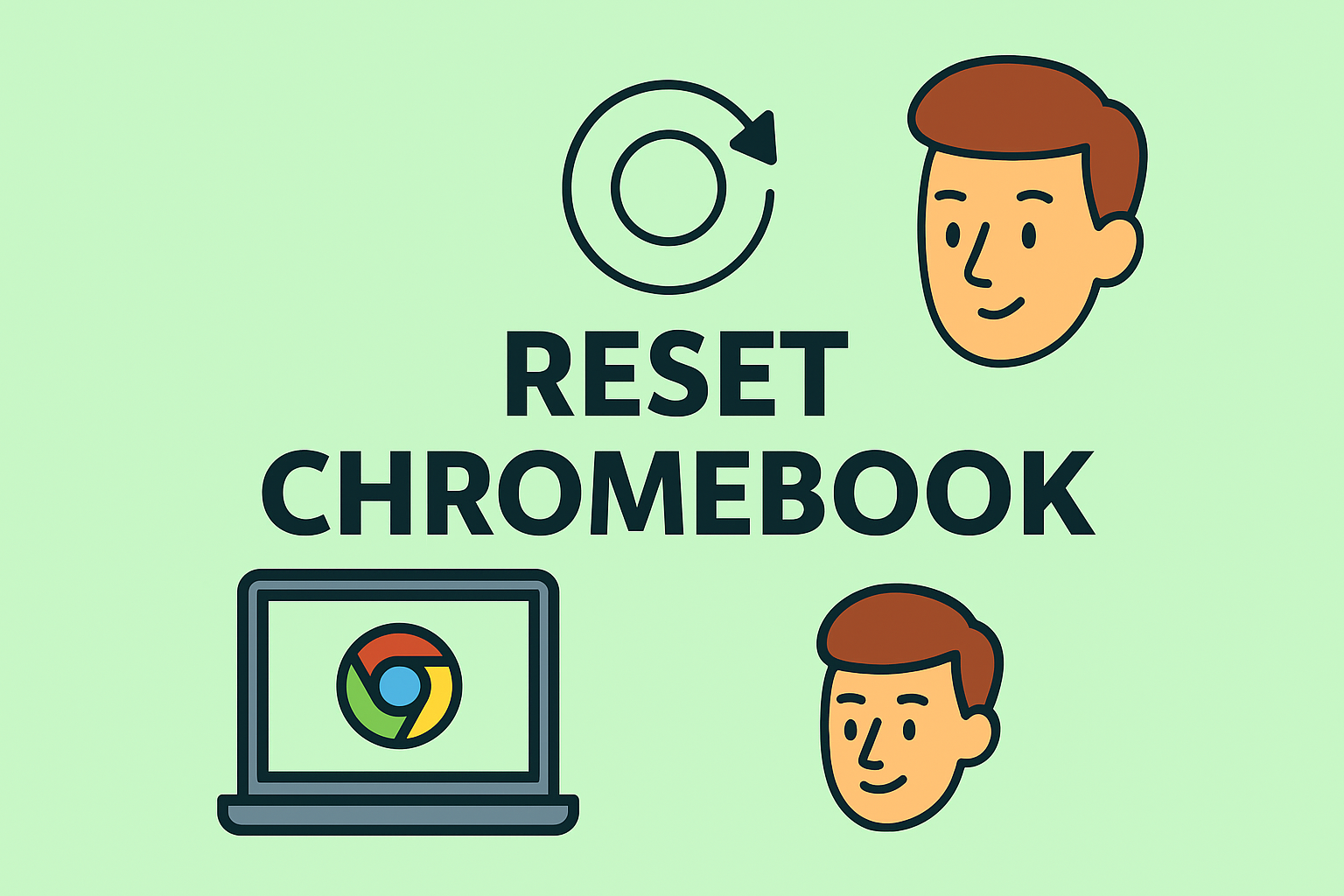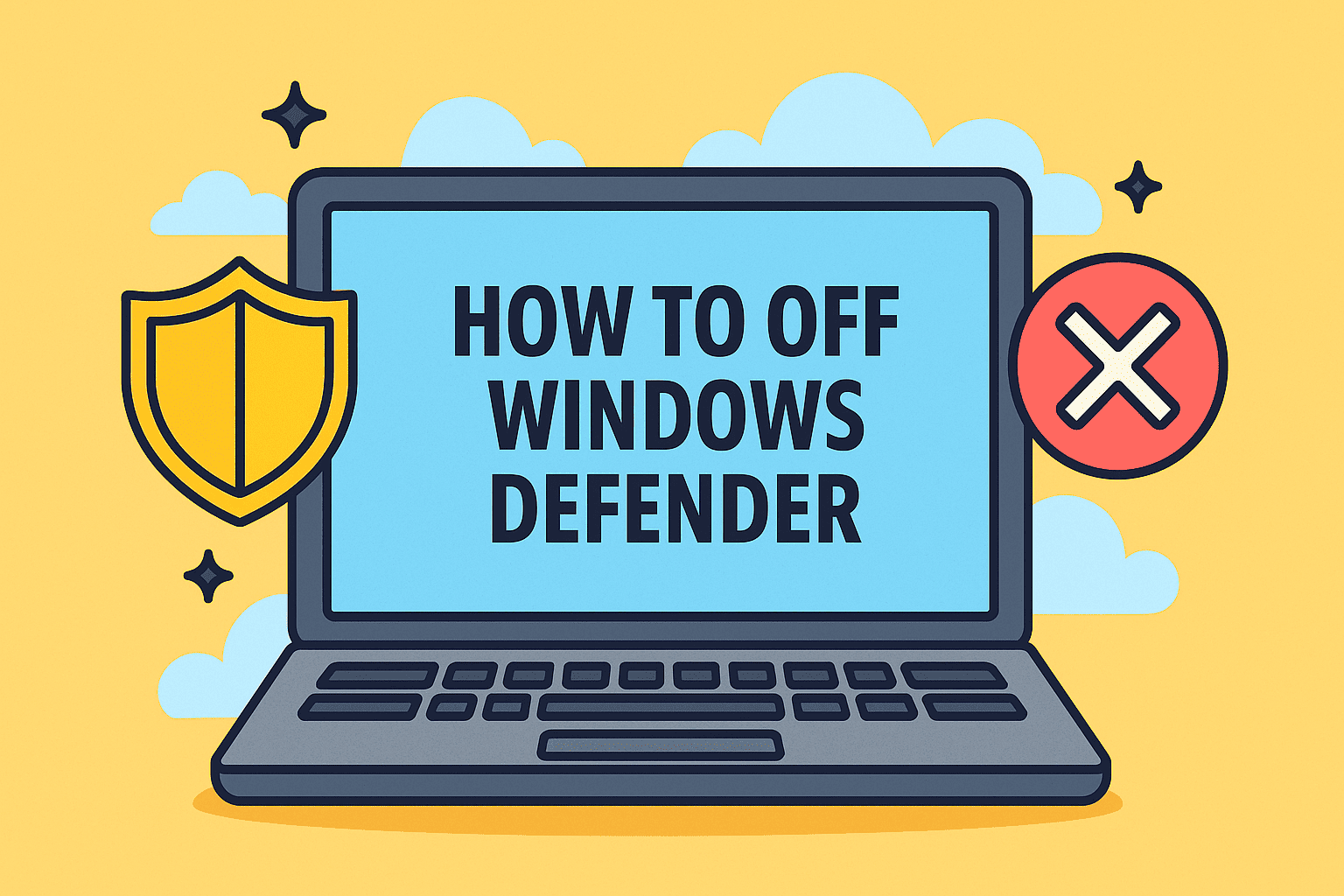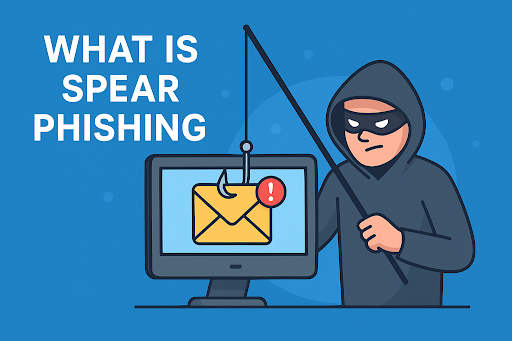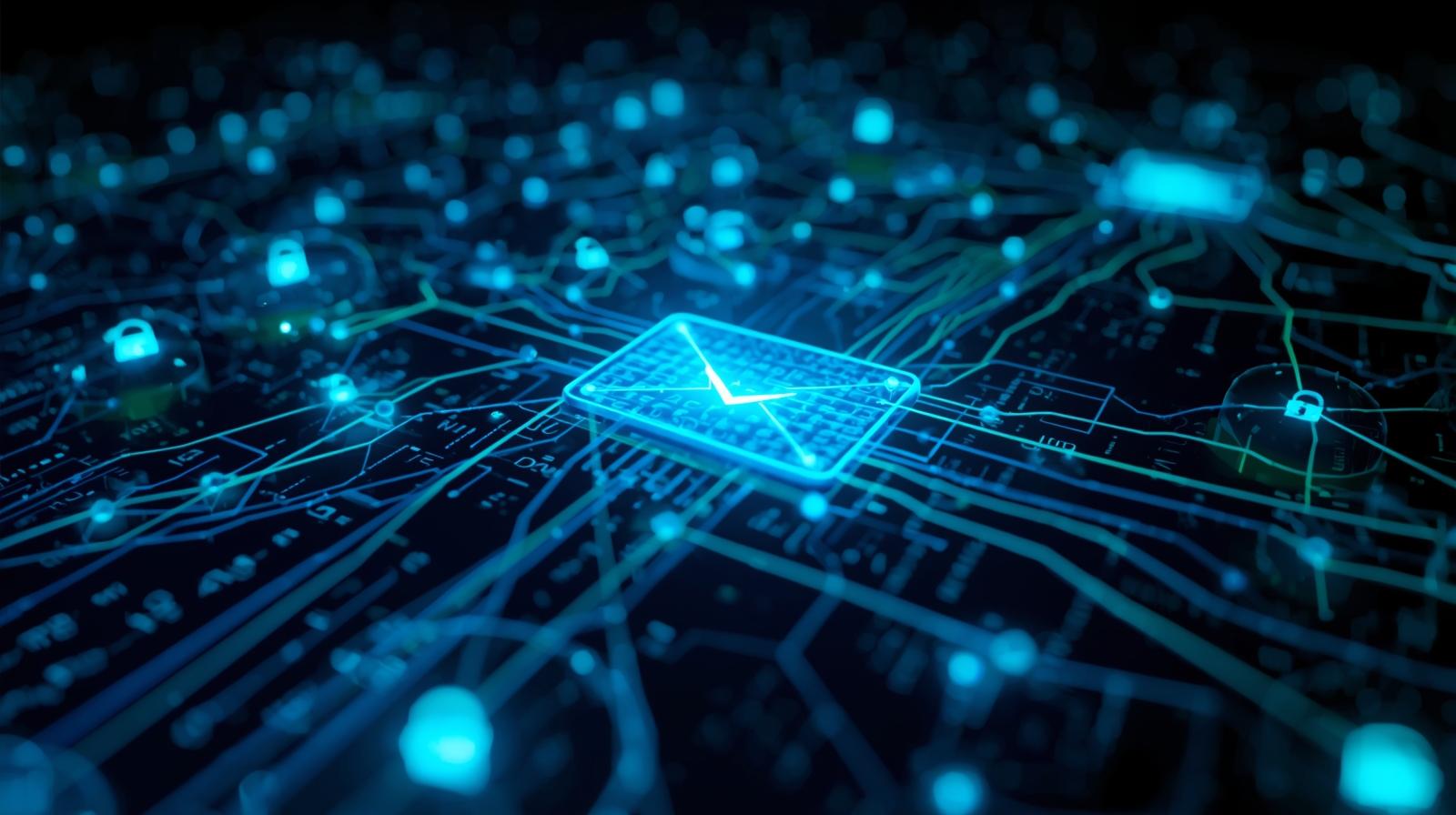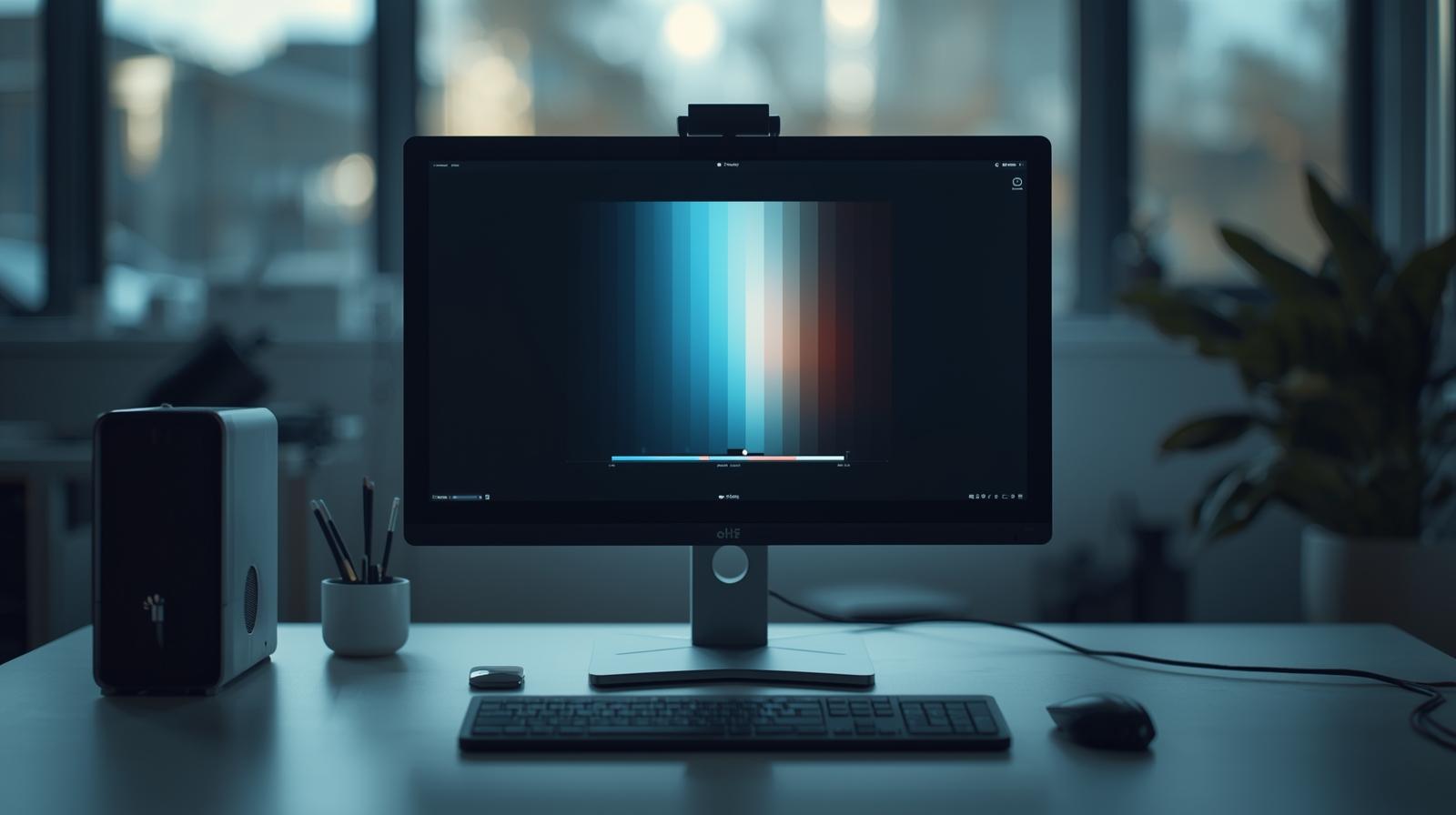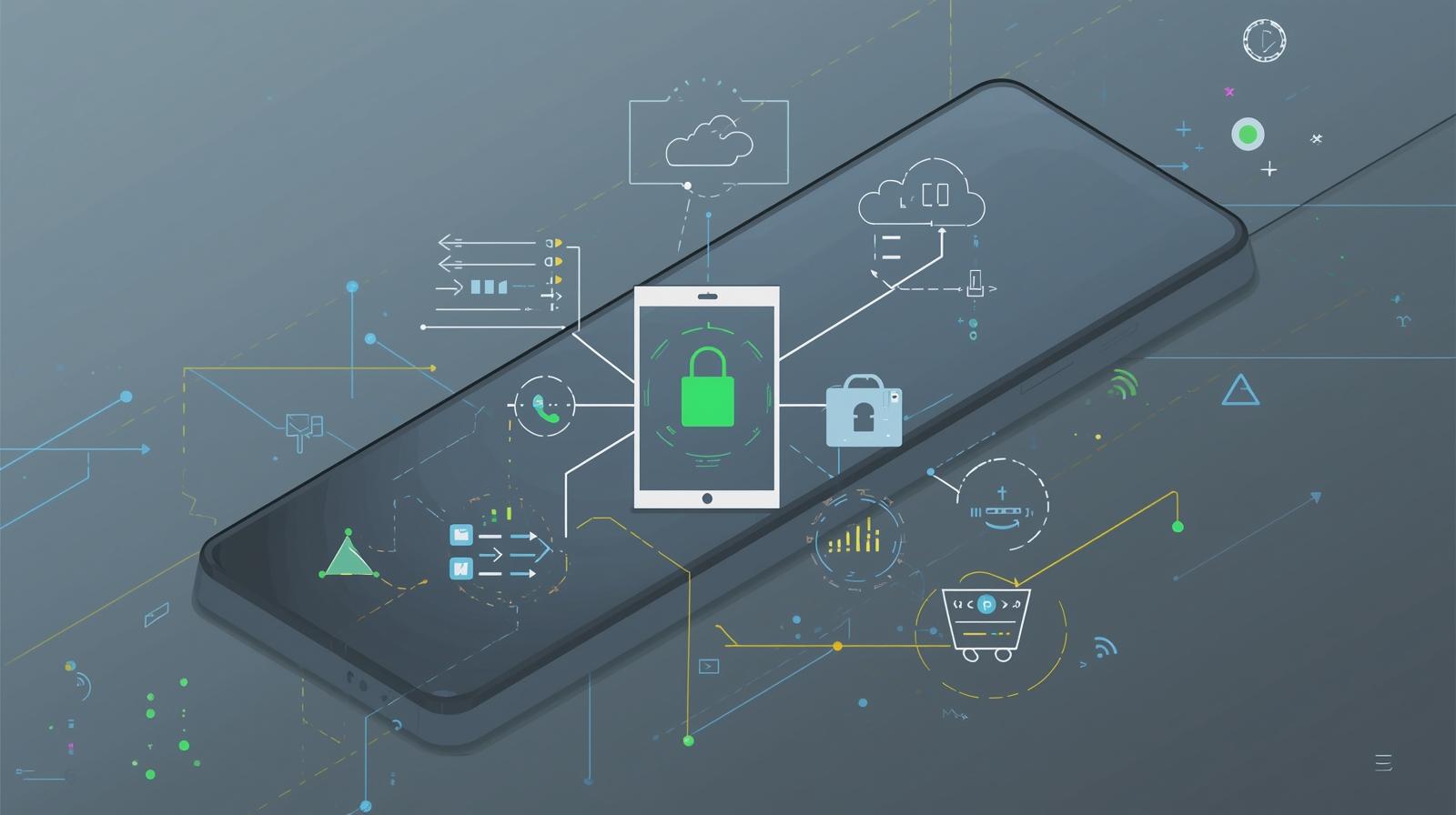PC Not Running Smoothly? Here’s a Smart Fix
Updated on June 24, 2025, by ITarian

If you’re facing constant crashes, sluggish performance, or malware threats, it might be time to consider a system refresh. But you’re probably wondering, how to reset your PC without risking your files or breaking anything. The good news? Resetting is easier—and safer—than ever thanks to modern Windows Recovery Options.
In this guide, you’ll learn how to use the built-in reset tools, perform a factory reset in Windows, and choose whether to wipe your data or keep it. Whether you’re in cybersecurity, IT, or just a user trying to regain control of a slow system, this guide has you covered.
What Does Resetting Your PC Mean?
Resetting a PC reinstalls the operating system, removes bugs or corrupted files, and restores system performance. It’s different from a full reformat, offering flexible options for personal data.
Resetting can:
- Fix software problems
- Remove malware or bloatware
- Improve speed and reliability
There are two primary reset paths:
- Keep my files: Preserves user files but removes apps and settings
- Remove everything: Returns system to factory defaults
Method 1: Use Windows 10/11 Reset This PC Option
The Reset This PC feature is your go-to for most issues.
Steps:
- Go to Settings > Update & Security > Recovery
- Click Get started under “Reset this PC”
- Choose:
- Keep my files (recommended)
- Remove everything (full reset)
- Follow the prompts to complete the process
This is the most user-friendly and secure way to reset PC without losing data.
Method 2: Factory Reset Windows via Boot Menu
If your system won’t boot, use the Advanced Startup environment.
Steps:
- Hold Shift while selecting Restart from the Start menu
- Select Troubleshoot > Reset this PC
- Choose your reset type (keep files or remove everything)
- Let the process complete automatically
This method works even when Windows fails to load normally.
Method 3: Use Recovery Partition or Installation Media
Some devices include a factory image or let you use USB recovery tools.
Using Recovery Partition:
- Check your PC’s manual or press special keys during boot (e.g., F11, F9, Esc)
- Follow on-screen prompts to perform a full reset
Using USB Media:
- Download Windows Media Creation Tool from Microsoft
- Create bootable USB
- Boot from USB and select Repair your computer > Troubleshoot > Reset
Ideal for advanced users or IT managers managing multiple systems.
When to Choose “Keep My Files” vs. “Remove Everything”
Choose Keep My Files when:
- You want a quick reset without full data loss
- You suspect recent app or driver issues
- Your system is still moderately responsive
Choose Remove Everything when:
- You’re prepping the device for sale or transfer
- Malware infections are deeply embedded
- Performance is critically low
Tip: Always back up your files before either option to be safe.
Best Practices Before You Reset
- Backup Important Data to external drives or cloud
- Sign out of apps and licenses like Microsoft Office or Adobe
- Disconnect non-essential peripherals
- Ensure laptop is plugged in for uninterrupted power
- Note down your Microsoft account info
Benefits of Resetting Your PC
- Removes system clutter and corrupted files
- Improves speed and performance
- Resolves driver or compatibility issues
- Clears malware (in most cases)
Resetting is like hitting the “refresh” button on your computer life.
FAQs: Everything You Need to Know About Resetting Your PC
1. Will resetting my PC delete everything?
Only if you choose “Remove Everything.” “Keep My Files” preserves personal files.
2. Can I reset my PC if it won’t boot?
Yes, use Advanced Startup or recovery media.
3. How long does it take to reset a PC?
Usually 30 minutes to 2 hours depending on hardware and reset type.
4. Do I need to reinstall drivers after a reset?
Windows usually reinstalls common drivers automatically. But for peripherals or GPUs, manual installation may be required.
5. Will resetting remove viruses?
Yes—especially if you choose to remove everything. But advanced malware may survive, so scan post-reset.
Final Thoughts: Reset with Confidence
Now you know exactly how to reset your PC using different methods, whether you want a light refresh or a complete reset to factory settings. Tools like Reset This PC, Factory Reset Windows, and Windows Recovery Options give you the flexibility to choose how deep you want to go.
So, the next time your device feels sluggish or glitchy, don’t panic—reset smarter.
👉 Simplify device management and recovery with Itarian – Start free today