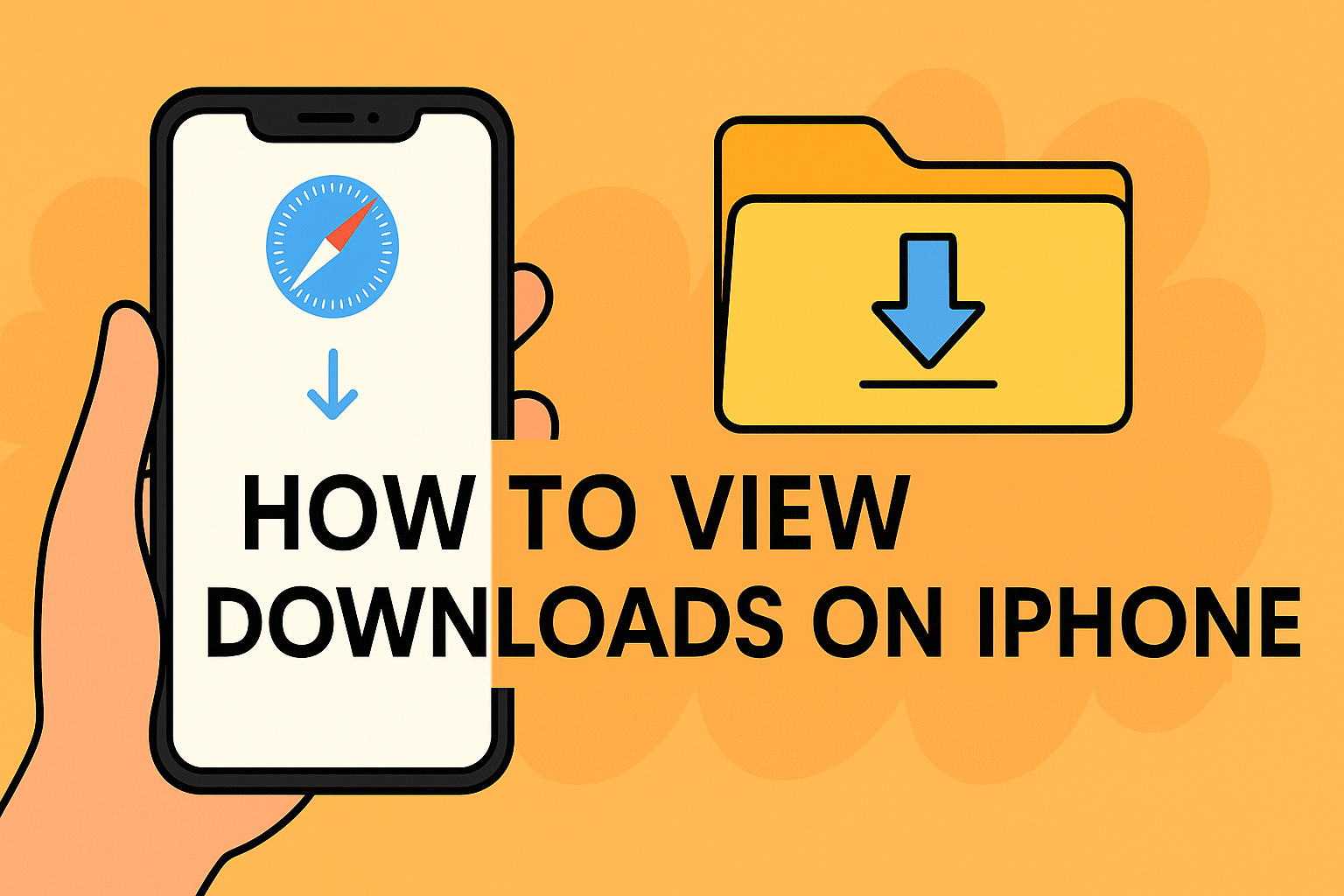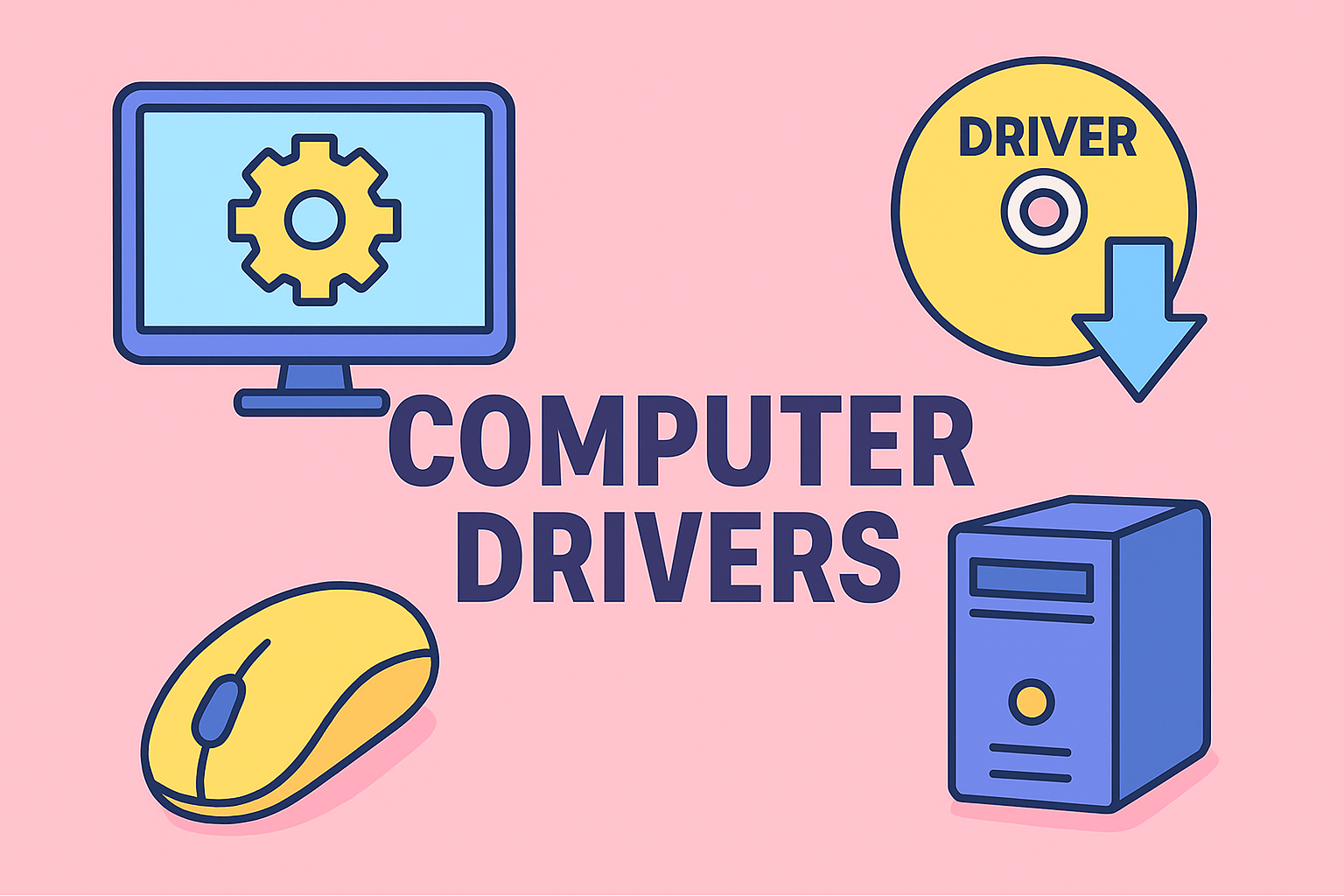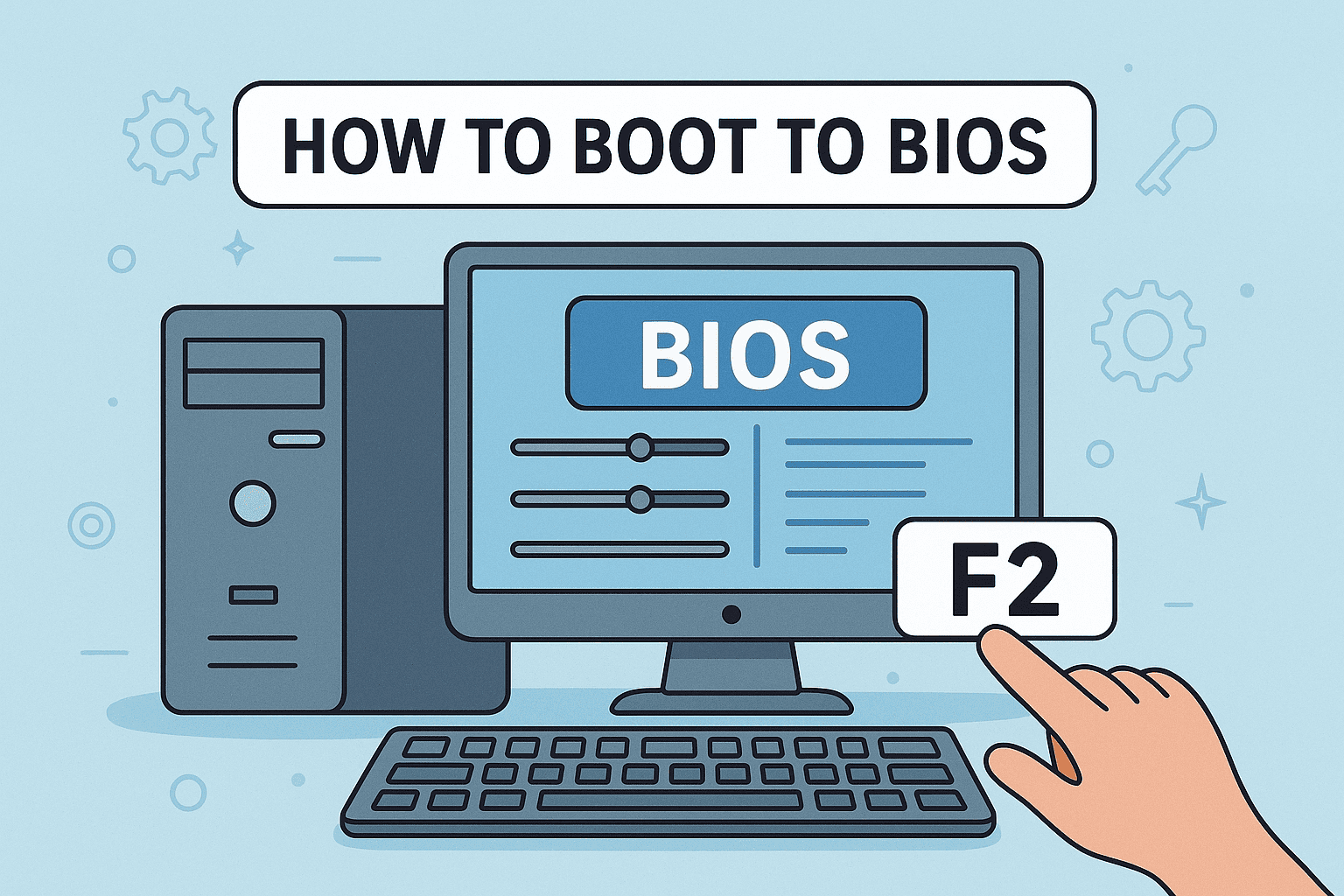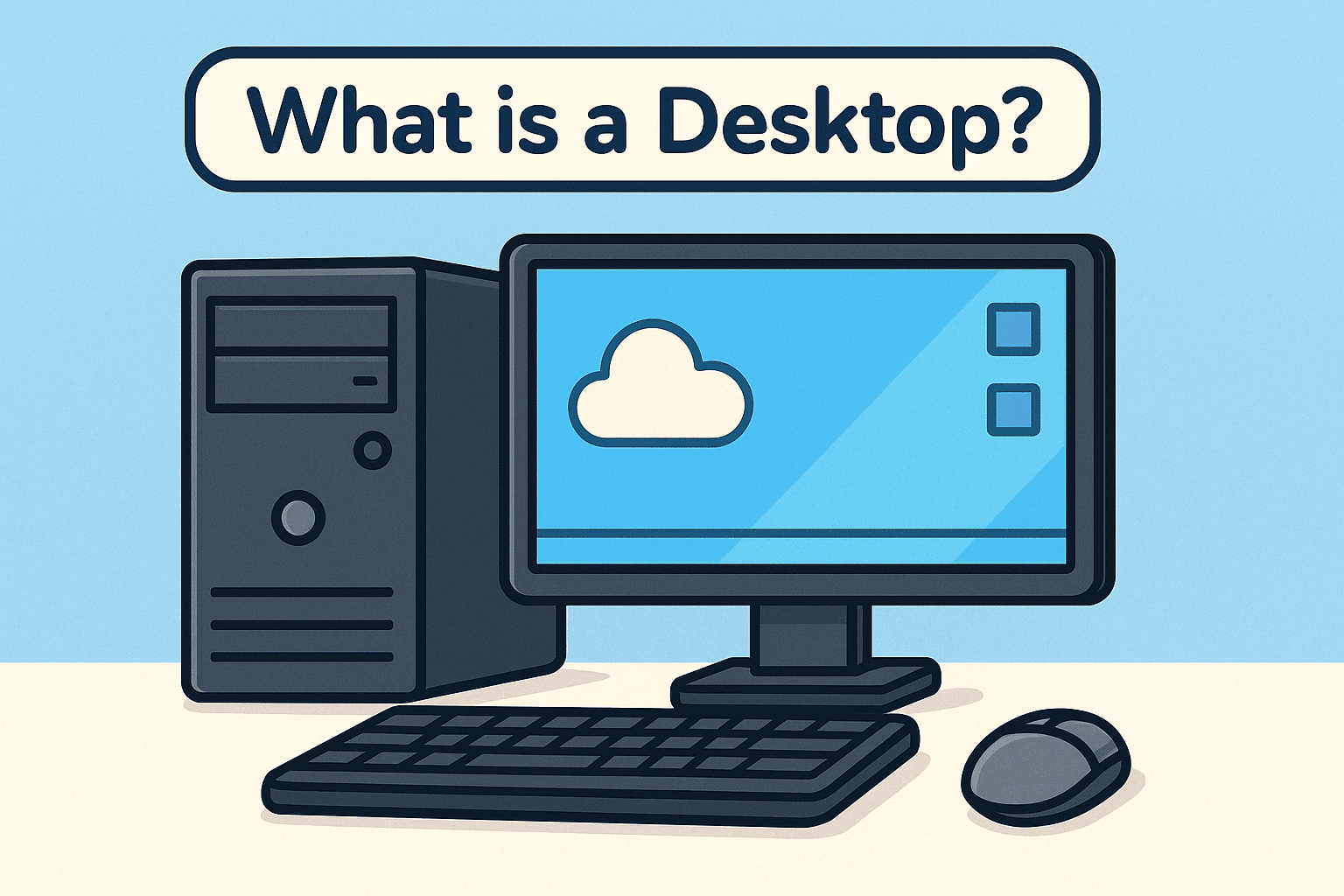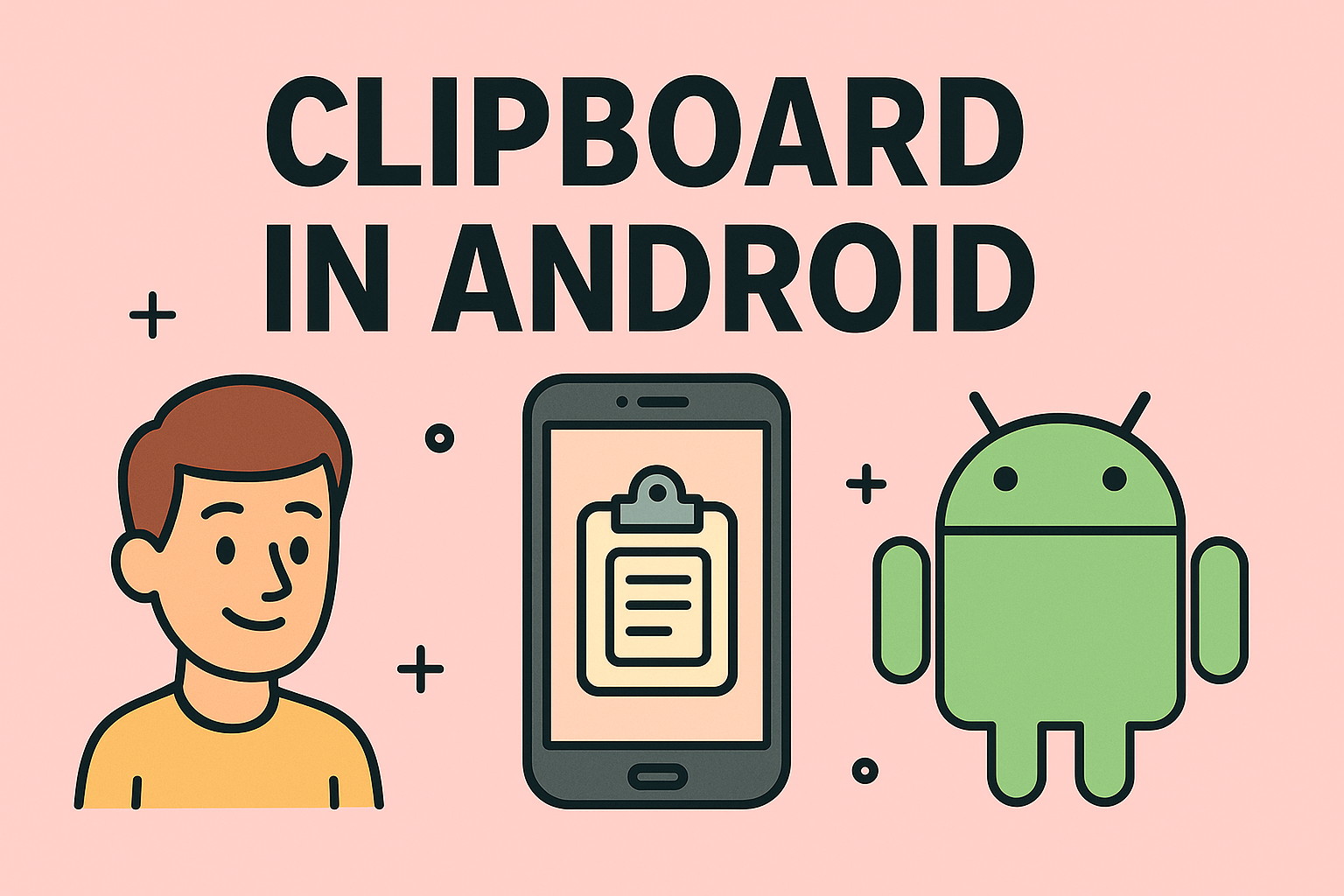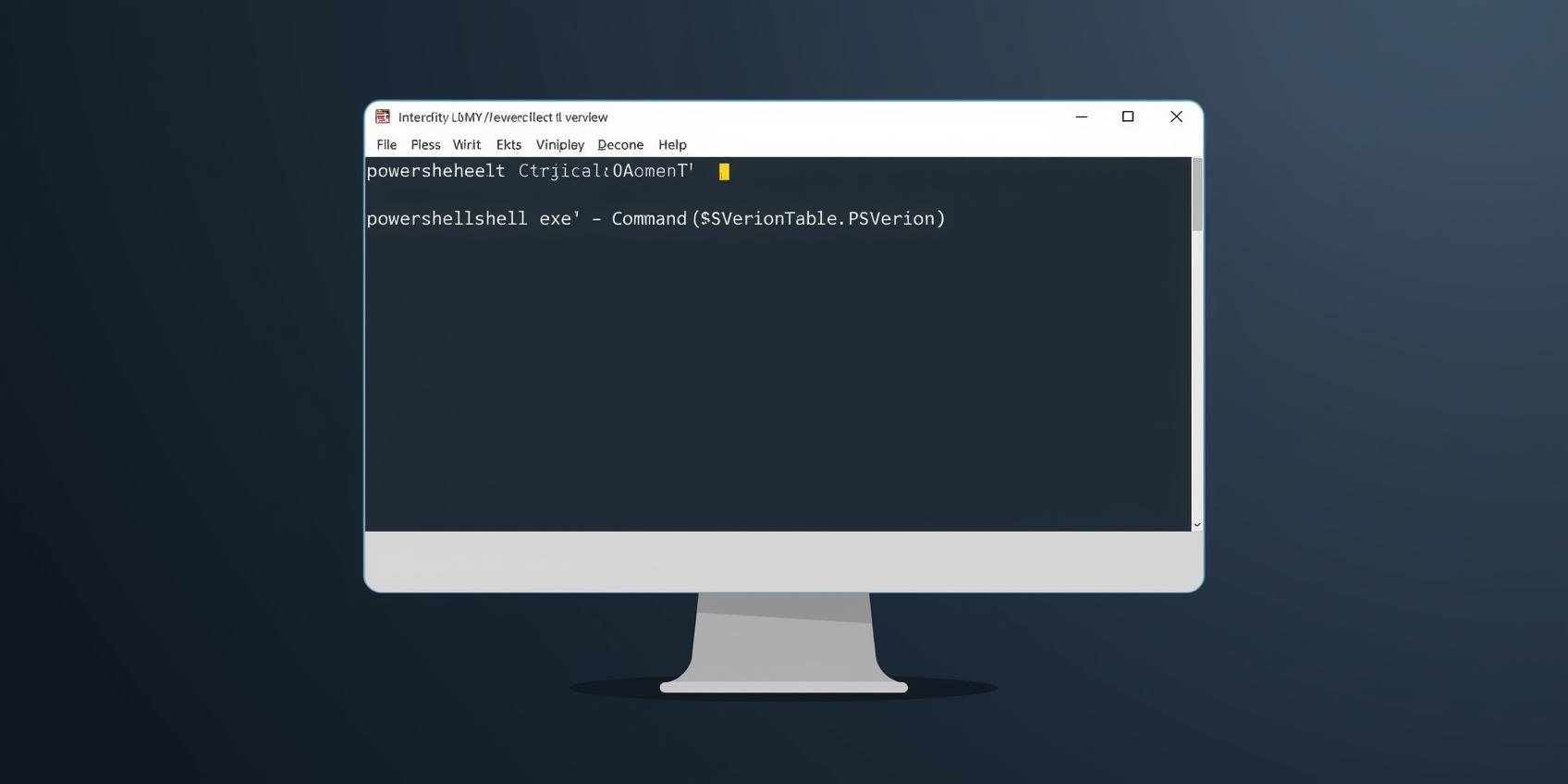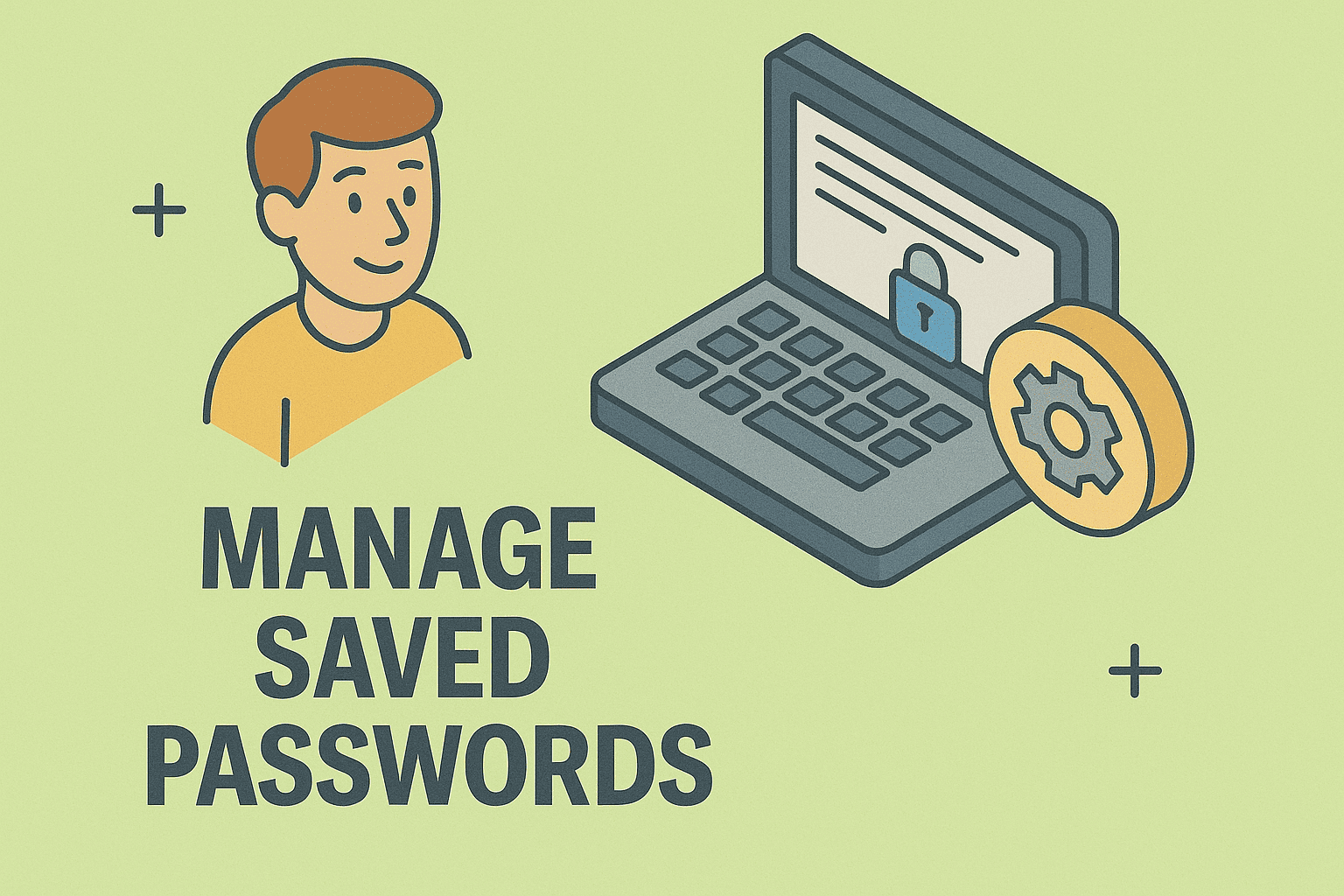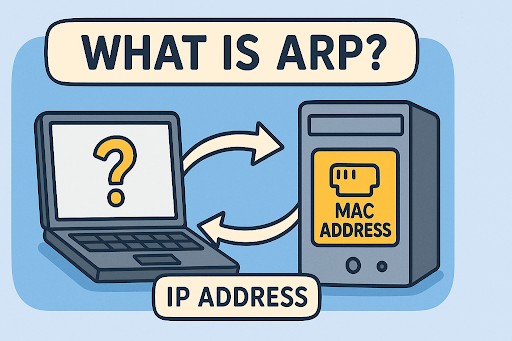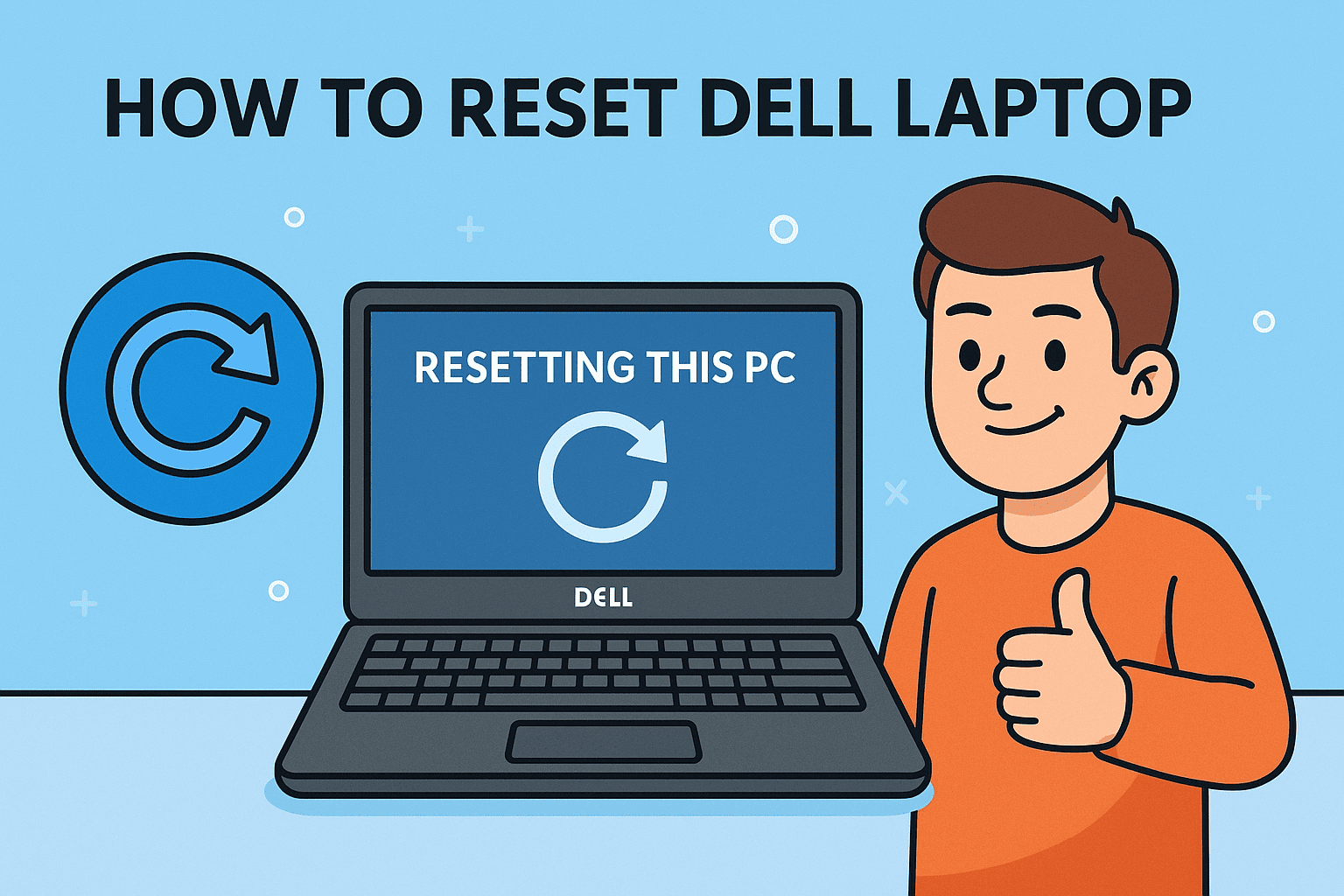Regaining Access: Resetting Your Windows Password Safely and Effectively
Updated on November 11, 2025, by ITarian
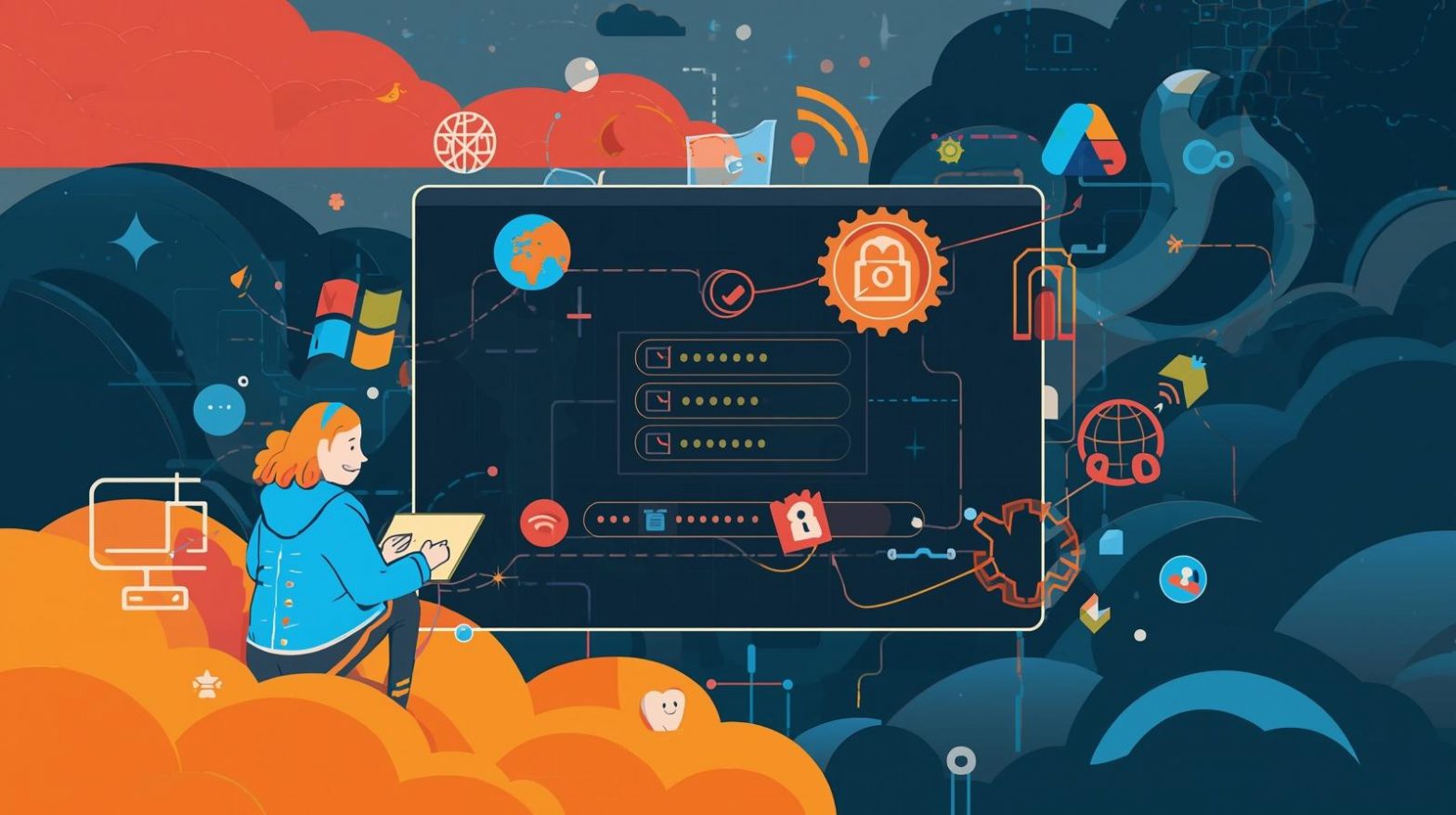
Locked out of your computer? You’re not alone. Forgetting your Windows password can happen to anyone — whether it’s due to multiple account changes, long inactivity, or simply a memory lapse. Knowing how to reset Windows password is essential for IT managers, cybersecurity professionals, and everyday users who value security and productivity.
In this comprehensive guide, you’ll learn different methods to reset your Windows password — from using Microsoft account recovery to command-line tools and advanced password reset options. You’ll also discover how to secure your credentials afterward to avoid future lockouts.
Why You Might Need to Reset a Windows Password
Before jumping into solutions, it’s helpful to understand why you might need a password reset.
Common Reasons Include:
-
Forgotten or mistyped password
-
Compromised user account
-
Expired credentials in corporate networks
-
Windows update issues that break sign-in
-
Local account conflicts after reinstallation
Losing access to your system doesn’t have to lead to data loss or frustration — as long as you know your options.
Method 1: Reset Windows Password Using Microsoft Account
If you sign in to Windows using a Microsoft account, resetting your password is simple and secure.
Steps to Reset via Microsoft Account:
-
Visit the official Microsoft password reset page.
-
Select “I forgot my password.”
-
Enter your Microsoft account email or phone number.
-
Verify your identity using the provided recovery method (email, text, or authenticator).
-
Create a new strong password and confirm it.
-
Restart your PC and log in using your new password.
Tip: Use a password manager to prevent future lockouts and store complex credentials safely.
Method 2: How to Reset Windows Password for Local Accounts
If you use a local account instead of a Microsoft account, you can still reset your password through system tools.
Option 1: Using Password Reset Disk
If you previously created a password reset disk, use it now:
-
Insert the USB drive or disk.
-
On the login screen, click Reset Password.
-
Follow the wizard to create a new password.
-
Log in and access your desktop.
Pro Tip: Always create a reset disk after setting up a new account. It’s one of the safest recovery methods available.
Option 2: Using Safe Mode with Command Prompt
If you don’t have a reset disk, try accessing Safe Mode:
-
Restart your PC and hold Shift + Restart → select Troubleshoot → Advanced Options → Startup Settings → Restart.
-
Choose Enable Safe Mode with Command Prompt.
-
Type the following commands:
Replace username and newpassword with your details.
-
Restart your system and log in with the new password.
This works best for administrators and IT specialists handling local systems.
Method 3: Reset Windows Password with Another Admin Account
If you have access to another admin account, resetting is easy:
-
Log in using the admin account.
-
Open Control Panel → User Accounts → Manage another account.
-
Select the locked account.
-
Click Change the password and enter a new one.
This is one of the quickest solutions for shared or enterprise systems with multiple admin users.
Method 4: Use Windows Recovery Environment (WinRE)
If you’ve lost access entirely, the Windows Recovery Environment provides powerful password recovery capabilities.
Steps:
-
Restart your PC and boot into Advanced Startup Options (Shift + Restart).
-
Go to Troubleshoot → Advanced Options → Command Prompt.
-
Type these commands to open the hidden Administrator account:
-
Reboot and log in as Administrator.
-
Change your locked account’s password from Control Panel → User Accounts.
Once done, disable the admin account for security:
Method 5: Reset Windows Password Using Installation Media
If the above options fail, you can use Windows installation media (USB or DVD) to regain access.
Steps:
-
Boot your computer from the installation media.
-
Select Repair your computer → Troubleshoot → Command Prompt.
-
Replace Utility Manager with Command Prompt temporarily:
-
Reboot and click the Utility Manager icon at login — it will open Command Prompt.
-
Reset your password:
-
Log in and restore the original file:
This method requires caution but is effective for administrators managing multiple endpoints.
Method 6: Use Third-Party Password Recovery Tools
If built-in recovery methods don’t work, there are reliable third-party password reset utilities.
Popular Tools Include:
-
Ophcrack – Recovers passwords using a rainbow table method.
-
PassFab 4WinKey – Creates bootable recovery drives for password resets.
-
PCUnlocker – Helps unlock both local and Microsoft accounts.
Always download from trusted sources to avoid malware or data theft risks.
Security Tips After Resetting Your Windows Password
Once you successfully reset your password, it’s vital to secure your system to prevent unauthorized access.
Recommended Actions:
-
Enable two-factor authentication (2FA): Adds an extra verification layer.
-
Use a strong password: Combine letters, numbers, and symbols.
-
Update security questions: Replace outdated recovery methods.
-
Encrypt sensitive data: Use BitLocker or other encryption tools.
-
Store passwords securely: Use a reputable password manager.
These measures not only protect your credentials but also align with enterprise-level cybersecurity best practices.
Common Issues When Resetting a Windows Password
If you face issues during the reset process, check for these common causes:
-
Account synchronization errors with Microsoft servers.
-
Disabled administrator accounts restricting access.
-
Corrupted user profiles after forced shutdowns or malware.
-
Outdated system versions missing password recovery features.
Perform a system update and ensure your recovery methods are configured correctly to avoid recurring problems.
Frequently Asked Questions
1. Can I reset my Windows password without losing data?
Yes. Most password reset methods (Microsoft account recovery, Command Prompt, admin tools) don’t affect personal data.
2. How do I reset my Windows password if I don’t have admin access?
Use recovery options like installation media or Safe Mode to regain control.
3. Can I reset my Windows password using another computer?
Yes, by creating a password reset USB using third-party tools or Microsoft recovery utilities.
4. What’s the best way to prevent getting locked out again?
Use a password manager, enable 2FA, and regularly back up your credentials.
5. Does resetting my password affect BitLocker or encryption?
No, but ensure you have your recovery key — otherwise, encrypted data may remain inaccessible.
Final Thoughts
Knowing how to reset Windows password can save valuable time and prevent productivity losses in both professional and personal settings. Whether you’re an IT administrator or an individual user, having a recovery strategy in place ensures continued access while maintaining strong security standards.
For enterprises seeking stronger endpoint management and automated recovery solutions, ITarian offers next-generation security management tools.
Start your free trial with ITarian today and secure every device in your network with intelligent protection and management.