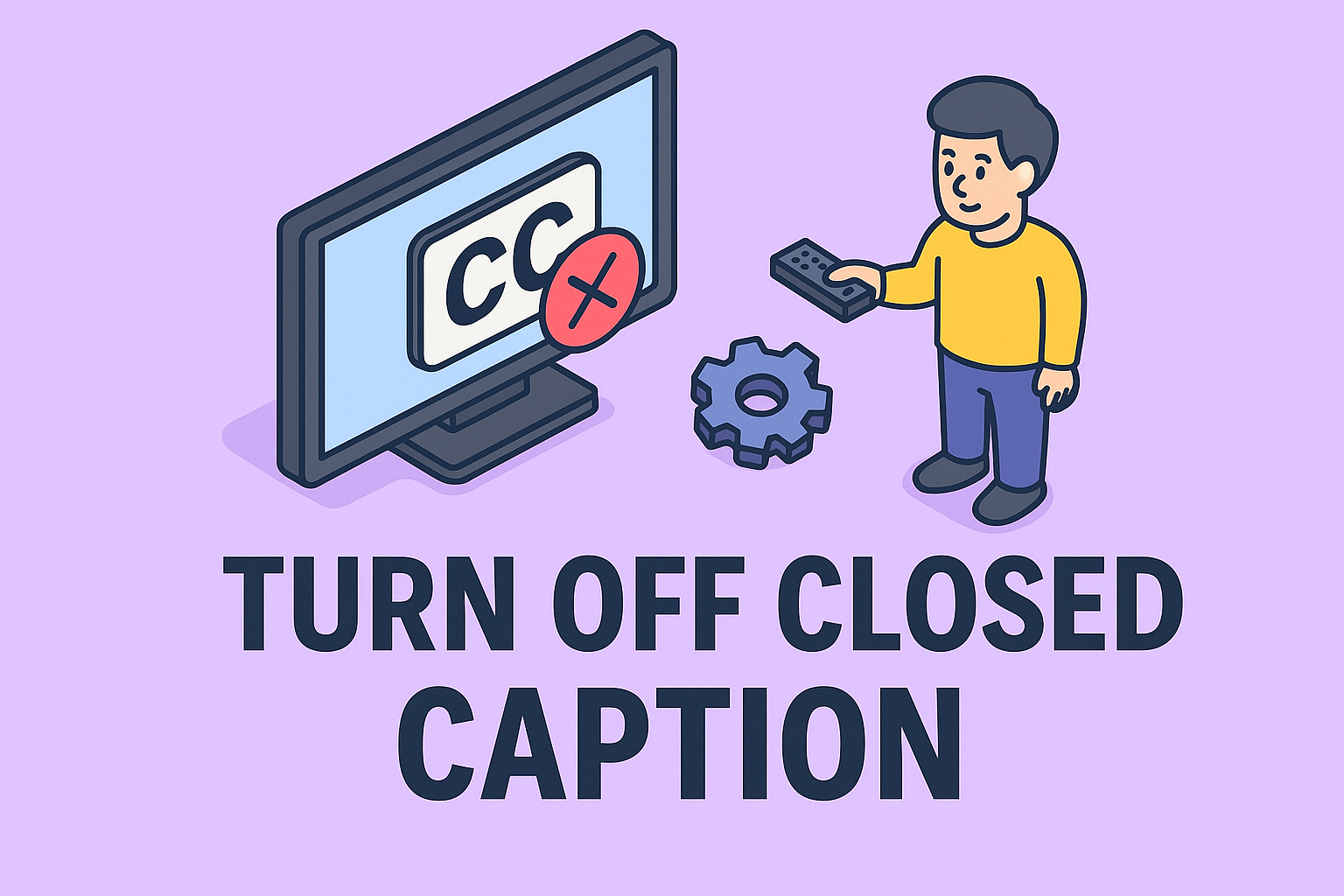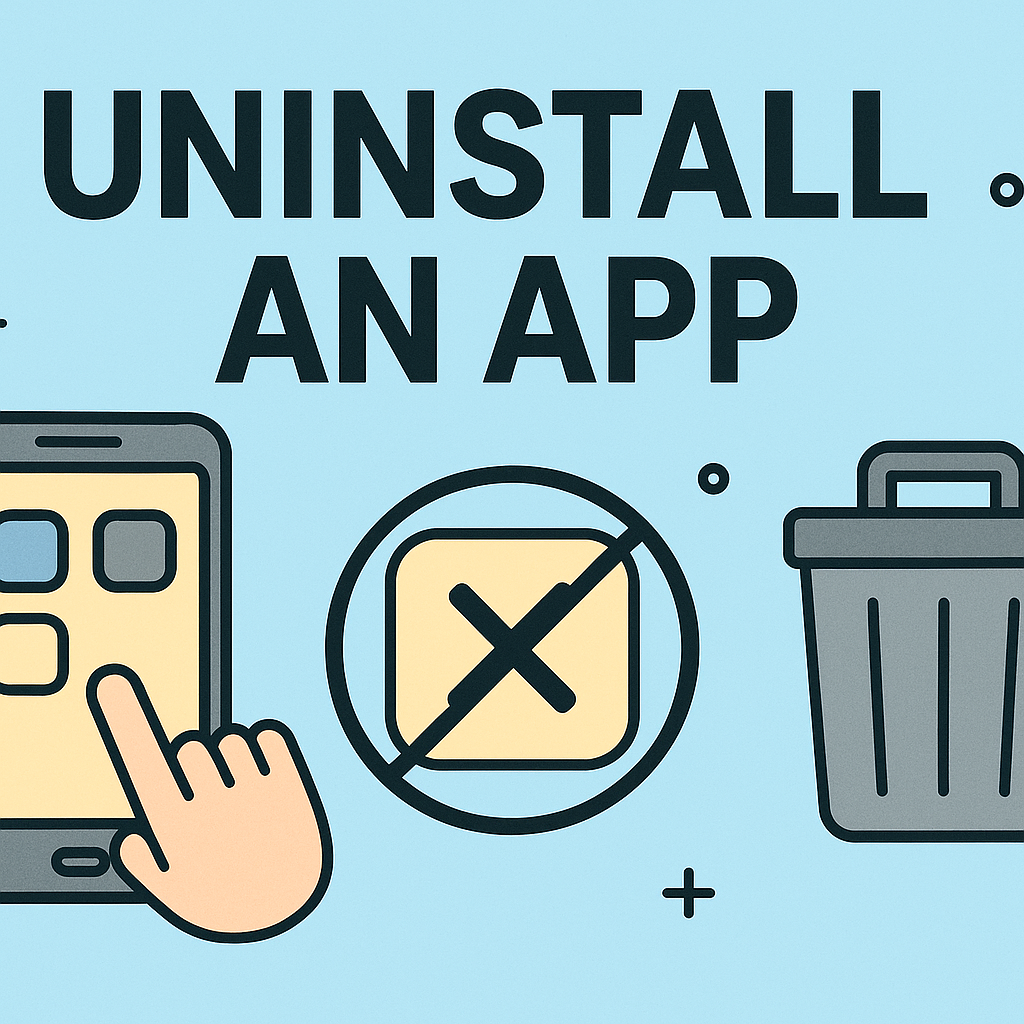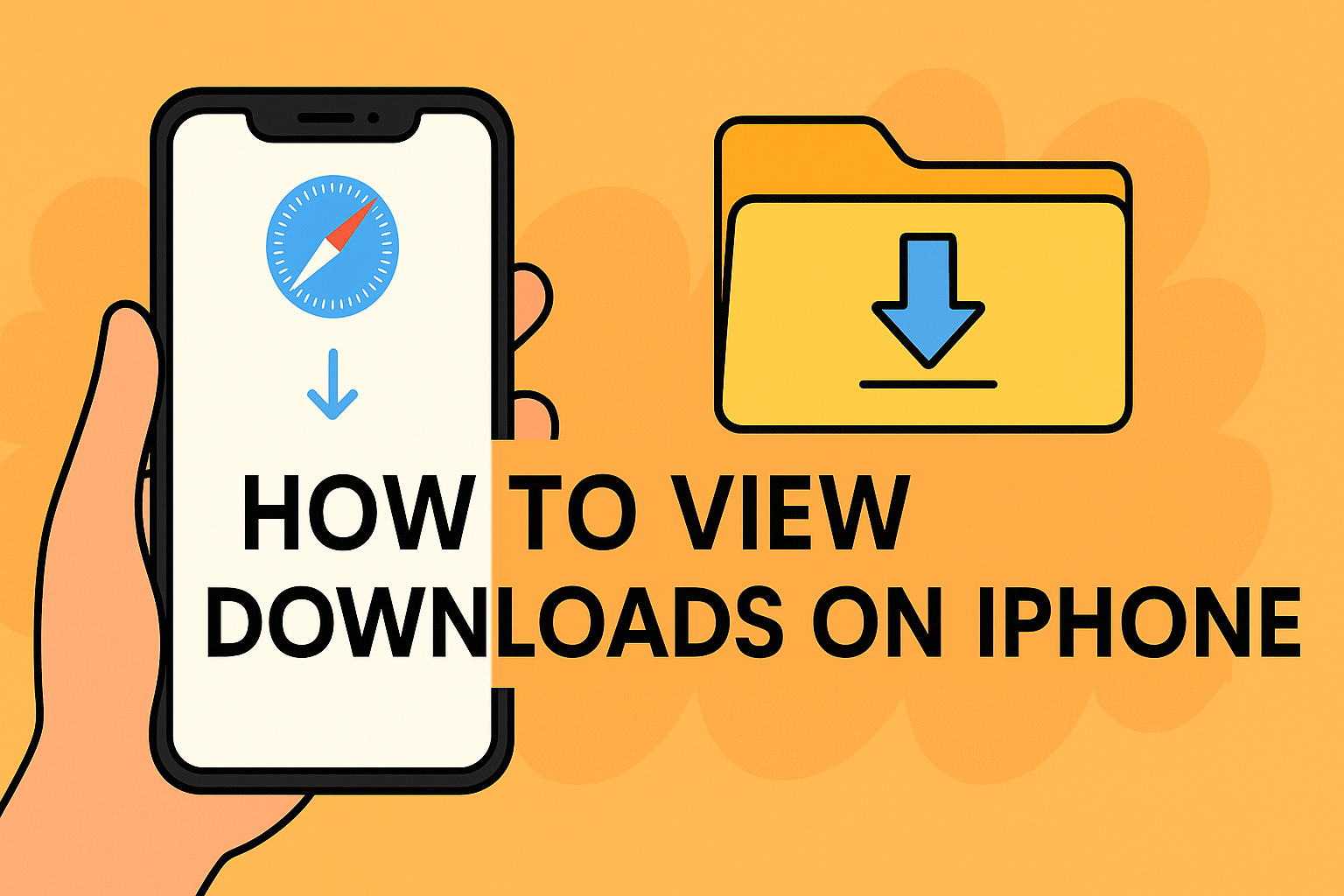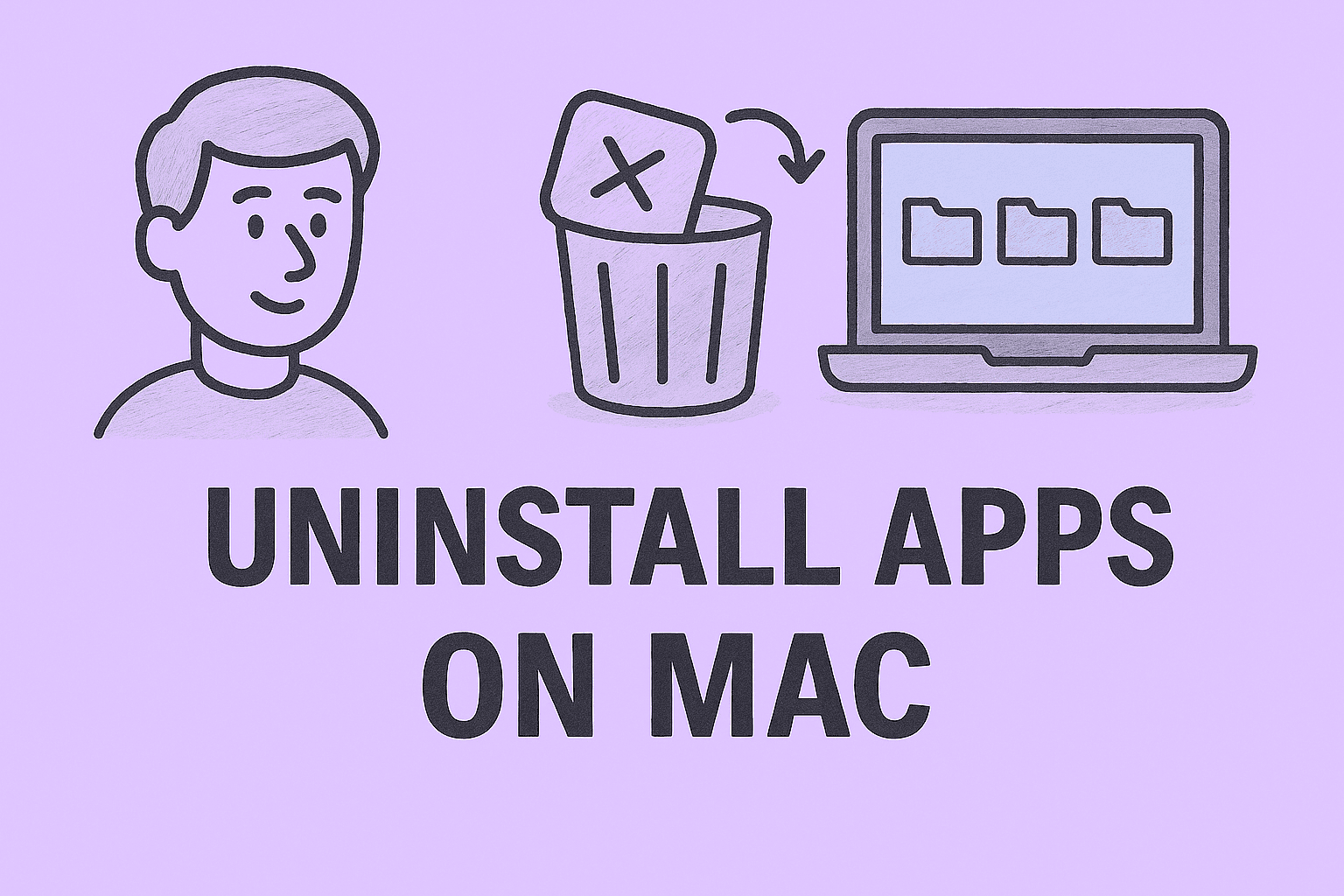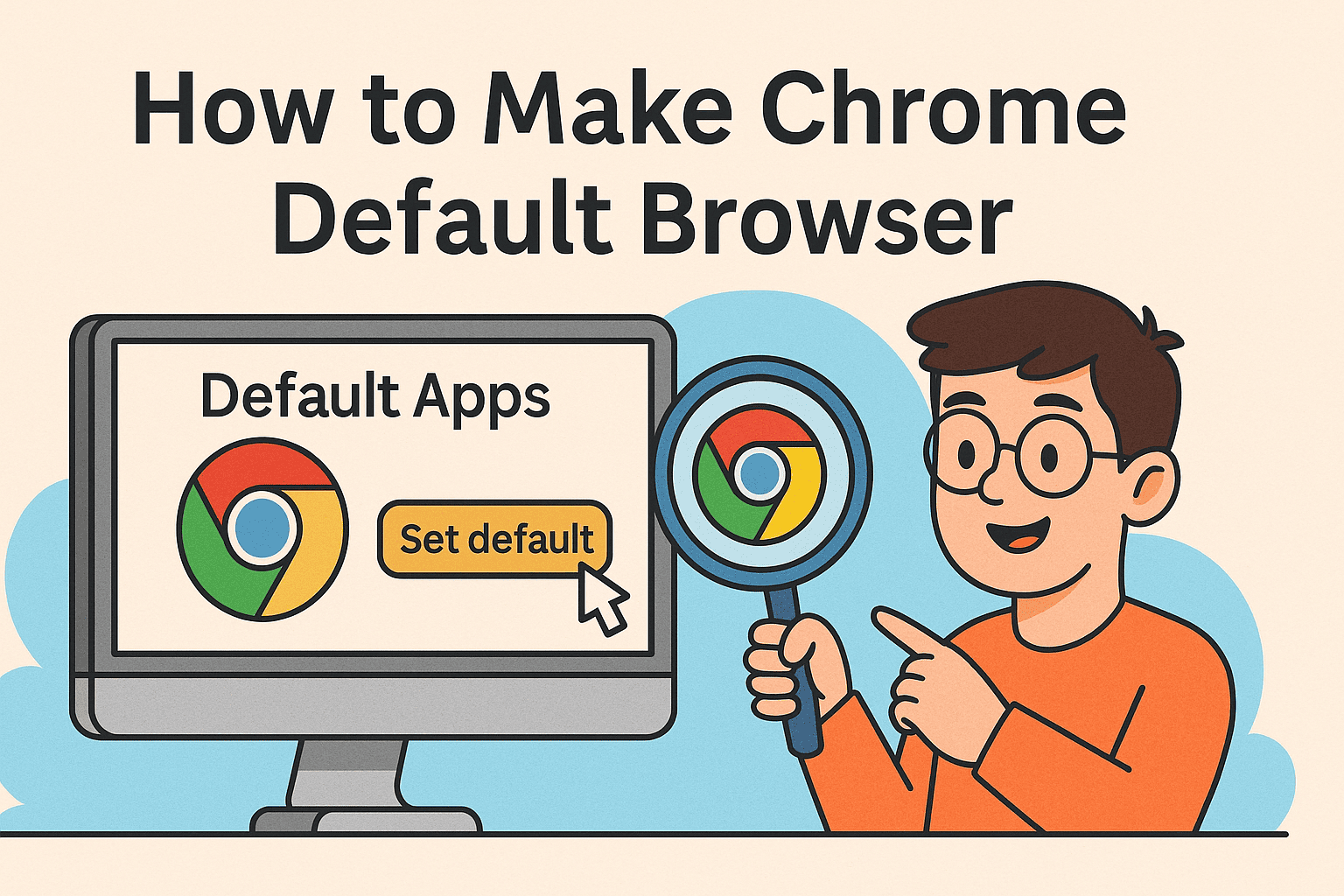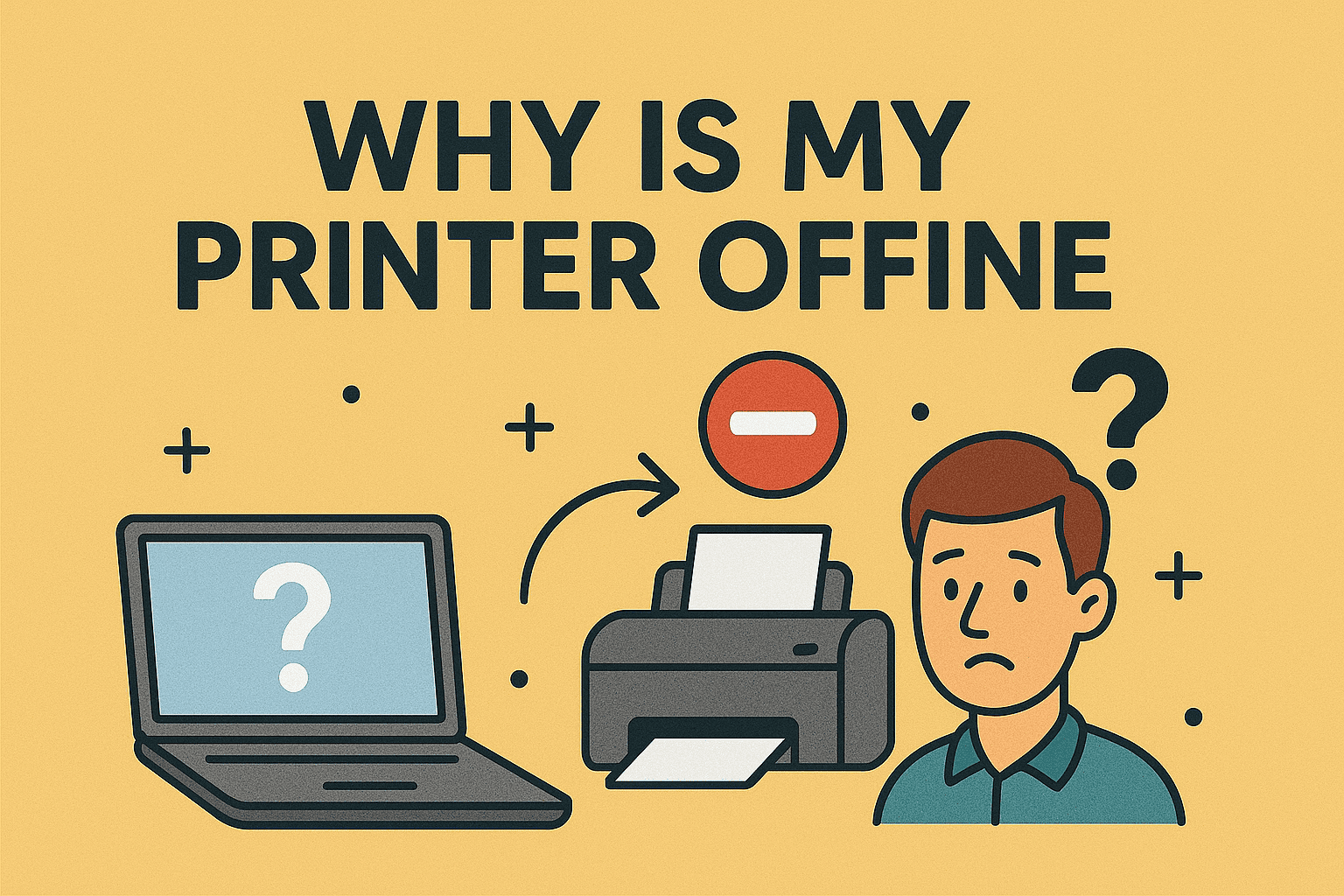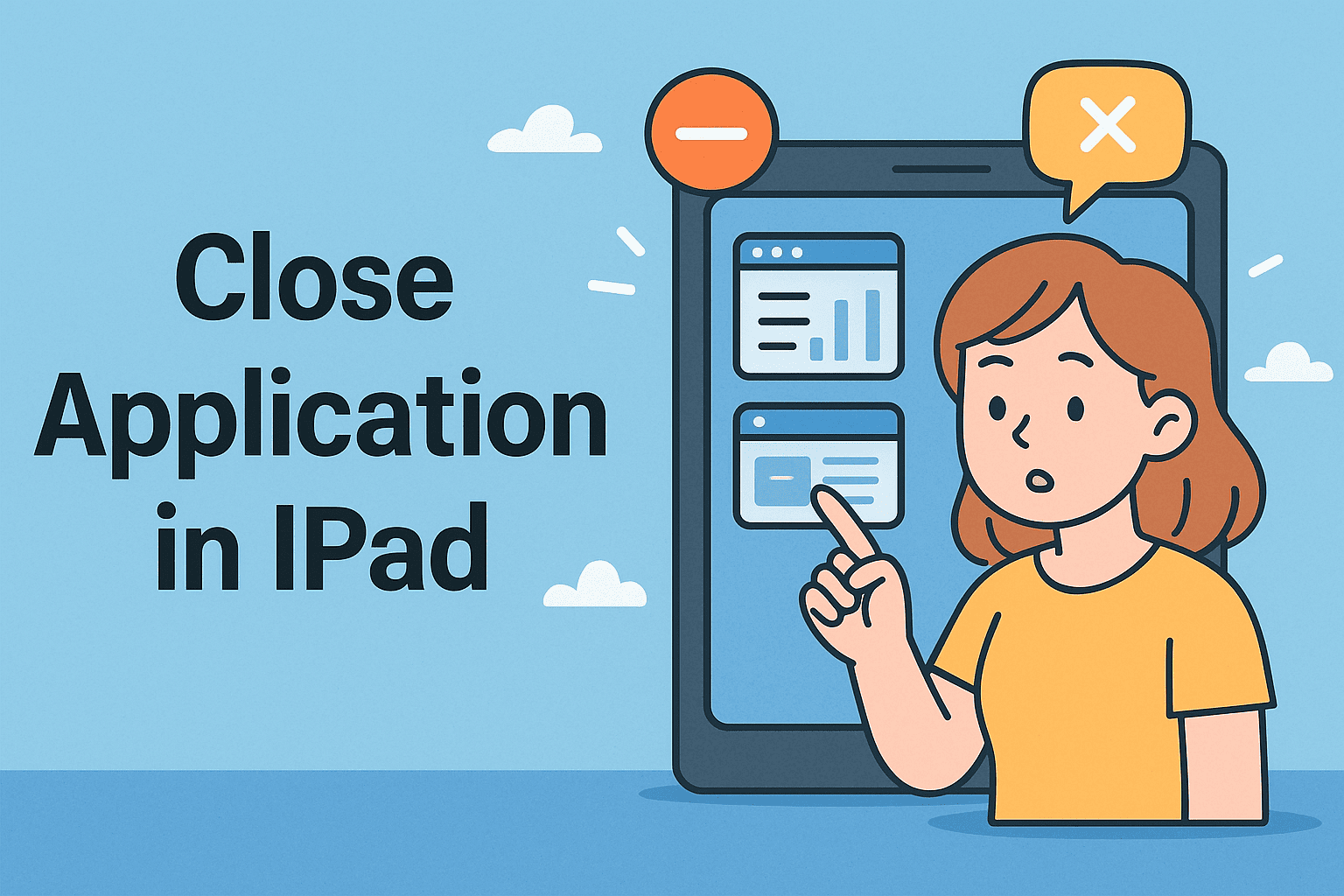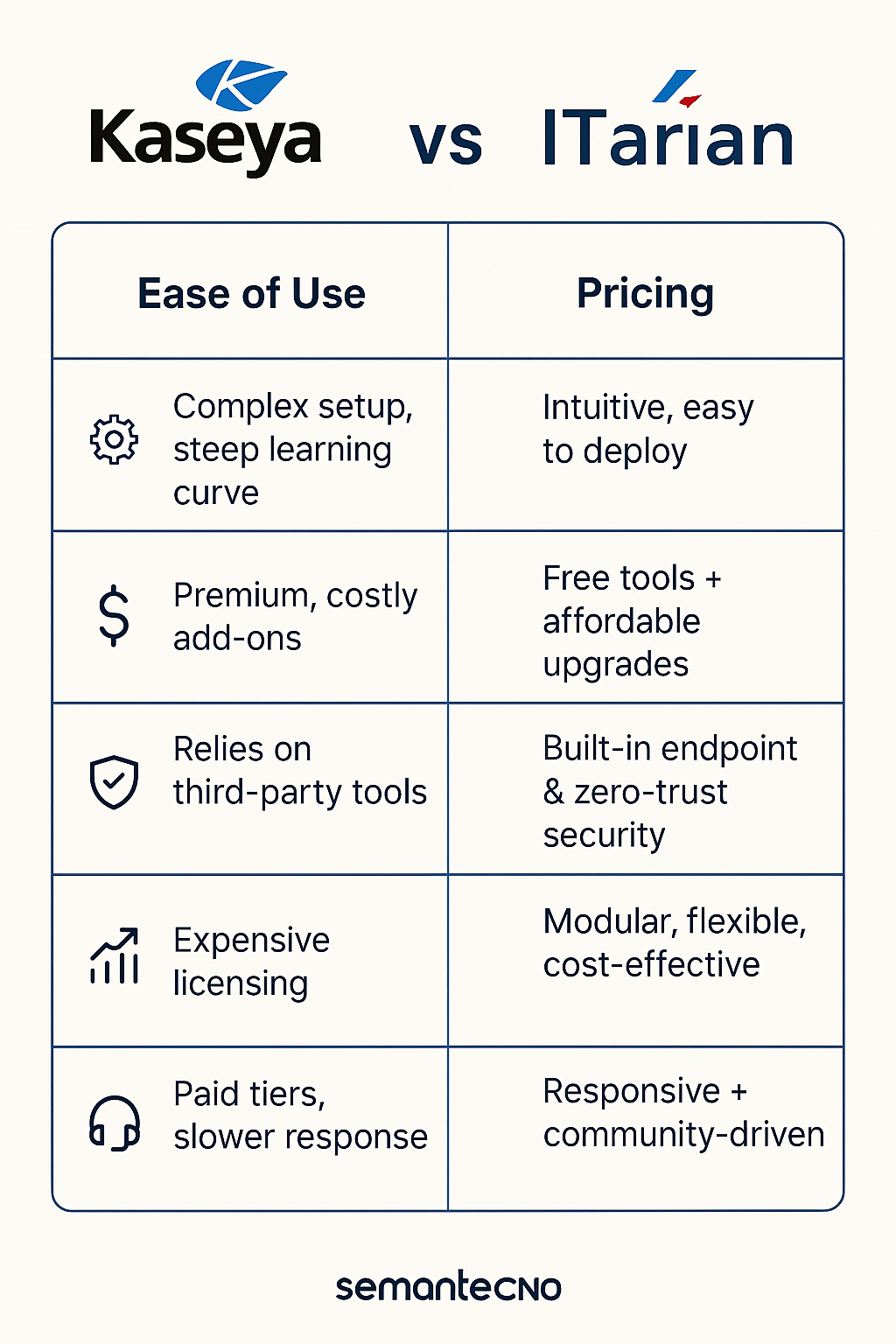Fixing USB Write Protection: Step-by-Step Solutions for All Systems
Updated on August 20, 2025, by ITarian
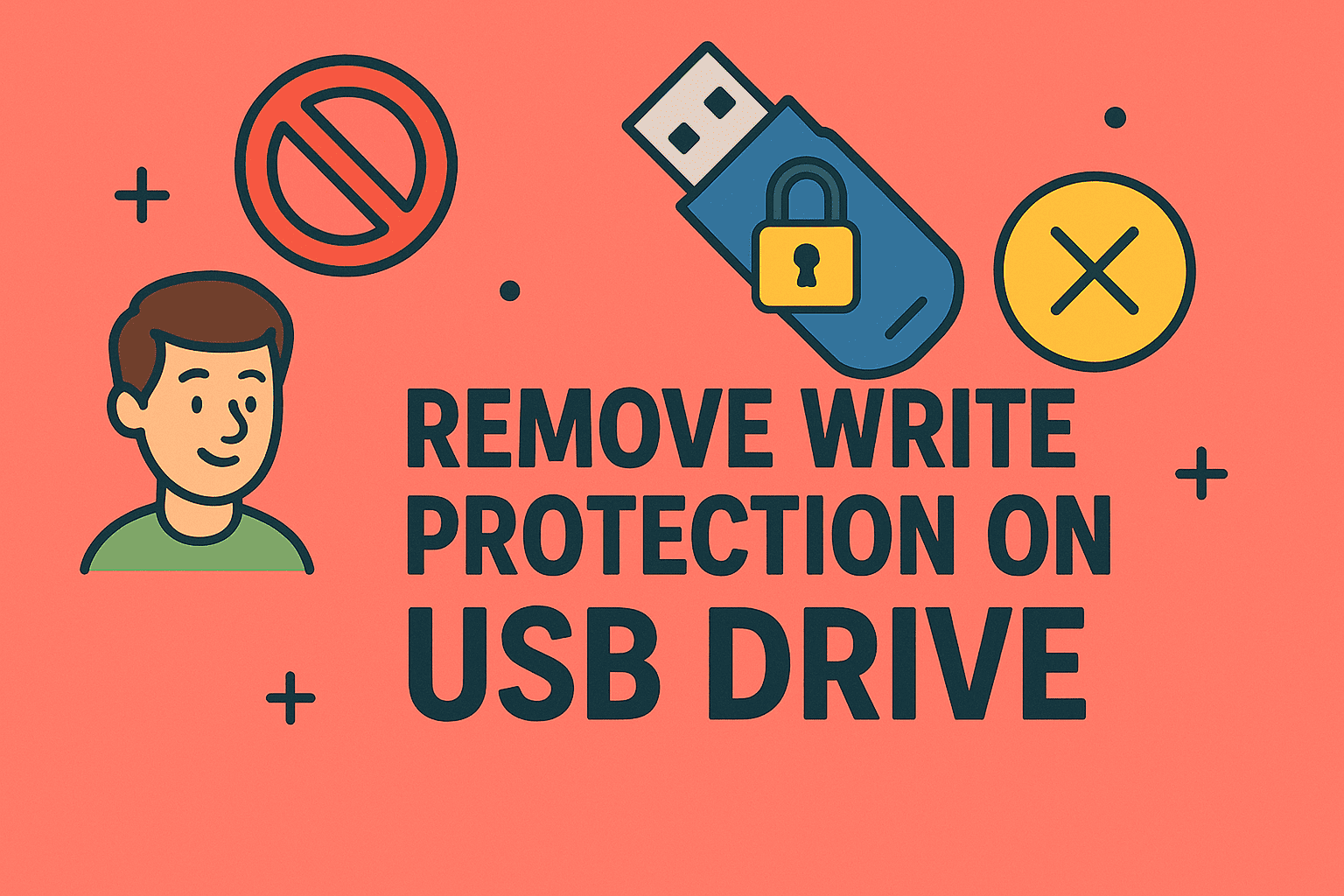
If you’ve ever plugged in a USB drive, tried to save or delete a file, and been met with “The disk is write-protected”, you know how frustrating it can be. Learning how to remove write protection on USB drive is essential for IT managers, cybersecurity teams, and everyday users who rely on portable storage for quick and secure file transfers.
Write protection is useful when you want to prevent accidental file deletion or unauthorized modifications. However, when it’s activated unexpectedly—either due to hardware issues, operating system policies, or malware—it can disrupt productivity and data workflows.
In this in-depth guide, you’ll learn what causes USB write protection, how to remove it on Windows, Mac, and Linux, and best practices to keep your USB drive secure while still maintaining flexibility.
Understanding USB Write Protection
Write protection is a feature designed to make a storage device read-only. This means you can open and view files, but you can’t add, modify, or delete them.
Write protection comes in two main forms:
- Hardware-based write protection – A physical lock switch on the USB drive that controls data writing.
- Software-based write protection – An operating system setting, registry entry, or security policy preventing data changes.
Common Reasons for USB Write Protection
Before fixing the issue, it’s important to know what’s causing it.
- Physical Lock Switch – Some flash drives include a small toggle that enables or disables write protection.
- Corrupted File System – Bad sectors or formatting errors can trigger protection.
- Group Policy or Registry Settings – Especially in enterprise environments, IT admins may enforce USB restrictions.
- Malware Infection – Viruses can make drives read-only to prevent removal.
- Drive Full – If the storage capacity is completely used, the OS may block additional data writing.
How to Remove Write Protection on Windows
1. Check the USB Lock Switch
- Remove the USB drive and inspect its casing.
- Look for a small slider—if it’s in the locked position, switch it to unlock.
2. Change Registry Settings
The Windows Registry can store USB protection settings.
Steps:
- Press Windows + R, type regedit, and hit Enter.
Navigate to:
sql
CopyEdit
Computer\HKEY_LOCAL_MACHINE\SYSTEM\CurrentControlSet\Control\StorageDevicePolicies
- If WriteProtect is set to 1, double-click and change the value to 0.
- Restart your computer.
Tip: Always back up your registry before making changes.
3. Remove Write Protection via Diskpart
Steps:
- Open Command Prompt (Admin).
Type:
bash
CopyEdit
diskpart
list disk
select disk X
attributes disk clear readonly
exit
- (Replace X with your USB drive’s number.)
4. Format the USB Drive
If the file system is corrupted, formatting can help:
- Right-click the USB in File Explorer → Format.
- Select FAT32 or NTFS and click Start.
Warning: This erases all data—back up first.
How to Remove Write Protection on macOS
1. Adjust Permissions in Finder
- Insert your USB drive.
- Right-click → Get Info.
- Under Sharing & Permissions, change your user to Read & Write.
2. Use Disk Utility to Erase the Drive
- Open Disk Utility (Applications → Utilities).
- Select the USB drive and click Erase.
- Format as Mac OS Extended (Journaled) or exFAT for cross-platform use.
How to Remove Write Protection on Linux
1. Remount the Drive with Write Permissions
Run:
bash
CopyEdit
mount | grep /dev/sdX
sudo mount -o remount,rw /dev/sdX
2. Remove Read-Only Attribute with hdparm
bash
CopyEdit
sudo hdparm -r0 /dev/sdX
Advanced Fixes for Persistent Write Protection
Run CHKDSK (Windows):
bash
CopyEdit
chkdsk X: /f /r /x
- (Replace X with your USB drive letter.)
- Update USB Drivers: Outdated drivers can cause compatibility issues.
- Scan for Malware: Use an updated antivirus to remove potential threats.
Preventing Future USB Write Protection Problems
- Safely eject your drive to avoid file system corruption.
- Keep backups of important files.
- Use encryption instead of write protection for security.
- Avoid using unknown USB drives to prevent malware infections.
Security Considerations for IT Professionals
In corporate environments, write protection is often part of a data loss prevention (DLP) strategy. It prevents unauthorized data transfer and reduces malware risks.
However, if you need to temporarily disable write protection, ensure that:
- Your endpoint devices have active antivirus and EDR solutions.
- All files transferred are scanned before use.
- Changes are reverted once the necessary work is done.
FAQs – How to Remove Write Protection on USB Drive
Q1: Why can’t I delete files from my USB drive?
It may be write-protected due to a lock switch, file system corruption, or OS settings.
Q2: Does formatting always fix write protection?
Not always—hardware-based locks and certain malware may still block changes.
Q3: Can I fix write protection without losing data?
Yes, if it’s caused by software settings or permissions, you can remove it without formatting.
Q4: How do I know if my USB has a lock switch?
Check the casing—look for a small slider labeled Lock/Unlock.
Q5: Is write protection good for security?
Yes, it prevents unauthorized changes, but it should be managed carefully to avoid workflow issues.
Final Thoughts
Removing USB write protection requires identifying the root cause—whether it’s a physical lock, software restriction, or malware infection. By following these Windows, Mac, and Linux methods, you can restore full access while keeping your devices secure.
If you want enterprise-grade USB device management, malware protection, and endpoint security, sign up for free with Itarian today and take control of your IT infrastructure.