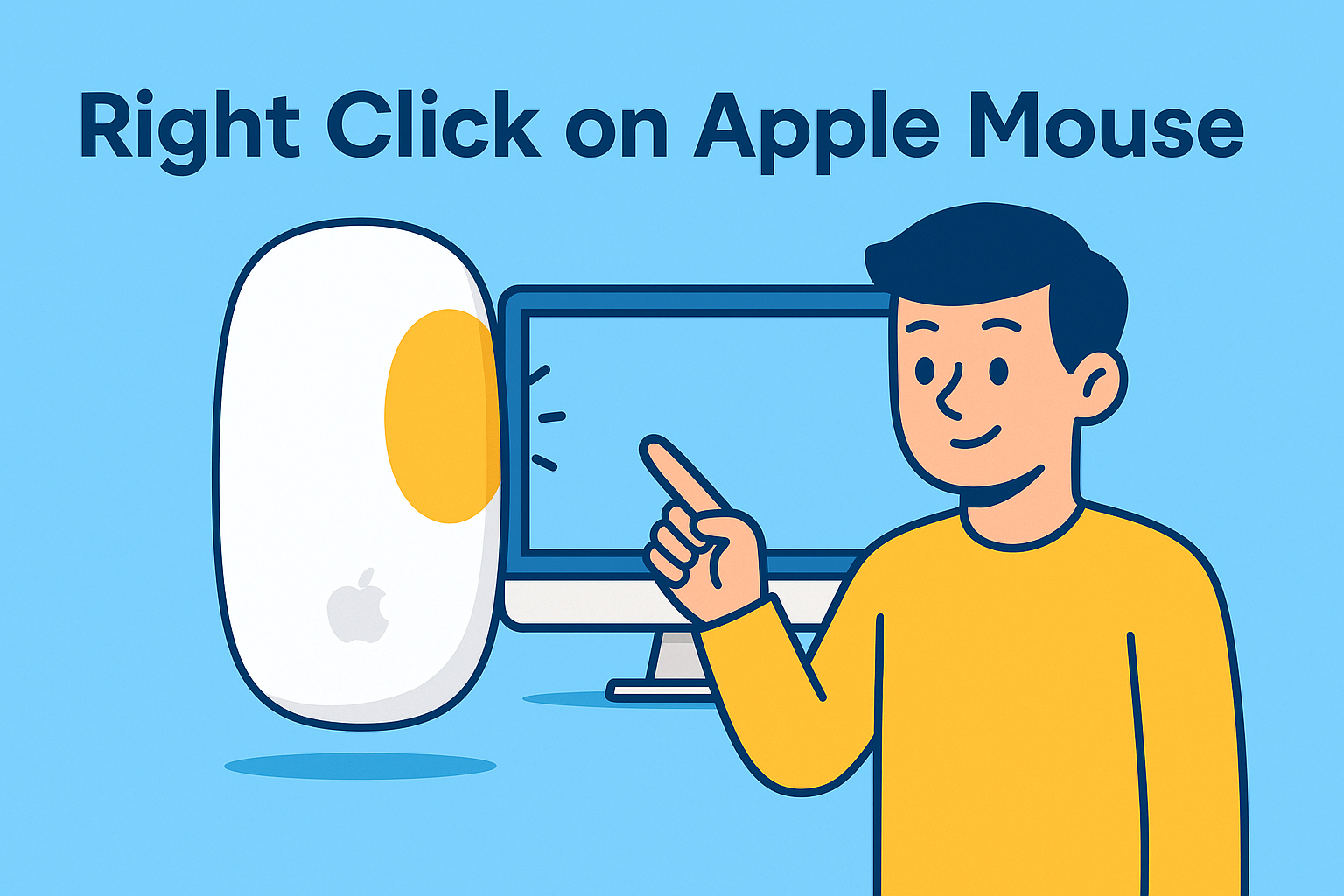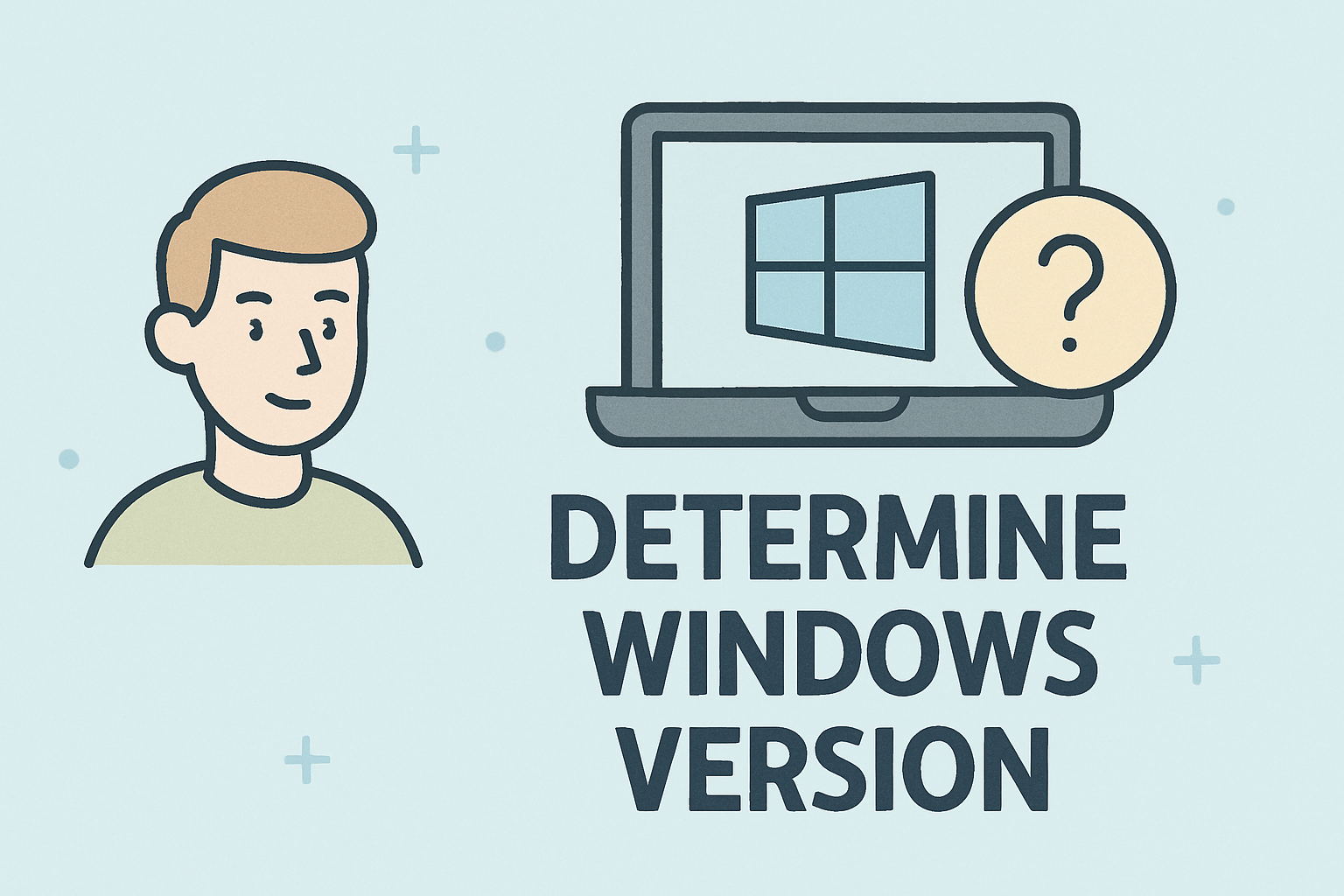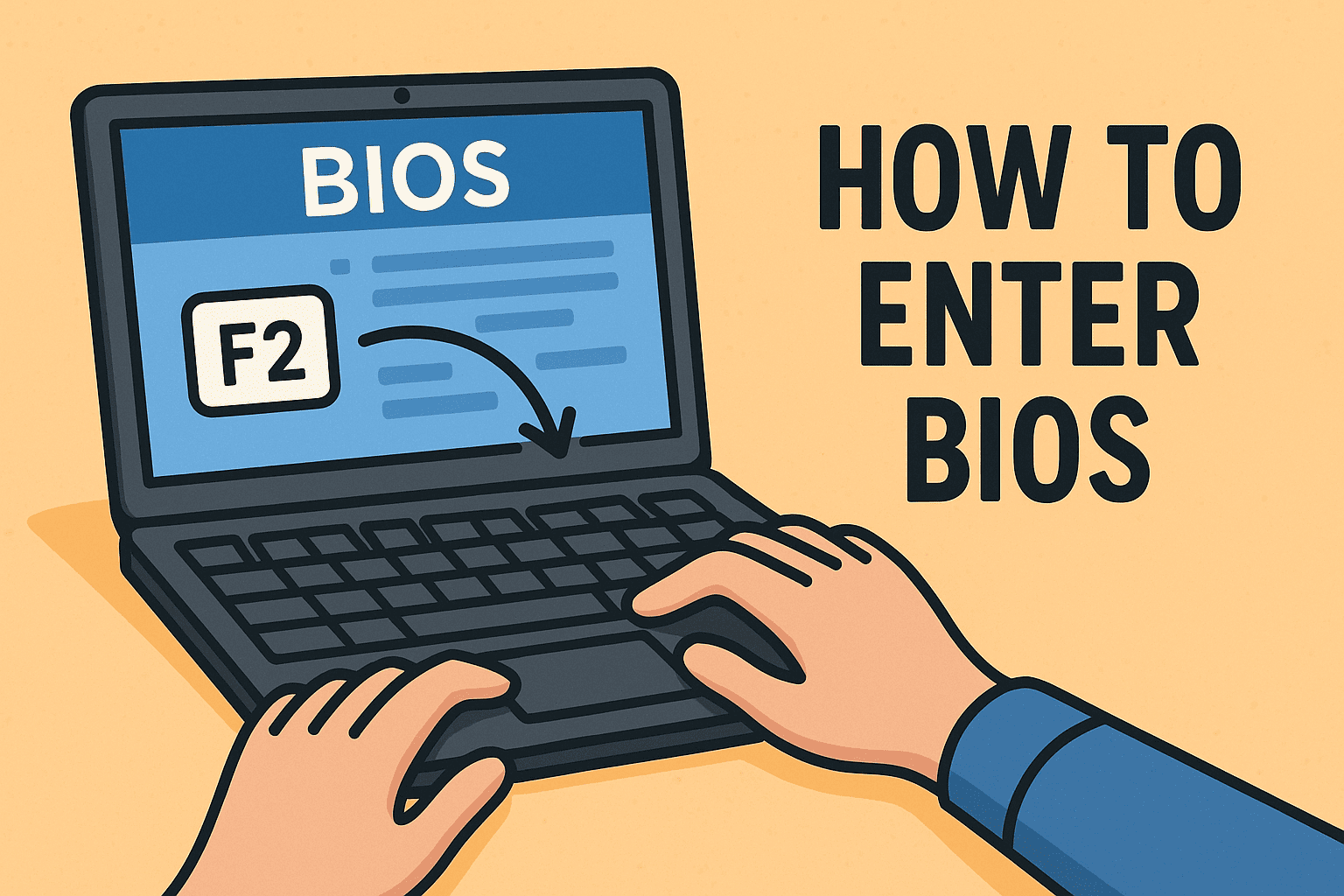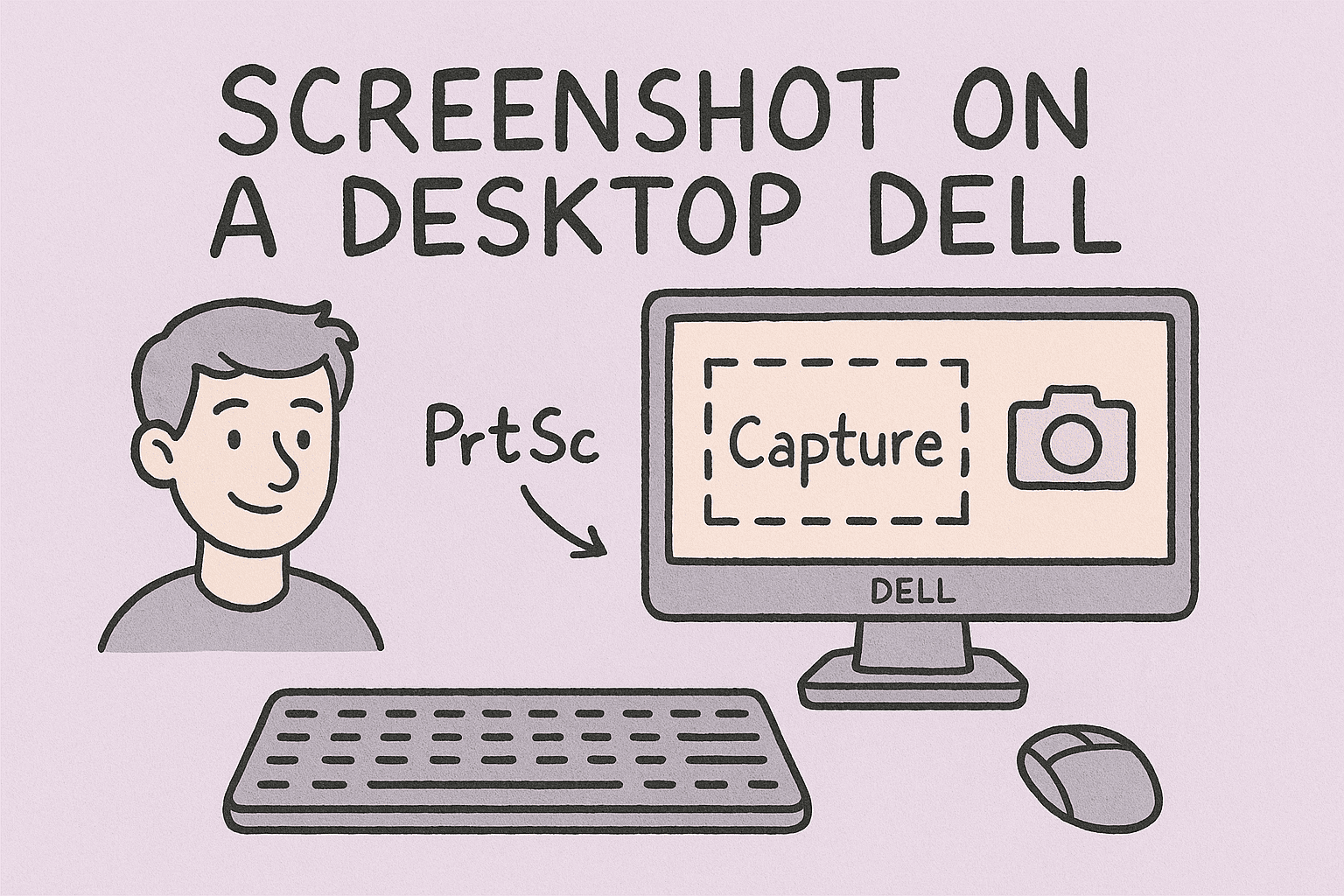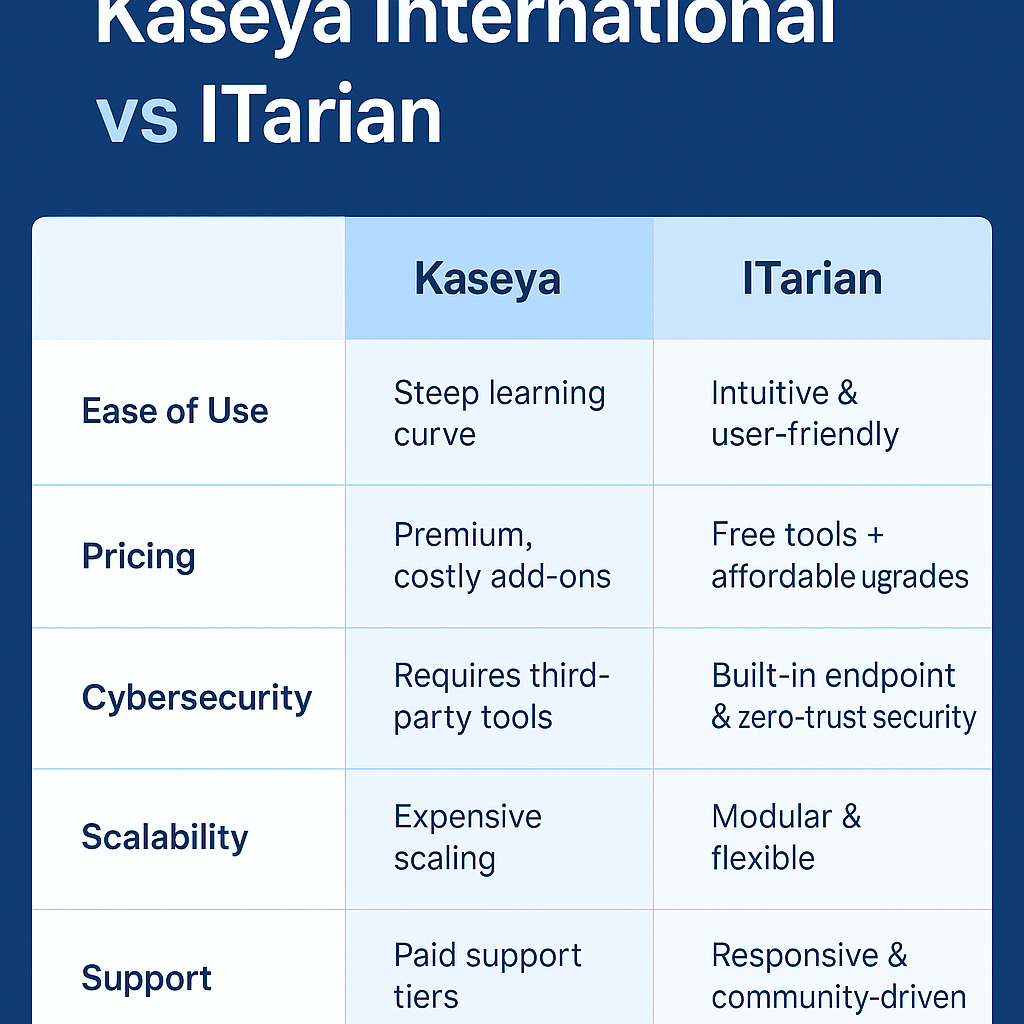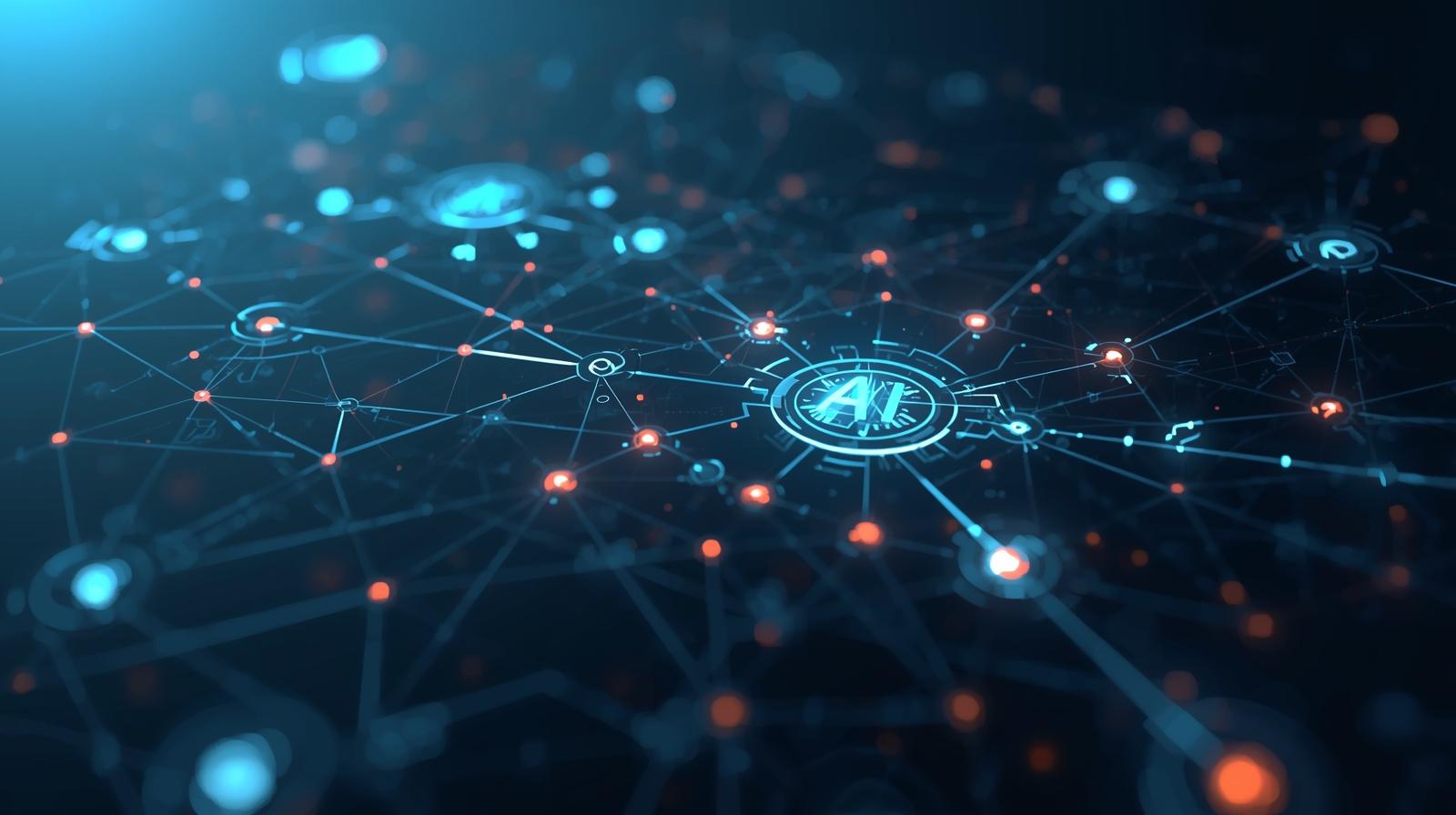Cleaning Up Your System: How to Remove Temporary Files Safely
Updated on October 6, 2025, by ITarian
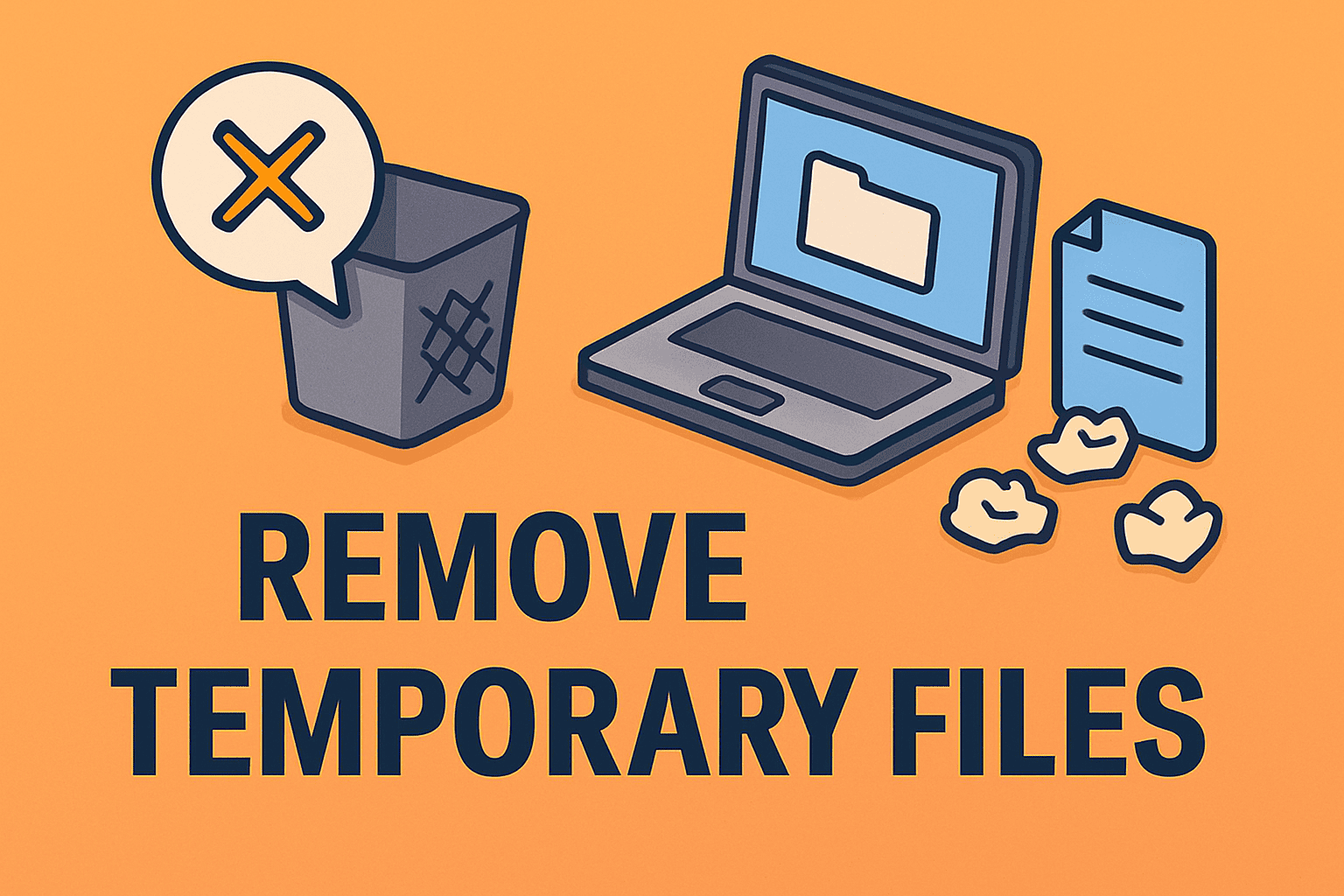
Have you noticed your computer slowing down or running out of storage space? You might be surprised to learn that temporary files could be one of the biggest culprits. Knowing how to remove temporary files efficiently can dramatically improve system performance, optimize memory usage, and even strengthen your cybersecurity posture.
For IT managers, cybersecurity professionals, and business leaders, managing system clutter is not just about convenience — it’s about maintaining operational efficiency and minimizing data exposure risks.
In this comprehensive article, you’ll discover why temporary files matter, where to find them, and how to delete them safely on both Windows and Mac systems.
What Are Temporary Files?
Temporary files — often called temp files — are created automatically by your computer to store short-term data.
They act as digital placeholders for operations like software installation, document editing, or browsing sessions. Common examples include:
-
Cache files (from browsers or apps)
-
Installation logs
-
System update leftovers
-
Error reports or crash dumps
-
Application data from programs like Word or Photoshop
Over time, these files accumulate and consume valuable disk space. Worse, some may contain sensitive data that, if left behind, could pose a cybersecurity risk.
Why Removing Temporary Files Is Important
Temporary files serve a purpose, but once they’re outdated, they become digital waste. Here’s why deleting them regularly is crucial:
1. Improves System Performance
Unused files slow down read/write speeds. Removing them can make your system faster and more responsive.
2. Frees Up Disk Space
Large caches and update leftovers can occupy gigabytes of storage, especially on SSDs.
3. Enhances Privacy and Security
Temp files may contain session data, cached passwords, or cookies — valuable targets for cybercriminals.
4. Reduces System Errors
Corrupted temporary data can cause installation failures or app crashes.
5. Optimizes Resource Usage
Clearing temp files helps reduce CPU and memory load, extending hardware life.
Where Are Temporary Files Stored?
Knowing where temp files are located helps you remove them efficiently.
For Windows:
-
System Temp Folder:
C:\Windows\Temp -
User Temp Folder:
C:\Users\[Username]\AppData\Local\Temp -
Browser Cache: Saved in browser-specific directories
-
Windows Update Cache: Stored in
SoftwareDistribution\Download
For macOS:
-
System Caches:
/Library/Caches -
User Caches:
/Users/[Username]/Library/Caches -
Application Support Files:
/Users/[Username]/Library/Application Support -
Temporary Internet Files: Inside browser folders
Tip: Always close open programs before deleting temp files to avoid conflicts.
How to Remove Temporary Files in Windows
Windows offers several methods to remove temporary files — from manual cleanup to automated maintenance tools.
Let’s go through them step by step.
1. Using Disk Cleanup (Built-In Tool)
Disk Cleanup is one of the simplest and safest ways to clear temporary data.
Steps:
-
Press Windows + S and type Disk Cleanup.
-
Select your system drive (usually C:).
-
Check boxes for Temporary files, Recycle Bin, and System cache.
-
Click OK → Delete Files.
Pro Tip: Use “Clean up system files” for deeper removal, including Windows Update cache.
2. Deleting Temp Files Manually
If you prefer hands-on control, you can delete them directly.
Steps:
-
Press Windows + R to open the Run dialog.
-
Type
%temp%and press Enter. -
Select all files (
Ctrl + A) and press Delete. -
Repeat with
C:\Windows\Temp.
Some files in use will refuse to delete — skip them safely.
3. Using Storage Sense
Windows 10 and 11 include Storage Sense, an automated cleanup feature.
How to Enable It:
-
Go to Settings → System → Storage.
-
Turn on Storage Sense.
-
Customize automatic deletion schedules under Configure cleanup schedules.
This feature clears temporary files, Recycle Bin contents, and downloads periodically.
4. Clearing Browser Cache
Browsers create significant temporary data.
Chrome:
-
Open Chrome → Settings → Privacy & Security → Clear browsing data.
-
Select Cached images and files.
Edge:
-
Go to Settings → Privacy, Search, and Services → Clear browsing data.
Firefox:
-
Settings → Privacy & Security → Cached Web Content → Clear Now.
5. Using Command Prompt
Advanced users can automate temp file cleanup via command line.
Steps:
-
Open Command Prompt (Admin).
-
Enter the following command:
-
Hit Enter — this deletes all files in the temp directory silently.
6. Use Third-Party Cleanup Tools
If you manage multiple systems, tools like CCleaner, BleachBit, or Wise Disk Cleaner provide bulk and scheduled cleanups.
IT teams can integrate cleanup scripts with endpoint management software like Itarian to automate maintenance securely.
How to Remove Temporary Files on Mac
Mac users can remove temp files safely using several built-in utilities.
1. Clear System Cache
Steps:
-
Open Finder → select Go → Go to Folder.
-
Type:
/Library/Cachesand press Enter. -
Delete folders for apps you no longer use.
Repeat with /Users/[Username]/Library/Caches.
2. Empty Trash and Downloads Folder
Old downloads often accumulate unnoticed. Move unnecessary files to Trash and empty it.
3. Use macOS Storage Optimization
Steps:
-
Click Apple Menu → About This Mac → Storage → Manage.
-
Choose Optimize Storage and enable Empty Trash Automatically.
This automates cleanup and helps maintain healthy storage.
4. Terminal Cleanup (Advanced)
Use Terminal to clear temporary and cache files safely.
Warning: Execute commands carefully — misuse may delete important system files.
5. Use Maintenance Tools (Optional)
Apps like CleanMyMac X or OnyX provide deeper cleanup options for advanced users and IT teams managing multiple Macs.
How Often Should You Remove Temporary Files?
The ideal cleanup frequency depends on your device usage.
-
Personal users: Once every 2–4 weeks
-
Heavy users (IT, cybersecurity professionals): Weekly or bi-weekly
-
Enterprise environments: Automate cleanup monthly via scripts or centralized management tools
Consistent maintenance prevents performance bottlenecks and reduces cybersecurity exposure.
Benefits of Regularly Removing Temporary Files
1. Faster Boot and Load Times
By reducing file clutter, your system accesses active data faster.
2. Enhanced Security
Deleting cached credentials and residual browser data minimizes hacking risks.
3. Better Software Performance
Applications like browsers, video editors, and IDEs run smoother.
4. Increased Disk Longevity
Less write/delete activity extends SSD lifespan.
5. Improved Organizational Compliance
For regulated industries, removing temporary data supports data privacy standards like GDPR and HIPAA.
Cybersecurity Implications of Temporary Files
From a cybersecurity standpoint, temporary files pose potential risks.
1. Sensitive Data Leakage
Temp files can retain fragments of confidential documents or credentials.
2. Malware Persistence
Attackers hide malicious code within temp directories to avoid detection.
3. Phishing and Tracking
Browser caches and cookies expose behavioral data that can be exploited.
4. Digital Forensics
In cybersecurity investigations, temp files can hold forensic evidence — making proper cleanup policies vital for security teams.
Tip: Use automated policies to clear temp folders on user logouts or after software updates.
Best Practices for Managing Temporary Files in Business Environments
For organizations handling multiple endpoints, managing temporary data requires strategy and automation.
1. Centralized Cleanup Policy
Implement group policies or endpoint scripts to automate deletions regularly.
2. Endpoint Management Tools
Platforms like Itarian Endpoint Manager can:
-
Schedule cleanups remotely
-
Monitor system health
-
Enforce compliance rules
3. User Education
Train employees on safe browsing, file downloads, and privacy management.
4. Automated Reporting
Generate audit logs showing cleanup activity to verify compliance.
When Deleting Temporary Files Might Be Unsafe
Although deleting temporary files is generally safe, exercise caution in these scenarios:
-
During software installations or updates
-
While applications are running
-
In shared directories where multiple services depend on temporary data
Always ensure programs are closed and important work saved before cleanup.
FAQs About Removing Temporary Files
Q1. Can deleting temporary files cause problems?
Usually not. However, deleting files in use by active applications can cause errors. Always close programs first.
Q2. How much space can I save by deleting temp files?
Depending on usage, it can range from a few hundred MBs to several gigabytes.
Q3. Is there an automatic way to delete temp files regularly?
Yes. Use Storage Sense (Windows) or Optimize Storage (Mac), or automate via endpoint management tools.
Q4. Do temp files contain sensitive information?
Yes. Cache and log files may store credentials or session data. Regular cleanup improves data security.
Q5. Can malware hide in temporary files?
Absolutely. Many malicious scripts disguise themselves as legitimate temp data, making regular scanning essential.
Final Thoughts
Learning how to remove temporary files is one of the simplest yet most effective ways to boost your system’s performance, protect data, and maintain operational efficiency. Whether you’re managing a single laptop or hundreds of business endpoints, consistent file cleanup reduces clutter, enhances privacy, and supports cybersecurity best practices.
For IT managers and cybersecurity leaders, automation is key.
Start optimizing your systems today —
Sign up for Itarian’s free trial to automate cleanup, enhance protection, and streamline endpoint management securely.