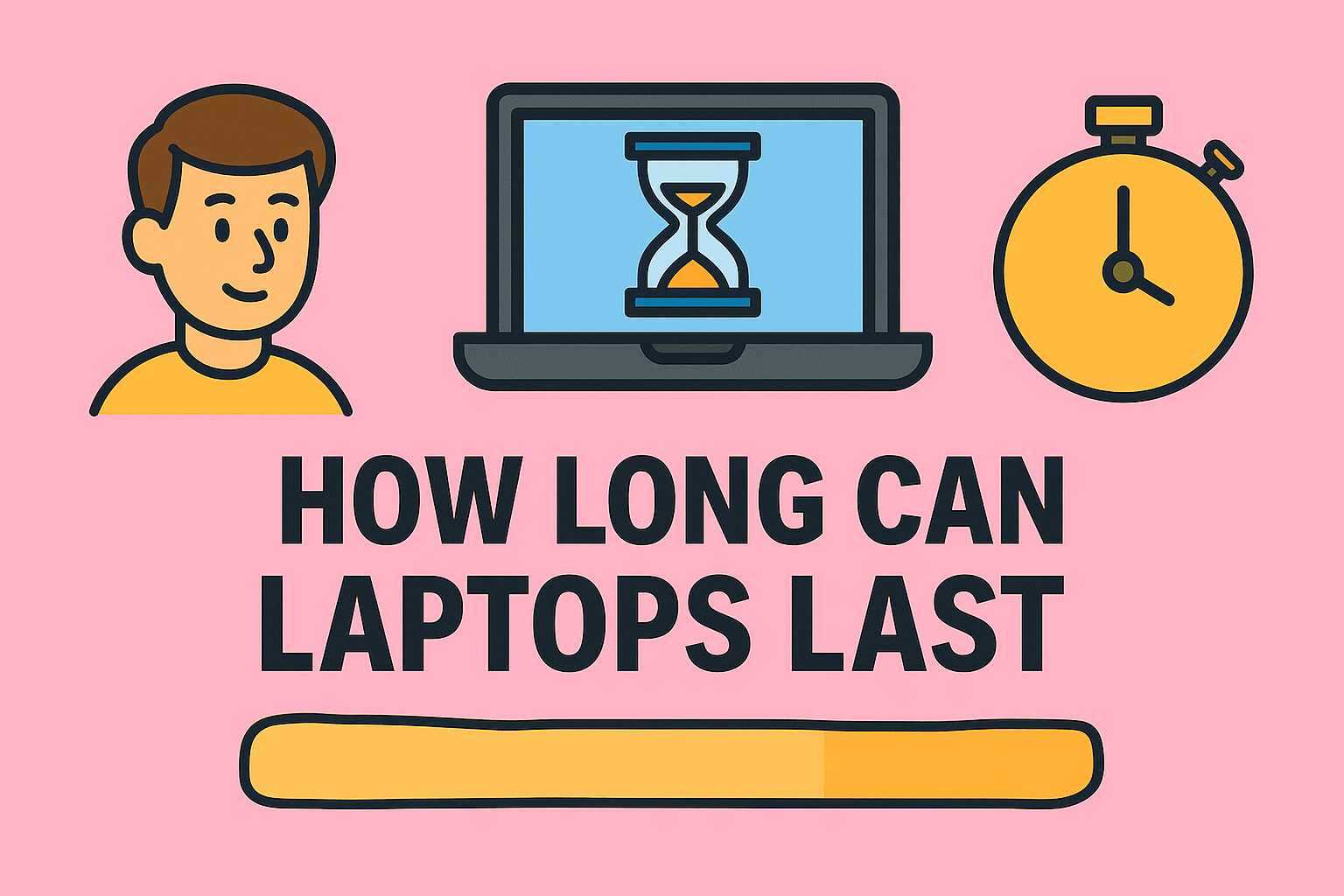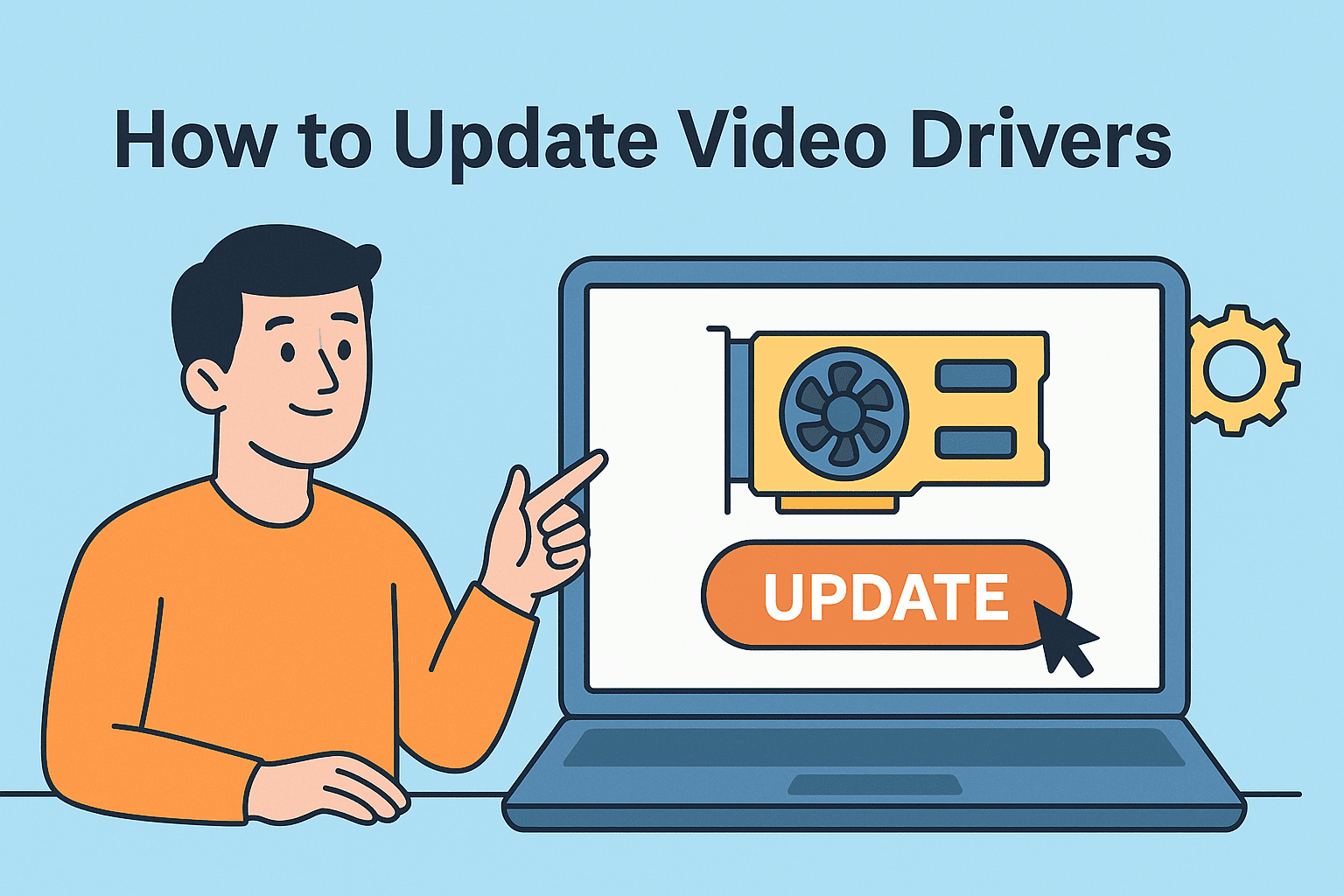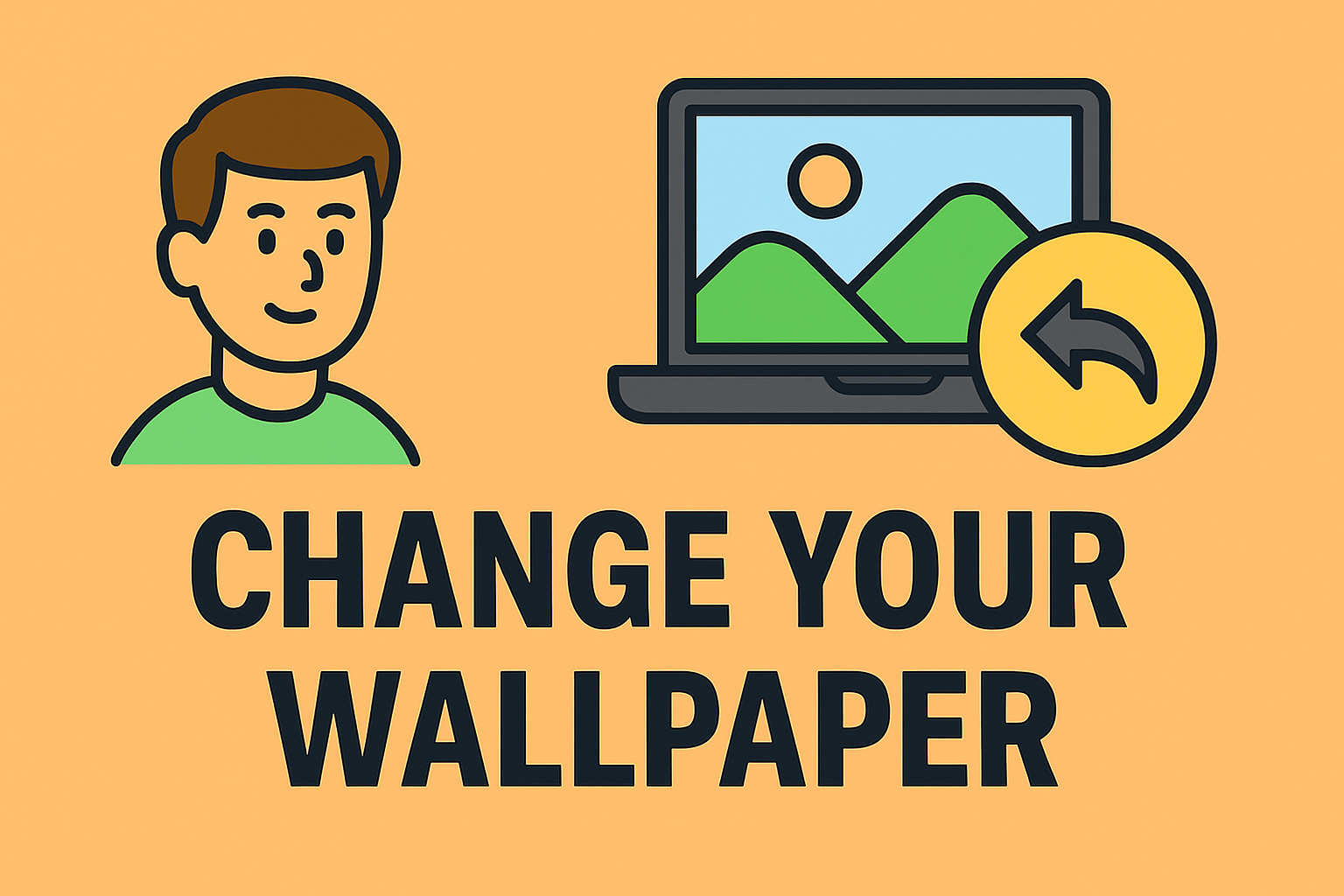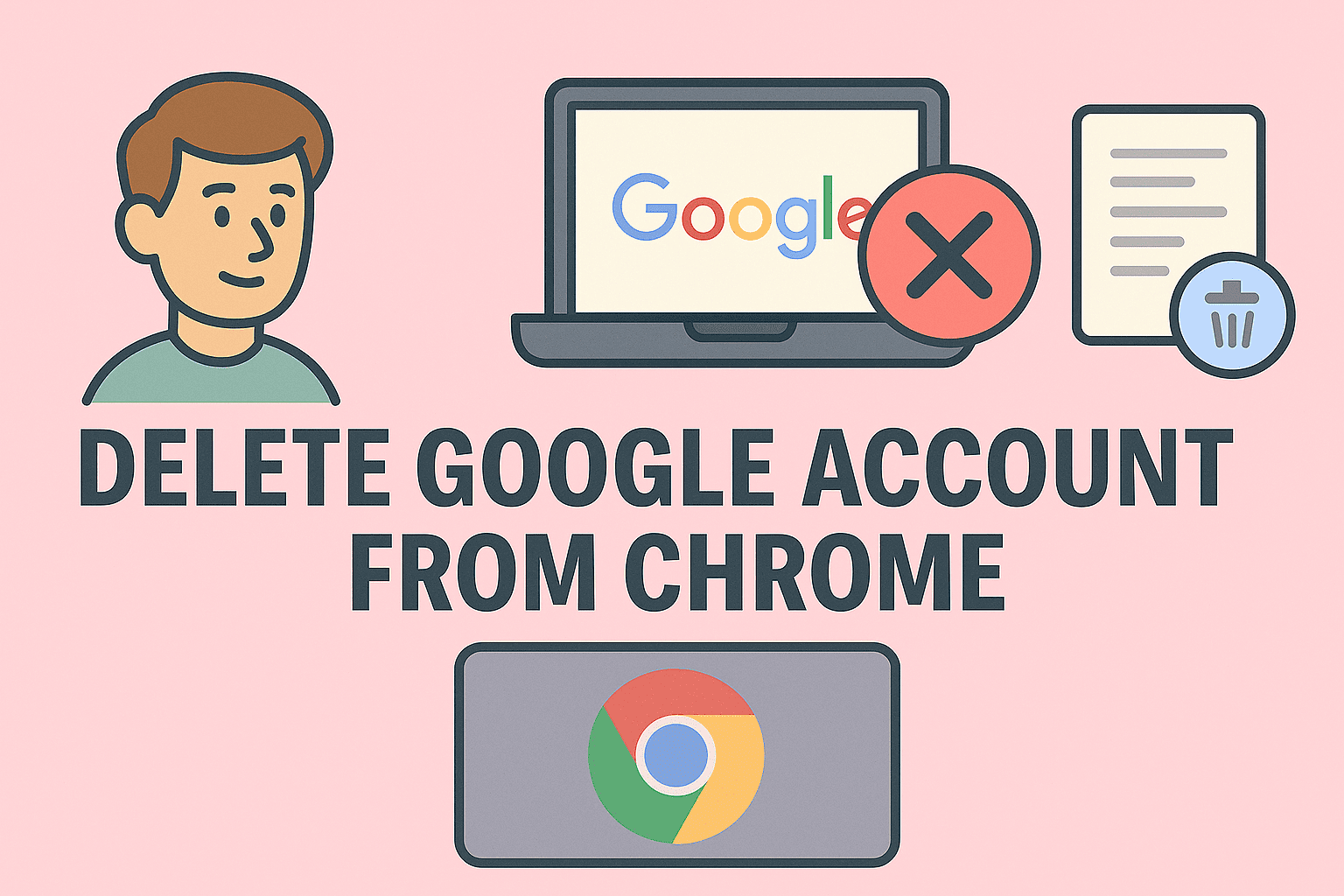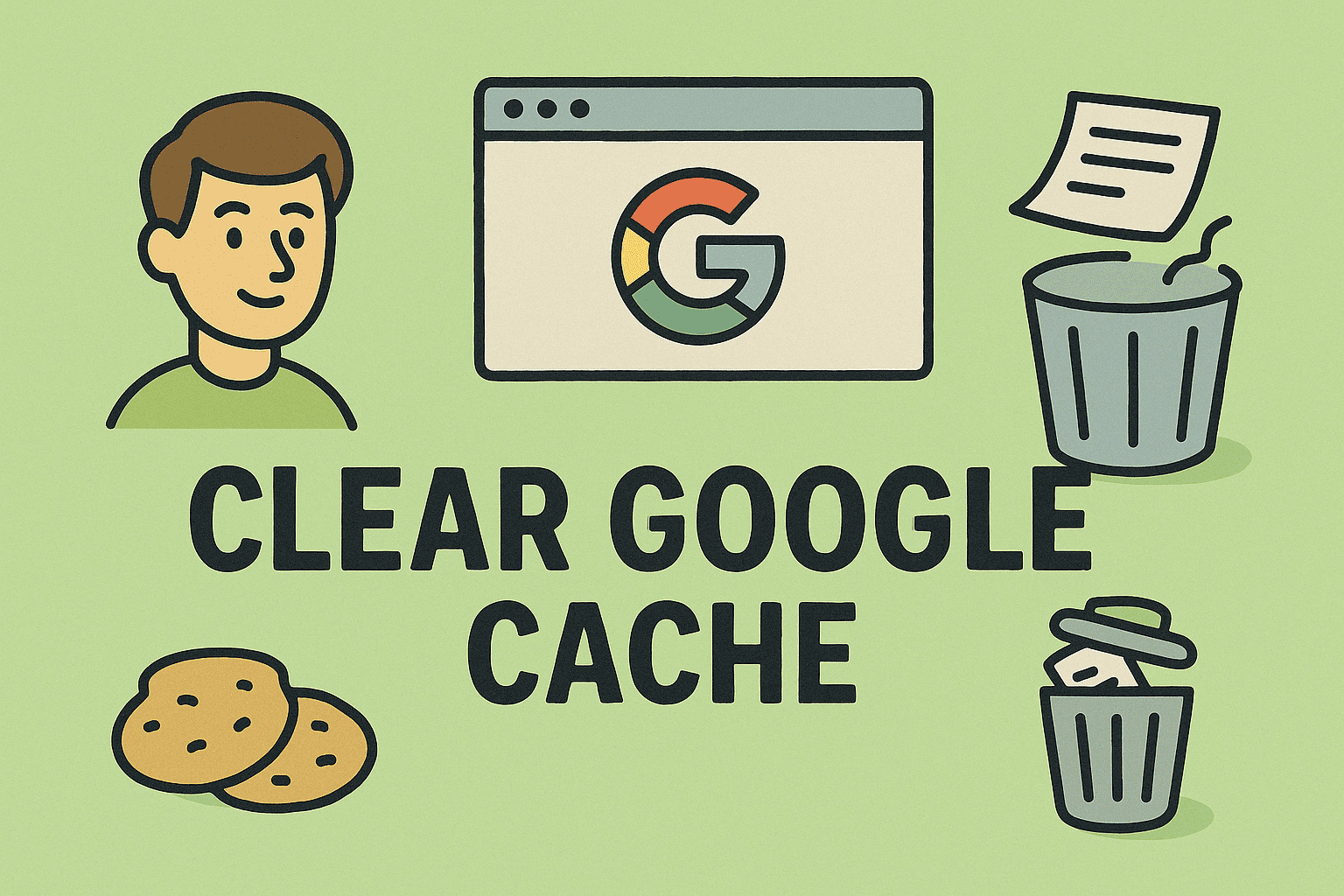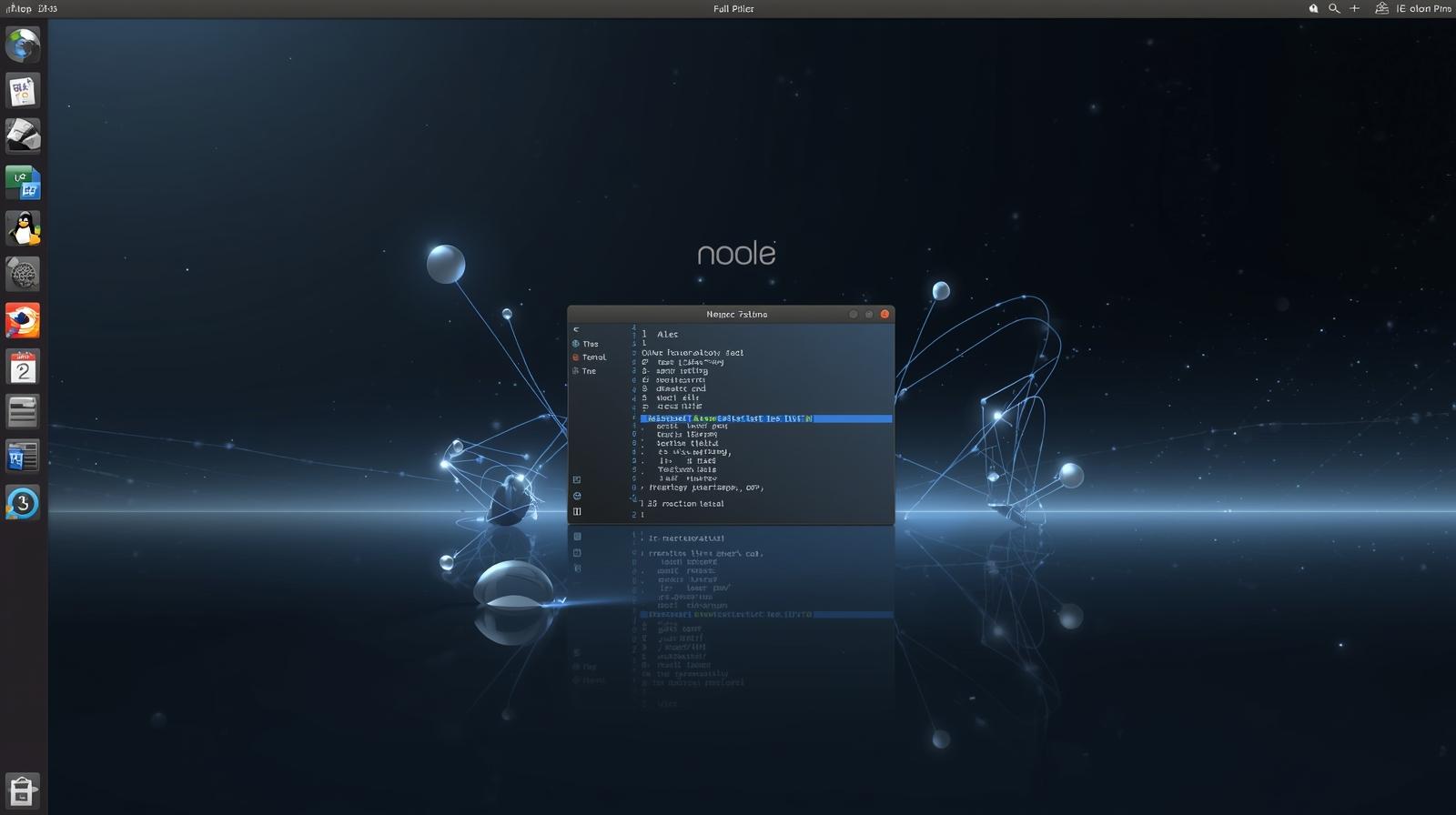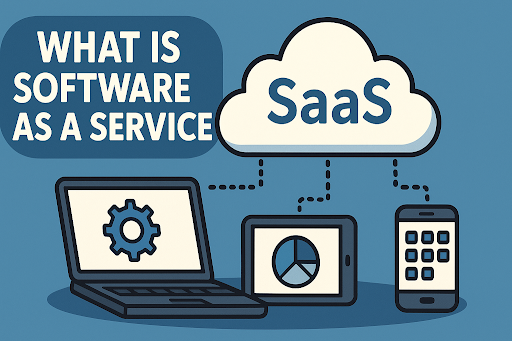How IT Experts Can Safely Remove SamsungSettings.exe from Windows
Updated on July 4, 2025, by ITarian
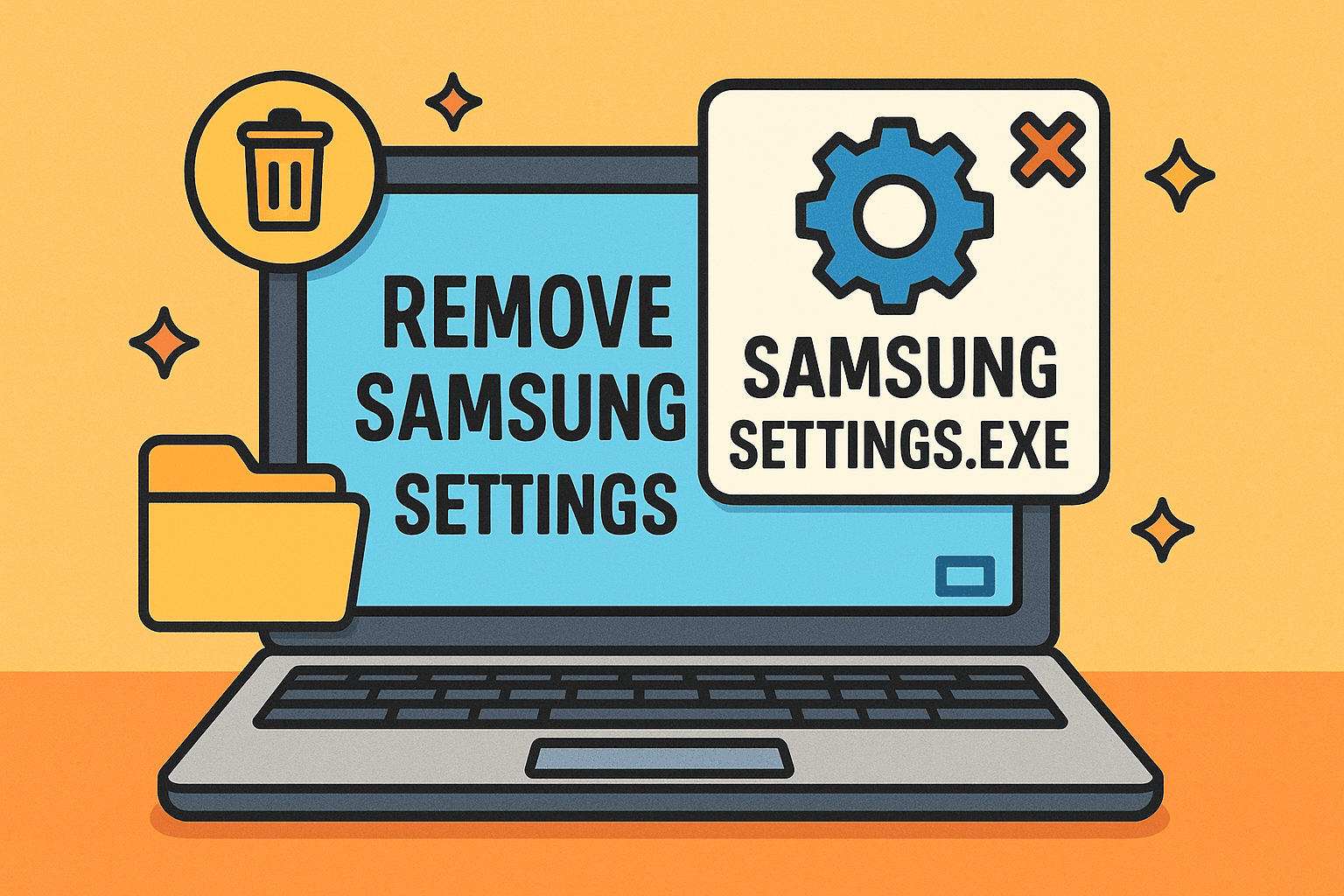
Ever noticed your PC slowing down or strange apps launching at startup? If you use a Samsung laptop or monitor, chances are you’ve come across SamsungSettings.exe. While it’s not necessarily malicious, many users—including cybersecurity professionals and IT managers—seek ways to remove it due to performance concerns or software conflicts.
This detailed guide explains how to remove SamsungSettings.exe, uninstall Samsung bloatware, and disable auto-launch apps—safely and effectively.
What Is SamsungSettings.exe?
SamsungSettings.exe is a pre-installed executable on many Samsung laptops and devices. It manages system settings like display calibration, power modes, and keyboard backlighting.
Common Issues:
- Consumes memory and CPU unnecessarily
- Conflicts with enterprise-level security tools
- Auto-launches even when not needed
- Difficult to fully remove through standard uninstallers
Is SamsungSettings.exe a Threat?
Technically, SamsungSettings.exe is not a virus or malware. However, its behavior mimics that of bloatware: it runs in the background, can auto-update, and may collect data.
Risk Indicators:
- Repeated auto-launch even after disabling
- Unknown background processes
- Device slowdown or software crash reports referencing it
If you’re managing systems in an enterprise environment, this executable can hinder endpoint performance or conflict with device management software.
Step-by-Step: How to Remove Samsung Settings.exe
Follow these steps to completely remove SamsungSettings.exe and its dependencies:
1. Check Running Processes
Open Task Manager (Ctrl + Shift + Esc) and look for:
- SamsungSettings.exe
- SamsungUpdate.exe
- SamsungEasySettings.exe
Right-click → Open file location to identify the exact path.
2. Uninstall Samsung Settings via Control Panel
- Go to Control Panel → Programs → Uninstall a Program
- Search for:
- Samsung Settings
- Samsung Update
- Samsung Easy Settings
- Select each → Click Uninstall
💡 If the uninstall fails or the app reappears on reboot, continue to Step 3.
3. Delete Residual Files Manually
- Navigate to these directories:
- C:\Program Files (x86)\Samsung\
- C:\ProgramData\Samsung\
- %AppData%\Samsung\
- Delete folders related to:
- Samsung Settings
- Update Agent
- Easy Settings
Note: Use caution when deleting from ProgramData or AppData.
4. Disable Auto-Launch from Startup
To disable Samsung auto-launch apps:
- Press Ctrl + Shift + Esc → Go to the Startup tab
- Right-click on any Samsung processes (like SamsungSettings.exe)
- Click Disable
Alternatively:
- Open Run (Win + R) → Type msconfig → Press Enter
- Go to the Startup tab
- Uncheck Samsung-related services
5. Use PowerShell to Uninstall Bloatware
For IT admins managing multiple devices, PowerShell is a clean way to remove Samsung bloatware on Windows 10/11:
powershell
CopyEdit
Get-AppxPackage *Samsung* | Remove-AppxPackage
Or target specific packages:
powershell
CopyEdit
Get-AppxPackage -Name “SamsungSettings” | Remove-AppxPackage
Run these commands as an administrator.
Additional Tips for IT Managers
- System Imaging: Remove Samsung software from your master image to avoid repeat installs.
- Group Policy Objects (GPO): Use GPO to restrict execution of specific .exe files.
- Endpoint Detection & Response (EDR): Flag SamsungSettings.exe in your allow/deny lists for visibility.
Benefits of Removing SamsungSettings.exe
- Improved system performance
- Reduced memory usage
- Fewer software conflicts with security tools
- Greater control over startup processes
- Enhanced endpoint compliance in enterprise environments
Related Tools to Consider
If you’re managing an enterprise device fleet, consider centralized solutions for app removal, endpoint protection, and software audits.
🔒 For a powerful IT platform that includes device control, patch management, and script automation — get started here.
Frequently Asked Questions (FAQ)
1. Is SamsungSettings.exe a virus?
No, it is not malware. It is a Samsung utility pre-installed on many devices. However, it behaves like bloatware in many setups.
2. Can I safely remove SamsungSettings.exe?
Yes. Removing it won’t affect core Windows functions. Just avoid deleting essential system files in the process.
3. Why does SamsungSettings.exe keep launching at startup?
It’s registered as a startup app. You can disable it through Task Manager or use PowerShell for persistent removal.
4. Does uninstalling Samsung Settings affect my display settings?
Only Samsung-specific settings like color modes or power profiles may be affected. Default Windows settings remain unchanged.
5. How do I remove Samsung bloatware from multiple devices?
Use PowerShell scripts with Group Policy or endpoint management tools to automate removal across your organization.
Final Thoughts
SamsungSettings.exe may seem harmless, but for security-conscious professionals and IT administrators, it’s often more of a liability than a feature. With the steps above, you can confidently uninstall SamsungSettings.exe, disable its auto-launch behavior, and remove Samsung bloatware from Windows 10 or 11—ensuring a leaner, more secure system.
✅ Ready to take full control of your IT environment?
Sign up for a free IT management platform now and simplify your endpoint operations.