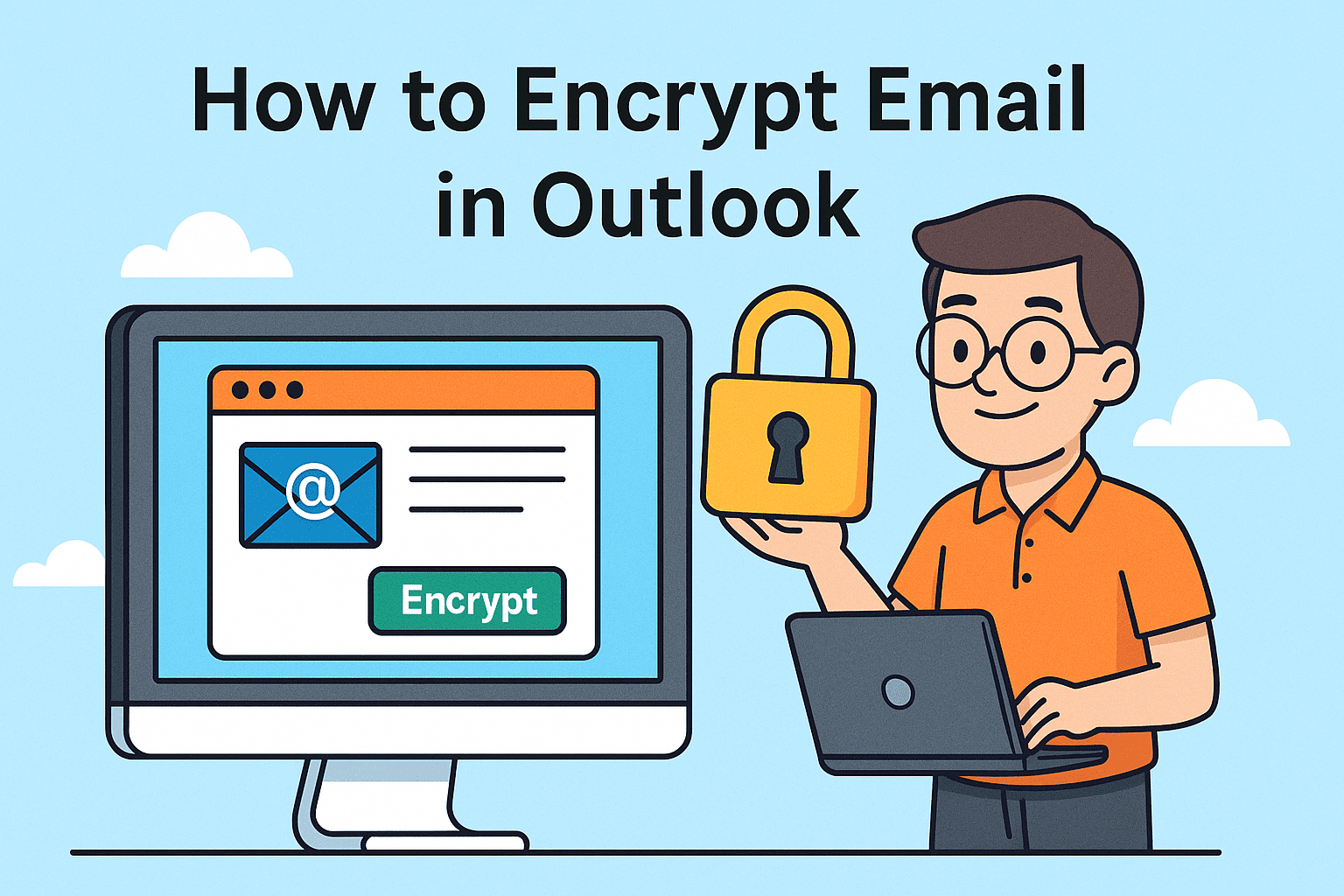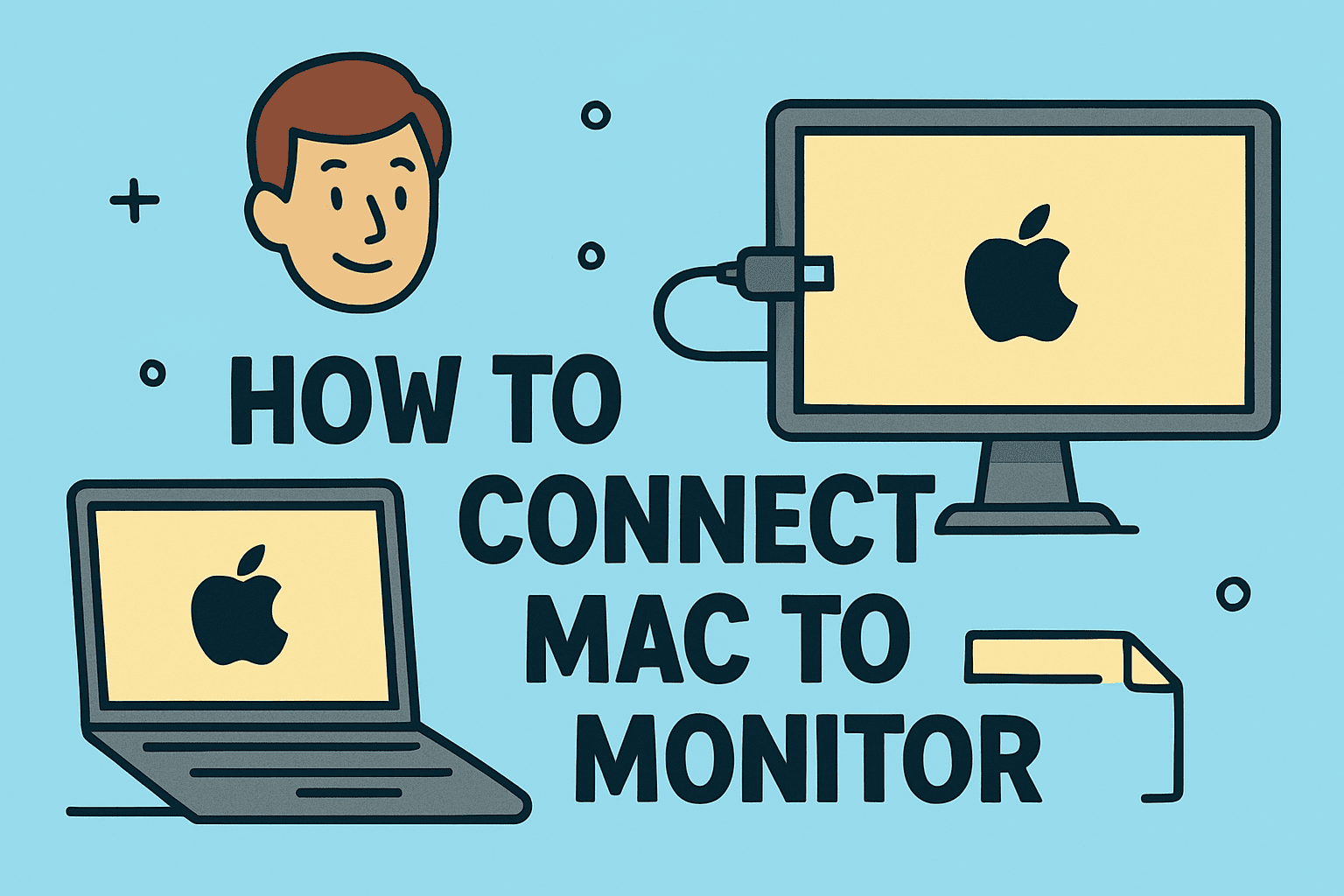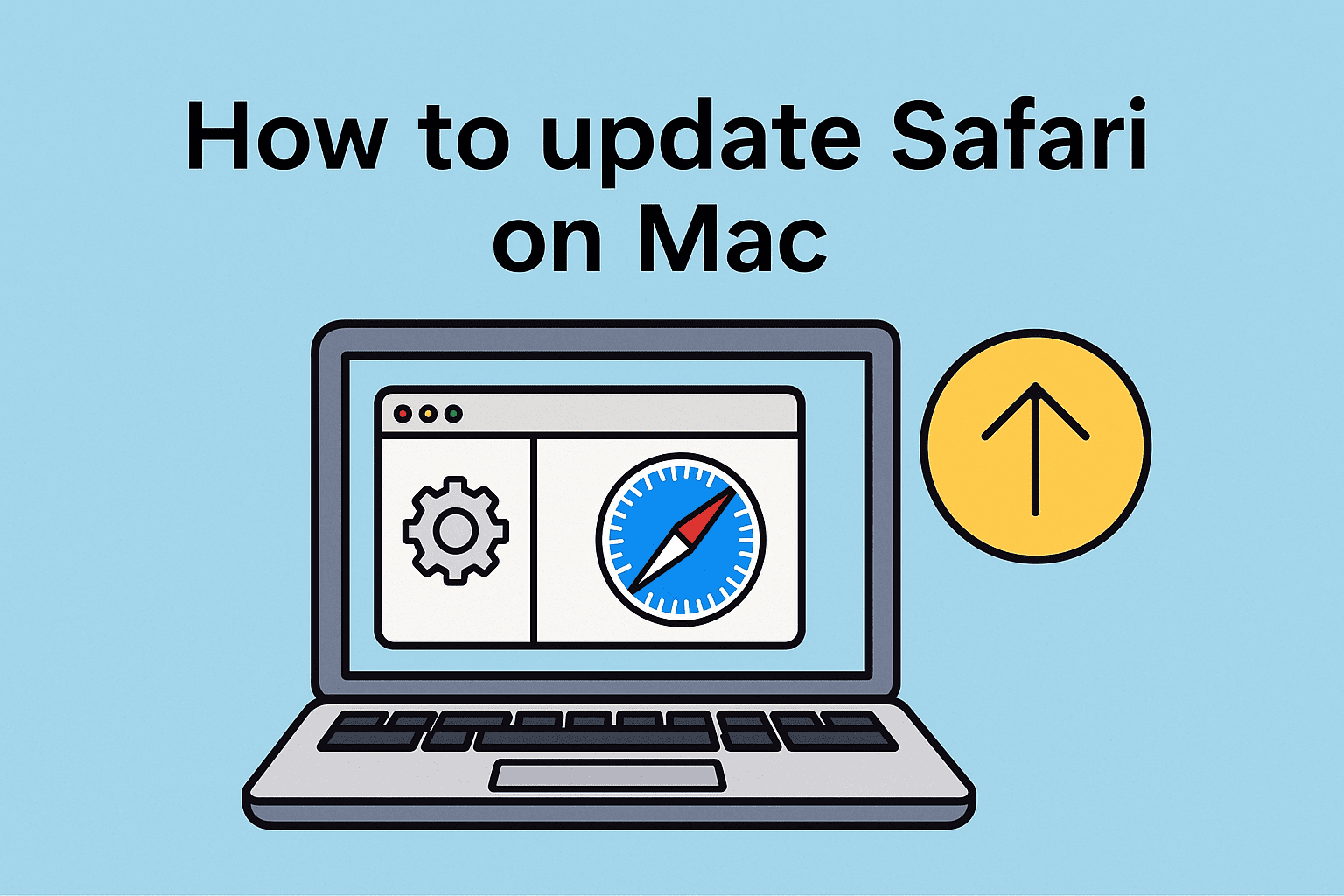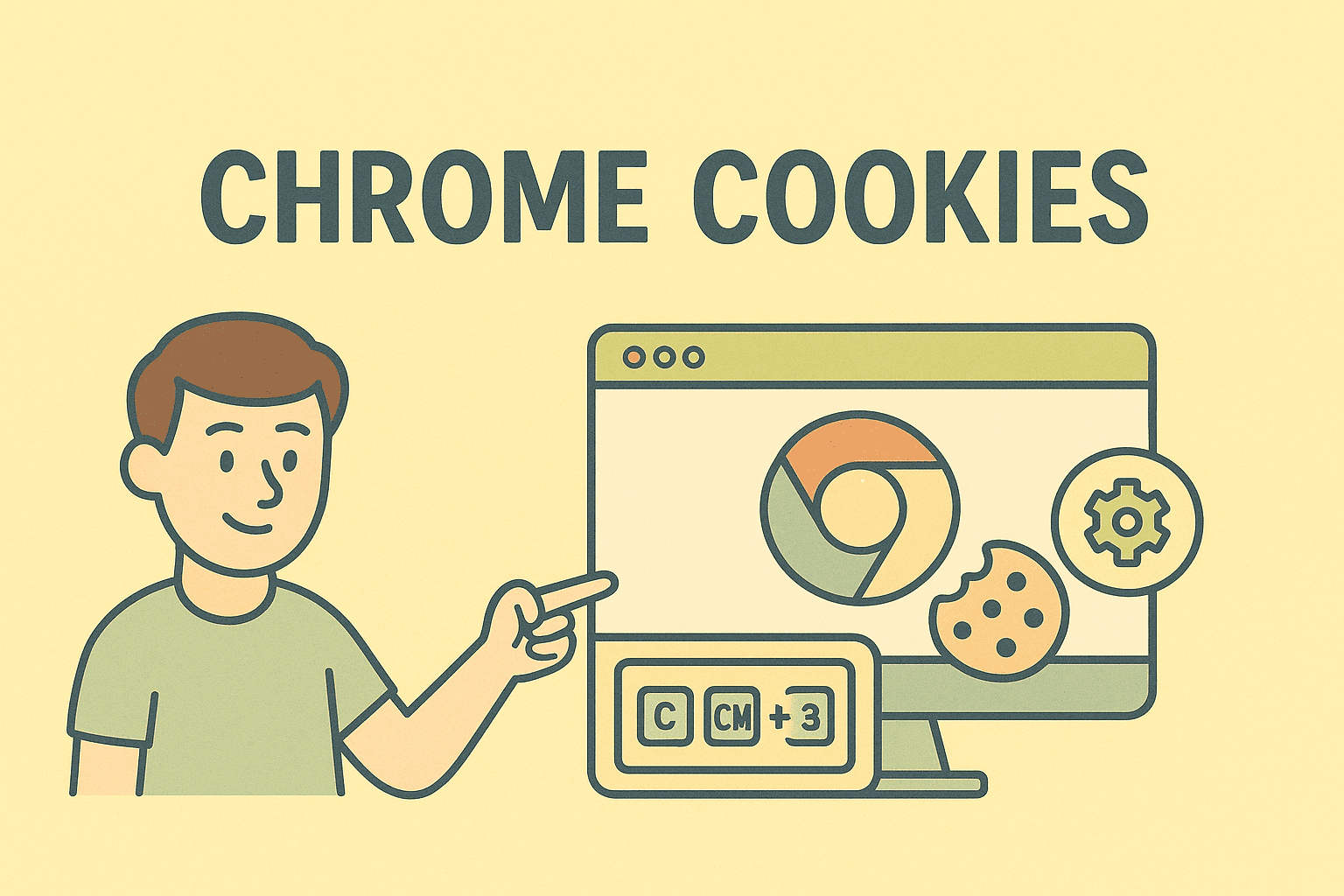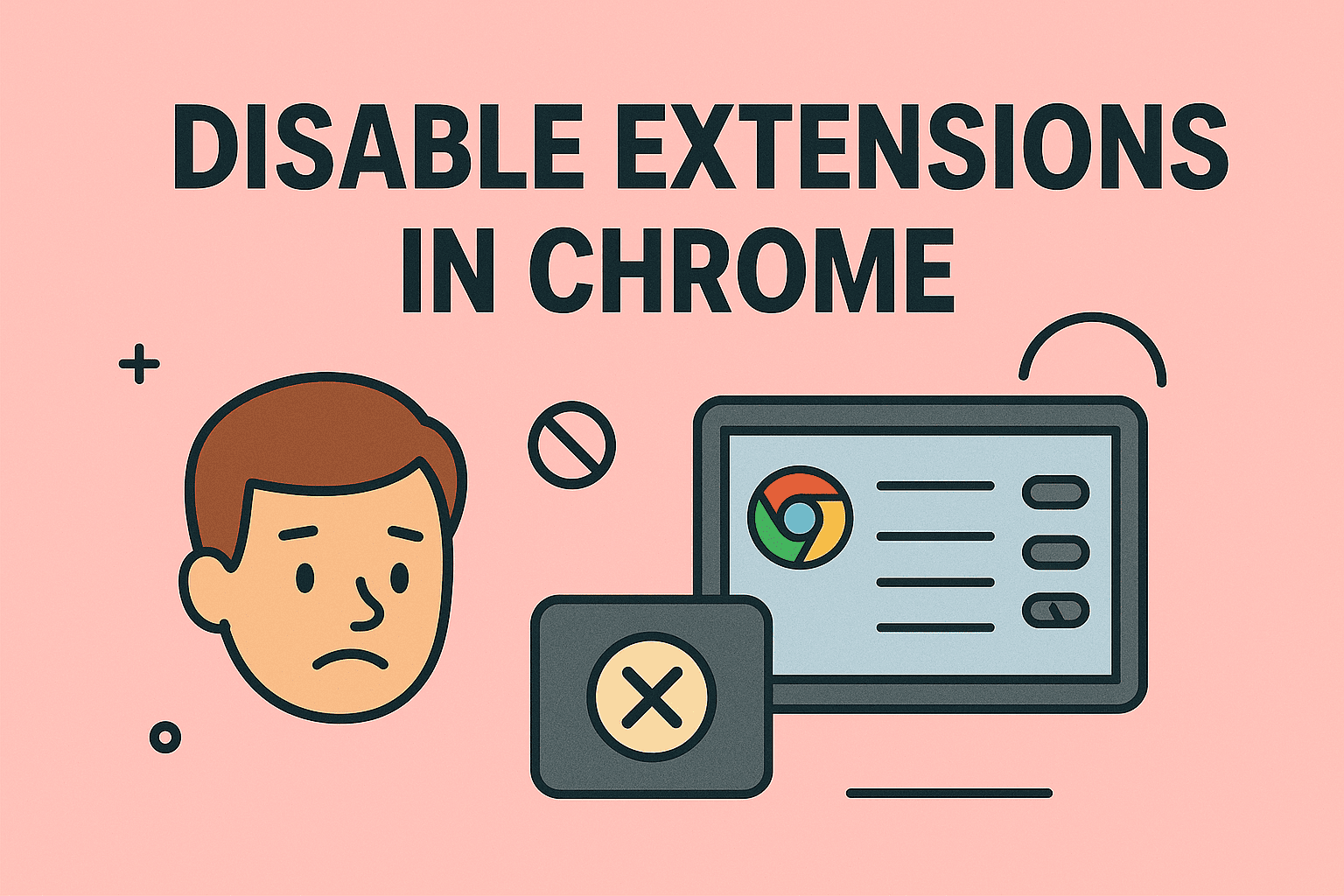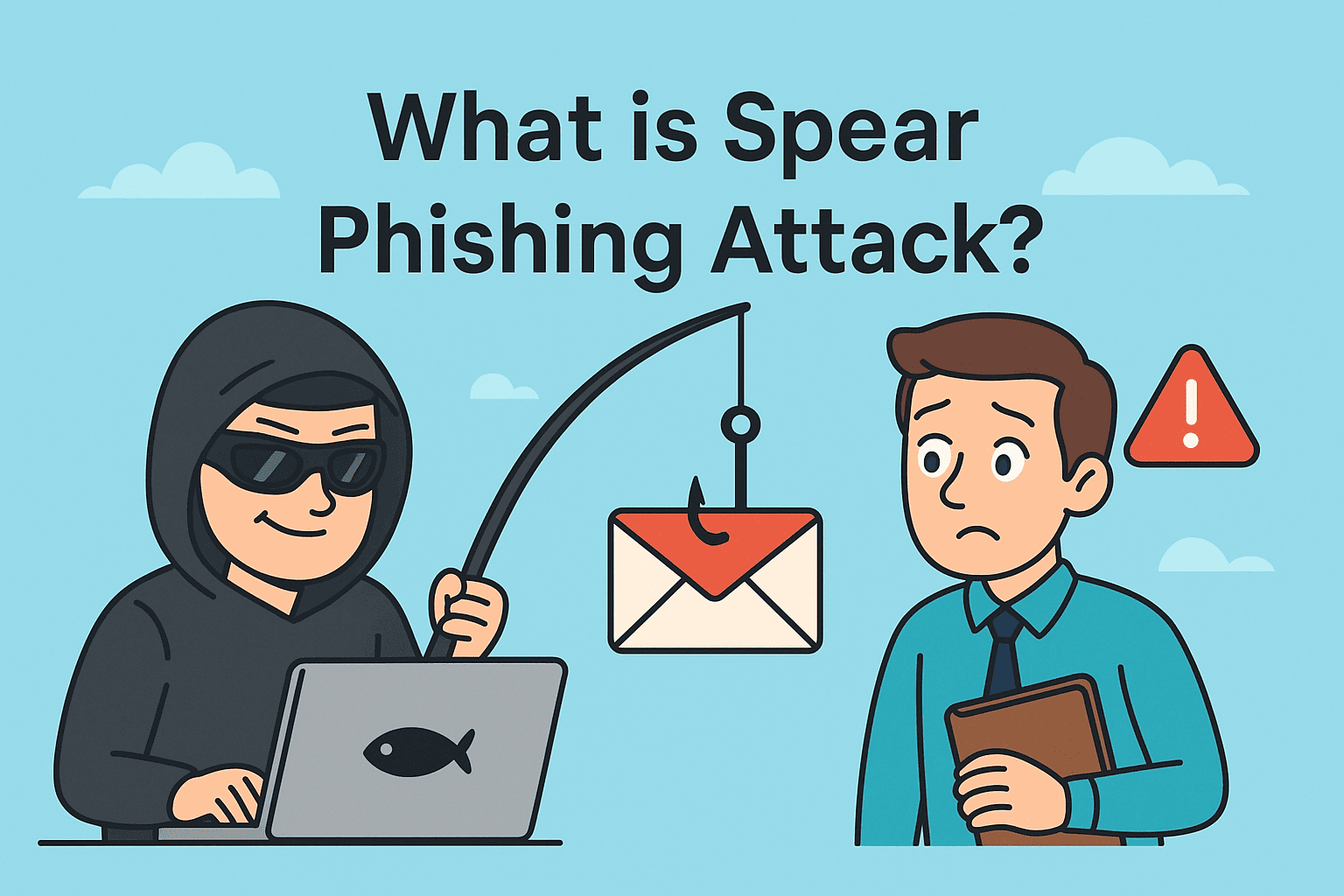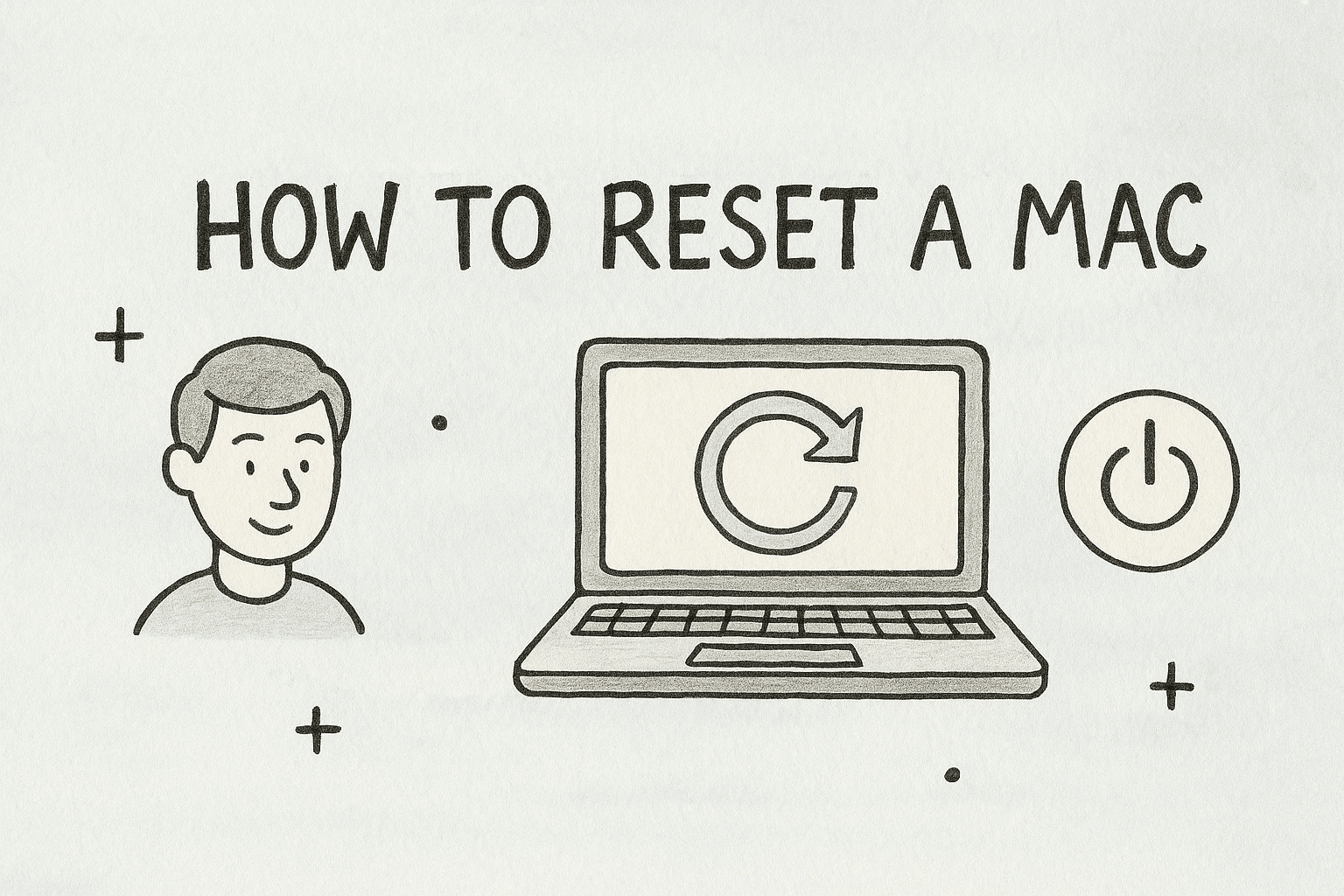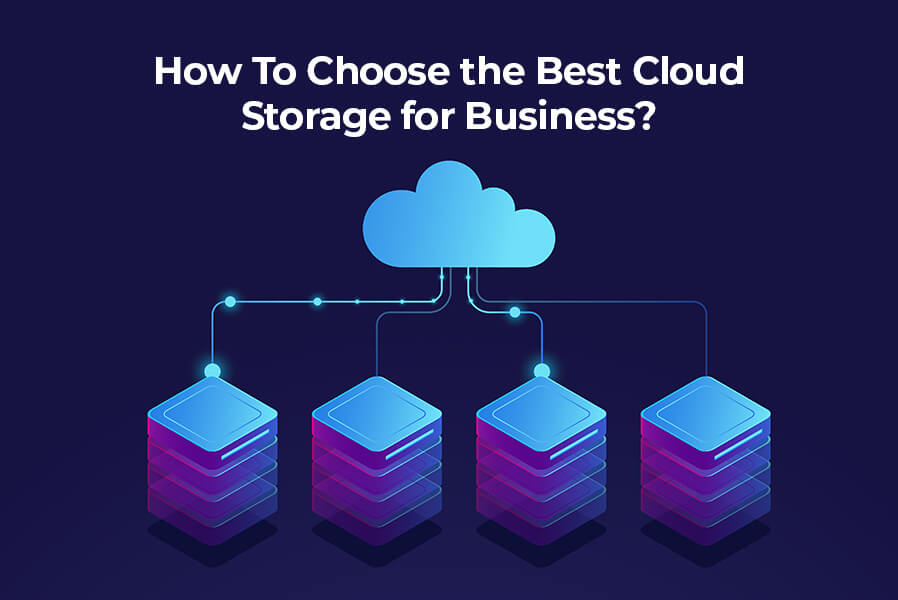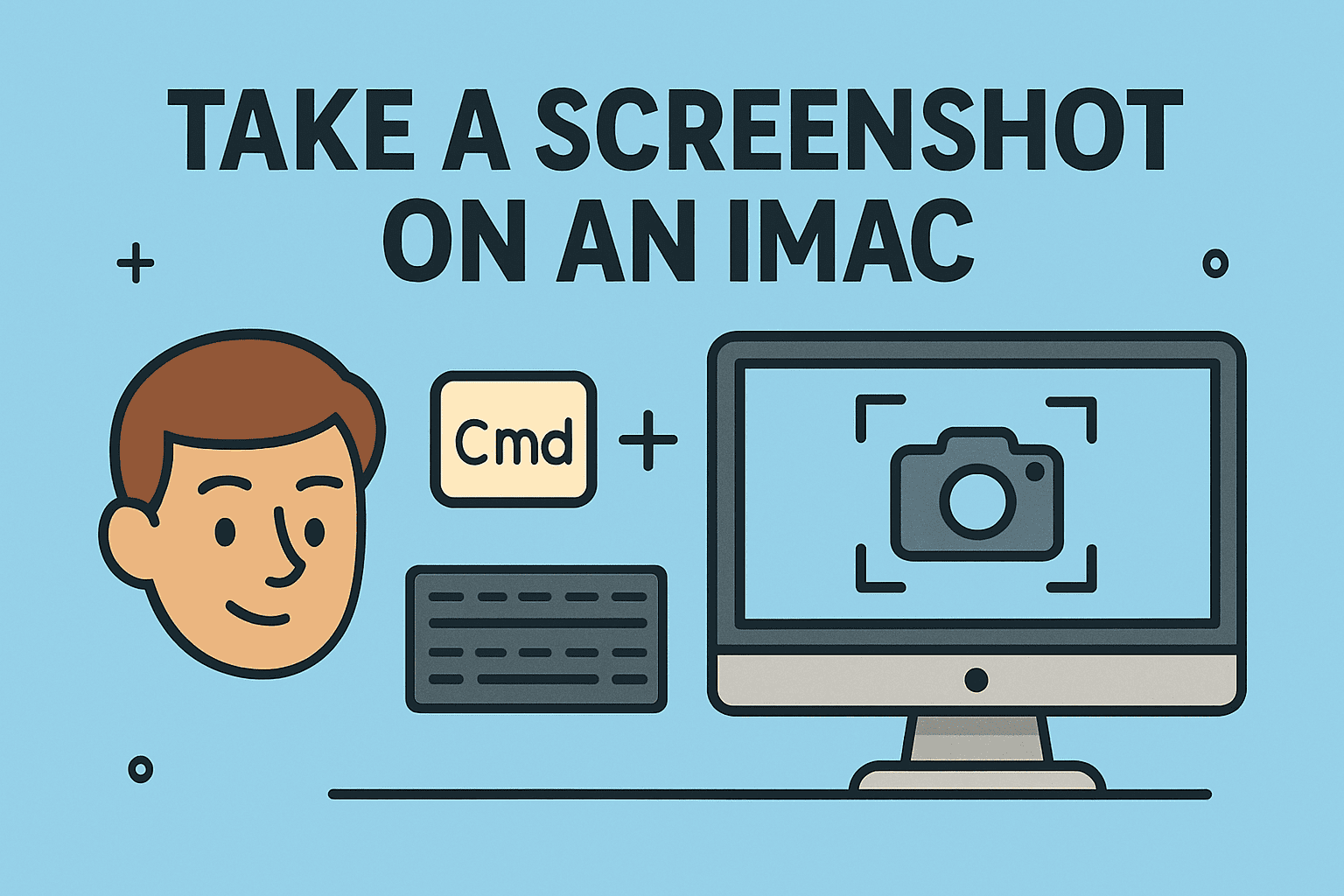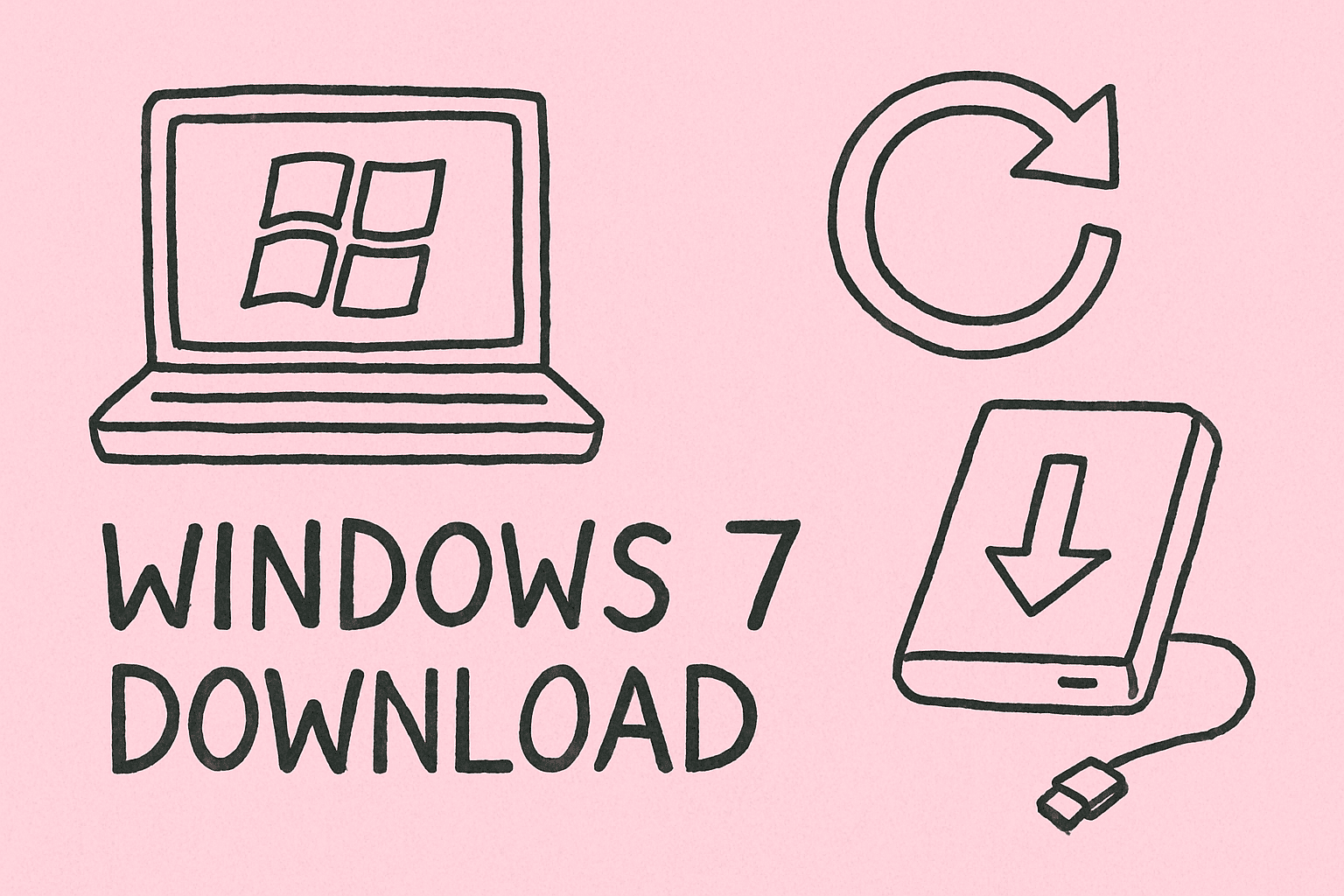Mastering the Art of Remote Viewing for Secure System Access
Updated on October 17, 2025, by ITarian
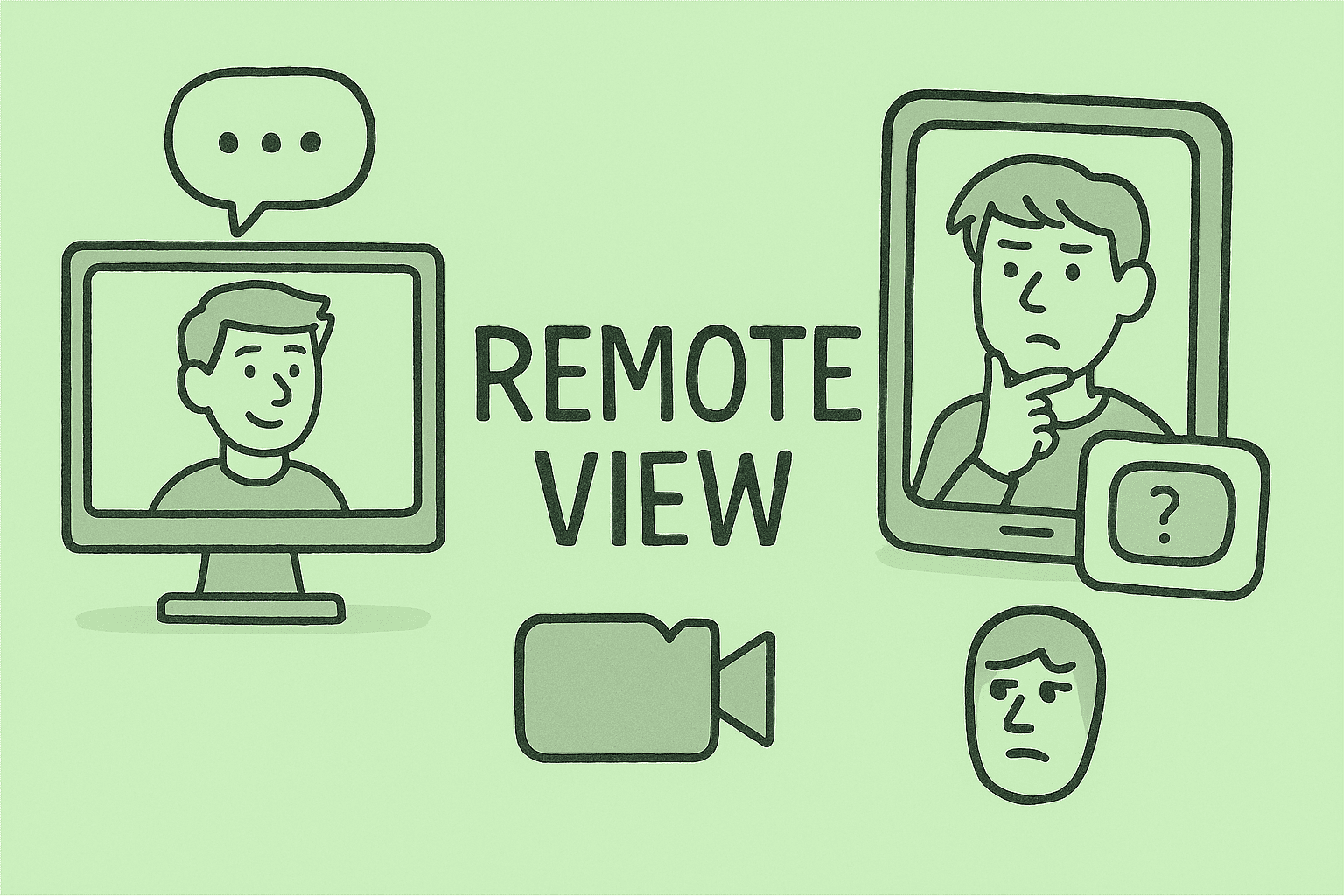
Ever asked yourself how to remote view a computer or device securely — to monitor, support, or inspect — without being on site? In today’s hybrid and distributed work environment, remote view capability is essential for IT managers, security teams, and executives. It enables you to troubleshoot issues, provide support, or monitor systems from anywhere. In this article, you’ll find practical methods, security best practices, and tool comparisons to help you remote view safely and reliably.
What “Remote View” Really Means
Remote view refers to observing (and sometimes interacting with) a system or device across a network. It involves more than just seeing the screen — it may include control, file transfer, and authorized access to logs or resources. For organizations, remote view is a backbone feature for remote support, incident response, monitoring, and device management.
When you understand how to remote view effectively, you can:
-
Troubleshoot issues across different sites
-
Respond quickly to security alerts
-
Support end users in real time
-
Deploy updates or patches remotely
-
Maintain oversight without physical presence
Types and Protocols of Remote Viewing
To select the right approach, it’s useful to know the common types and underlying protocols:
-
Remote Desktop Protocols (RDP, VNC, RFB) — standard screen/control access.
-
Agent-based remote management — using endpoint agents within IT management frameworks.
-
Browser-based remote access / Gateway — tools like Apache Guacamole allow “agentless” access via web.
-
Zero-trust remote access (ZTNA) — secure tunnels and least-privilege access.
-
Peer-to-peer / relay-based tools — many modern remote access apps avoid port forwarding or NAT by using relay servers (e.g. RustDesk)
Each method has tradeoffs in ease, performance, security, and install overhead.
Key Tools & Platforms for Remote Viewing
Here are some commonly used, reliable remote view / remote control solutions:
| Tool / Platform | Key Strengths | Notes / Use Cases |
|---|---|---|
| TeamViewer | Cross-platform, strong encryption, easy setup | Very popular tool for remote support |
| AnyDesk | Lightweight, fast, simple remote view + control | Excellent for cross-OS connections |
| RustDesk | Open source, relay & NAT traversal built-in | Good alternative to proprietary tools |
| Apache Guacamole | Clientless, browser-based remote view/control | Useful in restricted or agentless environments |
| Remote Desktop / RDP | Built-in Windows remote view/control | Great for Windows-to-Windows access; requires setup |
| Chrome Remote Desktop | Browser-based, cross-platform | Good fallback when you don’t want extra installs |
Your choice should balance usability, security, and support overhead.
How to Remote View with RDP (Windows)
Here’s a step-by-step on using Windows Remote Desktop to remote view another Windows machine:
-
Enable Remote Desktop on the target PC:
-
Go to Settings → System → Remote Desktop → toggle it ON.
-
Optionally enable Network Level Authentication for extra security.
-
Add allowed users (usually administrators or designated support accounts).
-
-
Configure firewall / network access
-
Ensure port 3389 (default for RDP) is open or forwarded if across networks.
-
Use VPN or secure tunnel if remote viewing across untrusted networks.
-
-
Connect from client
-
Use Remote Desktop Connection (mstsc.exe) or Microsoft Remote Desktop app (Windows, macOS, iOS).
-
Enter the remote PC name, IP address, or hostname.
-
Authenticate using credentials.
-
You’ll see and control the remote desktop as if you sat at that machine.
-
-
Optimize experience
-
Lower resolution or color depth if bandwidth is limited.
-
Enable resource compression and sound redirection as needed.
-
Disconnect sessions properly to avoid leaving zombie sessions.
-
RDP is very capable for Windows-to-Windows remote viewing, but you need to manage security, firewall, and licensing considerations.
How to Remote View with Apache Guacamole (Browser-based)
Apache Guacamole offers an elegant “agentless” remote view solution via a web browser.
Setup and Use:
-
Deploy Guacamole server (guacd) + web app
-
Typically installed on a Linux server that can reach target hosts.
-
Guacamole will serve HTML5 front end.
-
-
Configure your remote host connections
-
Define remote machines (via RDP, VNC, SSH) in Guacamole’s configuration.
-
Store credential sets or use dynamic login.
-
-
Access via browser
-
Users log into the Guacamole web portal.
-
They select a machine and view/control it via HTML5 — no client install needed.
-
Advantages:
-
Useful where endpoint clients cannot install agents.
-
Works across locked-down systems (provided web access).
-
Can centralize remote view access in secure gateway setup.
Considerations:
-
Guacamole server needs to be secured (TLS, firewall, authentication).
-
Latency may matter; optimize settings and keep it near your infrastructure.
How to Remote View with TeamViewer / AnyDesk / RustDesk
These modern tools combine ease and security to let you remote view or control devices across platforms.
Sample Setup (TeamViewer / AnyDesk)
-
Install the software on host and client.
-
Create or log into an account (or use session code).
-
On the host, configure unattended access or permission when connecting.
-
On client, enter the remote ID / code or link, authenticate, and connect.
-
You can now view the remote screen, control input, transfer files, chat, etc.
These tools typically handle NAT traversal, use relay servers, and require less network configuration — making them ideal for remote support and external access.
Using RustDesk
RustDesk is an open-source alternative that supports remote view and control with relay servers and peer-to-peer fallback.
-
Install on both ends
-
Use built-in relay or self-hosted relay server
-
Authenticate and connect
-
It offers secure, encrypted remote control without heavy licensing
Security Best Practices for Remote Viewing
Because remote view gives access to screens, files, and possibly control, security is paramount. Here’s how to stay safe:
-
Use strong authentication (unique passwords, 2FA)
-
Only enable remote view when needed; disable when idle
-
Use least privilege accounts for remote access (not full admin)
-
Use VPNs or zero trust tunnels when accessing across public networks
-
Employ TLS / encryption end-to-end
-
Monitor remote access logs and audit trails
-
Use session timeout / auto-disconnect for idle sessions
-
Limit remote viewing to specific IPs or segments when possible
-
Keep remote access software updated to mitigate vulnerabilities
-
Use screen privacy / blanking during remote sessions where possible
These controls help mitigate risk while enabling remote view functionality.
Use Cases & Scenarios
Here are common real-world scenarios where knowing how to remote view is essential:
-
IT support / helpdesk: Access user machines to resolve issues without physical presence
-
Incident response: Remote view logs, processes, or suspicious activity in real time
-
Device fleet monitoring: Watch kiosks, POS devices, or remote endpoints
-
Training and demos: Present software or workflows remotely with screen sharing + narration
-
Cross-site management: Administer systems across branches or data centers
In each case, proper security and tools turn remote viewing from a risk to an operational advantage.
Troubleshooting Remote Viewing Issues
Here are common pitfalls and how to address them:
-
Connection failure / firewall blocking: Check port forwarding, firewall rules, and routing.
-
Lag or latency: Lower color depth, resolution, or disable resource-heavy features.
-
Authentication denied: Confirm correct credentials and permissions.
-
Session blank or black screen: Update display drivers, or check power / screen sleep settings.
-
Software conflicts / version mismatch: Ensure both sides have compatible versions of remote view software.
-
Security blocks: On enterprise networks, remote view traffic may be blocked — require exceptions or VPN tunnels.
These steps often resolve the majority of remote view challenges.
FAQ (Frequently Asked Questions)
Q1: Is remote view legal?
Yes, when you have permission or authorization. Always inform users and comply with privacy laws.
Q2: Can I remote view on different platforms (Windows ↔ macOS, Linux)?
Yes — tools like TeamViewer, AnyDesk, and Apache Guacamole are cross-platform.
Q3: Does remote view require opening ports?
Some methods (like RDP / VNC) need port forwarding, while modern tools use NAT traversal or relay servers to avoid it.
Q4: Can remote view record or monitor silently?
It depends on the tool and configuration. For auditing, choose tools with logging and transparency.
Q5: Which method is best for enterprise use?
Agent-based, centrally controlled remote management platforms or gateway solutions are ideal for scale, security, and compliance.
Wrapping Up
Mastering how to remote view securely is a must-have skill for IT professionals, security teams, and executives managing distributed environments. Whether you choose RDP, browser-based gateways like Guacamole, or modern tools like TeamViewer or RustDesk, the right approach lets you support, monitor, and respond — from anywhere, without compromising safety.
If you’re ready to streamline remote view across your infrastructure and enforce secure access policies, take the next step:
Sign up with Itarian today and gain unified endpoint control, secure remote management, and compliance oversight.