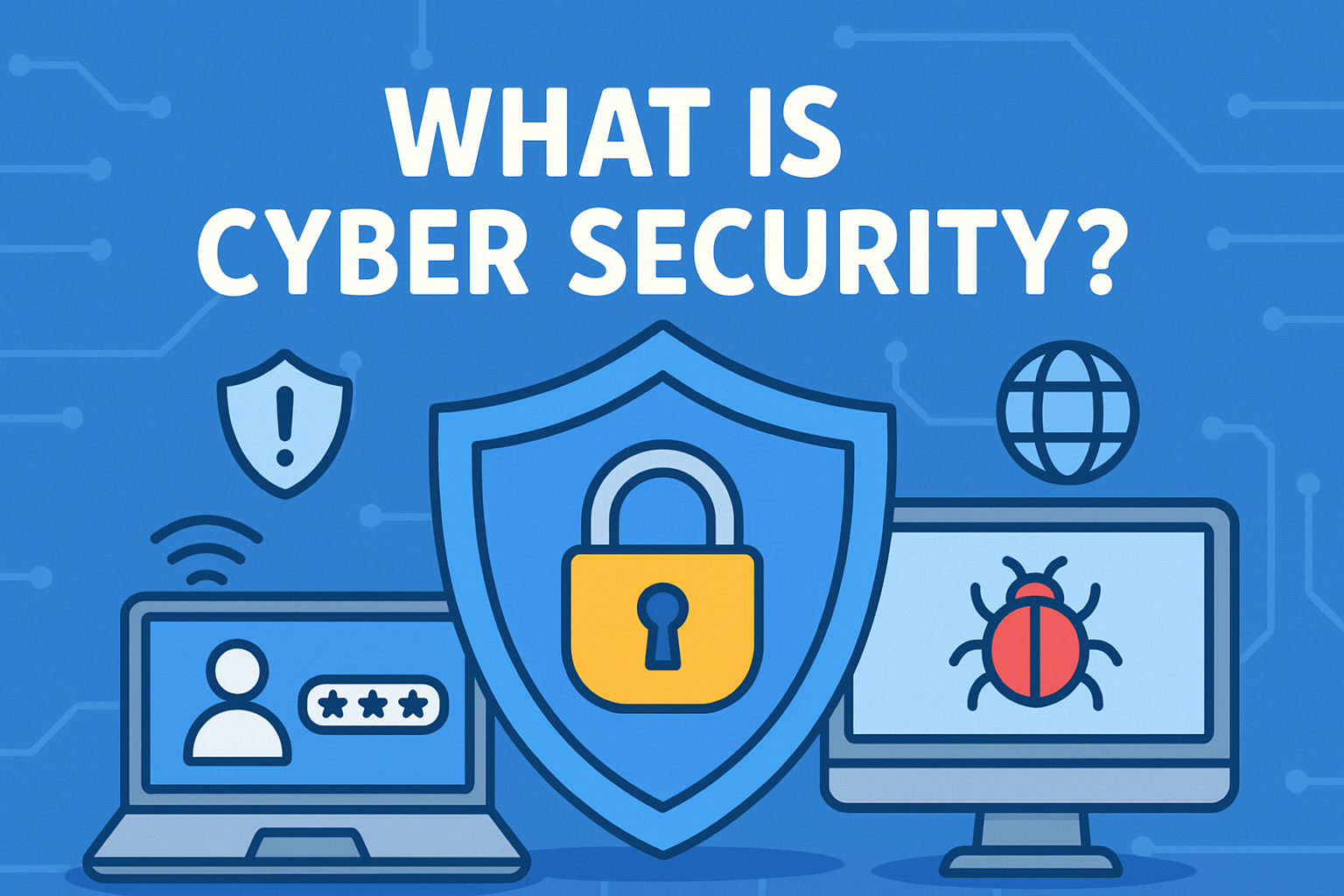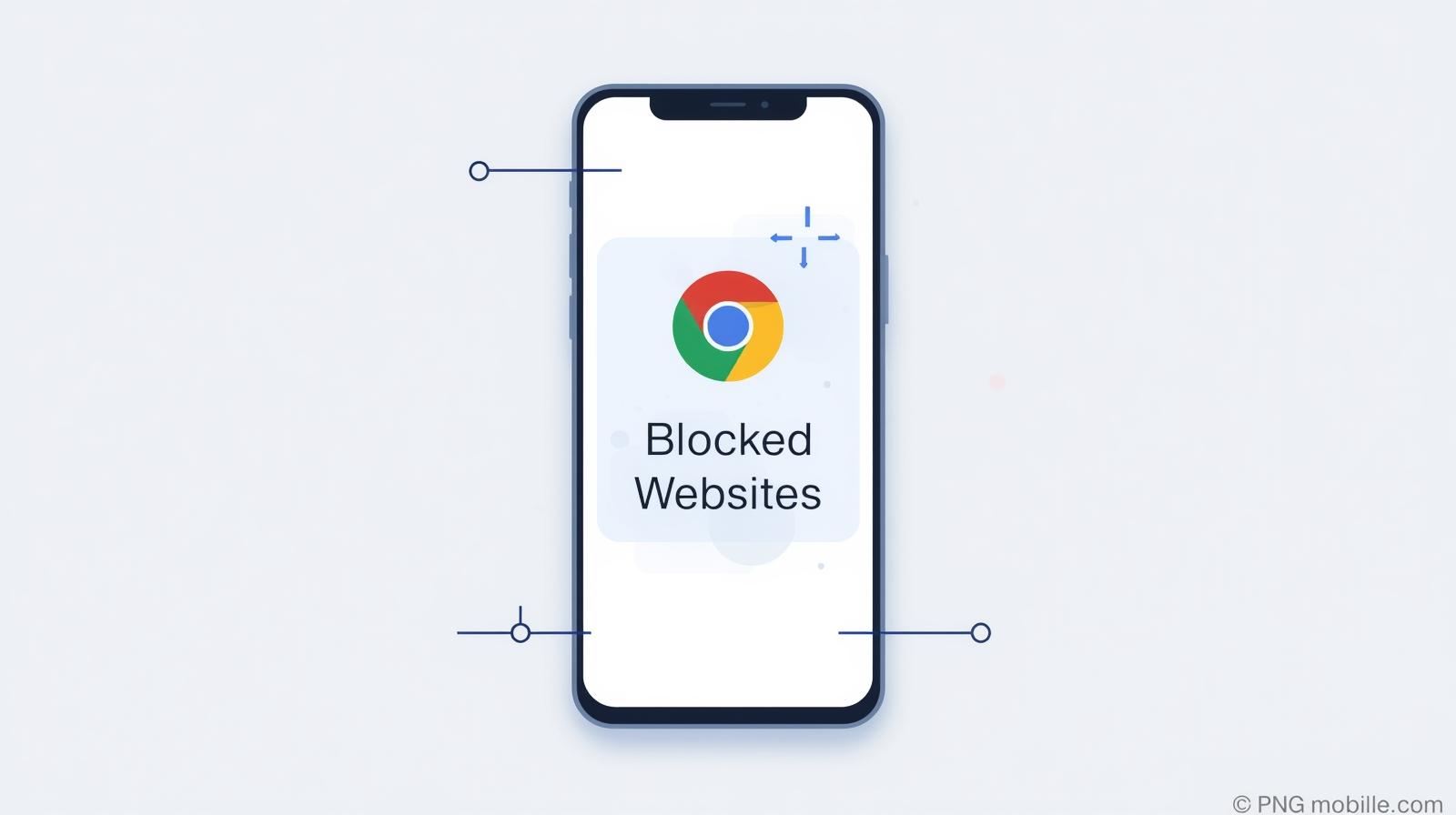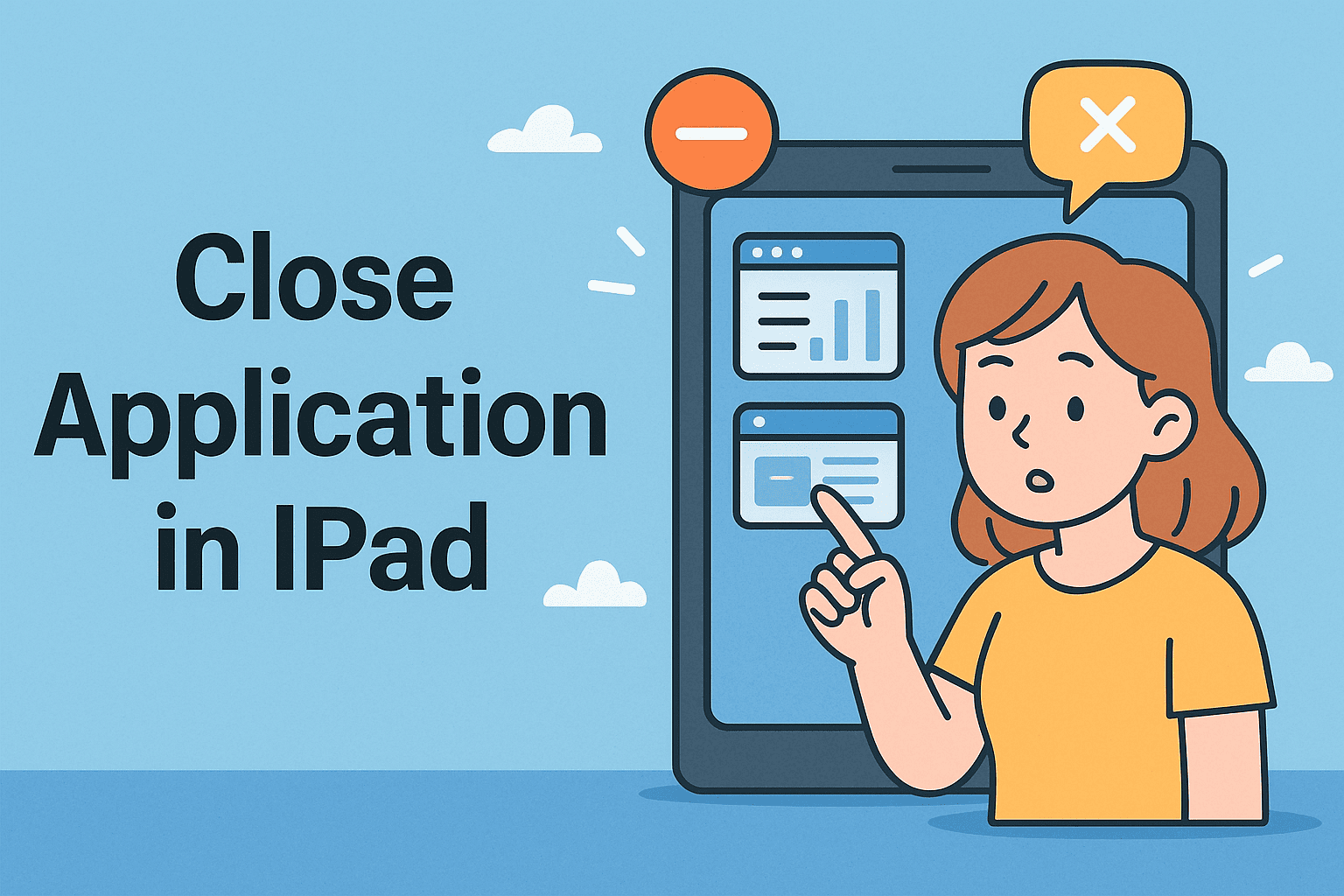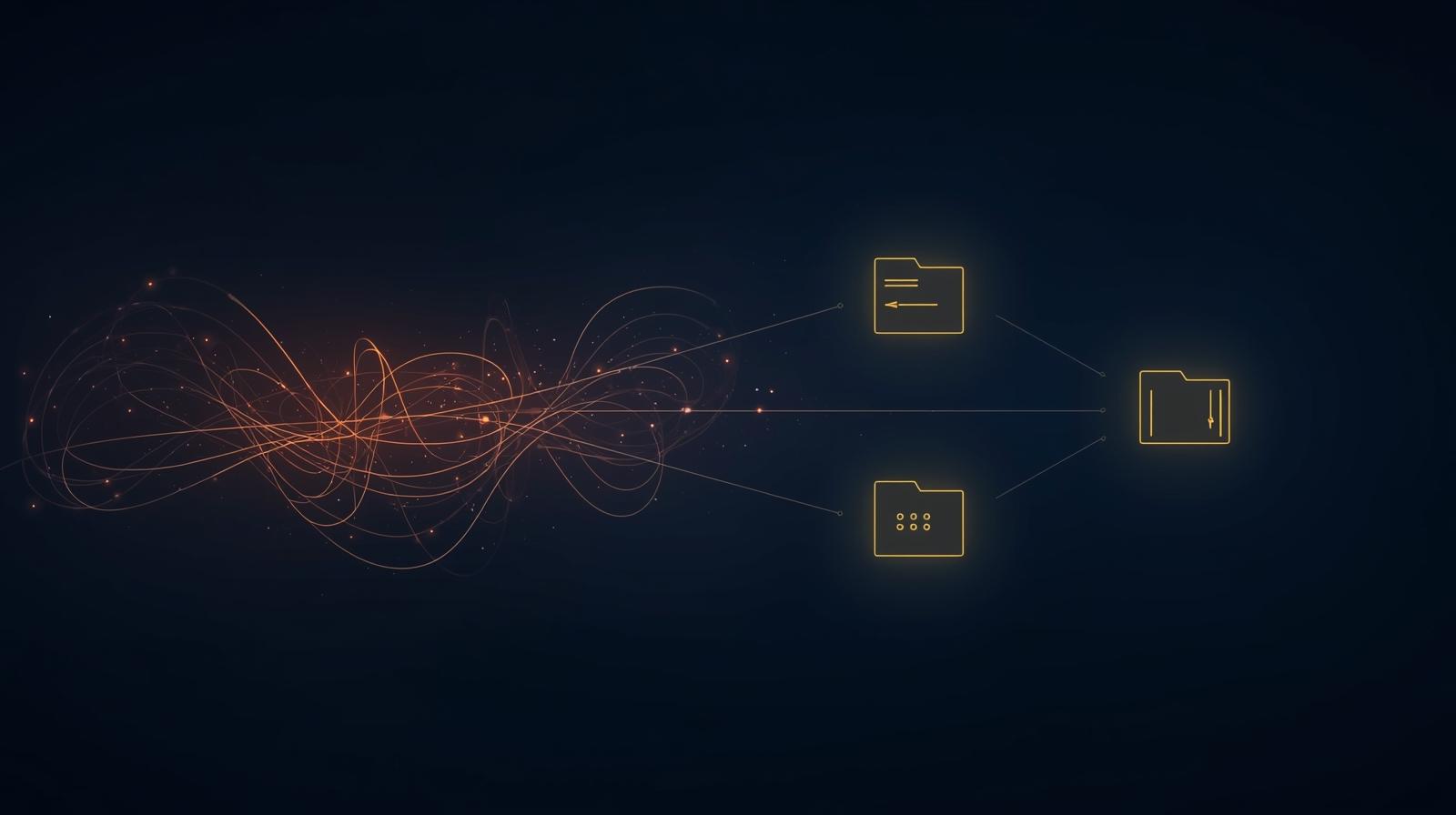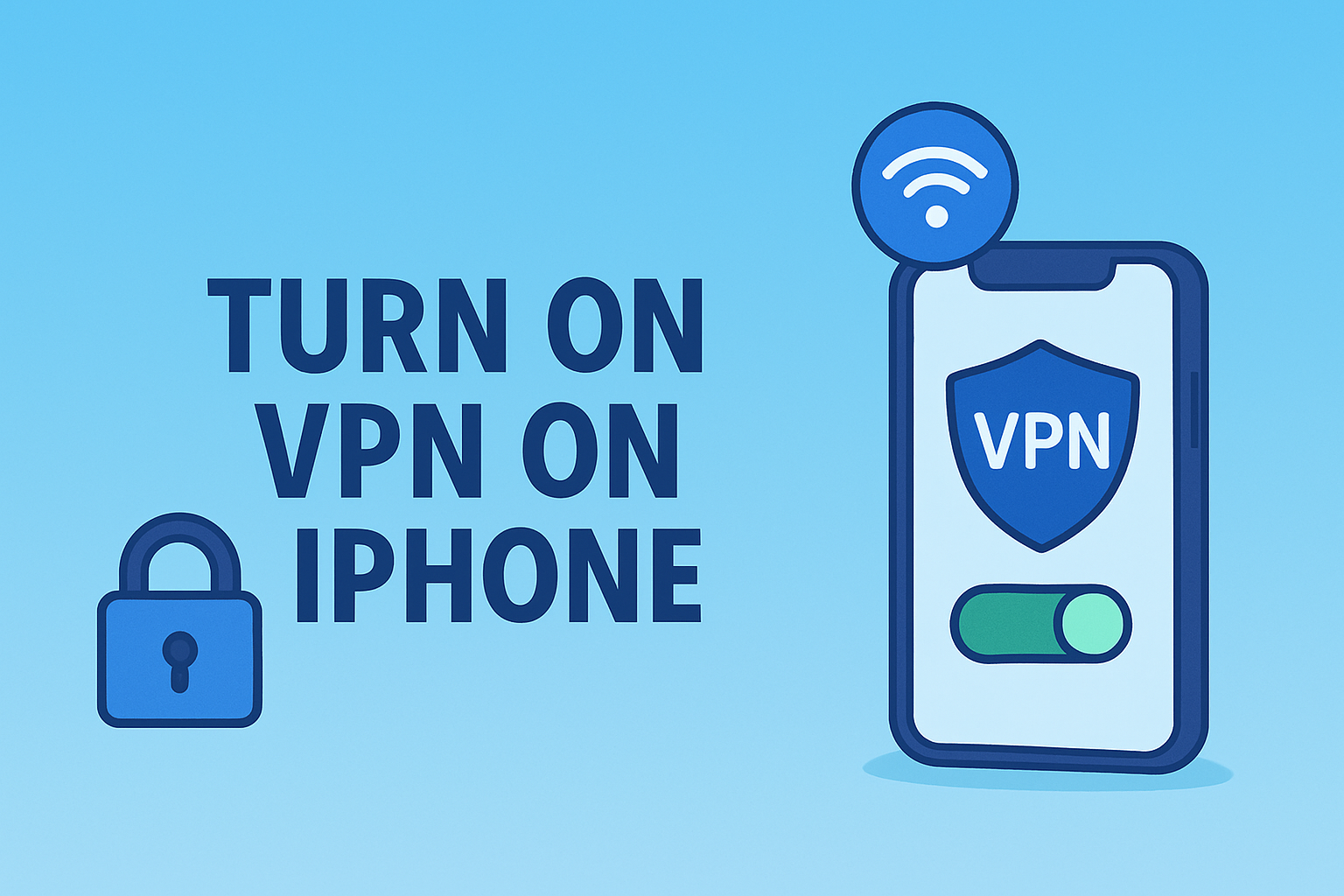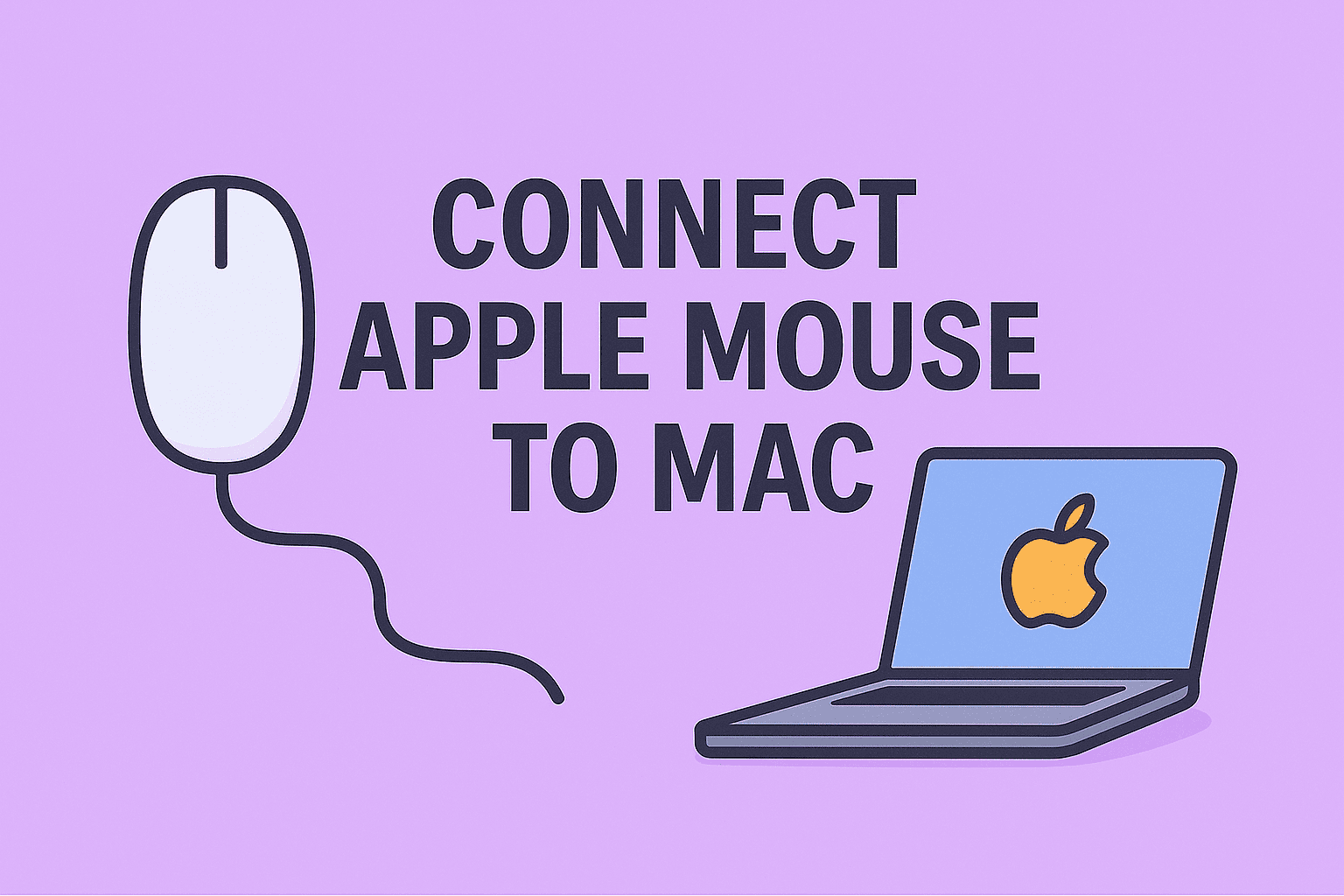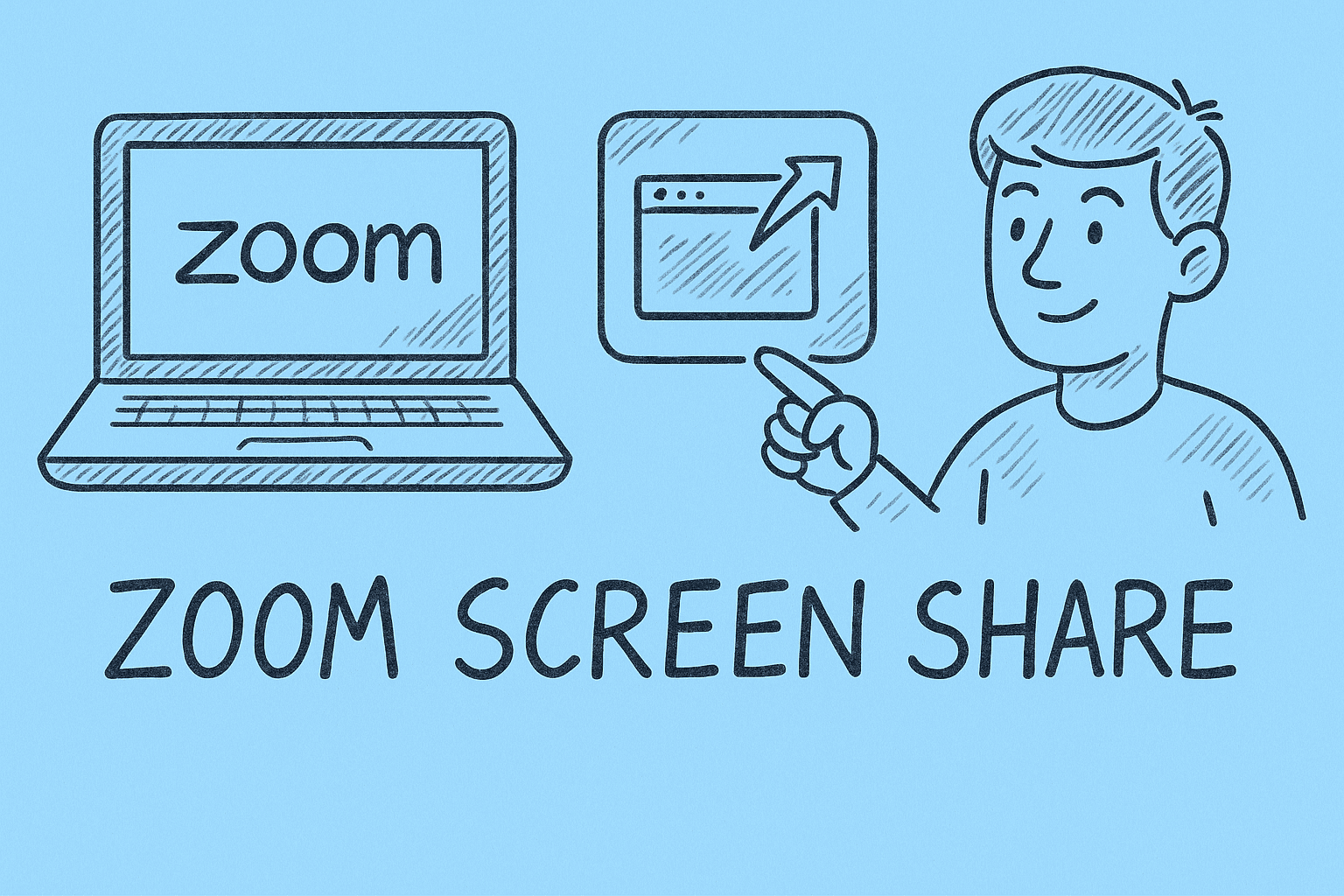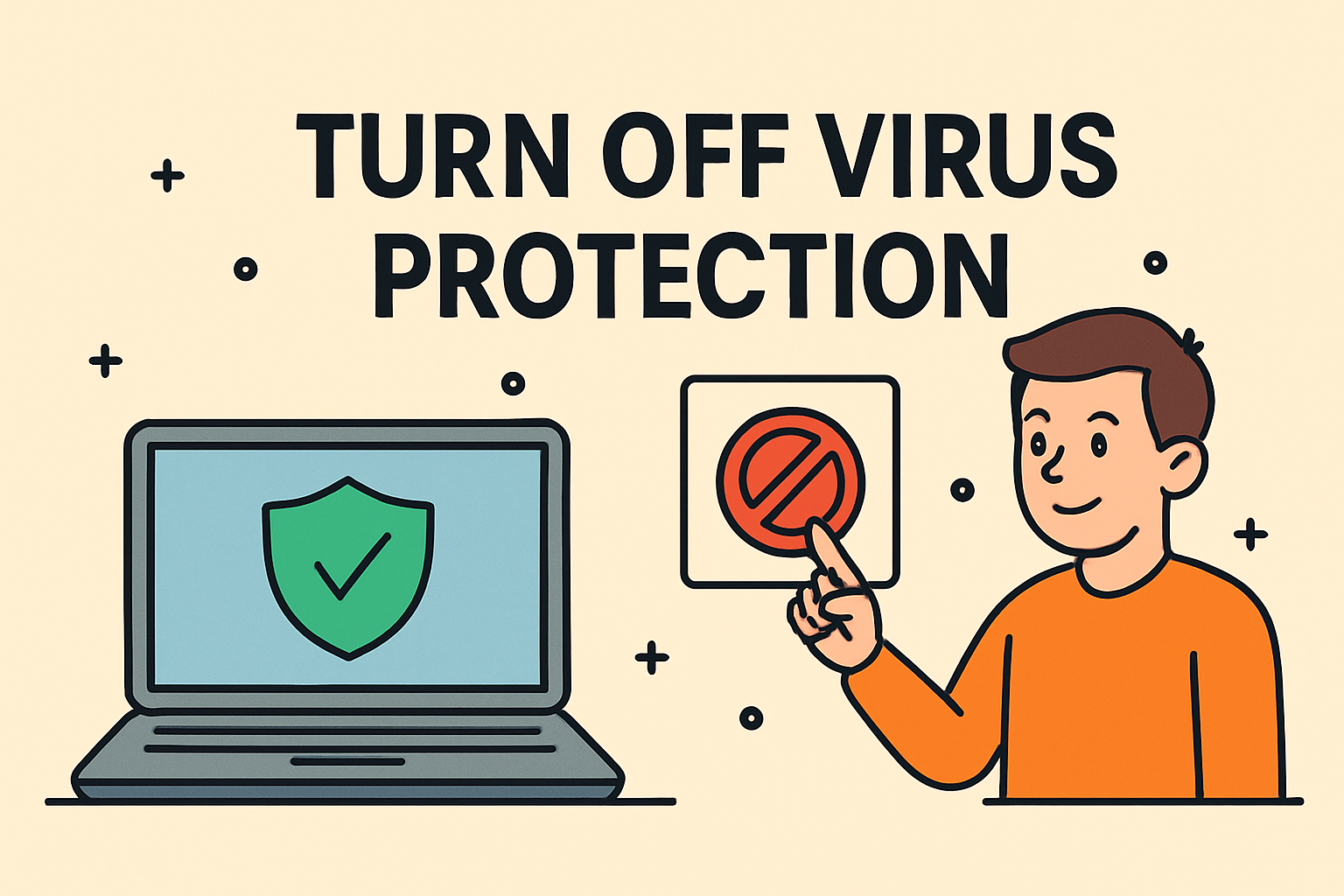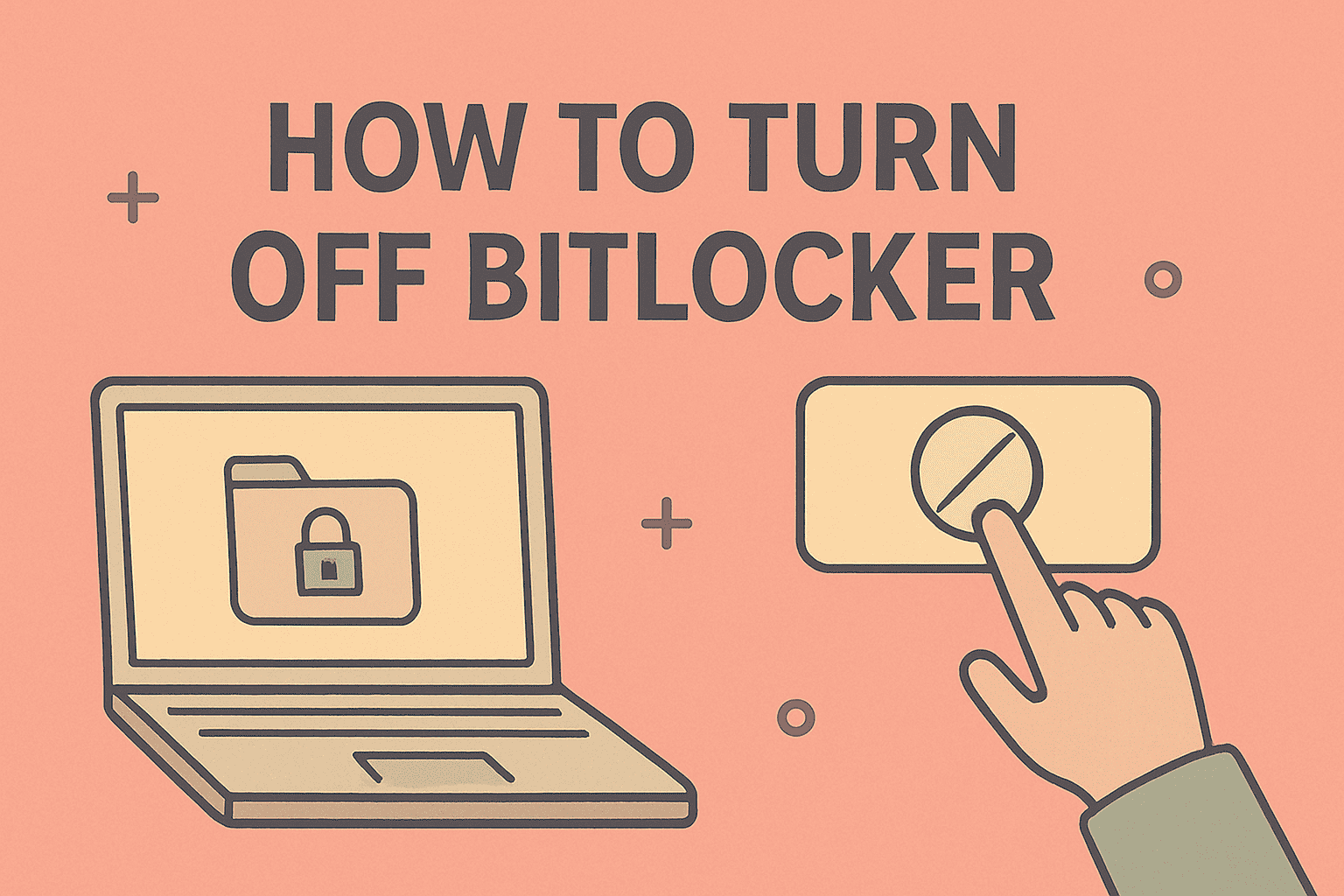When Your PC Begins to Lag, It’s Time for Action
Updated on June 30, 2025, by ITarian
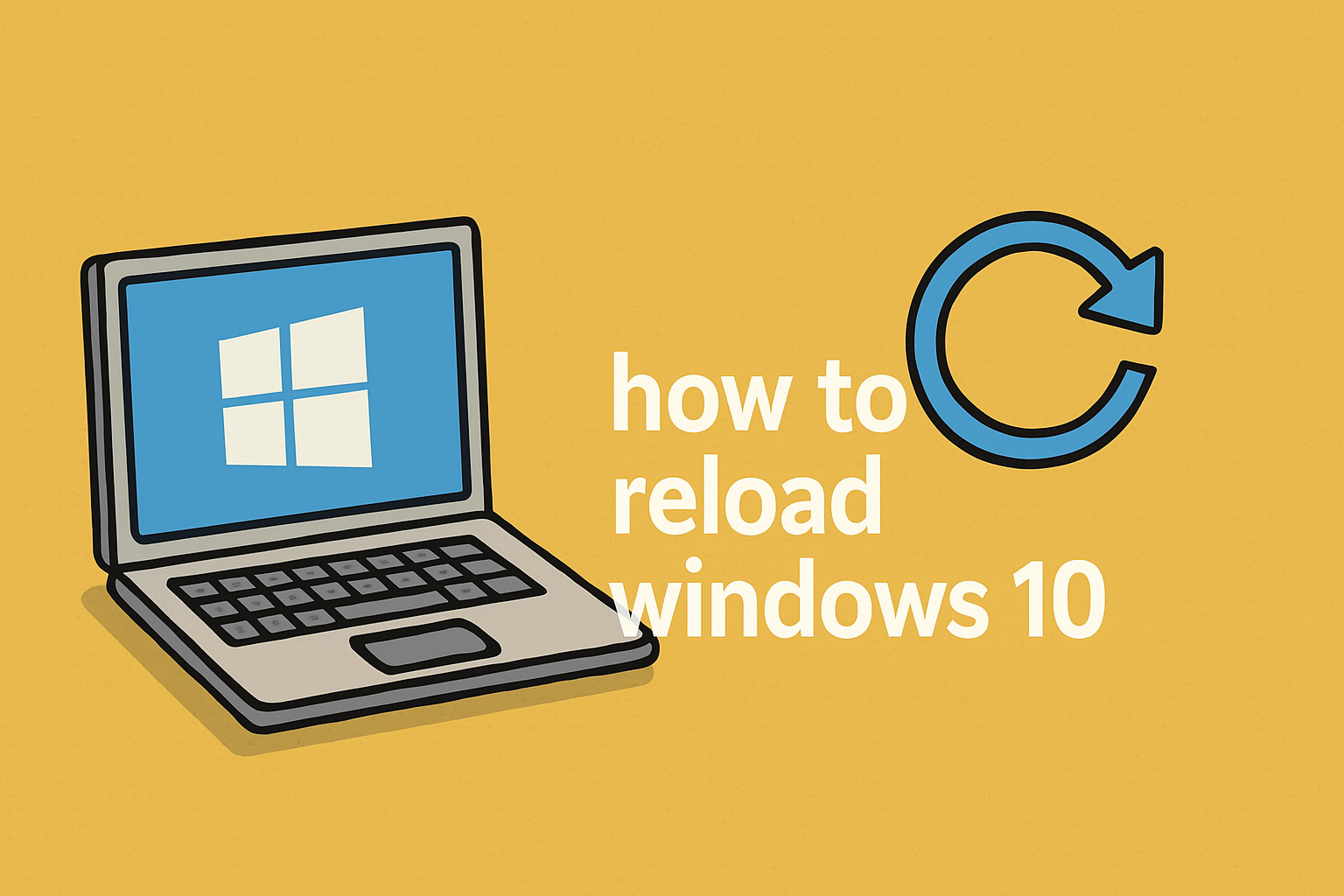
Whether you’re dealing with sluggish performance, stubborn malware, or software conflicts, one of the best solutions is a system reload. But not everyone knows exactly how to reload Windows 10—or what that even means.
In this guide, we’ll walk you through several safe, efficient ways to reload your operating system, whether you want to reinstall Windows 10, reset it to factory settings, or use the Fresh Start feature. These methods restore performance, fix system errors, and offer a clean slate—all without unnecessary guesswork.
What Does It Mean to Reload Windows 10?
Reloading Windows 10 simply means restoring your system to a stable, default, or fresh version—either by reinstalling the OS or resetting your existing installation. This can solve:
- Persistent crashes
- Malware or virus infections
- Slow boot times
- Registry errors
- Bloatware or unnecessary applications
Depending on your goal (clean install vs. retaining files), there are multiple options to choose from.
Method 1: Reset Windows 10 to Factory Settings
This method reinstalls Windows while optionally preserving personal files. It’s great if you’re selling your PC or need a clean reset.
Steps to Reset:
- Go to Start > Settings > Update & Security > Recovery
- Under Reset this PC, click Get Started
- Choose between:
- Keep my files: Removes apps/settings but keeps personal files
- Remove everything: Full reset to factory conditions
- Follow on-screen instructions to finish the reset
✅ Tip: Use “Remove everything” for a deeper refresh or when handing over your PC.
Method 2: Use Windows 10 Fresh Start (Now Called “Reinstall”)
Previously labeled as Fresh Start, this feature downloads a clean Windows image from Microsoft and reinstalls it without the manufacturer’s bloatware.
How to Do It:
- Open Windows Security
- Go to Device performance & health
- Under Fresh Start, click Additional info
- Click Get started
- Follow the prompts
🔄 This method ensures a bloatware-free reinstall while preserving files and settings.
Method 3: Reinstall Windows 10 Using Installation Media
Ideal for users who want a complete reinstall or are unable to access system settings due to errors.
What You Need:
- A USB drive (8GB+)
- Another working PC with internet
- Windows Media Creation Tool
Steps:
- Download Windows 10 Media Creation Tool
- Run the tool and create bootable installation media
- Insert USB into your affected PC and restart
- Enter BIOS/UEFI and boot from USB
- Choose Install Windows and follow the wizard
⚠️ Warning: This will erase all files if you choose a full format. Backup your data first.
Comparing the Options
| Feature | Reset Windows 10 | Fresh Start | Clean Reinstall |
| Keeps Personal Files | Optional | Yes | No |
| Removes Bloatware | Some | Yes | Yes |
| Requires External USB | No | No | Yes |
| Best For | General users | Clean performance boost | Major OS issues |
When Should You Reload Windows 10?
Reloading is recommended when:
- System performance has dropped significantly
- Malware cannot be removed through antivirus
- Errors and crashes persist
- You’re preparing the device for a new user
- Driver or update conflicts keep recurring
🔍 Regular backups before major changes ensure data safety and peace of mind.
Restart or Reload: What’s the Difference?
- Restarting means turning your PC off and on again
- Reloading involves resetting or reinstalling Windows to its original or latest state
Reloading takes longer but offers deep performance and security benefits.
FAQs: How to Reload Windows 10
1. Will I lose data if I reset my PC?
If you select “Keep my files,” your personal data will be preserved. However, always back up important data before proceeding.
2. Is Fresh Start better than a factory reset?
Fresh Start (now integrated into Reset) removes manufacturer bloatware, which can improve performance more than a standard factory reset.
3. Can I reinstall Windows 10 without a product key?
Yes. If your device has a digital license (most modern devices do), Windows will automatically activate once connected to the internet.
4. What happens after reinstalling Windows 10?
You’ll need to reinstall drivers, apps, and updates. If you backed up your files, you can restore them manually.
5. How often should I reload Windows 10?
Only when necessary—such as performance issues, malware infections, or preparing to sell the device.
Final Thoughts: Get a Clean Slate in Minutes
Knowing how to reload Windows 10 puts you in control of your device’s performance and longevity. Whether you’re opting for a full reinstall, a light reset, or Microsoft’s streamlined Fresh Start, reloading can solve issues faster than troubleshooting them one by one.
Give your PC the fresh start it deserves—without the hassle.
Need a simple way to manage and secure devices across your business?
👉 Start free with Itarian’s endpoint management platform and automate patching, reboots, and more in one dashboard.