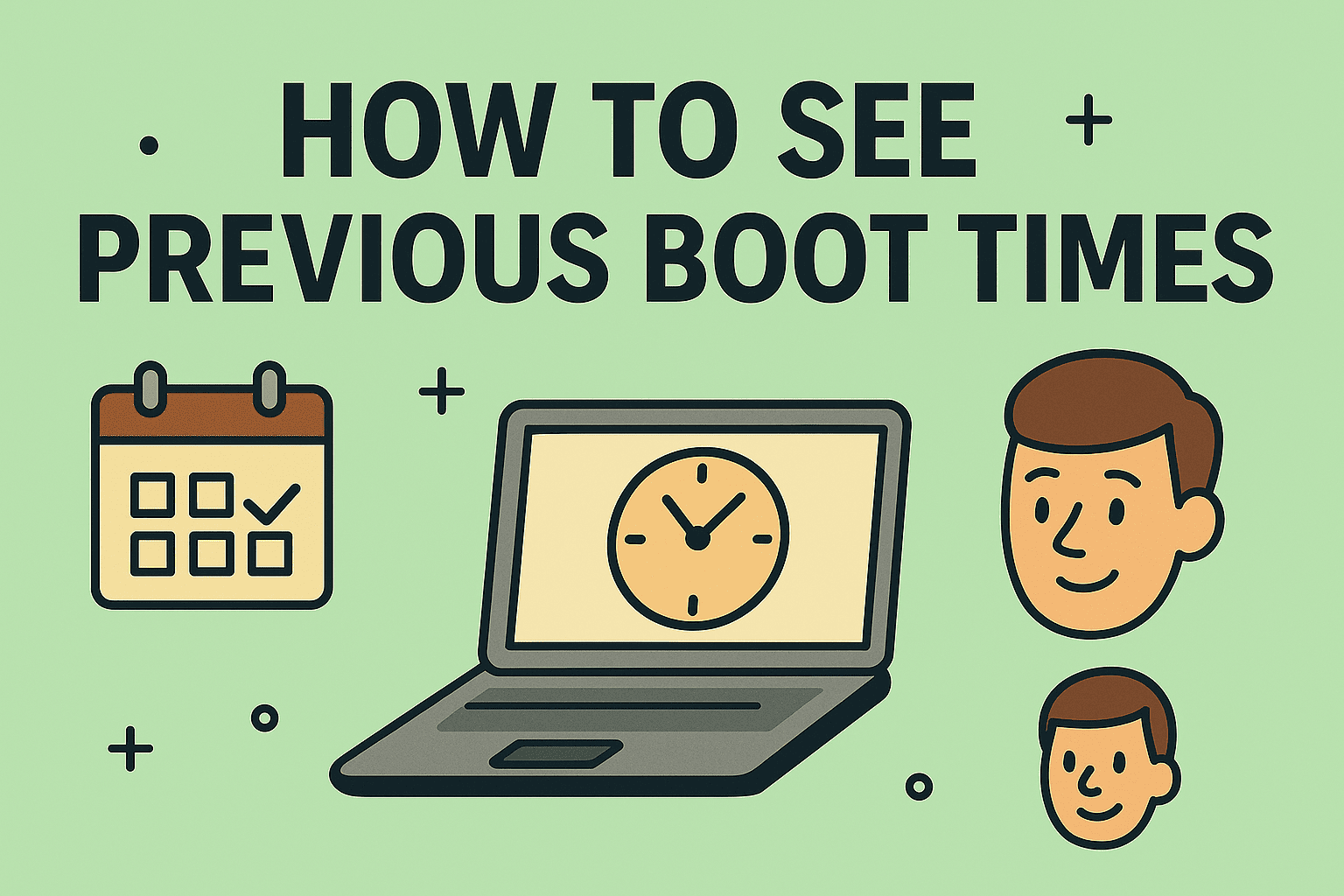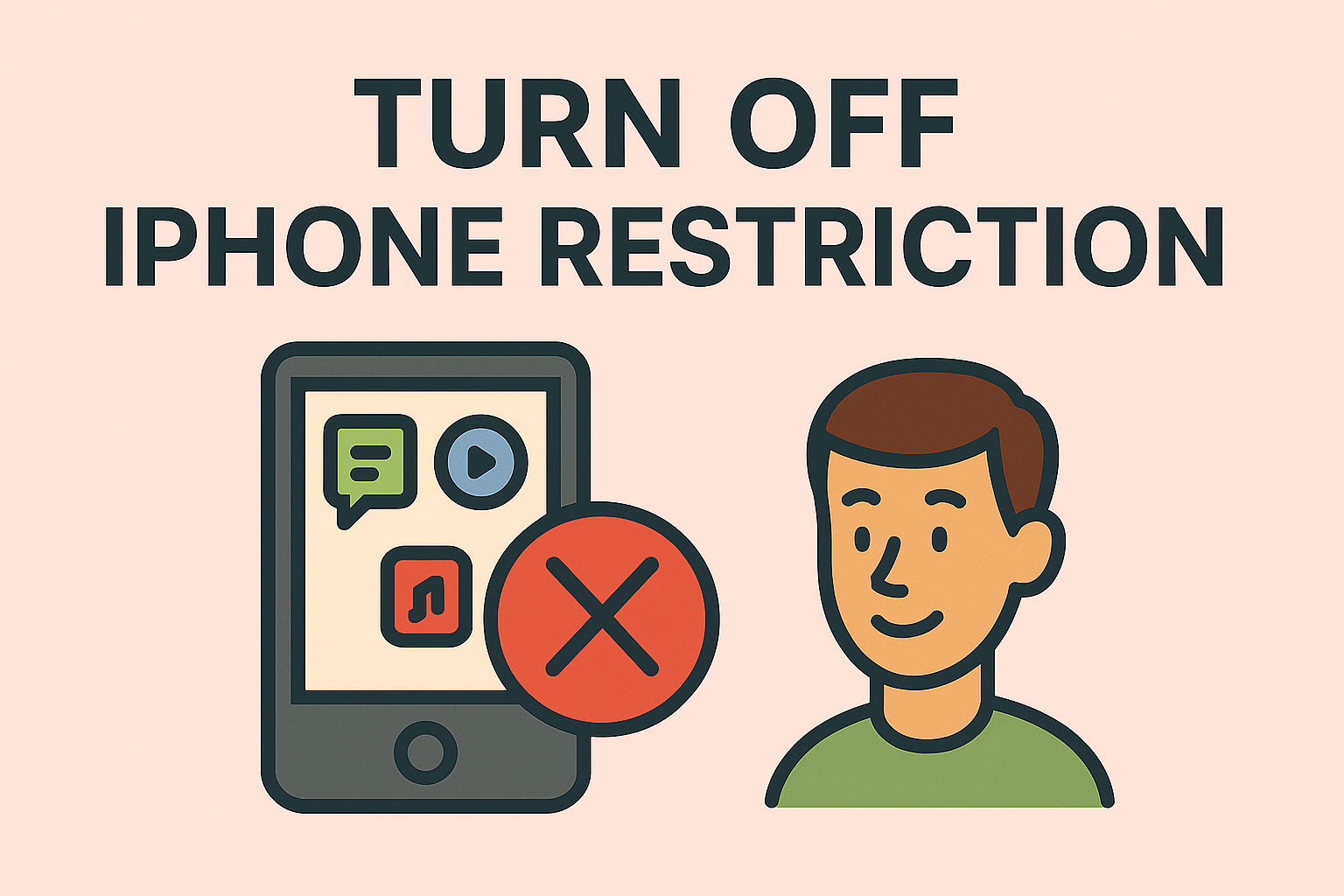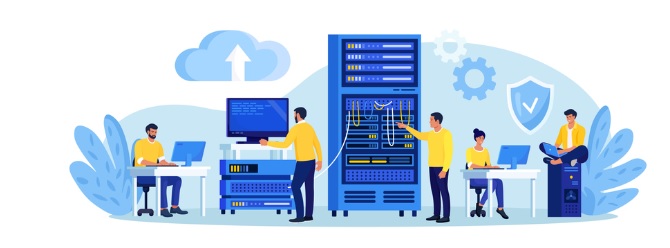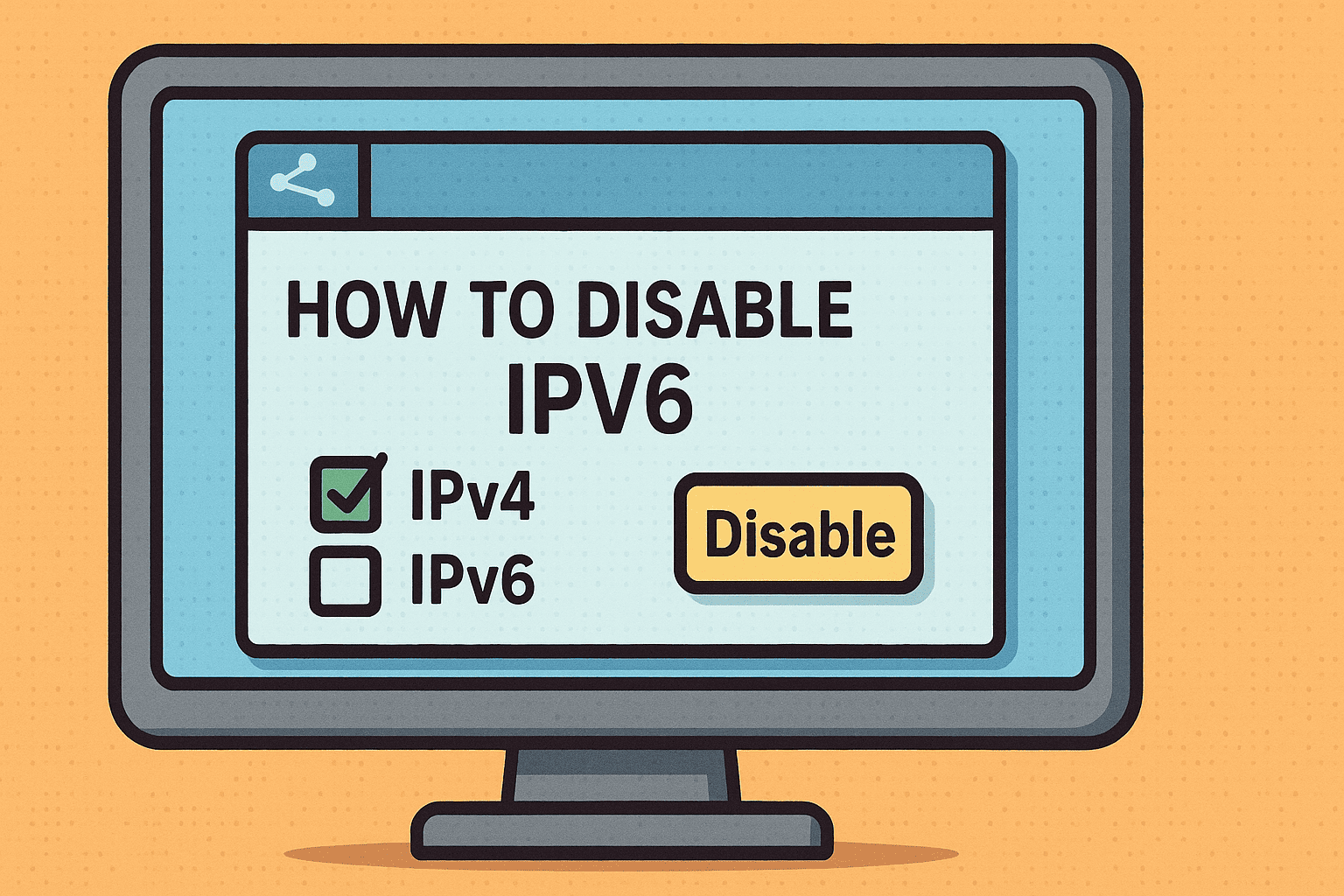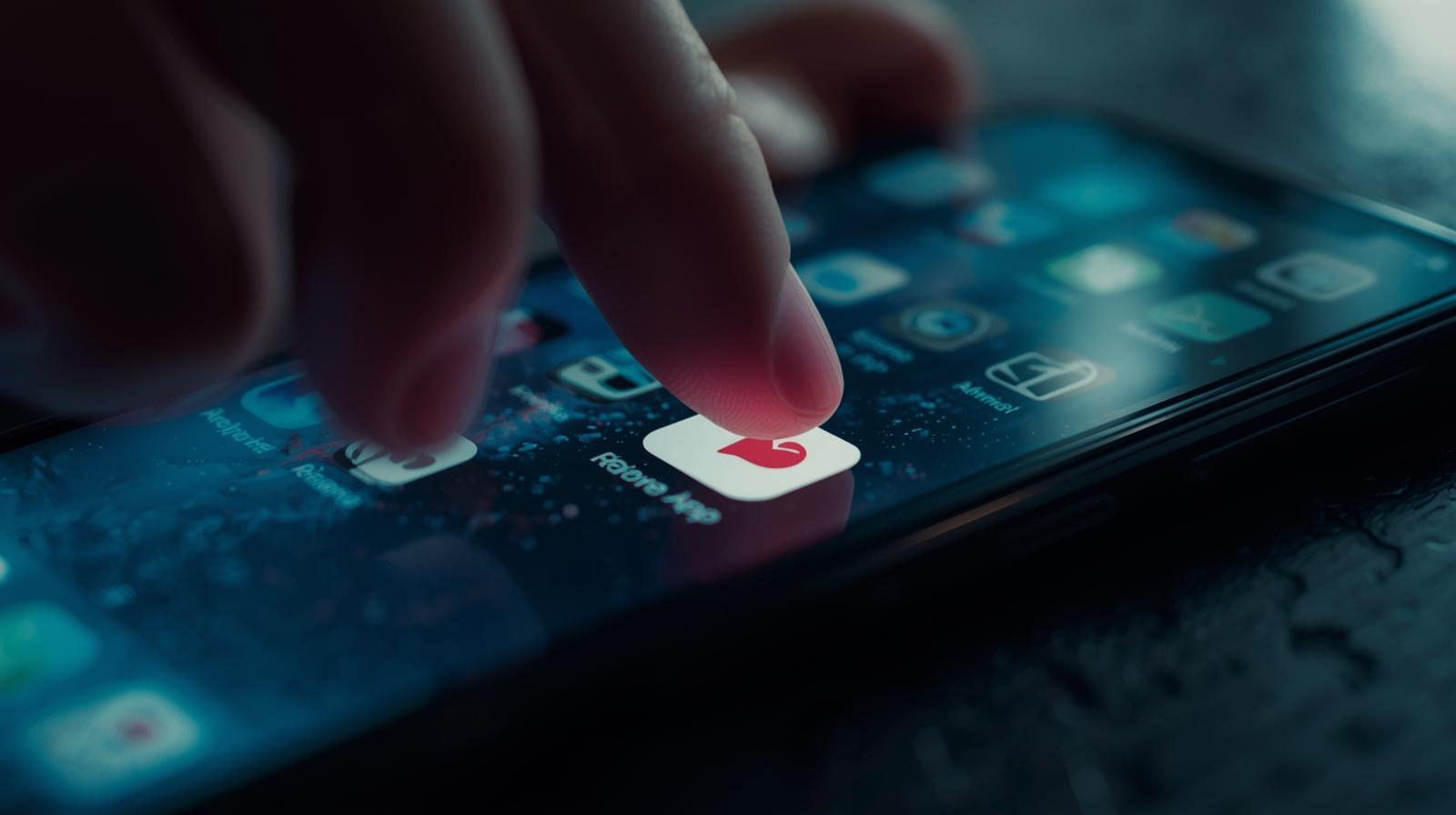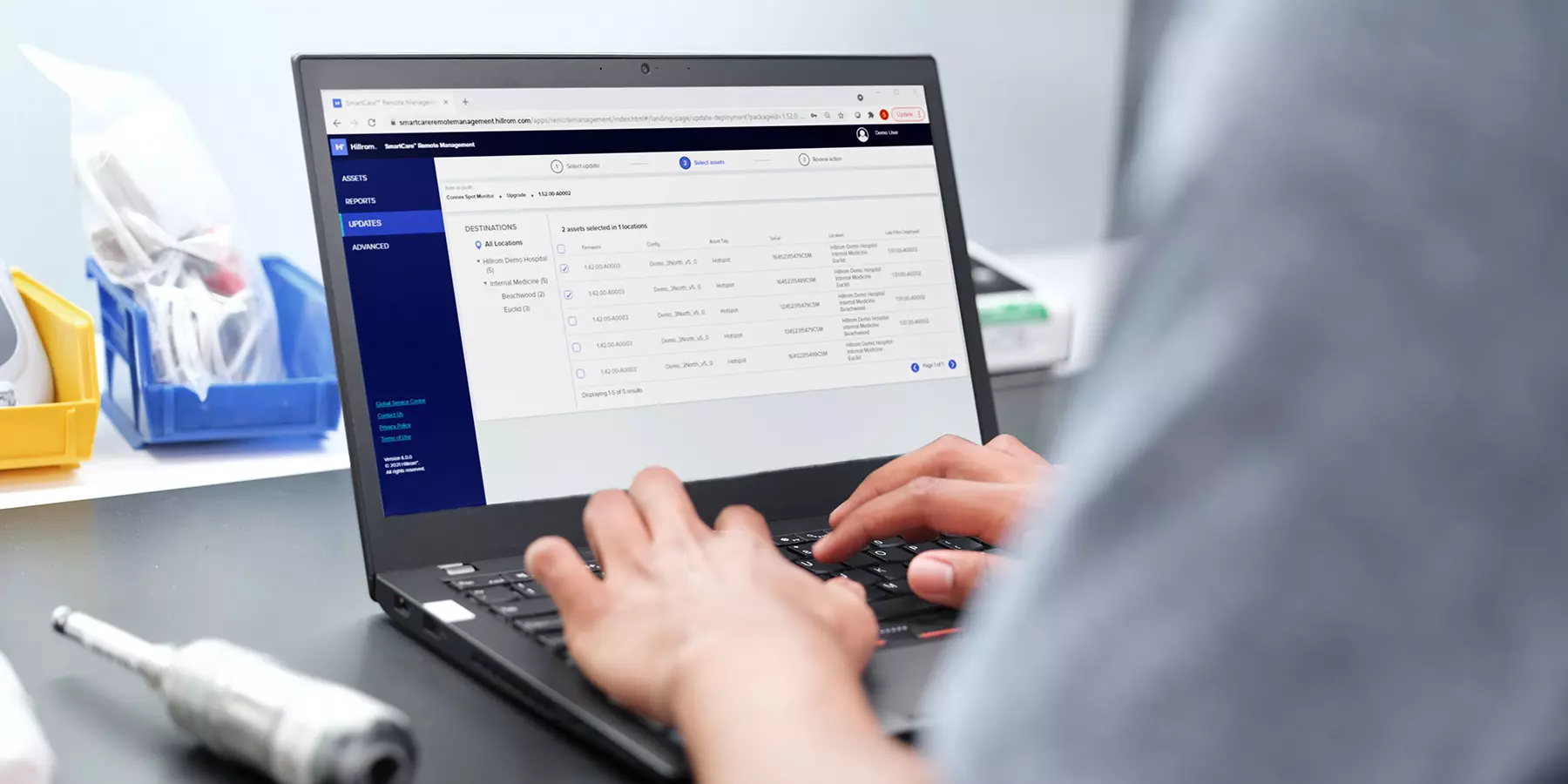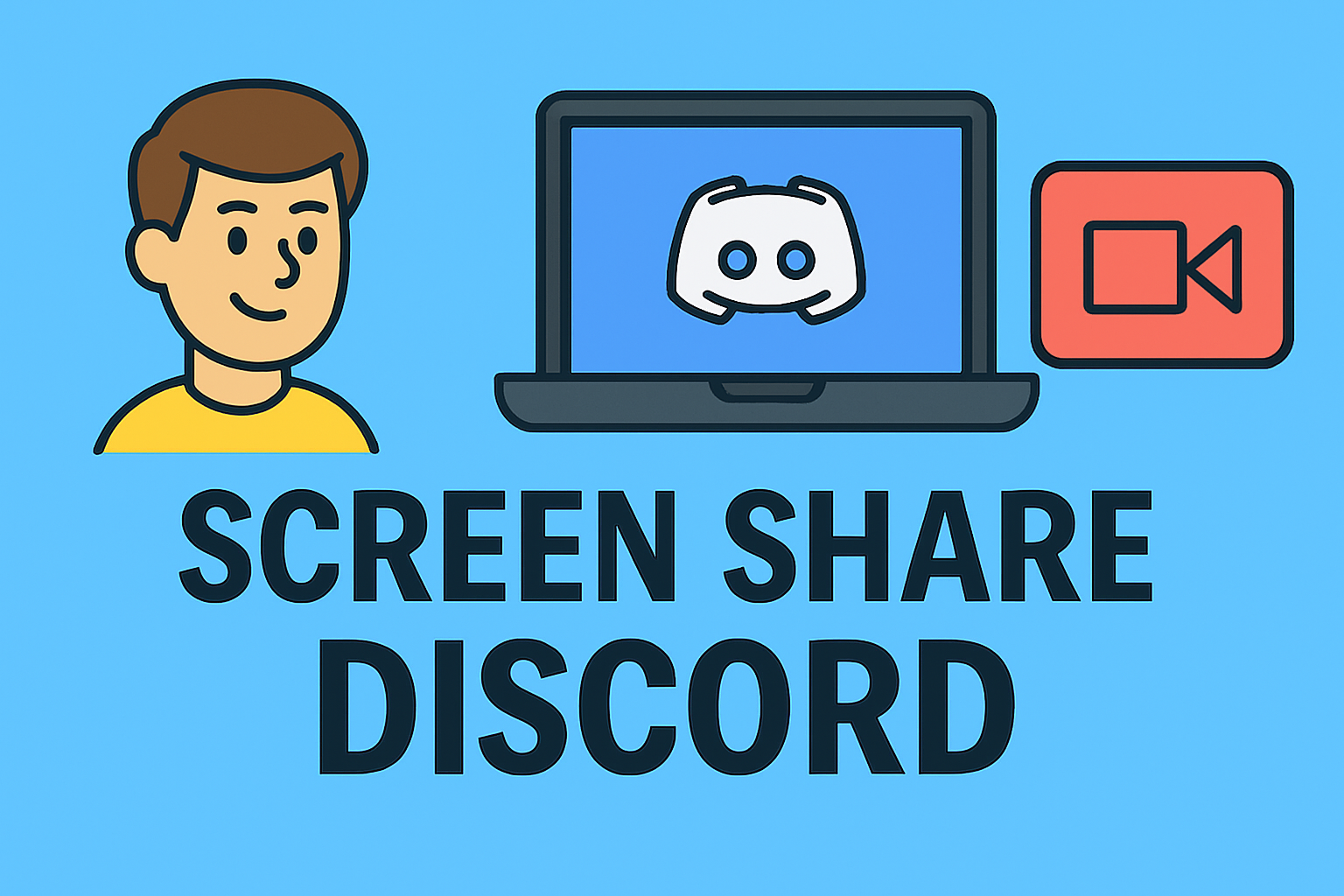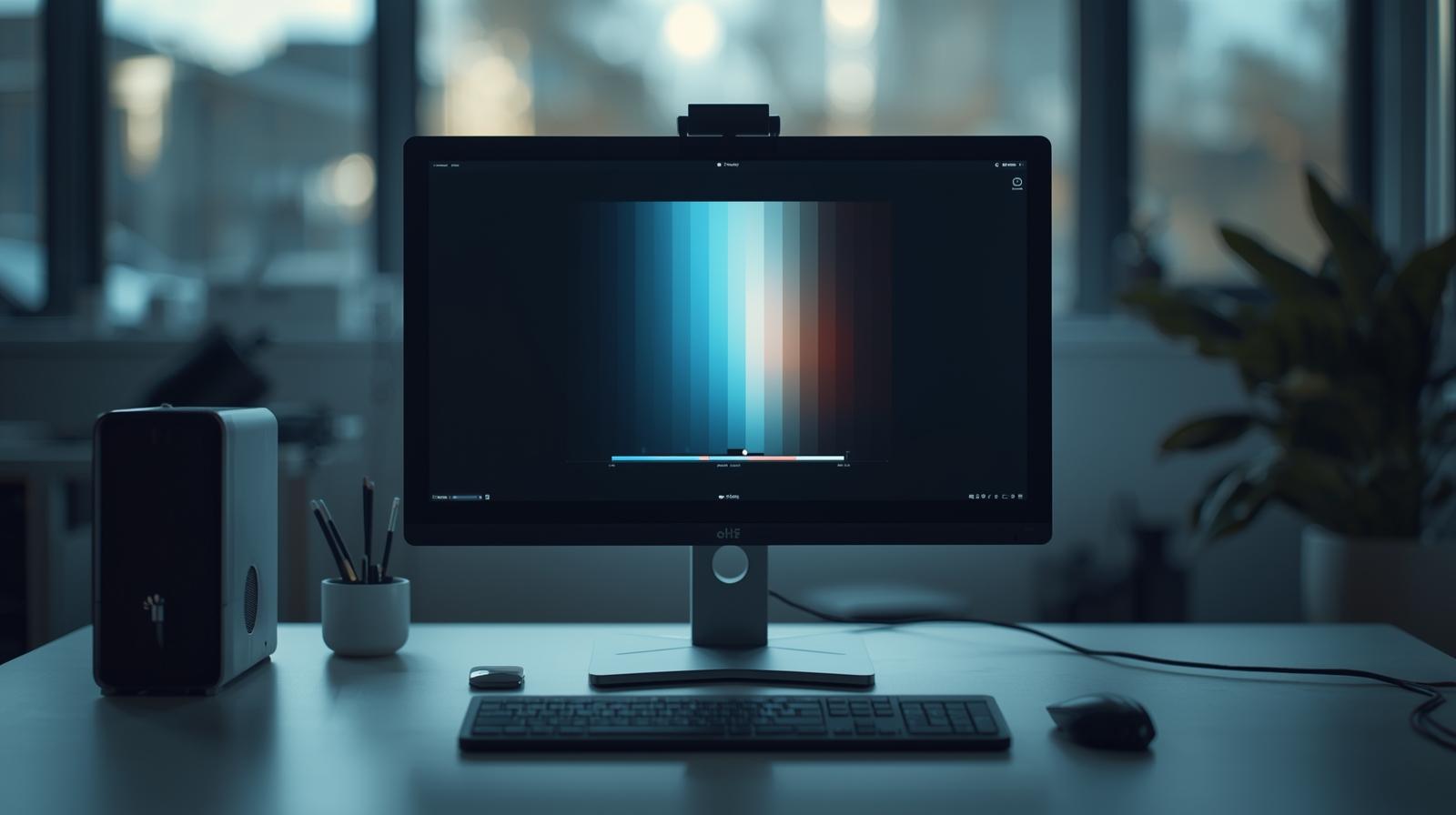A Clear Process for Reinstalling PC Drivers to Optimize Performance
Updated on August 28, 2025, by ITarian
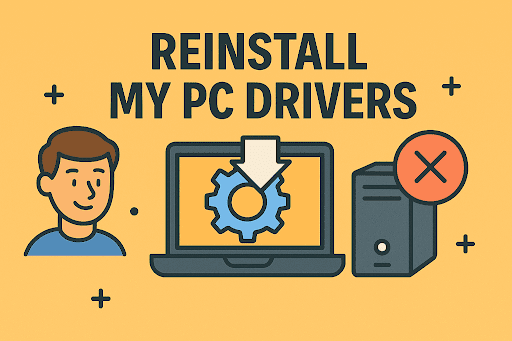
Are your applications crashing, hardware not responding, or your PC running slower than expected? Many times, these issues stem from corrupted, outdated, or missing drivers. If you’ve ever wondered how to reinstall my PC drivers safely and effectively, you’re not alone. Drivers are the backbone of communication between your operating system and hardware. Without them, even basic tasks like connecting to Wi-Fi, playing audio, or using a printer could fail.
In this comprehensive article, we’ll walk you through the step-by-step process to reinstall drivers on Windows, explore different methods, share troubleshooting strategies, and highlight best practices for IT managers, cybersecurity professionals, and everyday users.
Why Reinstalling PC Drivers is Important
Reinstalling drivers can resolve numerous performance and security issues. Here’s why it matters:
- Fix corrupted drivers caused by system crashes, malware, or faulty updates.
- Improve hardware performance by ensuring your devices run on the latest drivers.
- Resolve compatibility issues after OS updates like Windows 10 to Windows 11 upgrades.
- Enhance security since outdated drivers can expose vulnerabilities.
- Prevent crashes and freezes often linked to malfunctioning drivers.
Common Scenarios Requiring Driver Reinstallation
You may need to reinstall your drivers in the following cases:
- After a Windows update when certain drivers stop working.
- When you experience device errors in Device Manager.
- If a peripheral device (keyboard, mouse, webcam, printer) malfunctions.
- After removing malware or corrupted system files.
- When upgrading or replacing hardware components like graphics cards.
Method 1: Reinstall Drivers Using Device Manager
Device Manager is the most straightforward tool built into Windows.
Steps:
- Press Windows + X and select Device Manager.
- Locate the device category (e.g., Display Adapters for graphics drivers).
- Right-click the device and choose Uninstall device.
- Restart your PC. Windows will attempt to reinstall the missing driver automatically.
Tip: If Windows doesn’t reinstall automatically, you can trigger it by clicking Scan for hardware changes in Device Manager.
Method 2: Reinstall Drivers with Windows Update
Windows Update often includes updated drivers for supported hardware.
Steps:
- Press Windows + I to open Settings.
- Navigate to Update & Security > Windows Update.
- Click Check for updates.
- Review and install optional driver updates.
This method ensures you get Microsoft-certified drivers, but it may not always provide the latest versions.
Method 3: Reinstall Drivers from Manufacturer’s Website
If you want the most up-to-date drivers, downloading directly from the manufacturer is best.
Examples:
- NVIDIA / AMD / Intel for graphics drivers.
- Realtek for audio drivers.
- HP, Dell, Lenovo for system-specific drivers.
Steps:
- Visit the official website of your hardware manufacturer.
- Search for your device model.
- Download the latest compatible driver.
- Install and restart your PC.
Warning: Avoid third-party driver sites as they may bundle malware.
Method 4: Using Third-Party Driver Update Tools
Professional IT environments sometimes rely on automated driver update tools. Tools like Driver Booster, Snappy Driver Installer, or DriverPack Solution can scan, download, and reinstall drivers.
- Pros: Saves time, automates installation, suitable for bulk device management.
- Cons: Must ensure tools are from reputable sources to avoid security risks.
Method 5: Reinstall Drivers in Safe Mode
If your system crashes during normal startup, reinstalling drivers in Safe Mode can be effective.
Steps:
- Restart PC and press F8 / Shift + Restart to access Advanced Boot Options.
- Select Safe Mode with Networking.
- Use Device Manager or download drivers from manufacturer’s site.
- Reboot normally after installation.
Best Practices for Driver Reinstallation
- Backup drivers before uninstalling – use tools like Double Driver.
- Create a system restore point before making changes.
- Update BIOS/UEFI firmware if new hardware requires it.
- Prioritize essential drivers: chipset, graphics, audio, and network.
- Keep security in mind – never download drivers from unverified sources.
Troubleshooting After Driver Reinstallation
If your PC still experiences issues after reinstalling drivers:
- Check Device Manager for error codes.
- Run System File Checker (sfc /scannow) to repair system files.
- Use DISM tool to fix corrupted Windows images.
- Consider rolling back to a previous driver version if the update caused instability.
Security Implications of Outdated Drivers
For IT managers and cybersecurity leaders, outdated drivers are more than a performance issue—they’re a security risk. Exploits like privilege escalation attacks can stem from unpatched drivers.
- Regularly auditing driver versions reduces vulnerability exposure.
- Centralized driver management tools in enterprise environments improve security compliance.
- Endpoint protection platforms often monitor driver-related vulnerabilities.
Frequently Asked Questions (FAQs)
1. Can I reinstall drivers without uninstalling them first?
Yes, you can install new drivers directly, but uninstalling old ones ensures no conflicts remain.
2. How often should I update or reinstall drivers?
Update essential drivers (graphics, network, chipset) every few months or when facing issues.
3. Will reinstalling drivers delete my files?
No. Driver reinstallation only affects system-level communication between hardware and software, not personal files.
4. What’s the difference between reinstalling and updating drivers?
Updating replaces the driver with a newer version, while reinstalling refreshes the current version to fix corruption.
5. Do I need admin rights to reinstall drivers?
Yes, administrative privileges are required to uninstall or reinstall system drivers.
Final Thoughts
Reinstalling drivers is a crucial step in maintaining PC stability, security, and performance. Whether you use Device Manager, Windows Update, or manufacturer websites, following a systematic approach helps ensure a smooth reinstallation process.
For IT leaders and security professionals, consistent driver management prevents vulnerabilities and keeps systems compliant with organizational security standards.
If you’re looking to streamline IT management, strengthen endpoint security, and reduce downtime, take the next step today.
Sign up for free with Itarian today and gain access to world-class tools for secure IT operations.