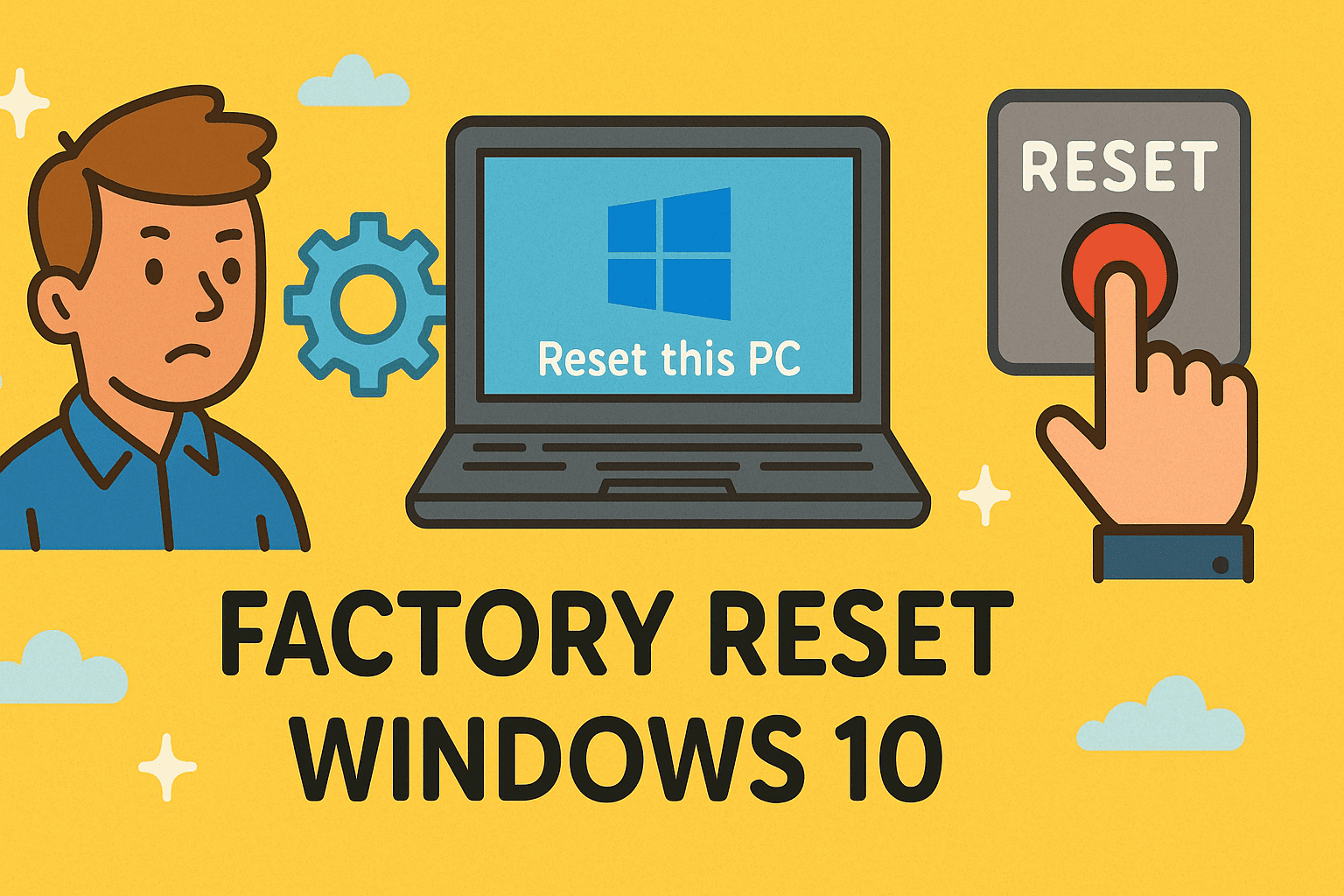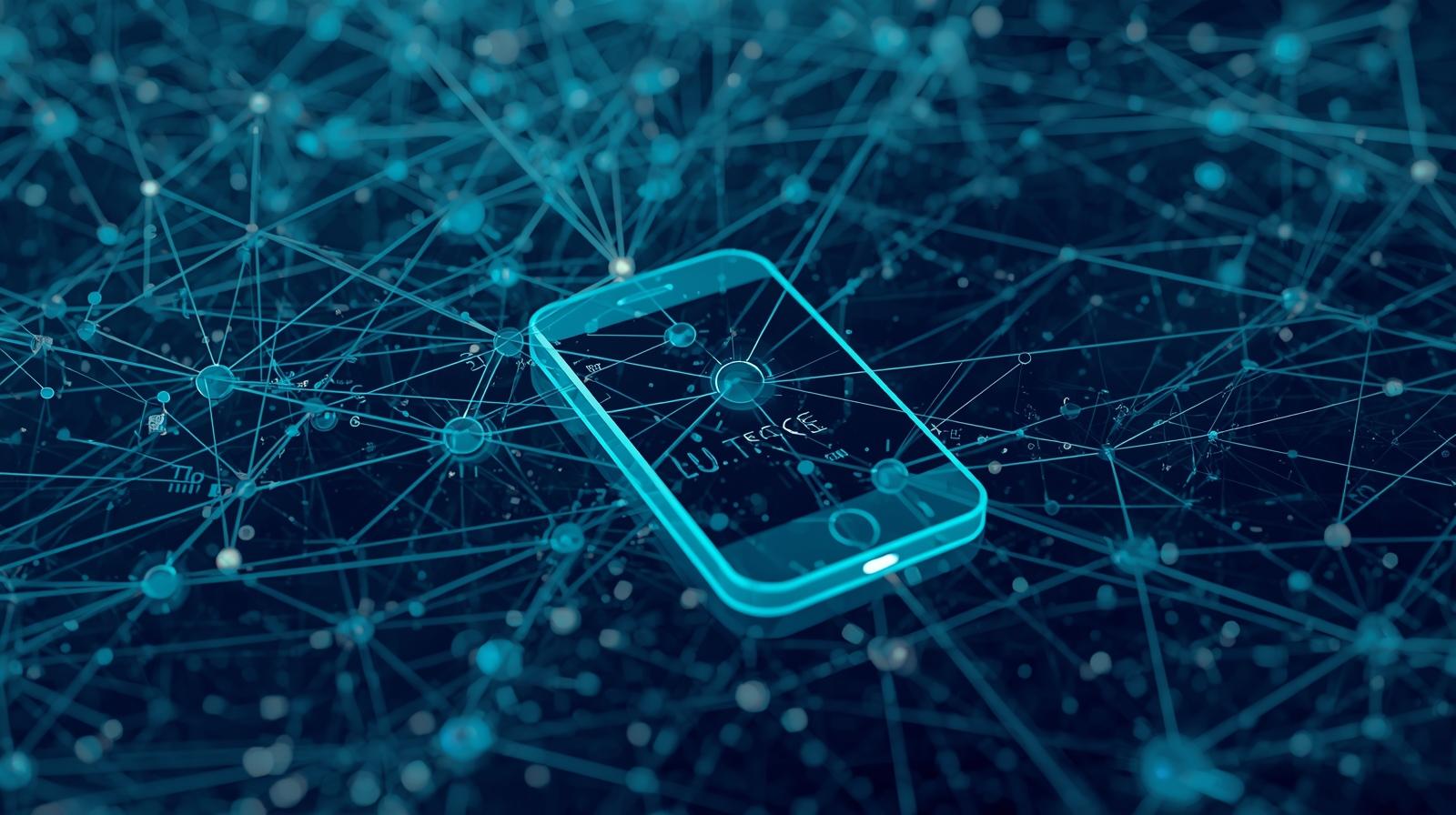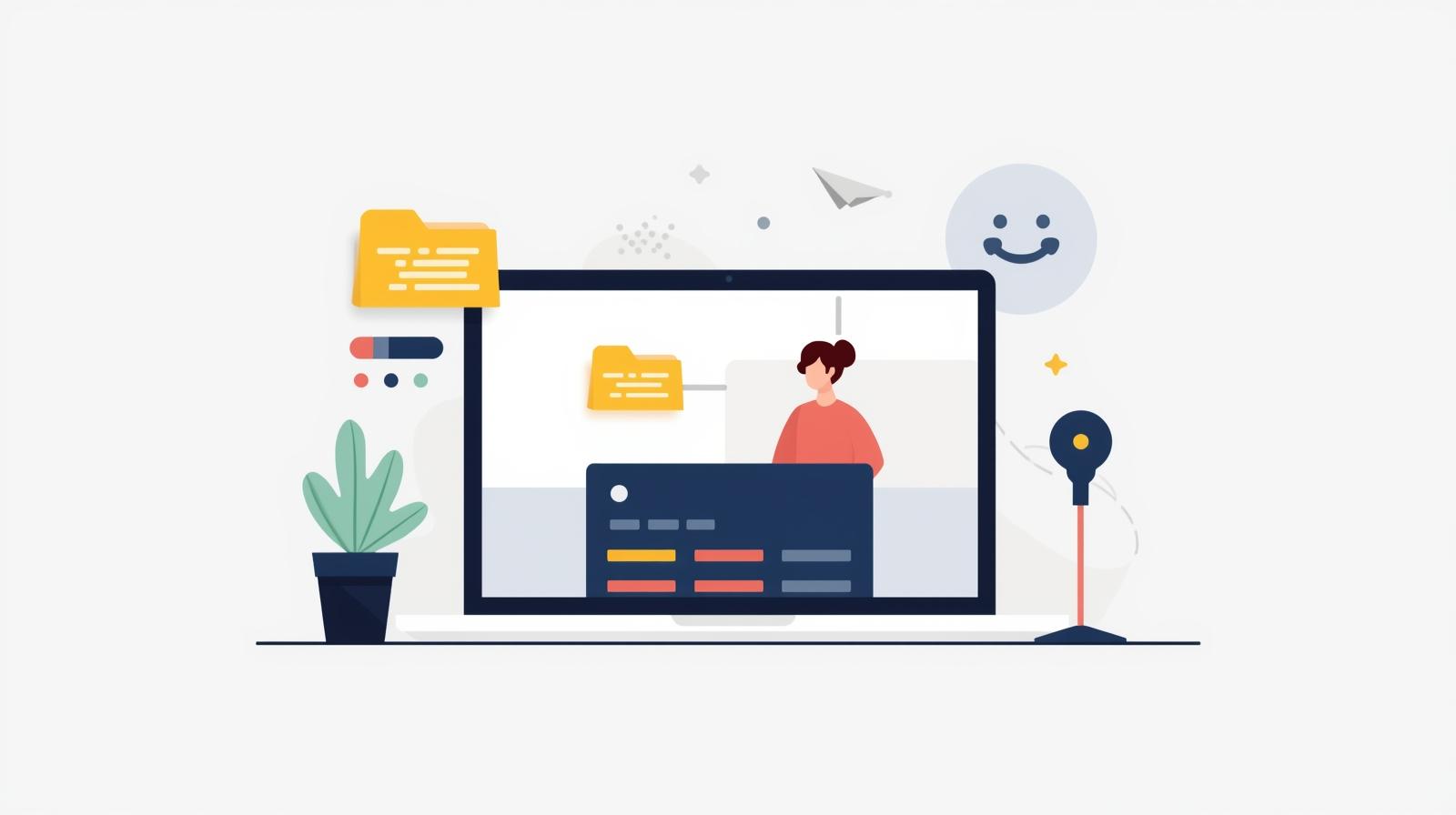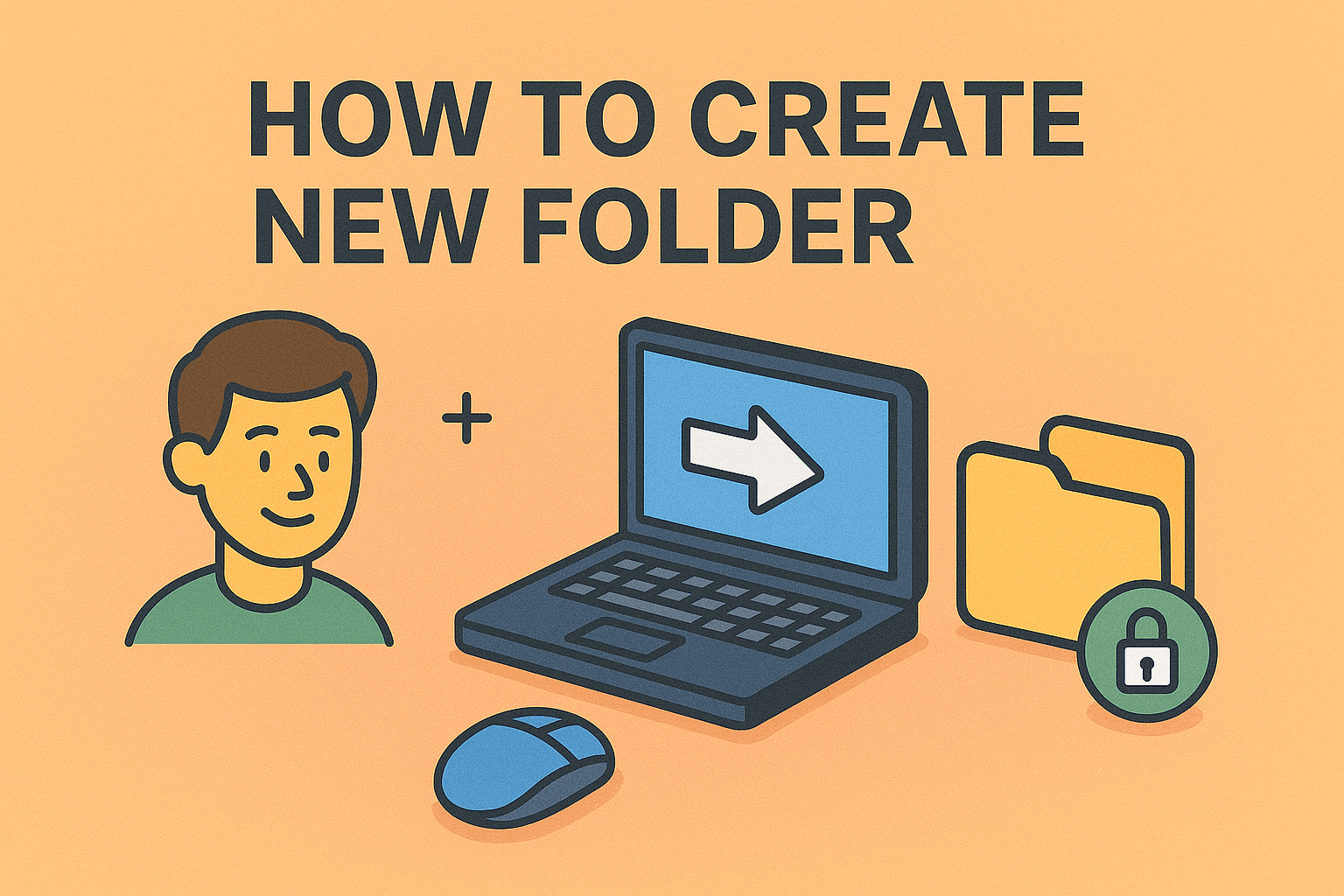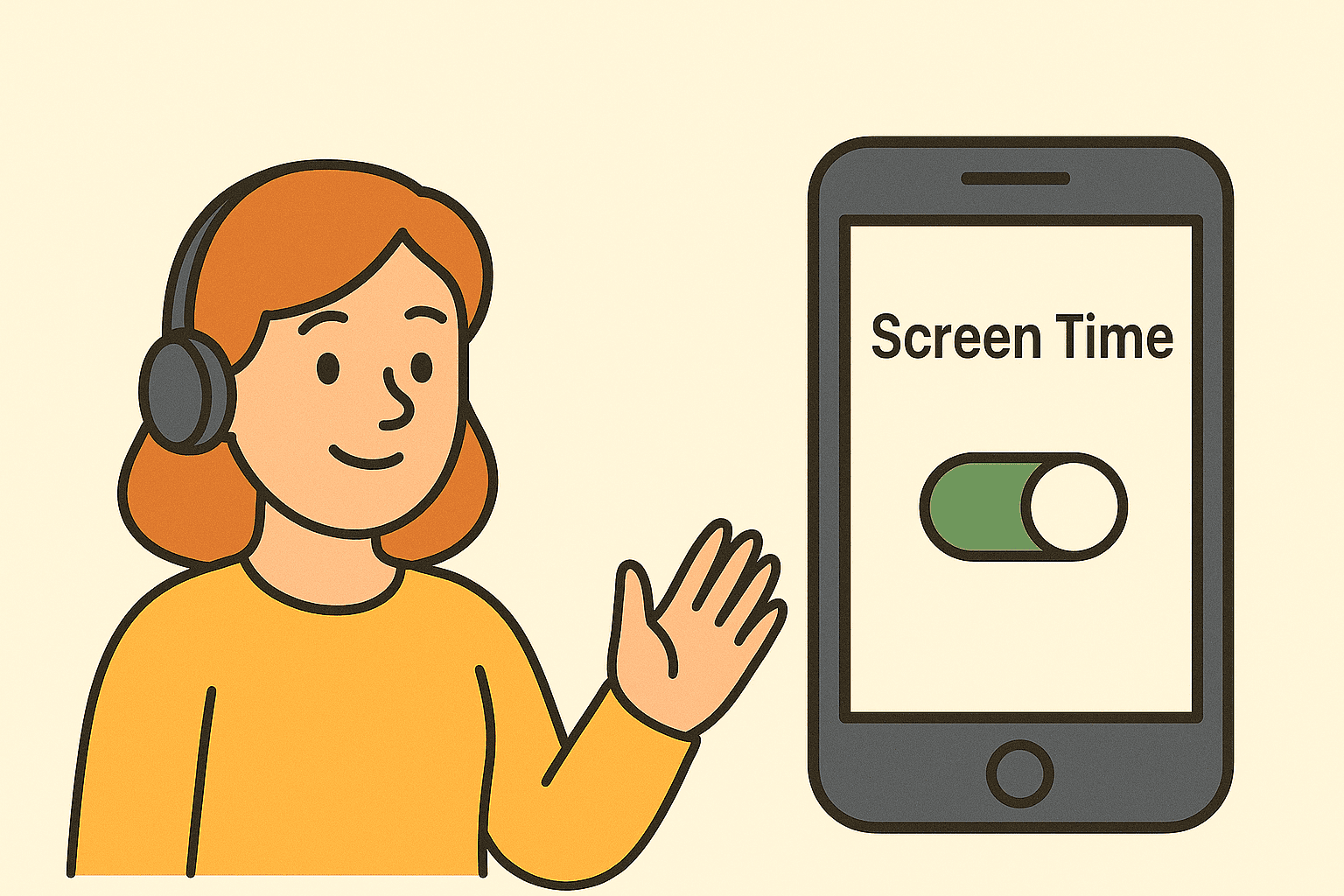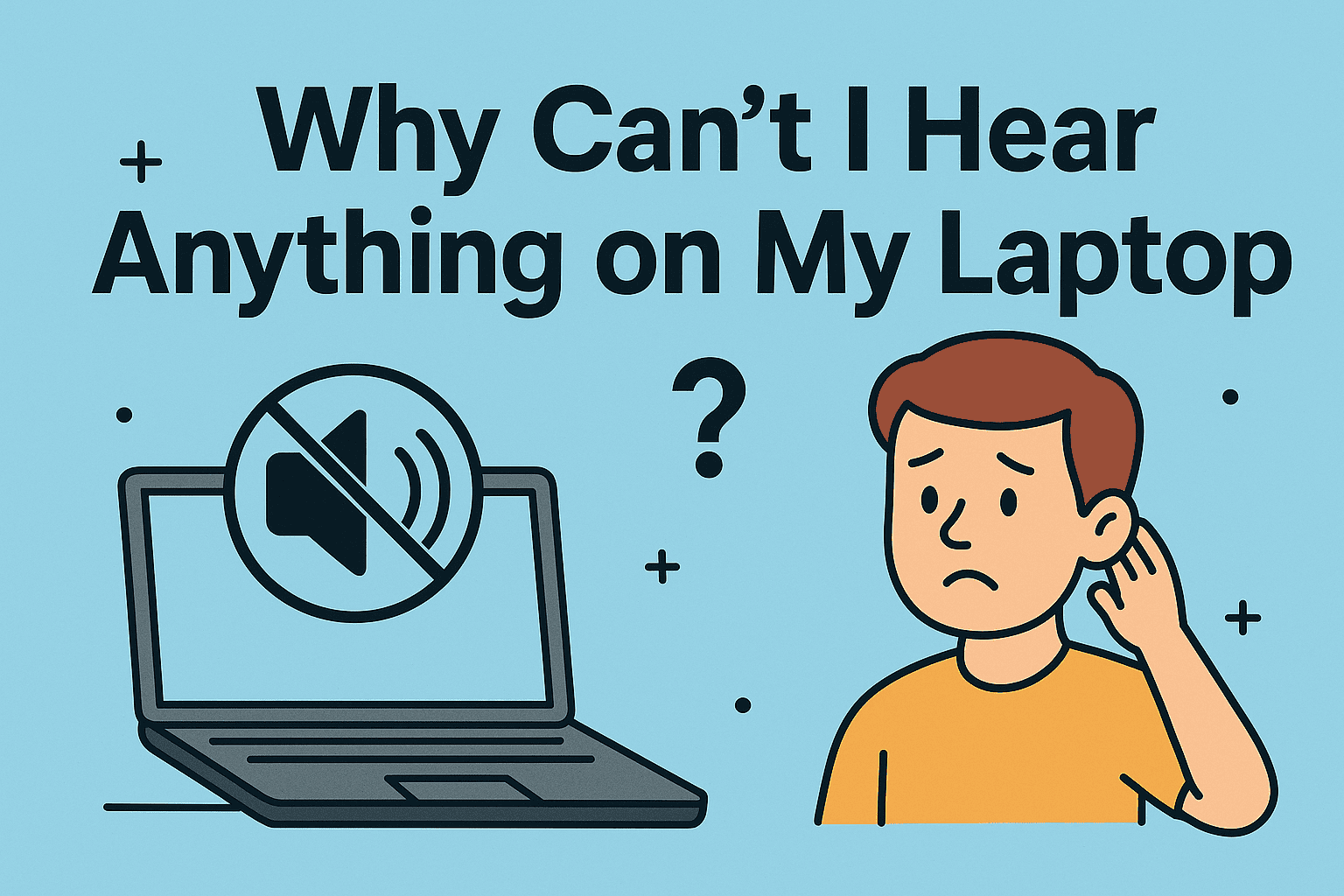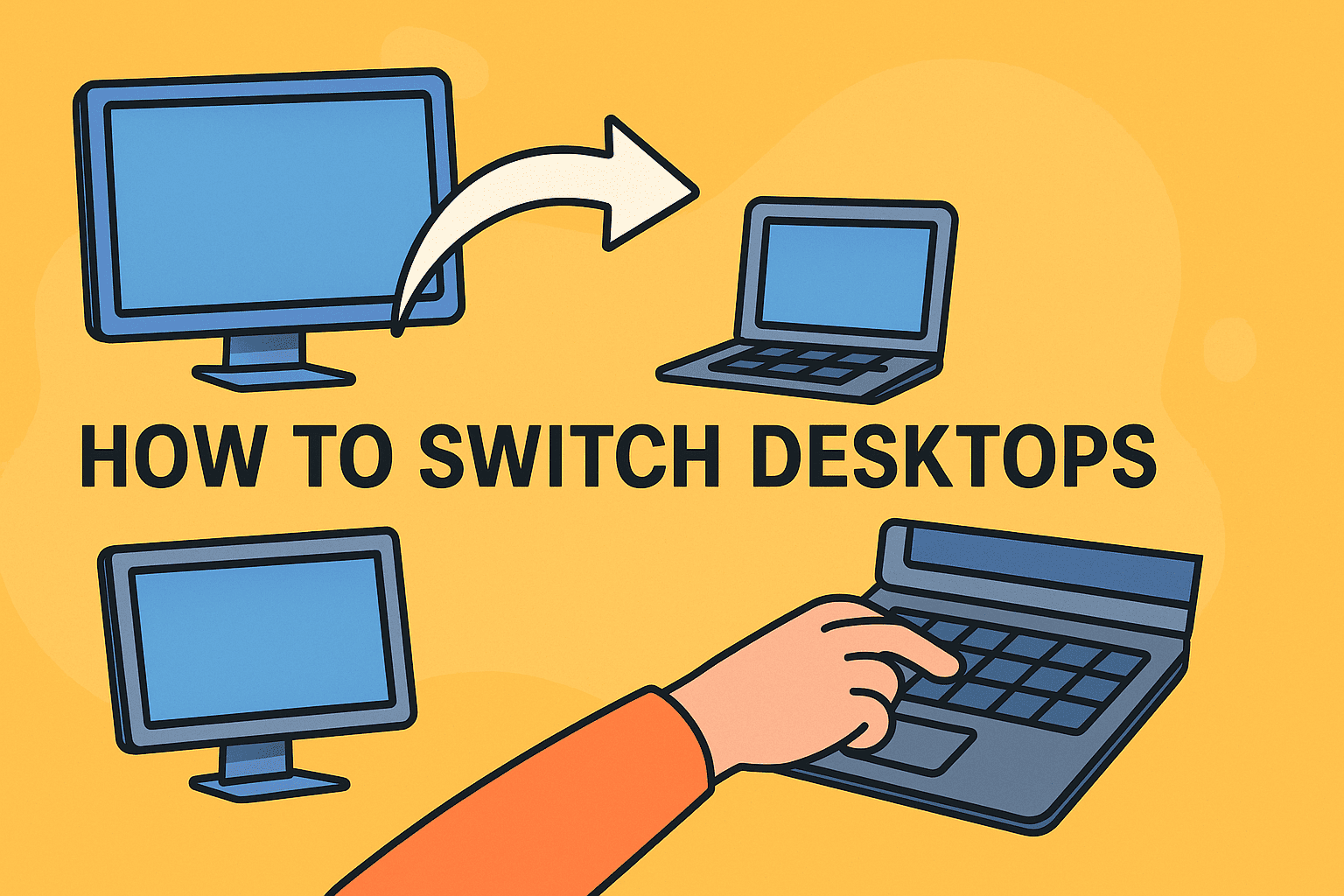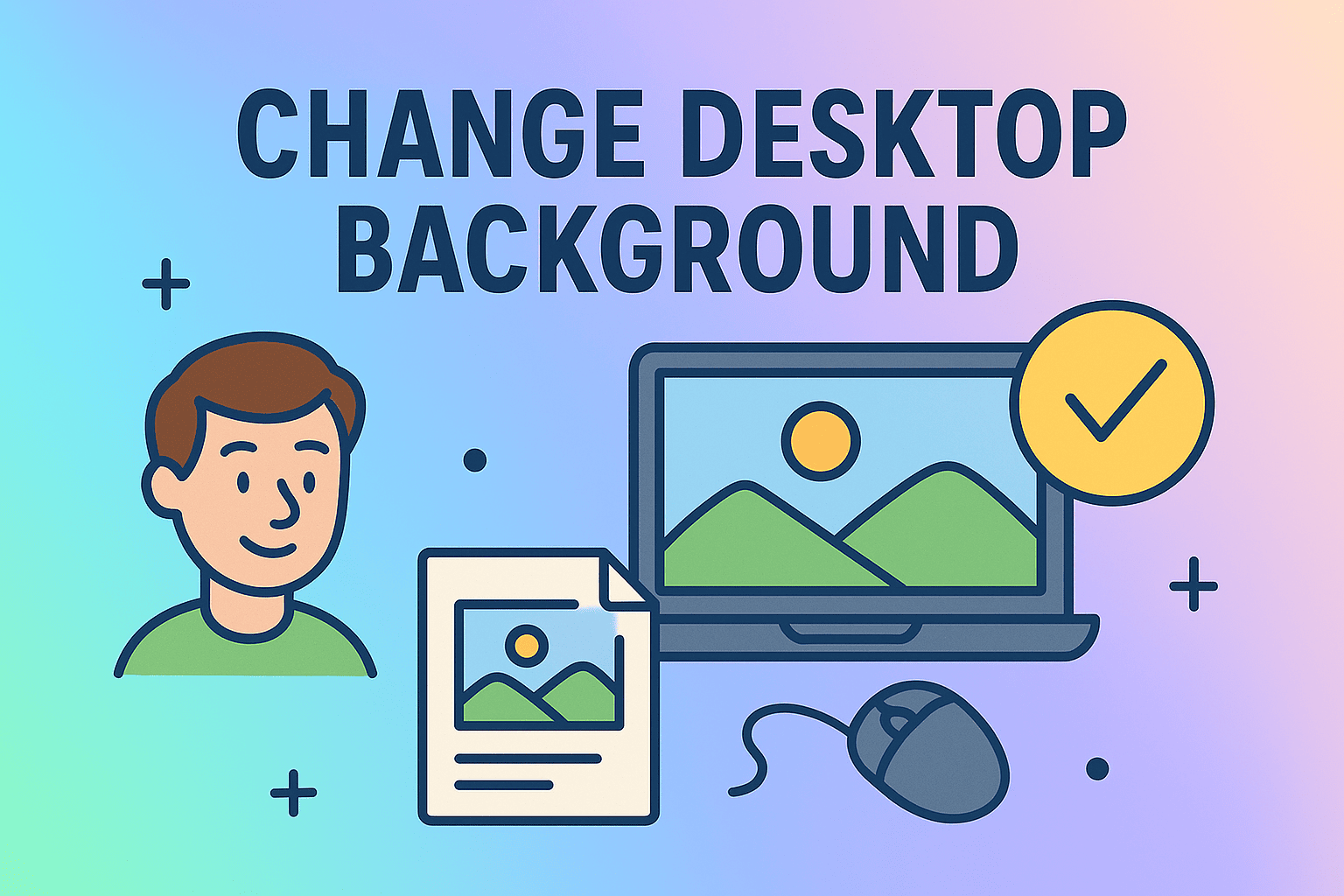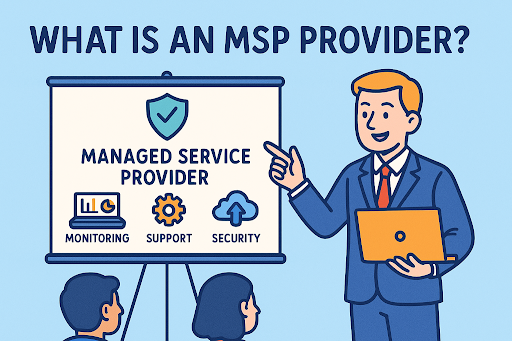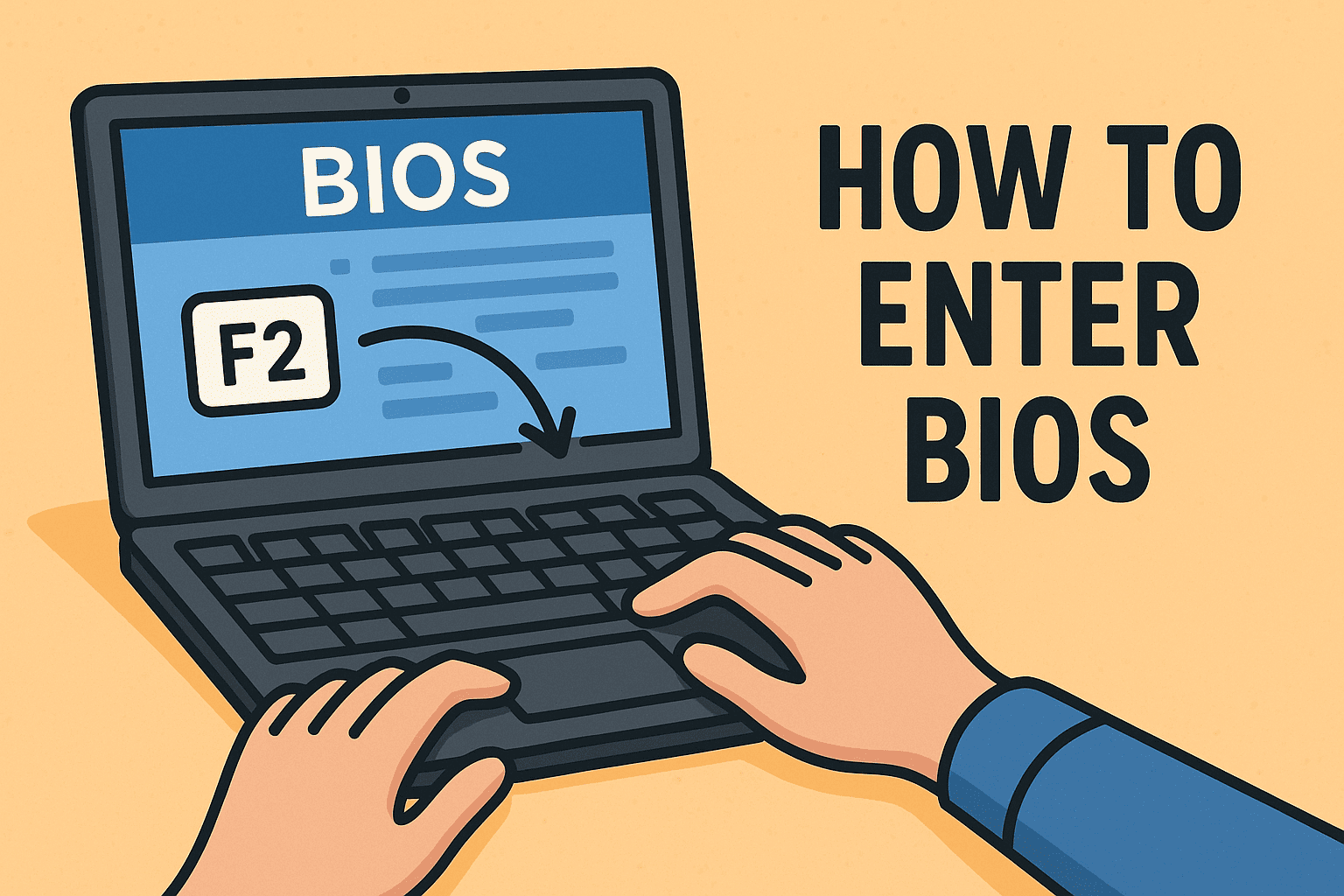How to Open Task Manager: A Guide for Professionals & Power Users
Updated on June 18, 2025, by ITarian
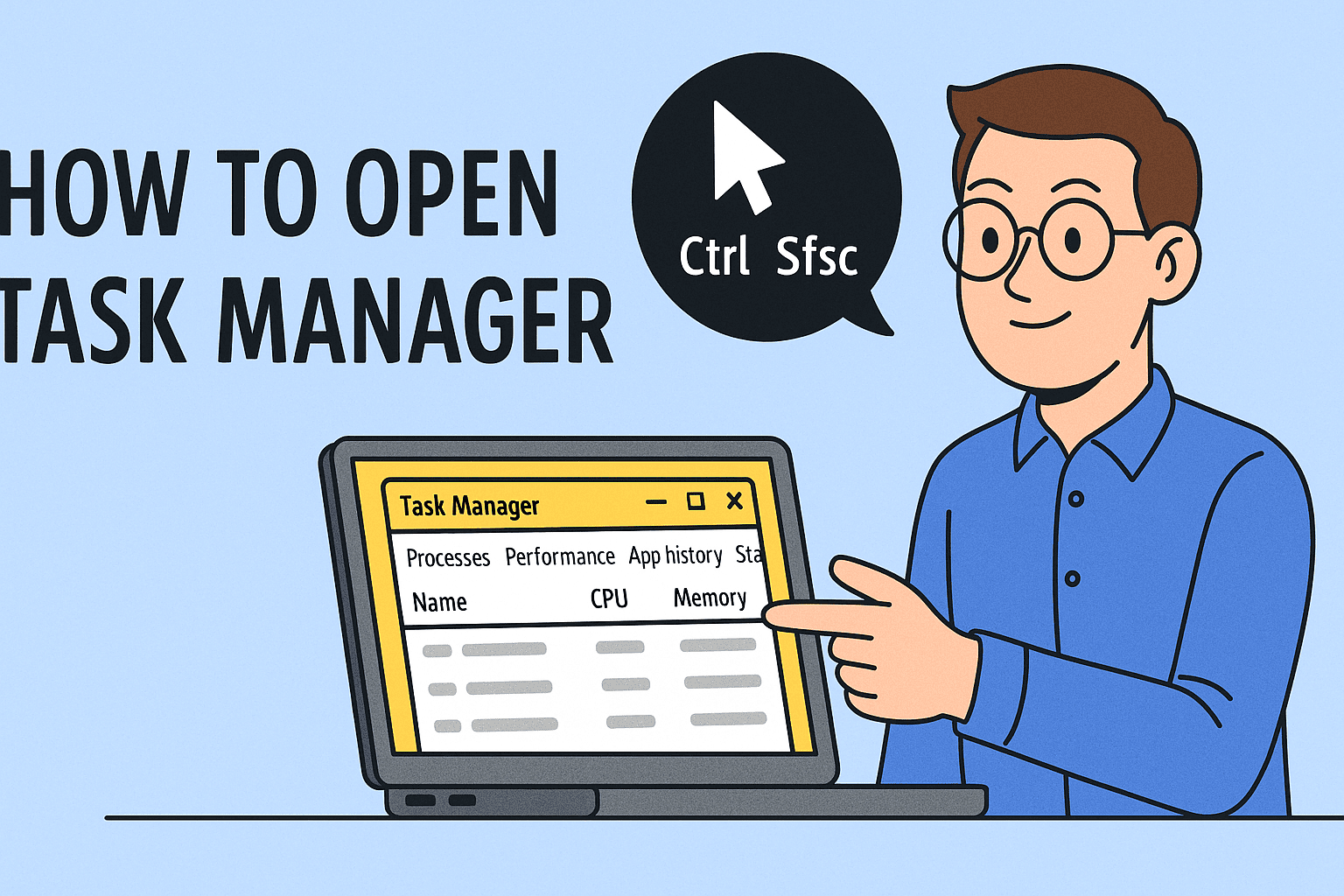
Ever felt your system lagging, apps freezing, or CPU usage spiking for no clear reason? You’re not alone. Knowing how to open Task Manager is the first step in diagnosing and resolving system issues. For IT managers, cybersecurity teams, and tech-forward executives, mastering this essential tool is crucial for monitoring processes, identifying threats, and optimizing workflows.
In this comprehensive guide, we’ll break down the fastest ways to launch Task Manager across platforms, provide productivity tips, and highlight when and why it matters.
What Is Task Manager and Why Is It Important?
Task Manager is a built-in system utility that displays information about running applications, processes, performance metrics, and system resource usage.
Professionals use it to:
- Monitor CPU, RAM, disk, and network usage
- Identify unresponsive or malicious applications
- End non-essential tasks safely
- Launch performance diagnostics
Quick Methods: Task Manager Shortcut (Windows)
Want to know the fastest way? Try these:
Keyboard Shortcuts
- Ctrl + Shift + Esc: Opens Task Manager instantly
- Ctrl + Alt + Delete > Select Task Manager
- Right-click on the Taskbar > Select Task Manager
These shortcuts work across Windows 10 and Windows 11.
Search Method
- Click Start
- Type “Task Manager”
- Hit Enter
This method is reliable when shortcuts fail or on unfamiliar machines.
How to Open Task Manager in Windows 10/11
Here are the steps for different user levels:
1. Using Taskbar Menu (GUI-based)
- Right-click on the Start button (or press Win + X).
- Select Task Manager.
2. Using Run Command
- Press Win + R to open Run.
- Type taskmgr and press Enter.
This is ideal for administrators and power users.
3. Using Command Prompt or PowerShell
- Type taskmgr and hit Enter
- Great for remote access and automation scripts
Tip: In Windows 11, you can also pin Task Manager to the taskbar or Start menu for quick access.
How to Access Task Manager Mac (Activity Monitor)
Mac doesn’t have a “Task Manager” by name, but Activity Monitor is the equivalent.
Steps to Open Activity Monitor:
- Go to Applications > Utilities > Activity Monitor
- Or press Cmd + Space, type “Activity Monitor”, and press Return
Activity Monitor allows you to:
- View CPU, memory, energy, disk, and network activity
- Force quit unresponsive applications
- Spot memory hogs or malware
Enterprise Use Case: Why Task Manager Matters in IT & Cybersecurity
Task Manager is more than a performance tool:
- Security Audits: Detect unauthorized software
- Endpoint Diagnostics: Troubleshoot remote systems
- Compliance: Confirm security agents are active
- System Hardening: Identify resource-heavy background tasks
IT leaders use it as a first-responder toolkit before diving into advanced diagnostics.
Best Practices for Using Task Manager
- End tasks only if you understand their purpose
- Use the Startup tab to disable unnecessary startup programs
- Sort by CPU, Memory, or Disk to identify system hogs
- Use Resource Monitor (link at bottom of Task Manager) for deeper analysis
FAQs: How to Open Task Manager
- What is the best shortcut to open Task Manager?
Use Ctrl + Shift + Esc for direct access without going through any menu. - Is Task Manager available on Mac?
Yes, it’s called Activity Monitor, found in Utilities. - Can I open Task Manager from the command line?
Yes, just type taskmgr in Command Prompt or PowerShell. - What should I look for in Task Manager if my PC is slow?
Sort by CPU, Memory, or Disk to identify apps or processes overusing resources. - Can I launch Task Manager as an administrator?
Yes, right-click on Task Manager from Start > More > Run as Administrator.
Final Thoughts
Understanding how to open Task Manager empowers IT professionals, business leaders, and everyday users to take control of performance and security. Whether you’re closing unresponsive apps or performing endpoint triage, Task Manager is a must-have utility.