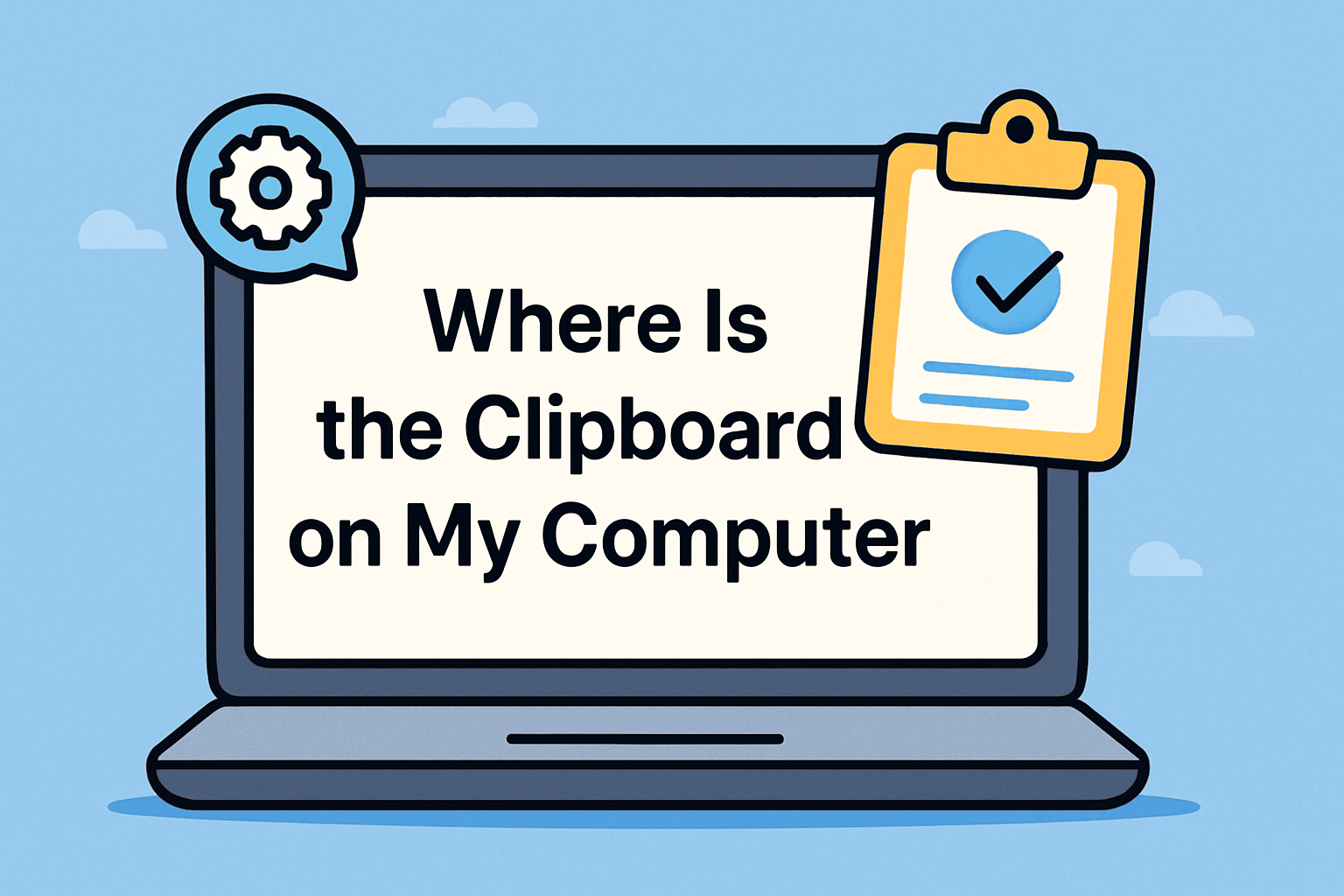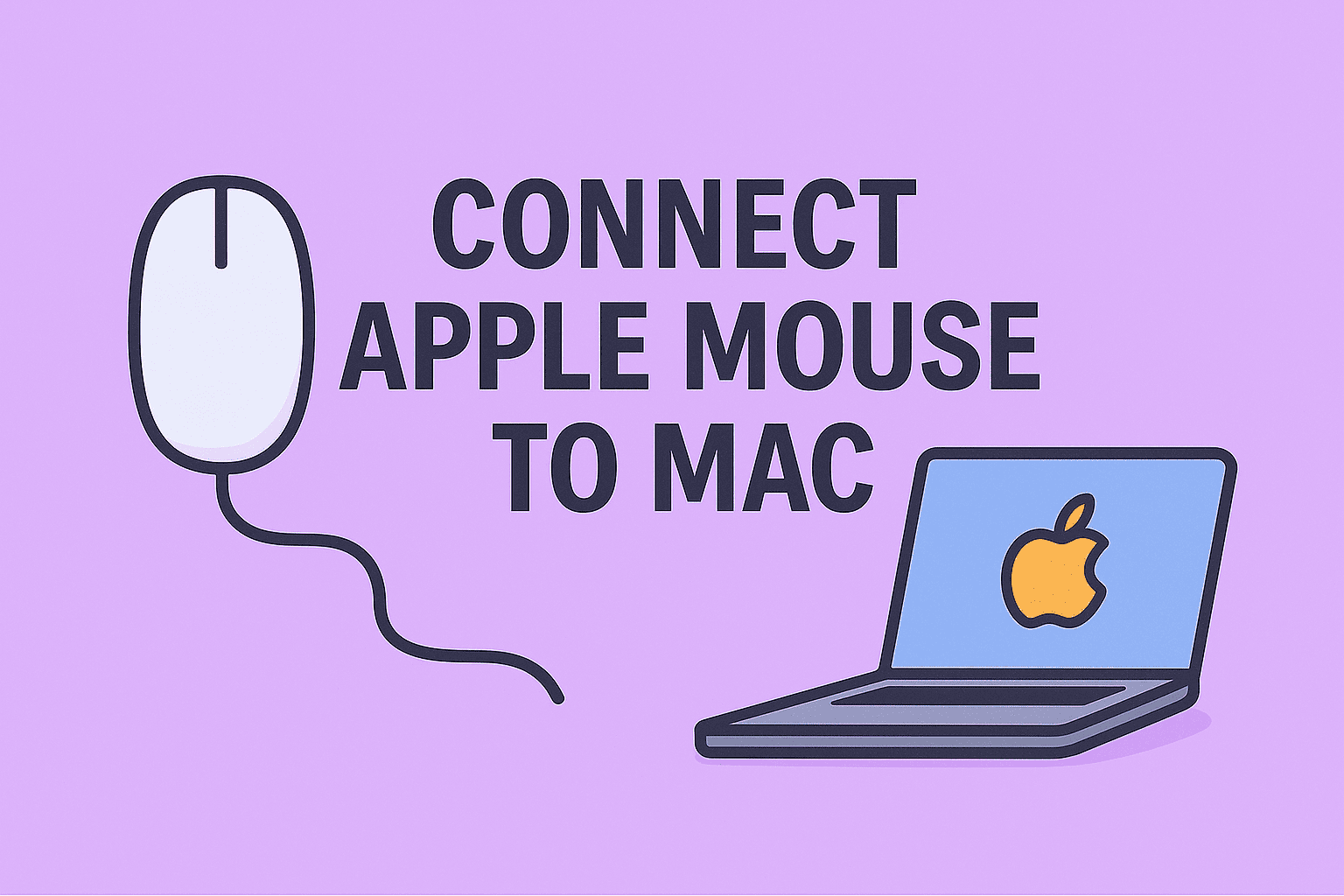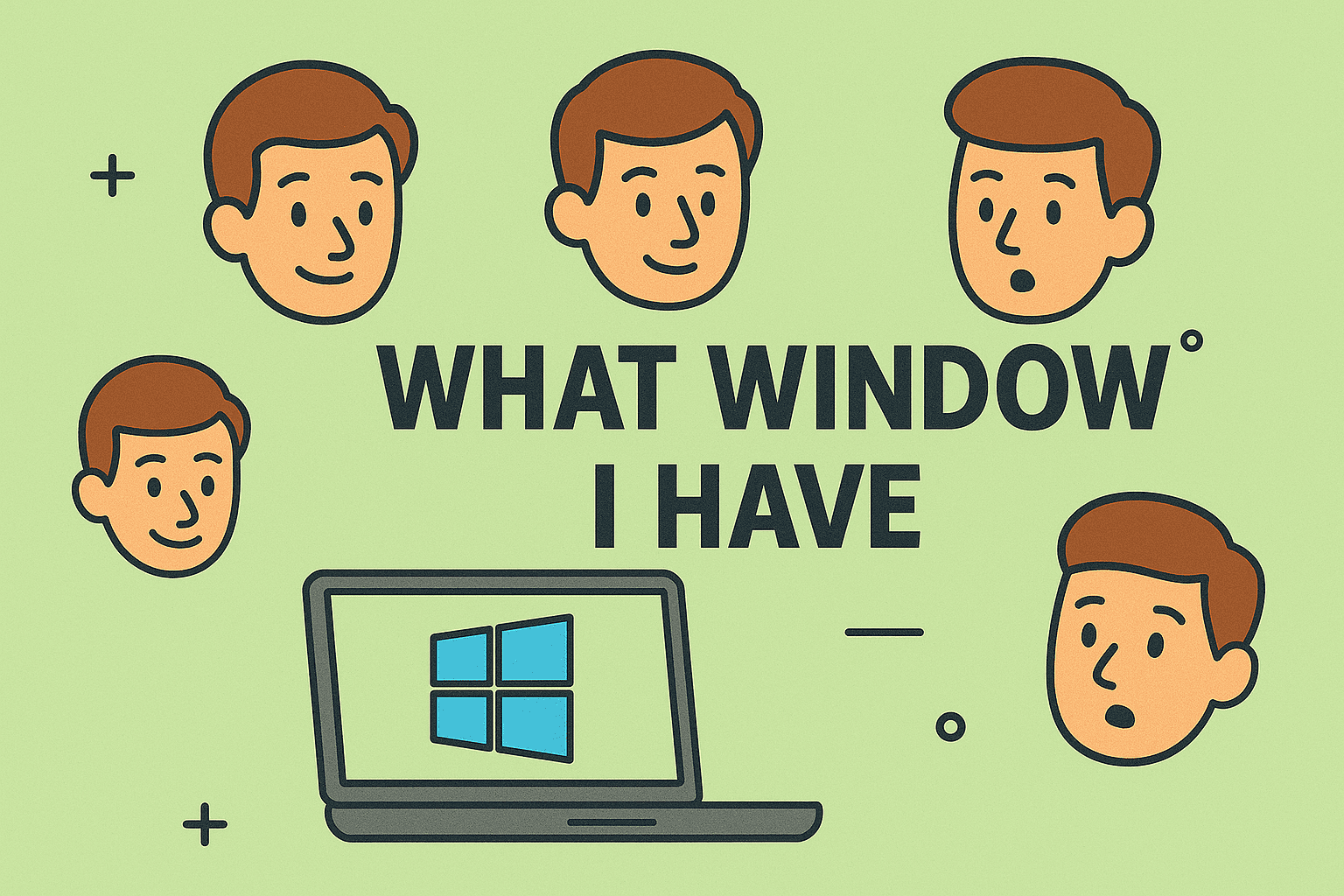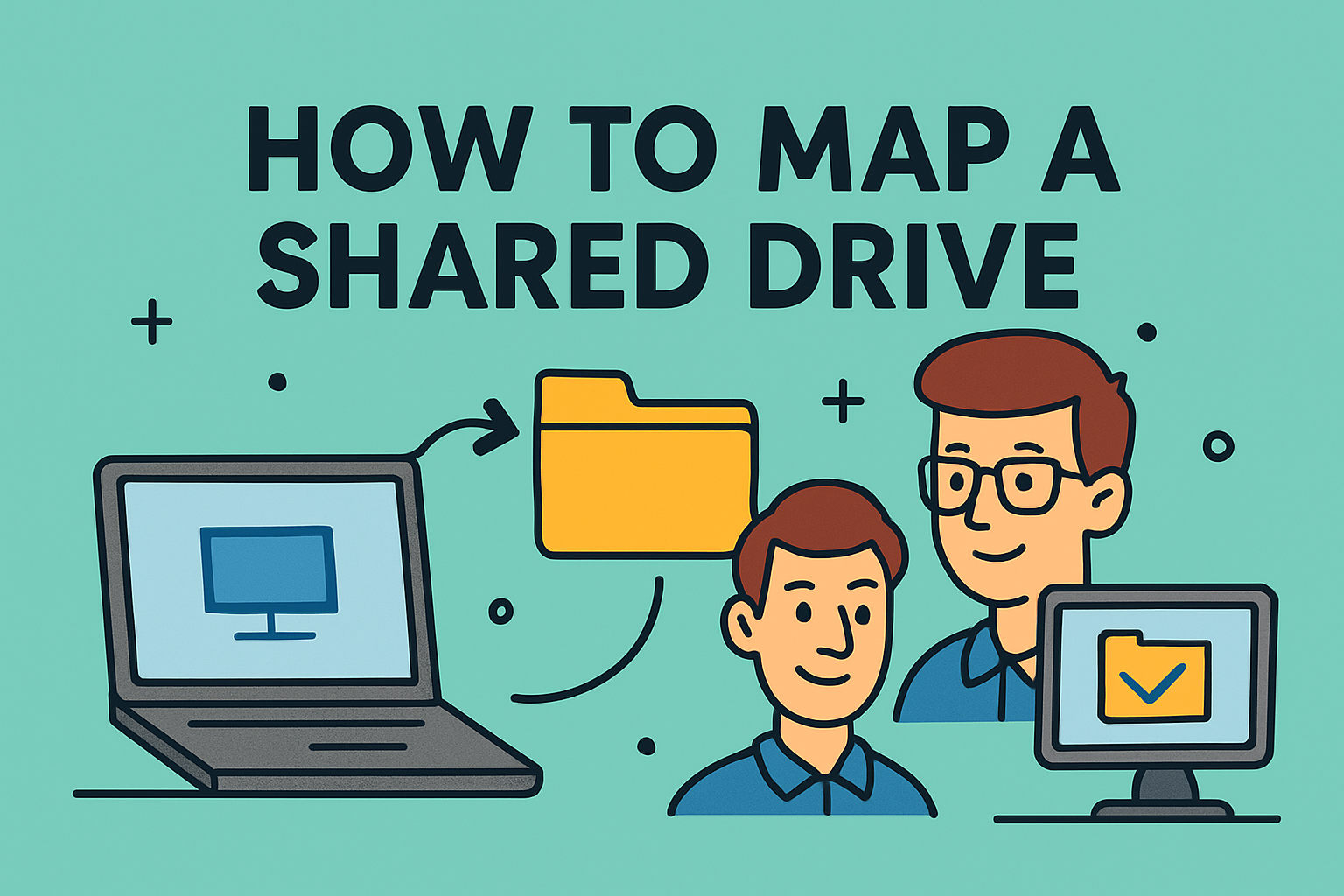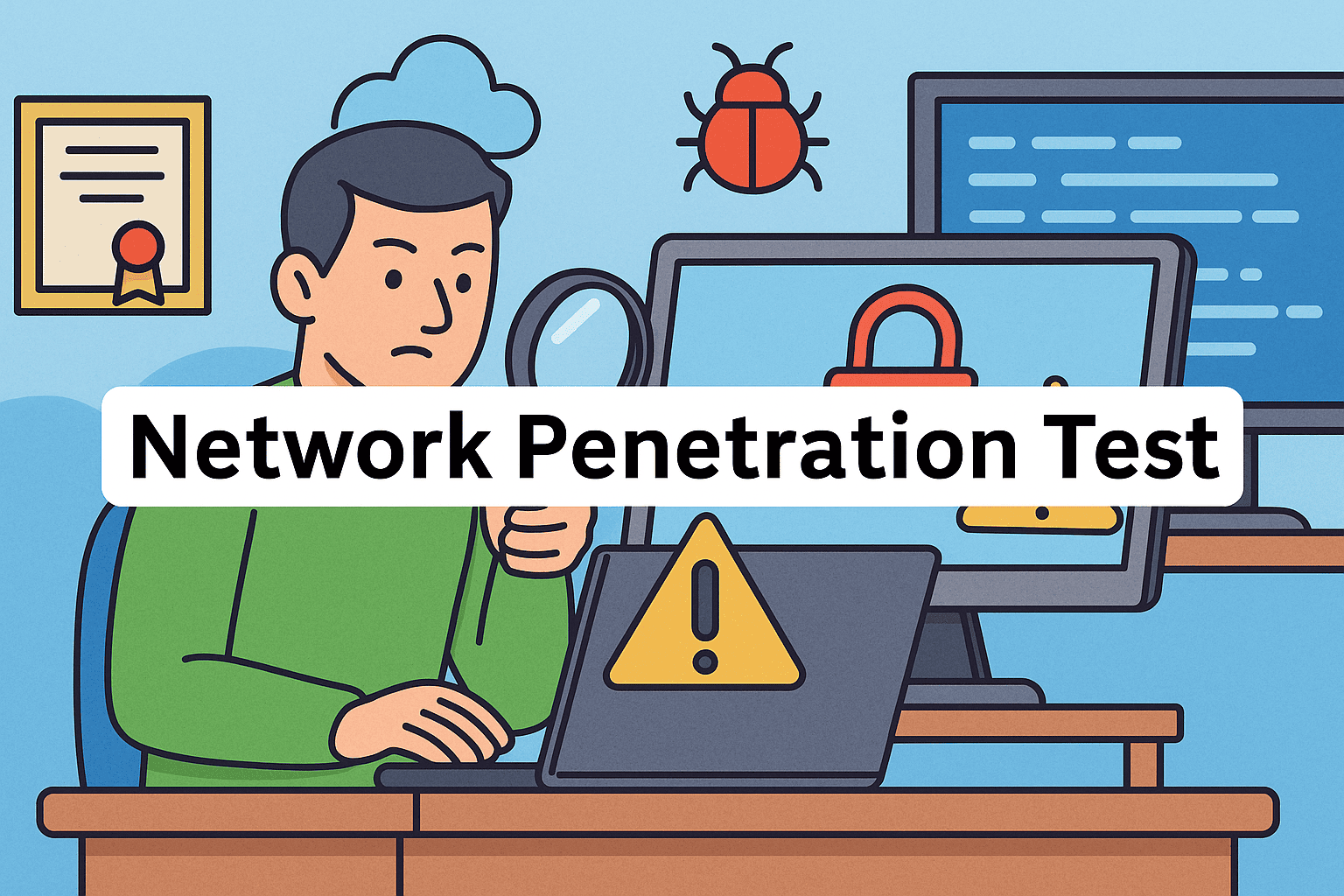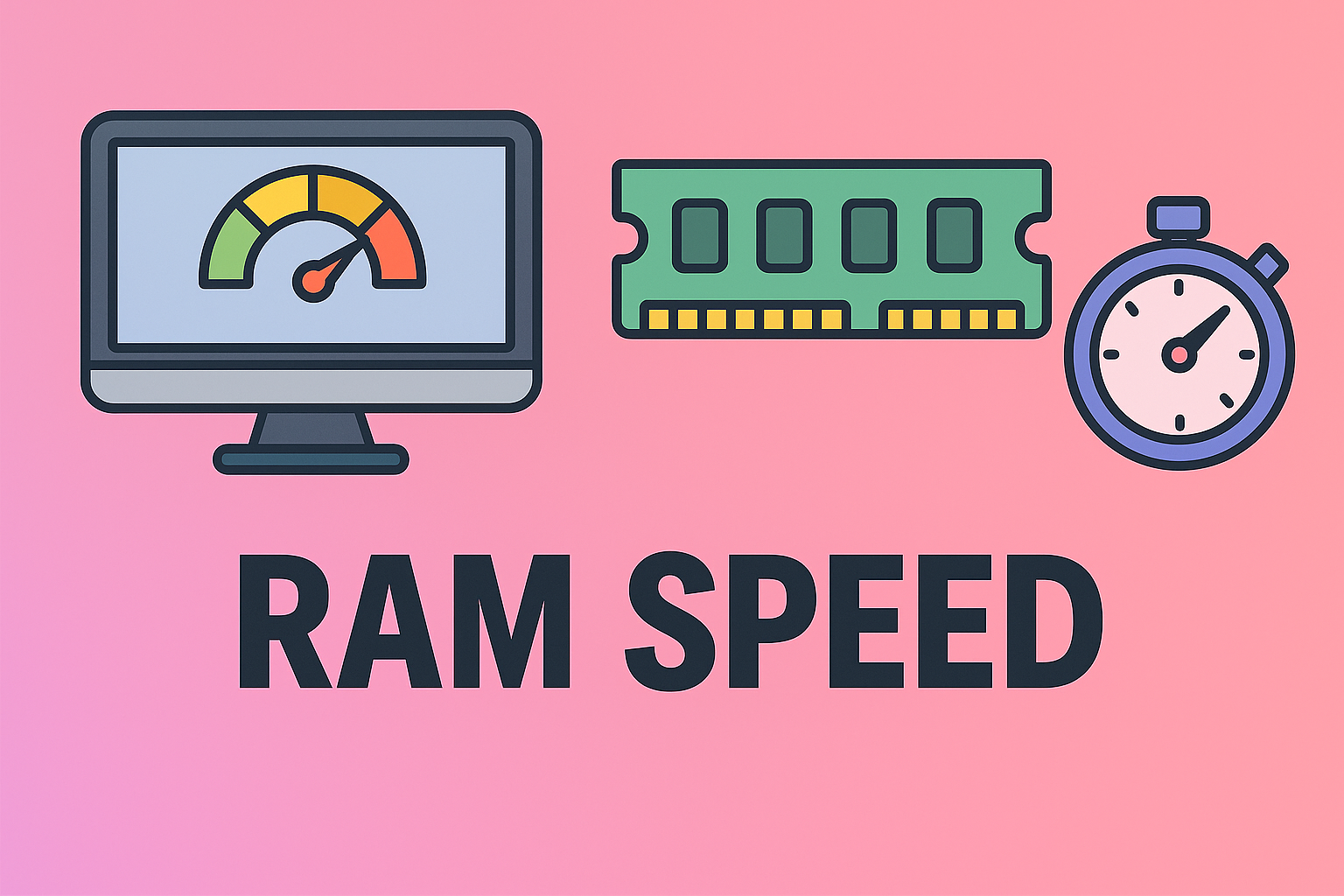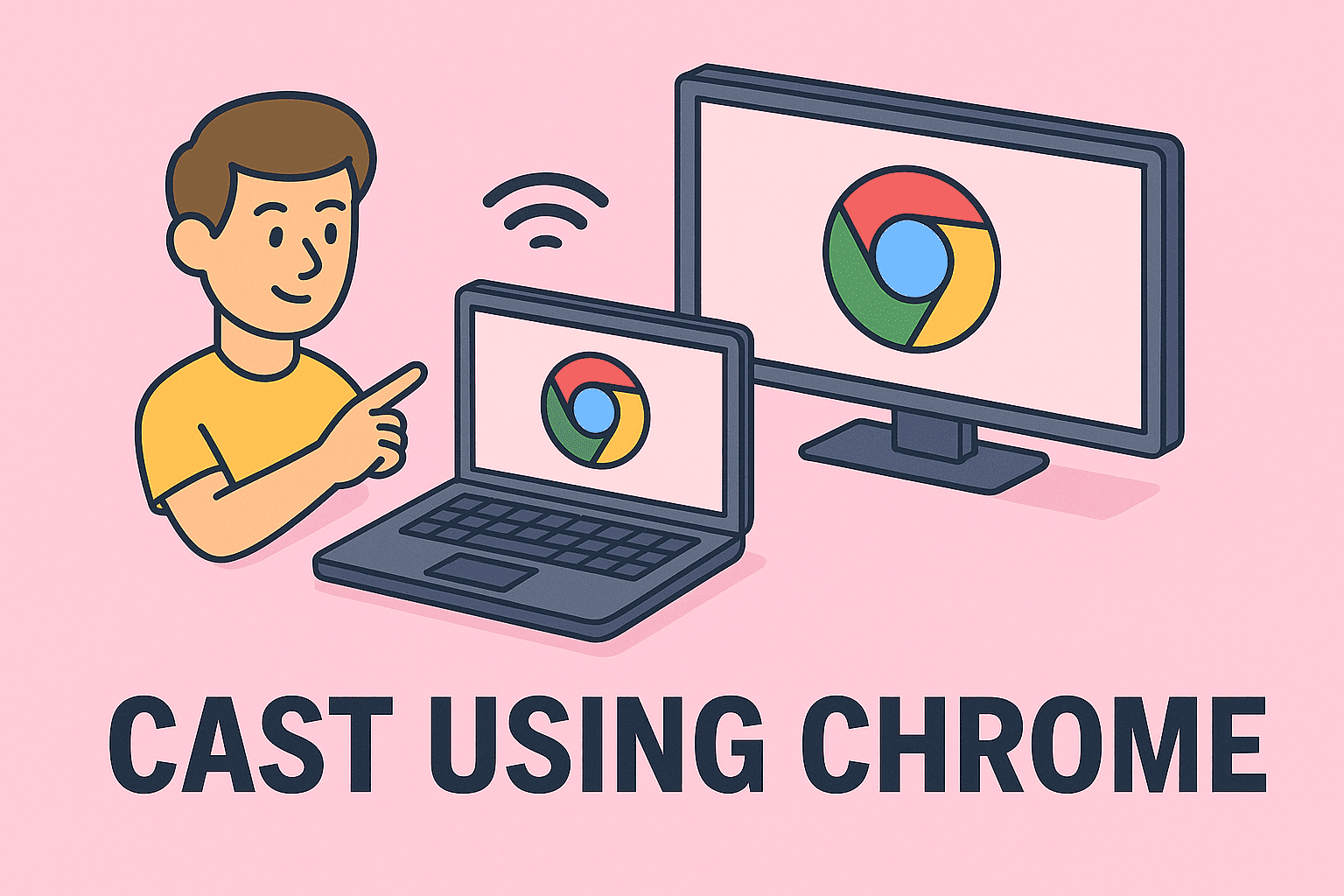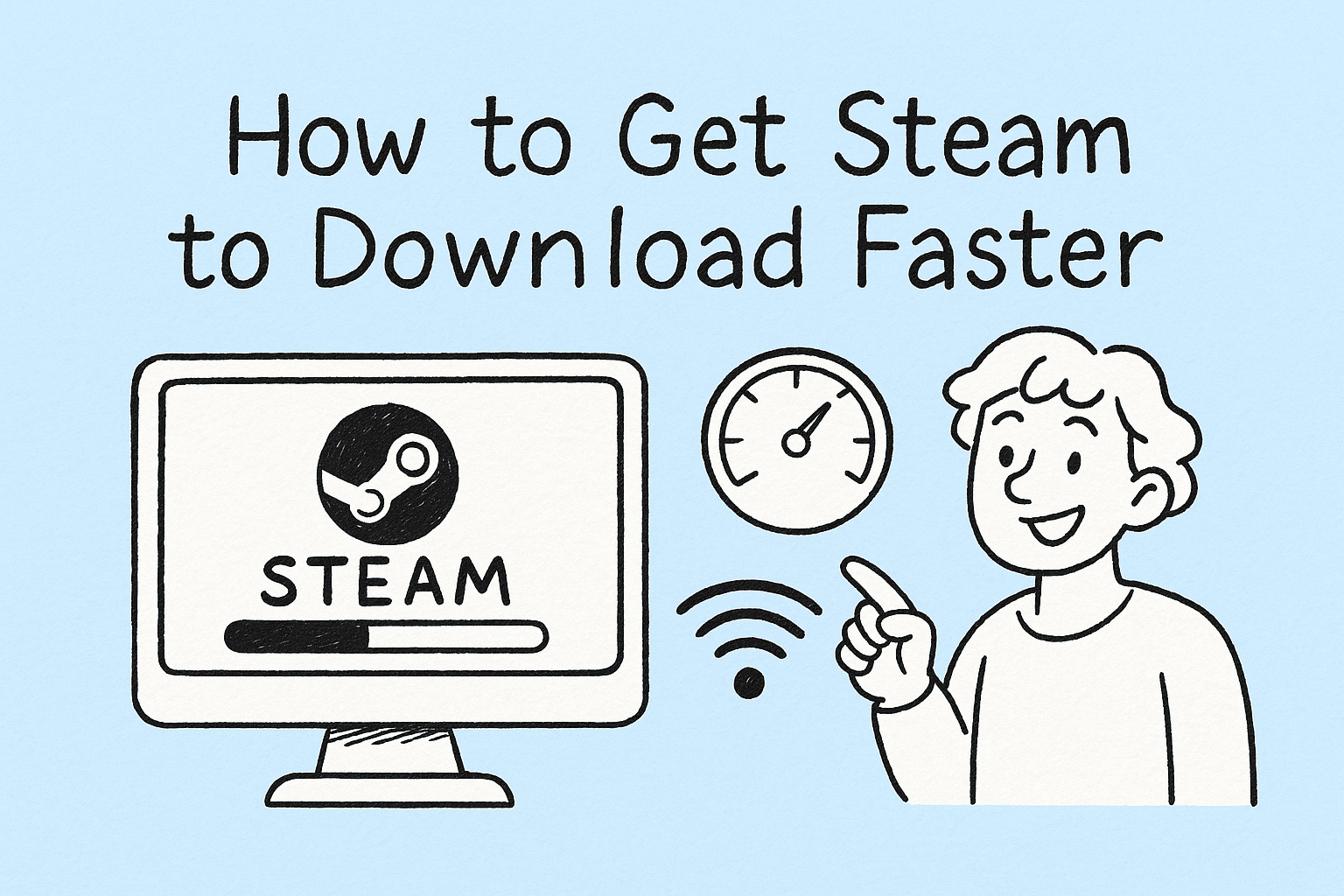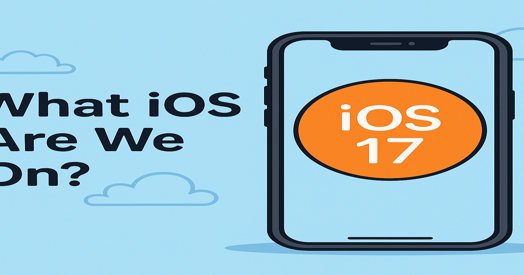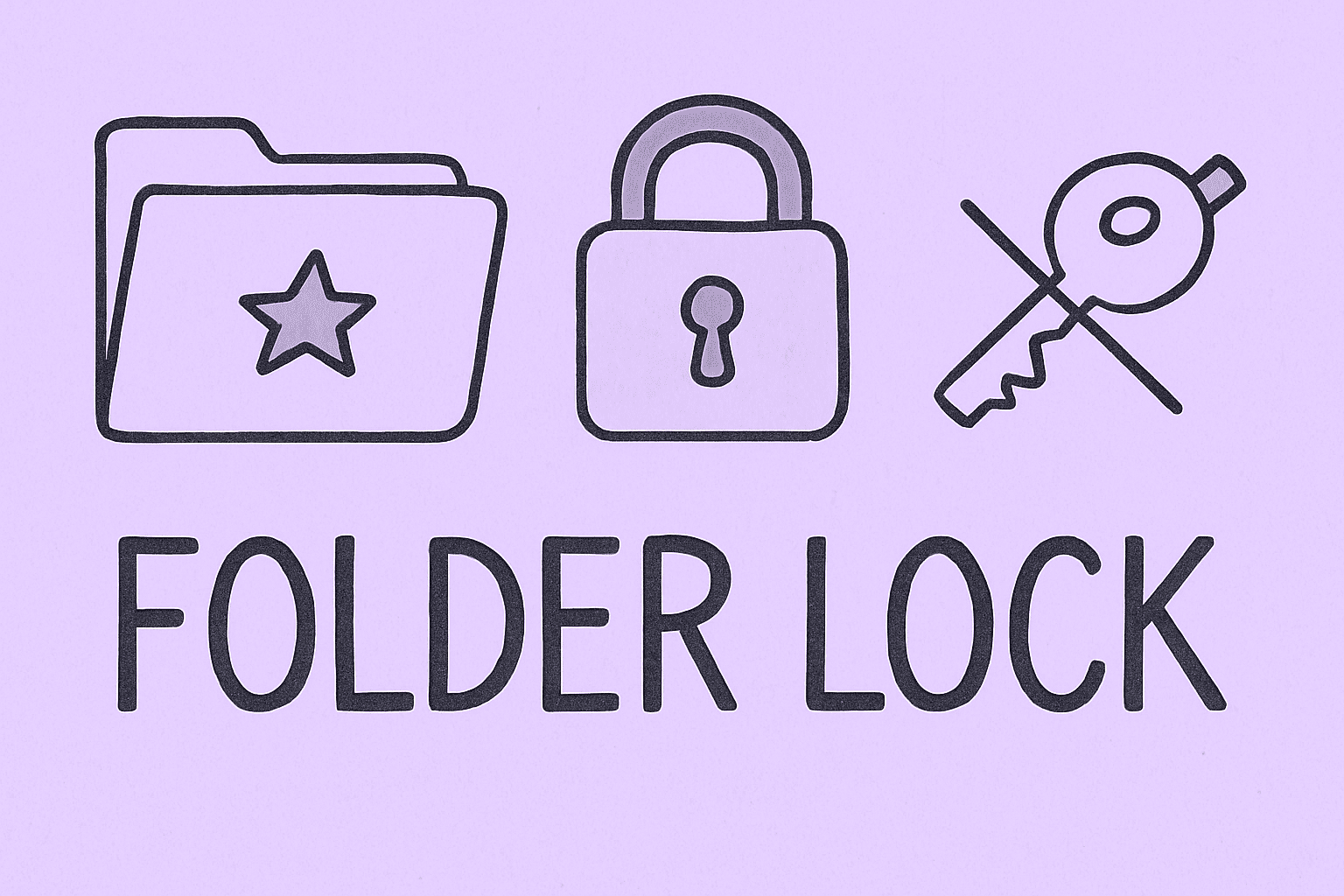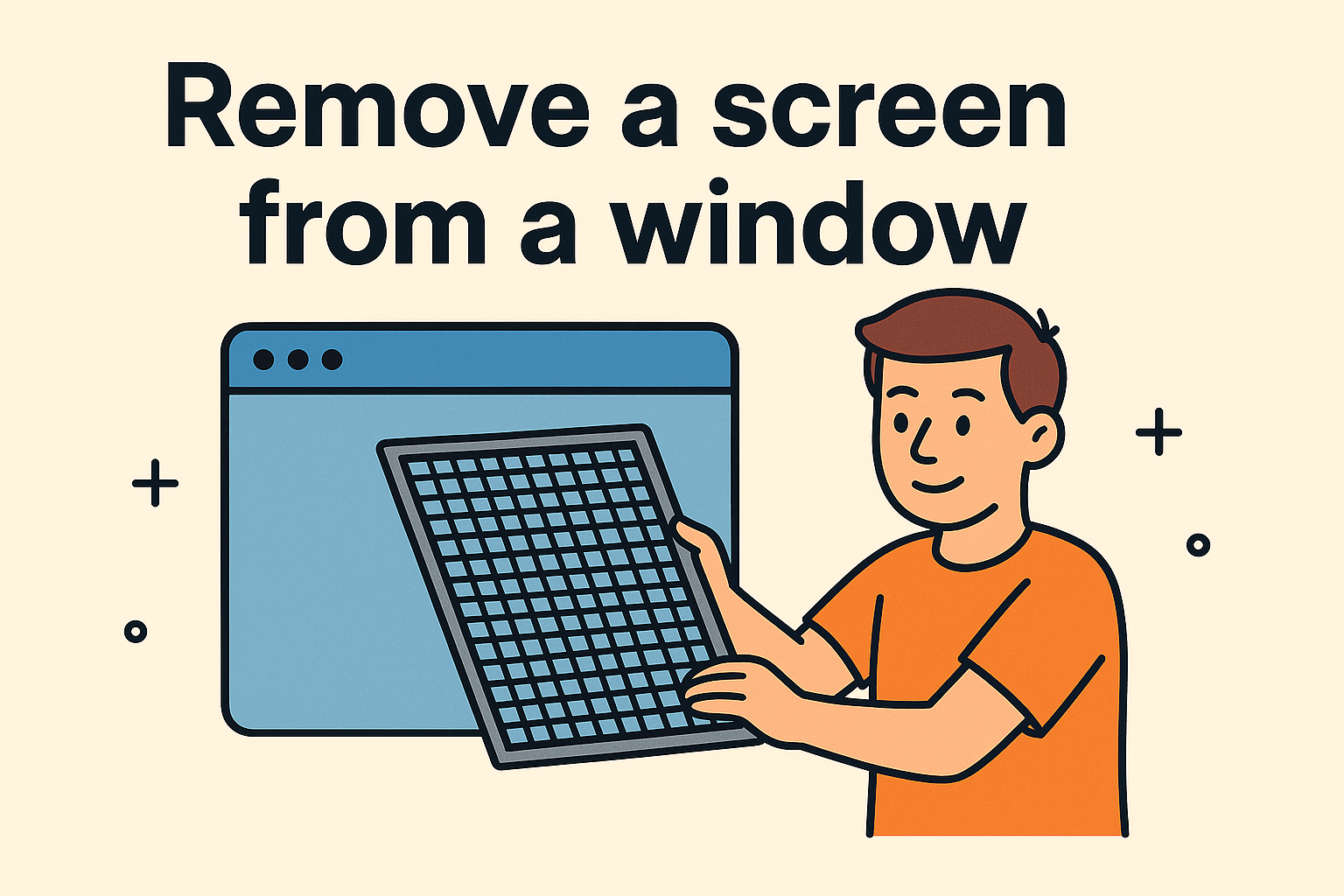Understanding Digital Reading — How to Open EPUB File Format on Any Device
Updated on October 22, 2025, by ITarian

Have you ever downloaded an eBook only to realize you couldn’t open it because it was in EPUB format? If you’re wondering how to open EPUB file format, you’re not alone. EPUB (Electronic Publication) is one of the most popular eBook formats in the world, used by major publishers, online libraries, and educational institutions.
However, unlike PDFs, EPUB files require compatible software or devices to open properly. Whether you’re an IT manager distributing digital manuals, a cybersecurity professional reading technical documentation, or an executive accessing industry reports, knowing how to open and manage EPUB files securely is essential.
This article will walk you through everything you need to know — from understanding the EPUB format to safely opening it across platforms like Windows, macOS, Android, and iOS.
What Is an EPUB File?
EPUB (Electronic Publication) is a digital eBook file format standardized by the International Digital Publishing Forum (IDPF). It’s designed for reflowable content, meaning the text automatically adjusts to fit different screen sizes — ideal for smartphones, tablets, and eReaders.
Key Features of EPUB:
-
Reflowable layout: Adapts text to various screen resolutions.
-
Lightweight format: Smaller file size compared to PDFs.
-
Supports multimedia: Can include images, videos, and hyperlinks.
-
Metadata and bookmarks: Stores author, title, and navigation data.
-
Cross-platform compatibility: Works on most modern operating systems.
EPUB files use the .epub extension and are essentially a ZIP-compressed collection of HTML, CSS, and XML files that structure and format content efficiently.
Why EPUB Format Is So Popular
The EPUB format has become the industry standard for digital publishing because it offers flexibility, scalability, and accessibility — key needs for today’s digital-first organizations.
Benefits of Using EPUB:
-
Accessibility compliance: Works with screen readers for inclusive reading.
-
Scalability: Ideal for large-scale eBook distribution in businesses or schools.
-
Open standard: Free to use without proprietary licensing (unlike Kindle’s AZW).
-
Better formatting control: Offers interactive elements and annotations.
For cybersecurity or IT departments, EPUB is preferred when distributing secure digital documents, as it allows DRM (Digital Rights Management) protection to prevent unauthorized sharing or copying.
How to Open EPUB File Format on Windows
Windows doesn’t include a native EPUB reader, but several free and secure options exist.
Method 1: Use Microsoft Edge (Built-in Browser)
Microsoft Edge, the default Windows browser, supports EPUB reading natively (in older versions) or through extensions.
Steps:
-
Right-click the
.epubfile. -
Select Open with → Microsoft Edge.
-
If not supported, install an EPUB extension from the Edge Add-ons Store (e.g., EPUBReader).
Edge allows zoom, bookmarks, and reading mode — ideal for light users.
Method 2: Use Calibre eBook Manager
Calibre is the most powerful and popular EPUB reader and manager for professionals.
How to use Calibre:
-
Download and install Calibre from https://calibre-ebook.com.
-
Open Calibre and click Add books to import your EPUB file.
-
Double-click the file to read it in the built-in viewer.
-
Use conversion tools to export EPUBs to PDF, MOBI, or AZW formats if needed.
Why Calibre is ideal:
-
Free and open source
-
Batch management and metadata editing
-
eBook conversion and DRM removal (where legally permitted)
Method 3: Use Adobe Digital Editions
Adobe Digital Editions (ADE) is a professional eBook reader with robust DRM support — perfect for IT professionals managing licensed content.
Steps:
-
Download ADE from Adobe’s official website.
-
Install and sign in with an Adobe ID.
-
Double-click the EPUB file or open via File → Add to Library.
-
Start reading with annotation and bookmarking options.
This method is ideal for reading DRM-protected EPUBs distributed by publishers or corporate libraries.
How to Open EPUB File Format on macOS
Apple makes reading EPUBs easier thanks to its built-in Books app.
Method 1: Use Apple Books (Built-in)
-
Locate your
.epubfile in Finder. -
Double-click the file — it will automatically open in Apple Books.
-
Adjust text size, background color, or enable full-screen mode for distraction-free reading.
Apple Books syncs your reading progress across all iCloud devices, making it seamless for professionals reading on multiple platforms.
Method 2: Use Calibre on macOS
Calibre works identically on macOS as it does on Windows.
Bonus: It also lets you transfer EPUBs directly to Kindle or iPad devices for cross-device reading.
How to Open EPUB File Format on Android
EPUB support is native on most Android devices through apps.
Top Apps to Open EPUB on Android
1. Google Play Books
-
Upload EPUBs to your Google account at play.google.com/books/upload.
-
Open the Play Books app → Library → select the EPUB file.
-
Supports syncing, highlighting, and reading offline.
2. Moon+ Reader
-
Advanced customization and font control.
-
Supports night mode and reading statistics.
3. ReadEra
-
Offline EPUB reader that works without ads.
-
Supports multiple formats including PDF, DOC, and MOBI.
4. Lithium EPUB Reader
-
Simple and intuitive.
-
Great for quick access to EPUB files.
All these options are available on the Google Play Store.
How to Open EPUB File Format on iPhone or iPad
If you’re an Apple user, you already have everything you need.
Using Apple Books on iPhone/iPad
-
Locate the EPUB file (e.g., from Mail or Files app).
-
Tap Share → Open in Books.
-
The file automatically imports into your library.
Once added, you can highlight text, take notes, and sync across all Apple devices.
How to Open EPUB Files on Web Browsers
You can open EPUB files directly in modern browsers using extensions or online tools.
Browser Extensions:
-
EPUBReader (Firefox/Edge) — Adds a built-in eBook viewer.
-
Readium (Chrome) — Designed for EPUB2 and EPUB3 formats.
-
MagicScroll eBook Reader — Converts EPUBs into web-readable pages.
Online Converters:
If your browser doesn’t support EPUB:
-
Use online services like CloudConvert or Zamzar to convert EPUB → PDF or MOBI.
-
Upload, convert, and download securely.
Be cautious with sensitive files — never upload confidential EPUBs to unknown converters.
How to Open DRM-Protected EPUB Files
Some EPUB files have Digital Rights Management (DRM) to prevent copying or unauthorized sharing.
To open DRM-protected EPUBs:
-
Use Adobe Digital Editions (Windows/macOS).
-
Authorize the device with your Adobe ID.
-
Ensure internet connectivity for license validation.
For enterprises distributing internal documents, DRM ensures compliance and prevents intellectual property theft.
Security Tips When Opening EPUB Files
Like any file type, EPUBs can carry security risks — especially if downloaded from unknown sources.
Best Practices:
-
Download only from trusted sites. Avoid pirated or suspicious sources.
-
Scan EPUB files with antivirus tools before opening.
-
Use sandboxed apps (like Calibre) for added isolation.
-
Avoid browser-based readers for confidential content.
-
Update EPUB reader software regularly to patch vulnerabilities.
In corporate environments, it’s wise to use managed eBook readers that enforce encryption and remote access control.
Troubleshooting EPUB File Issues
| Problem | Possible Cause | Solution |
|---|---|---|
| File won’t open | Wrong app association | Right-click → Open With → Choose proper reader |
| Text is garbled | File corrupted | Re-download or repair file |
| DRM error | Unauthorized device | Authorize using Adobe ID |
| Missing images | Outdated reader | Update reader or convert EPUB to newer format |
When working with sensitive eBooks, always maintain version control and verify integrity before sharing internally.
EPUB vs PDF — Which Should You Use?
| Feature | EPUB | |
|---|---|---|
| Flexibility | Reflowable, responsive | Fixed layout |
| Best for | eBooks, online reports | Legal and print documents |
| Security | Supports DRM | Supports encryption and passwords |
| Accessibility | Adjustable text | Static, less accessible |
| File size | Smaller | Larger |
EPUBs are perfect for digital publications, while PDFs remain better for regulated industries requiring fixed layouts.
FAQs
Q1: What app opens EPUB files on Windows?
Calibre and Adobe Digital Editions are the most reliable apps for Windows users.
Q2: Can I open EPUB on Chrome?
Yes, using extensions like Readium or EPUBReader.
Q3: How can I convert EPUB to PDF?
Use Calibre or online converters like CloudConvert or Zamzar.
Q4: Are EPUB files safe?
Yes, if sourced from trusted publishers. Always scan downloads for malware.
Q5: Can I open EPUB files on Kindle?
Yes — convert them to MOBI or AZW3 formats using Calibre.
Final Thoughts
Understanding how to open EPUB file format is essential in today’s digital ecosystem — whether you’re reading cybersecurity research, distributing eBooks to clients, or reviewing business documentation. With tools like Calibre, Adobe Digital Editions, and Apple Books, opening and managing EPUBs is both easy and secure.
For IT leaders managing multiple endpoints or distributing protected documents across teams, centralized control is vital.
Take control of your digital reading and document management securely with Itarian.
Sign up now at Itarian to streamline file distribution, enforce content policies, and manage device access all from one platform.