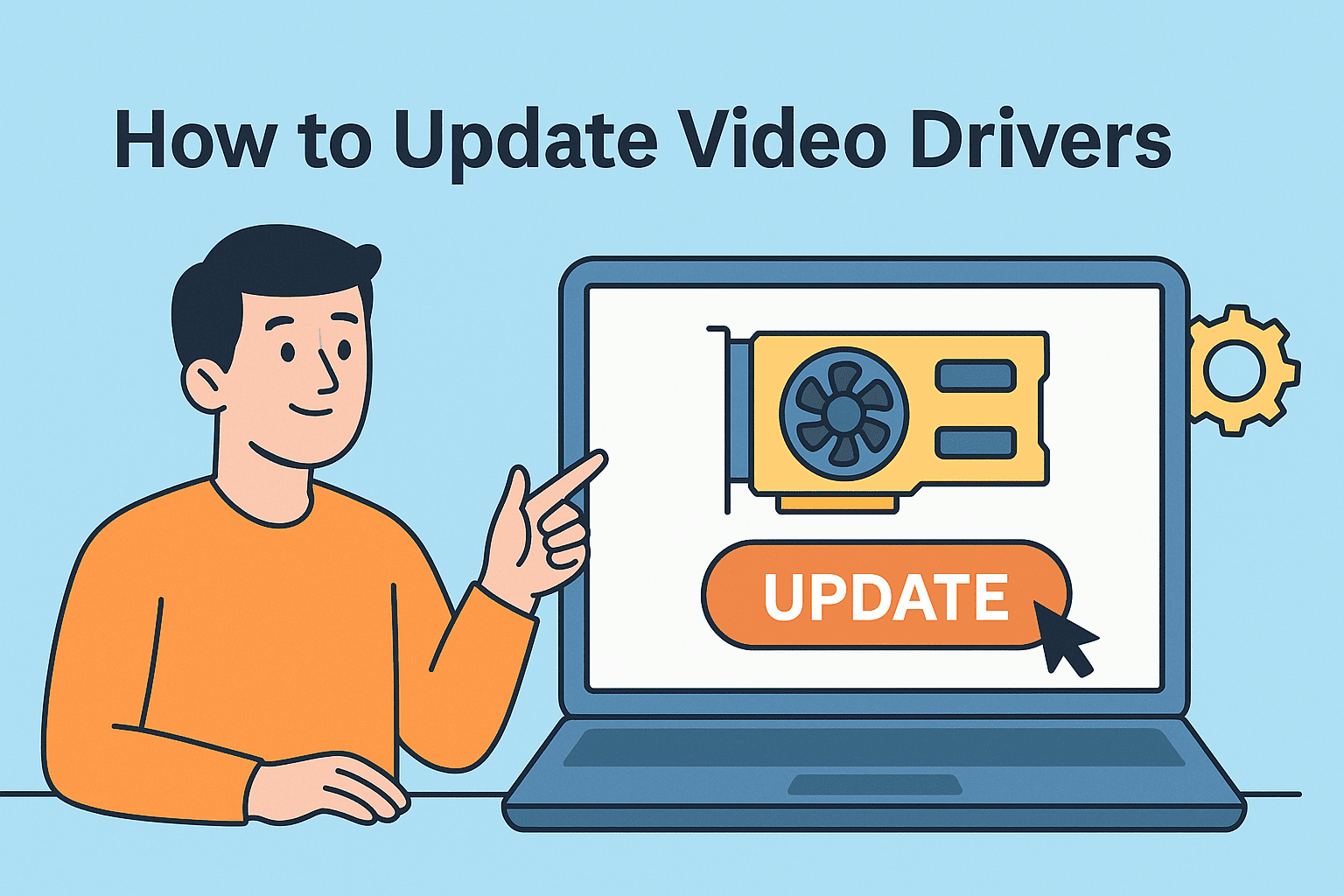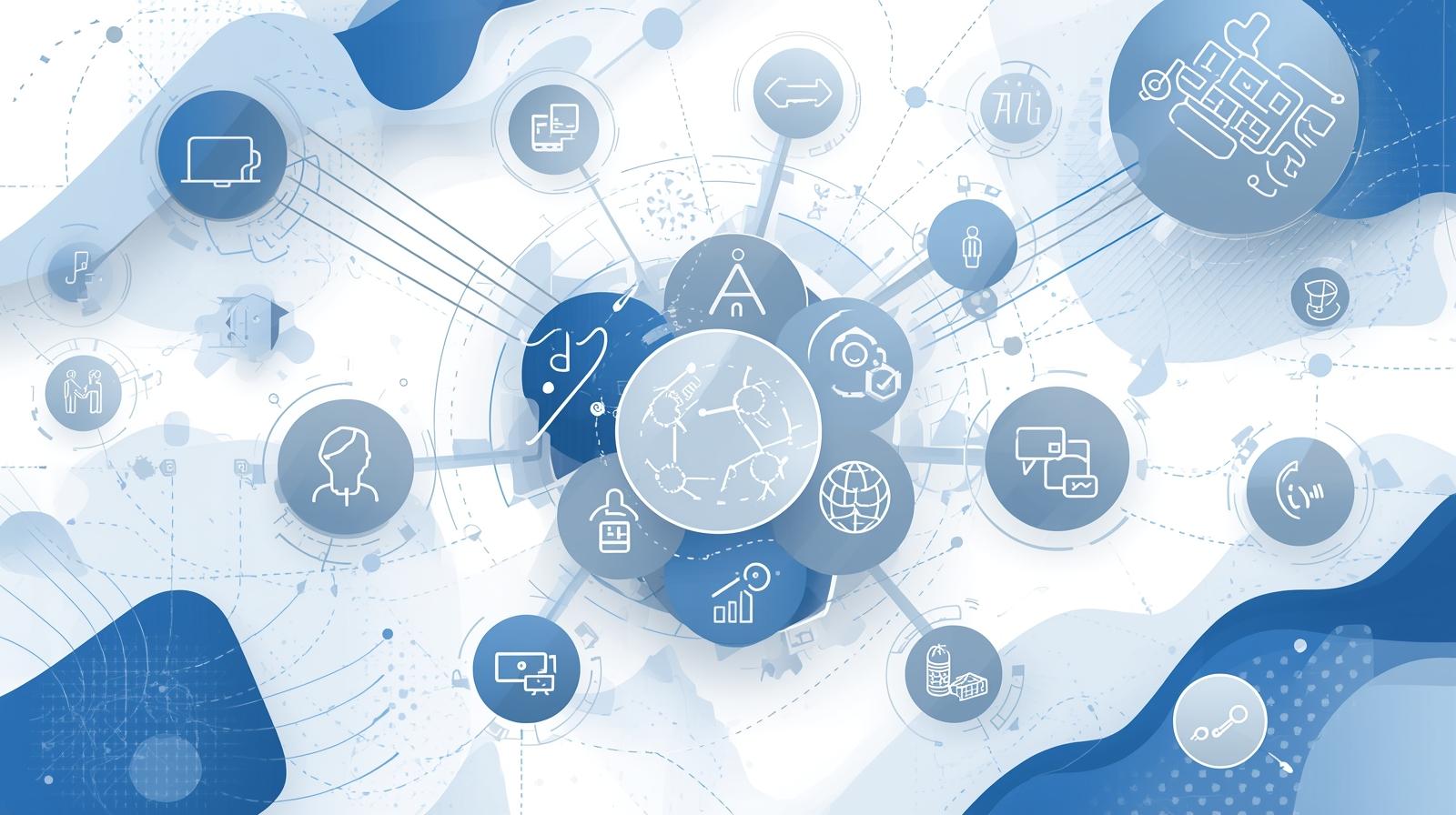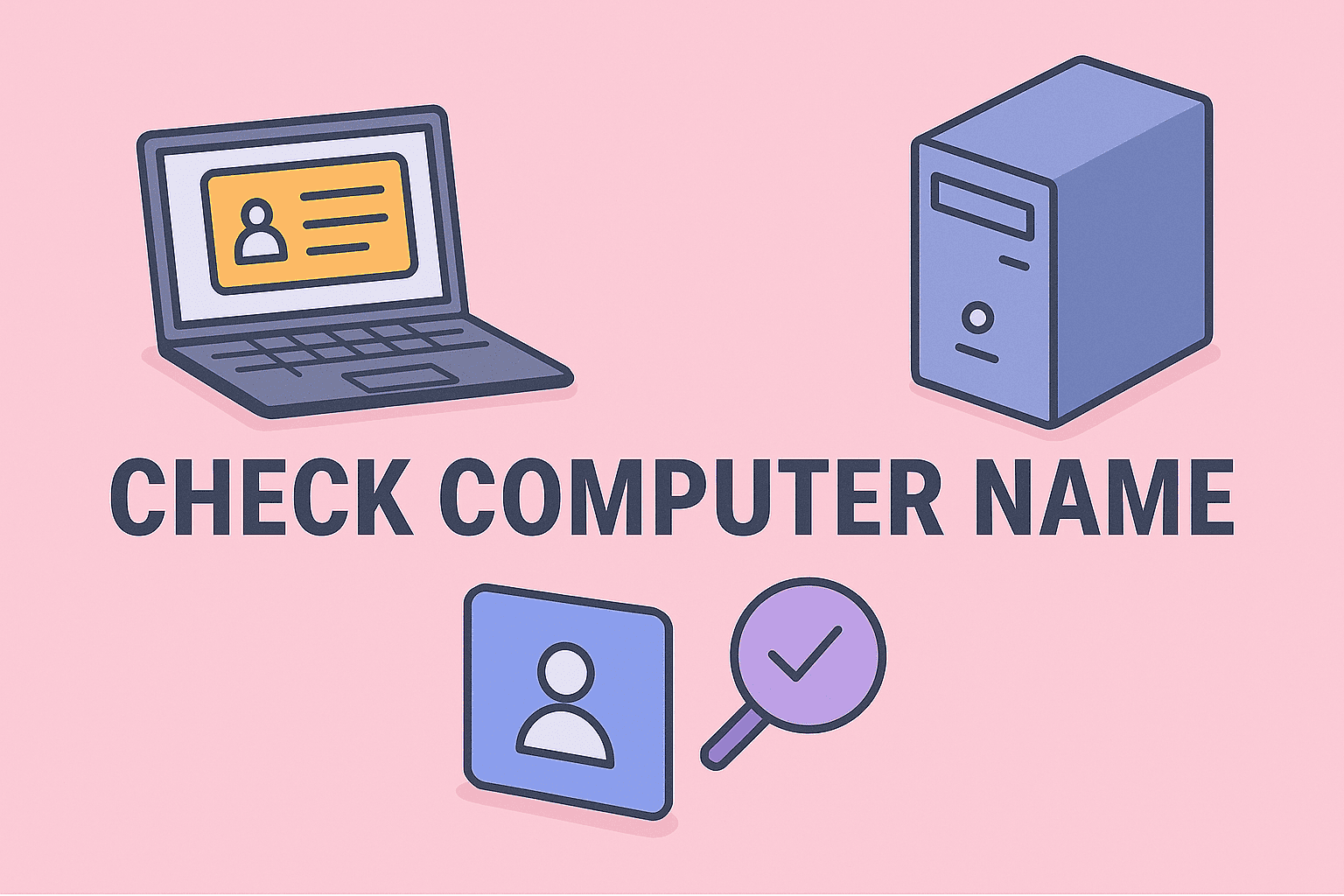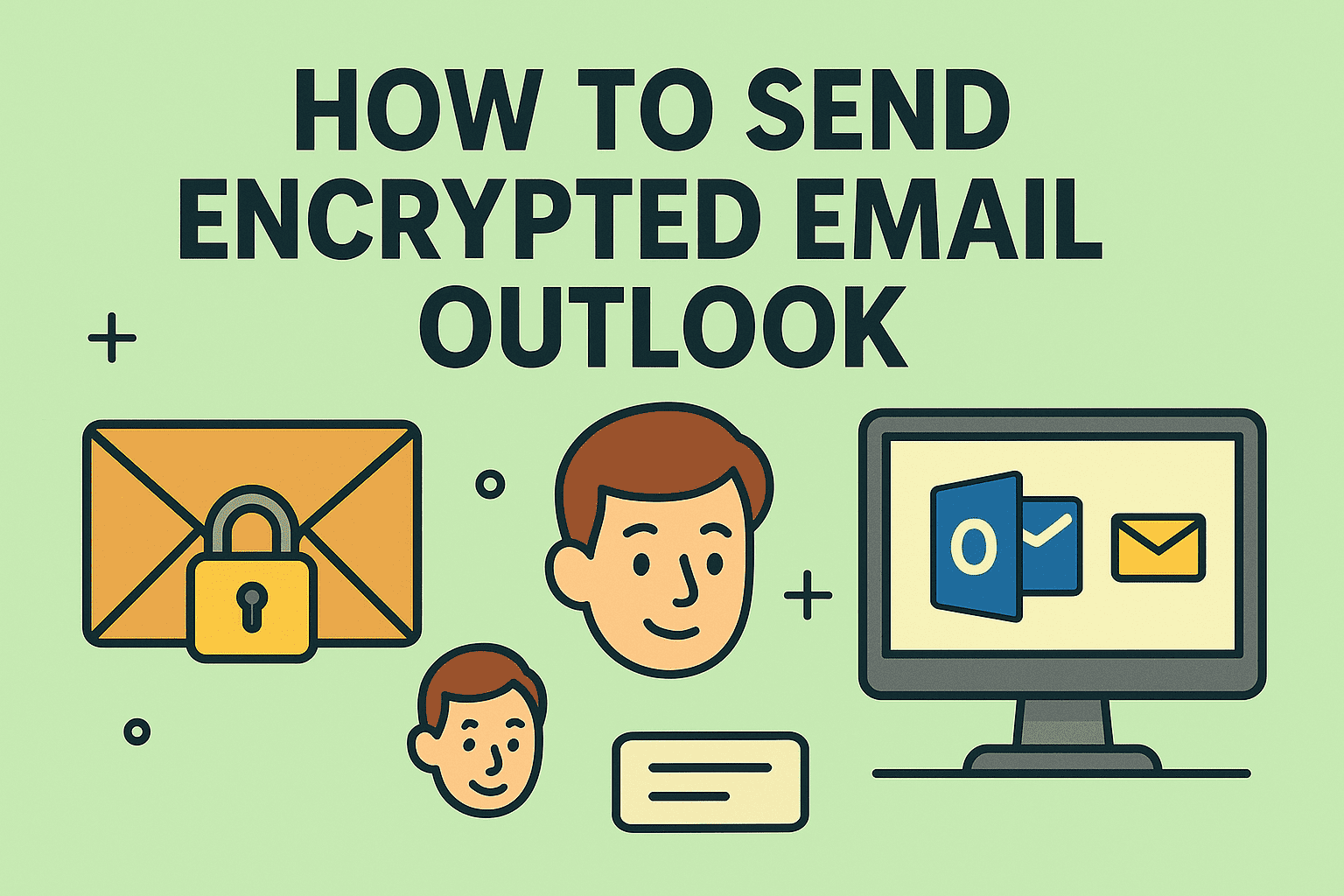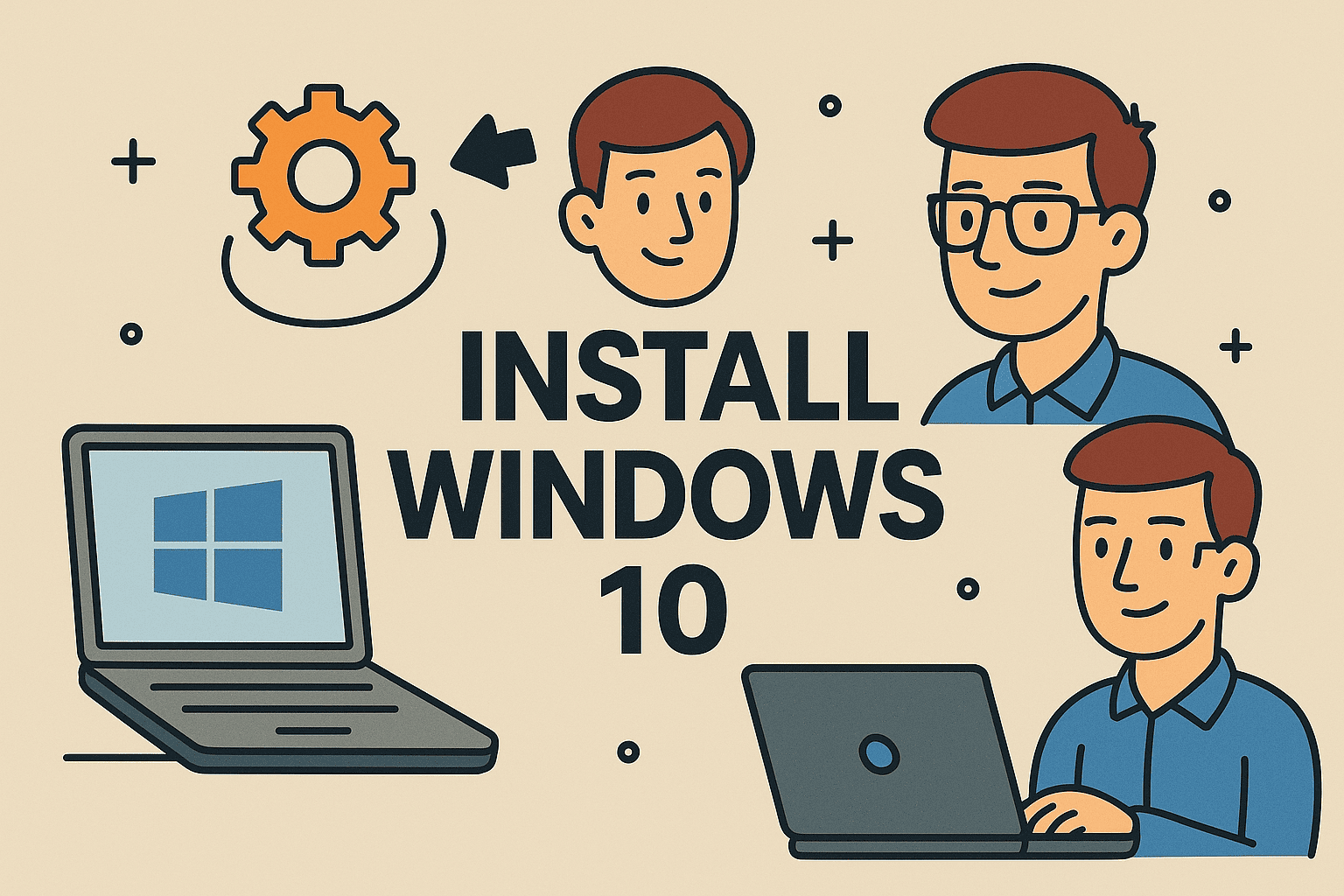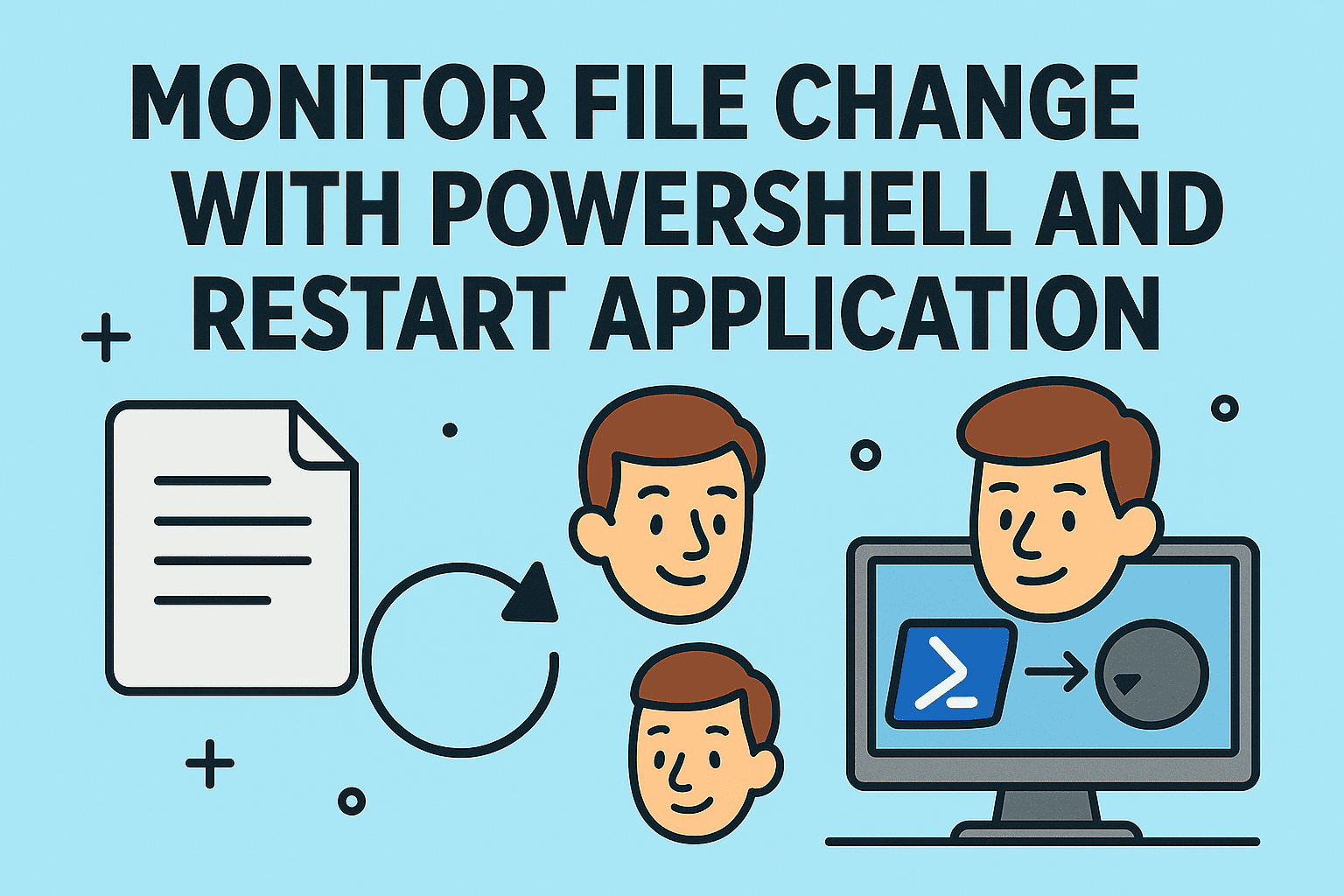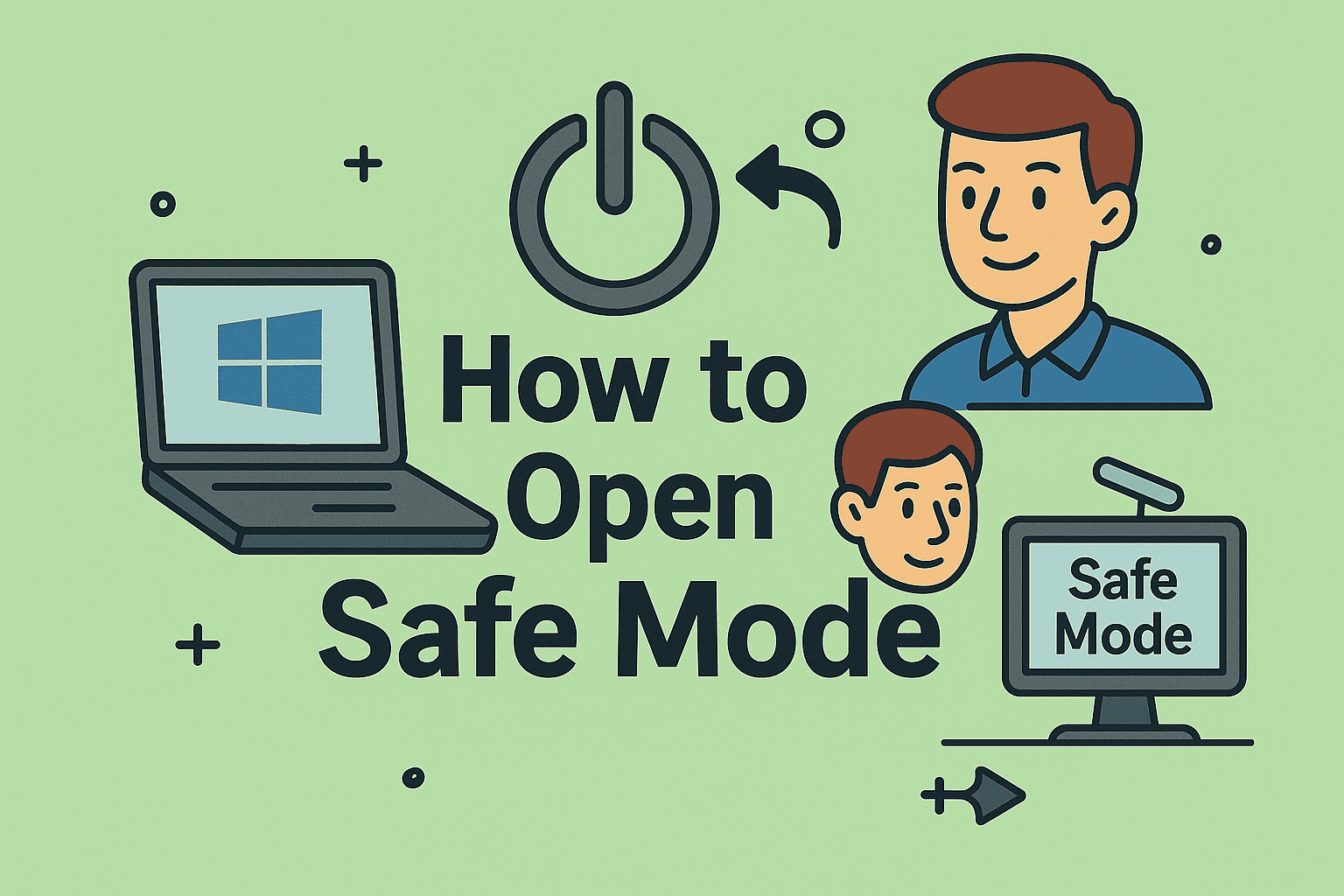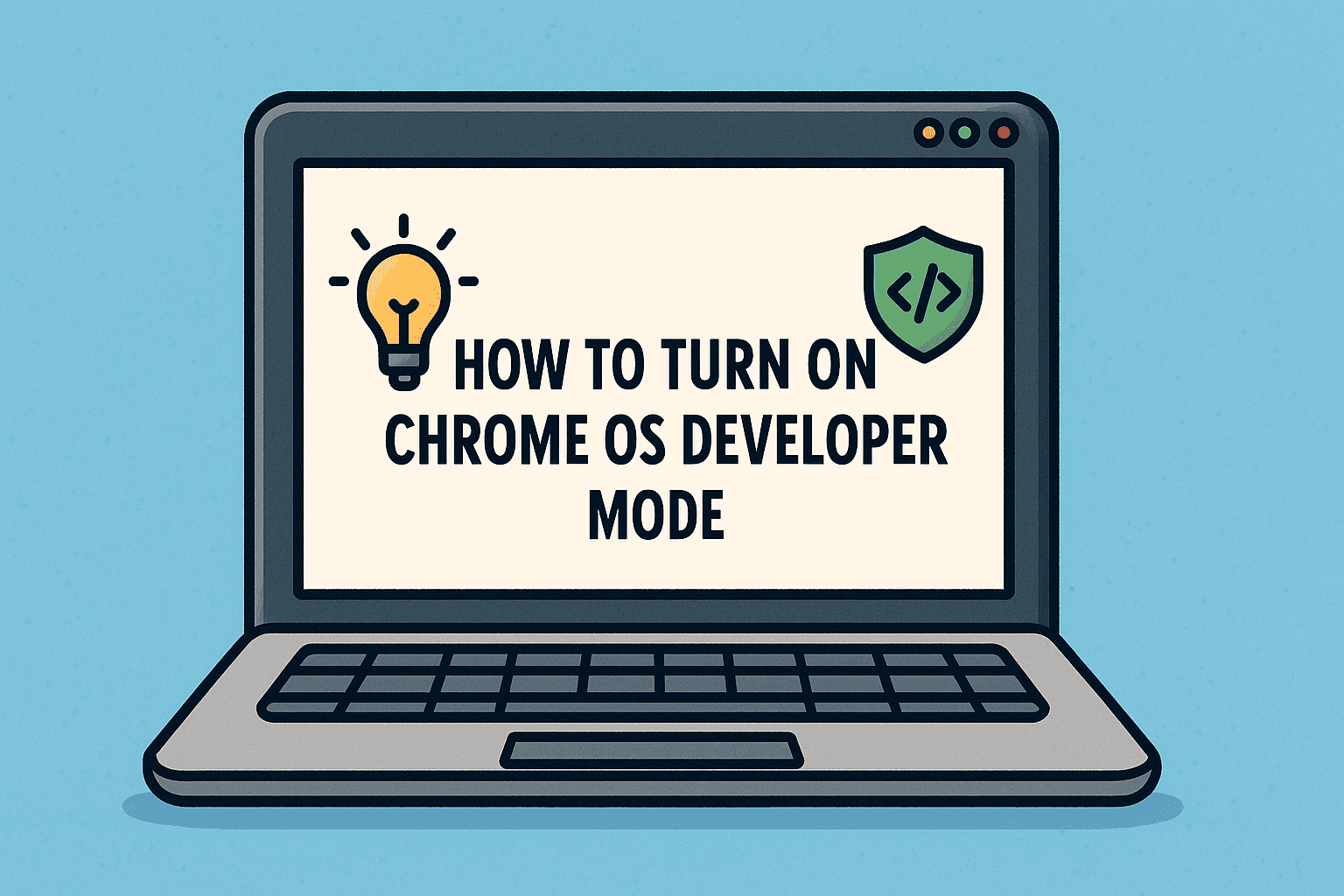Mastering Windows Management with the Control Panel
Updated on September 30, 2025, by ITarian
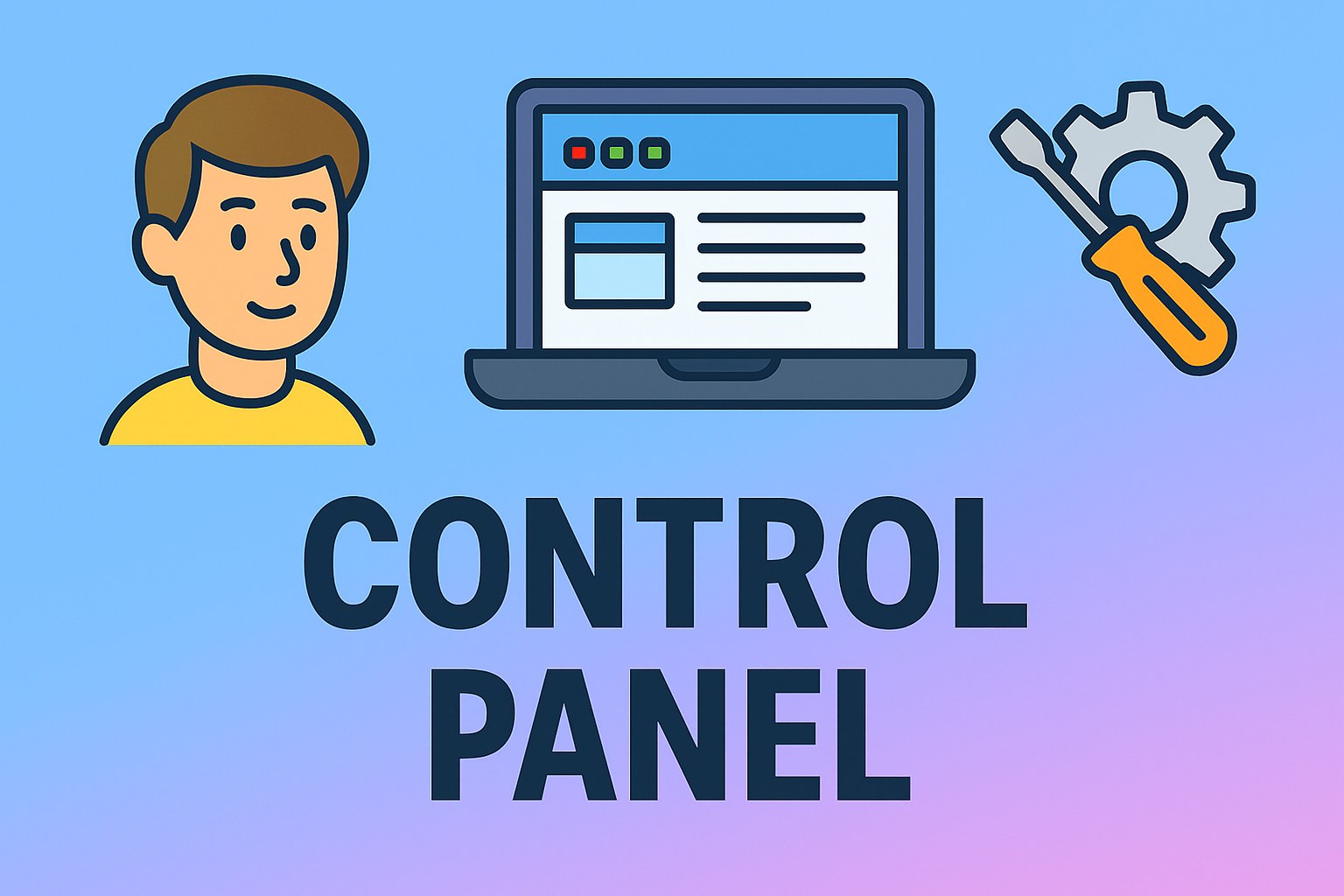
Have you ever needed to tweak a system setting, uninstall software, or manage network connections—but couldn’t find where to start? Learning how to open Control Panel is one of the most essential skills for anyone using Windows, whether you’re an IT manager, cybersecurity expert, or CEO relying on secure digital operations.
While Windows 10 and 11 emphasize the Settings app, the Control Panel remains the backbone of deep system configuration. From managing security and firewall options to troubleshooting networks, it offers tools that every professional should know how to access efficiently.
This comprehensive article explains every way to open Control Panel, including shortcuts, Run commands, and PowerShell, along with its uses and relevance in enterprise IT environments.
What Is the Control Panel?
The Control Panel is a centralized hub in Windows where users can view and modify system settings. Introduced in early Windows versions, it continues to coexist with the newer Settings interface in Windows 10 and 11.
It allows you to:
-
Manage user accounts, devices, and hardware
-
Configure network and internet settings
-
Adjust security and privacy options
-
Uninstall or modify programs
-
Access Windows Defender Firewall and Administrative Tools
Even in today’s cloud-first environments, IT managers use the Control Panel for advanced tasks such as system tuning, policy enforcement, and network troubleshooting.
Why Knowing How to Open Control Panel Still Matters
Even though Microsoft is gradually migrating many options to the Settings app, several critical administrative tools still reside in the Control Panel.
Here’s why it’s indispensable:
-
Legacy compatibility: Some settings (like Device Manager or File History) only exist here.
-
Advanced configuration: Easier access to administrative tools.
-
Network management: Central hub for VPN, proxy, and IP settings.
-
Security setup: Fine-tuning firewalls, user permissions, and encryption.
Professionals in cybersecurity and IT management often rely on Control Panel to diagnose security vulnerabilities or monitor system performance.
How to Open Control Panel (All Methods)
Now, let’s explore every reliable way to open Control Panel—whether you prefer shortcuts, commands, or interface options.
1. Using the Windows Search Bar
The simplest and fastest way:
-
Click the Search icon (or press Windows + S).
-
Type Control Panel.
-
Press Enter or click the result.
Best for quick access when multitasking.
2. Through Run Command
If you’re comfortable using the Run dialog, this method is highly efficient.
-
Press Windows + R to open the Run dialog.
-
Type control and press Enter.
This instantly opens the Control Panel on any version of Windows.
3. Using Command Prompt
Command-line tools give professionals deeper control.
-
Press Windows + R, type
cmd, and hit Enter. -
In the Command Prompt, type:
-
Press Enter.
This is particularly useful for IT teams managing remote machines or scripting tasks.
4. Using PowerShell
PowerShell provides automation capabilities beyond traditional controls.
-
Open PowerShell (search in Start menu).
-
Type:
-
Press Enter to open Control Panel.
You can also use it in scripts to open specific Control Panel modules.
5. From the Start Menu
-
Click the Start Menu.
-
Scroll down to the Windows System folder.
-
Select Control Panel.
While not the fastest, this method works consistently on all devices.
6. Using File Explorer
-
Open File Explorer.
-
Click the address bar and type
Control Panel. -
Hit Enter.
Alternatively, enter the path:
7. From Task Manager
Task Manager isn’t just for monitoring processes—you can use it to open Control Panel quickly.
-
Press Ctrl + Shift + Esc to open Task Manager.
-
Click File > Run new task.
-
Type
controland click OK.
Perfect for IT professionals performing troubleshooting or diagnostics.
8. Pinning Control Panel to Taskbar or Start
To save time in the future:
-
Search for Control Panel in Windows Search.
-
Right-click the result.
-
Select Pin to Start or Pin to Taskbar.
This makes future access instant with a single click.
9. Access via Settings App
-
Press Windows + I to open Settings.
-
Use the search bar within Settings.
-
Type Control Panel, and click the result if available.
Note: In newer Windows 11 builds, Microsoft has removed some direct links—but many legacy users still find it accessible.
10. Create a Desktop Shortcut
-
Right-click on the Desktop.
-
Select New > Shortcut.
-
In the location box, type:
-
Name it Control Panel and click Finish.
You now have a one-click access icon directly on your desktop.
How to Open Specific Control Panel Items Directly
For power users, you can launch individual Control Panel modules instantly using special commands.
| Category | Run Command |
|---|---|
| Network Connections | ncpa.cpl |
| Programs and Features | appwiz.cpl |
| System Properties | sysdm.cpl |
| Mouse Settings | main.cpl |
| Firewall Settings | firewall.cpl |
| Power Options | powercfg.cpl |
| Sound Settings | mmsys.cpl |
| Date & Time | timedate.cpl |
| Internet Options | inetcpl.cpl |
These shortcuts help IT managers access specific functions quickly without navigating menus.
Control Panel Layout: Category vs. Icon View
When you open Control Panel, you can switch between two views:
1. Category View (Default)
-
Groups items into categories like “System and Security” or “Network and Internet.”
-
Great for casual users.
2. Large/Small Icons View
-
Displays all items in one list.
-
Preferred by IT professionals for faster navigation.
To switch views:
-
Click the View by dropdown (top right corner).
-
Select your preferred option.
Common Uses of Control Panel in Business Environments
For IT and cybersecurity teams, Control Panel provides access to critical configurations that support enterprise security and efficiency.
1. Network & Internet Settings
-
Configure VPNs, LANs, and Wi-Fi networks.
-
Manage proxy settings for secure browsing.
2. User Accounts & Access Control
-
Add, remove, or limit user access.
-
Manage credentials for corporate domains.
3. System & Security Settings
-
Adjust firewall configurations.
-
Access Windows Defender Firewall for fine-tuning rules.
-
Review administrative tools like Event Viewer and Disk Cleanup.
4. Programs Management
-
Uninstall or repair software safely.
-
View installed updates for compliance and patch management.
5. Hardware and Sound
-
Configure printers, monitors, and sound devices.
-
Troubleshoot connected peripherals.
Troubleshooting Control Panel Access Issues
If you’re unable to open Control Panel, try the following solutions:
1. Run as Administrator
Search for Control Panel → Right-click → Choose Run as Administrator.
2. Check for Corrupted System Files
Run Command Prompt as Administrator and enter:
This scans and repairs system integrity issues.
3. Re-enable Control Panel via Group Policy
For enterprise setups, administrators might disable it.
To re-enable:
-
Press Windows + R, type
gpedit.msc, and press Enter. -
Go to User Configuration > Administrative Templates > Control Panel.
-
Double-click Prohibit access to Control Panel → set to Disabled.
Control Panel vs. Windows Settings: Key Differences
| Feature | Control Panel | Settings App |
|---|---|---|
| Introduced In | Windows 3.0 | Windows 8 |
| Purpose | Advanced configuration | Simplified user interface |
| Accessibility | Deep-level tools | User-friendly layout |
| Automation | Supports scripts and commands | Limited automation |
| Use Case | IT and cybersecurity tasks | General user preferences |
Even though Microsoft is phasing it out, many enterprise and IT tasks—such as setting IP configurations, managing printers, and accessing administrative tools—still depend on the Control Panel.
Security Considerations When Using Control Panel
For professionals handling sensitive systems, using Control Panel safely is crucial.
Best Practices:
-
Restrict permissions – Use group policies to limit who can access administrative tools.
-
Monitor configuration changes – Implement logging and auditing.
-
Backup settings – Before modifying configurations, create restore points.
-
Educate staff – Prevent accidental misconfigurations through training.
Control Panel mismanagement can lead to network disruptions or security loopholes—so controlled access is essential in enterprise environments.
Productivity Tips for Faster Access
-
Pin Control Panel to Start or Taskbar for one-click entry.
-
Use Run commands for frequent tasks (like
ncpa.cplorappwiz.cpl). -
Create desktop shortcuts for specific functions.
-
Bookmark Control Panel access in IT documentation for team reference.
These small tweaks can save hours in system management workflows.
FAQs on Opening Control Panel
Q1. How can I open Control Panel on Windows 11?
Type “Control Panel” in the search bar or use Windows + R > control command.
Q2. Why can’t I find Control Panel?
It might be hidden by enterprise policies—check Group Policy Editor or use Command Prompt.
Q3. How do I open Control Panel from Task Manager?
Go to File > Run new task → type control → press Enter.
Q4. Can I open specific Control Panel sections directly?
Yes, use commands like appwiz.cpl (Programs) or firewall.cpl (Firewall Settings).
Q5. Is Control Panel being removed?
Microsoft is gradually moving features to the Settings app, but Control Panel remains available in all recent Windows versions.
Final Thoughts
Knowing how to open Control Panel is a fundamental skill for anyone managing Windows systems—from IT leaders to cybersecurity experts. Whether you’re adjusting security policies, configuring network adapters, or troubleshooting devices, the Control Panel remains a vital tool in Windows administration.
While newer versions of Windows emphasize the Settings app, the Control Panel continues to deliver unparalleled control and precision for technical users.
Ready to strengthen your IT operations and security management?
Start your free Itarian trial today at https://www.itarian.com/signup/.