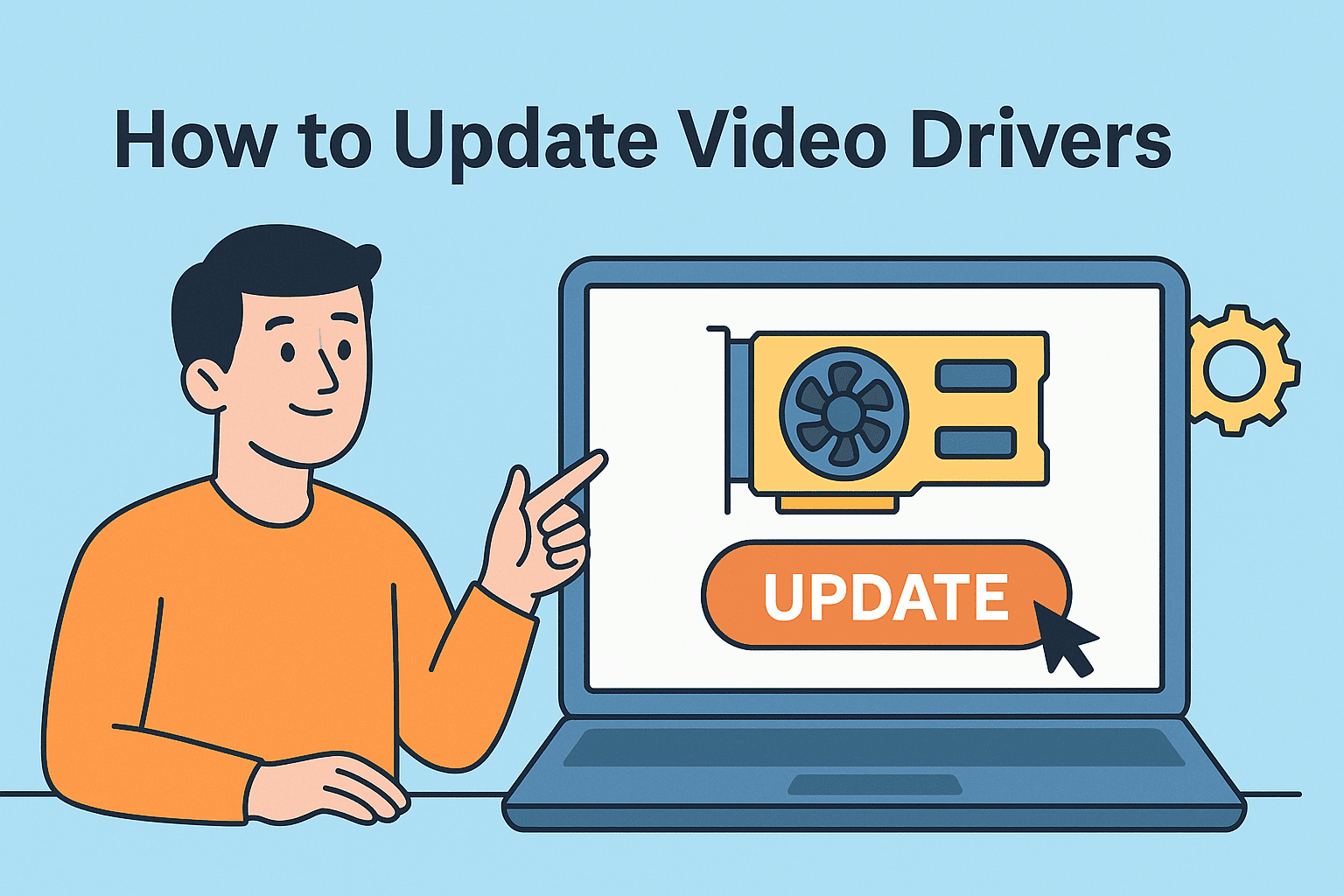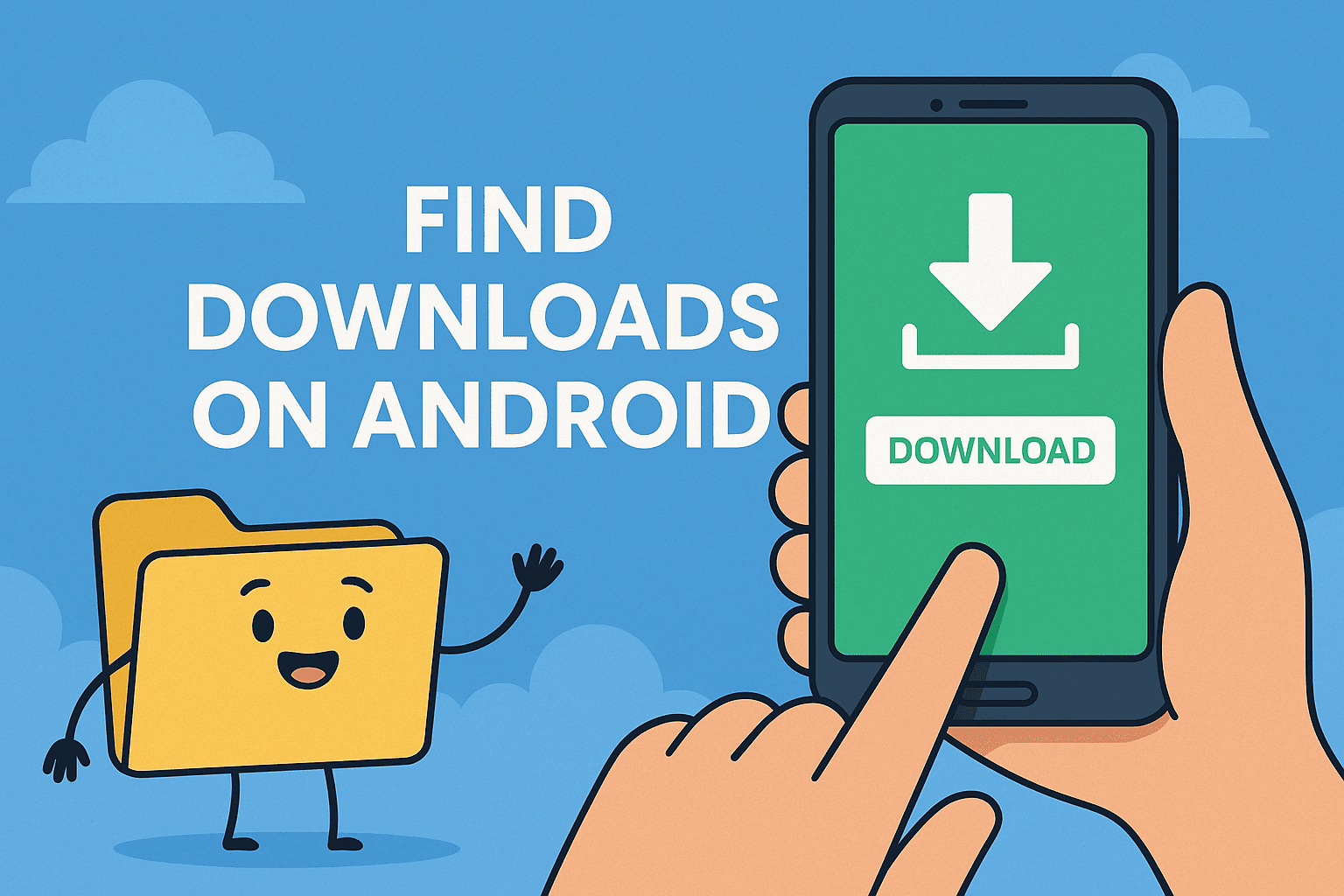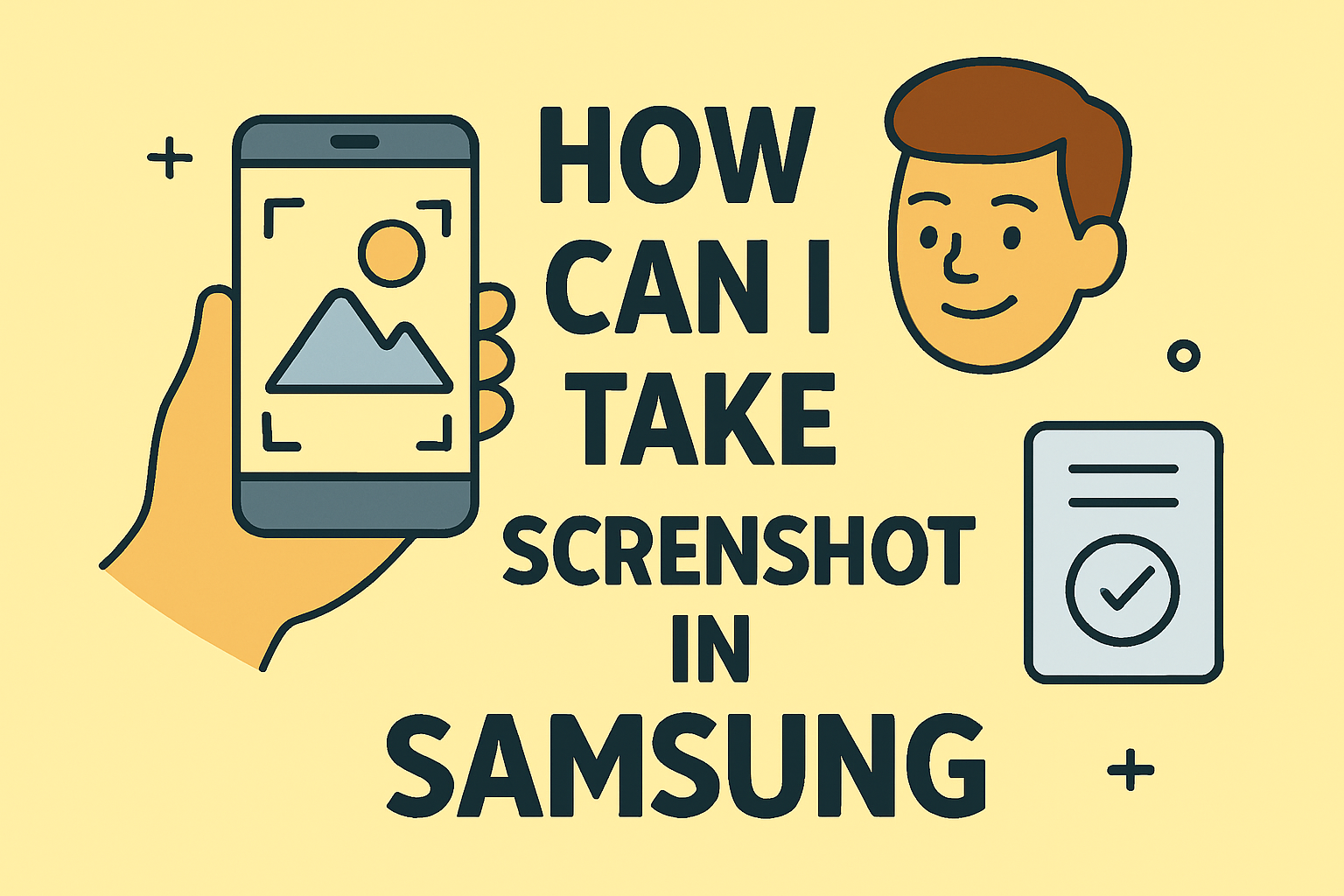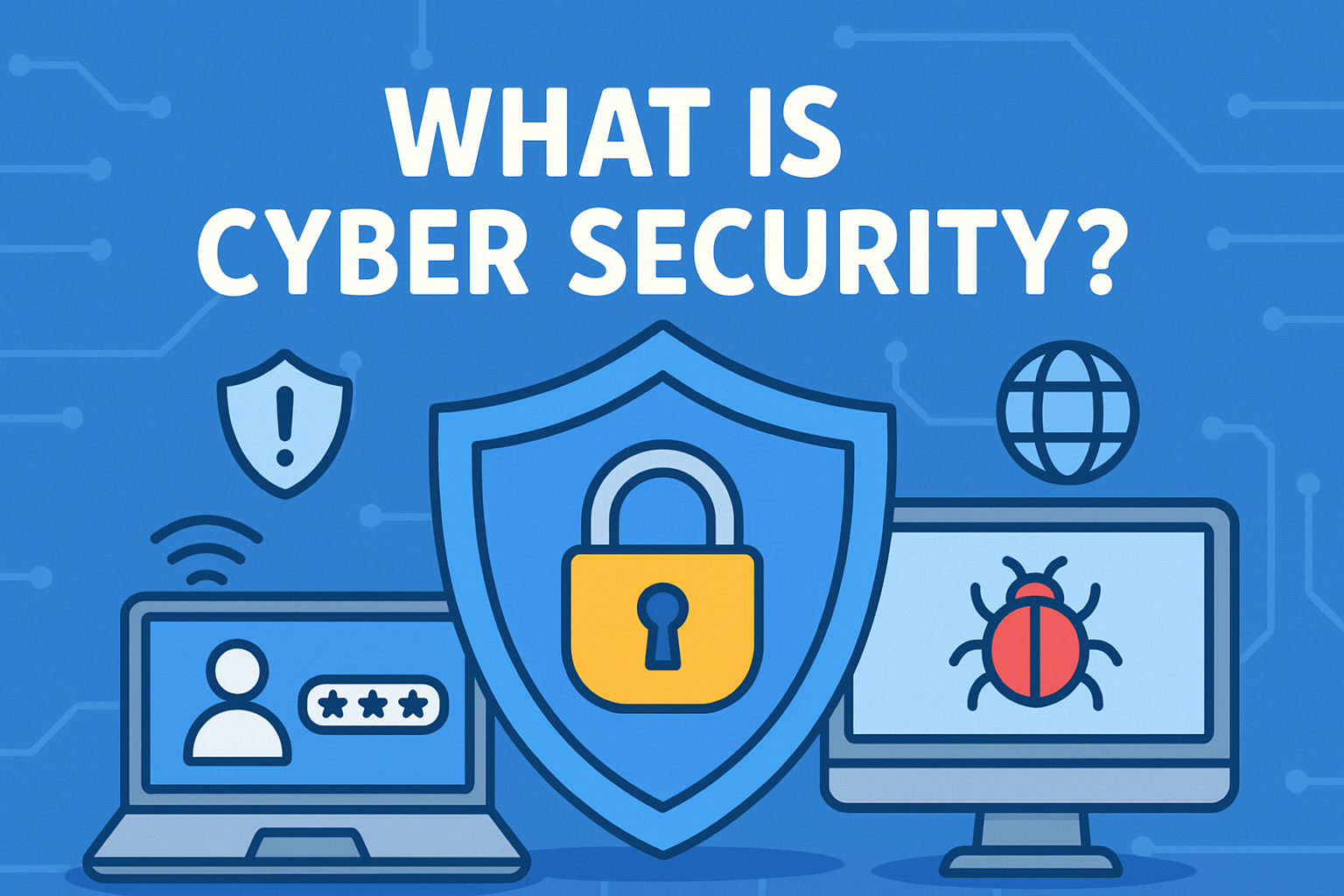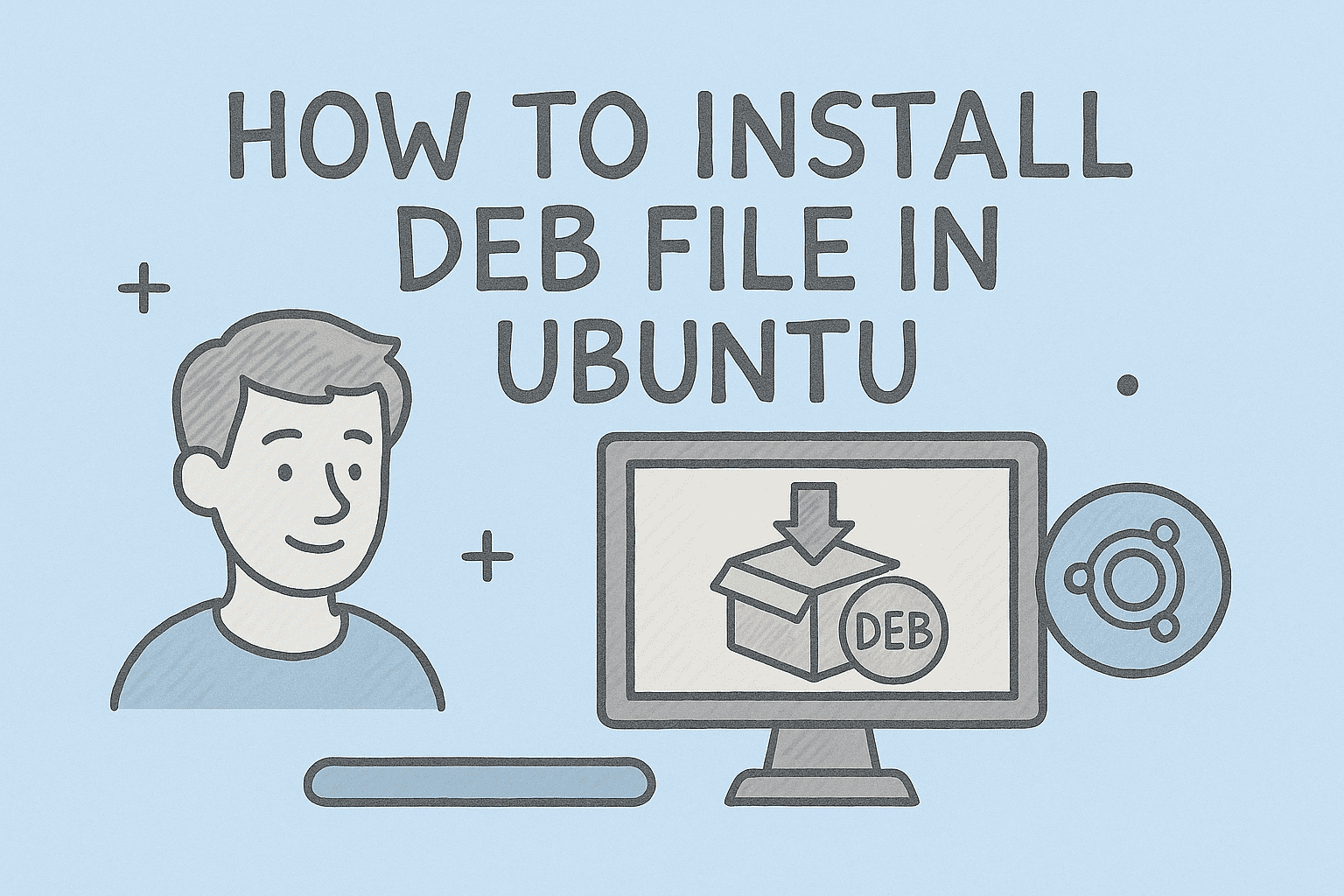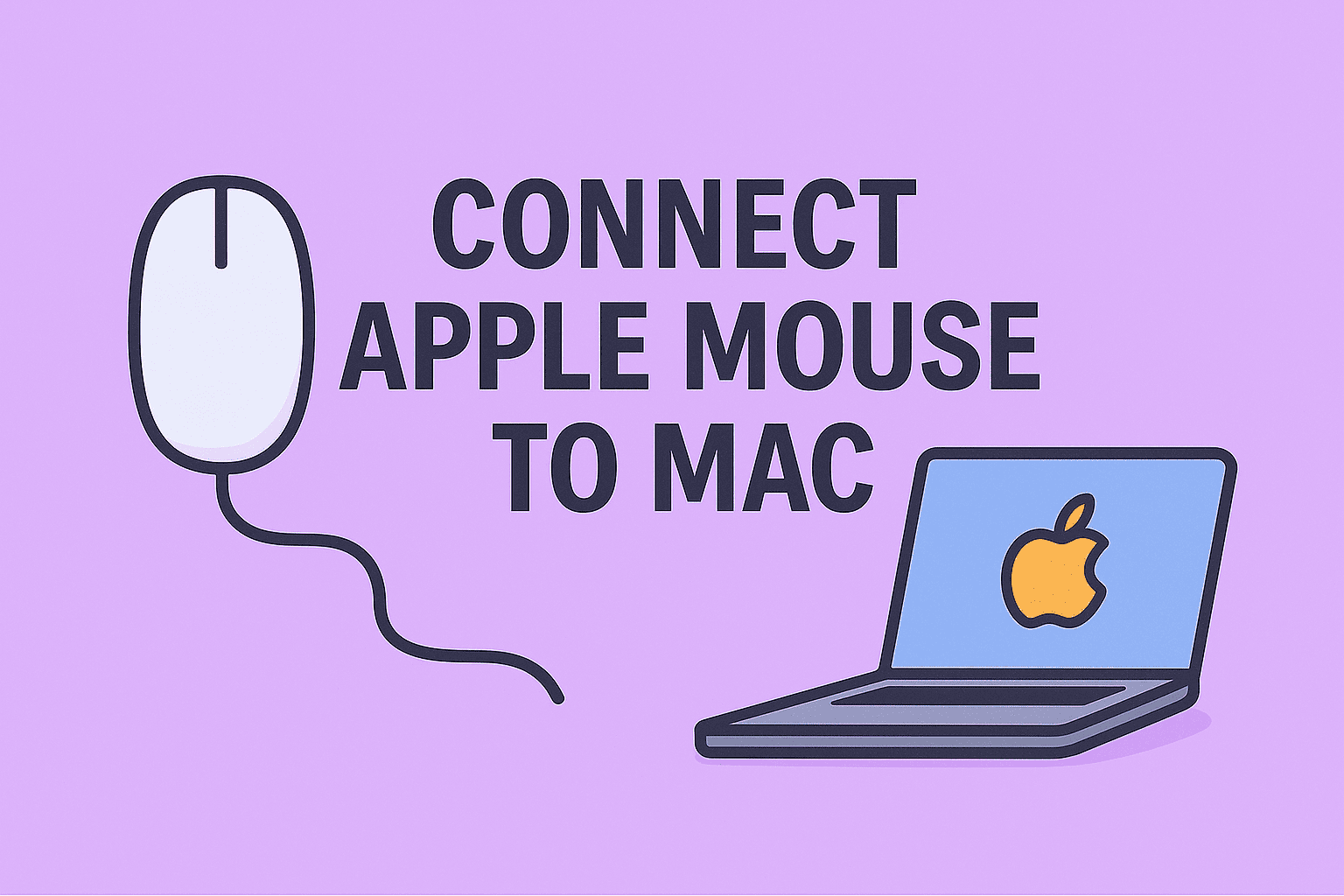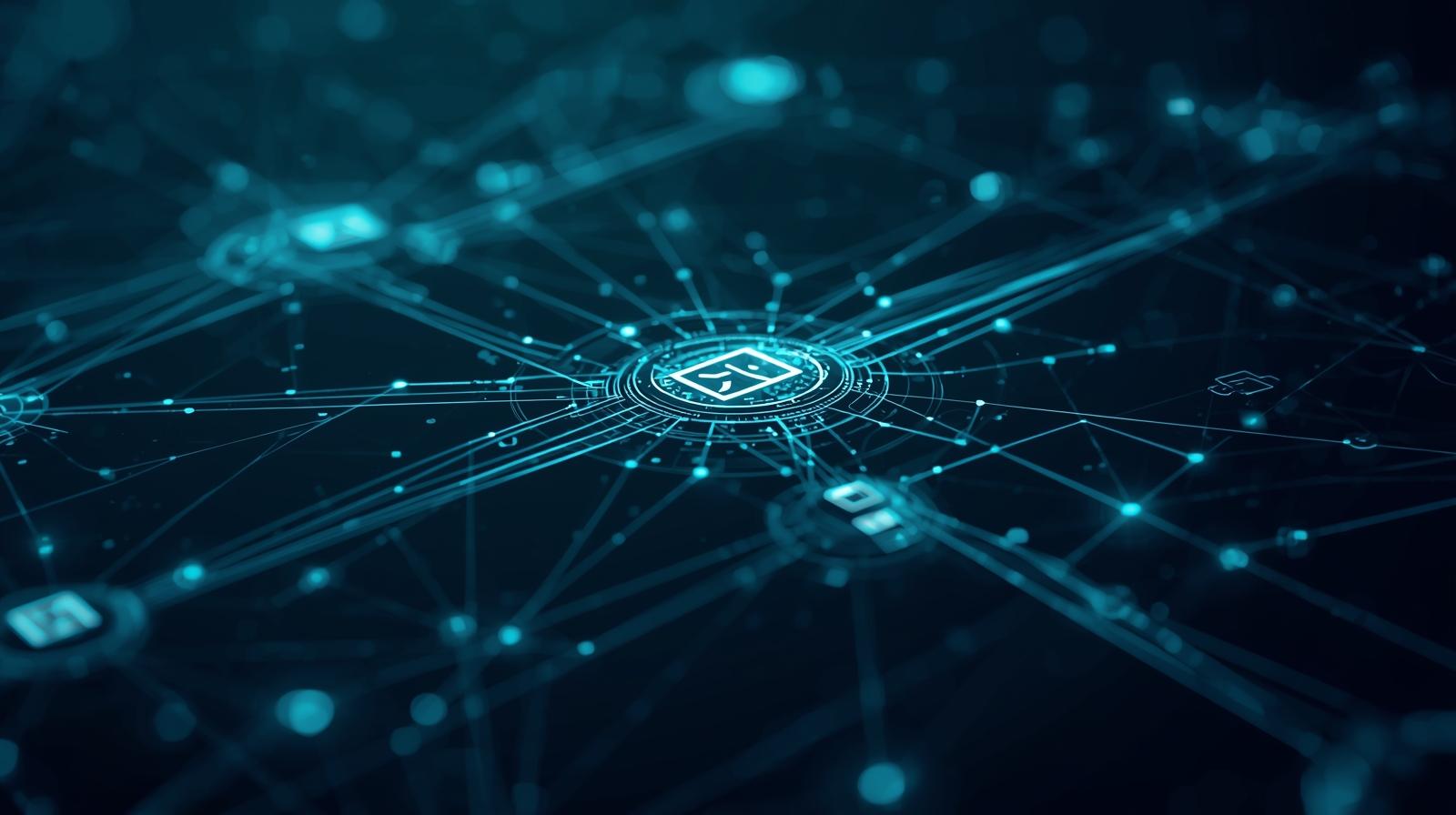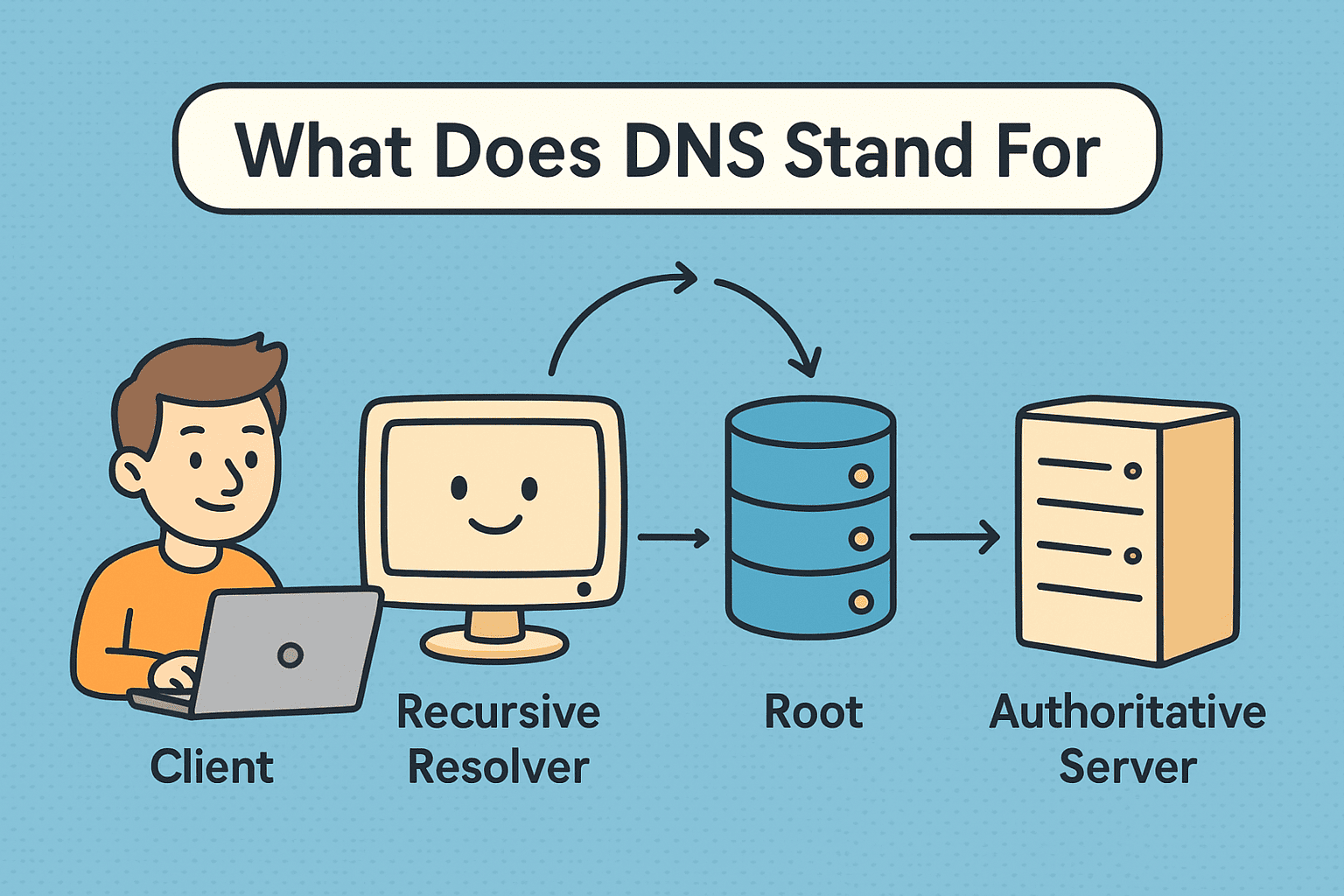Simplify Your Workflow: Create Desktop Shortcuts Like a Pro
Updated on October 13, 2025, by ITarian
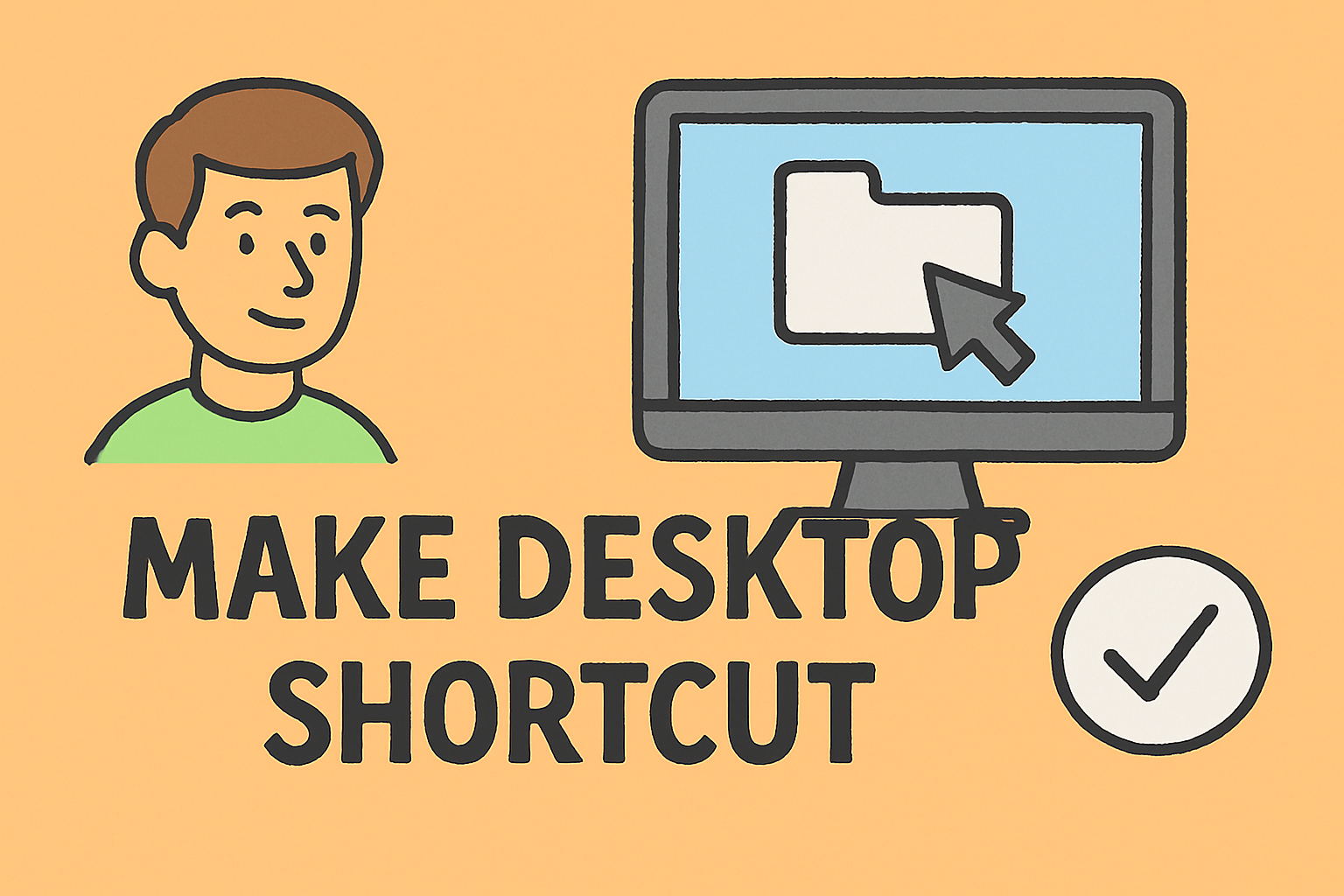
Ever find yourself scrolling endlessly through folders just to open the same file or app every day? Learning how to make shortcut on desktop can save you time, improve productivity, and make your workflow more efficient.
Desktop shortcuts act as quick-access icons that link directly to programs, folders, websites, or documents. For IT managers, cybersecurity professionals, and busy business leaders, knowing how to create these shortcuts ensures smoother navigation and smarter device management — especially in multi-device or remote setups.
In this comprehensive post, you’ll learn multiple ways to create desktop shortcuts on both Windows and Mac, including apps, folders, files, and web pages.
Why Desktop Shortcuts Matter
Before we dive into how to make shortcut on desktop, it’s important to understand their role in improving productivity and security.
Key Benefits:
-
Quick Access: Open your most-used tools or folders instantly.
-
Better Organization: Keep your workspace clean and structured.
-
Reduced Search Time: Avoid wasting minutes navigating through long directory paths.
-
Improved Security: Create shortcuts to secure folders instead of leaving sensitive files visible.
According to Microsoft productivity studies, employees waste an average of 15 minutes per day searching for digital assets — shortcuts minimize that inefficiency significantly.
How to Make Shortcut on Desktop in Windows
Creating shortcuts in Windows 10 or Windows 11 is simple. Here are the most common methods to add desktop shortcuts for applications, files, or websites.
1. Create a Shortcut for an App or Program
Steps:
-
Click Start Menu and find the app you want to create a shortcut for.
-
Drag the app from the Start Menu to your desktop.
-
A shortcut icon appears automatically.
Alternatively:
-
Right-click on your desktop → New → Shortcut.
-
Click Browse → Find your program’s .exe file.
-
Click Next, then Finish.
Pro Tip: Rename the shortcut to something short and descriptive for easier identification.
2. Create a Shortcut for a File or Folder
Steps:
-
Open File Explorer.
-
Locate the file or folder you want to shortcut.
-
Right-click → Send to → Desktop (create shortcut).
Now, the shortcut will appear instantly on your desktop.
Example: Create a shortcut for your “Reports” folder to open it quickly instead of navigating through multiple directories.
3. Create a Shortcut for a Website (Using a Browser)
If you frequently visit a particular website — like your company dashboard, cybersecurity portal, or cloud console — you can create a shortcut that opens it directly.
In Google Chrome:
-
Visit the website.
-
Click the three-dot menu → More Tools → Create Shortcut.
-
Enter a name and click Create.
-
The shortcut will appear on your desktop, ready to open in Chrome.
In Microsoft Edge:
-
Open the site.
-
Click Settings and More (⋯) → More Tools → Pin to taskbar or desktop.
Security Tip: When creating shortcuts to sensitive dashboards or apps, enable two-factor authentication for safe access.
4. Keyboard Shortcut to Create Desktop Shortcut
If you prefer speed, here’s a quicker method:
-
Select the app, file, or folder in File Explorer.
-
Press Alt + Drag it to your desktop.
-
This automatically creates a shortcut without using the context menu.
This method is efficient for IT professionals managing multiple files across systems.
5. Create Custom Shortcuts Using Command Line (For Advanced Users)
If you’re an IT manager or system admin, you can create shortcuts using the Command Prompt (CMD) or PowerShell.
Example Command (CMD):
Example Command (PowerShell):
This method is ideal for automation or enterprise-level deployment of shortcuts across employee systems.
How to Make Shortcut on Desktop in macOS
Mac users can also create shortcuts (called aliases) for easy access to files, folders, or apps.
1. Create a Shortcut (Alias) for Files or Folders
Steps:
-
Open Finder and locate the item.
-
Right-click the file or folder → Select Make Alias.
-
Drag the alias to your Desktop or preferred location.
Tip: You can rename the alias to keep your desktop tidy and readable.
2. Create a Shortcut to an Application
Steps:
-
Open the Applications folder.
-
Right-click the app → Make Alias.
-
Move the alias to your desktop.
This is particularly useful for tools like Terminal, Safari, or Microsoft Teams, which you may need quick access to.
3. Create a Shortcut to a Website (Using Safari or Chrome)
In Safari:
-
Open the website.
-
Resize the window so you can see the desktop.
-
Drag the URL from the address bar to your desktop.
In Chrome:
-
Visit the site.
-
Click the three dots → More Tools → Create Shortcut.
-
It will appear on your Mac’s desktop.
Bonus: Add website shortcuts for cloud management platforms, internal dashboards, or secure portals to streamline your workflow.
Organizing and Managing Desktop Shortcuts
Creating shortcuts is only the first step. Keeping them organized helps you maintain a professional, distraction-free workspace.
Best Practices for Shortcut Management:
-
Group Related Shortcuts: Create folders like “Work Tools,” “Security Apps,” or “Reports.”
-
Clean Up Regularly: Delete unused or outdated shortcuts monthly.
-
Use Naming Conventions: Label shortcuts clearly (e.g., “VPN Login”, “Firewall Console”).
-
Backup Shortcuts: Sync them to cloud storage for consistency across devices.
Pro Tip for IT Teams: Use desktop management policies to standardize shortcuts across user profiles in enterprise environments.
Security Considerations When Creating Shortcuts
While shortcuts are convenient, they can introduce security risks if not handled properly — especially in corporate or IT-managed environments.
1. Avoid Shortcuts to Sensitive Files
Do not create shortcuts to confidential documents on shared desktops. Instead, use secure cloud links or encrypted folders.
2. Verify Shortcut Sources
Malware often disguises itself as shortcut (.lnk) files. Always verify where a shortcut originates from before opening it.
3. Enable User Permissions
In enterprise networks, control who can create, edit, or delete shortcuts via Group Policy (Windows) or Configuration Profiles (macOS).
4. Use Endpoint Protection
Implement endpoint security tools that scan for malicious shortcuts or scripts.
According to a 2023 IBM report, shortcuts embedded with malicious code were responsible for 14% of ransomware infiltration cases.
Troubleshooting Shortcut Issues
Even though desktop shortcuts are simple, users occasionally face issues. Here’s how to fix them:
1. Shortcut Doesn’t Work
-
Check if the target file or app still exists.
-
Right-click → Properties → Target and verify the path.
-
Recreate the shortcut if necessary.
2. Shortcut Icon Missing
-
Right-click → Properties → Change Icon.
-
Choose a default or custom icon from the system list.
3. Shortcut Permissions Denied
-
Right-click → Run as Administrator if needed.
-
Check user permissions for restricted files.
4. Alias Not Working on Mac
-
Ensure the original file hasn’t been moved or renamed.
-
Recreate the alias in the new location.
Alternatives to Traditional Desktop Shortcuts
Modern OS platforms offer alternative ways to access tools quickly:
-
Taskbar Pinning (Windows): Pin apps directly for one-click access.
-
Dock Shortcuts (macOS): Drag frequently used apps to your Dock.
-
Widgets and Quick Access Panels: For apps that support native shortcuts.
-
Voice Commands: Integrate with virtual assistants like Siri or Cortana.
These alternatives work especially well for users managing multiple systems or virtual desktops.
Frequently Asked Questions
1. Can I create desktop shortcuts for network drives?
Yes. In File Explorer, right-click the network drive → Create Shortcut.
2. How do I remove a desktop shortcut without deleting the file?
Simply delete the shortcut icon; the original file remains untouched.
3. Why did my desktop shortcuts disappear?
Windows sometimes hides icons after updates. Right-click desktop → View → Show desktop icons.
4. Can I password-protect a shortcut?
Not directly, but you can protect the folder or file it links to using encryption or permissions.
5. Are shortcuts stored locally or synced?
By default, shortcuts are local, but they can sync if your desktop is connected to OneDrive or iCloud.
Final Thoughts
Knowing how to make shortcut on desktop can dramatically boost your productivity and streamline your daily workflow. Whether it’s launching your most-used tools, accessing key folders, or connecting to online platforms, shortcuts simplify your digital experience.
For IT managers and cybersecurity professionals, efficient desktop management is about more than convenience—it’s about improving access while maintaining security and organization across systems.
Take your system productivity and security to the next level with advanced device management and protection.
Sign up at Itarian.com to explore intelligent endpoint protection and device control solutions for a safer, smarter workspace.