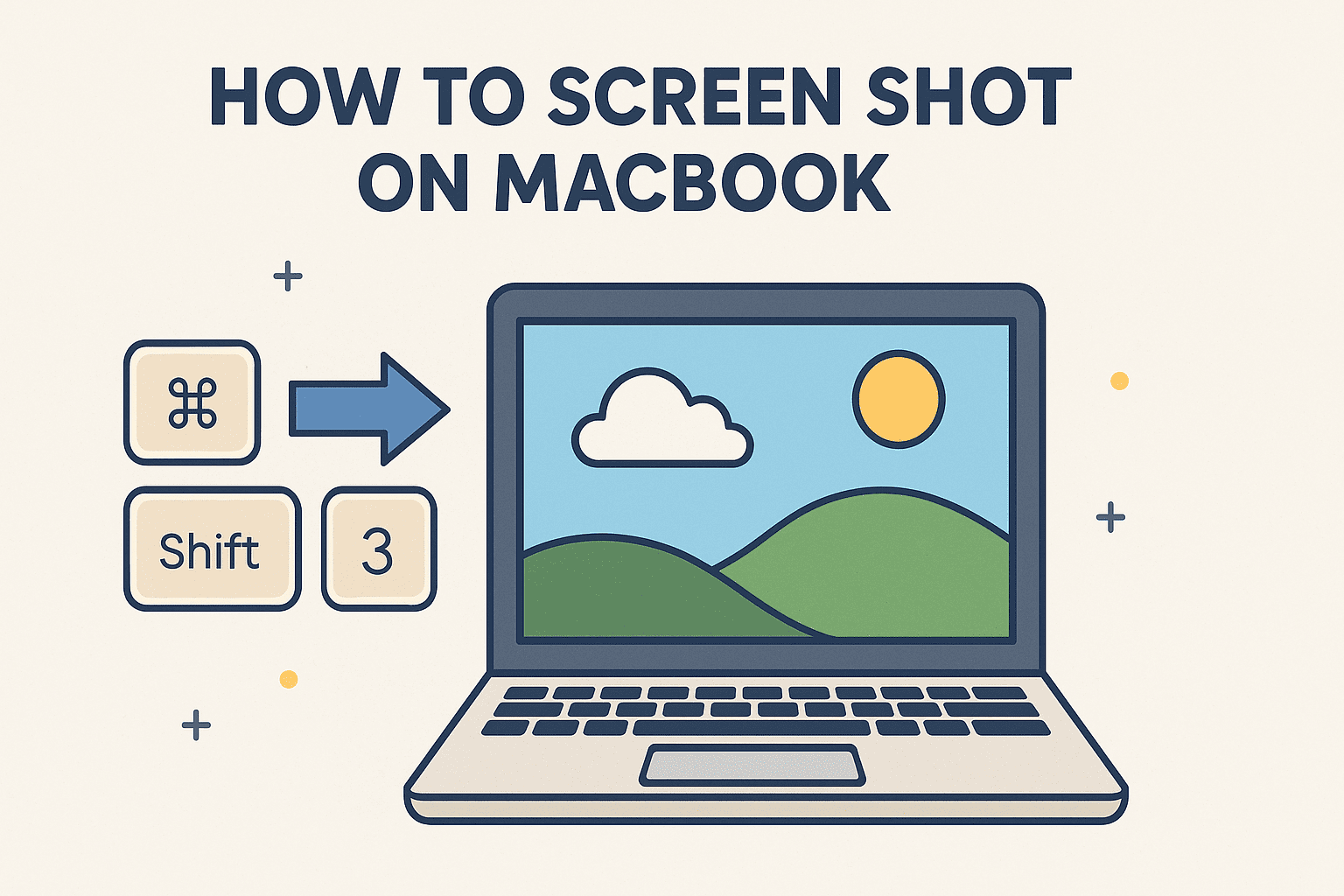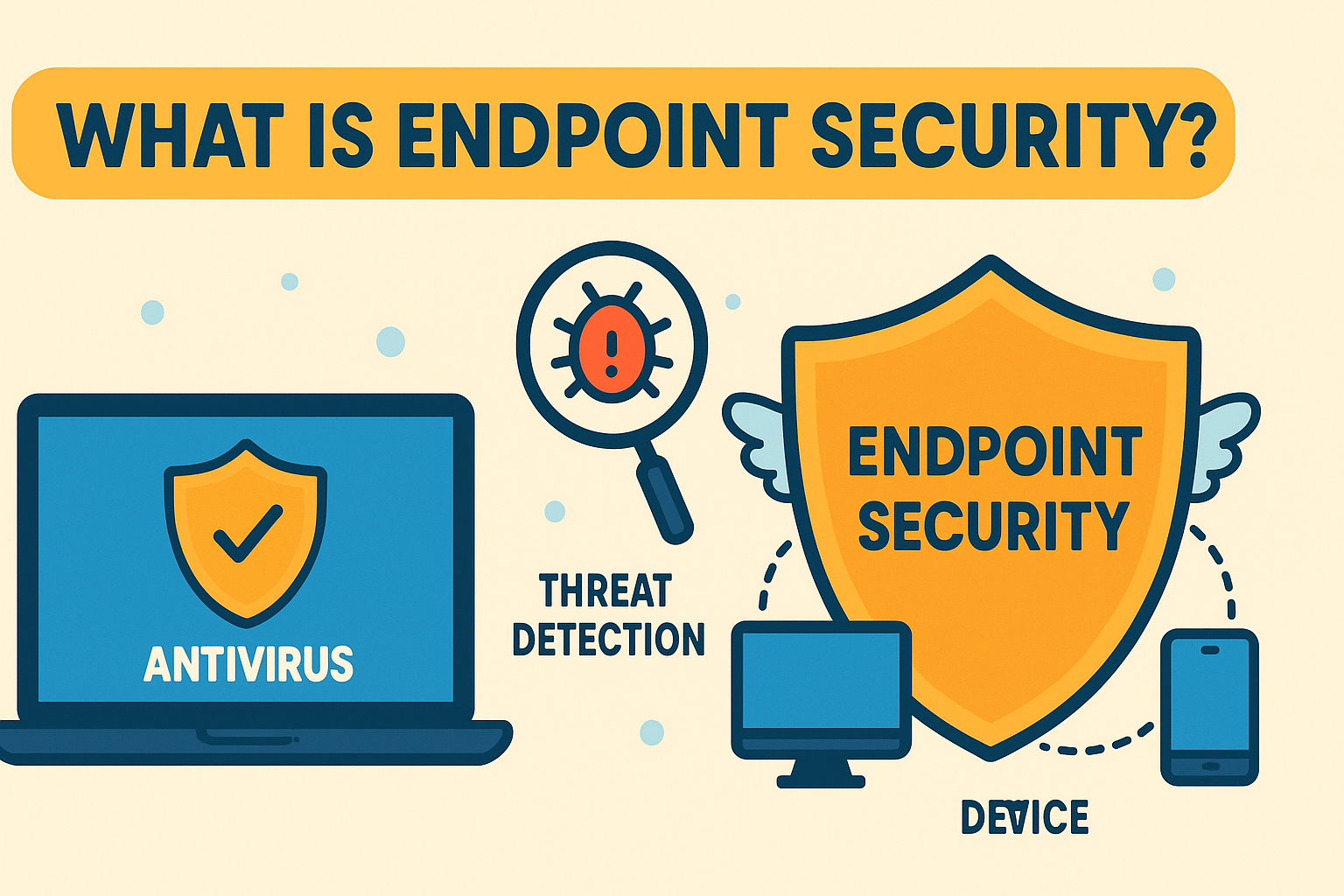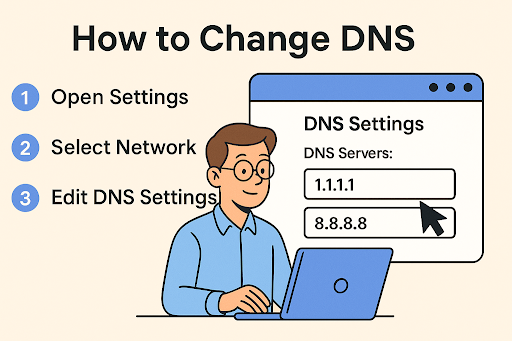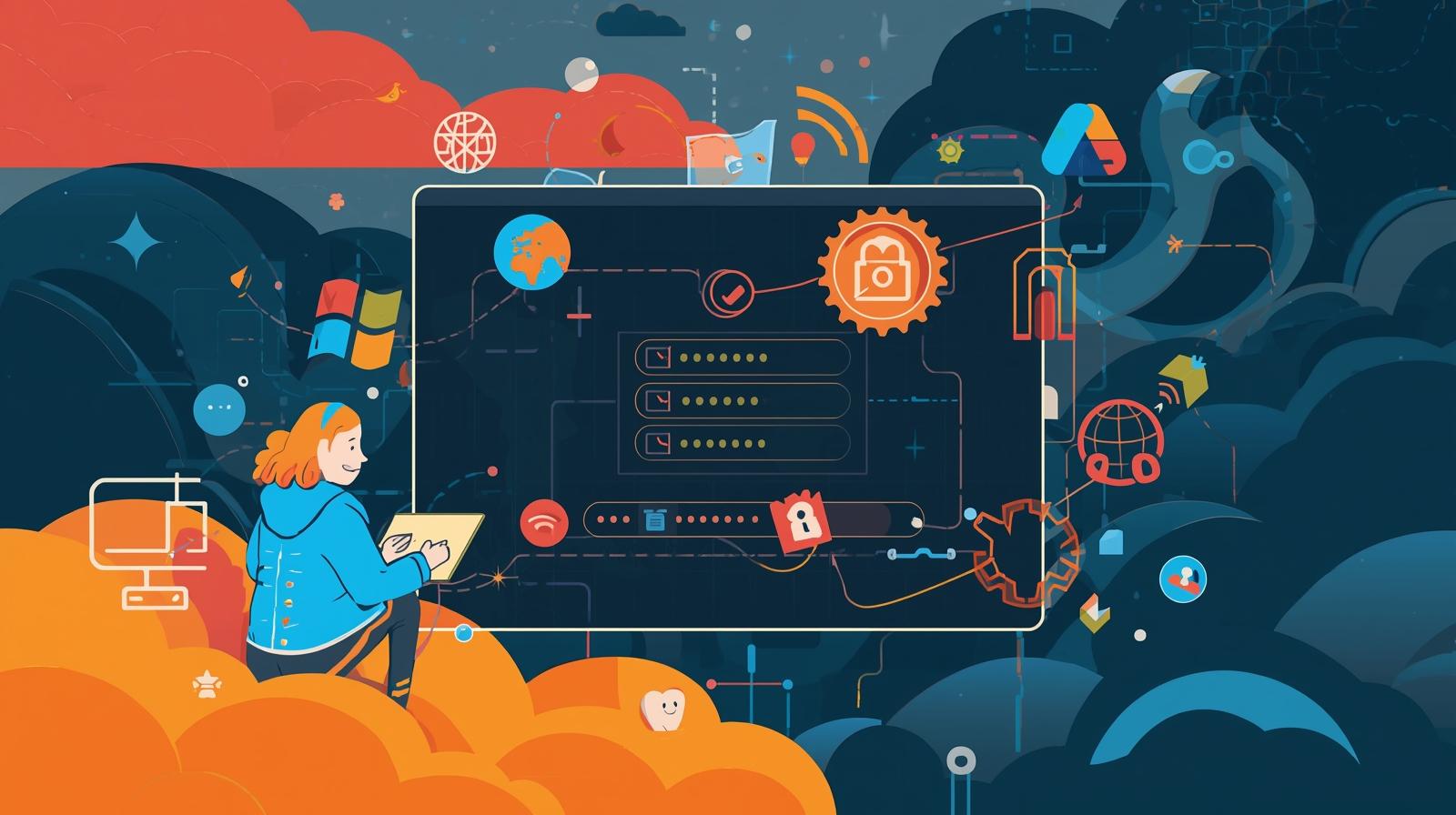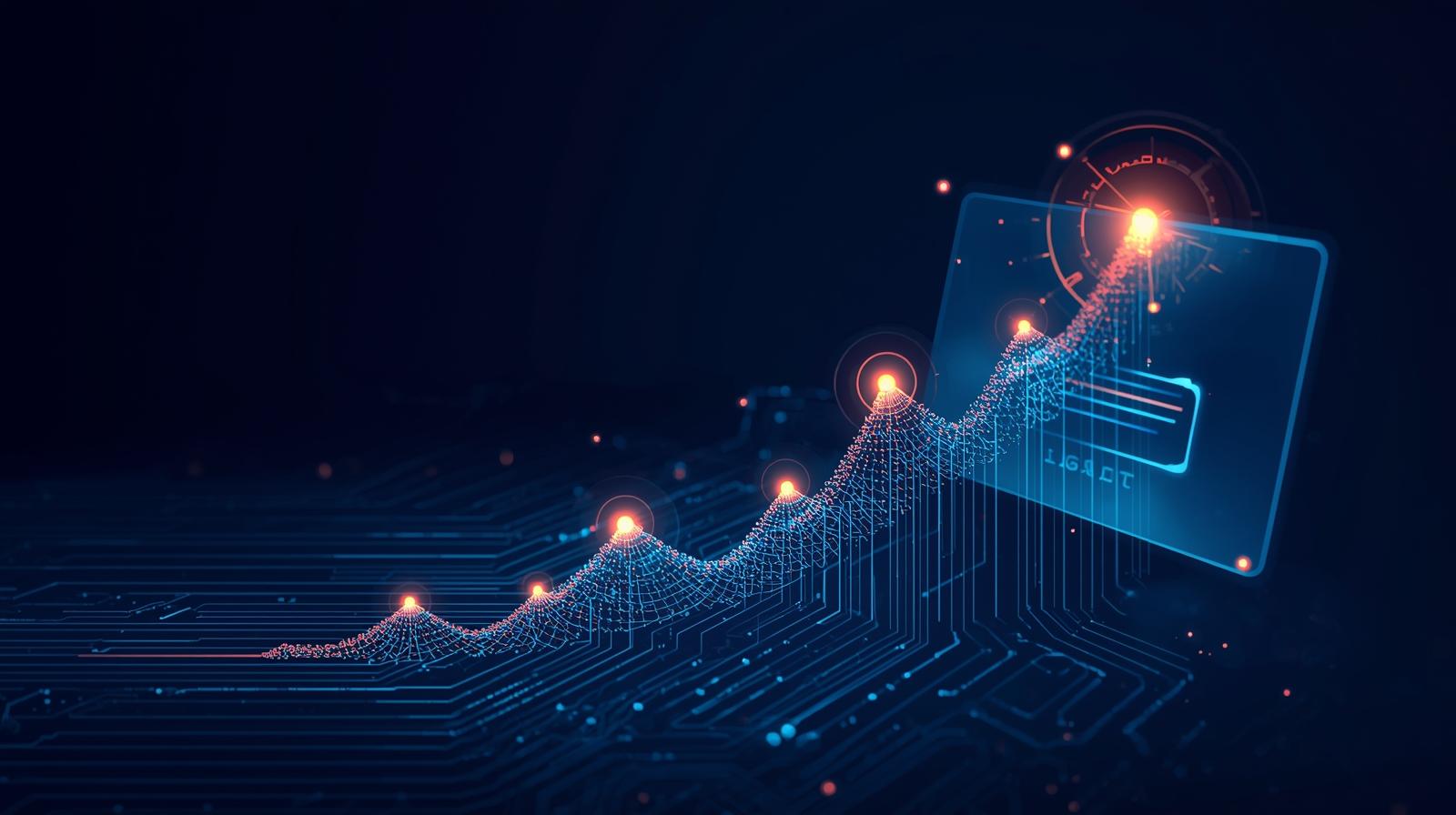Organizing Your Workspace: Creating Folders on Mac Like a Pro
Updated on September 17, 2025, by ITarian

In a fast-paced digital workplace, keeping your files organized can make or break productivity. For IT managers and cybersecurity professionals, ensuring documents are structured is essential to both efficiency and security. Knowing how to make folders on Mac is a fundamental skill that helps streamline workflows, protect sensitive data, and boost overall system performance.
This guide will walk you through multiple ways to create folders on your Mac—on the desktop, within Finder, and even in cloud storage like iCloud. Let’s simplify your digital workspace.
Understanding Folder Structures on macOS
macOS uses a hierarchical file system where folders act as containers for organizing related files. When managed effectively, these structures:
- Make data retrieval faster
- Support secure access management
- Reduce clutter on desktops and shared systems
- Improve backup efficiency and restore times
With the basics in mind, let’s explore the different methods to create folders on your Mac.
Method 1: Create a Folder on the Desktop
The desktop is often the go-to location for quick file access. Creating a new folder there is easy.
Steps:
- Right-click (Control + Click) on your Mac desktop.
- Select New Folder from the context menu.
- Type a name for the folder and press Return.
Pro Tip: Keep desktop folders minimal. Overloading the desktop with files can slow down your Mac and complicate backups.
Method 2: Create a Folder Inside Finder
Finder is the macOS file manager where all your files and folders live. You can create folders within any directory.
Steps:
- Open Finder from the Dock or by pressing Command + Space > Finder.
- Navigate to your desired location (e.g., Documents, Downloads).
- Right-click and choose New Folder.
- Rename the folder as needed.
Shortcut: Use Shift + Command + N to instantly create a new folder in Finder.
Method 3: Create Subfolders for Better Organization
As your data grows, you’ll need subfolders to maintain clarity.
Example Structure:
- Projects
- 2025
- Cybersecurity Reports
- IT Audits
- 2025
- Finance
- Invoices
- Payroll
Steps:
- Open the parent folder.
- Use Shift + Command + N to create subfolders.
- Drag and drop files into their appropriate folders.
Benefit: This layered approach improves navigation and simplifies data backups.
Method 4: Use iCloud Drive to Create Folders
iCloud helps keep your folders synced across all Apple devices.
Steps:
- Open Finder and select iCloud Drive from the sidebar.
- Right-click and select New Folder.
- Name your folder and press Return.
Tip: Anything placed in iCloud folders automatically syncs across your Mac, iPhone, and iPad.
Method 5: Create Smart Folders for Automated Organization
Smart Folders dynamically gather files based on set criteria, such as file type or tags.
Steps:
- Open Finder.
- Go to File > New Smart Folder.
- Click the + button and add filters (e.g., Kind: PDF, Date Created).
- Click Save, then name your Smart Folder.
Note: Smart Folders don’t move files—they act as dynamic views based on your rules.
Method 6: Use Tags to Enhance Folder Organization
Tags let you color-code and group related folders.
Steps:
- Right-click any folder.
- Choose a color tag from the menu.
- Use Finder sidebar > Tags to view tagged items together.
Example: Use a red tag for “Urgent Projects” and a green tag for “Completed.”
Keyboard Shortcuts for Folder Creation and Management
Knowing the right shortcuts speeds up your workflow:
- Shift + Command + N – Create a new folder
- Return – Rename selected folder
- Command + Delete – Move folder to Trash
- Command + Drag – Move folder to a new location
These commands are invaluable for IT staff managing multiple directories.
Organizing Folders for Enterprise Use
In business environments, organizing folders goes beyond personal convenience—it’s about access control and security.
Best practices:
- Maintain a consistent naming convention (e.g., YYYY-MM-DD_ProjectName).
- Restrict access to sensitive folders using permissions.
- Store sensitive data in encrypted folders or use FileVault.
- Regularly audit folder structure to remove obsolete files.
Troubleshooting Folder Creation Issues
Sometimes, macOS may prevent folder creation. Common causes and fixes:
- Permission issues: Right-click parent directory > Get Info > Sharing & Permissions > grant write access.
- Full storage: Check available space under Apple Menu > About This Mac > Storage.
- Disk errors: Run Disk Utility > First Aid to repair your disk.
Benefits of Using Folders on Mac
- Efficiency: Faster file retrieval
- Collaboration: Easier file sharing among teams
- Security: Controlled access and organization
- Productivity: Reduced clutter and confusion
- Scalability: Supports business growth and data archiving
Advanced Folder Management Tips for IT Managers
- Automate folder creation using AppleScript for repetitive tasks.
- Use Terminal commands (e.g., mkdir) to create multiple folders quickly.
- Integrate with MDM solutions to push folder structures to employee devices.
- Schedule folder cleanups to remove temporary or redundant files regularly.
Frequently Asked Questions
1. Can I create folders using the Terminal?
Yes. Open Terminal and type: mkdir FolderName
This creates a folder in your current directory.
2. Why can’t I create a new folder?
You might lack write permissions or your disk could be full. Fix permissions via Get Info and free up storage.
3. Can I lock folders on Mac?
Yes. Right-click the folder > Get Info > check Locked to prevent changes.
4. Are Smart Folders actual folders?
No. They are virtual folders that show files based on search criteria.
5. Can I share folders with other Mac users?
Yes. Use File Sharing in System Settings > Sharing and add specific folders.
Conclusion
Knowing how to make folders on Mac is essential for staying organized, secure, and efficient—especially in professional environments. By mastering techniques like desktop folders, Finder subfolders, iCloud folders, and Smart Folders, you can structure your workspace for maximum productivity.
Whether you’re managing corporate data or personal files, an organized system will save time, prevent errors, and improve collaboration.
Centralize Mac Management with Itarian
Managing Mac devices at scale is easier with the right tools.
Sign Up for Itarian to streamline device management, enhance security, and deploy configurations effortlessly across your organization.