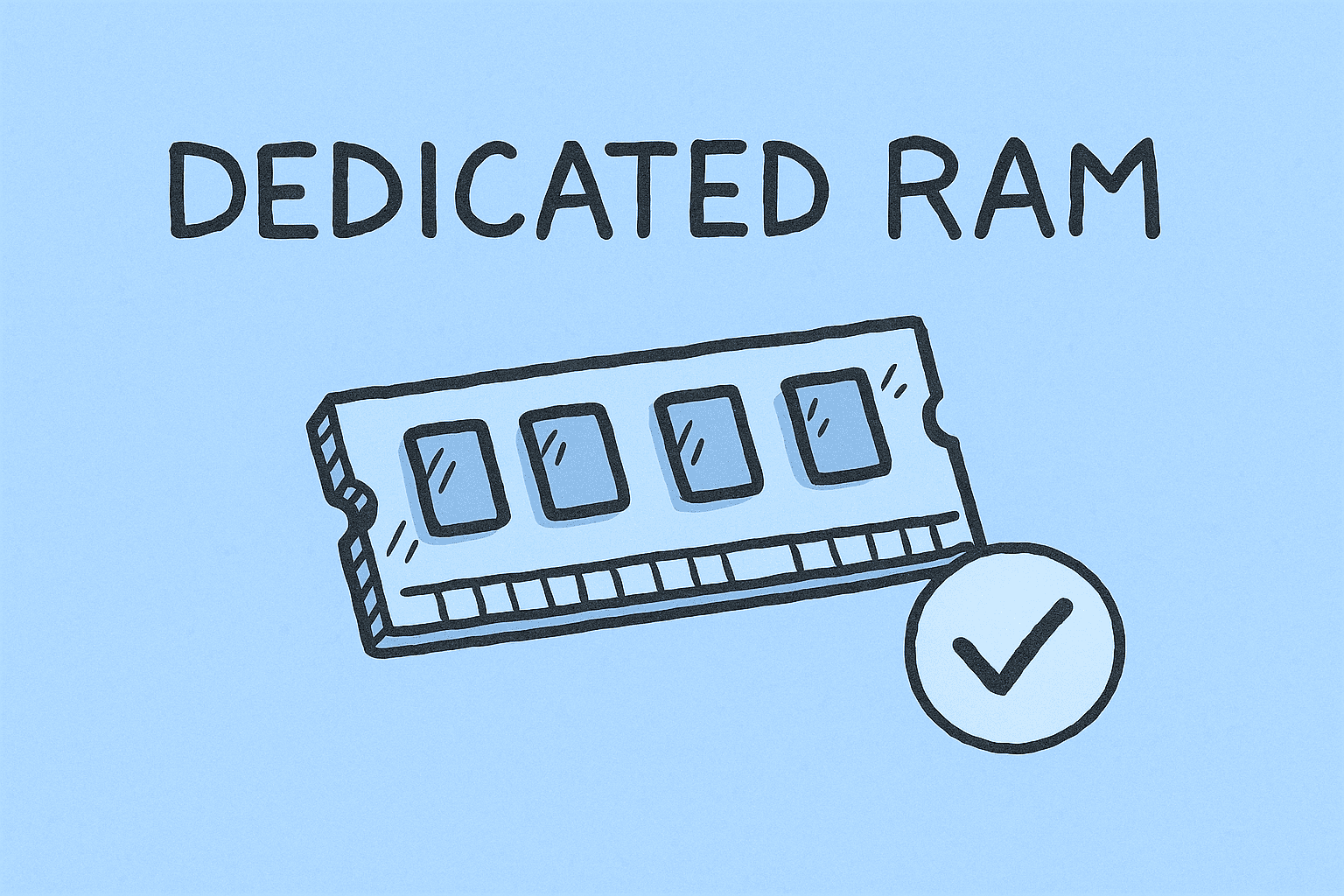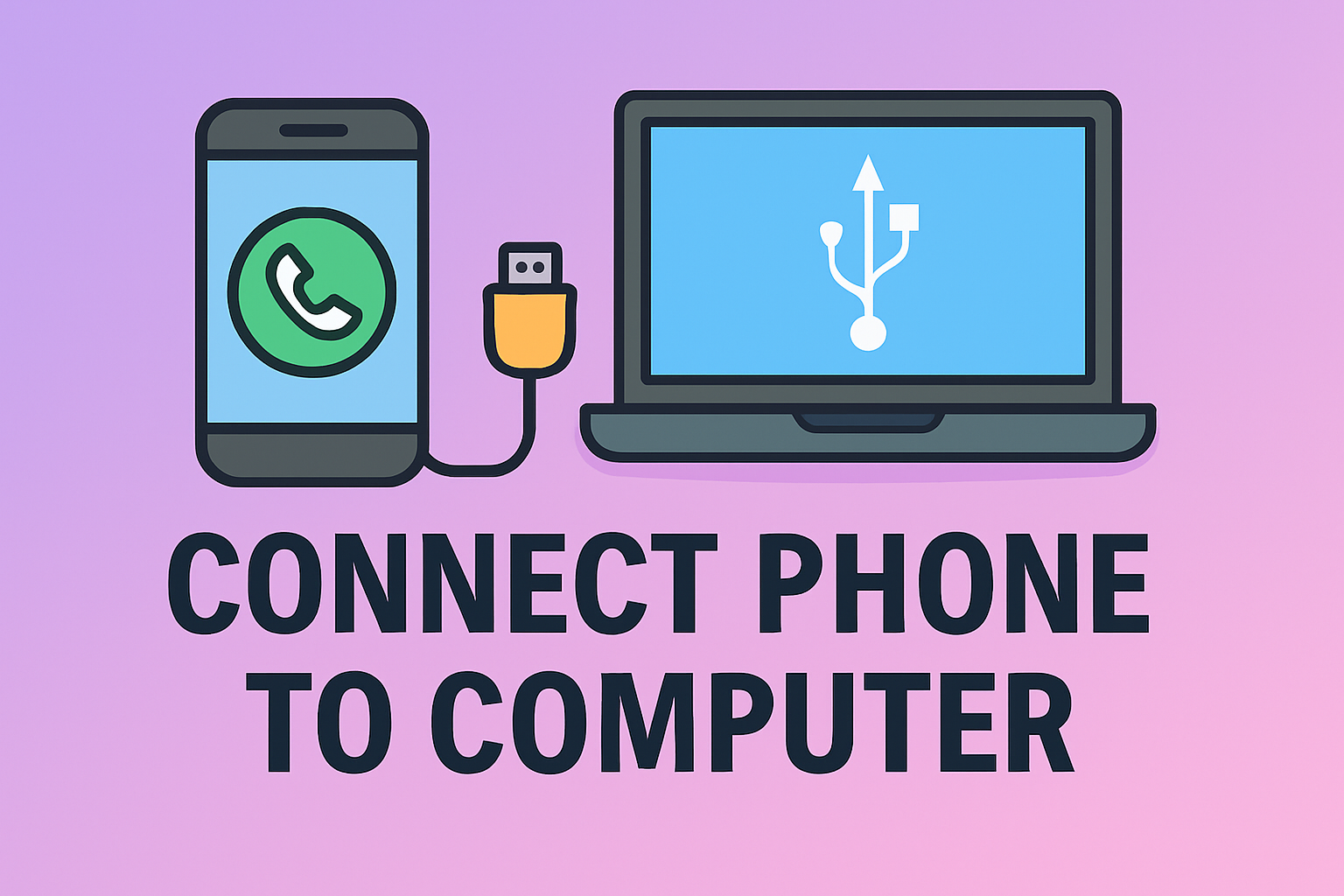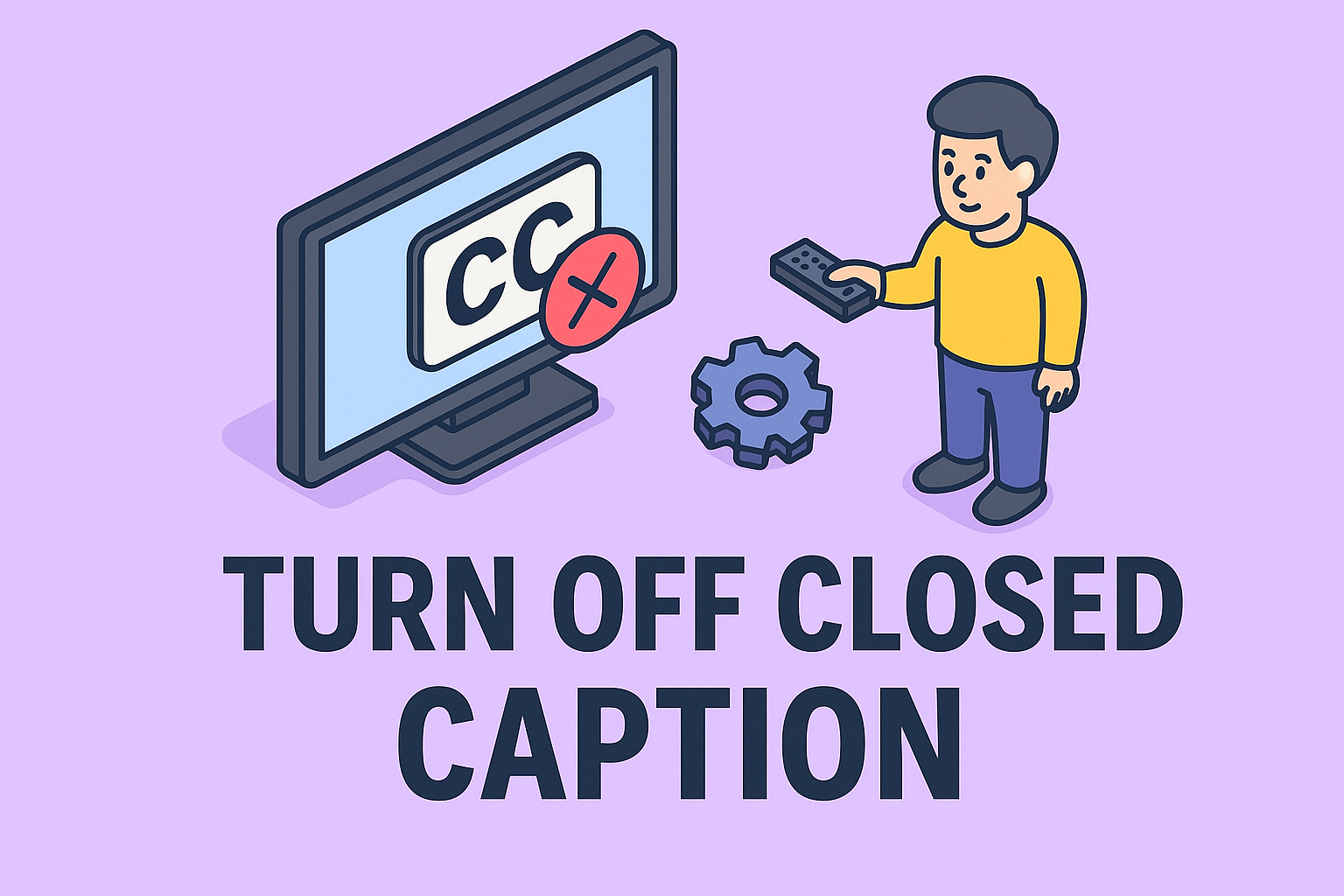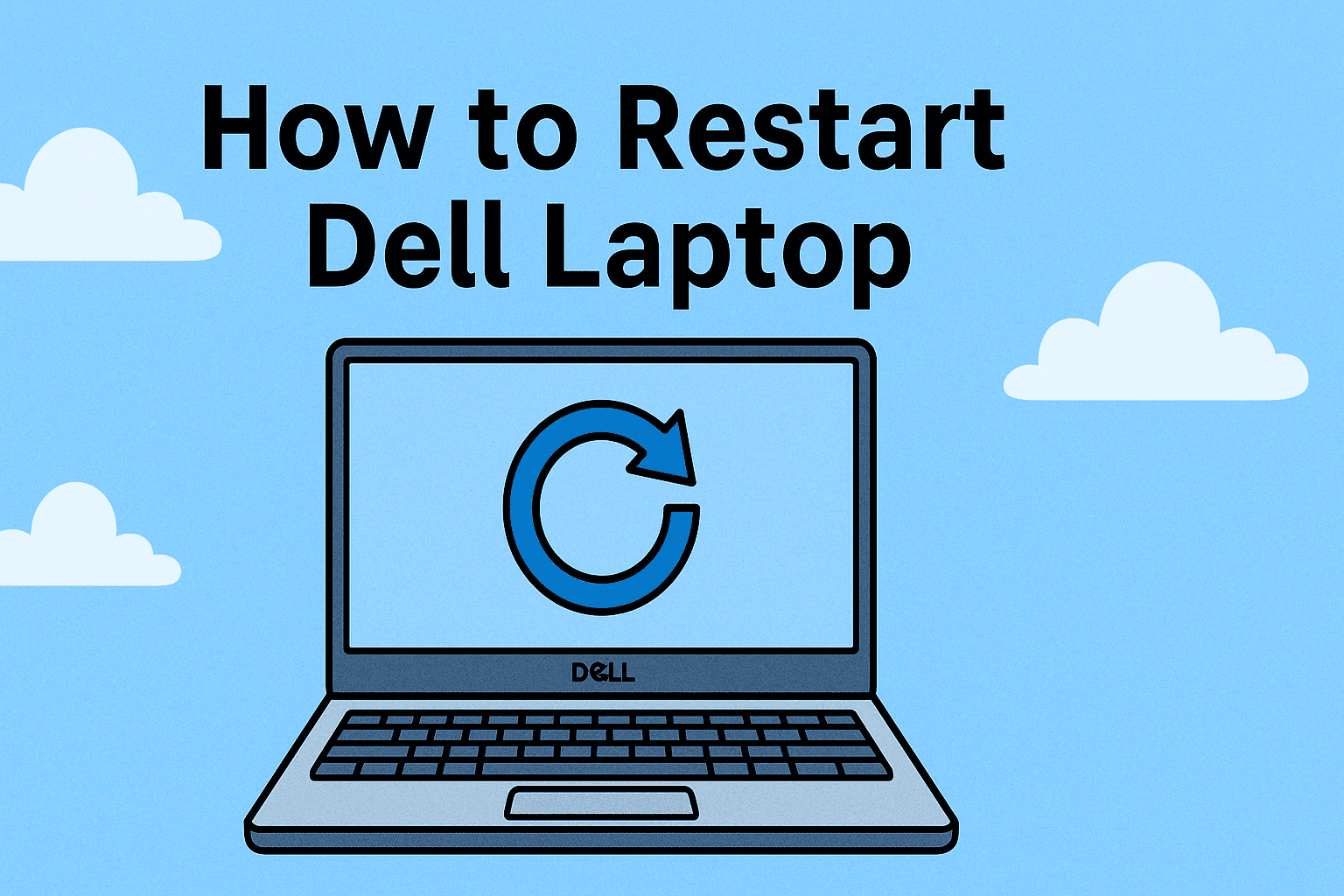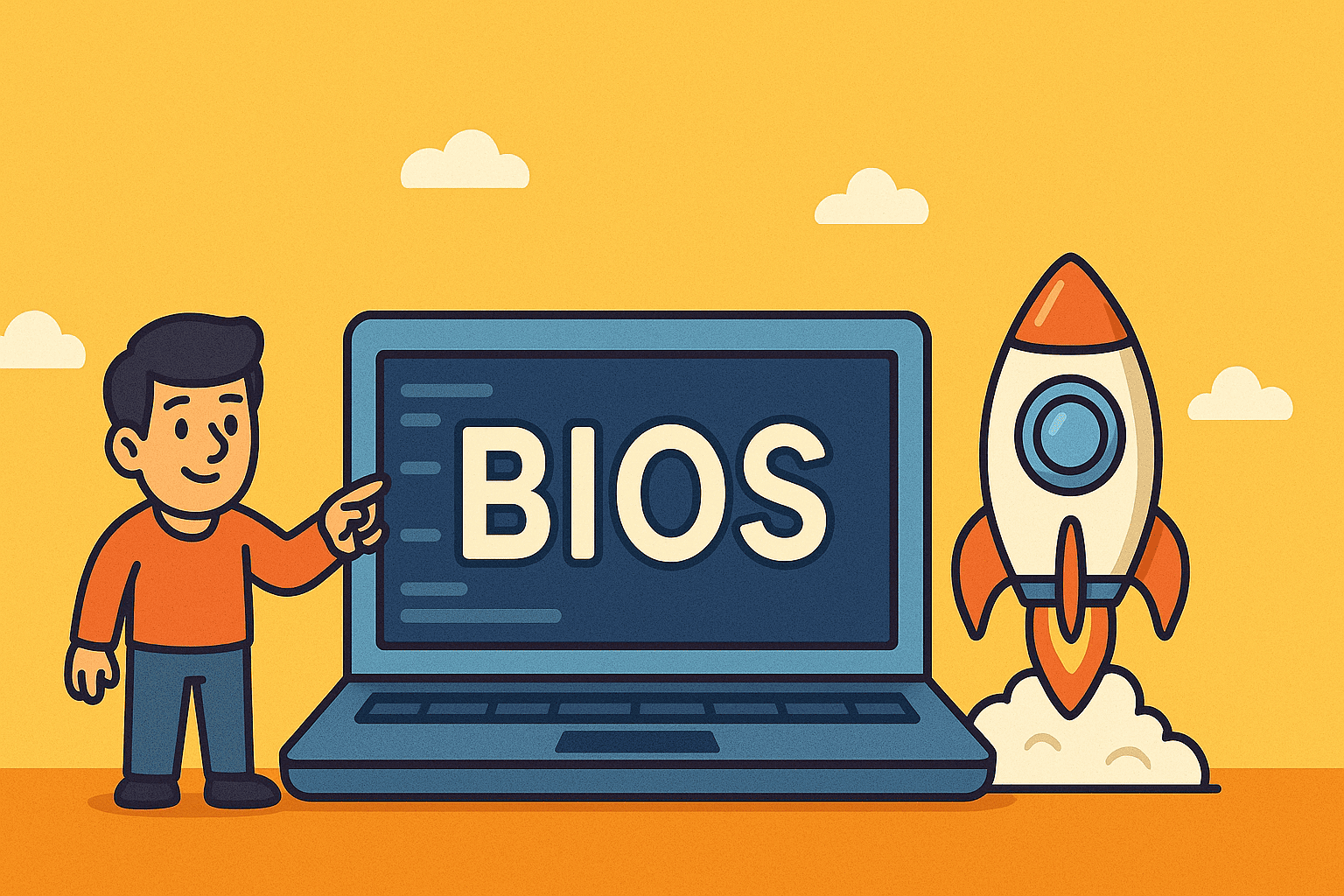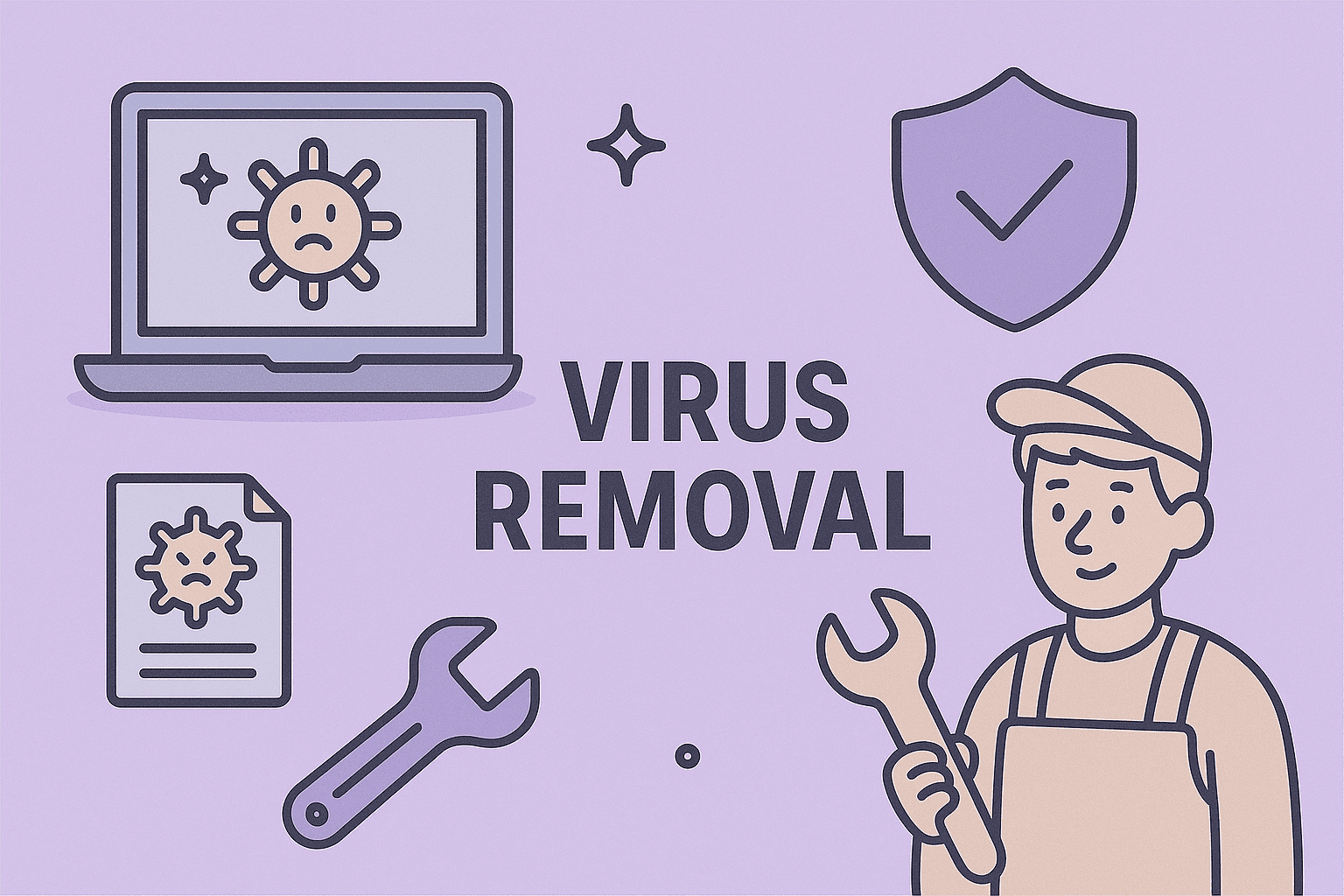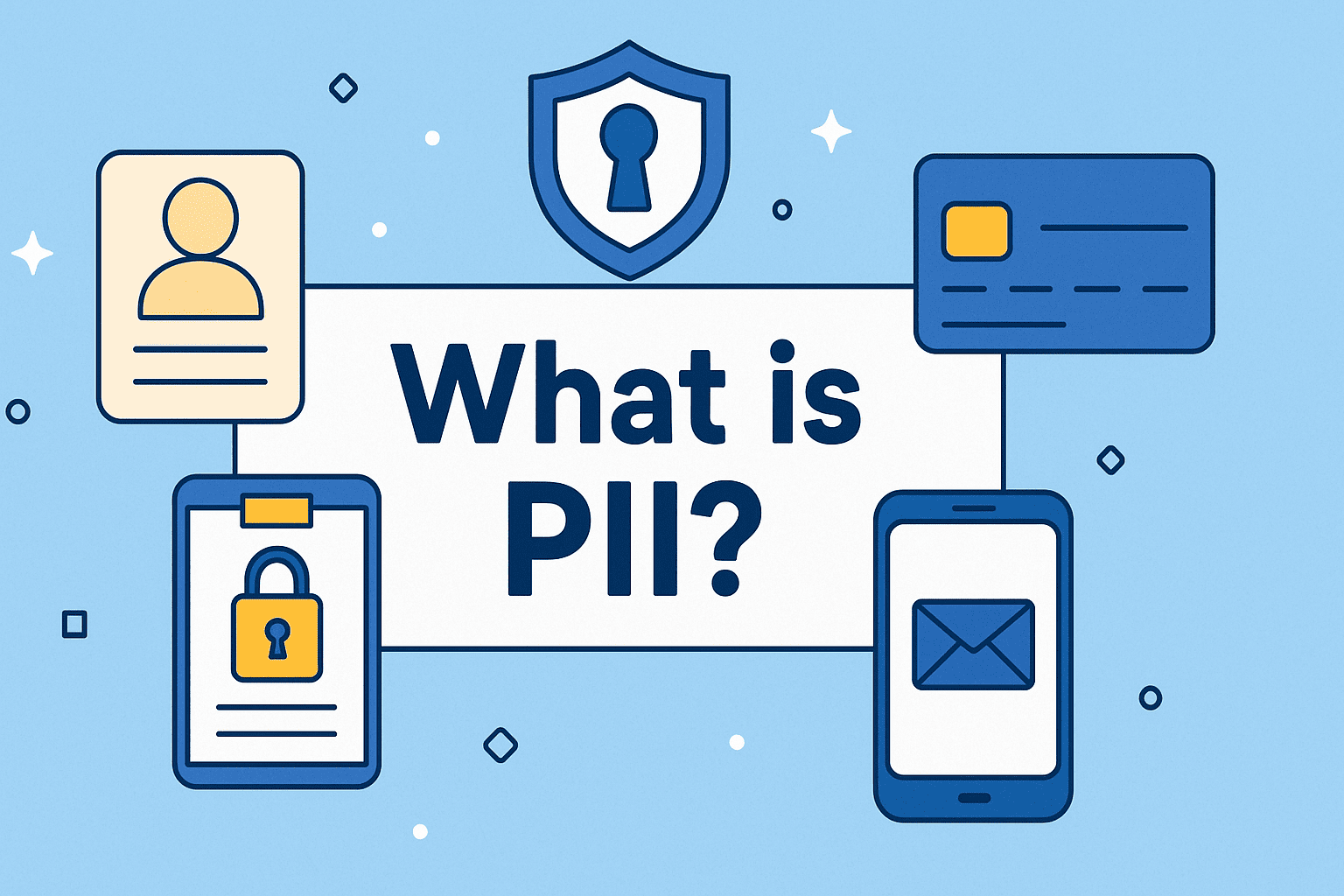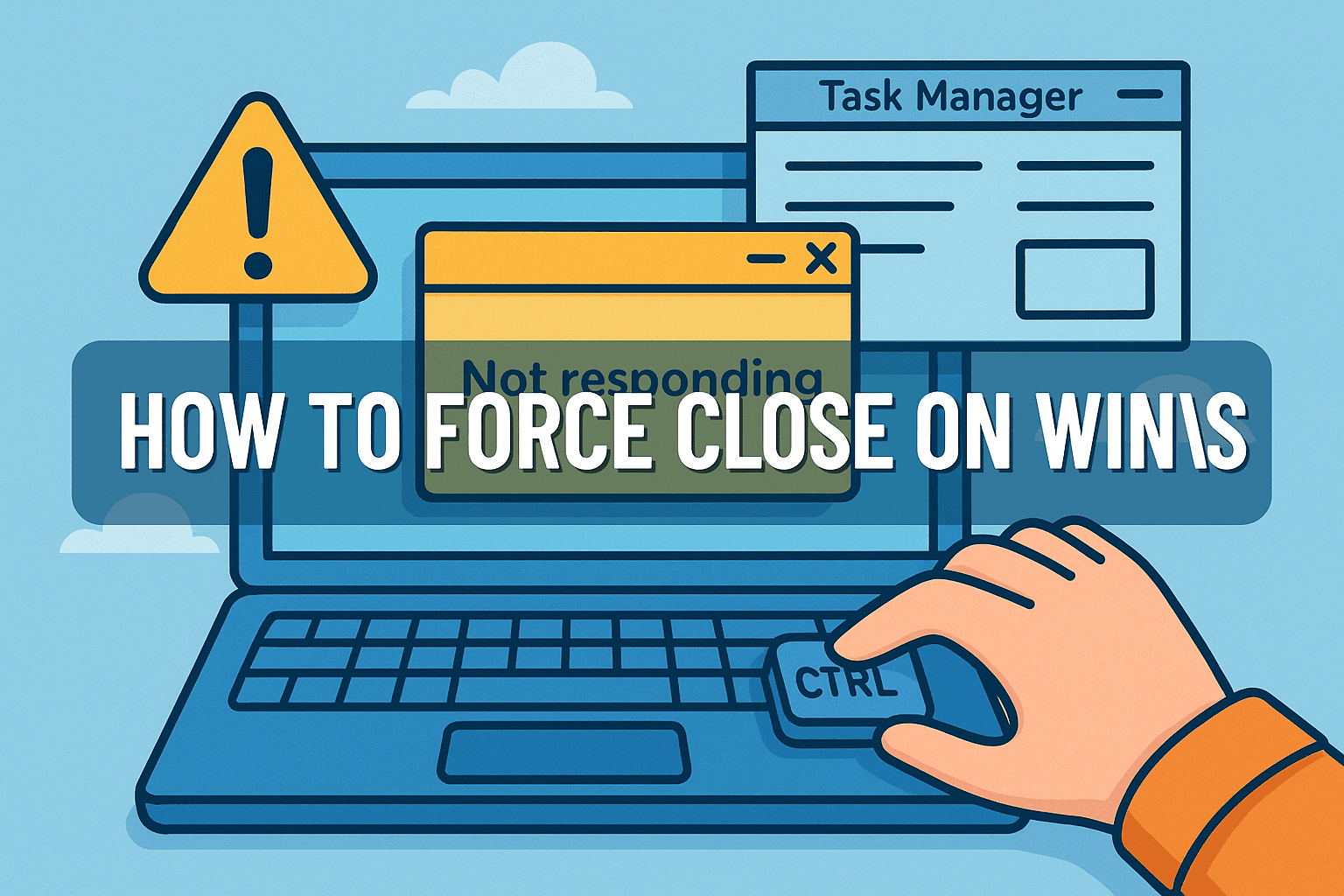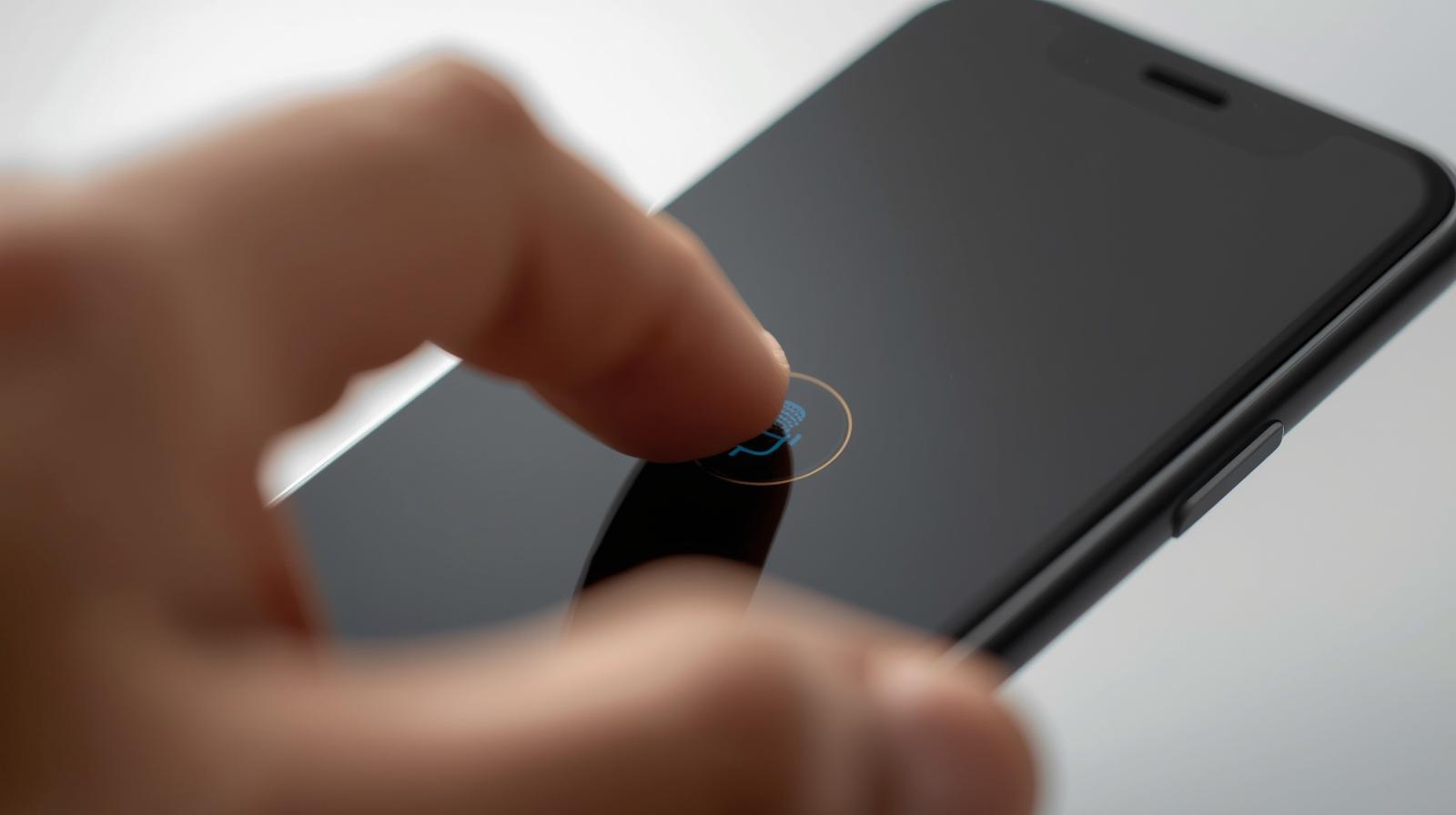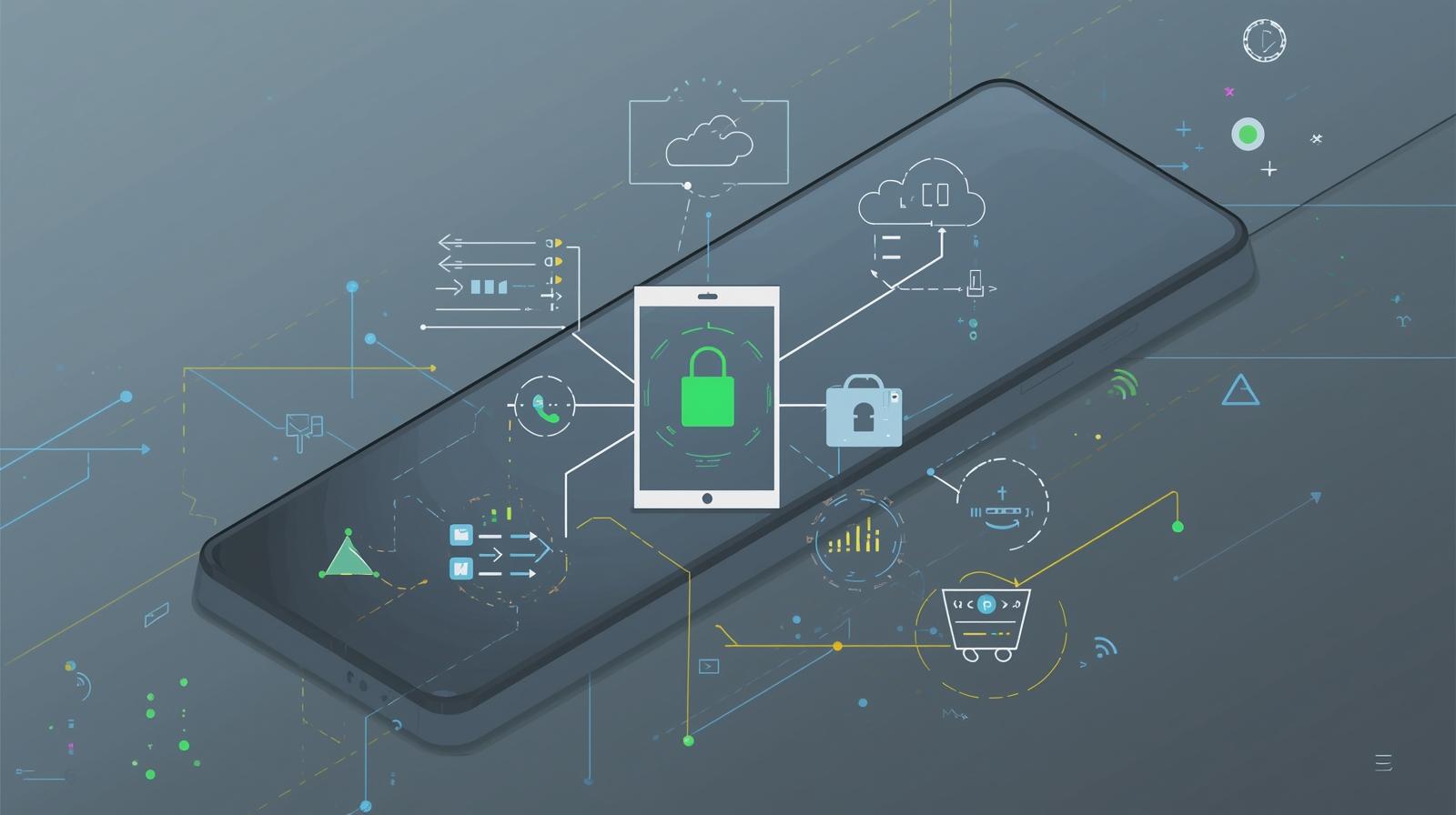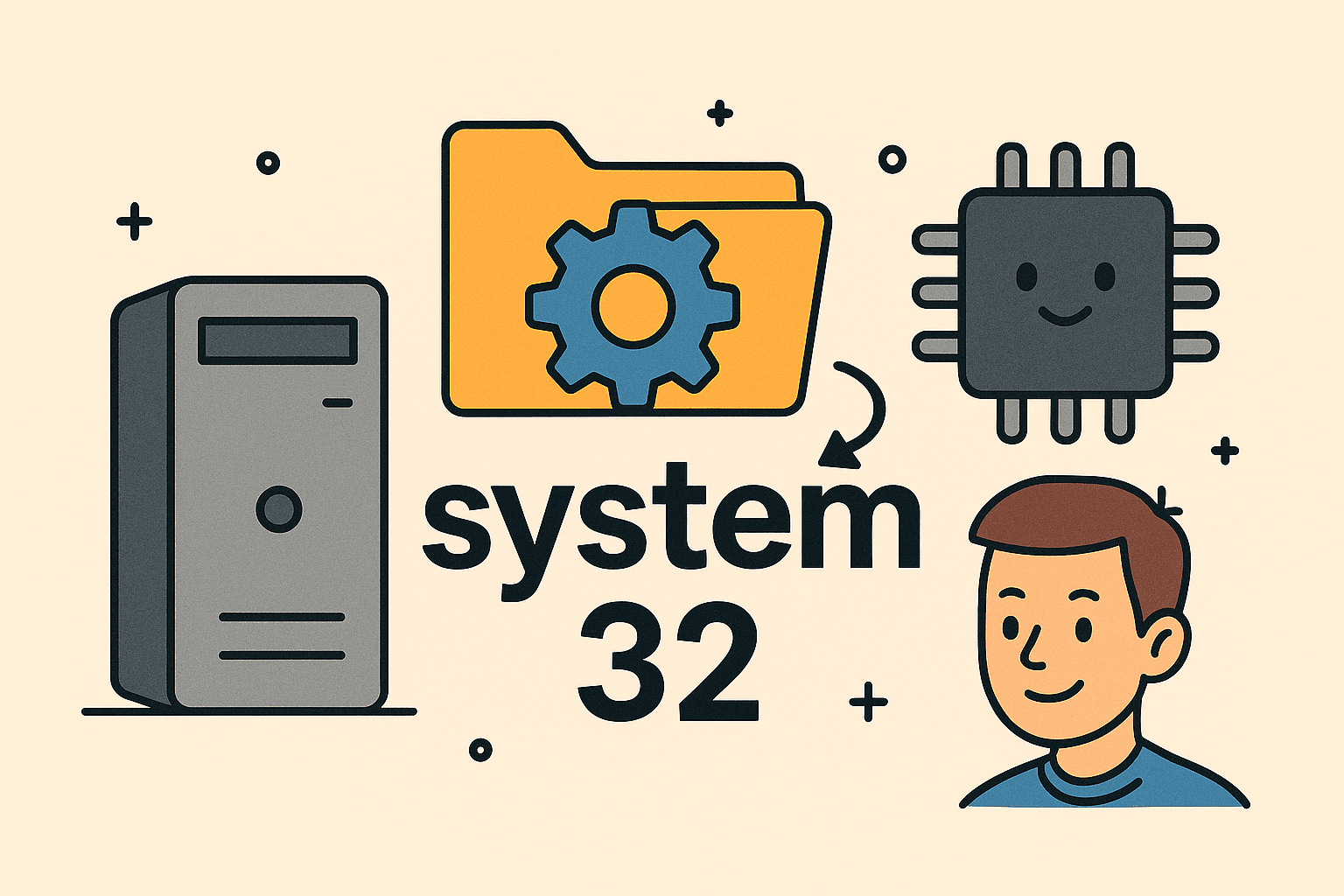Reducing High CPU Usage for Better Performance
Updated on September 10, 2025, by ITarian
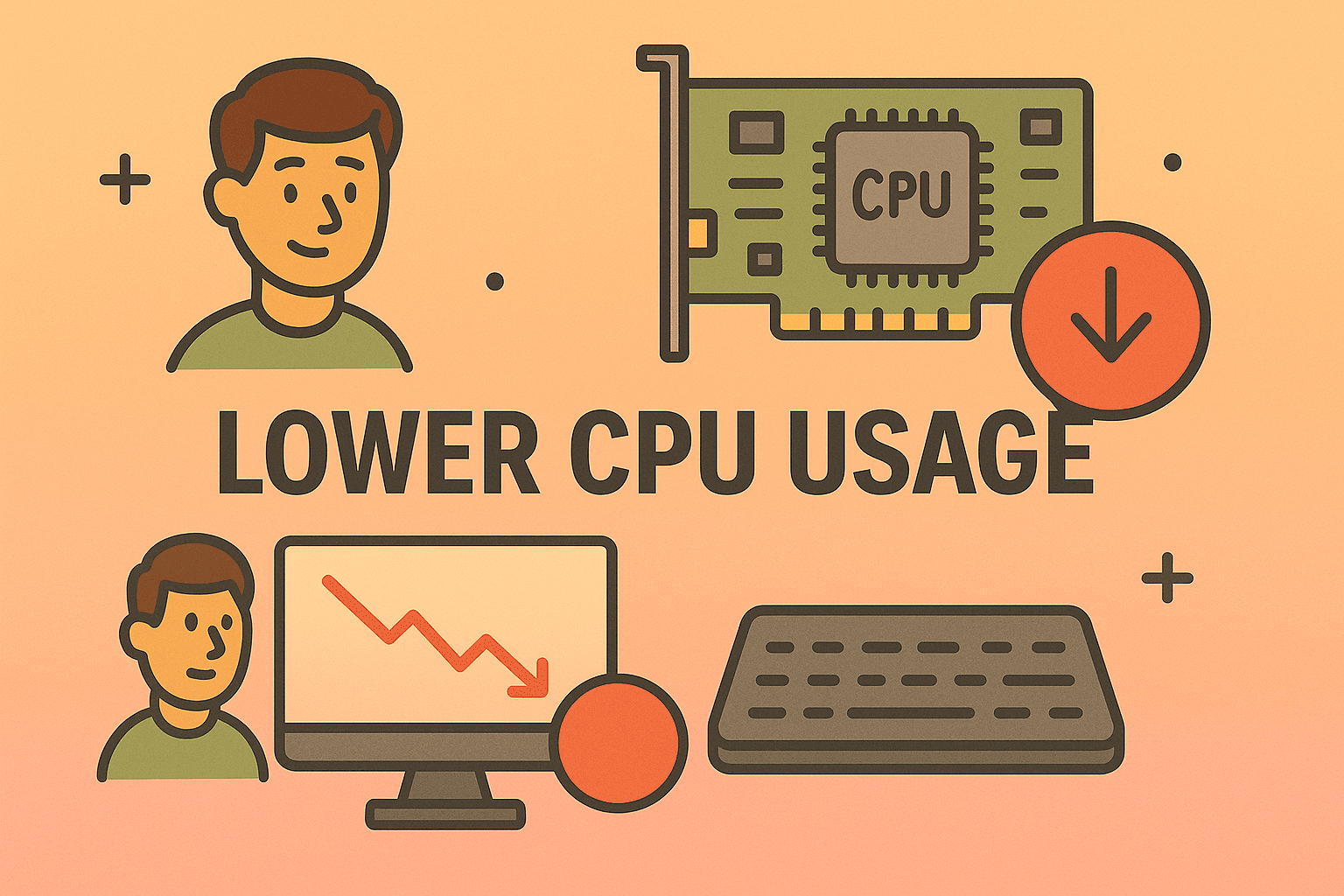
Have you noticed your computer slowing down, fans spinning loudly, or applications freezing at critical times? These are often symptoms of high CPU usage. Knowing how to lower CPU usage is essential not just for smoother performance but also for system security. For IT managers, cybersecurity experts, and business leaders, a system under CPU strain can create vulnerabilities, impact productivity, and even risk downtime.
This article breaks down why CPU usage spikes, how to identify the root causes, and the actionable steps you can take to bring your system back under control.
What Is CPU Usage and Why Does It Matter?
The CPU (Central Processing Unit) acts as your computer’s brain. CPU usage indicates the percentage of processing power currently in use.
- Normal usage: 5–30% during light tasks.
- High usage: 70–100% for extended periods, which slows performance.
Excessive CPU usage impacts not just speed but also:
- System overheating (reducing hardware lifespan).
- Security risks (malware and cryptojacking often push CPU to 100%).
- Productivity loss (apps crash, processes freeze).
Common Causes of High CPU Usage
Before learning how to lower CPU usage, you need to identify what’s causing it. Some common culprits include:
- Background processes and startup apps running unnecessarily.
- Antivirus scans consuming resources.
- Browser overload with too many tabs or extensions.
- Malware infections using your system for hidden tasks.
- Windows Update issues stuck in loops.
- Driver problems or outdated firmware.
- Poorly optimized software like games or video editing apps.
How to Lower CPU Usage – Step by Step
Here’s a detailed walkthrough for fixing CPU spikes on Windows and macOS.
1. End Resource-Hungry Tasks
- Press Ctrl + Shift + Esc (Windows) or Command + Option + Esc (Mac).
- Identify processes consuming high CPU.
- End unnecessary tasks (be careful not to kill system processes).
2. Manage Startup Programs
- On Windows: Open Task Manager → Startup tab.
- On Mac: Go to System Preferences → Users & Groups → Login Items.
- Disable apps that don’t need to launch automatically.
3. Update System Drivers
Outdated drivers can cause system instability.
- On Windows: Use Device Manager to update drivers.
- On Mac: Ensure macOS is up to date.
4. Scan for Malware
Malware is a frequent cause of unexplained high CPU usage.
- Use Windows Security or a third-party antivirus.
- Cybersecurity experts recommend sandbox testing suspicious files.
5. Adjust Power Settings
- Switch to Balanced or High Performance mode for optimized CPU allocation.
6. Clear Browser Cache and Extensions
- Remove unused Chrome/Edge/Firefox extensions.
- Too many active extensions can drain CPU cycles.
7. Check Windows Update
- If updates are stuck, restart the service:
- Run services.msc → Restart Windows Update service.
8. Disable Background Apps
- Go to Settings → Privacy → Background apps (Windows).
- Turn off apps you don’t use frequently.
Advanced Fixes for IT Managers and Cybersecurity Experts
Use Resource Monitor
- Access via Task Manager → Performance tab.
- Drill down into services, drivers, and background processes.
Virtualization and Isolation
- For high-security environments, isolate apps in virtual machines.
- This prevents one app from hogging CPU resources across the system.
BIOS/UEFI Optimization
- Disable unused hardware virtualization or power-hungry settings if not needed.
Server Environments
- Apply load balancing across multiple servers.
- Monitor CPU with enterprise-grade tools like Nagios, Zabbix, or Itarian’s IT management platform.
Preventive Measures to Keep CPU Usage Low
- Regular system updates to patch vulnerabilities.
- Scheduled antivirus scans instead of real-time intensive monitoring.
- Cloud-based apps to reduce local CPU load.
- Monitoring tools like Task Manager, Resource Monitor, or third-party solutions.
Security Considerations
High CPU usage isn’t just a performance issue—it can be a security risk.
- Cryptojacking malware hijacks CPU to mine cryptocurrency.
- Spyware may run hidden processes at full CPU load.
- Unpatched software can trigger exploits that drain CPU.
Enabling proactive monitoring with cybersecurity platforms ensures you’re alerted before CPU issues turn into breaches.
FAQs
1. Why is my CPU always at 100%?
This usually happens due to malware, too many background apps, or heavy tasks like rendering or gaming.
2. Can high CPU usage damage my computer?
Yes, long-term overheating can shorten your CPU and fan lifespan.
3. How do I know which app is causing high CPU usage?
Check Task Manager (Windows) or Activity Monitor (Mac) for real-time process usage.
4. Should I disable Windows Defender to lower CPU usage?
No. Instead, schedule scans during idle hours to reduce strain.
5. Can upgrading hardware solve CPU usage issues?
Yes, adding more RAM or upgrading to a newer CPU can significantly reduce strain.
Conclusion
Understanding how to lower CPU usage is essential for system health, performance, and security. Whether you’re an IT manager ensuring business continuity, a cybersecurity expert monitoring threats, or a professional working on heavy workloads, optimizing CPU usage prevents downtime and enhances productivity.
By following the steps above—ending unnecessary tasks, updating drivers, removing malware, and adjusting system settings—you’ll keep your computer running smoothly and securely.
Boost IT Performance with Advanced Tools
Managing CPU usage is just one part of keeping your systems secure and efficient.
Sign up with Itarian today to access enterprise-grade IT management and cybersecurity solutions.