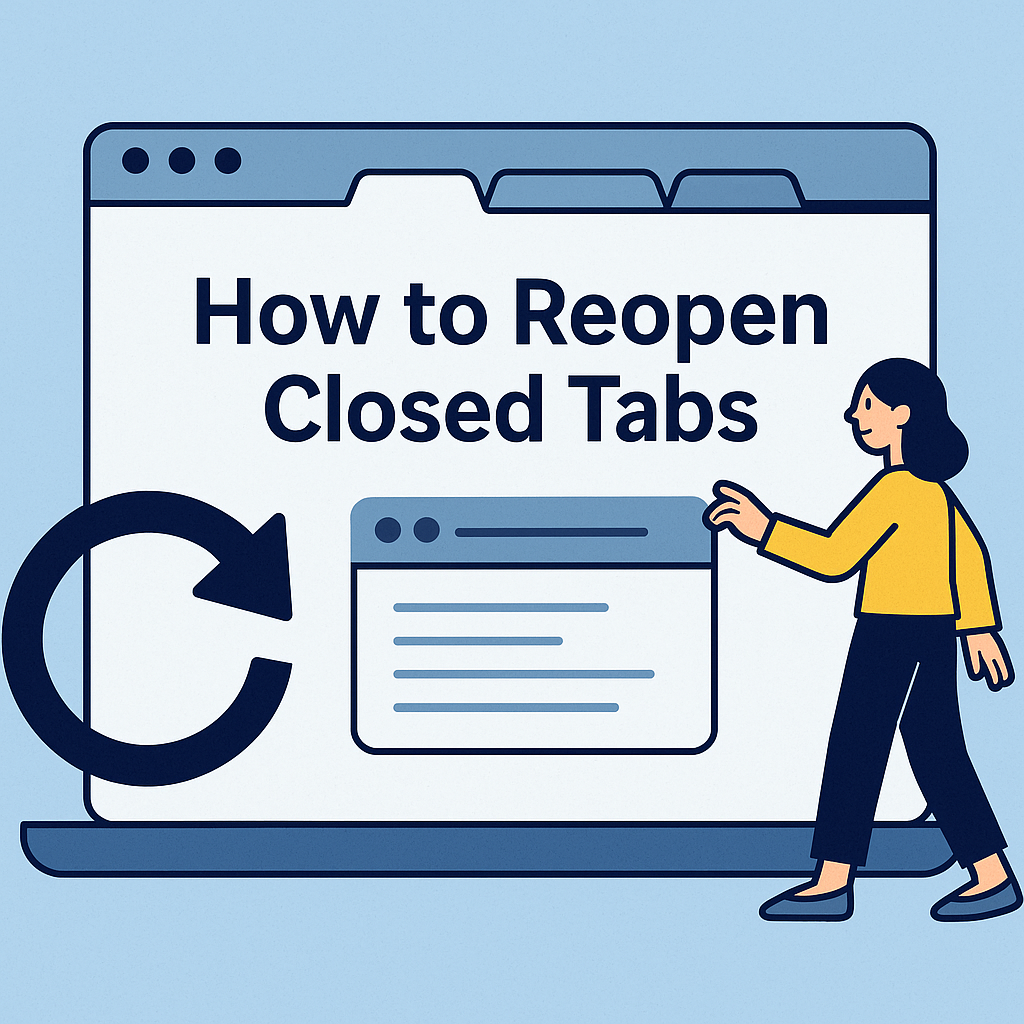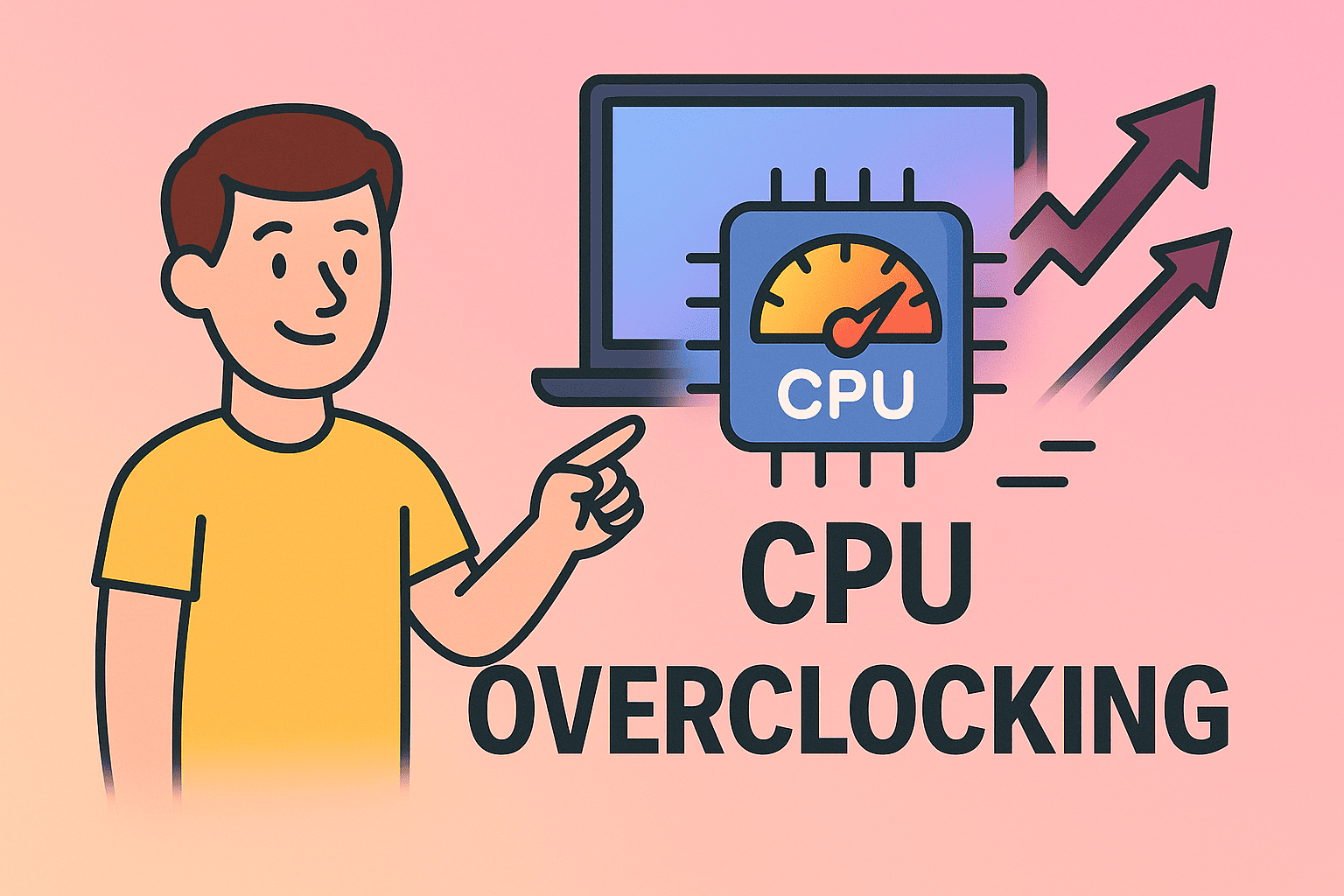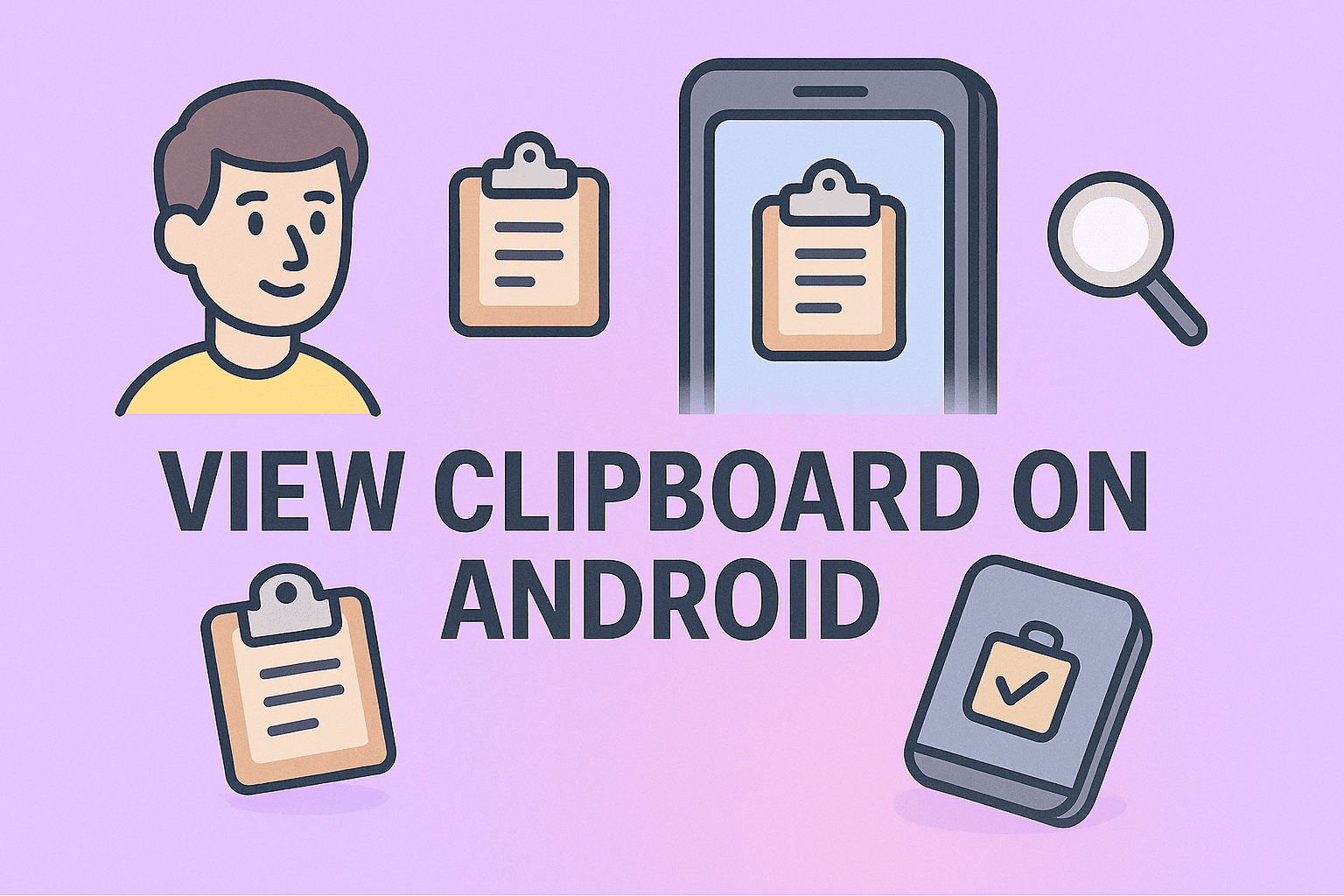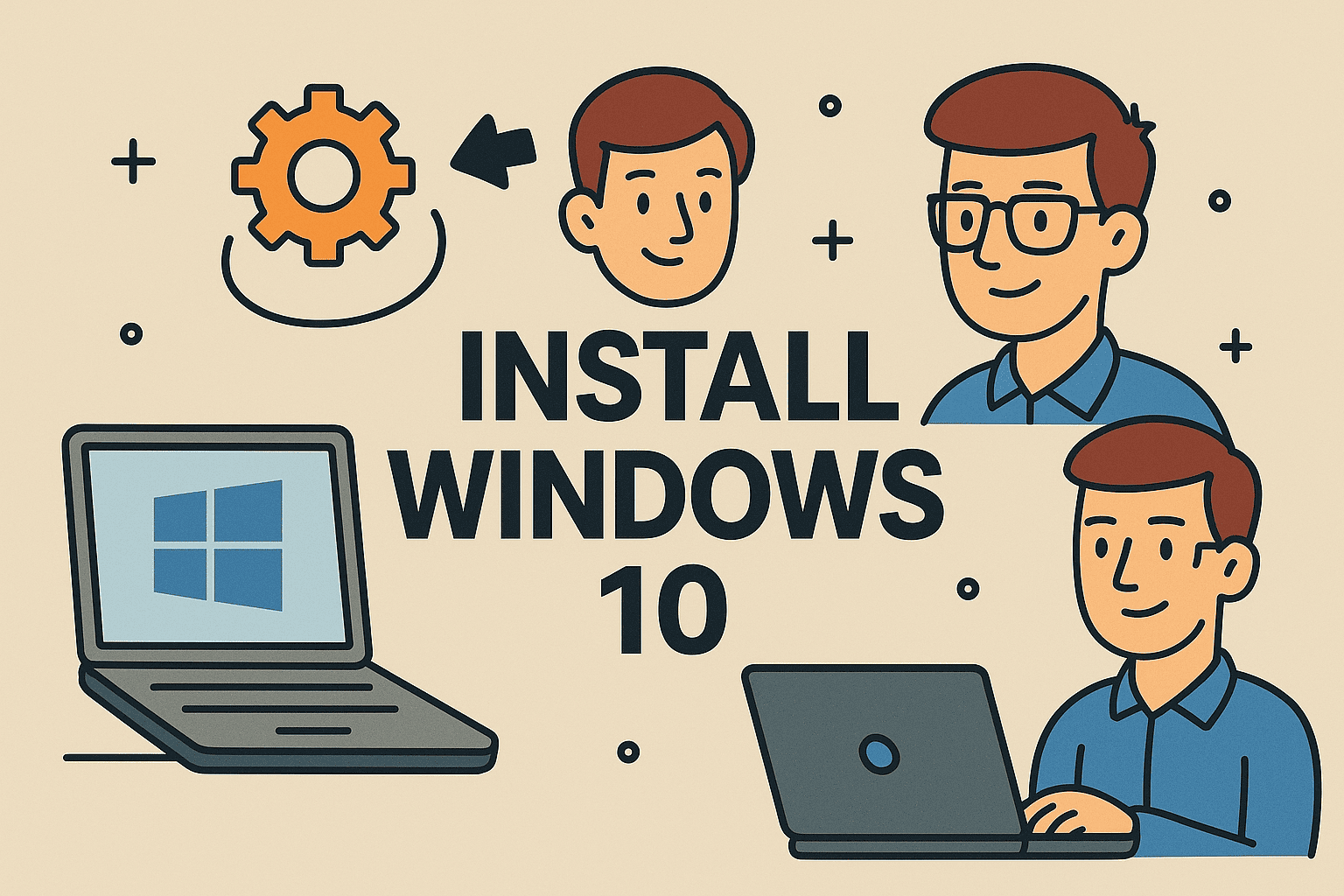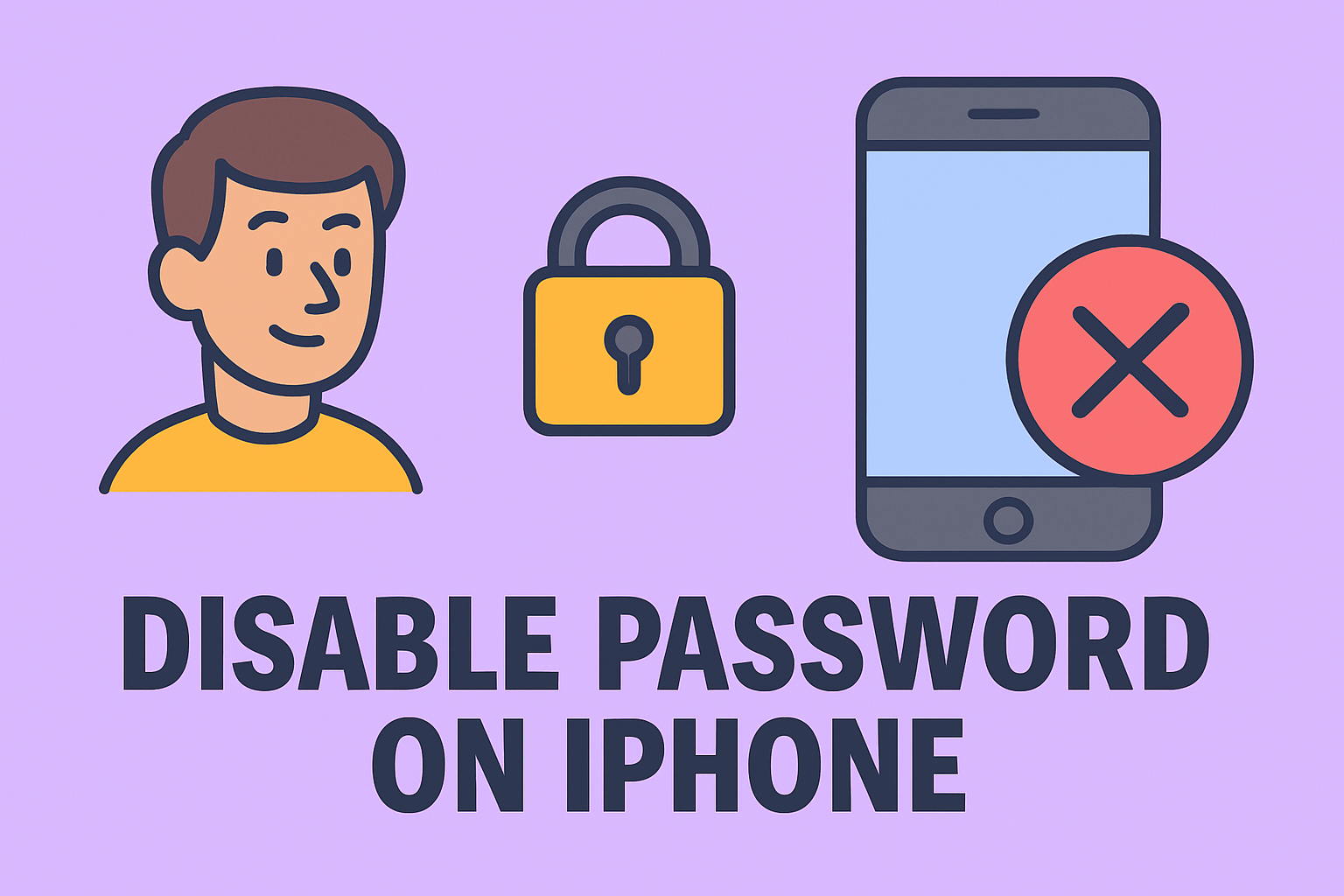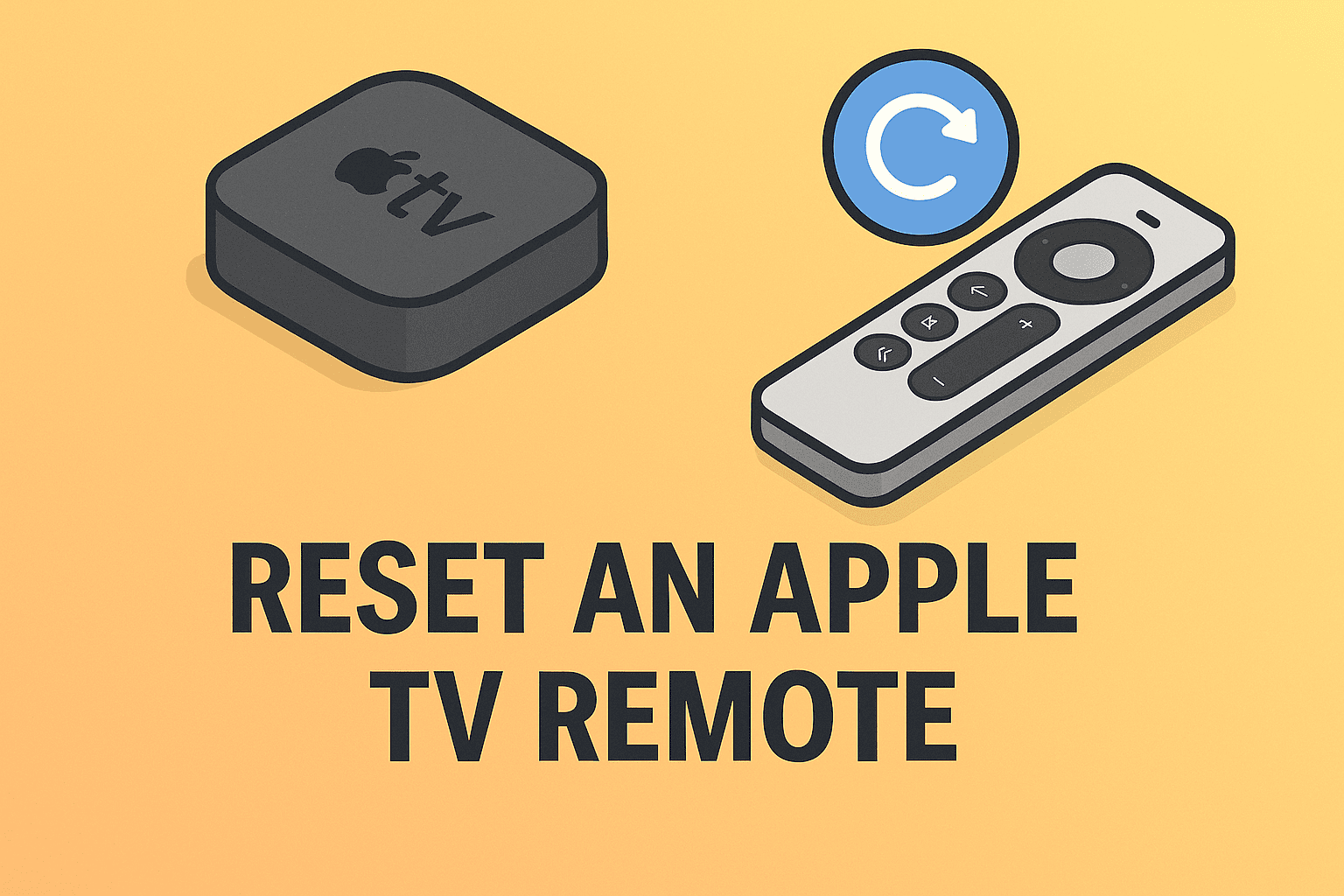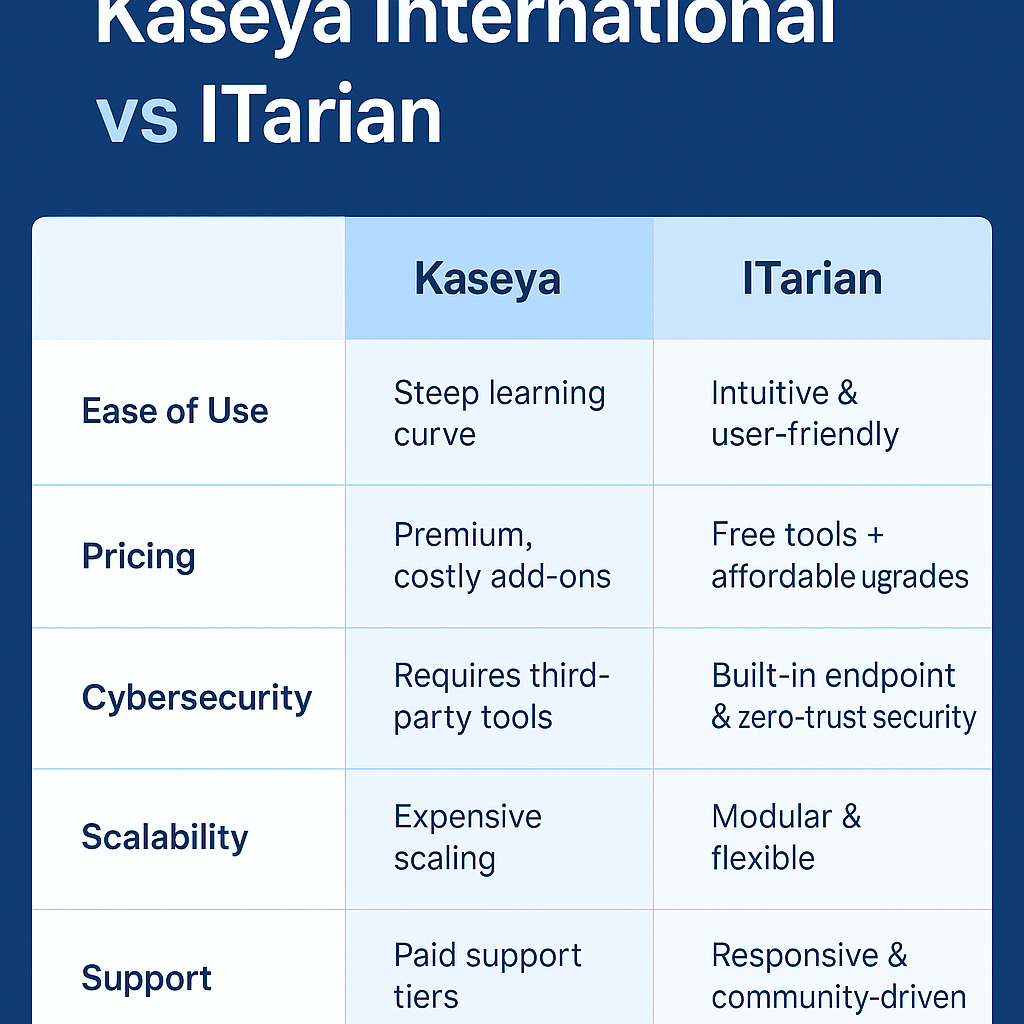Log Out of Chromecast Remotely: A Step-by-Step Security Guide
Updated on August 12, 2025, by ITarian

Have you ever cast a presentation, training video, or confidential clip to a Chromecast—and then realized you forgot to log out? In enterprise settings, public networks, or shared environments, knowing how to log out of a Chromecast remotely is essential for security and privacy.
Whether you’re an IT manager conducting remote sessions, a cybersecurity expert maintaining secure access, or an executive on the move, logging out remotely ensures that unauthorized users can’t control or access sensitive streaming content from your account.
This guide walks you through step-by-step methods to disconnect and protect your Google account from Chromecast devices, even if you’re not physically present.
Why Logging Out of Chromecast Remotely Matters
Chromecast devices are designed for convenience—but that convenience can quickly turn into a security risk if not managed properly. Here’s why logging out remotely is important:
- Prevent unauthorized access to your YouTube, Netflix, or Google Photos accounts
- Stop others from streaming under your credentials
- Avoid data leaks during business presentations
- Maintain control over smart conference rooms or public displays
- Ensure clean offboarding of employees or guest users
In today’s hybrid work model, with shared meeting spaces, hotel rooms, or smart devices in Airbnbs, logging out remotely is more than helpful—it’s essential.
What Happens When You Stay Logged In on Chromecast?
If you’re still logged in on a Chromecast:
- Your devices may still appear under the Google Home app
- Other users can cast media from apps where you’re signed in
- Your profile may be exposed via YouTube suggestions, watch history, or photos
- Smart devices could access connected Google services like Google Assistant
In short, staying logged in opens up cybersecurity vulnerabilities, especially in enterprise or high-trust environments.
Method 1: Use Google Home App to Remove Chromecast Access
The easiest way to manage your Chromecast remotely is via the Google Home app on iOS or Android.
Steps:
- Open the Google Home app
- Tap the Chromecast device you want to manage
- Tap the Settings (gear icon)
- Scroll down and tap Remove device
- Confirm the removal
This disconnects your account from the Chromecast. If someone else set up the device, your access is removed entirely.
Note: This works only if your Google account was added to the device and you still have access via the app.
Method 2: Use Google Account Settings to Log Out of Devices
If you’ve cast content using your Google account, you can remotely remove device access from your account settings.
Steps:
- Go to https://myaccount.google.com
- Sign in and click Security
- Scroll to Your Devices
- Click Manage all devices
- Look for any Chromecast or unknown device
- Click the three dots and select Sign out
This will sign your Google account out from the device. It won’t fully reset the Chromecast but will stop any services like YouTube, Google TV, or Photos from working under your profile.
Method 3: Factory Reset the Chromecast (If You Control It)
If the device is owned by your organization or team, performing a factory reset is the most secure way to log out all users.
Remote Steps (if available):
- Open the Google Home app
- Select the Chromecast device
- Tap the Settings icon
- Choose Factory Reset at the bottom of the menu
- Confirm reset
Physical Reset (if someone is on-site):
- Hold down the reset button on the Chromecast for about 25 seconds
- Wait for the light to blink and release the button
- The device will reboot to its original factory settings
This is especially useful in conference rooms, hot desks, or shared digital signage setups.
Method 4: Remove App Access from Connected Services
If you linked apps like Netflix, Hulu, YouTube, or Spotify, you should also log out from those services to ensure your data isn’t accessible.
Example (YouTube):
- Open YouTube
- Tap your profile > Settings > Connected devices
- Select Remove or Sign out of all devices
Example (Netflix):
- Visit Netflix.com
- Go to Account > Settings
- Click Sign out of all devices
Don’t forget to reset app passwords if you’re concerned about unauthorized reuse.
Method 5: Use Admin Controls for Managed Devices
If your company uses Google Workspace, you can manage devices via the admin console.
Steps:
- Log in to admin.google.com
- Navigate to Devices > Chrome devices
- Locate the Chromecast or associated device ID
- Choose Deprovision or Block device
This ensures the Chromecast can’t be used under your organization’s domain.
Note: This is available only for enterprise setups using device policies.
Extra Tip: Use Guest Mode for Temporary Access
If you’re presenting or streaming on a device you don’t own, Guest Mode is a safer option.
Enable Guest Mode:
- Open the Google Home app
- Tap the Chromecast device
- Go to Settings > Guest Mode
- Toggle it on
This lets you cast without being permanently signed into the device—preventing the need to log out remotely later.
Best Practices for Secure Chromecast Use
To avoid needing to log out remotely in the first place, follow these best practices:
- Always use Guest Mode on shared or public devices
- Never cast from accounts with admin access or sensitive data
- Periodically audit your Google connected devices list
- Enable 2FA on all streaming accounts
- Reset devices after conference room usage
- Train employees to disconnect after presentations
Maintaining Chromecast hygiene is part of an overall cybersecurity strategy, especially in cloud-centric workplaces.
FAQs: How to Log Out of a Chromecast Remotely
1. Can I log out of Chromecast from my phone?
Yes. Use the Google Home app to remove the device or reset it remotely if you still have control over it.
2. Will signing out from my Google account disconnect me from Chromecast?
It will stop your services (like YouTube and Photos) from being accessible, but the Chromecast may still show up as a cast option until removed from the Home app.
3. Can someone else still use Chromecast after I log out?
Yes, unless the device is reset or you’ve restricted casting via your account settings. Others can still use their own profiles.
4. What if I used Chromecast at a hotel or Airbnb?
Visit myaccount.google.com, check connected devices, and sign out of any Chromecast or unknown devices immediately.
5. Is it safe to use Chromecast in business environments?
Only if managed properly. Use enterprise policies, enable guest mode, and always reset devices after use in shared environments.
Final Thoughts
Whether you’re presenting in a boardroom, watching videos on a shared network, or streaming from your personal Google account, it’s crucial to understand how to log out of a Chromecast remotely. Insecure connections to smart devices like Chromecast can pose data, identity, and access risks—especially in business or high-stakes environments.
Make it a habit to remove your credentials from devices you don’t own and use the tools and tips shared in this guide to manage remote logouts effectively.
Ready to secure your digital environment and manage devices at scale?
Start your FREE Itarian trial today to gain centralized control over device access, remote monitoring, and security enforcement—ideal for today’s hybrid and mobile-first businesses.