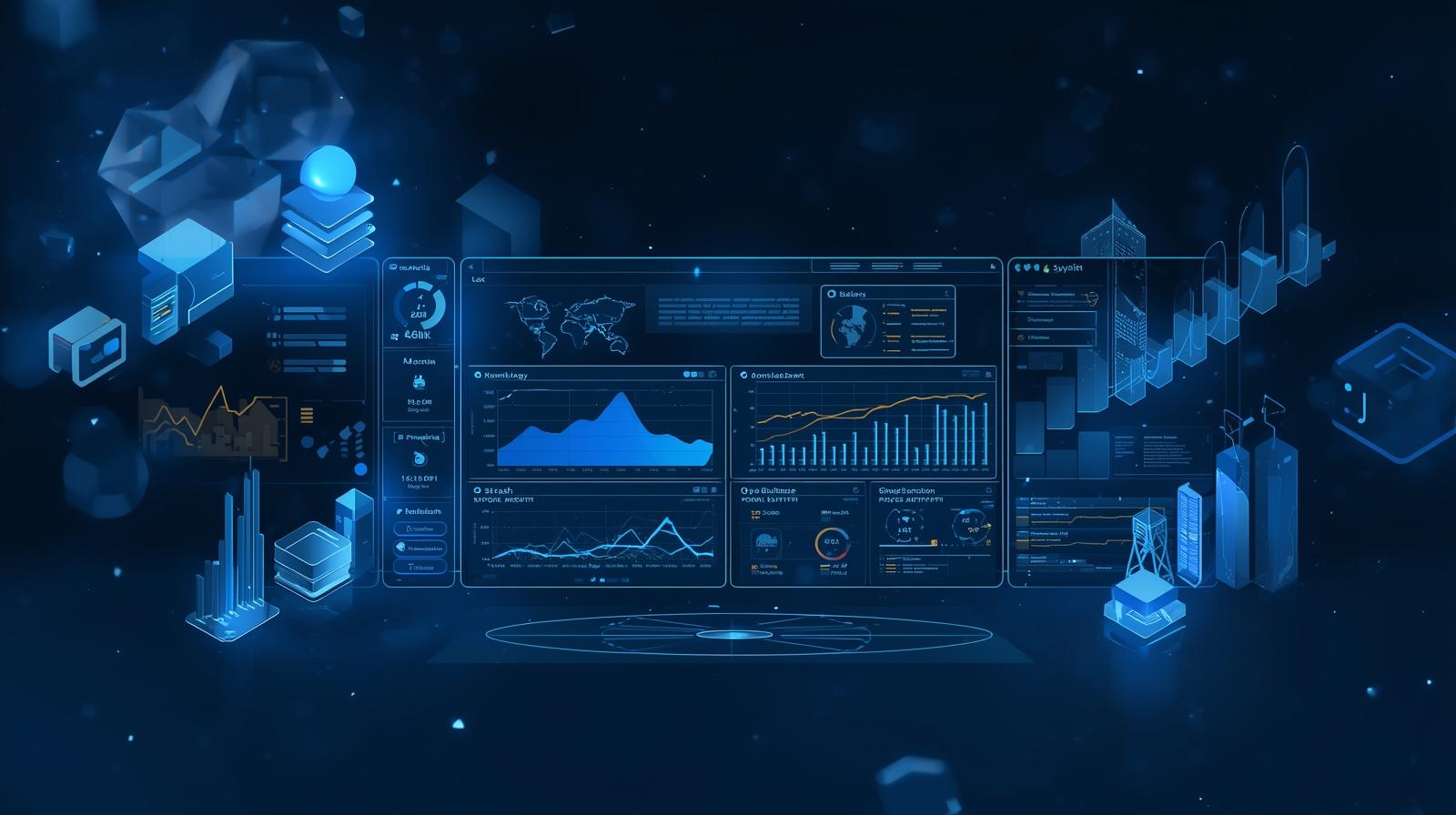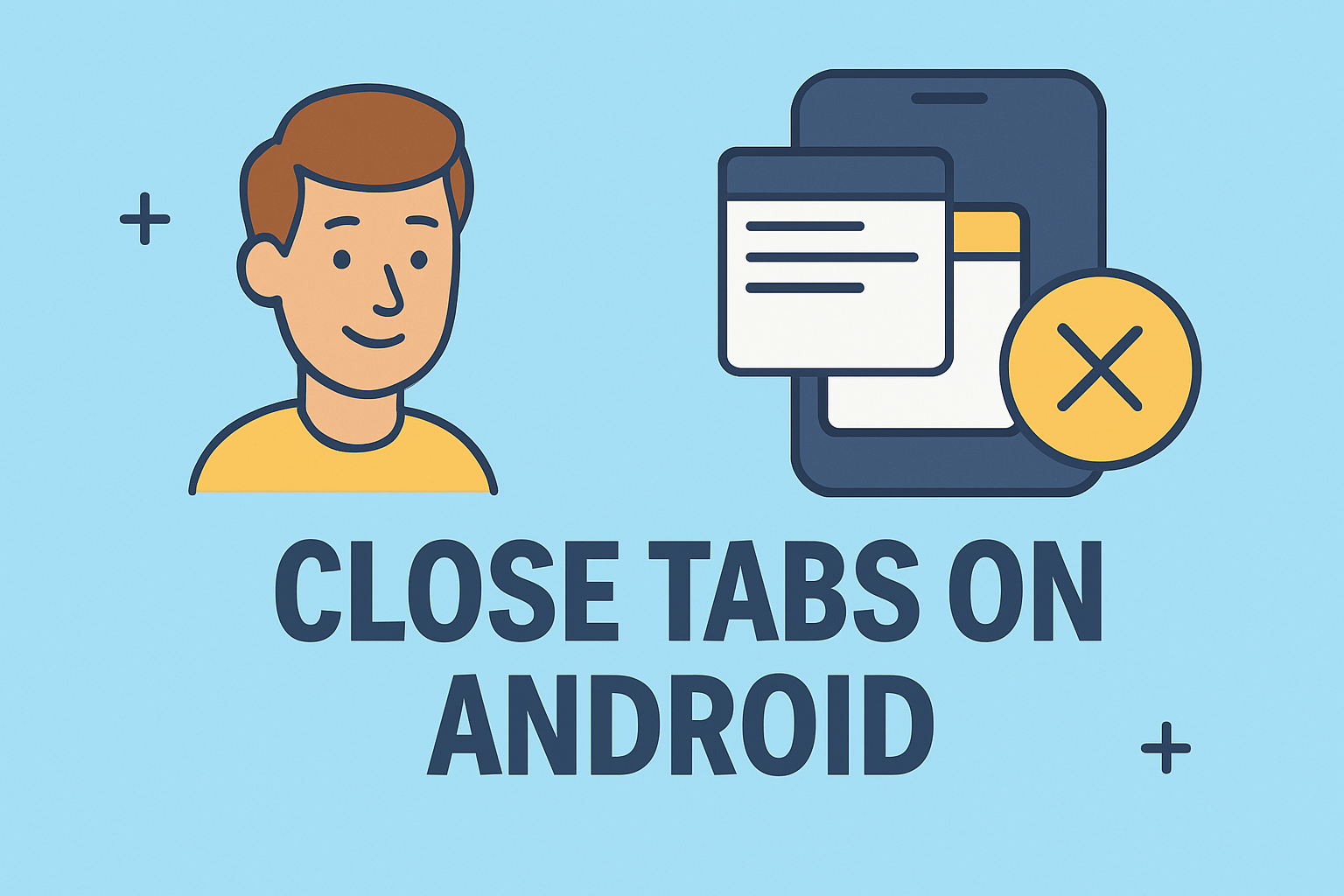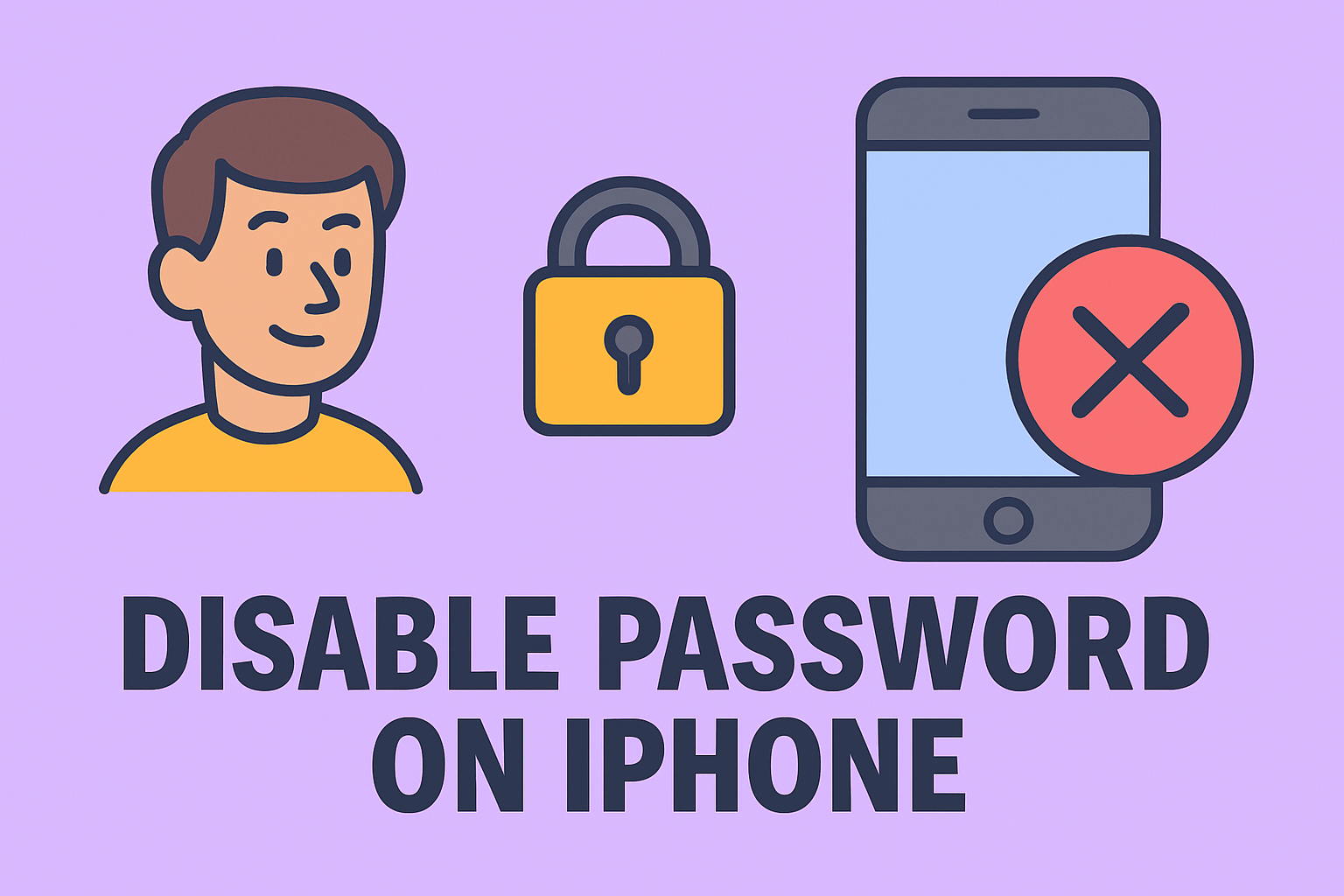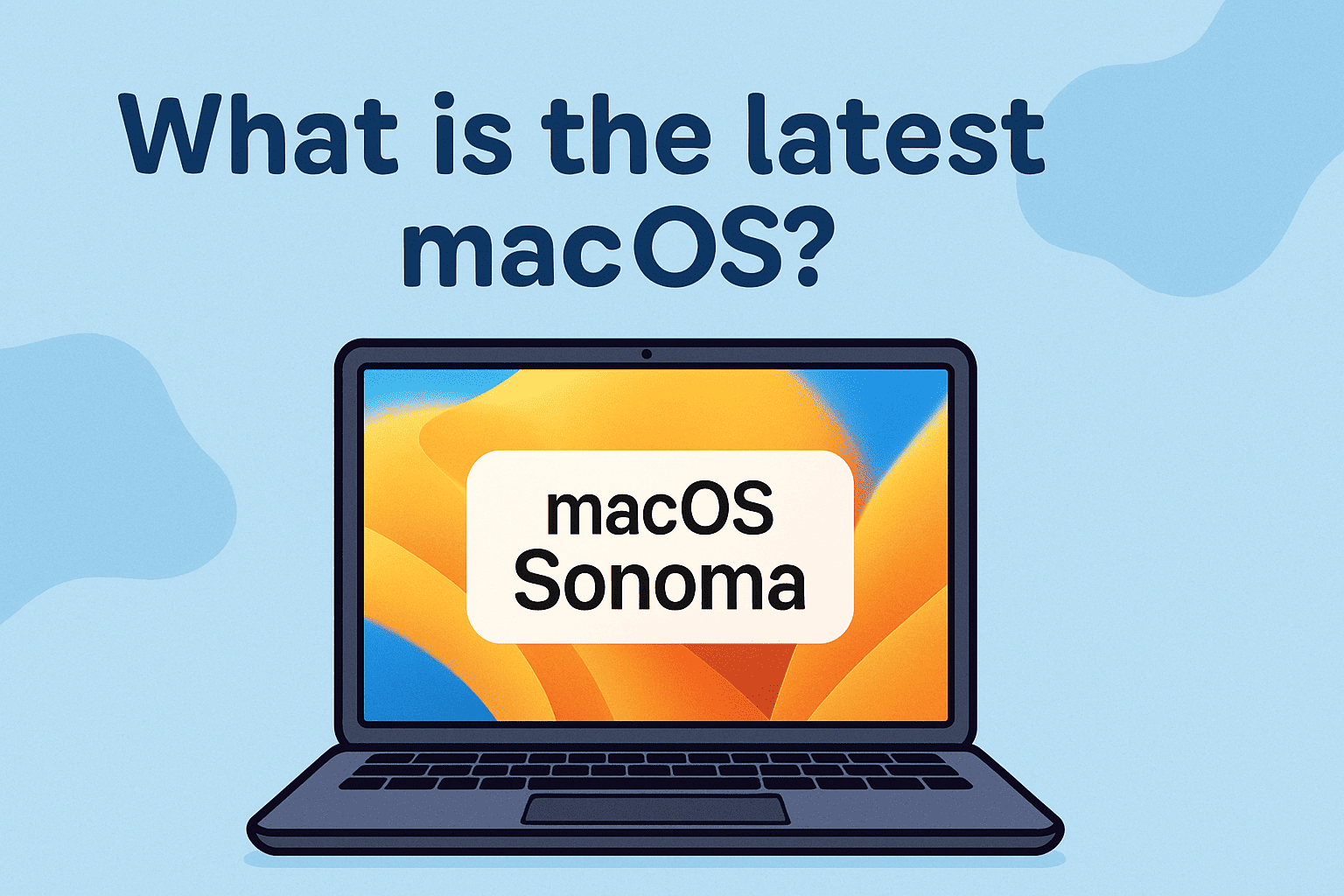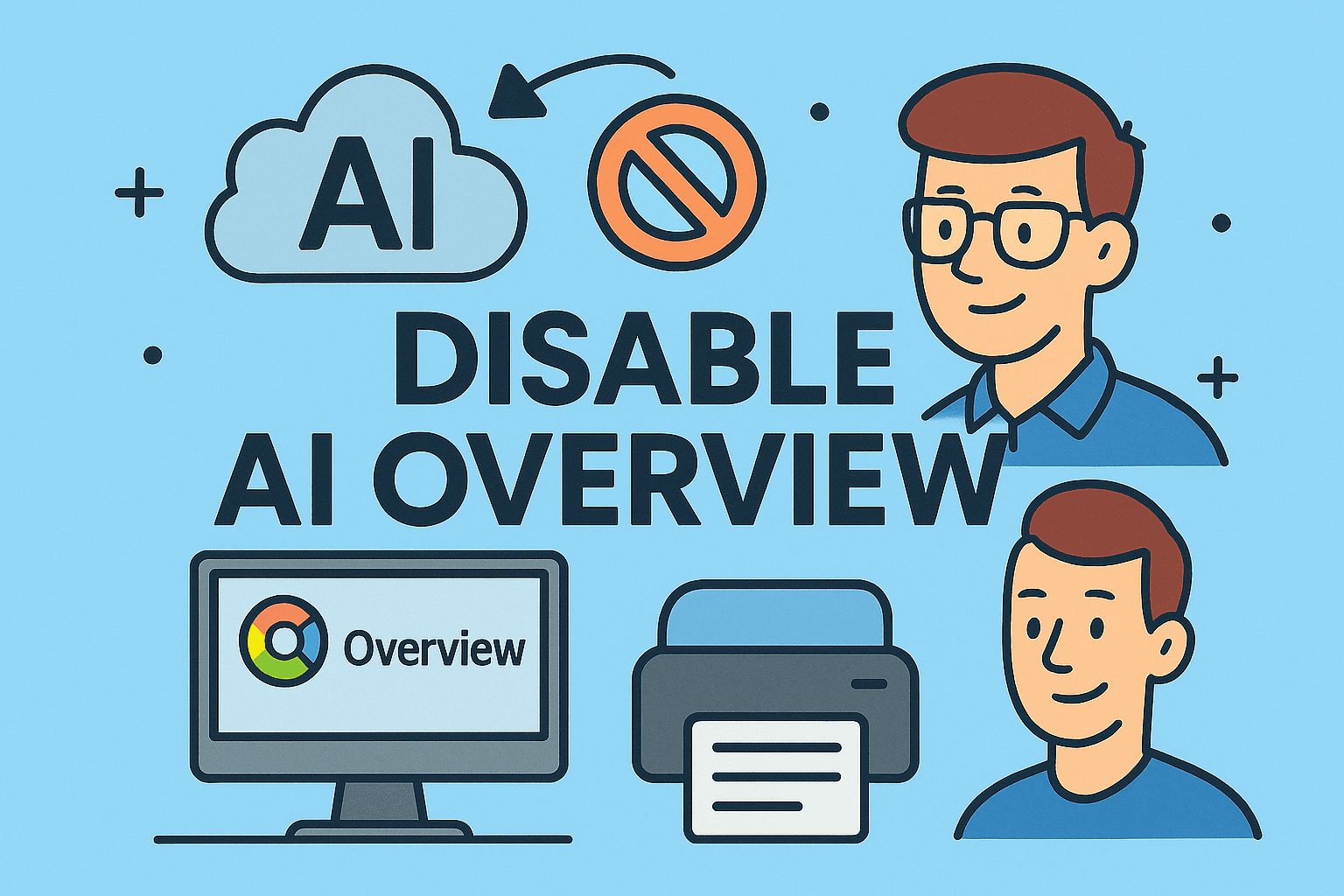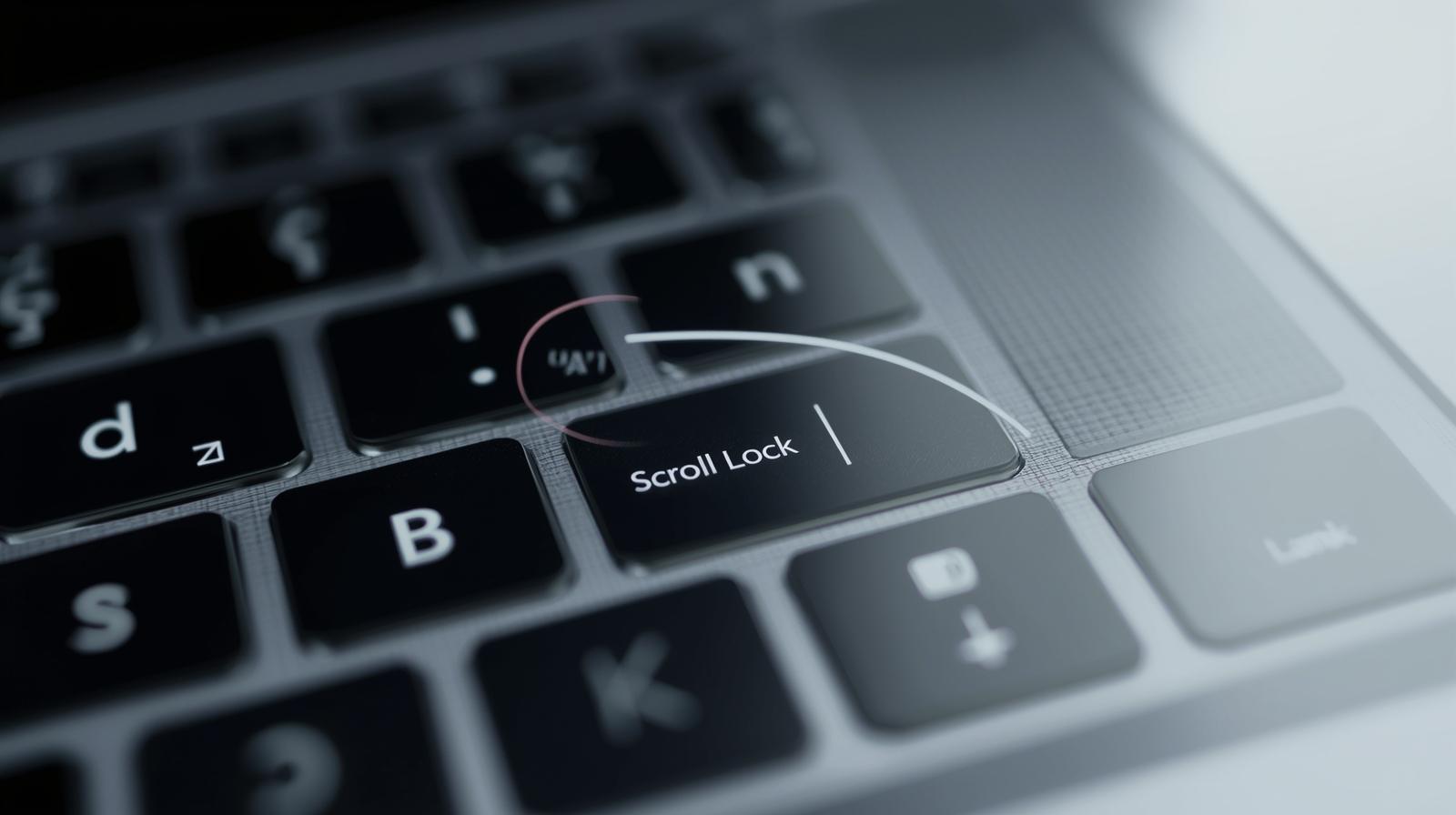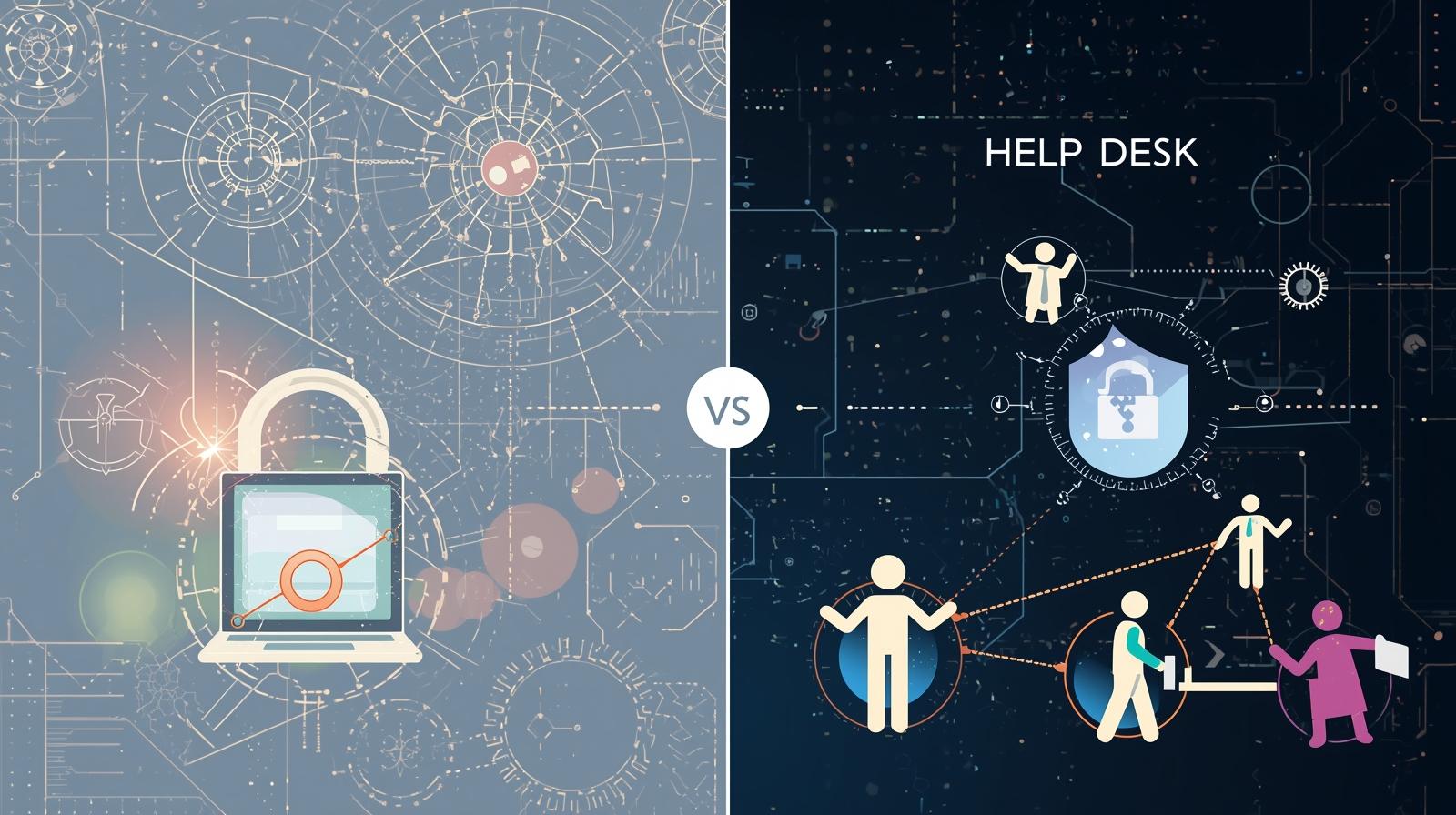Why Should You Check Your Windows Version
Updated on July 31, 2025, by ITarian
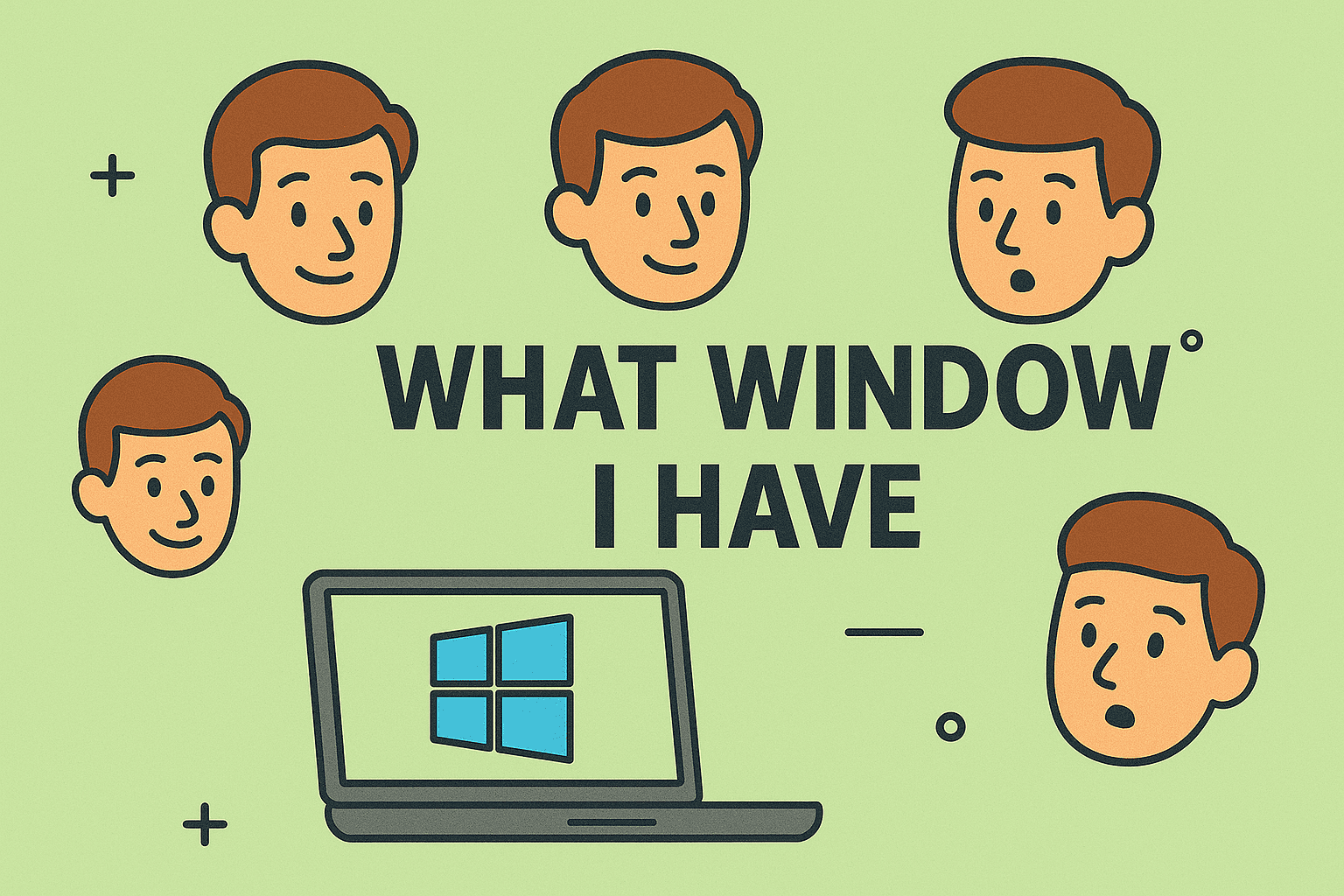
Have you ever wondered, “how to know what Windows I have?” Whether you’re troubleshooting issues, upgrading to Windows 11, or installing new software, knowing your exact Windows version is essential. IT managers and cybersecurity professionals also need this information to ensure compatibility with security tools and updates.
This guide will walk you through simple methods to check your Windows version, edition, and build number, along with tips for identifying when it’s time to upgrade.
Knowing your Windows version helps with:
- Software Compatibility: Ensures apps work properly.
- Security Updates: Verifies if you’re on a supported version.
- Troubleshooting: Provides accurate instructions for fixes.
- Upgrade Planning: Helps decide when to move to a newer version.
How to Know What Windows I Have (4 Easy Methods)
✅ Method 1: Using System Settings
- Press Windows + I to open Settings.
- Go to System > About.
- Scroll down to Windows specifications to see your edition and version.
✅ Method 2: Using the Winver Command
- Press Windows + R.
- Type winver and press Enter.
- A window will display your Windows version and build number.
✅ Method 3: Using System Information Tool
- Press Windows + R, type msinfo32, and hit Enter.
- The System Information window will open.
- Look for OS Name and Version under System Summary.
✅ Method 4: Checking on the Command Prompt
- Open Command Prompt (search cmd in Start Menu).
- Type systeminfo | findstr /B /C:”OS Name” /C:”OS Version”
- You’ll see the OS details instantly.
How to Check if You Have Windows 10 or 11
- Windows 10: Has a flat taskbar with a left-aligned Start button.
- Windows 11: Features a centered Start menu and rounded window corners.
Tips for IT Managers & Cybersecurity Teams
- Keep systems updated: Older Windows versions may lack security patches.
- Use asset management tools: Helps track OS versions across devices.
- Plan upgrades proactively: Avoid security risks from unsupported Windows versions.
FAQs About Checking Windows Version
1. How do I know if I have Windows 32-bit or 64-bit?
Go to Settings > System > About, and check under System Type.
2. How to find the Windows build number?
Use winver command or System Information to view the build.
3. Do I need to know my Windows version to install software?
Yes, some software works only on specific Windows versions.
4. Can I upgrade to Windows 11 if I have Windows 10?
Yes, if your device meets the system requirements for Windows 11.
5. How do I know if my Windows is activated?
Go to Settings > Update & Security > Activation to check.
Final Thoughts
Knowing what Windows version you have is a quick yet crucial step for better software management, troubleshooting, and security.
✅ Want better device security and management?
Sign up for free at Itarian to protect and manage all your business devices easily.