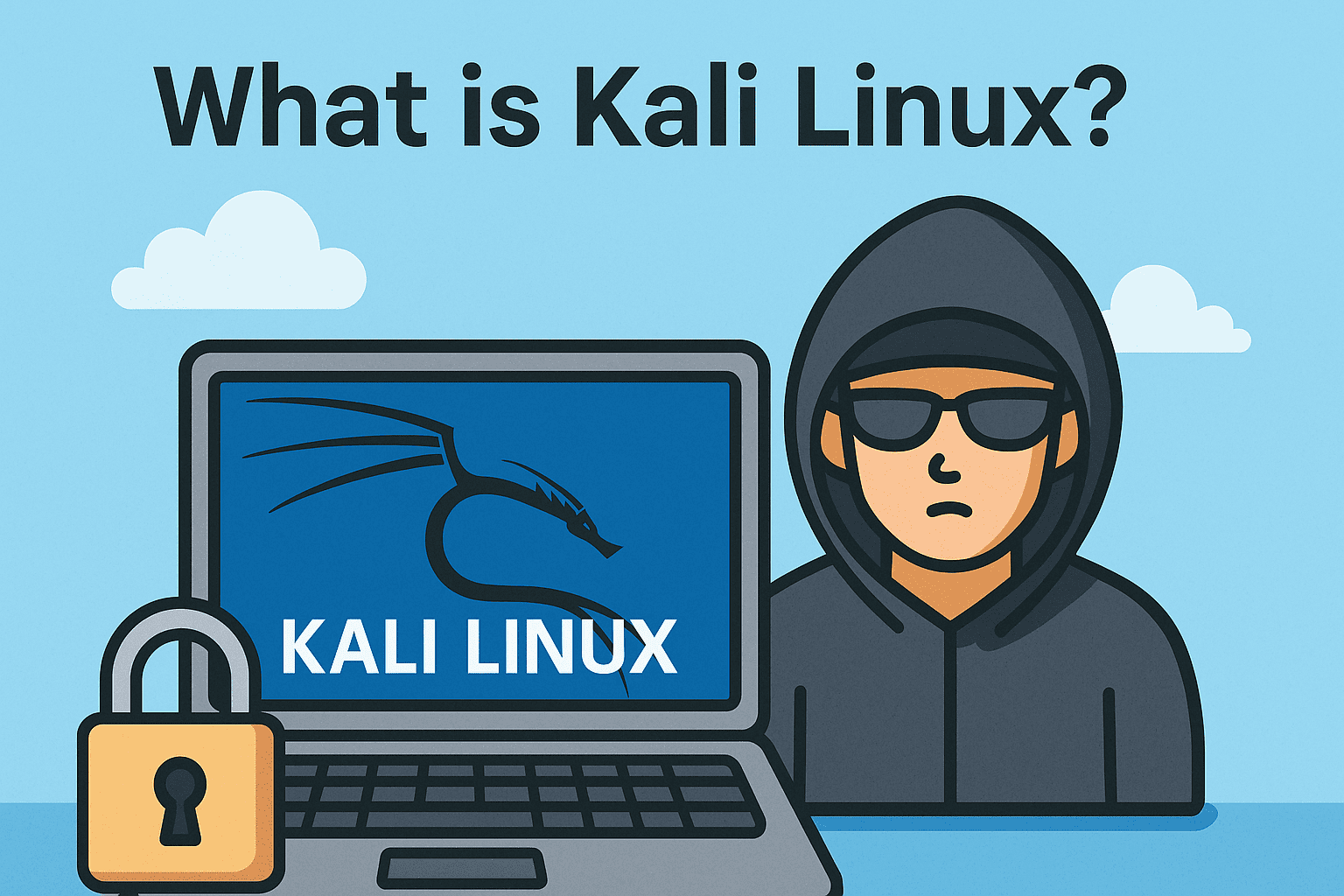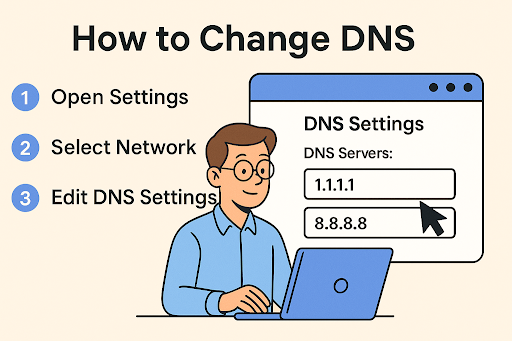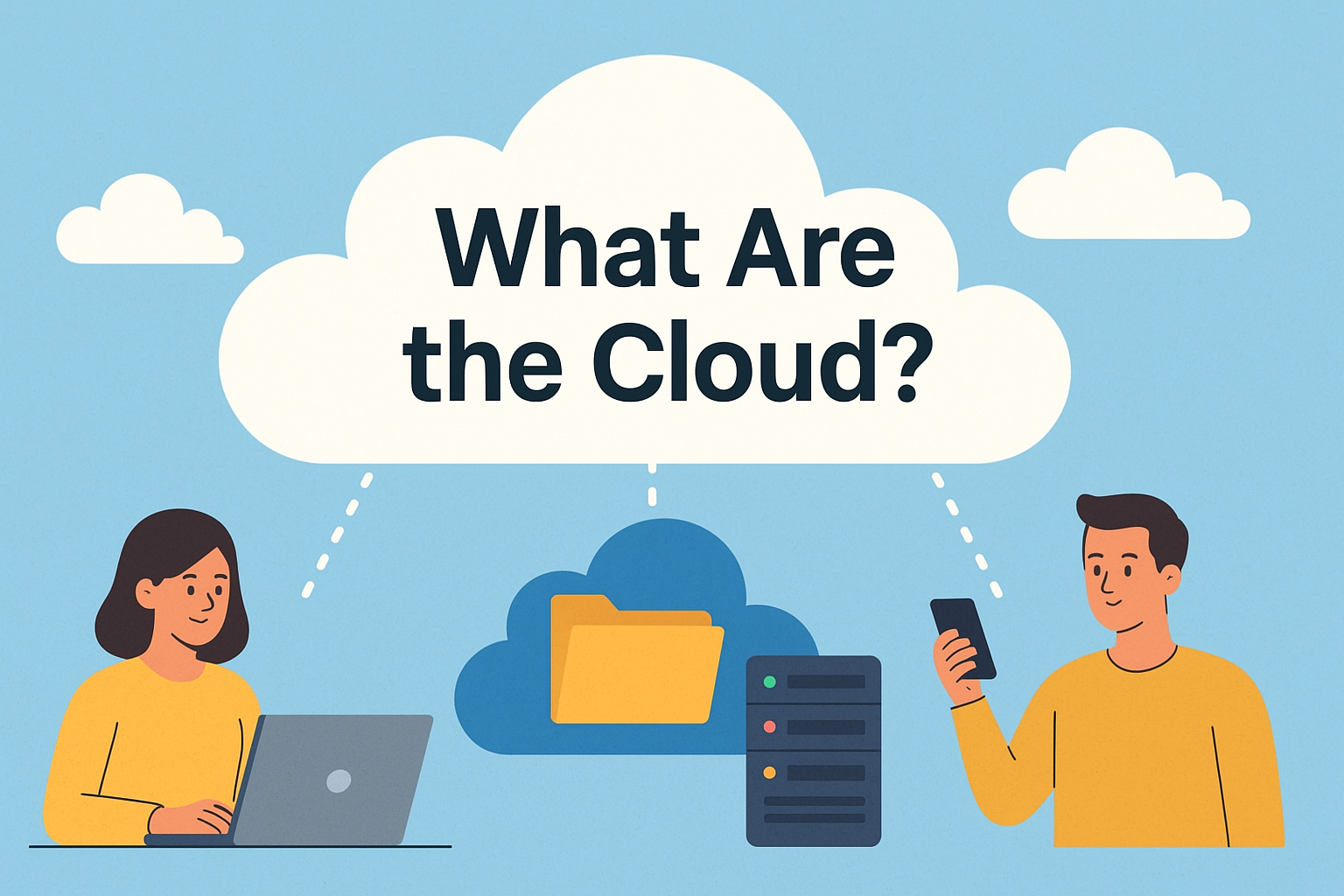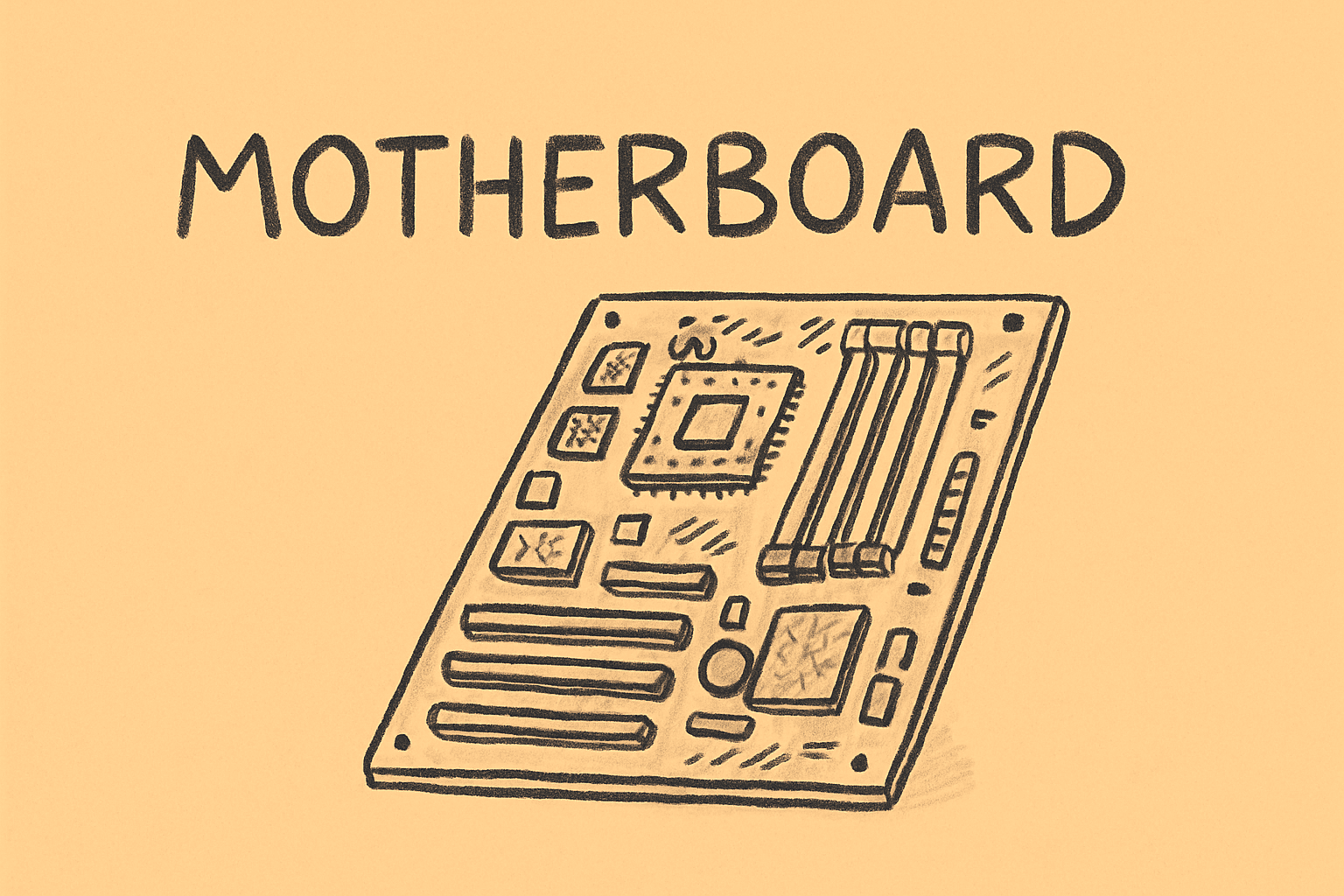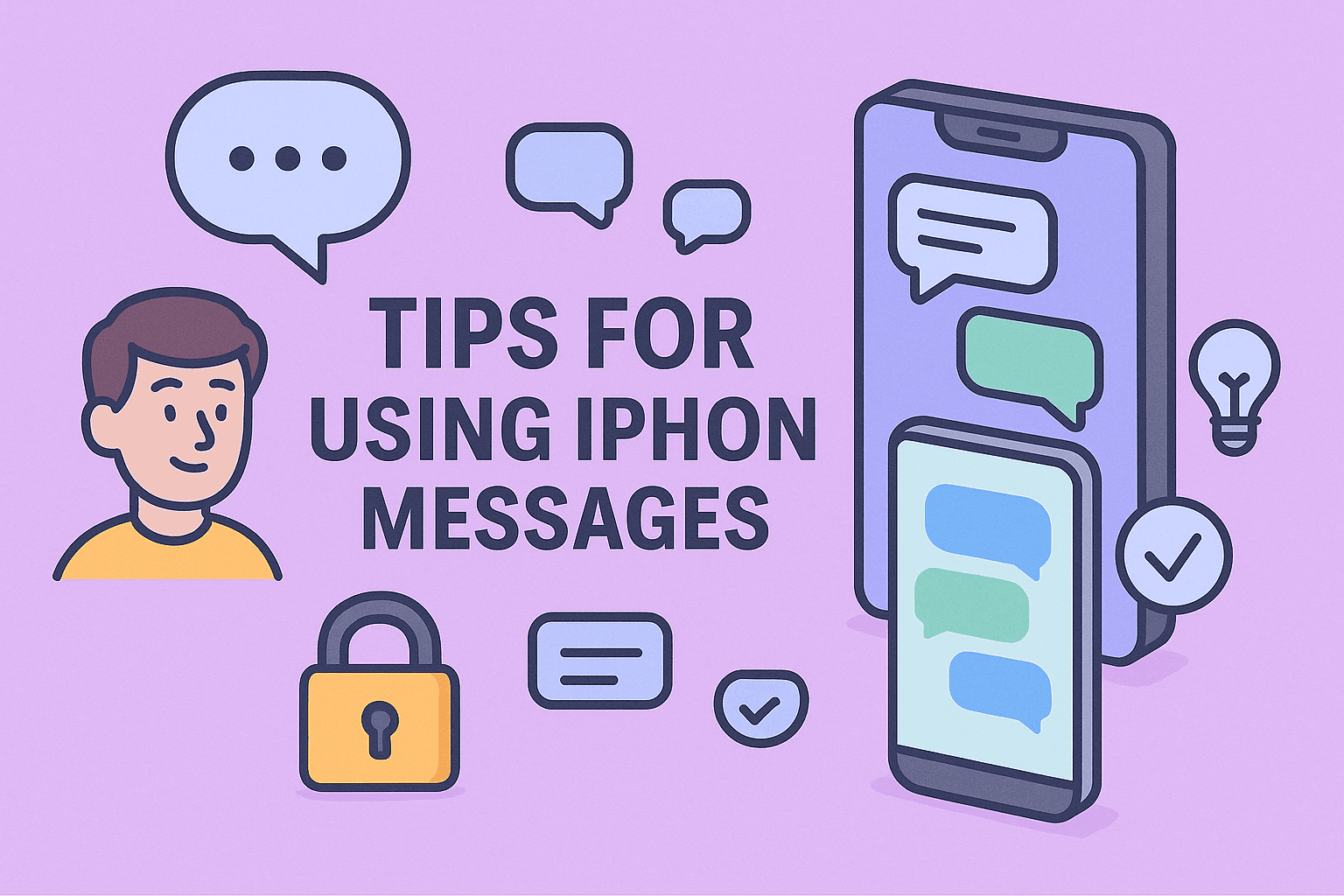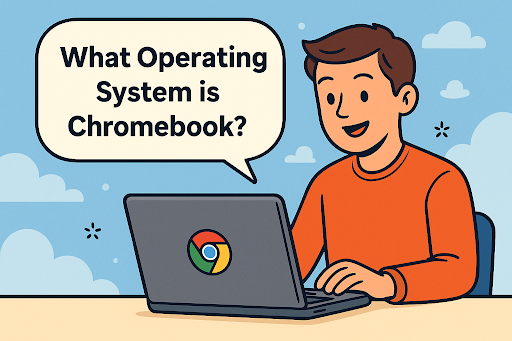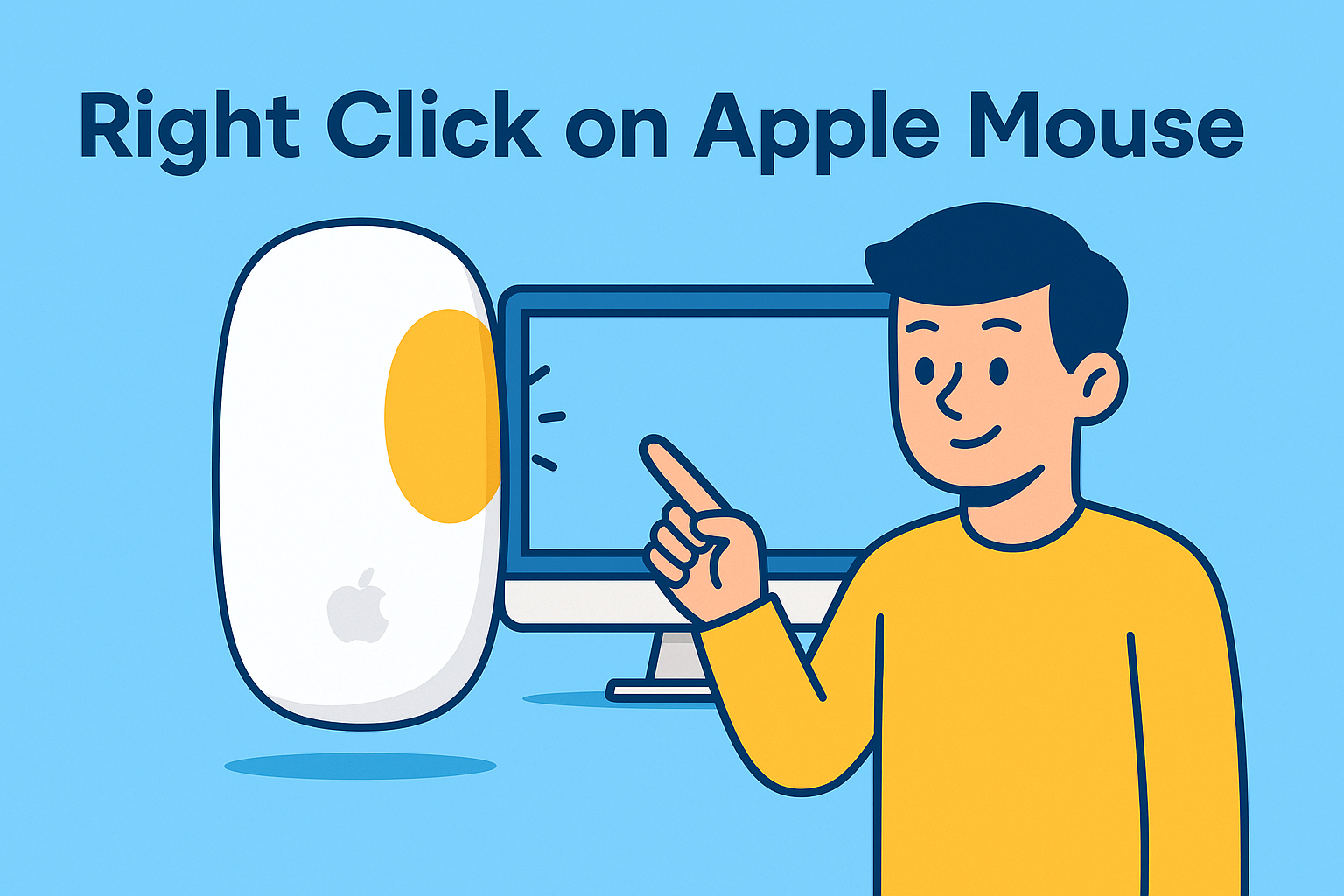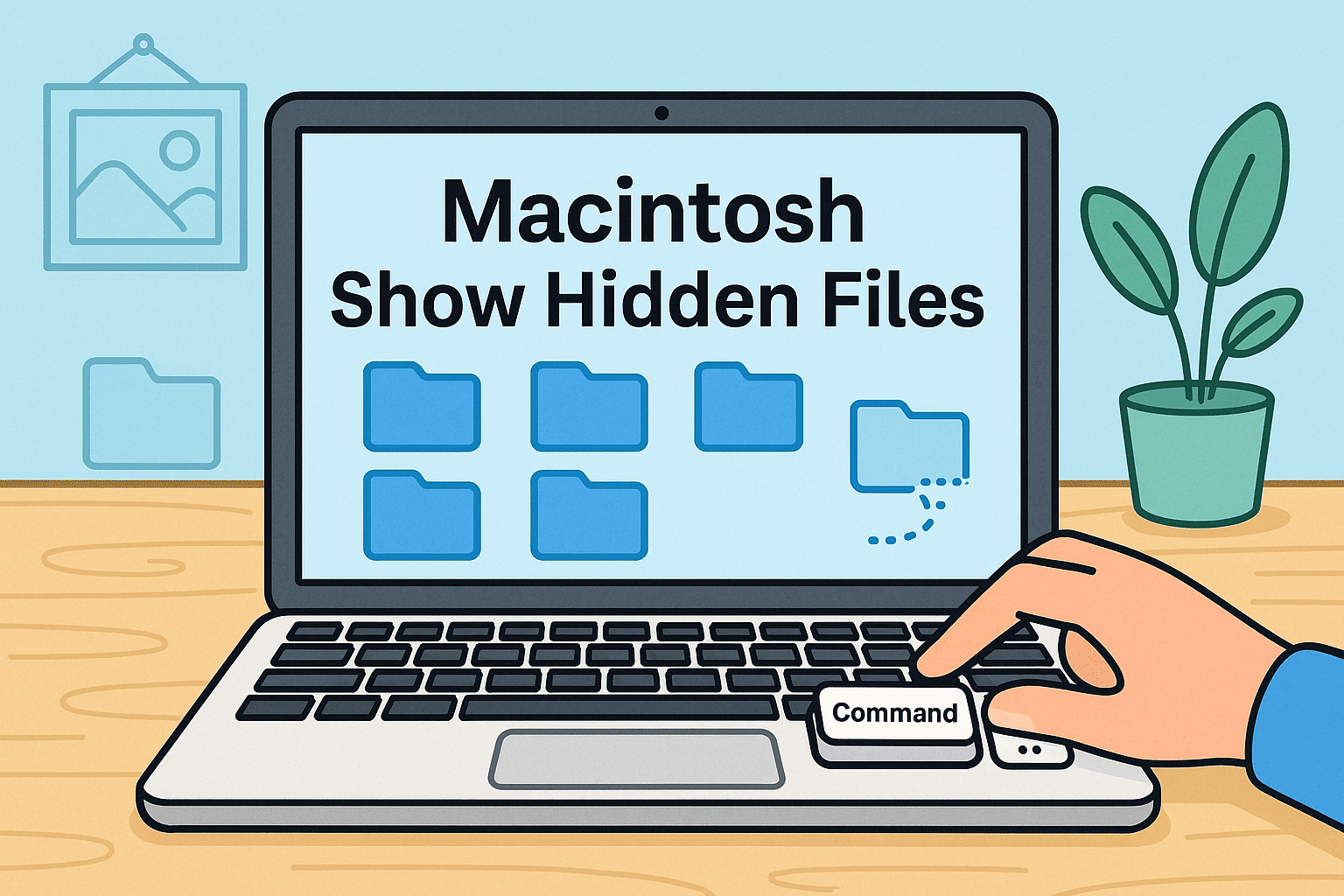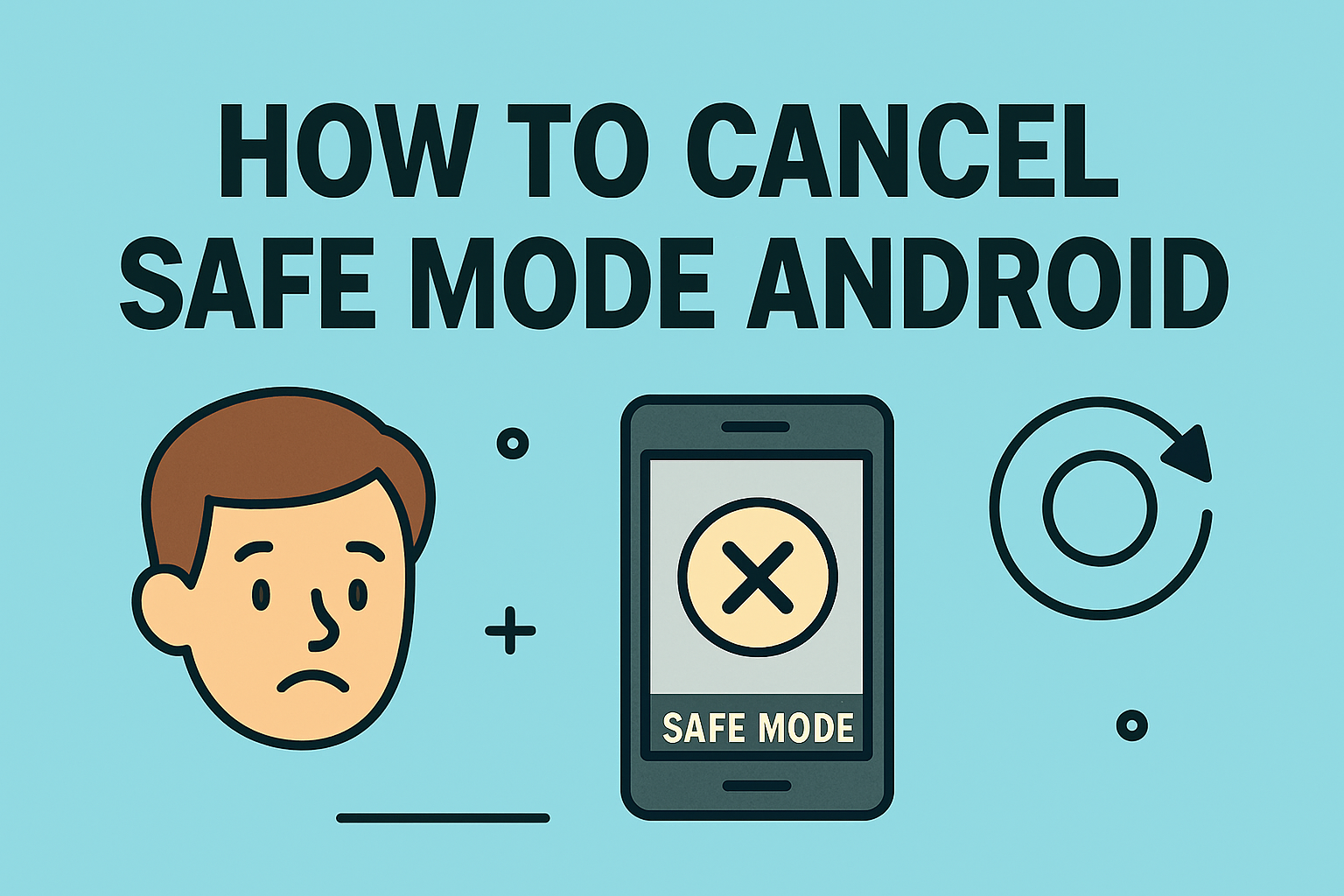How to Install BIOS Update: A Complete Guide for IT and Cybersecurity Professionals
Updated on June 18, 2025, by ITarian
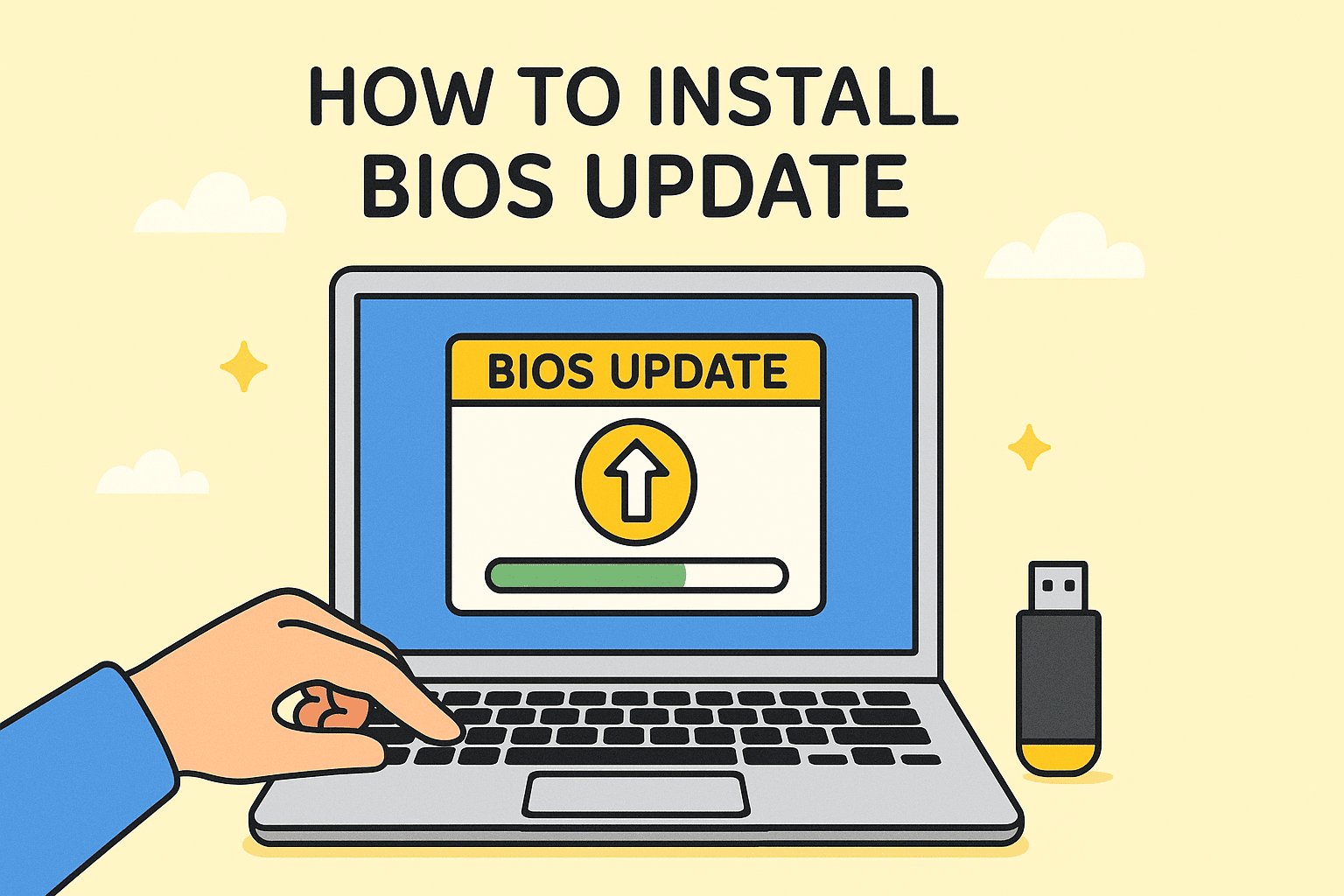
Thinking about updating your BIOS? You should—carefully. Knowing how to install BIOS update can lead to better hardware compatibility, security fixes, and smoother system performance. For IT managers, cybersecurity analysts, and tech leaders, keeping firmware up to date is part of proactive risk mitigation.
In this guide, we’ll walk through everything you need to safely install a BIOS update on modern systems, whether you’re running Windows 10/11 or managing a fleet of devices at the enterprise level.
What Is a BIOS Update and Why It Matters
BIOS (Basic Input/Output System) or UEFI firmware initializes hardware before the OS boots. Manufacturers release updates to:
- Patch security vulnerabilities
- Improve device compatibility
- Enable new features
- Support updated CPU/memory standards
Without regular BIOS updates, even high-end hardware may underperform or experience instability.
Important: A failed BIOS update can brick your system. Always follow instructions precisely.
Prerequisites Before You Begin
Before learning how to install BIOS update, ensure the following:
- Laptop is fully charged or desktop is on a UPS
- Backup critical data
- Identify your motherboard model and current BIOS version
Check Current BIOS Version (Windows):
- Press Win + R, type msinfo32, press Enter
- Look for BIOS Version/Date in the System Information window
Step 1: Download BIOS Update
Go to your system or motherboard manufacturer’s website. Use your model number to find the correct firmware.
Examples:
- Dell: support.dell.com
- HP: support.hp.com
- Lenovo: support.lenovo.com
- ASUS / MSI / Gigabyte: Go to respective support pages
Tips for Safe Downloads:
- Verify file integrity if checksum is available
- Never download from third-party or torrent sources
This ensures you download BIOS update files safely.
Step 2: Update BIOS Windows 10/11 (Via Utility Tool)
Many manufacturers offer Windows-based BIOS update tools.
Steps (Generic Process):
- Install and run the vendor’s update utility (e.g., Dell Update, Lenovo Vantage)
- Select BIOS/Firmware update
- Confirm the version and initiate update
- Wait for the system to reboot automatically and install the update
Pros:
- User-friendly
- No need to create bootable media
Cons:
- Higher risk if Windows crashes during update
Pro Tip: Disable antivirus and close other programs before updating BIOS on Windows.
Step 3: Flash BIOS from USB (Manual Method)
A more stable and traditional method for critical systems.
Steps to Flash BIOS from USB:
- Format USB drive to FAT32
- Copy BIOS update files to USB root directory
- Reboot PC and press BIOS access key (e.g., F2, F10, Del)
- Navigate to EZ Flash, Q-Flash, or BIOS Update menu
- Select the update file from USB
- Confirm and begin flashing
This method is ideal for IT teams and secure environments.
Enterprise Tips for Managing BIOS Updates
For teams managing dozens or hundreds of systems:
- Use Windows Deployment Services (WDS) or MDM tools
- Schedule BIOS updates during low-traffic maintenance windows
- Document update history per device
- Use scripts or vendor CLI tools to automate updates
Updating BIOS in a fleet environment boosts both compliance and hardware standardization.
Security Perspective: BIOS Updates Close Exploits
Attackers can exploit old BIOS versions to:
- Install rootkits
- Bypass OS-level protections
- Hijack startup processes
For cybersecurity teams, updating BIOS helps secure the device from firmware-level threats and aligns with zero-trust architecture.
FAQs: How to Install BIOS Update
- What happens if I install the wrong BIOS update?
Your system may become unbootable. Always match the BIOS file to your exact model. - Can BIOS updates improve performance?
Yes, particularly for CPU compatibility, thermal management, or power efficiency improvements. - Is it safe to update BIOS from Windows?
Generally, yes—but use official tools and avoid interruptions. - How often should BIOS be updated?
Only when a critical update is released or needed for hardware compatibility. - Can I roll back a BIOS update?
Some systems allow rollback; check your vendor’s documentation before updating.
Final Thoughts
Mastering how to install BIOS update is essential for modern IT and security professionals. Whether through Windows tools or USB flashing, a correct BIOS update brings system stability, compliance, and stronger endpoint security.