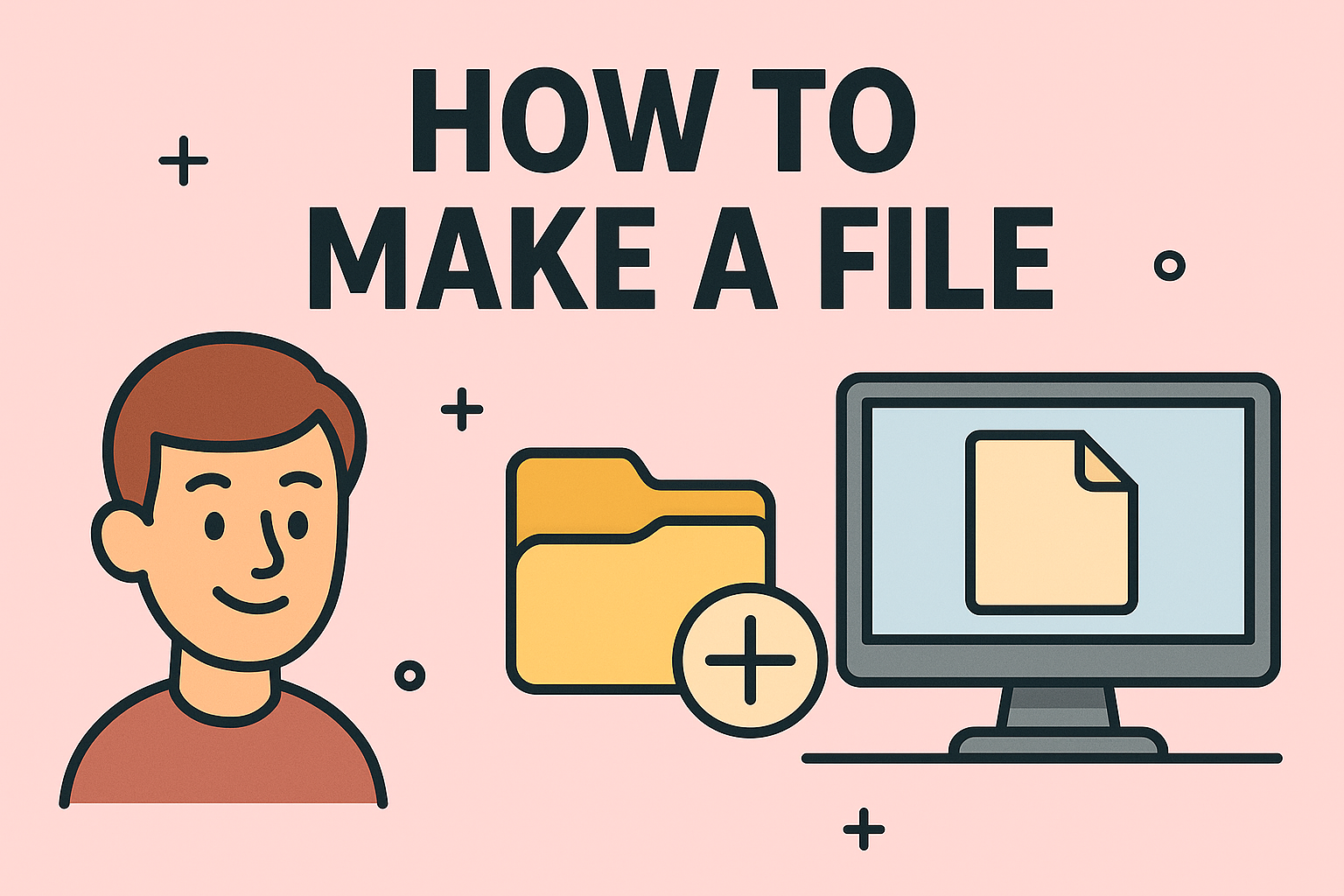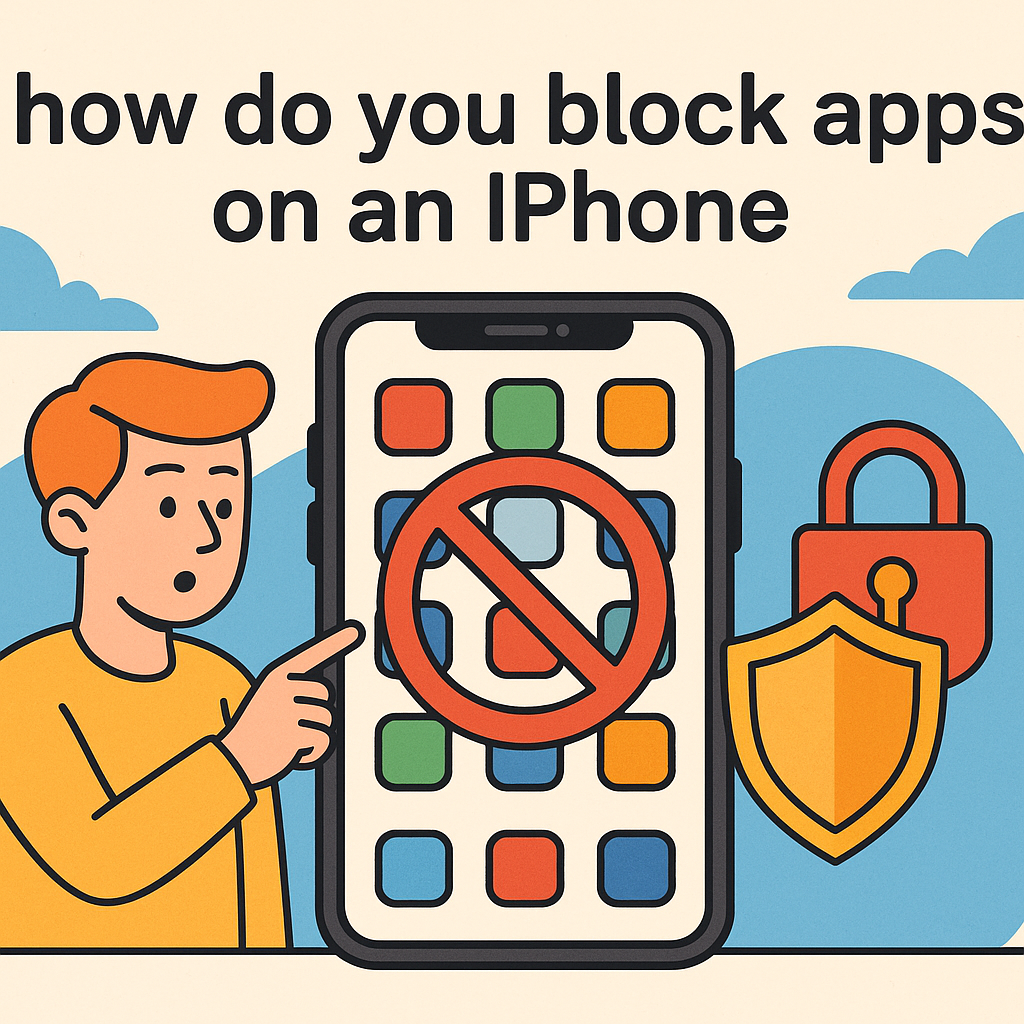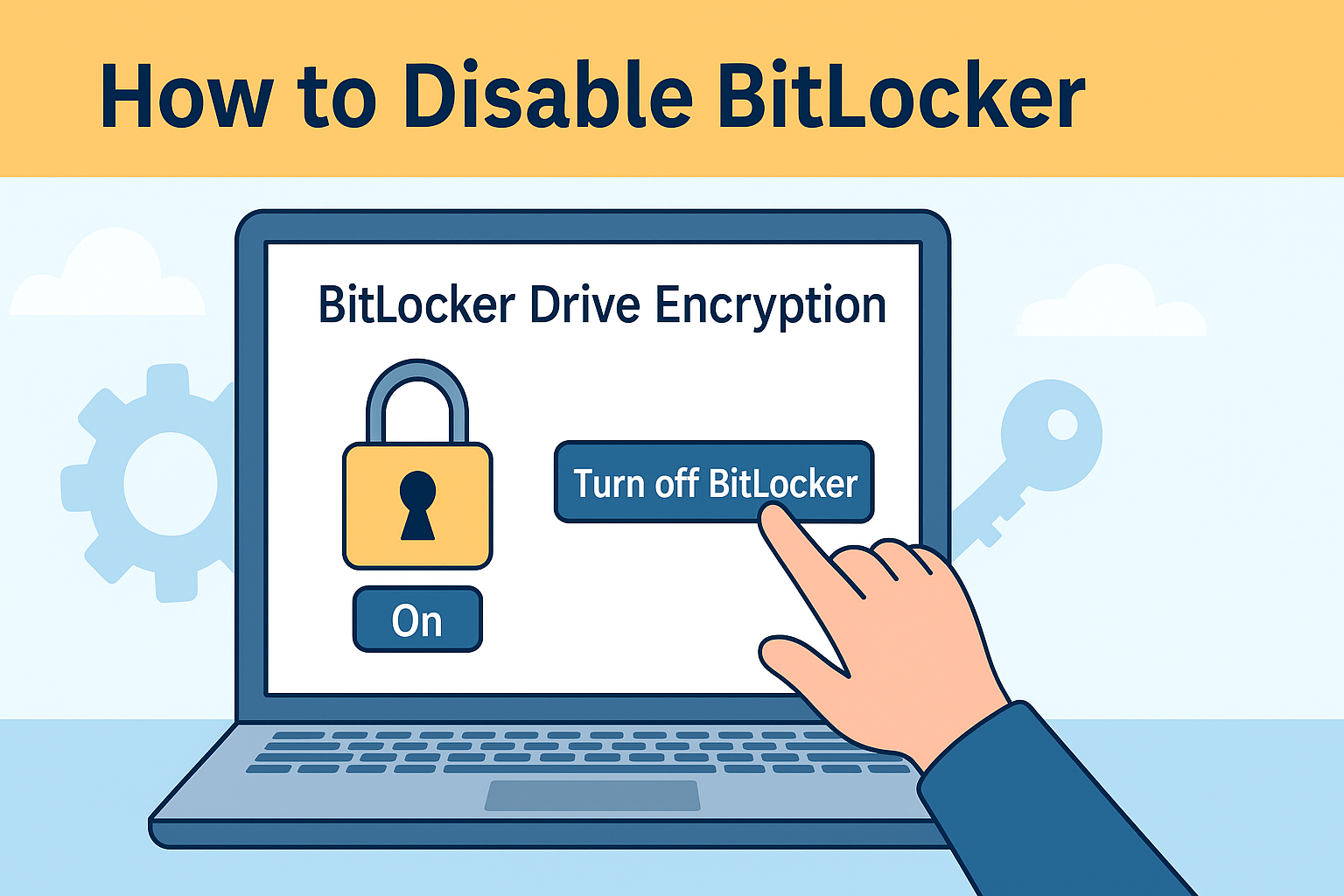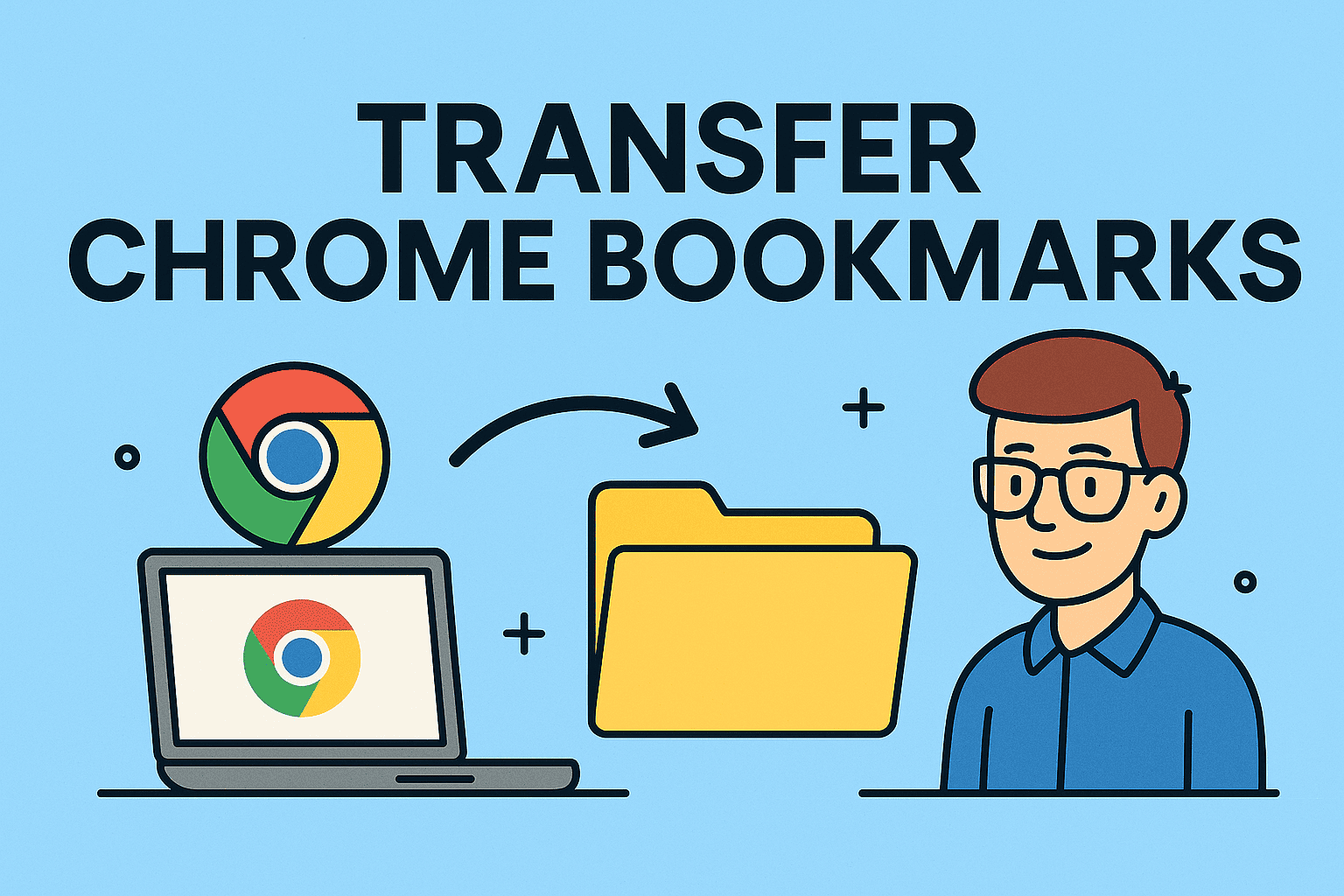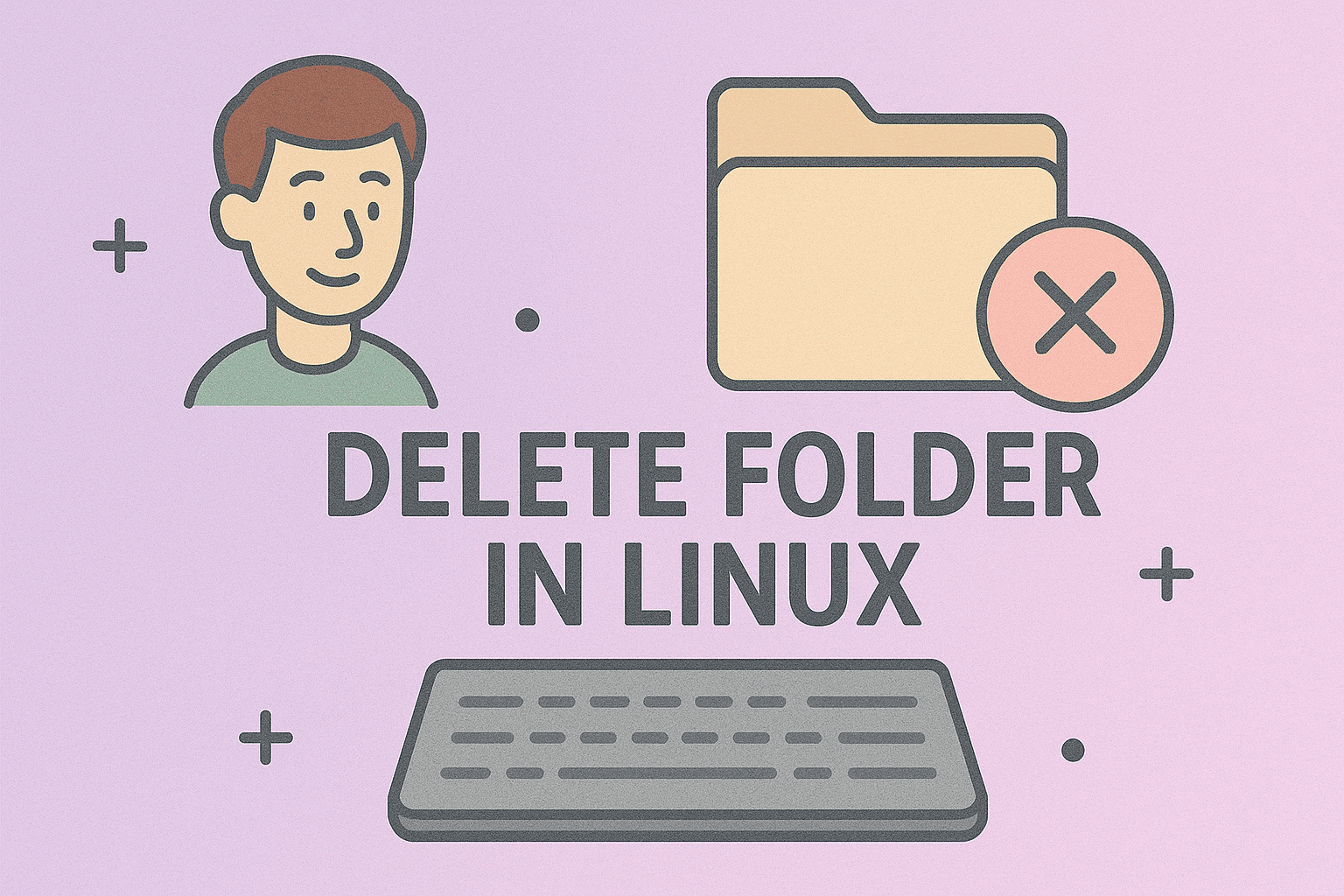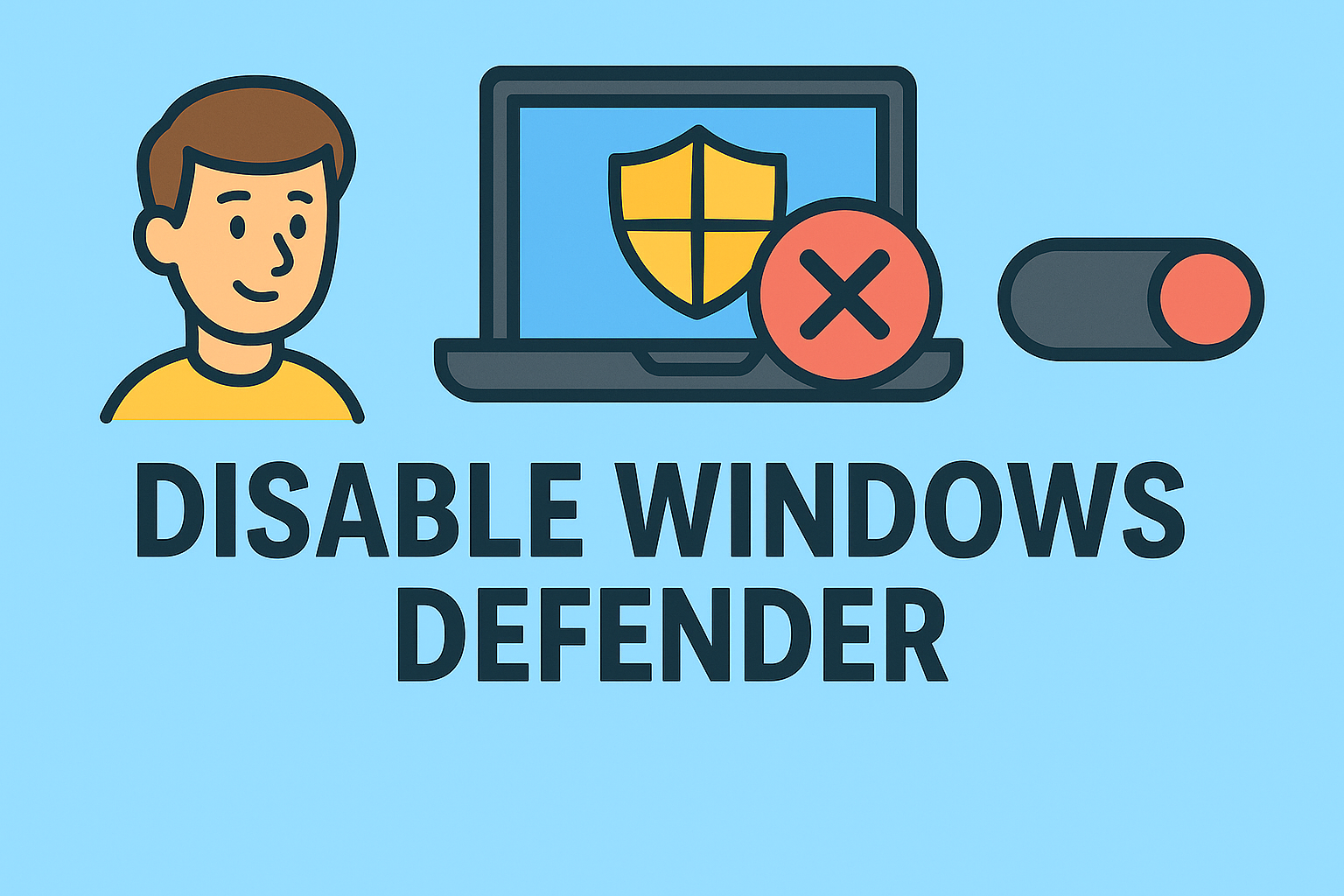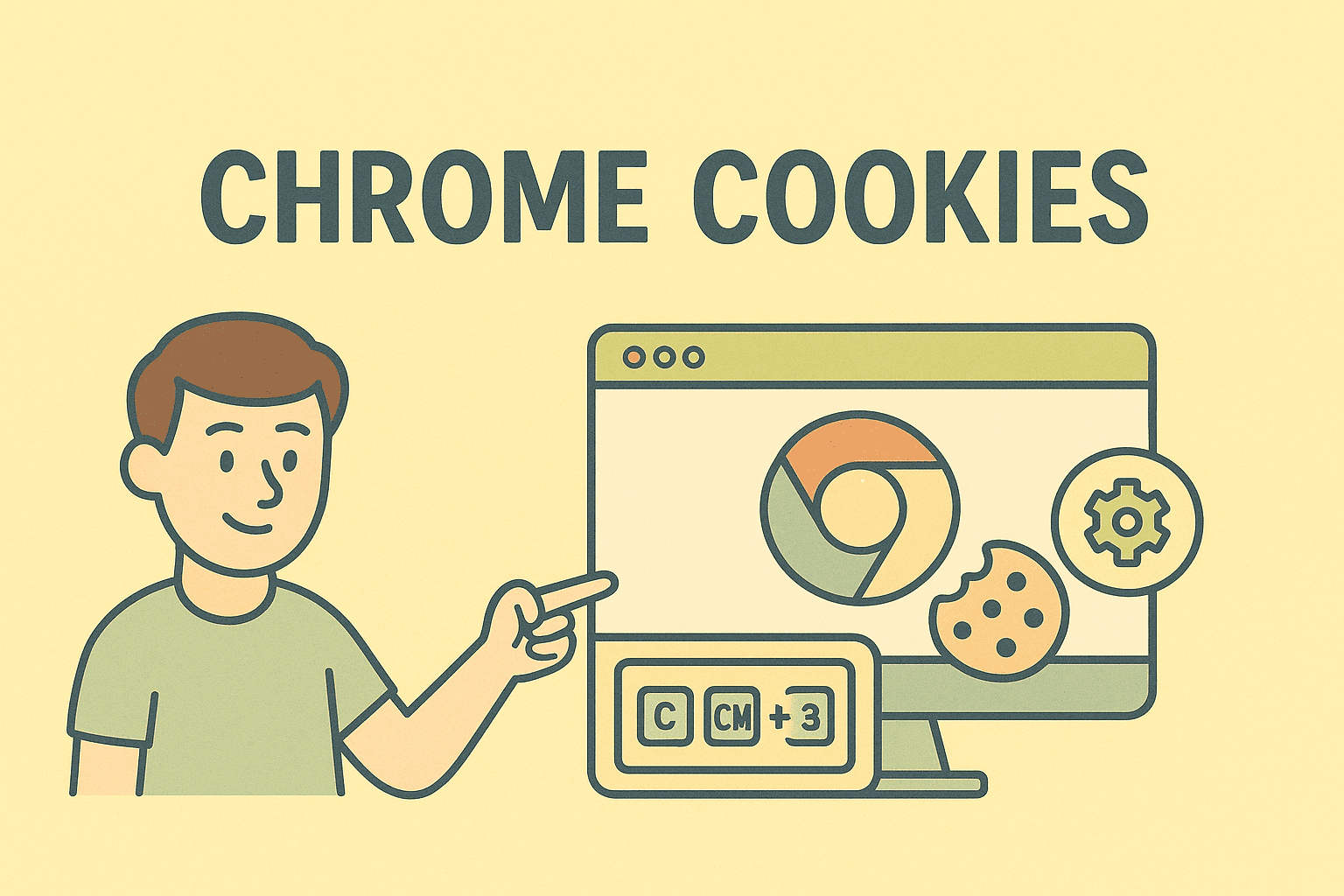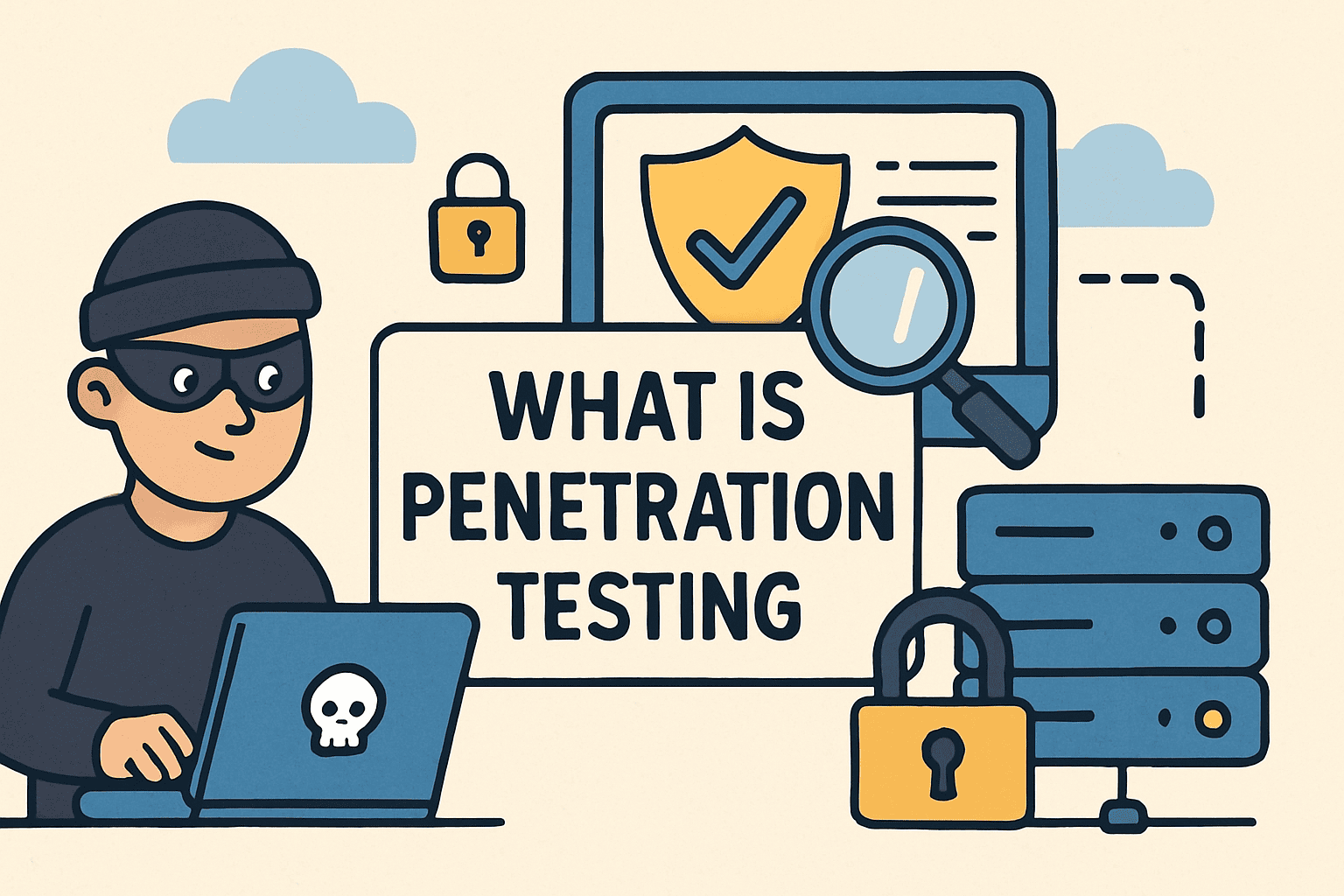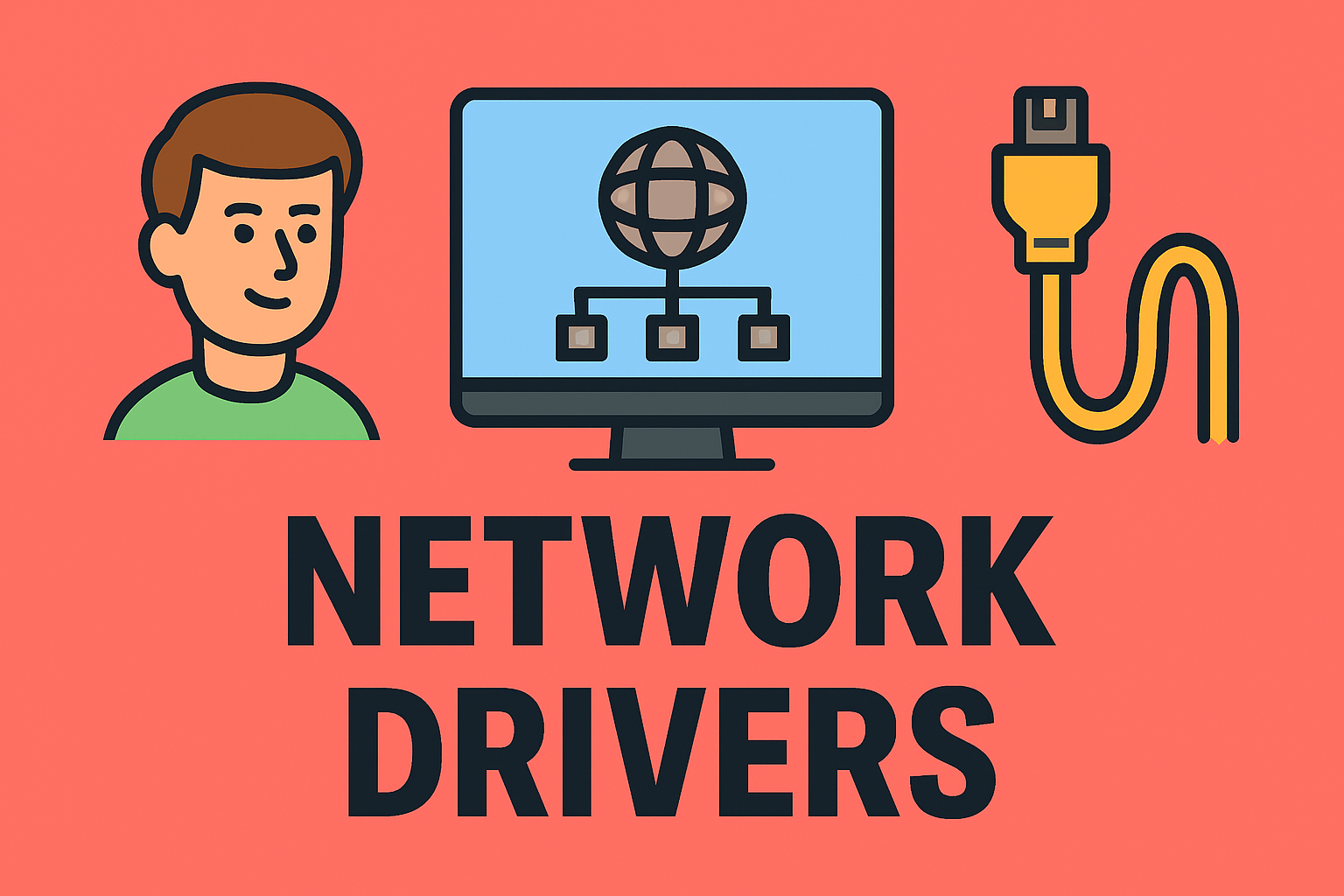Running Windows on Mac for Maximum Compatibility and Performance
Updated on August 18, 2025, by ITarian
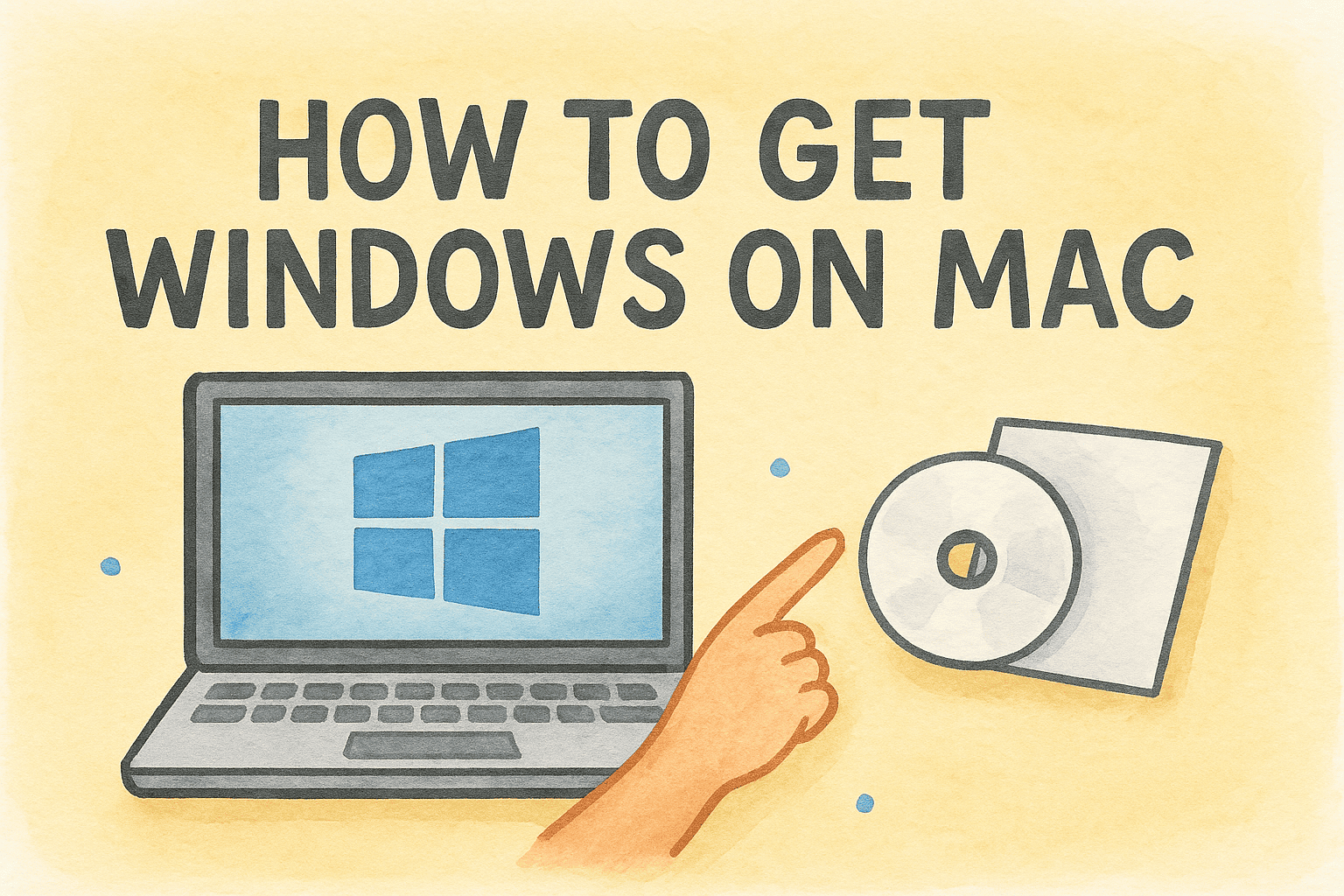
Mac computers are known for their sleek design, powerful performance, and reliable macOS ecosystem. However, many users still need Windows for specific applications, business tools, or gaming. The good news is that installing Windows on a Mac is entirely possible, and you have multiple methods to choose from. Whether you’re a cybersecurity professional, IT manager, or an executive who needs compatibility with Windows-only software, understanding how to get Windows on Mac will help you unlock the best of both worlds.
Why Install Windows on a Mac?
While macOS is robust, there are situations where having Windows on your Mac is beneficial:
- Access to Windows-exclusive software like certain accounting, CAD, or enterprise security tools.
- Gaming with titles that are not available on macOS.
- Corporate compatibility, ensuring seamless collaboration with Windows-based environments.
- Testing environments for IT professionals and cybersecurity specialists.
Main Methods to Get Windows on Mac
There are three primary approaches to installing or running Windows on a Mac:
- Boot Camp Assistant – Apple’s built-in tool for dual-booting.
- Virtualization Software – Run Windows inside macOS using apps like Parallels Desktop or VMware Fusion.
- Cloud-Based Windows – Stream Windows via Microsoft’s Cloud PC or other remote desktop services.
Method 1: Using Boot Camp Assistant
Boot Camp is Apple’s official solution for running Windows natively on Intel-based Macs.
Note: Boot Camp is not available on Apple Silicon Macs (M1, M2, M3 chips).
Steps:
- Check Requirements
- Intel-based Mac.
- A copy of Windows 10/11 ISO.
- Minimum 64GB free storage.
- Open Boot Camp Assistant
- Go to Applications > Utilities > Boot Camp Assistant.
- Partition Your Drive
- Allocate space for Windows (recommended: 64GB+).
- Install Windows
- Select the Windows ISO file.
- Boot Camp will create a partition and restart your Mac to start Windows installation.
- Complete Setup
- Install Apple’s Boot Camp drivers for full hardware support.
Advantages:
- Full performance since Windows runs directly on hardware.
- Great for gaming and heavy apps.
Limitations:
- Must reboot to switch between macOS and Windows.
- Only works on Intel Macs.
Method 2: Using Virtualization Software
Virtualization allows you to run Windows alongside macOS without rebooting.
Popular Virtualization Apps:
- Parallels Desktop – User-friendly, optimized for macOS.
- VMware Fusion – Flexible, enterprise-friendly.
- VirtualBox – Free, open-source option.
Steps with Parallels Desktop:
- Download and Install Parallels Desktop.
- Launch the Setup Wizard and choose to install Windows from ISO or download directly.
- Configure VM Settings (RAM, CPU, storage).
- Install Windows and complete setup.
Advantages:
- Switch between macOS and Windows instantly.
- Works on both Intel and Apple Silicon Macs (ARM version of Windows).
Limitations:
- Slight performance drop compared to Boot Camp.
- Requires more RAM and CPU resources.
Method 3: Using Cloud-Based Windows
Cloud solutions let you stream a Windows environment without local installation.
Options:
- Microsoft Windows 365 Cloud PC
- Amazon WorkSpaces
- Shadow PC (gaming-focused)
Steps for Windows 365:
- Sign up for a Windows 365 subscription via Microsoft.
- Log in to your Cloud PC through a browser or Remote Desktop app.
- Work in Windows without affecting your Mac’s storage.
Advantages:
- No need to partition or install locally.
- Accessible from any device.
Limitations:
- Requires stable internet connection.
- Monthly subscription cost.
Choosing the Right Method
| Method | Best For | Performance | macOS Compatibility |
| Boot Camp | Gaming, heavy apps | Excellent | Intel only |
| Virtualization | Multitasking, convenience | Good | Intel & Apple Silicon |
| Cloud-Based | Remote access, mobility | Depends on internet | All Macs |
Troubleshooting Common Issues
Problem 1: Boot Camp not available
If you have an M1/M2 Mac, Boot Camp is not supported. Use virtualization or cloud solutions.
Problem 2: Windows installation fails
Check disk space, ISO integrity, and system requirements.
Problem 3: Performance issues in virtual machines
Allocate more RAM and CPU cores to the virtual environment.
Security Considerations When Running Windows on Mac
For cybersecurity and IT professionals, running Windows on a Mac requires additional vigilance:
- Install antivirus software on Windows, even if your Mac is secure.
- Keep both operating systems updated to avoid vulnerabilities.
- Use encrypted partitions for sensitive files.
Optimizing Windows Performance on Mac
- For Boot Camp: Install the latest Boot Camp drivers and keep GPU drivers updated.
- For Virtualization: Enable performance mode, allocate more memory, and use SSD storage.
- For Cloud PCs: Ensure high-speed internet and minimal background processes.
Frequently Asked Questions
1. Can I install Windows on M1/M2 Macs?
Yes, but only through virtualization software like Parallels, which uses the ARM version of Windows.
2. Is Boot Camp faster than virtualization?
Yes, because Boot Camp runs Windows natively without sharing resources with macOS.
3. Do I need a Windows license?
Yes. Even for trial installations, you will eventually need to activate Windows.
4. Can I uninstall Windows later?
Yes. Boot Camp Assistant can remove the Windows partition, and virtual machines can be deleted like normal files.
5. Is it safe to run Windows on a Mac?
Yes, as long as you follow security best practices, keep both OS environments updated, and use reliable antivirus software.
Final Thoughts
Getting Windows on a Mac opens the door to enhanced flexibility, improved software compatibility, and broader usage scenarios. Whether you choose Boot Camp for raw performance, virtualization for convenience, or cloud solutions for mobility, the right choice depends on your workflow, hardware, and performance needs.
If you want to maximize your device’s security and manage both Windows and macOS environments with professional-grade tools, sign up for a free Itarian account today and take control of your systems with advanced IT management and cybersecurity solutions: Get Started Here