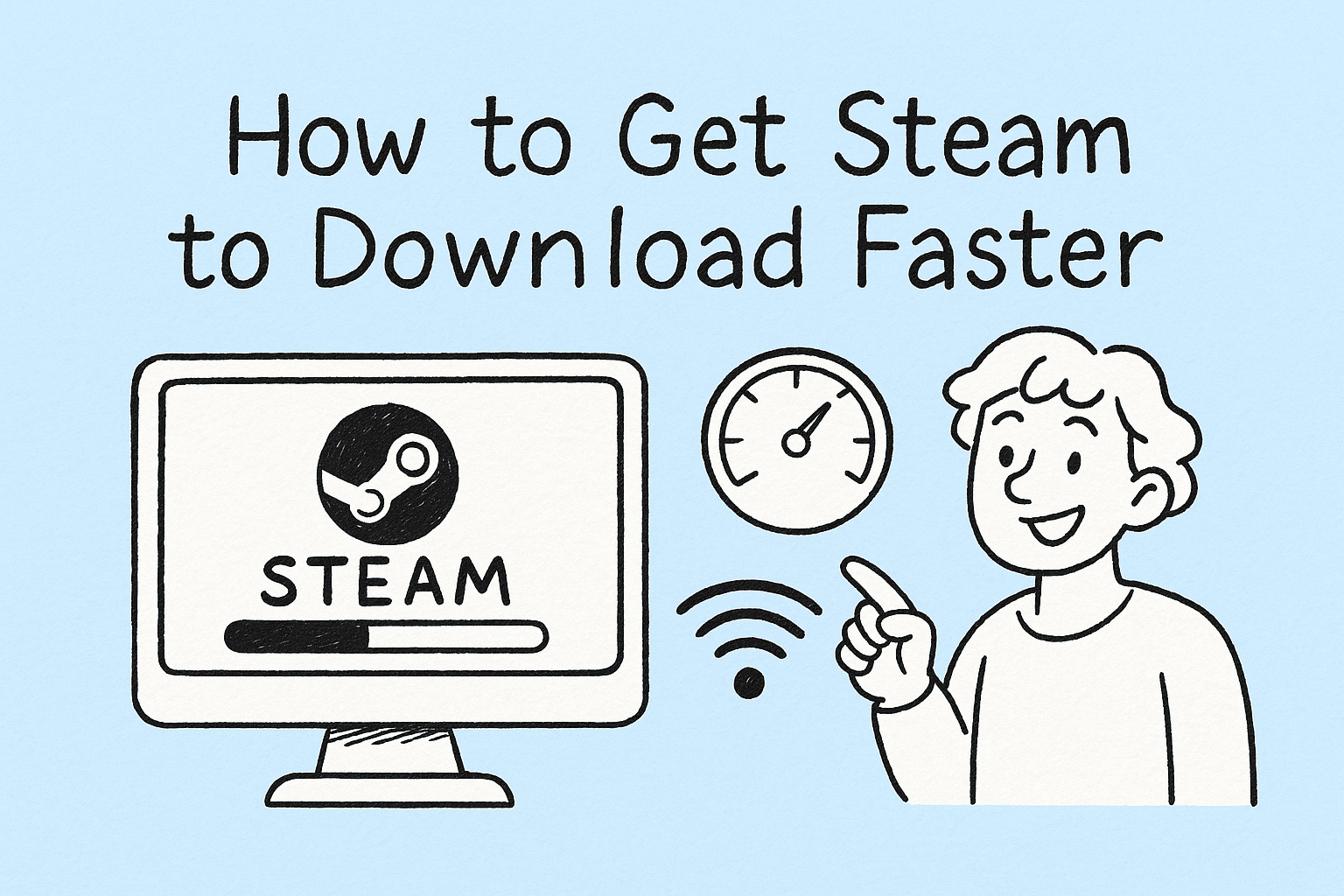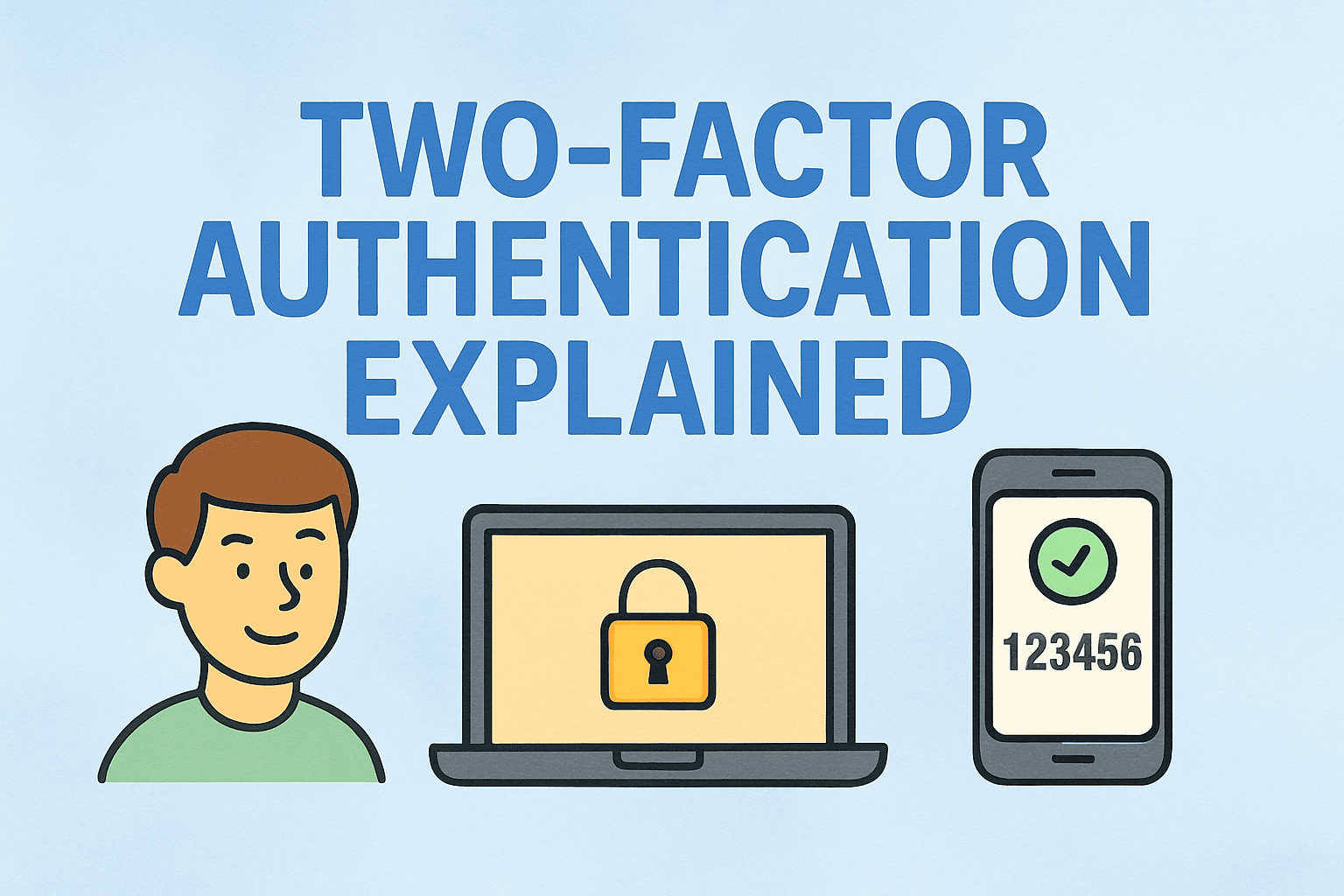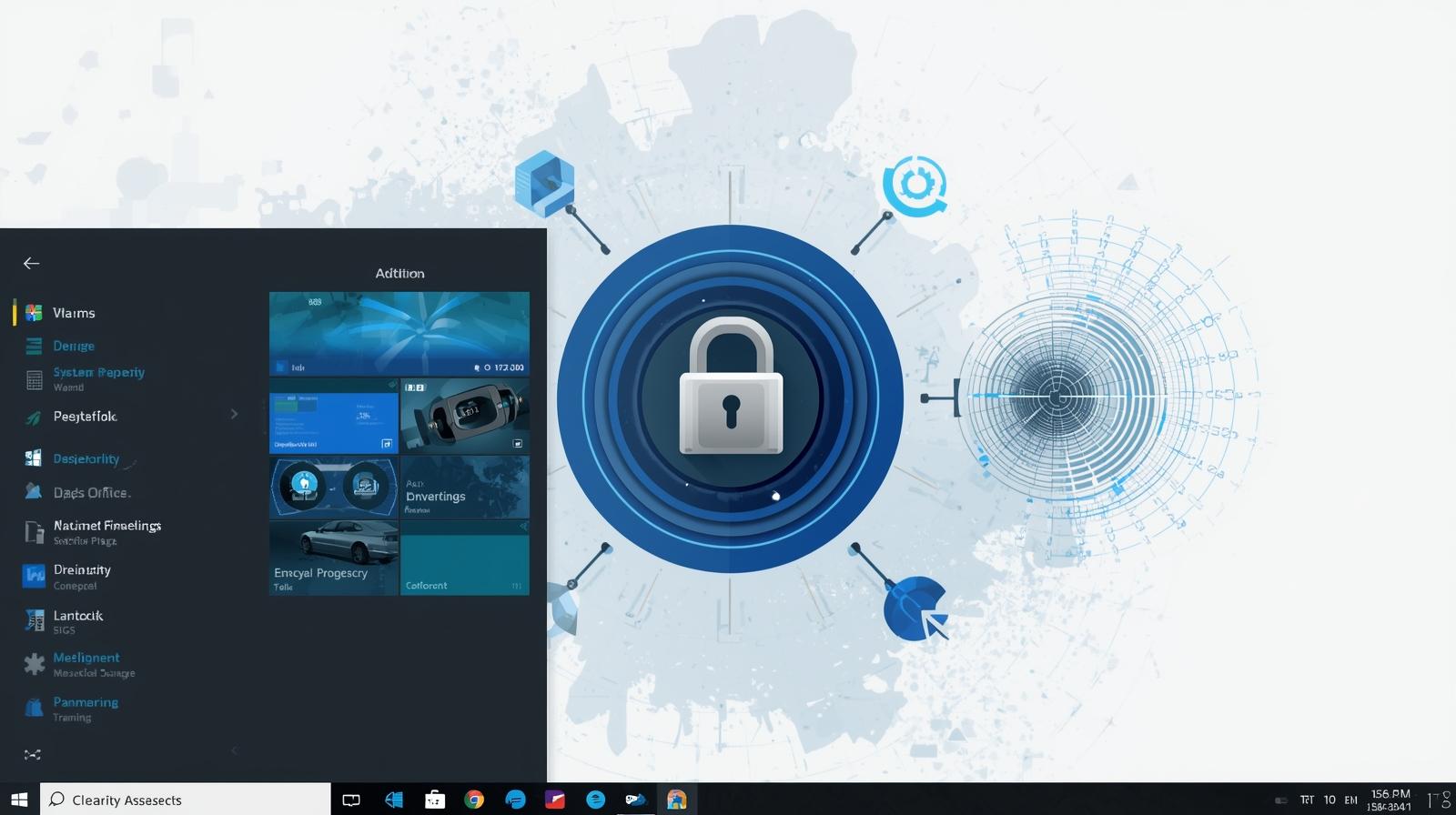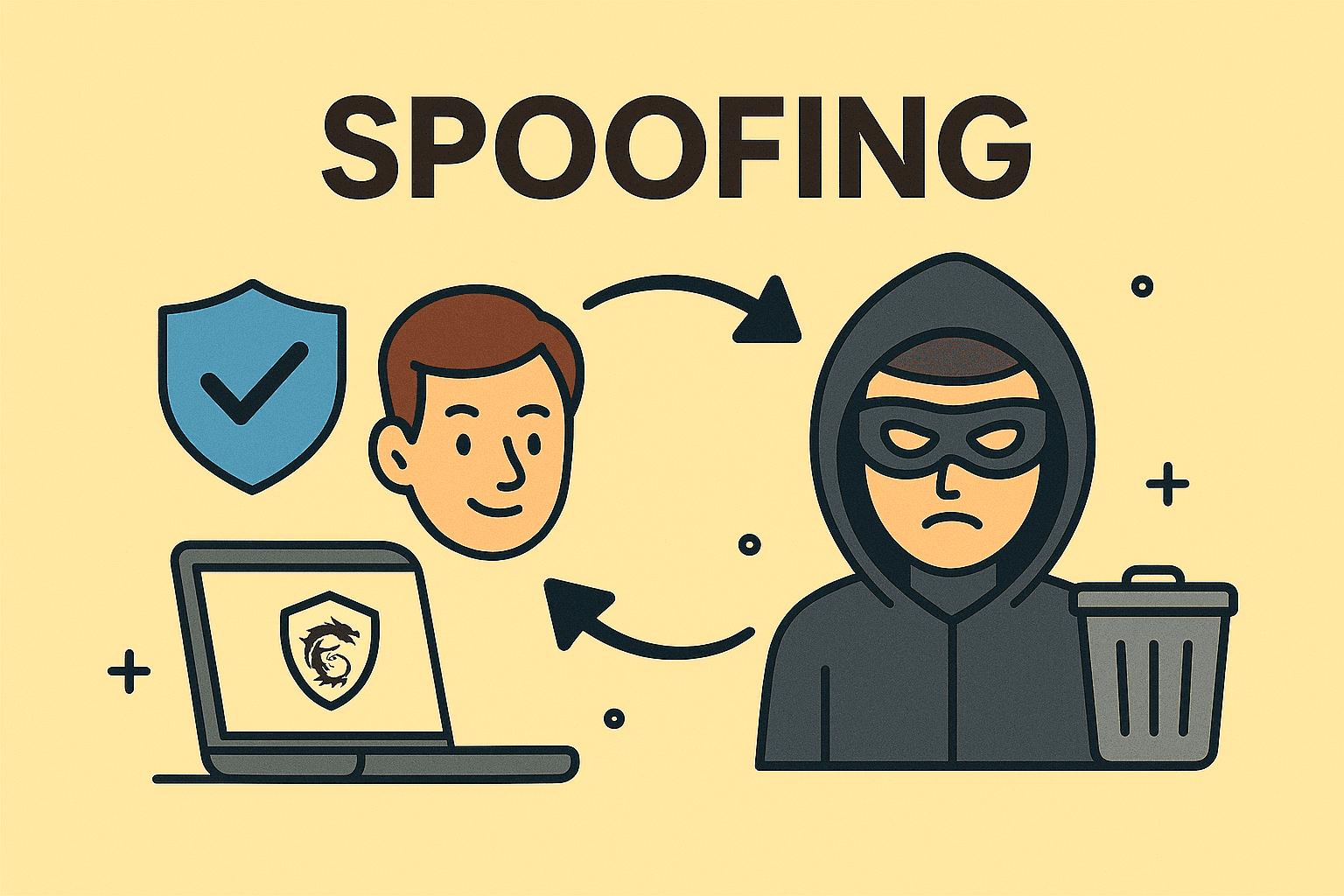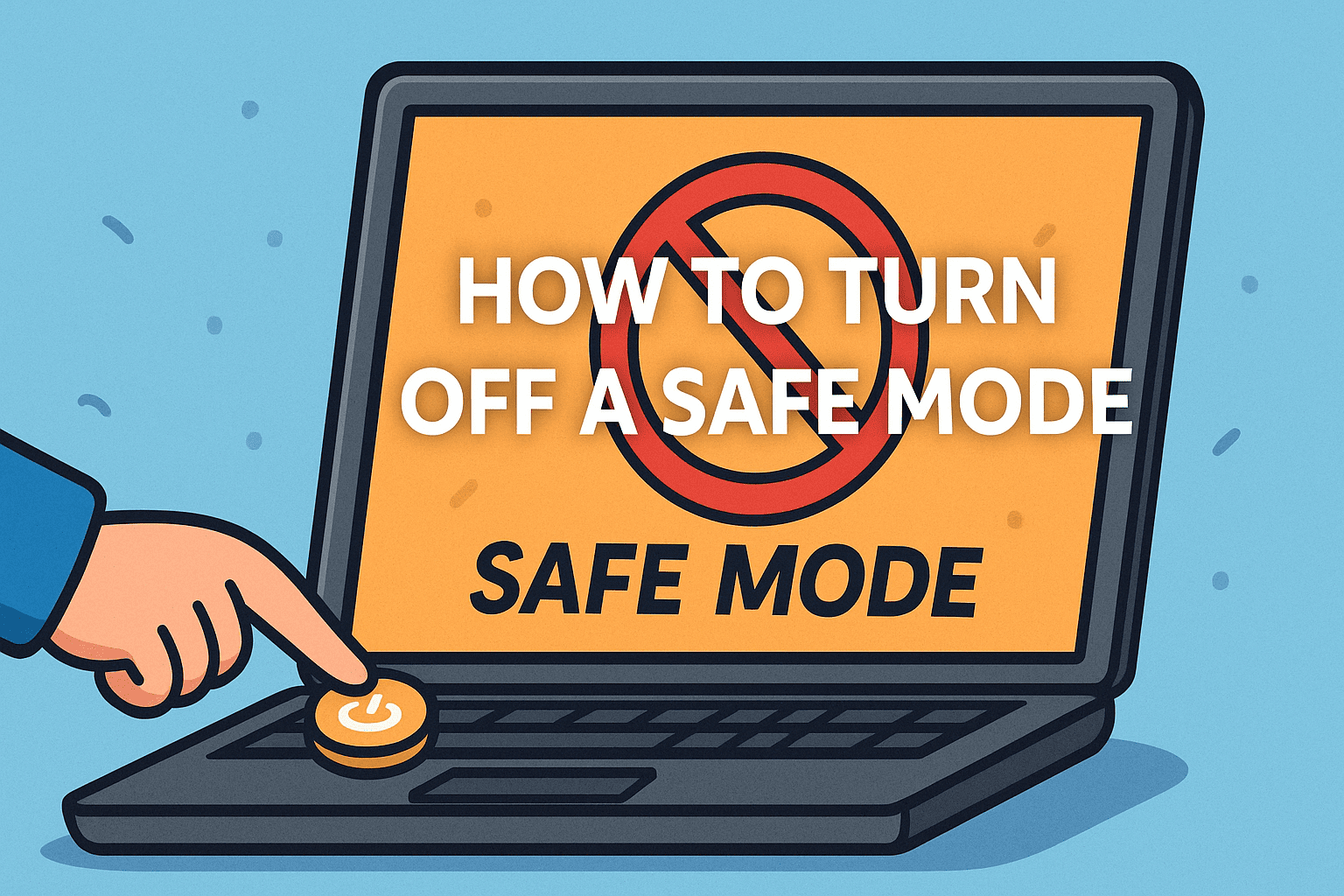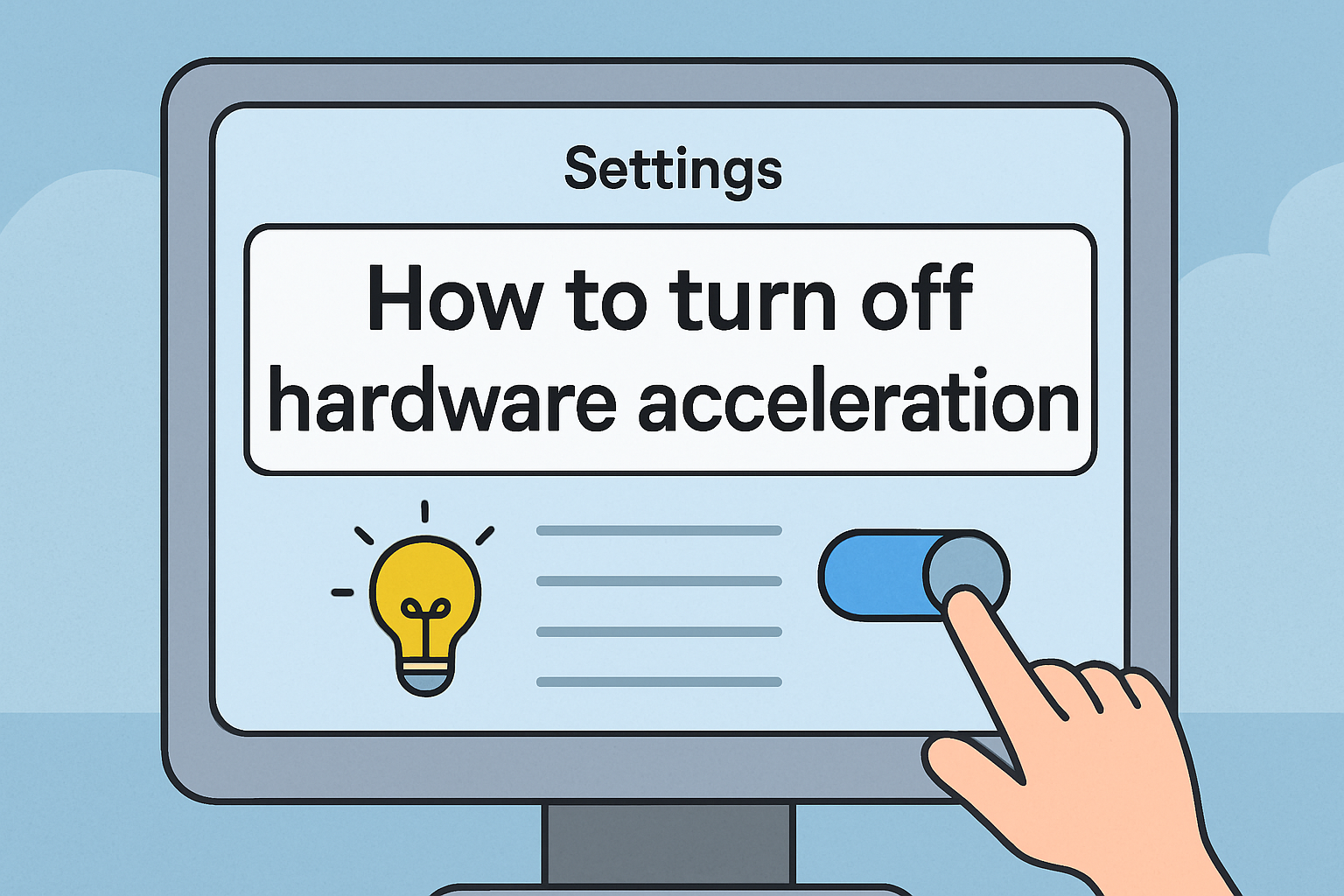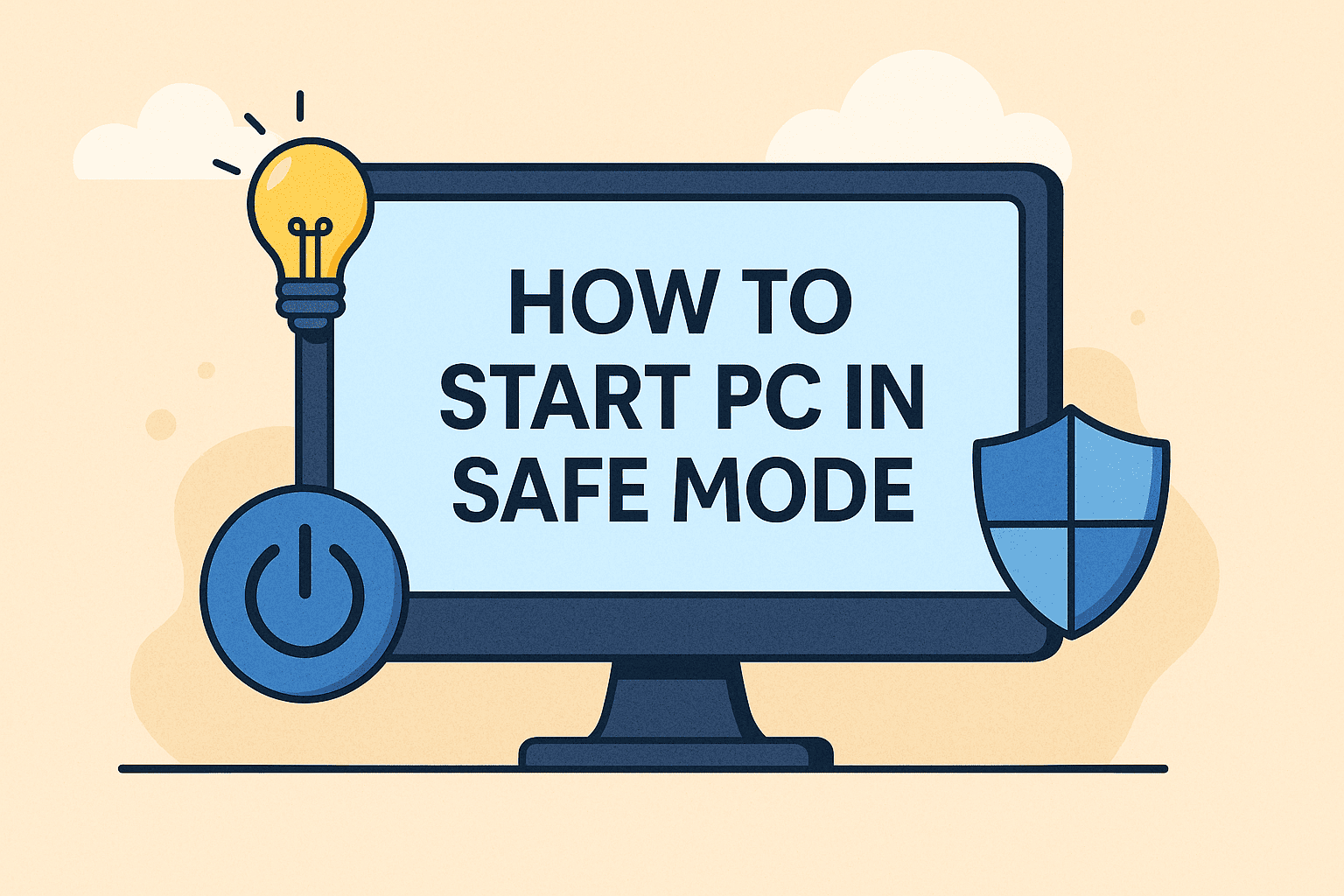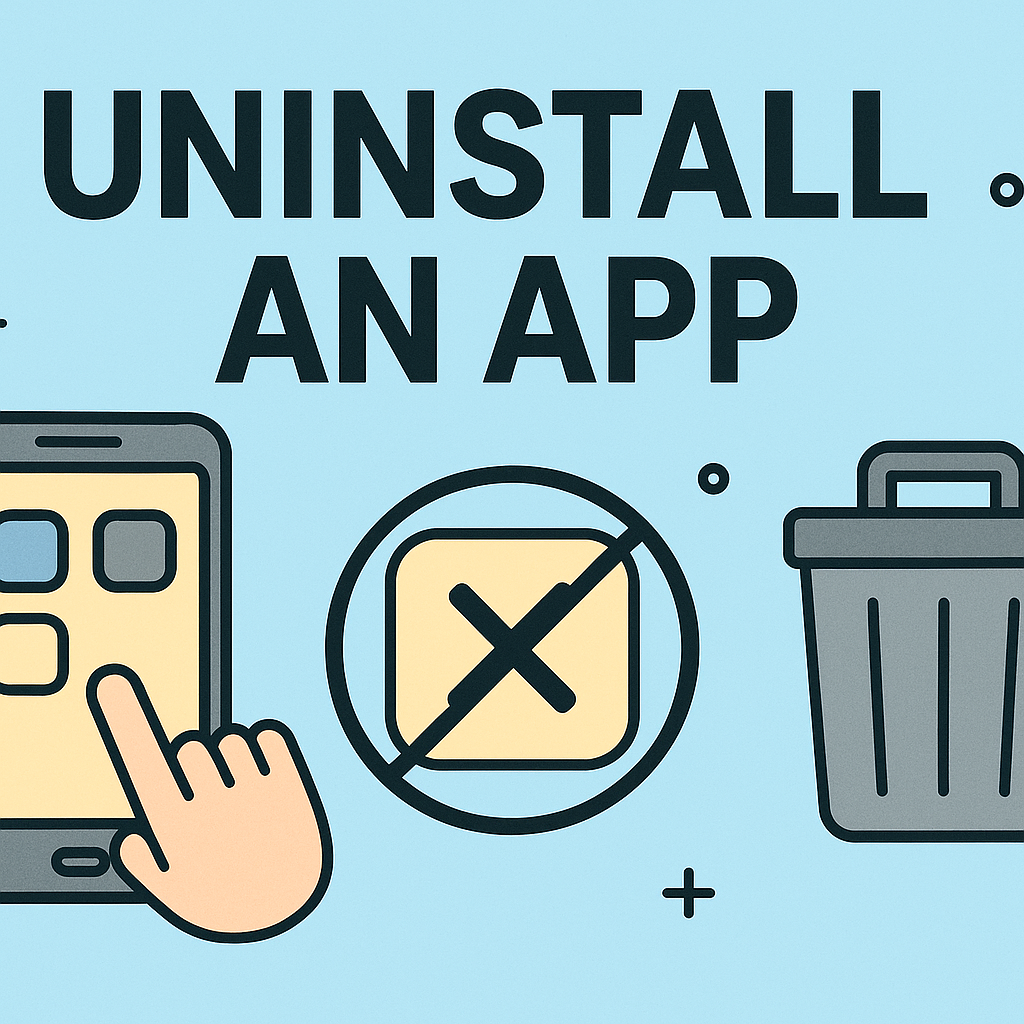Why Knowing BIOS Access Matters for IT and Cybersecurity
Updated on July 25, 2025, by ITarian
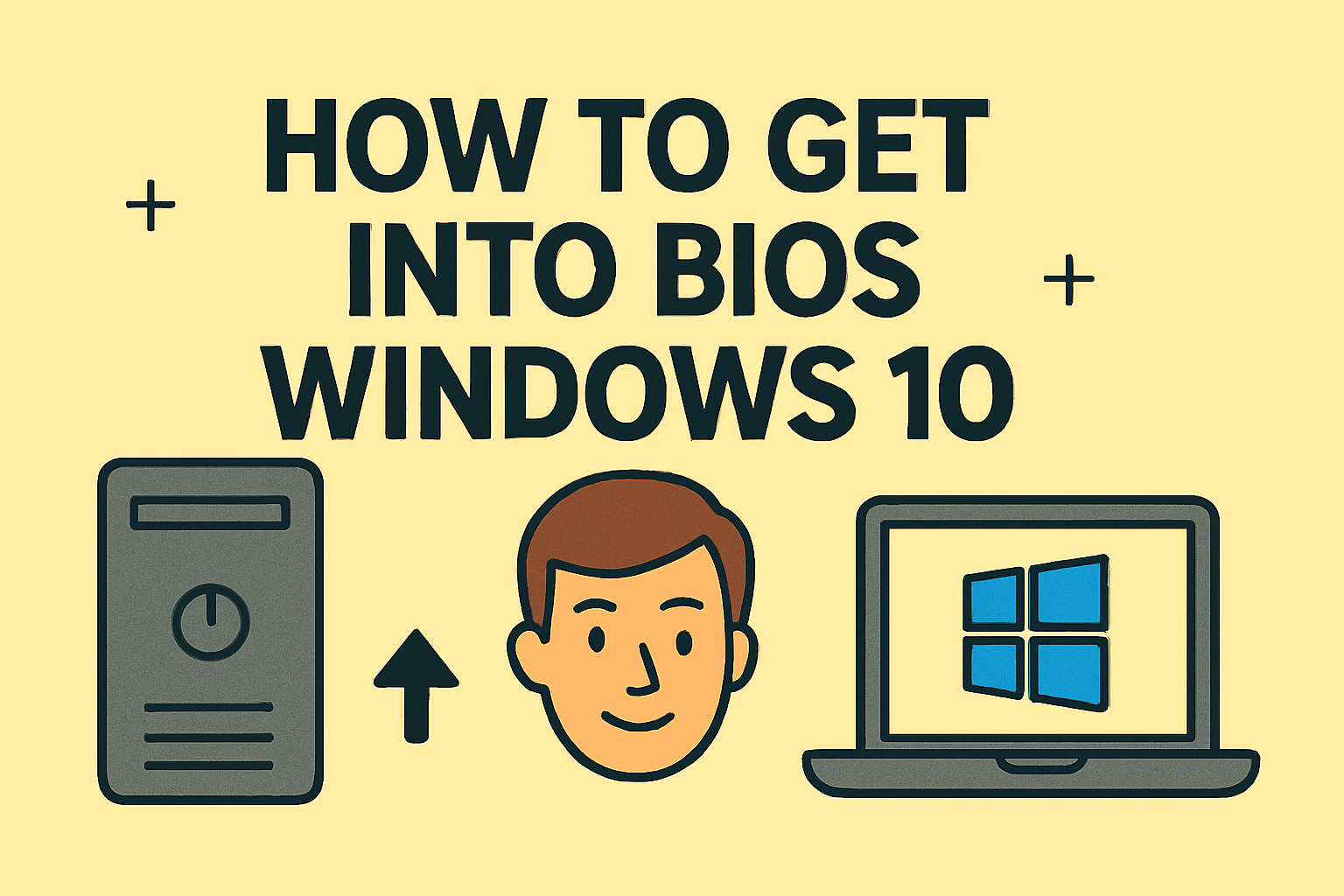
Ever wondered how to get into BIOS Windows 10 to tweak system settings or troubleshoot boot issues? Whether you’re an IT manager, cybersecurity expert, or business leader, accessing BIOS is crucial for tasks like enabling virtualization, securing boot settings, or adjusting hardware configurations.
In this guide, you’ll learn multiple ways to access BIOS on Windows 10, understand the Windows 10 BIOS key shortcut, and how to enter UEFI settings Windows 10 through the Settings app.
What Is BIOS and UEFI?
Before diving in, let’s quickly clarify:
- BIOS (Basic Input/Output System): The traditional firmware interface initializing hardware during boot.
- UEFI (Unified Extensible Firmware Interface): A modern BIOS alternative offering better security, faster boot times, and advanced configuration options.
✅ Note: Most modern Windows 10 systems use UEFI, though the term “BIOS” is still widely used interchangeably.
How to Get into BIOS Windows 10: Easy Methods
1. Access BIOS on Windows 10 via Startup Settings
This method is perfect when your system is booting normally.
Steps:
- Open Settings → Update & Security → Recovery.
- Under Advanced Startup, click Restart Now.
- Select Troubleshoot → Advanced Options → UEFI Firmware Settings → Restart.
- Your computer will reboot into the BIOS/UEFI interface.
✅ Use Case: Best when you want a safe, GUI-based method to access BIOS without using physical key presses.
2. Windows 10 BIOS Key Shortcut at Boot
For a faster approach, you can use a BIOS key shortcut during boot-up.
Common Key Options (Varies by Manufacturer):
- DEL: MSI, Gigabyte motherboards.
- F2: Dell, Acer, ASUS, Toshiba laptops.
- ESC or F10: HP systems.
- F1 or F12: Lenovo ThinkPads.
How-To:
- Restart your PC.
- Repeatedly tap the BIOS key immediately after powering on.
- The BIOS/UEFI screen will appear.
✅ Tip: Timing is key—press the correct key before the Windows logo appears.
3. Enter UEFI Settings Windows 10 Using Shift + Restart
An alternative quick method using the restart menu:
Steps:
- Hold down the Shift key → Click Restart from the Start menu.
- After restart, navigate:
- Troubleshoot → Advanced Options → UEFI Firmware Settings → Restart.
- You’ll land directly in BIOS.
✅ Best For: Users with trouble accessing BIOS via boot key.
4. Use Command Line to Access BIOS (Advanced Users)
Command Line Access:
- Open Command Prompt (Admin).
- Type:
shell
CopyEdit
shutdown /r /fw
- Hit Enter → PC restarts directly to BIOS.
✅ Note: Useful for remote management or scripting environments.
Troubleshooting: What If BIOS Won’t Open?
If you can’t access BIOS:
- ✅ Disable Fast Startup in Power Options.
- ✅ Ensure Secure Boot isn’t blocking BIOS access.
- ✅ Try a full shutdown using:
shell
CopyEdit
shutdown /s /f /t 0
- ✅ Update BIOS firmware via manufacturer tools if it’s outdated.
Summary Table: Quick Reference
| Method | Ideal For | Shortcut/Location |
| Settings → Recovery | Beginners | Start Menu → Settings → Recovery |
| BIOS Key Shortcut | Fast Access at Boot | DEL, F2, ESC, F12, varies by brand |
| Shift + Restart | Quick Windows Access | Shift + Restart from Start Menu |
| Command Line | IT/Admin scripting | shutdown /r /fw |
FAQs on BIOS Access in Windows 10
1. How do I know if my PC uses UEFI or BIOS?
Go to System Information → BIOS Mode. It shows “UEFI” or “Legacy”.
2. Is accessing BIOS risky?
No, but changing settings without knowledge can cause boot issues—always document changes.
3. Can I access BIOS without restarting?
You must reboot; however, using Advanced Startup reduces effort.
4. Why can’t I enter BIOS with F2?
Some systems use a different key. Refer to your manufacturer’s guide or disable Fast Boot.
5. Is BIOS used for cybersecurity configurations?
Yes—settings like Secure Boot, TPM, and Virtualization are managed via BIOS/UEFI.
Conclusion: Master BIOS Access for Better System Control
Mastering how to get into BIOS Windows 10 empowers IT professionals to troubleshoot, configure, and secure Windows environments effectively. Whether you prefer the Windows 10 BIOS key shortcut, using UEFI settings, or command-line tools, accessing BIOS is easier than ever.
✅ Boost IT Efficiency: Simplify device management, improve cybersecurity, and streamline IT operations with Itarian—trusted by IT managers globally.