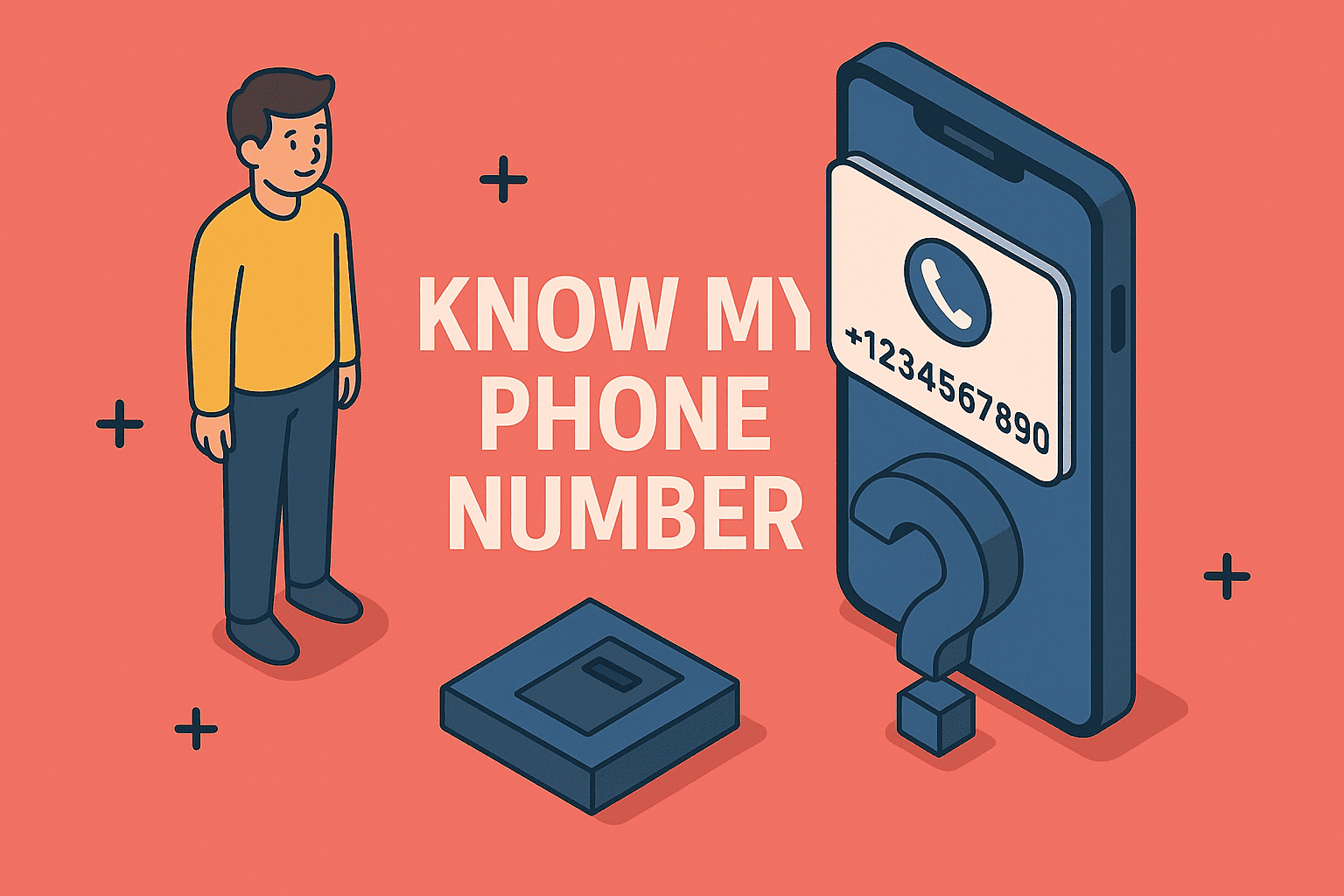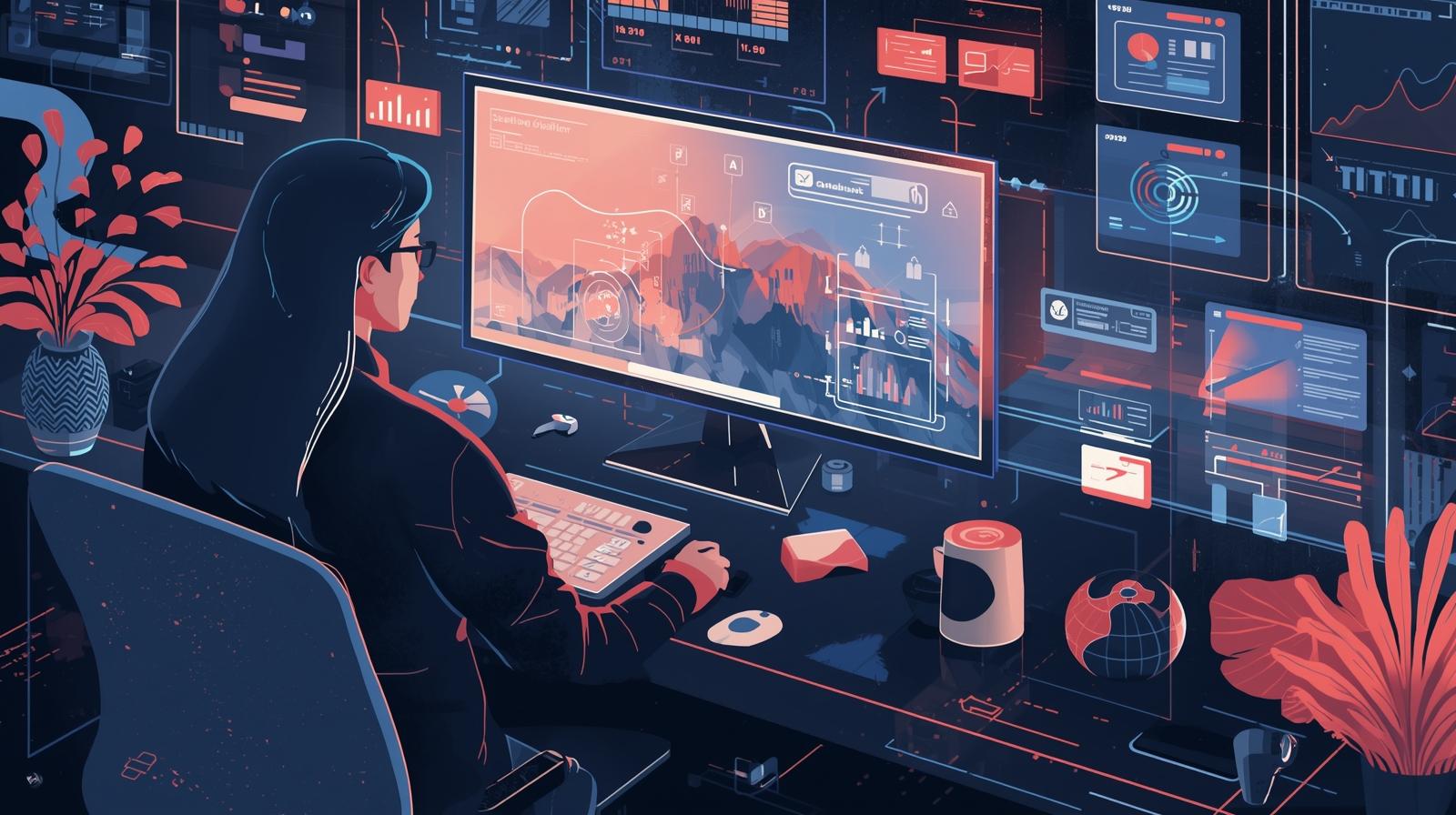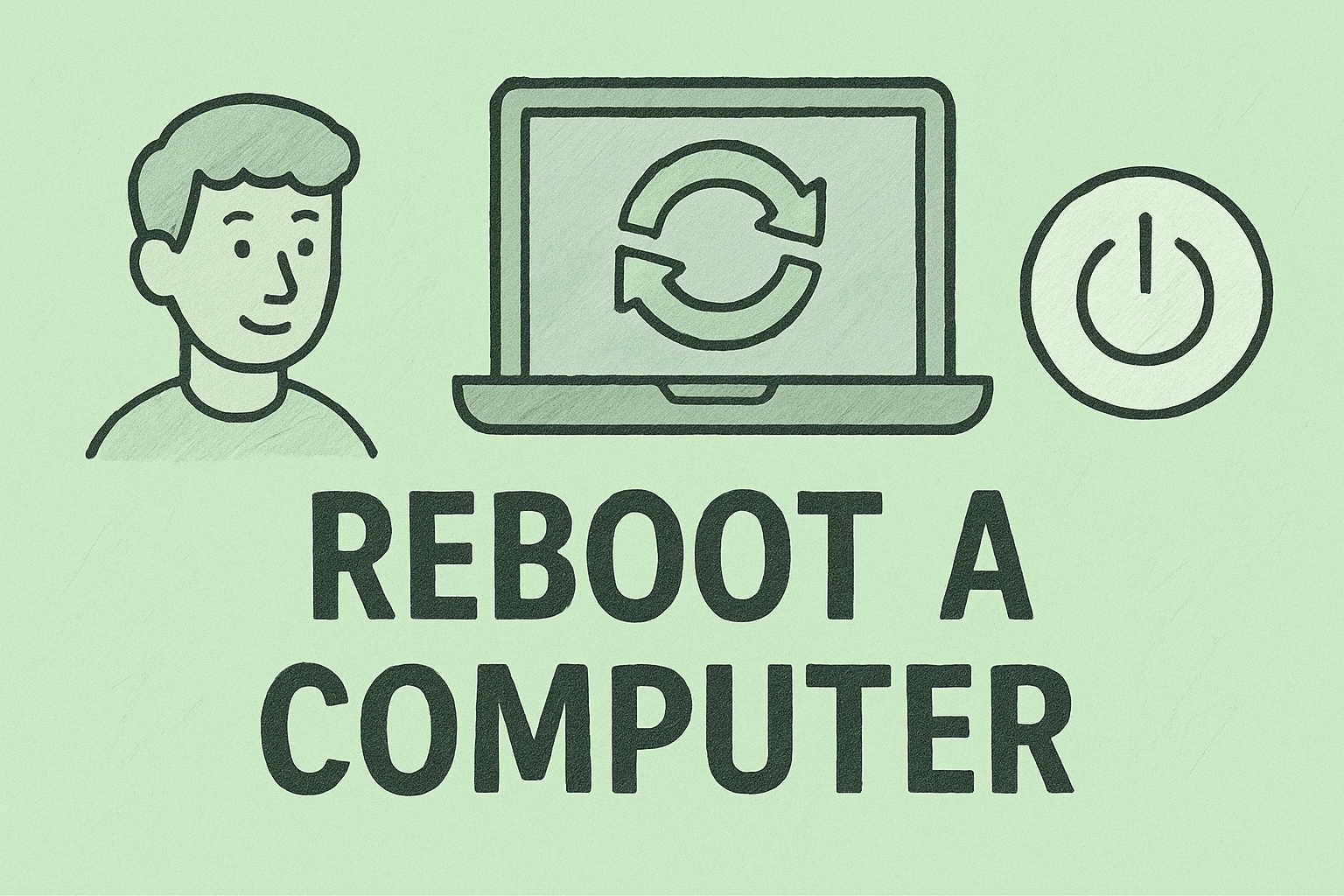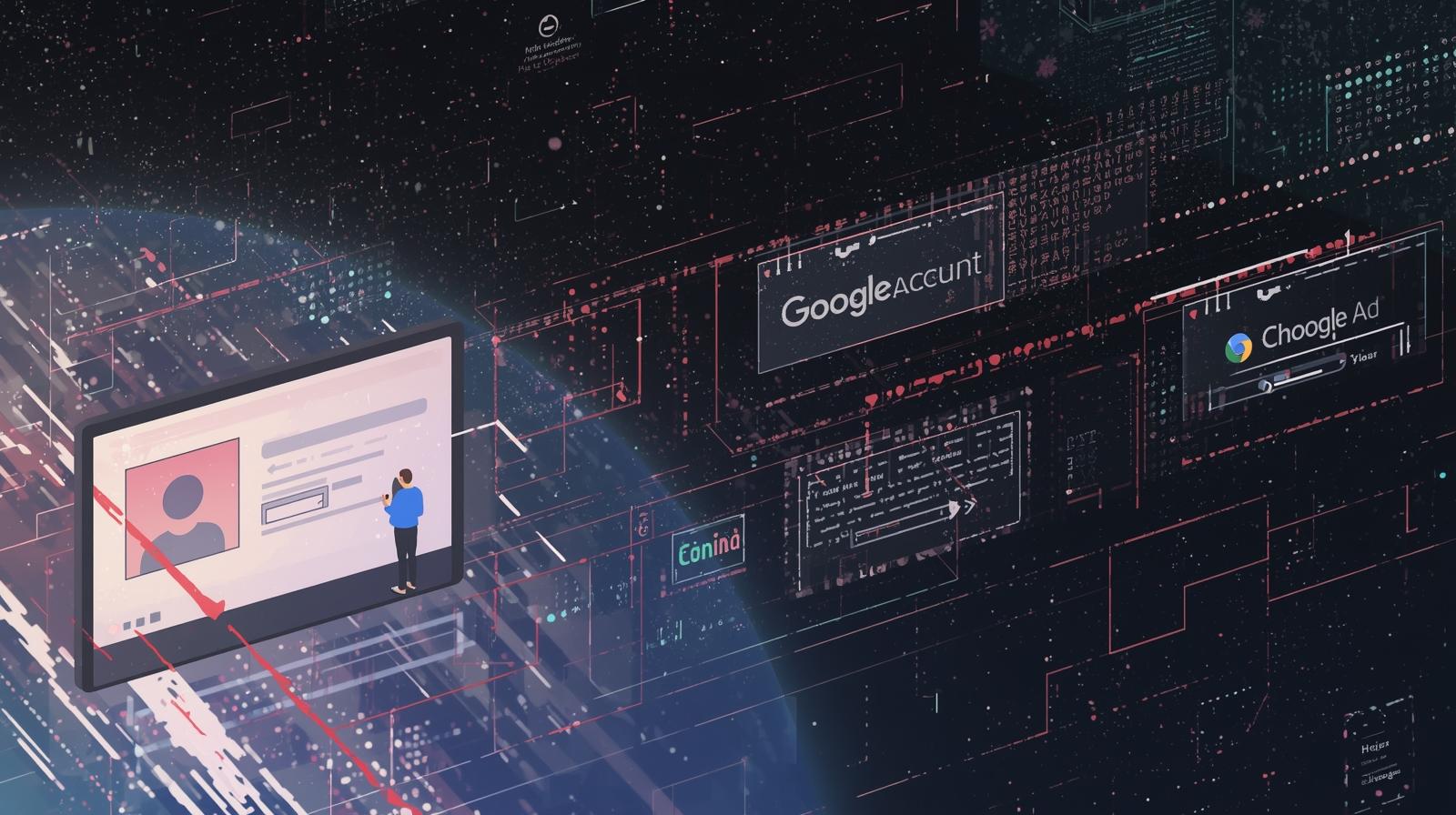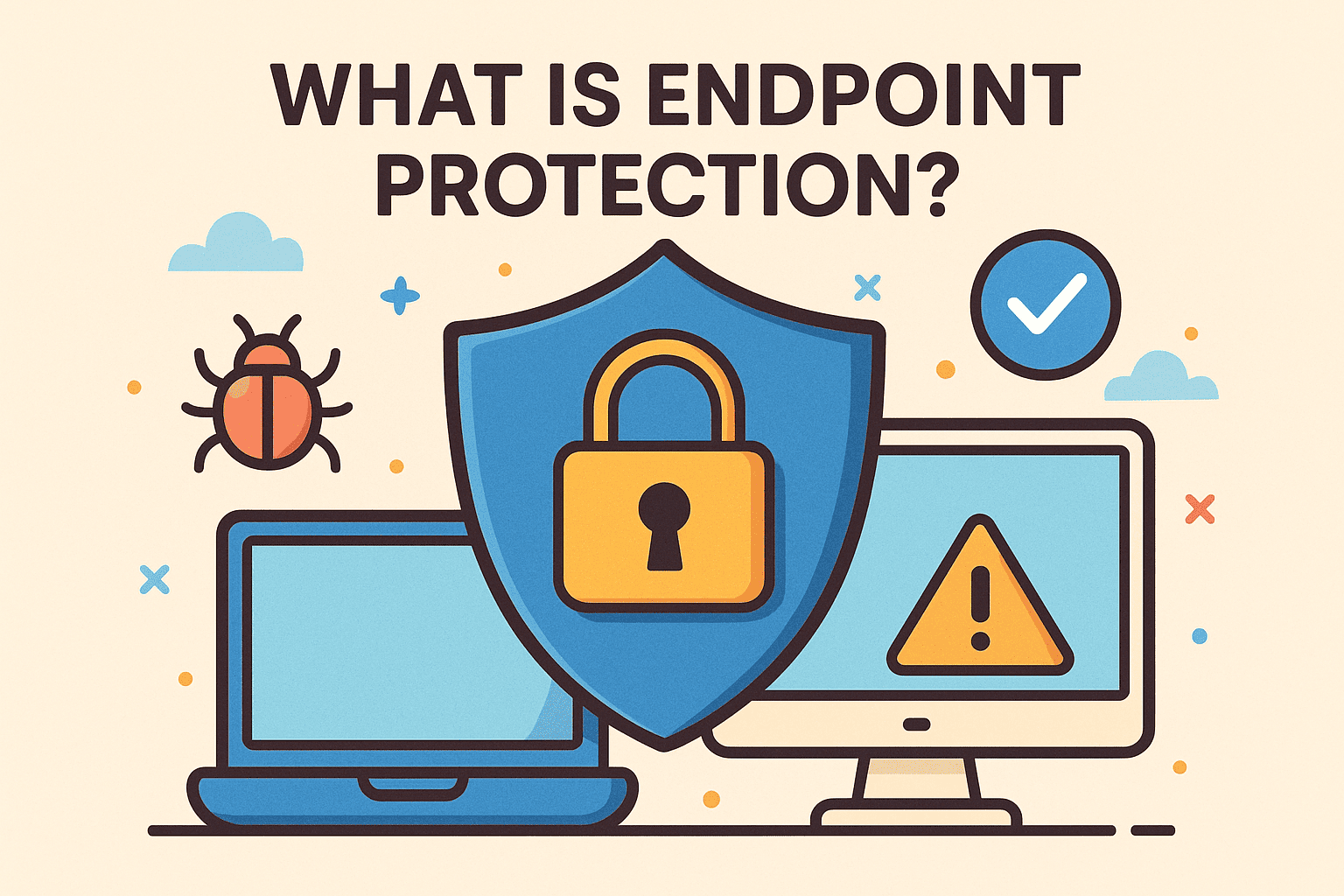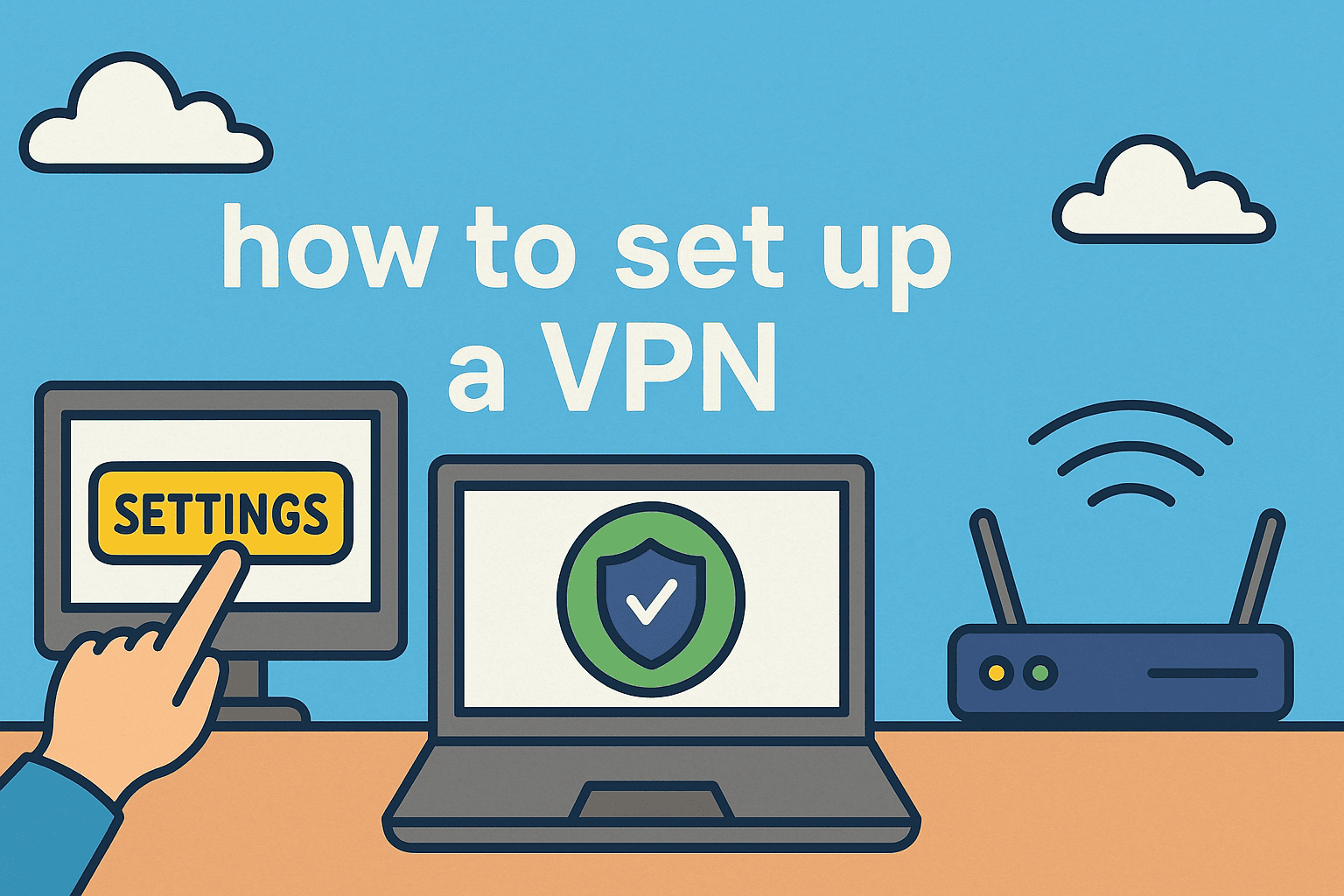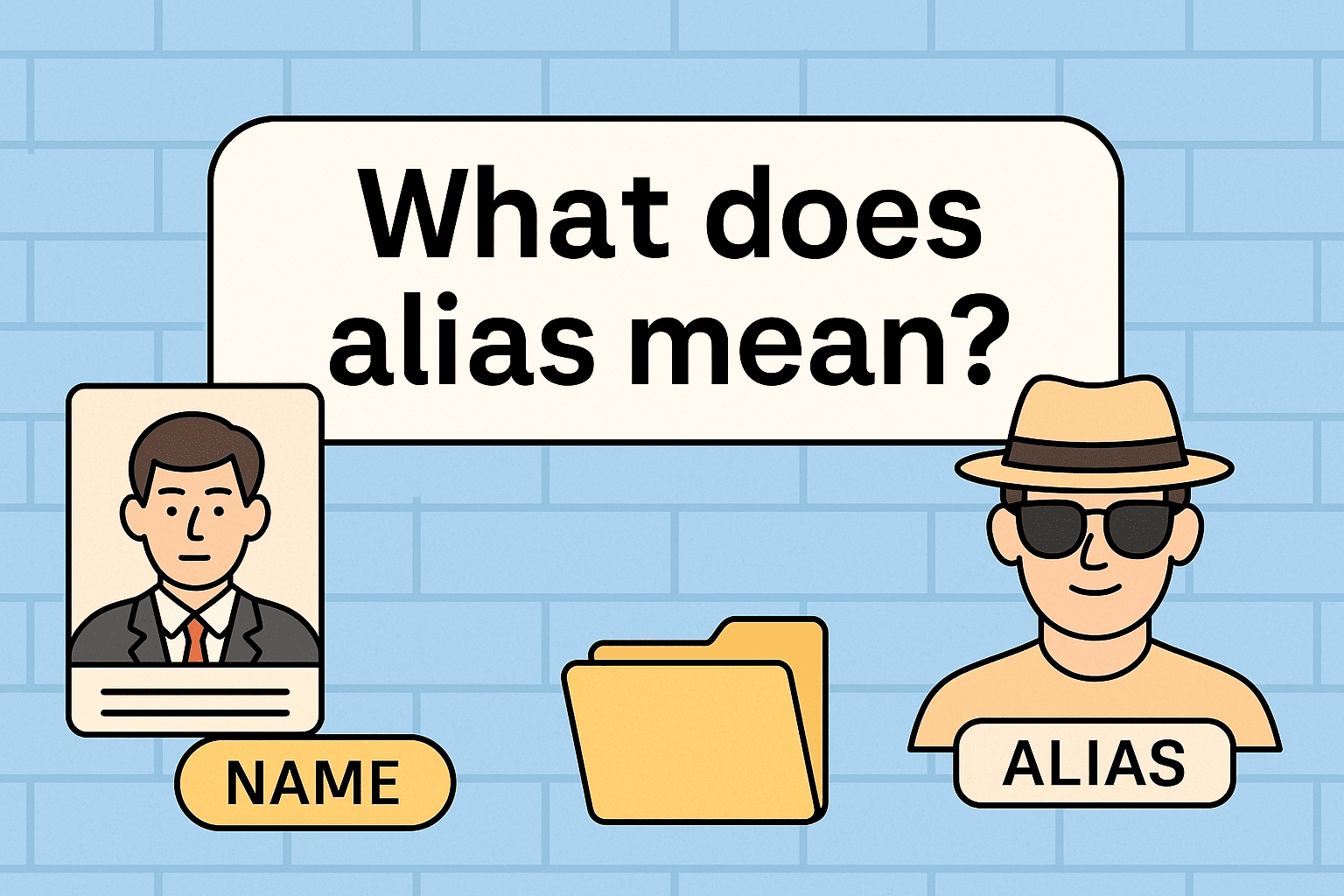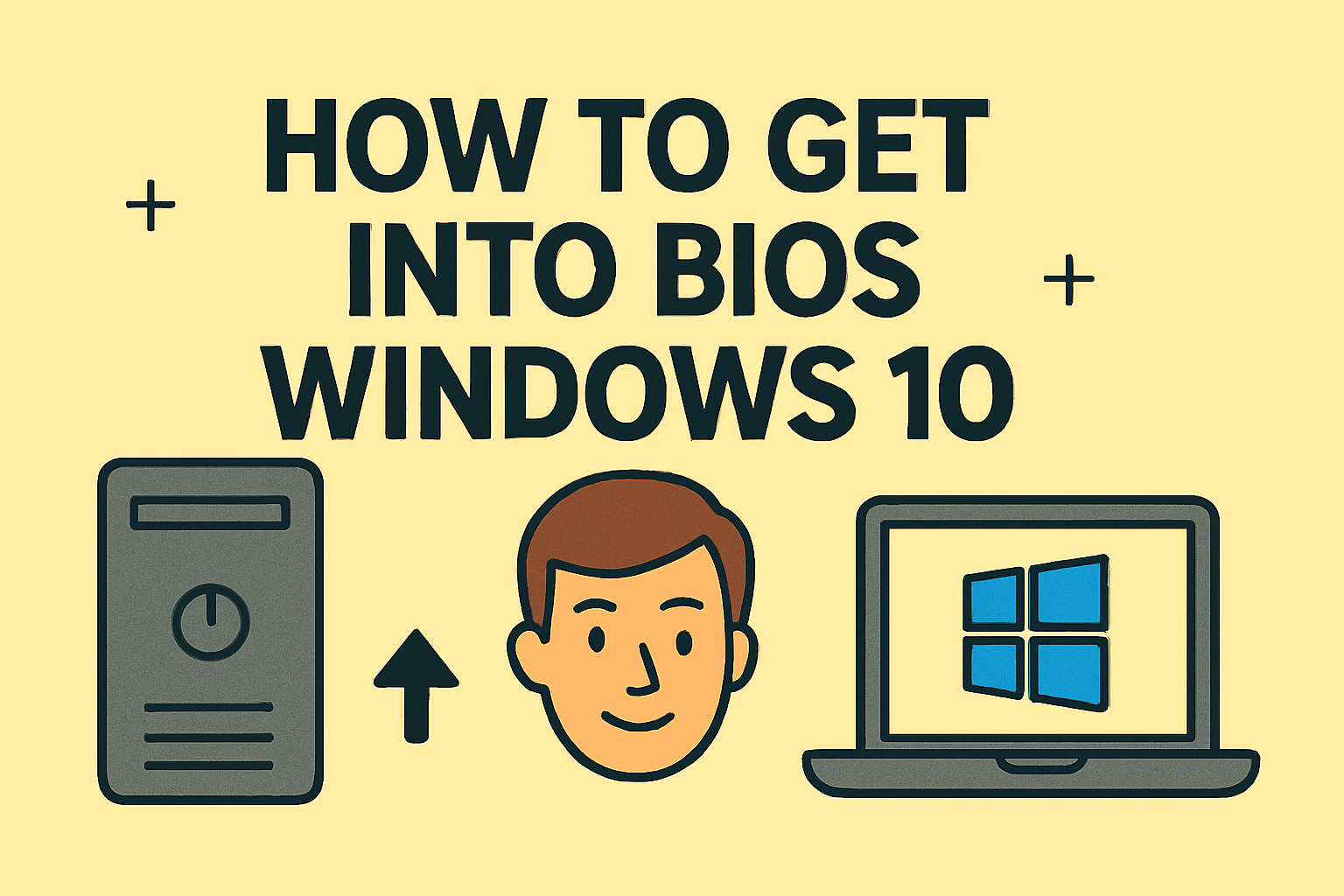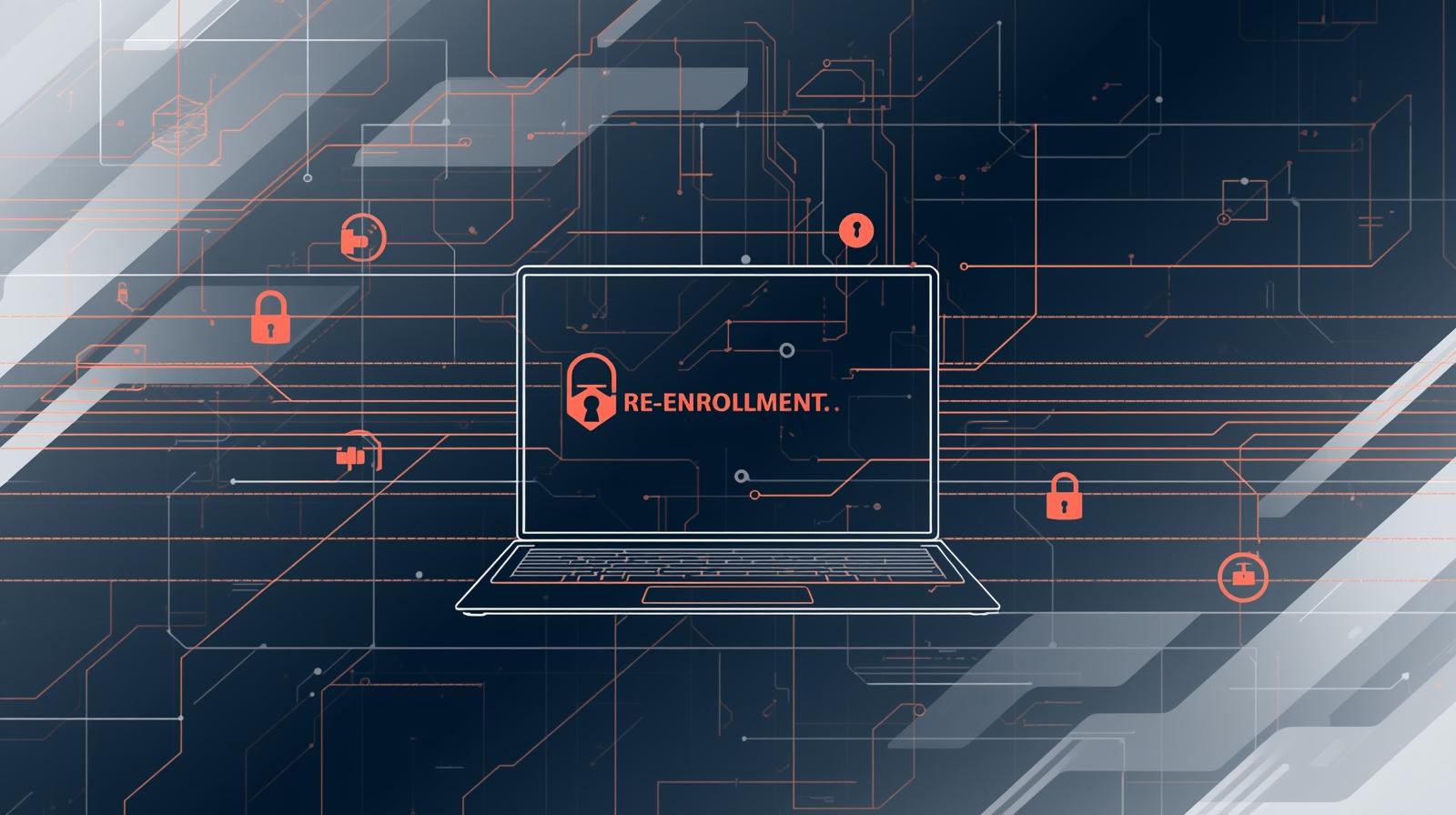Is Your iPhone Frozen or Unresponsive?
Updated on July 24, 2025, by ITarian
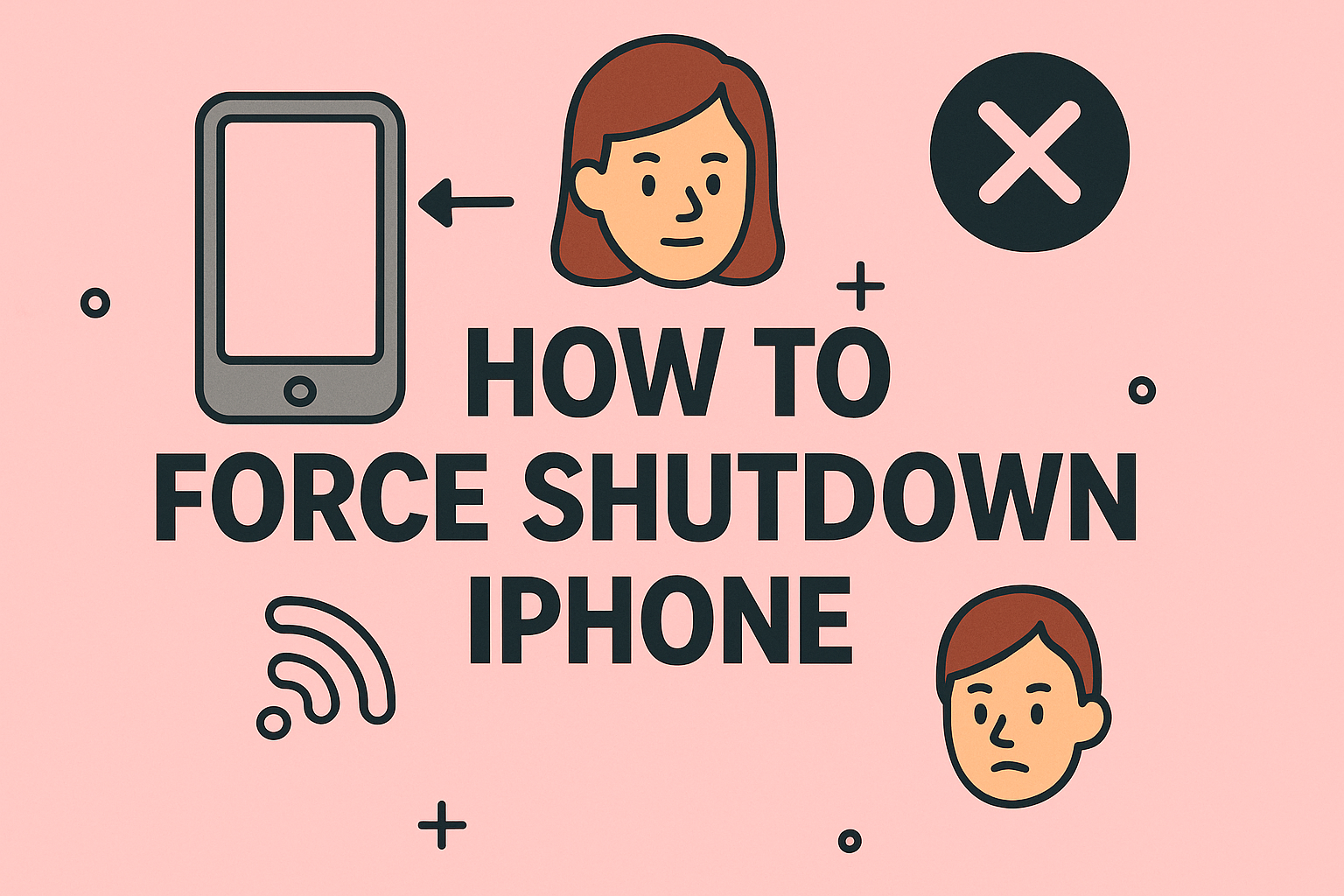
If your iPhone becomes completely unresponsive, knowing how to force shutdown iPhone is an essential troubleshooting skill. Whether you’re a business professional, cybersecurity expert, or IT manager handling multiple devices, a frozen iPhone can interrupt productivity and communications. Fortunately, Apple provides reliable methods to force shutdown and restart iPhones—even when the screen isn’t working.
In this comprehensive guide, we’ll show you force restart iPhone steps, go over the hard reset iPhone guide, and explain how to power off iPhone without screen, helping you regain control of your device quickly.
Why You May Need to Force Shutdown iPhone
A force shutdown (also known as a hard reset) can help when:
- ❌ Your iPhone is completely frozen or stuck on a black screen.
- ❌ Apps crash and the screen doesn’t respond.
- ❌ iPhone is stuck during iOS updates.
- ❌ Standard restart methods don’t work.
✅ Quick Fact: Forcing a shutdown does not delete any data; it simply forces the iPhone to reboot.
Force Restart iPhone Steps by Model
Apple uses slightly different button combinations depending on the model. Here are the correct force restart iPhone steps for every version:
iPhone 8, SE (2nd/3rd Gen), X, XR, XS, 11, 12, 13, 14, 15 Series
- Quickly press and release the Volume Up button.
- Quickly press and release the Volume Down button.
- Press and hold the Side button until the Apple logo appears.
iPhone 7 and 7 Plus
- Press and hold both the Volume Down and Power (Side) button simultaneously.
- Release both buttons when the Apple logo appears.
iPhone 6, 6s, SE (1st Gen), or Older Models
- Press and hold both the Home button and the Power (Top/Side) button at the same time.
- Release when you see the Apple logo.
✅ Tip: These steps follow the hard reset iPhone guide, a safe way to reboot a stuck device.
How to Power Off iPhone Without Screen Access
When the touch screen isn’t responding, you can still power off iPhone without screen by using hardware buttons.
Steps for iPhone X and Later:
- Press and hold Side button + either Volume button simultaneously.
- Wait until the power off slider appears.
- Slide to power off—or keep holding both buttons for a forced shutdown.
✅ Alternative Tip: You can also force shutdown using AssistiveTouch if enabled before the freeze.
Hard Reset iPhone Guide: When and Why to Use It
A hard reset (force shutdown) should be used:
- ✅ When the device becomes non-responsive.
- ✅ During troubleshooting with IT support.
- ✅ To exit out of app loops or system crashes.
⚠️ When Not to Use It:
- ❌ Not recommended for routine shutdowns.
- ❌ Don’t overuse it; frequent hard resets can mask underlying issues.
Best Practices After Forcing Shutdown
Once your iPhone restarts:
- 🟢 Check for pending iOS updates: Go to Settings → General → Software Update.
- 🟢 Update apps: Outdated apps may cause freezing.
- 🟢 Free up storage: Low storage can lead to performance issues.
- 🟢 Monitor device health: Settings → Battery → Battery Health & Charging.
✅ Security Note: Always install official updates to prevent software glitches and cybersecurity vulnerabilities.
FAQs About Forcing iPhone Shutdown
1. Is force shutdown safe for my iPhone?
Yes, it’s safe for emergencies and doesn’t erase data but should not replace regular shutdowns.
2. Will I lose data after a hard reset?
No, force shutdown or hard reset simply restarts the phone without affecting personal data.
3. How often should I hard reset my iPhone?
Only when your device is unresponsive; for normal use, soft shutdowns are better.
4. Why is my iPhone freezing frequently?
Common causes include outdated iOS versions, rogue apps, or low storage space—address these proactively.
5. Can a force restart fix system crashes?
Yes, it can resolve temporary crashes, but recurring issues may need deeper diagnostics.
Conclusion: Master Quick Recovery with Force Shutdown
Knowing how to force shutdown iPhone equips you with an essential troubleshooting skill for handling unresponsive devices. From force restart iPhone steps to using the hard reset iPhone guide and learning how to power off iPhone without screen, these methods keep your device operational and your productivity uninterrupted.
✅ Next Step: For enterprise device management, mobile security, and endpoint protection, sign up for Itarian and streamline IT operations with professional-grade tools.