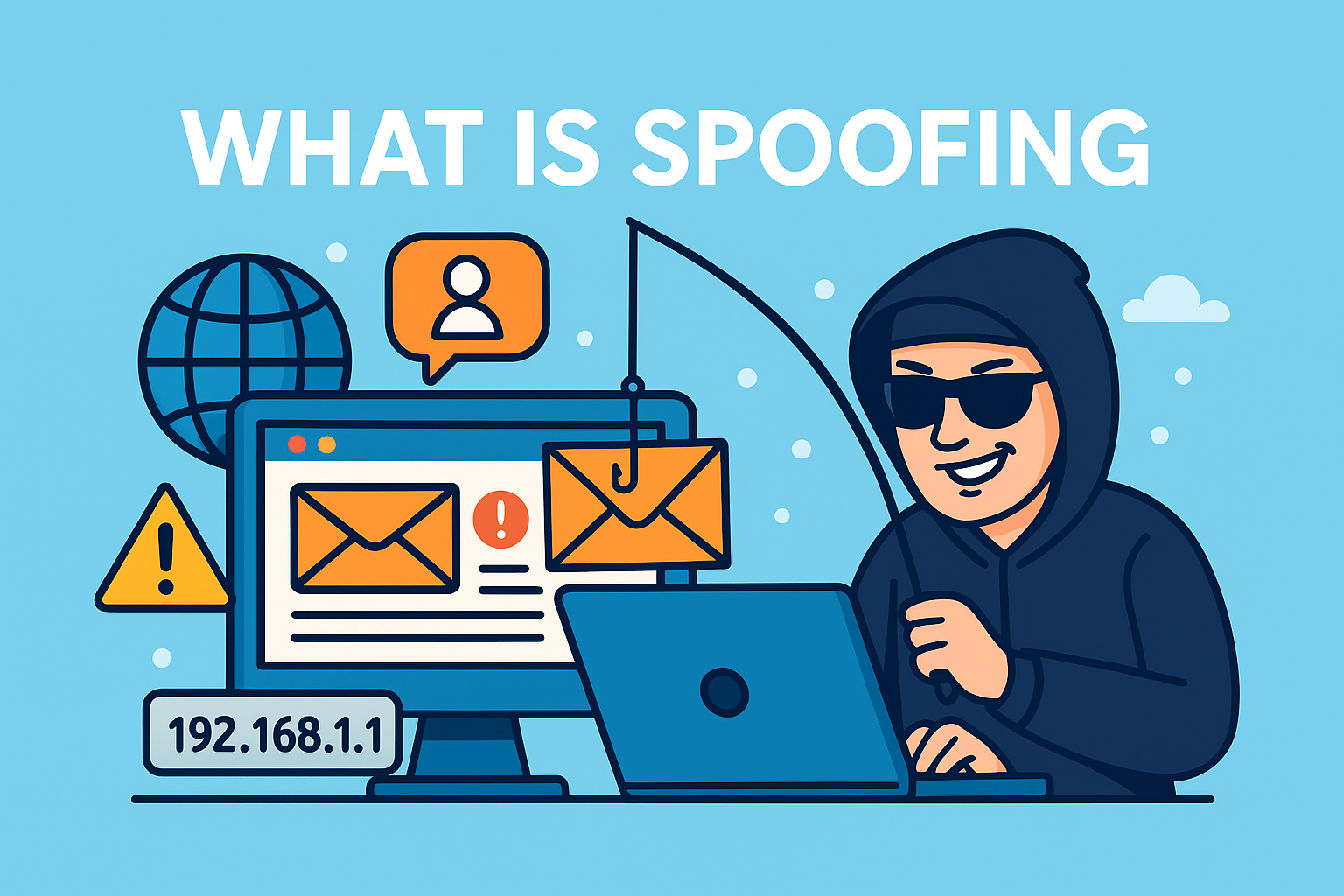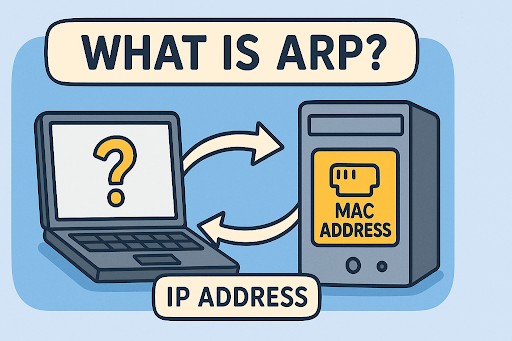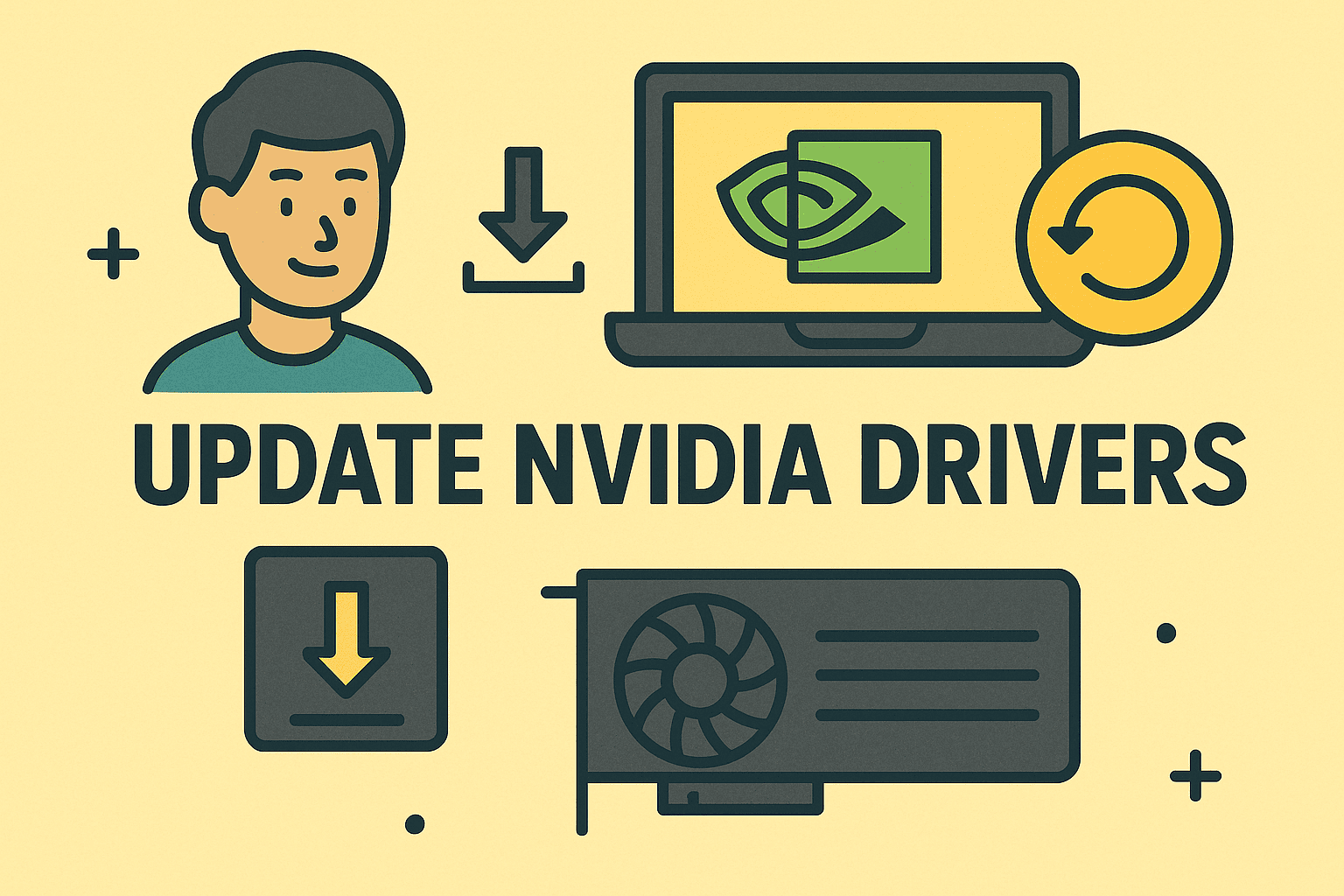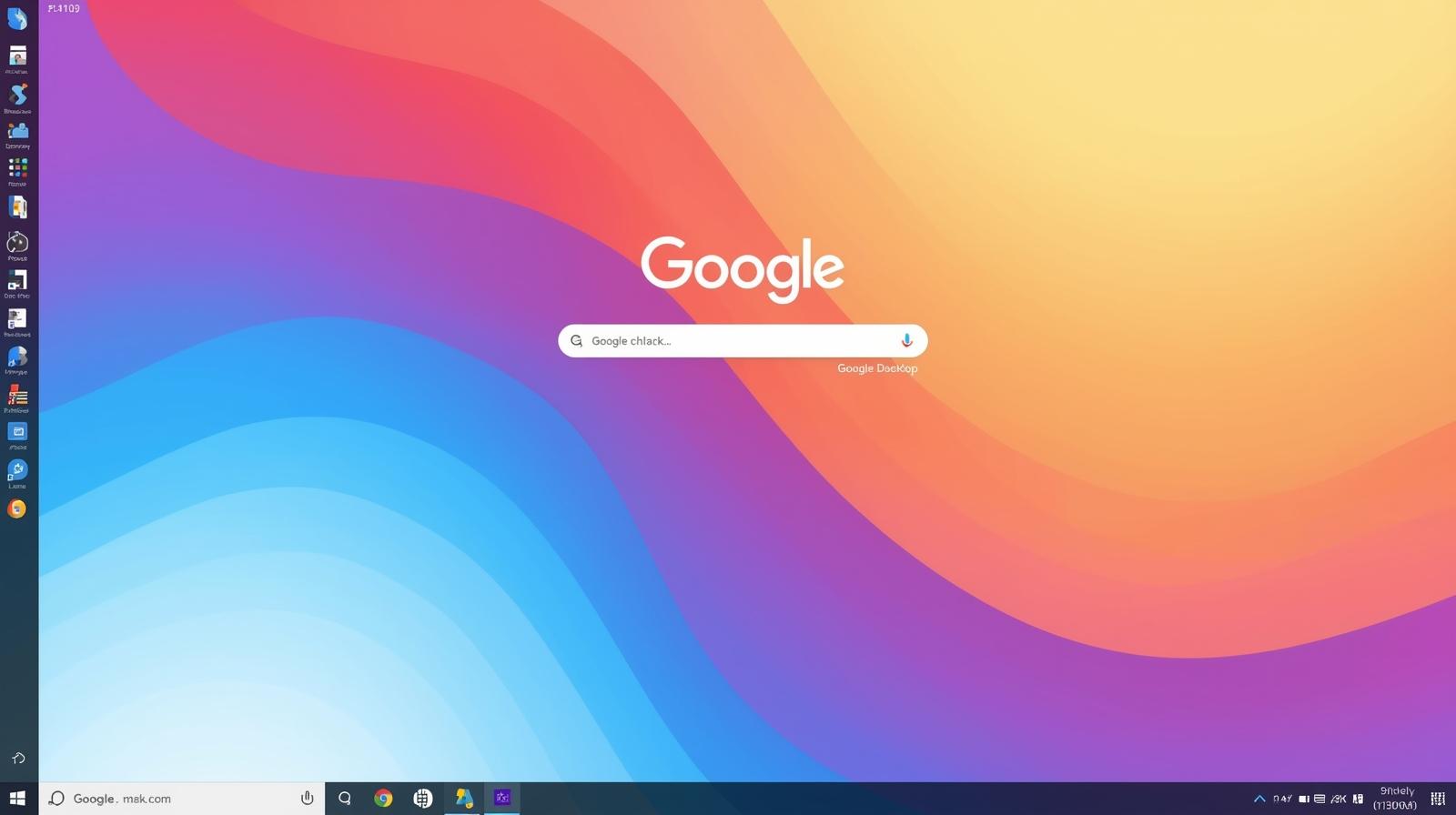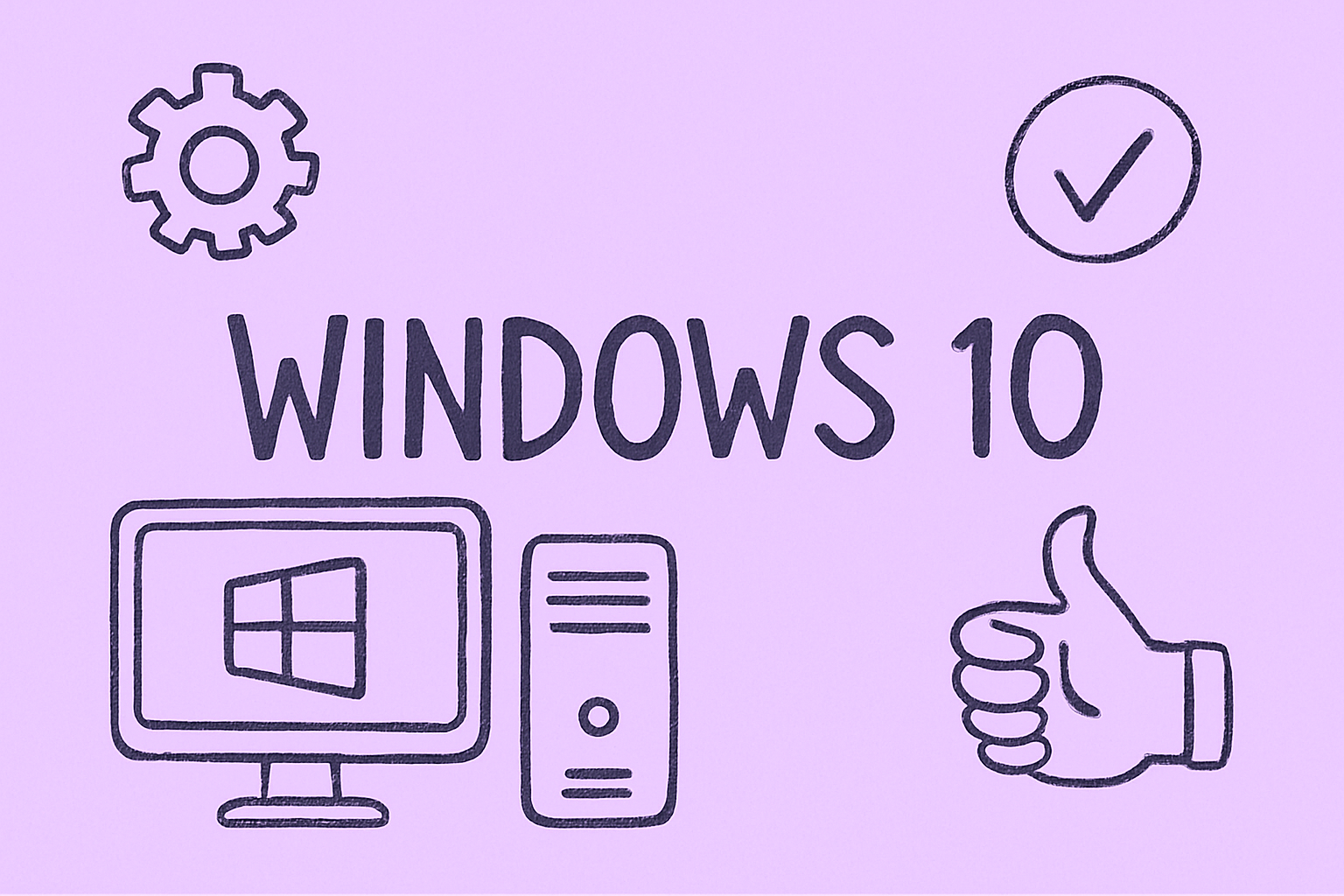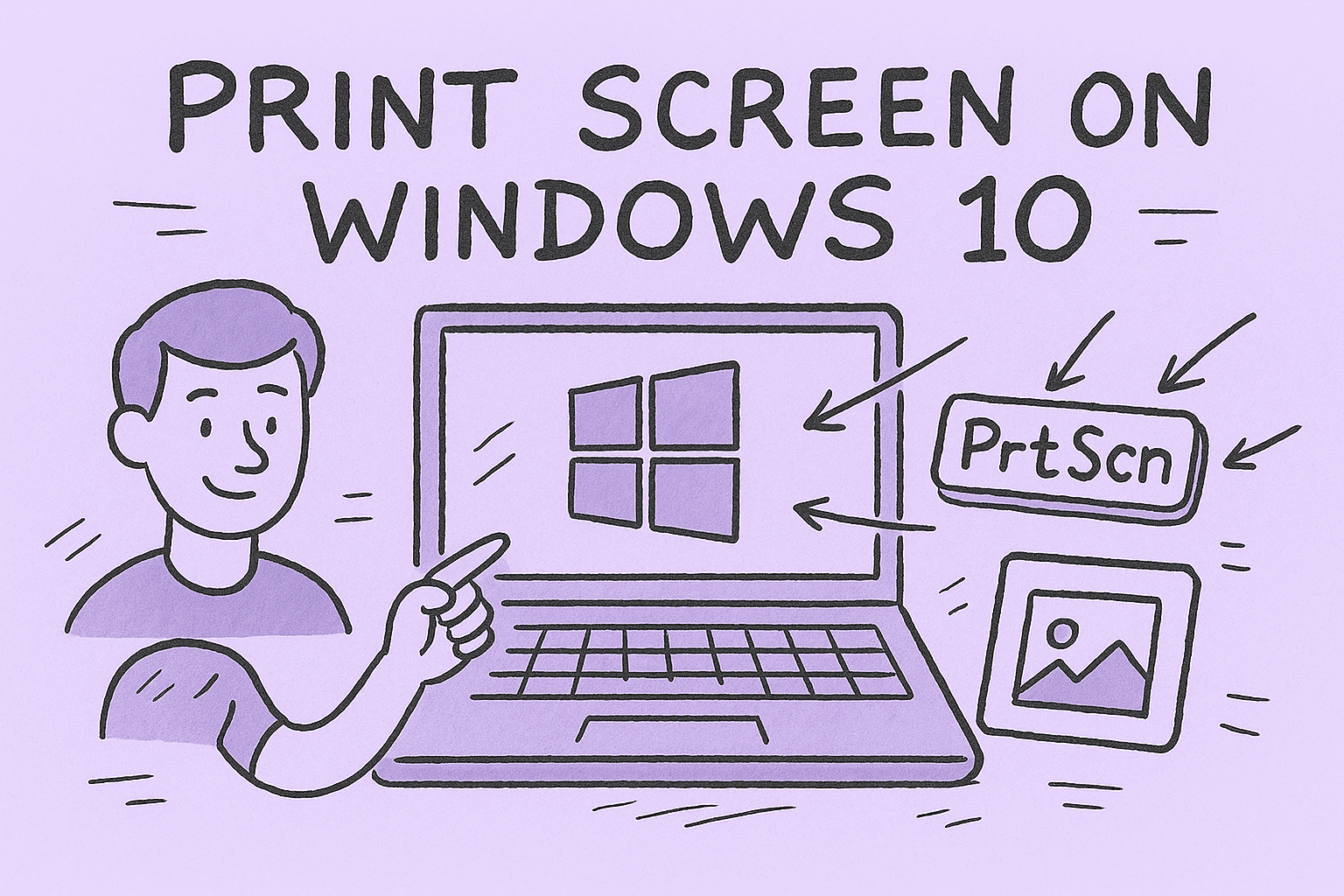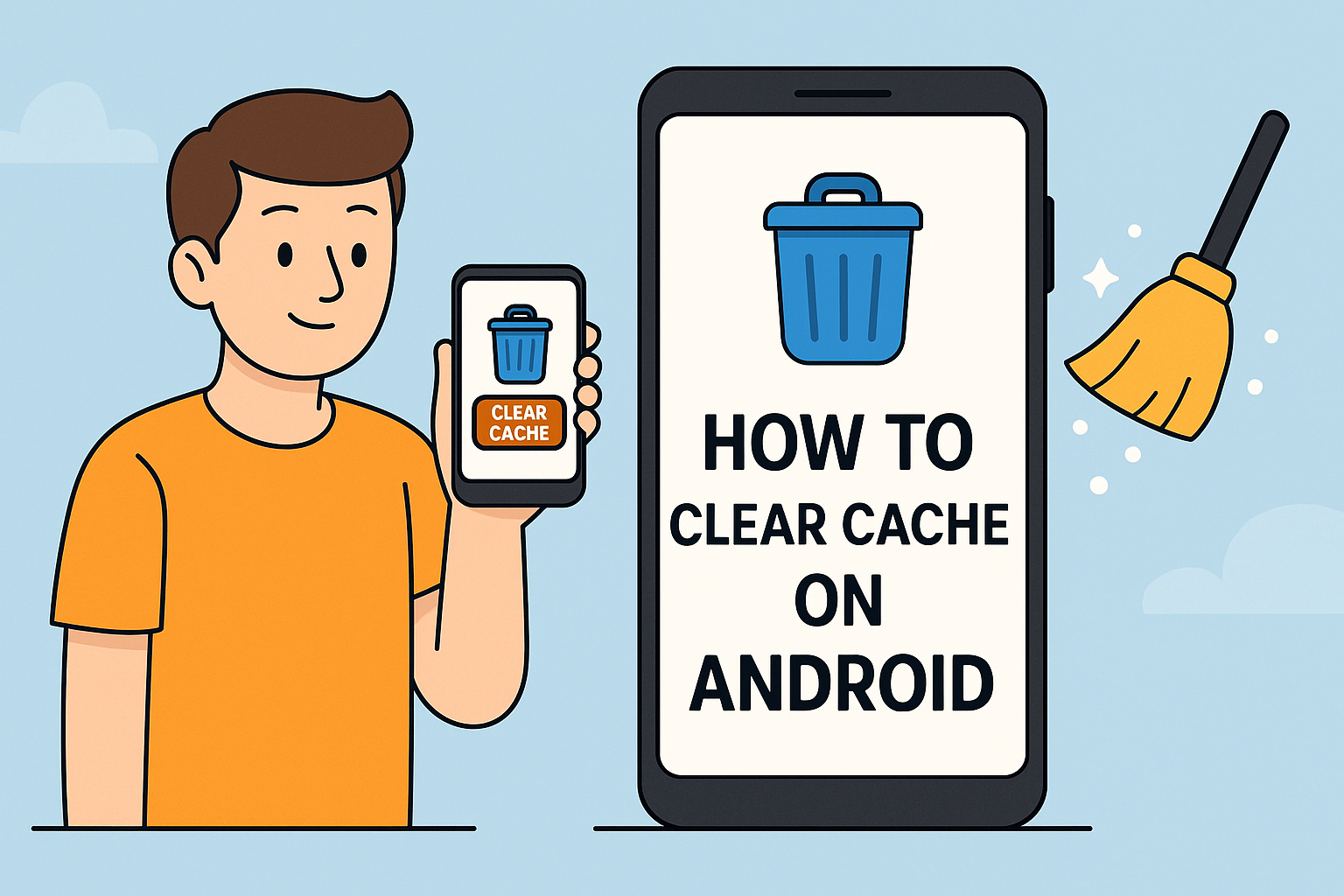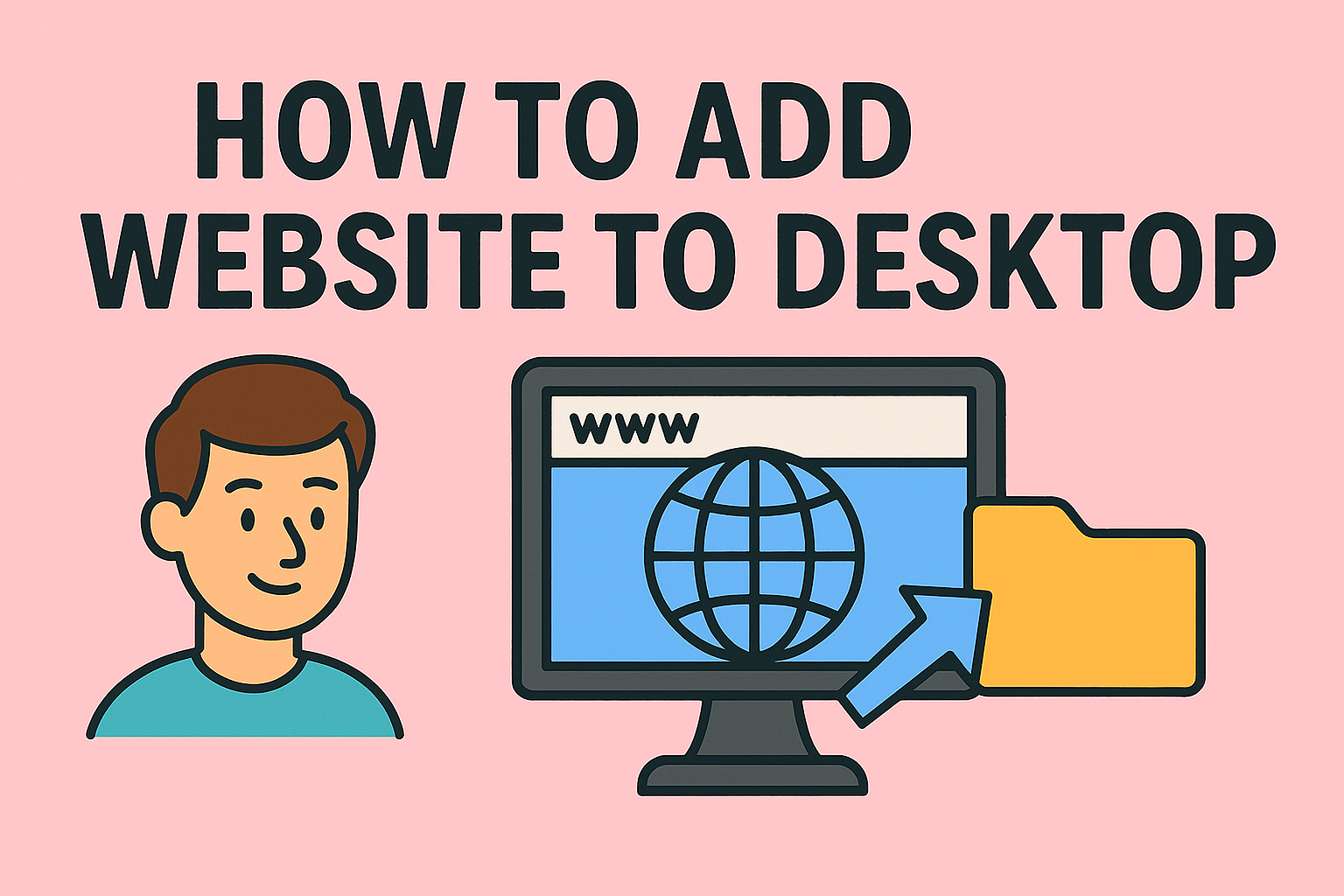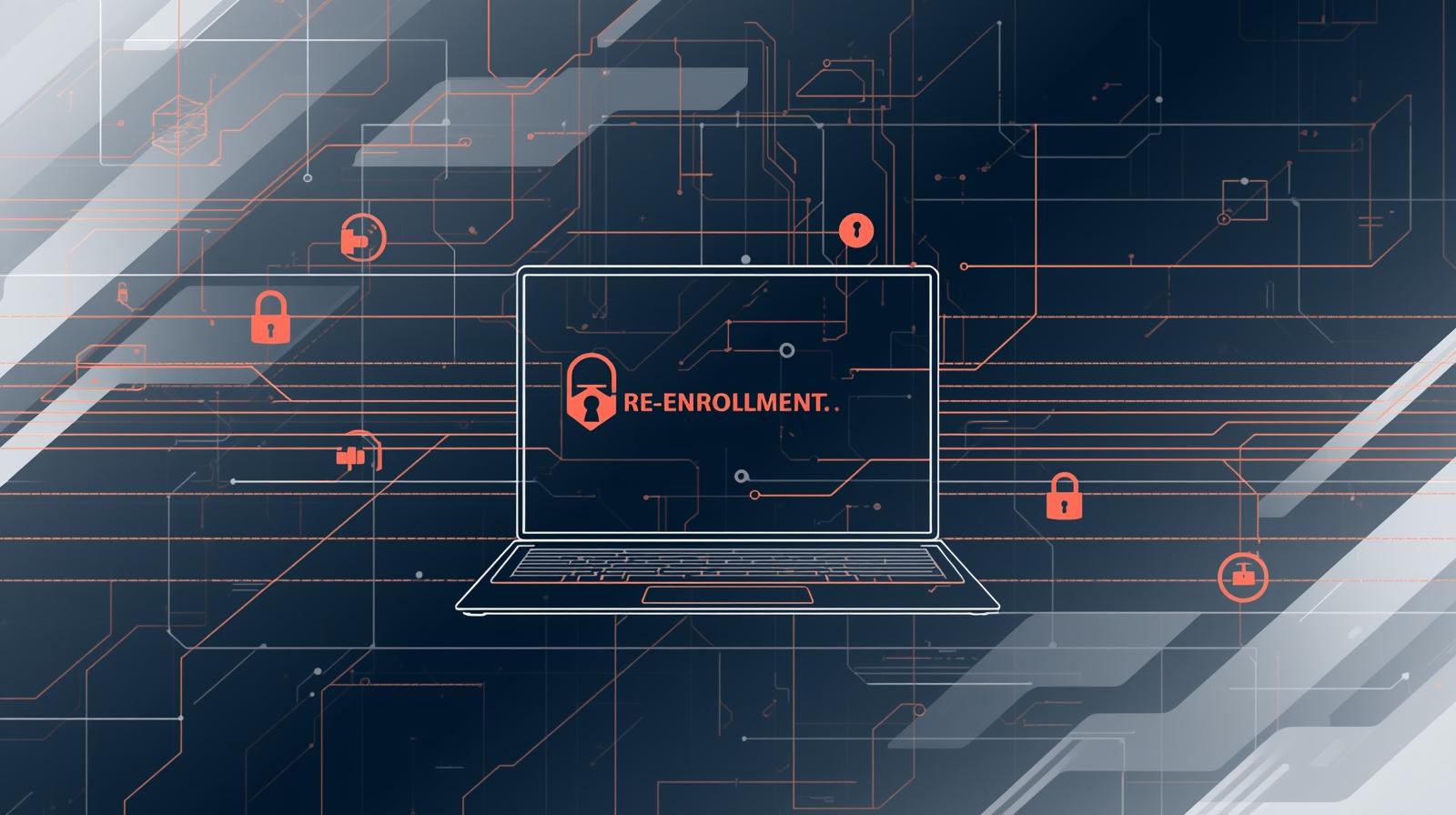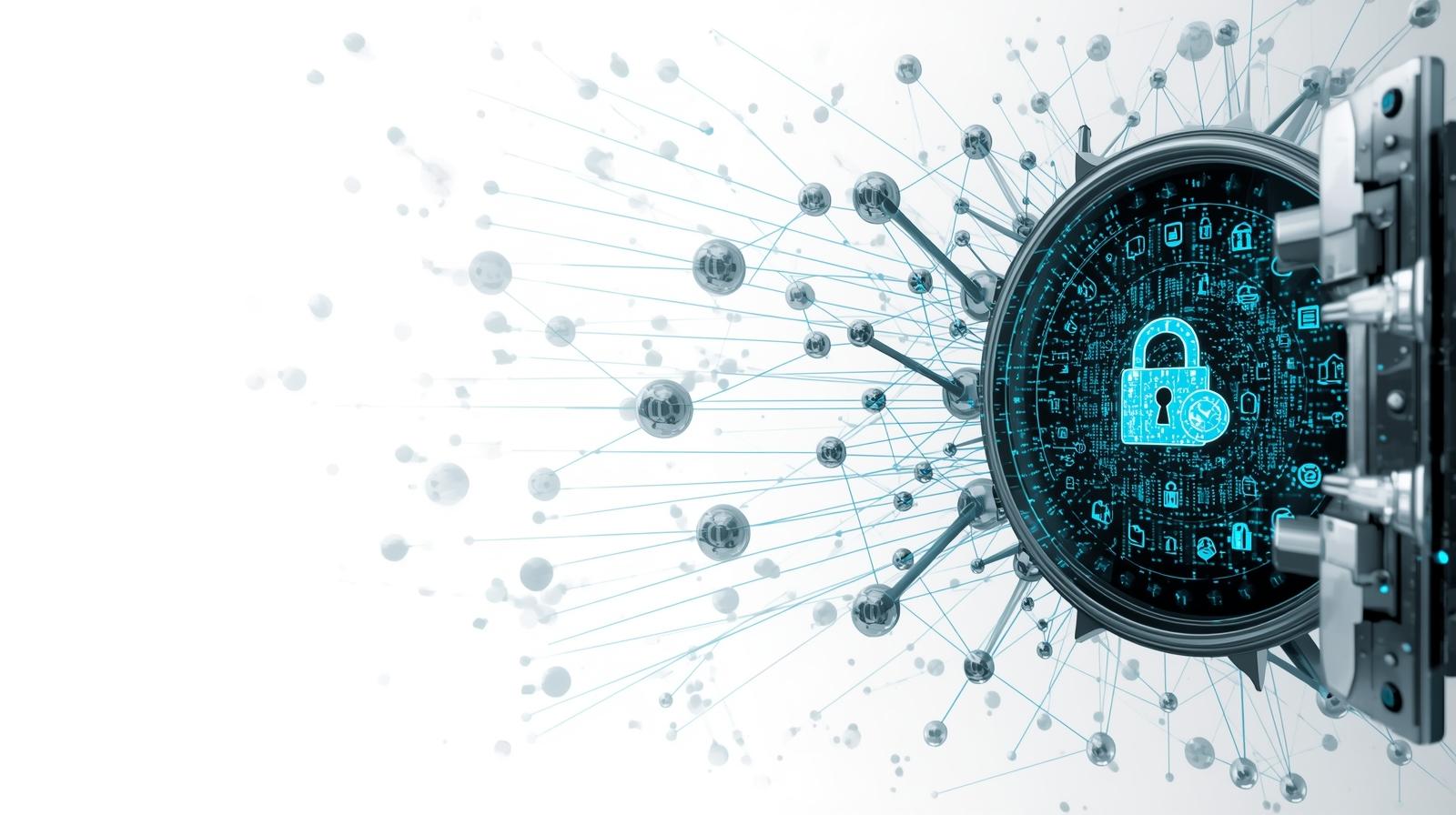Find Your Phone Number on iPhone: Quick Guide for Everyone
Updated on August 7, 2025, by ITarian
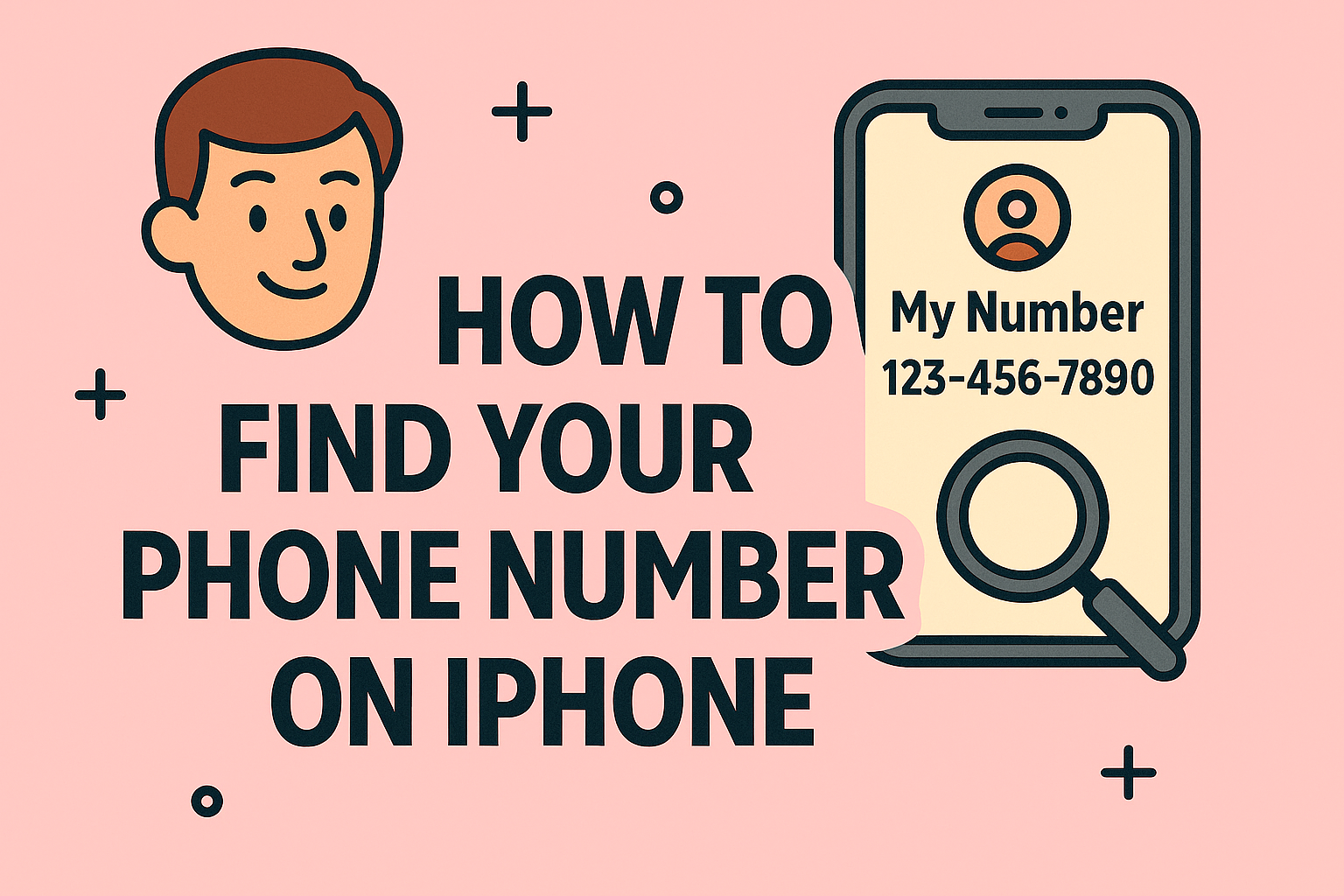
Ever been asked for your phone number only to realize—you don’t know it offhand? Whether you’re setting up a new device, managing a BYOD policy, or troubleshooting user accounts, knowing how to find your phone number on iPhone can save time and reduce friction.
This guide walks you through multiple ways to quickly locate your iPhone’s number using built-in iOS tools, including Settings, Contacts, SIM info, and iMessage. It’s perfect for IT administrators, security teams, CEOs, and end-users alike, especially in corporate or managed device environments.
Why Would You Need to Find Your Own iPhone Number?
You might assume everyone knows their number—but that’s not always true. New devices, temporary SIMs, corporate lines, and dual-SIM configurations can make things confusing.
Common scenarios:
- Setting up a new iPhone or eSIM
- Using a corporate SIM or number you didn’t choose
- Assisting remote employees or contractors
- Auditing mobile endpoints as part of a cybersecurity review
- Resetting credentials for SMS-based 2FA
In IT environments, verifying the correct mobile number is essential for identity management, device compliance, and secure access.
Method 1: How to Find Your Phone Number via iPhone Settings
This is the fastest and most reliable method for most users.
Steps:
- Open the Settings app
- Scroll down and tap Phone
- Your number will appear next to “My Number”
You can tap this field to edit or copy the number if needed.
This works for both physical SIMs and eSIM configurations.
Method 2: Check Your Phone Number in the Contacts App
Another built-in iOS shortcut is via the Contacts app.
Steps:
- Open the Phone app
- Tap Contacts at the bottom
- Scroll to the top of your contact list
- Your number is displayed under your name as “My Card”
You can also tap My Card to add more personal information like email, address, or company details.
Method 3: Find Your iPhone Number Through Messages or iMessage
Sometimes, your iPhone number is also listed in iMessage or SMS settings.
How:
- Open Settings
- Tap Messages
- Tap Send & Receive
- Look under “You can receive iMessages to and reply from”
- Your iPhone number should appear with a checkmark
This is helpful when multiple Apple IDs or numbers are in use—especially in corporate MDM or BYOD setups.
Method 4: Use SIM Card Info (Carrier Menu or About Section)
If your iPhone is carrier-locked or tied to a specific provider, you can pull number data from the SIM.
Steps:
- Open Settings > General > About
- Scroll to Primary (or Second Line if dual SIM)
- You’ll see “Phone Number” listed under SIM Details
Not all carriers populate this field, but it’s often accurate for mainstream networks like Verizon, AT&T, T-Mobile, or Vodafone.
Method 5: Call or Text Another Phone
When all else fails, the classic method still works.
Just do this:
- Call or text a friend or second device you own
- Check the caller ID or SMS header
- Save the number for future reference
While basic, this is often the most foolproof method—especially for older devices or unsupported carriers.
What to Do If Your iPhone Doesn’t Show a Phone Number
Sometimes, iPhones won’t display a number due to:
- Carrier restrictions
- Dual-SIM conflicts
- eSIM activation issues
- Incomplete number provisioning
Troubleshooting Tips:
- Restart your device
- Reinsert the SIM card
- Go to Settings > Cellular and toggle Cellular Data OFF and ON
- Contact your carrier to confirm the number is registered correctly
For managed environments, always verify SIM activation status in your MDM or provisioning tool.
For IT Admins: How to Verify a User’s iPhone Number Remotely
Managing mobile fleets? Here’s how to validate numbers without touching the device:
Option 1: Use Mobile Device Management (MDM)
Solutions like Jamf, Intune, or Mosyle can extract mobile number info if:
- The SIM is active
- The device is supervised
- The MDM collects telephony metadata
Option 2: Apple Business Manager
ABM doesn’t show numbers directly but helps you link device serials to users, which allows cross-reference with carrier logs or user IDs.
Option 3: Query Users Remotely
Automate a prompt that asks users to confirm/update their mobile numbers via secure forms or internal portals. Pair with user identity verification for added security.
Business and Security Use Cases
Knowing how to find your phone number on iPhone matters beyond convenience. It ties directly into identity, compliance, and secure access across industries.
Key use cases:
- 2FA/MFA Configuration: Confirm SMS destinations are accurate for admin accounts
- BYOD Environments: Match user IDs to devices
- Kiosk or Field Use: Verify devices before deployment
- SIM-Swap Protection: Identify mismatched numbers during breach response
- Onboarding & Asset Tagging: Pair devices with employees during setup
Best Practices for Managing iPhone Numbers in Enterprise Settings
Do:
- Preconfigure devices with known numbers
- Use standardized naming for “My Card” entries
- Collect verified numbers during onboarding
- Audit devices regularly via MDM tools
Don’t:
- Assume the number is always visible
- Let users guess or mistype their corporate lines
- Rely on third-party messaging apps for number validation
Consistent tracking of phone numbers supports cyber hygiene, traceability, and identity management.
FAQs: How to Find Your Phone Number on iPhone
1. Why doesn’t my iPhone show my number in Settings?
Some carriers don’t push number data to iOS automatically. This is especially true for SIM cards used in multiple devices.
2. Can I edit or correct my phone number manually?
Yes. In Settings > Phone, tap My Number and manually enter your correct number.
3. Will Guided Access or Screen Time block me from seeing my number?
No. Guided Access and Screen Time restrict usage but do not block access to Settings > Phone.
4. Does eSIM affect where my number appears?
It might. On eSIM-only devices (like iPhone 14 in the US), your number will still show up in Settings > About, though the path may differ slightly.
5. Can I have multiple numbers on my iPhone?
Yes. iPhones support Dual SIM (Nano + eSIM) or Dual eSIM depending on model. Each number will appear under its respective label in Settings > Cellular.
Final Thoughts
Whether you’re onboarding a new device, managing mobile endpoints across an enterprise, or just forgot your own number, knowing how to find your phone number on iPhone is a small but important skill in today’s digital landscape.
It ensures smoother identity verification, better device management, and more secure communications—especially in industries where mobile usage is tightly integrated with security and productivity workflows.
Want to automate mobile device onboarding, security checks, and number verification?
Start your FREE Itarian trial today and take control of your mobile device ecosystem—across iOS, Android, and beyond—with endpoint visibility, automation, and enterprise-grade security.