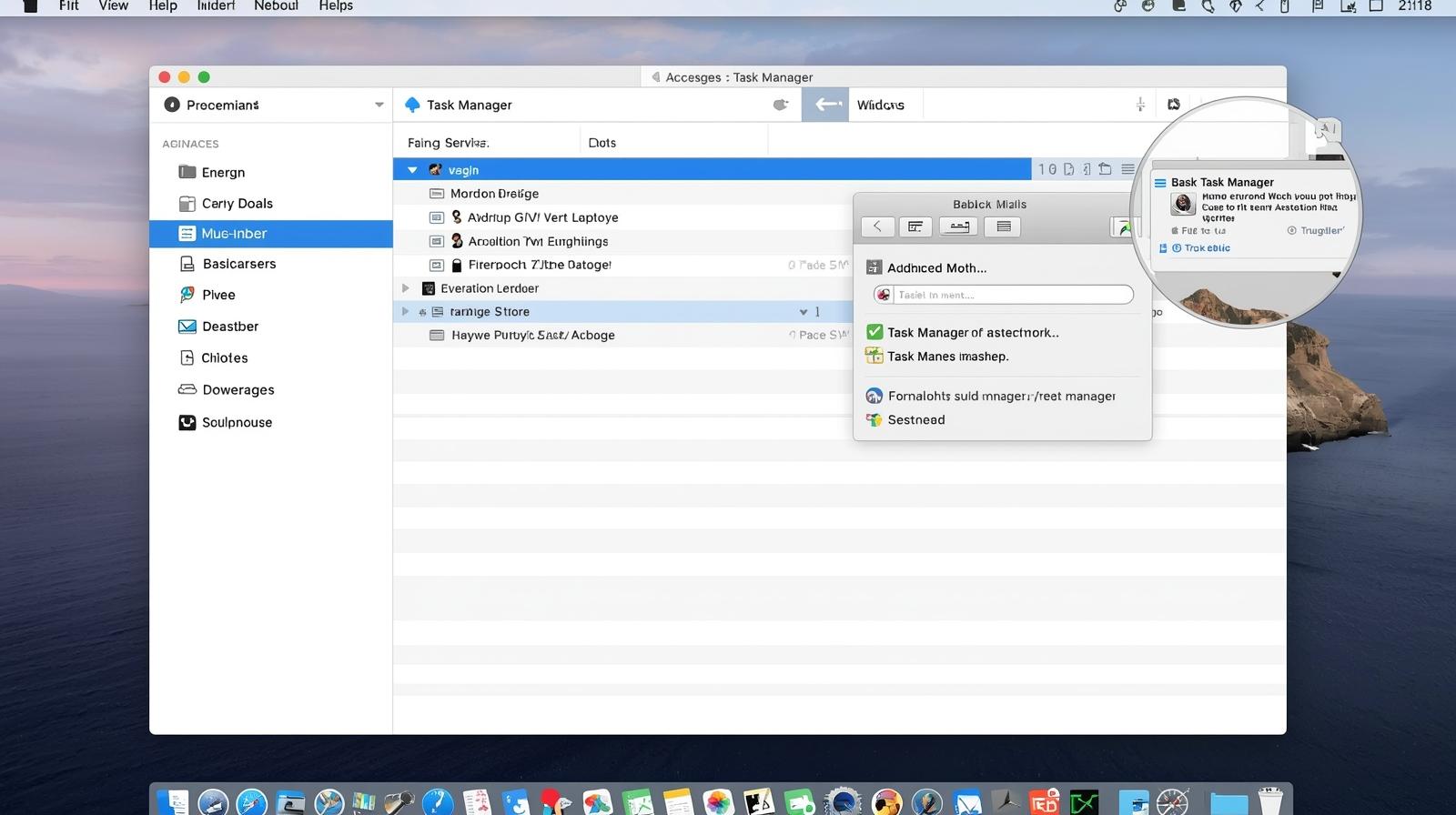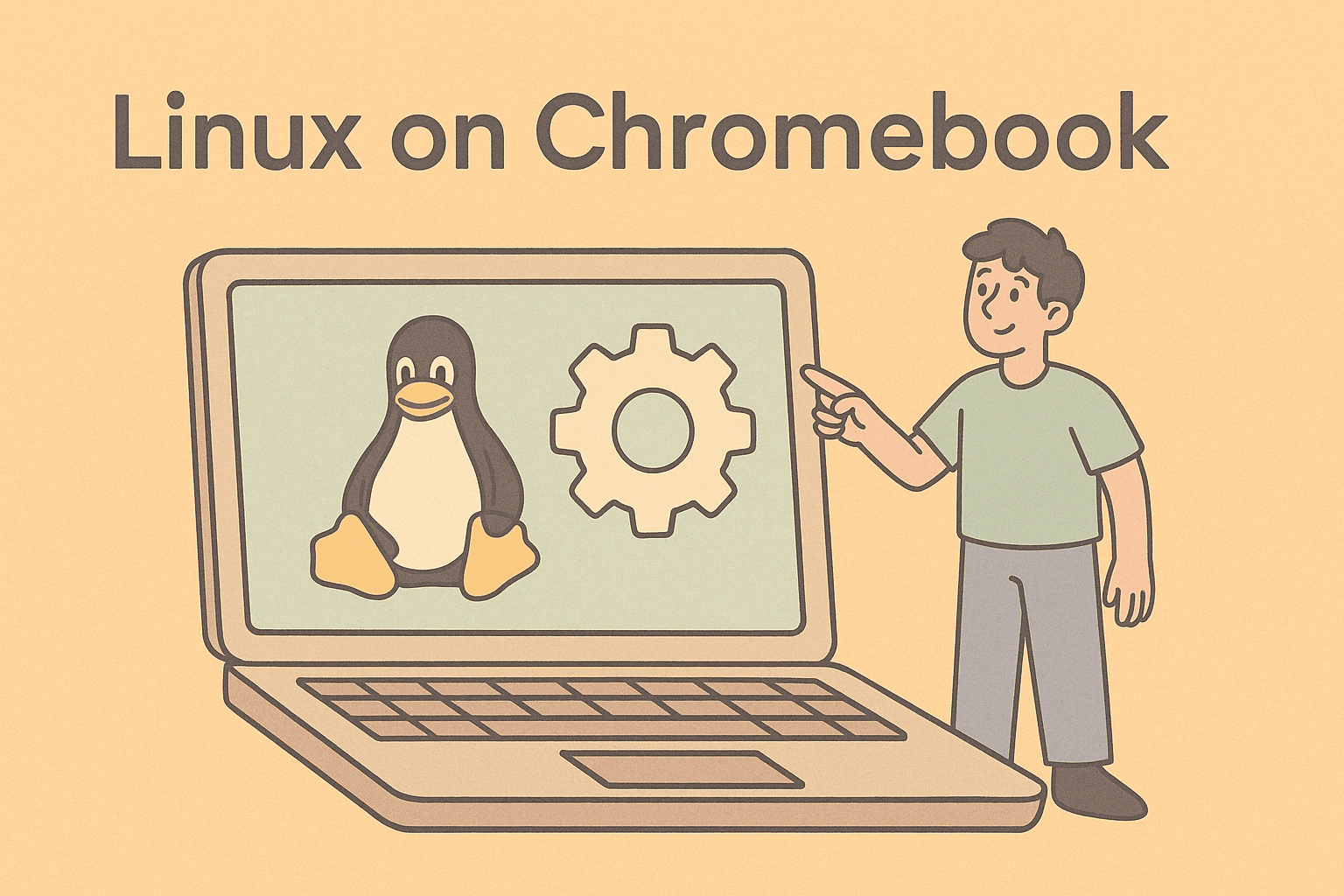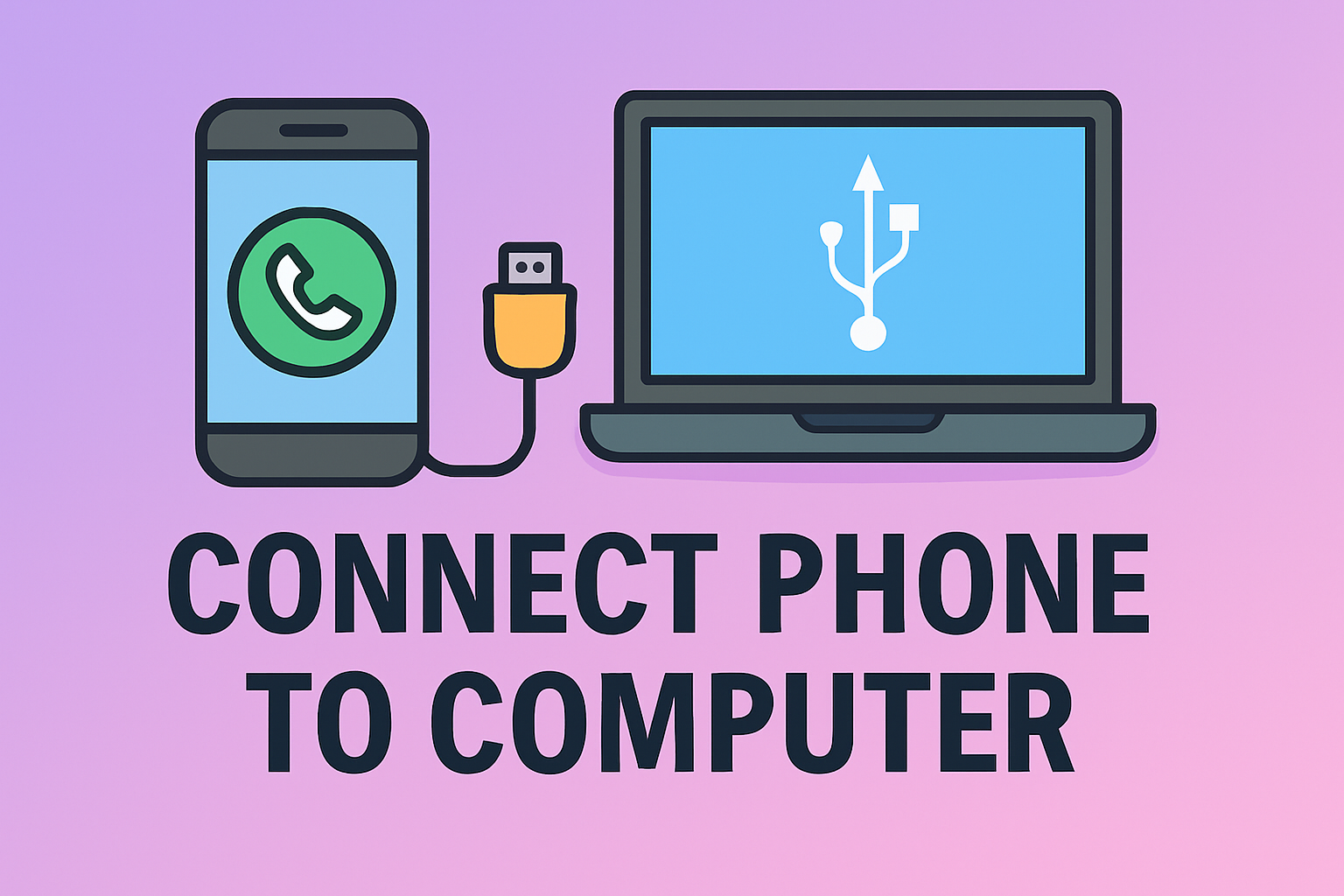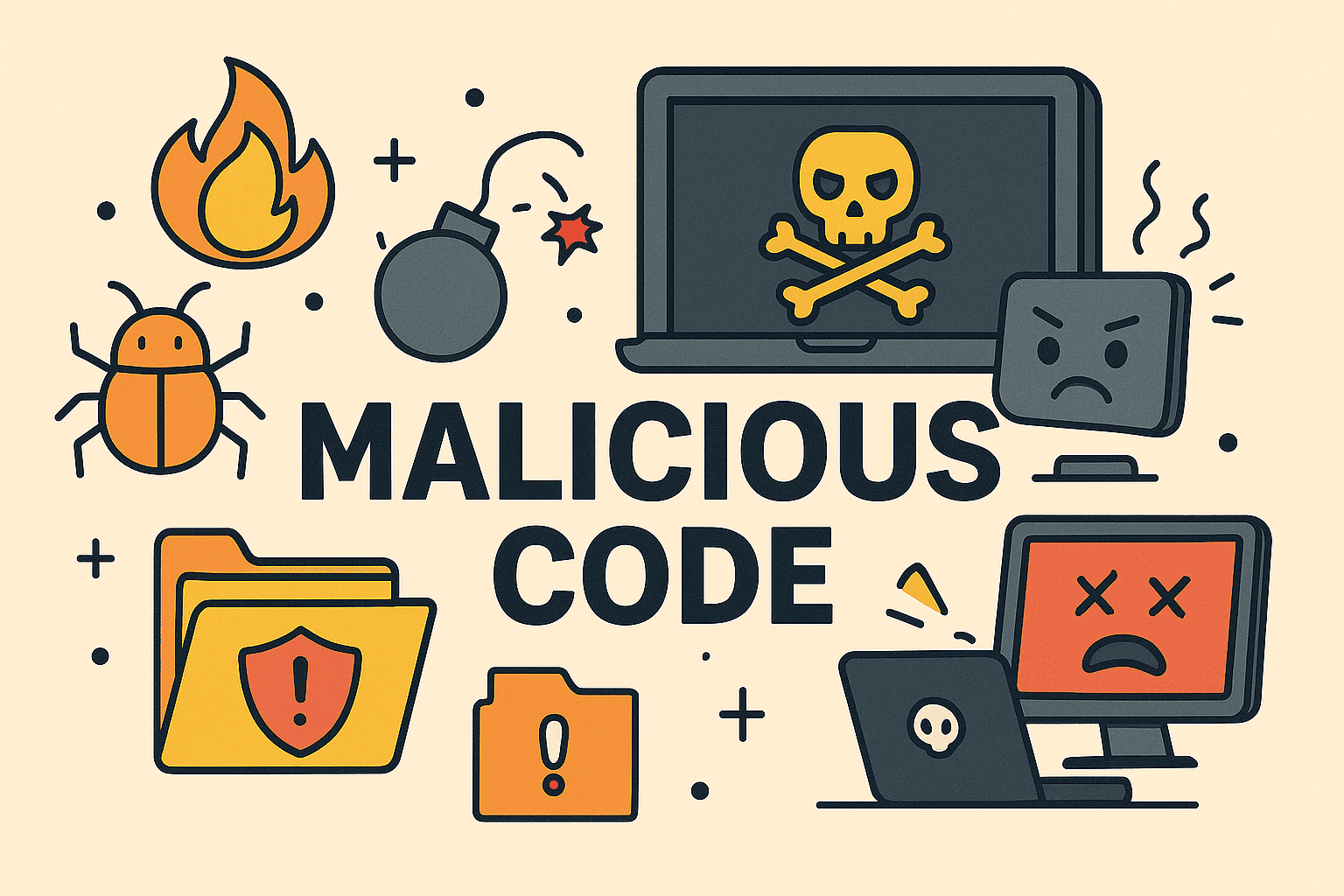Need to Access a Saved Password? Your iPhone Already Has It
Updated on June 30, 2025, by ITarian
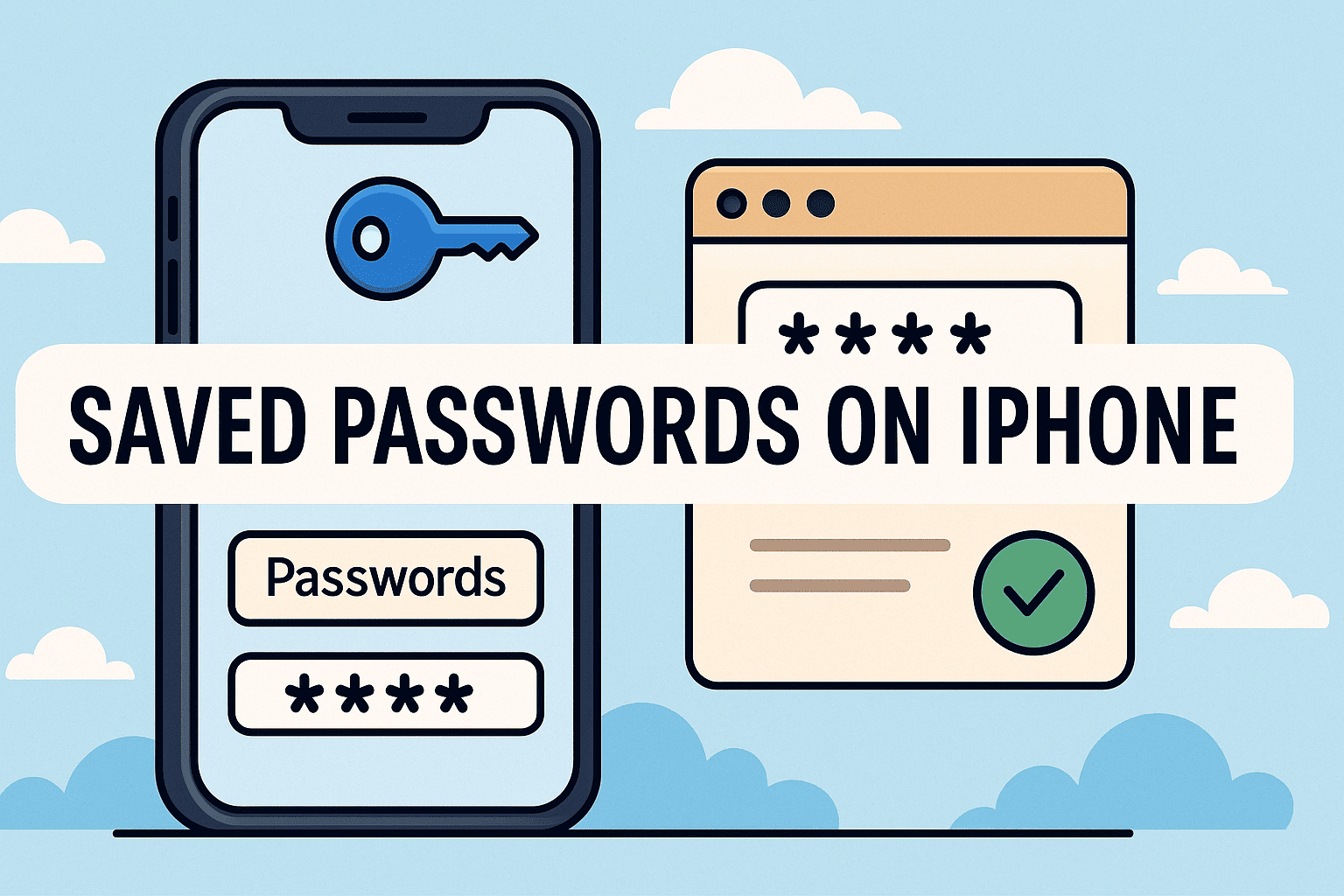
Ever forgotten a login but remembered saving it on your device? You’re not alone. If you’re wondering how to find saved passwords on iPhone, you’re in the right place.
For IT managers, cybersecurity professionals, and even CEOs, password management is a daily need. Whether you’re logging into a secure app or retrieving a cloud dashboard credential, your iPhone has a built-in solution—no third-party app required.
In this post, we’ll walk you through using the iPhone Password Manager, iCloud Keychain, and the iOS Settings to quickly, securely, and confidently access stored login credentials.
Where Are Passwords Stored on an iPhone?
Your iPhone securely stores usernames and passwords via Apple’s iCloud Keychain, a component of the iPhone Password Manager system. This includes:
- Website logins (via Safari)
- App credentials
- Wi-Fi networks
- Two-factor authentication codes
🔐 All saved data is encrypted end-to-end and synced across devices signed into the same Apple ID.
How to Find Saved Passwords on iPhone (Step-by-Step)
Step 1: Open iOS Settings
- Tap the Settings app on your home screen.
Step 2: Navigate to Passwords
- Scroll down and tap Passwords.
- Authenticate using Face ID, Touch ID, or your passcode.
Step 3: Search or Browse Saved Entries
- Use the search bar to find a specific website or app.
- Tap the entry to view your username and password.
✅ You can copy credentials or AutoFill them into Safari and supported apps.
How to Use iCloud Keychain Across Devices
Apple’s iCloud Keychain syncs passwords between your iPhone, iPad, and Mac. Here’s how to check that it’s enabled:
Enable iCloud Keychain:
- Go to Settings > [your name] > iCloud
- Tap Passwords and Keychain
- Toggle Sync this iPhone to ON
Now, any saved password will appear across all your signed-in Apple devices.
When to Use vs. When to Avoid iPhone’s Password Manager
Use iPhone Password Manager When:
- You trust Apple’s security infrastructure
- You use Safari and Apple devices exclusively
- You want quick, biometric access to credentials
Avoid or supplement when:
- You use cross-platform apps (e.g., Windows + Android)
- You need shared team password vaults
- You’re managing enterprise credentials across departments
🛡️ Consider pairing it with enterprise-level solutions like Itarian for broader access control and audit trails.
Additional Tips for Managing Saved Passwords Securely
- Use strong, unique passwords for each login
- Regularly review saved credentials for outdated or duplicate entries
- Turn on AutoFill Passwords under Settings > Passwords > AutoFill
- Enable two-factor authentication (2FA) on all critical accounts
- Don’t save passwords on shared or unsecured devices
Enterprise Use Case: Why IT Leaders Care
In secure environments, knowing how to find saved passwords on iPhone is more than convenience—it’s about minimizing ticket resolution times, reducing password reset cycles, and ensuring fast, secure authentication.
Imagine:
- A remote exec needs access to a SaaS billing tool
- They forgot the password, but their iPhone has it saved
- In 20 seconds, they retrieve it and log in—no IT ticket necessary
That’s ROI through security-aware usability.
Frequently Asked Questions (FAQs)
1. Can I find passwords saved in apps, not just Safari?
Yes. Many apps use the same system-wide password manager. As long as they use iOS AutoFill, your credentials will appear in the saved list.
2. Is it safe to store passwords on my iPhone?
Yes. Apple uses end-to-end encryption. Only you can access the saved data using Face ID, Touch ID, or passcode.
3. Can I export saved passwords?
Not directly from iPhone. You can access them on a Mac and export using third-party tools, though Apple doesn’t recommend exporting sensitive data.
4. Why don’t I see any passwords in my Settings?
You may not have iCloud Keychain enabled, or you’re not signed into an iCloud account.
5. Can I delete saved passwords?
Absolutely. In Settings > Passwords, swipe left on an entry and tap Delete.
Final Thoughts: Simplicity Meets Security
Learning how to find saved passwords on iPhone empowers users and organizations to move faster without sacrificing security. With Apple’s intuitive password manager, iCloud Keychain, and seamless access through iOS settings, you gain both convenience and control.