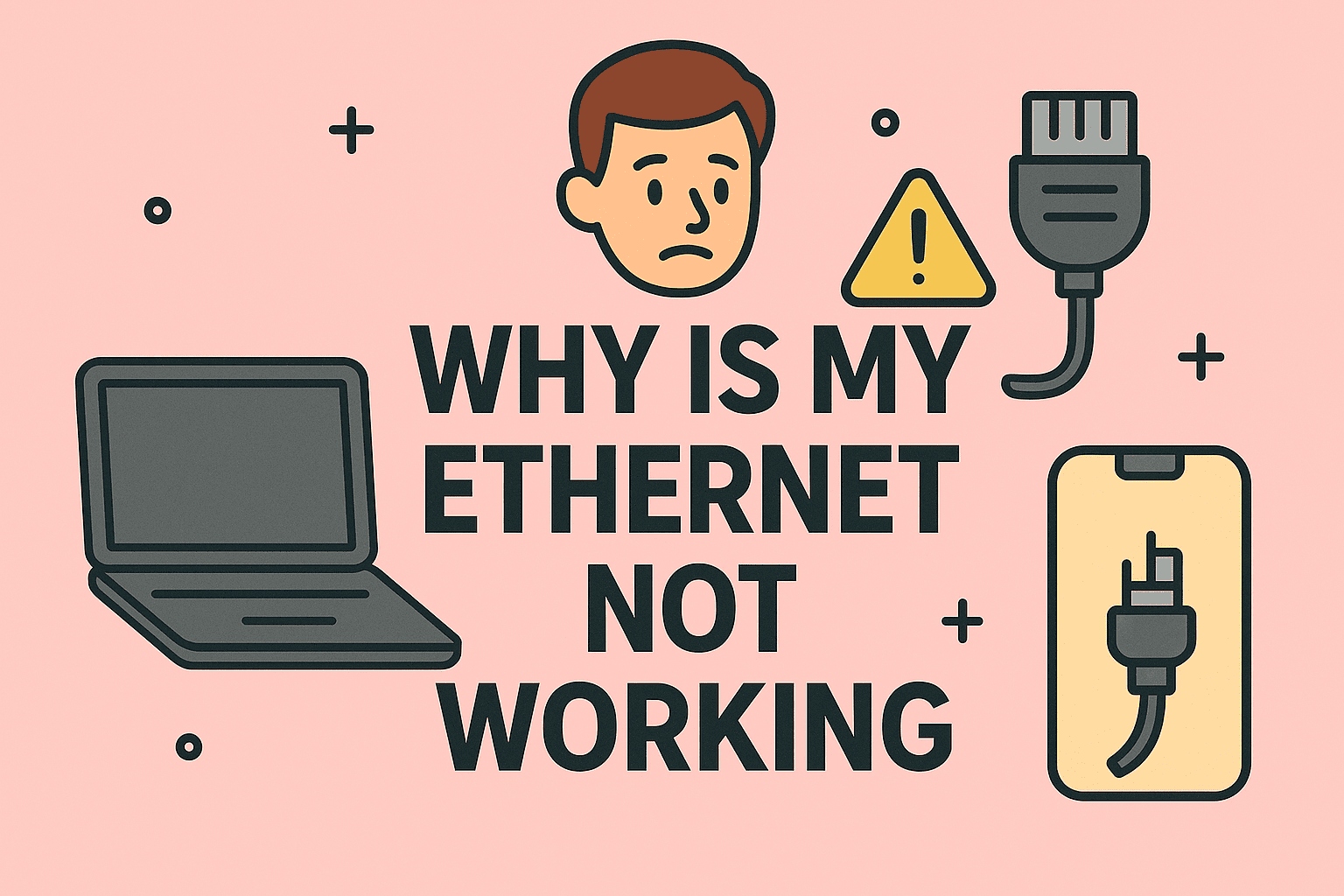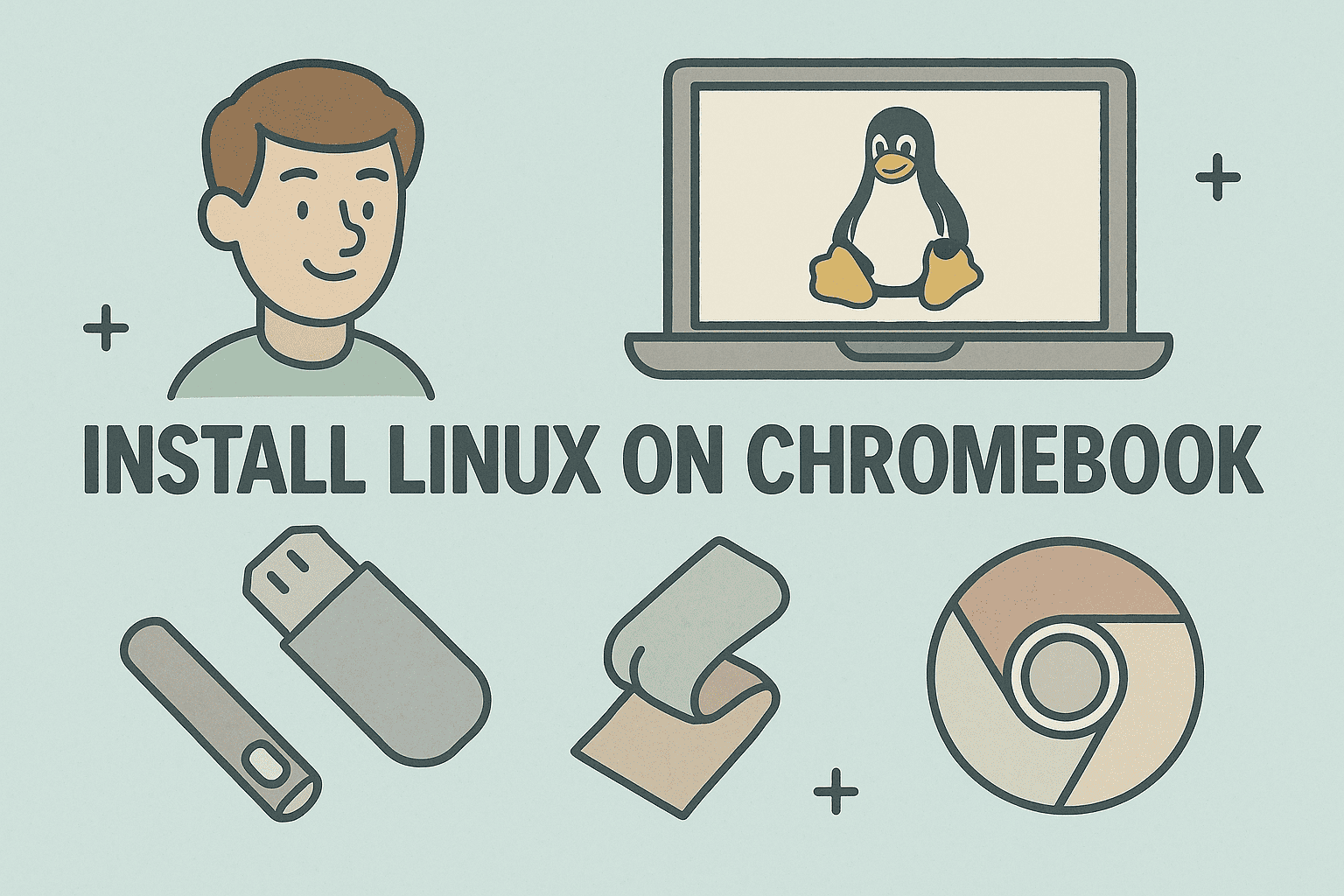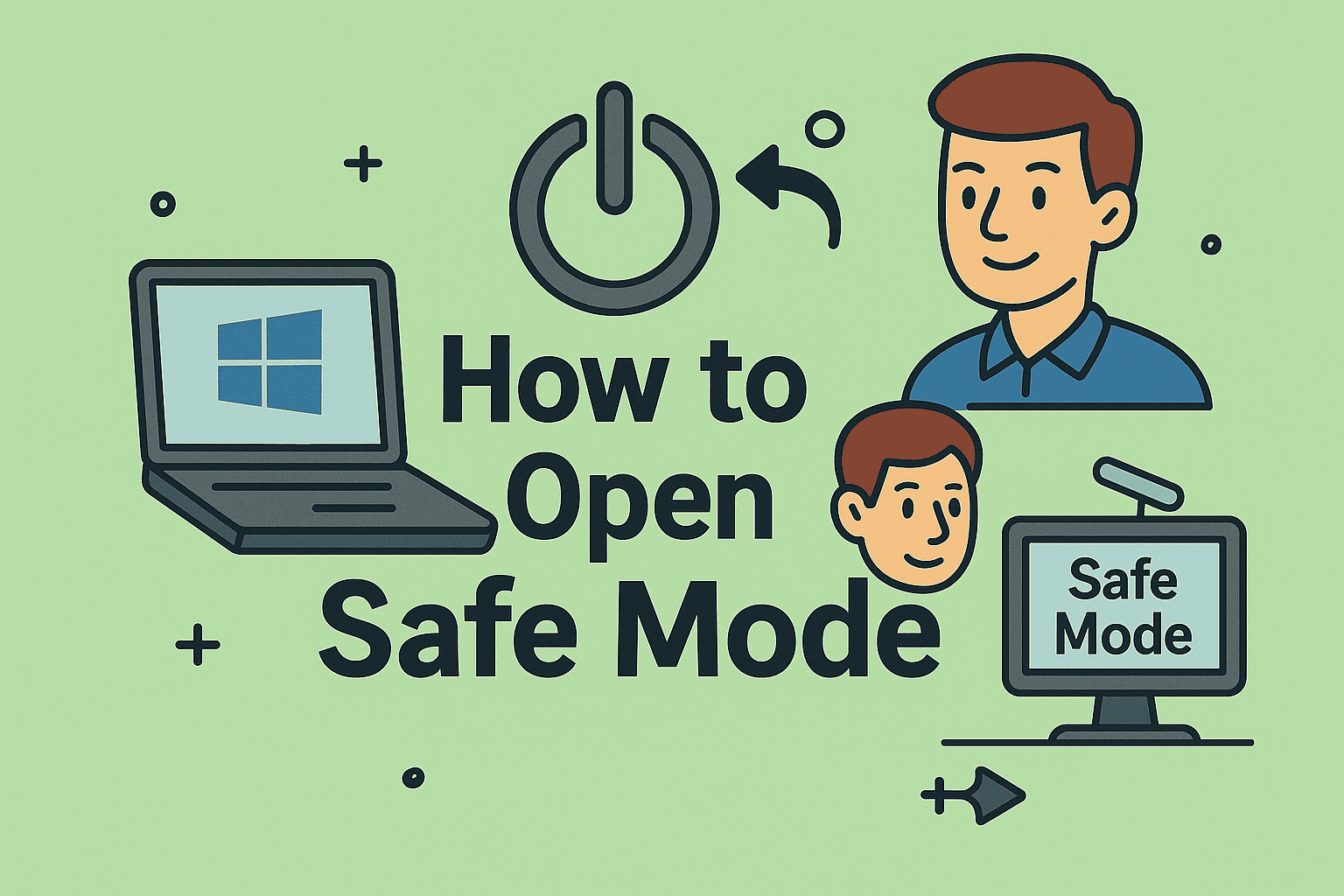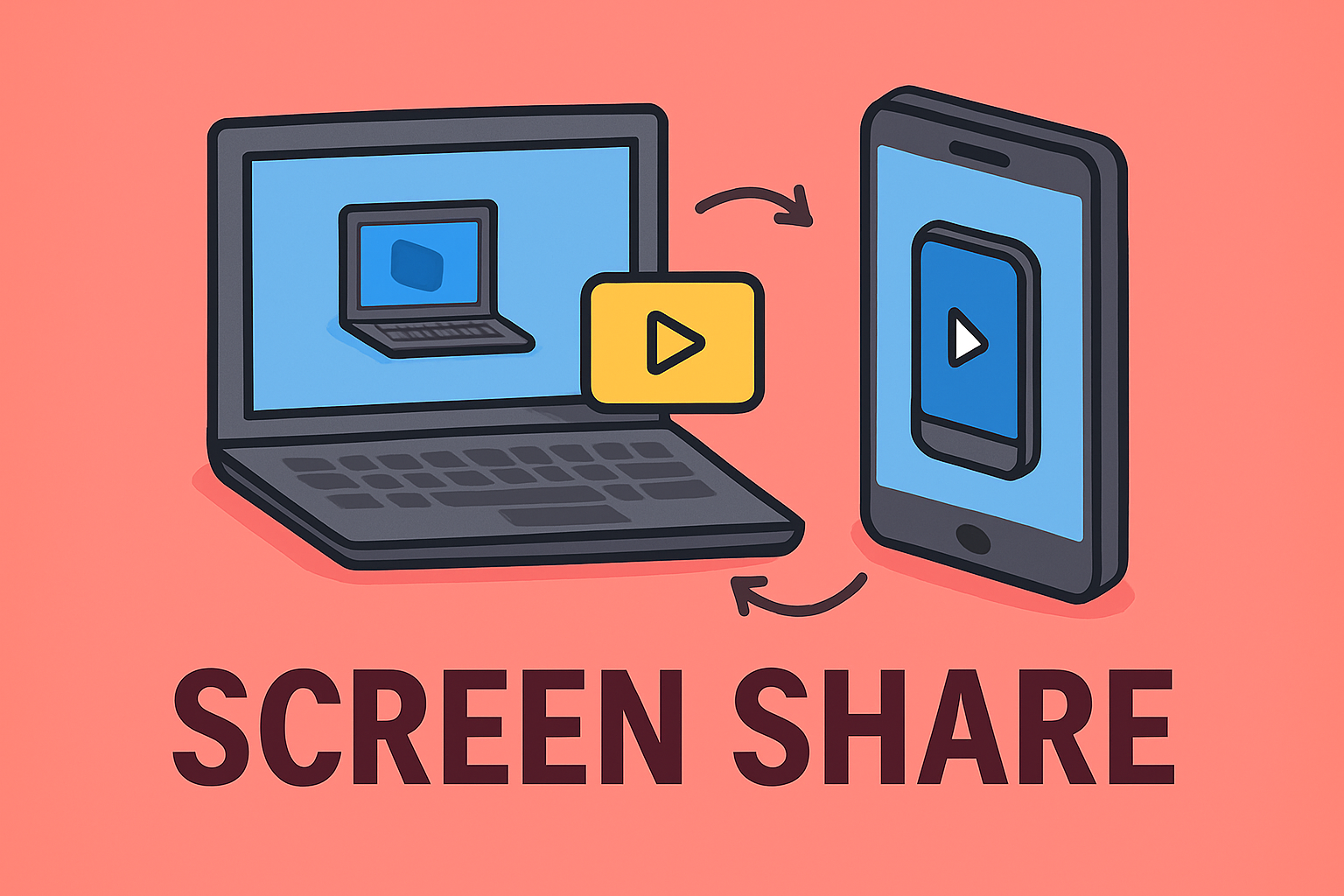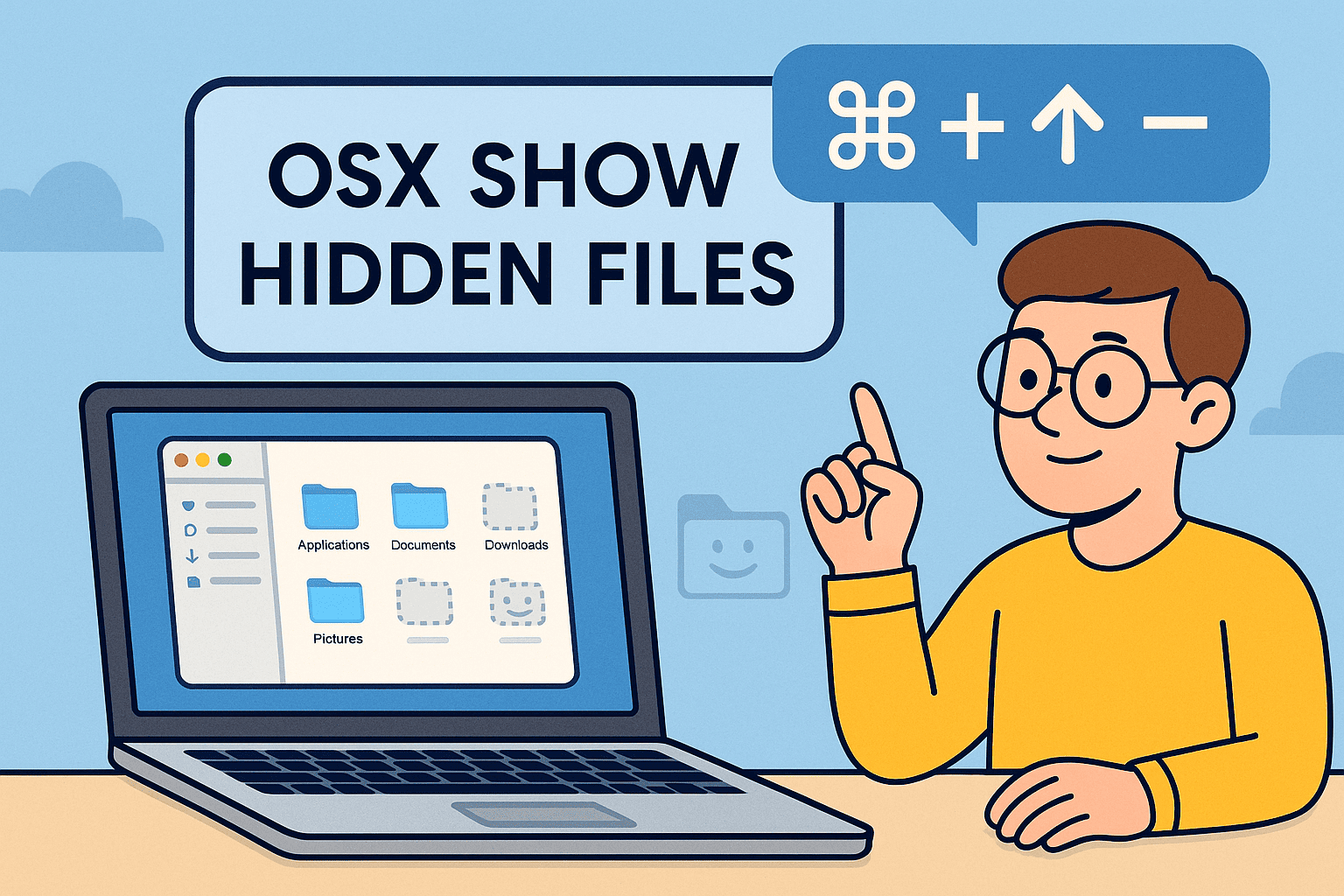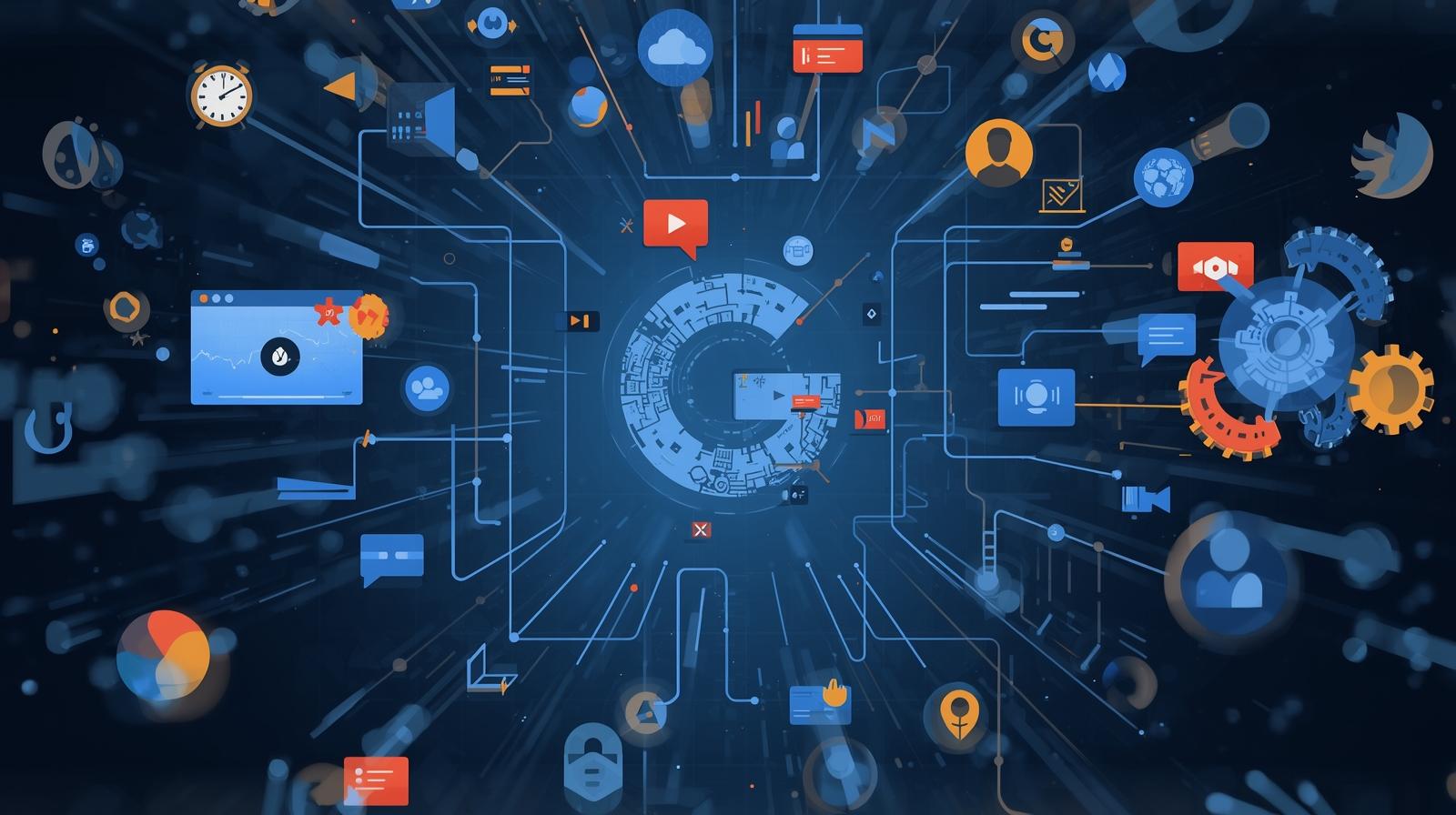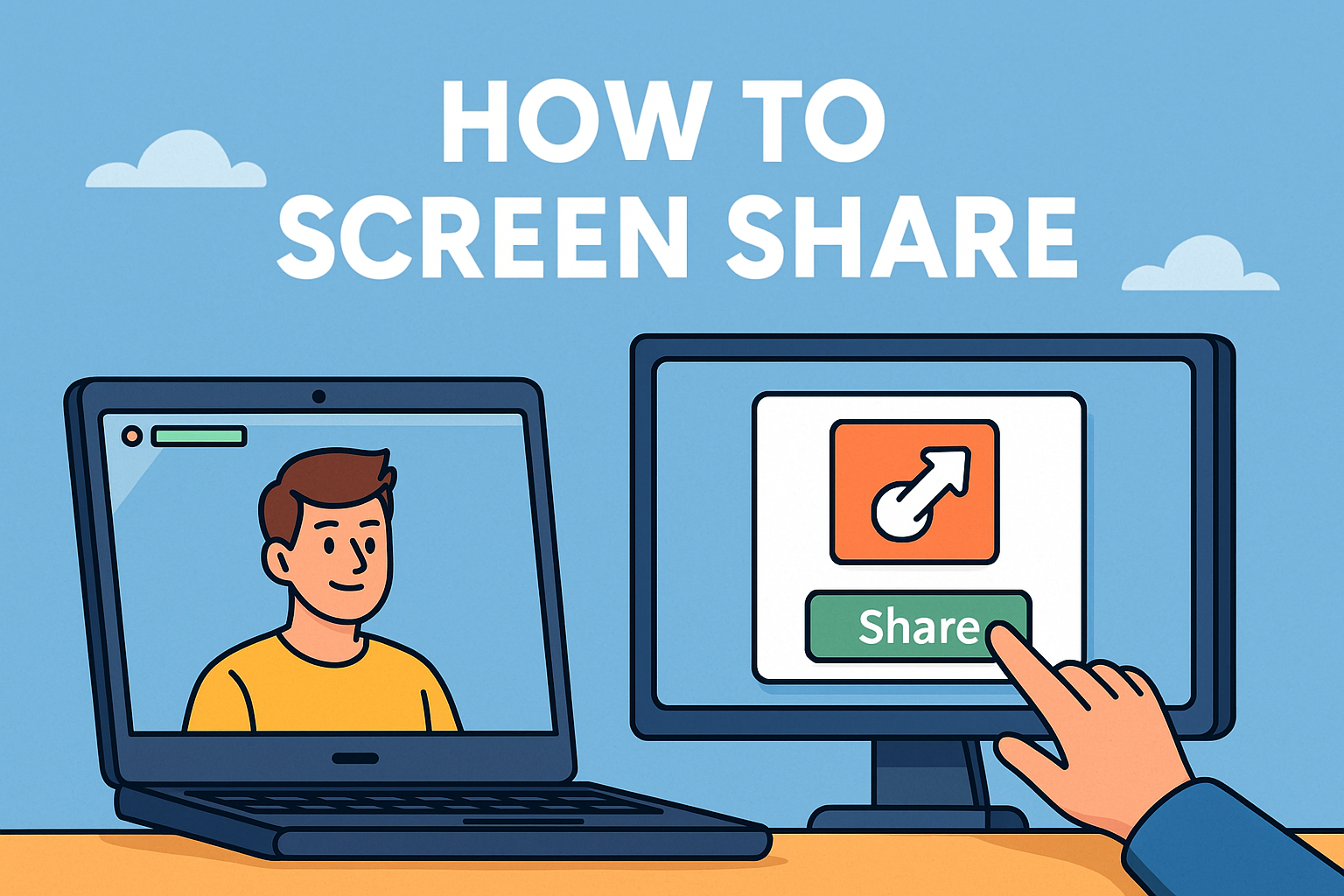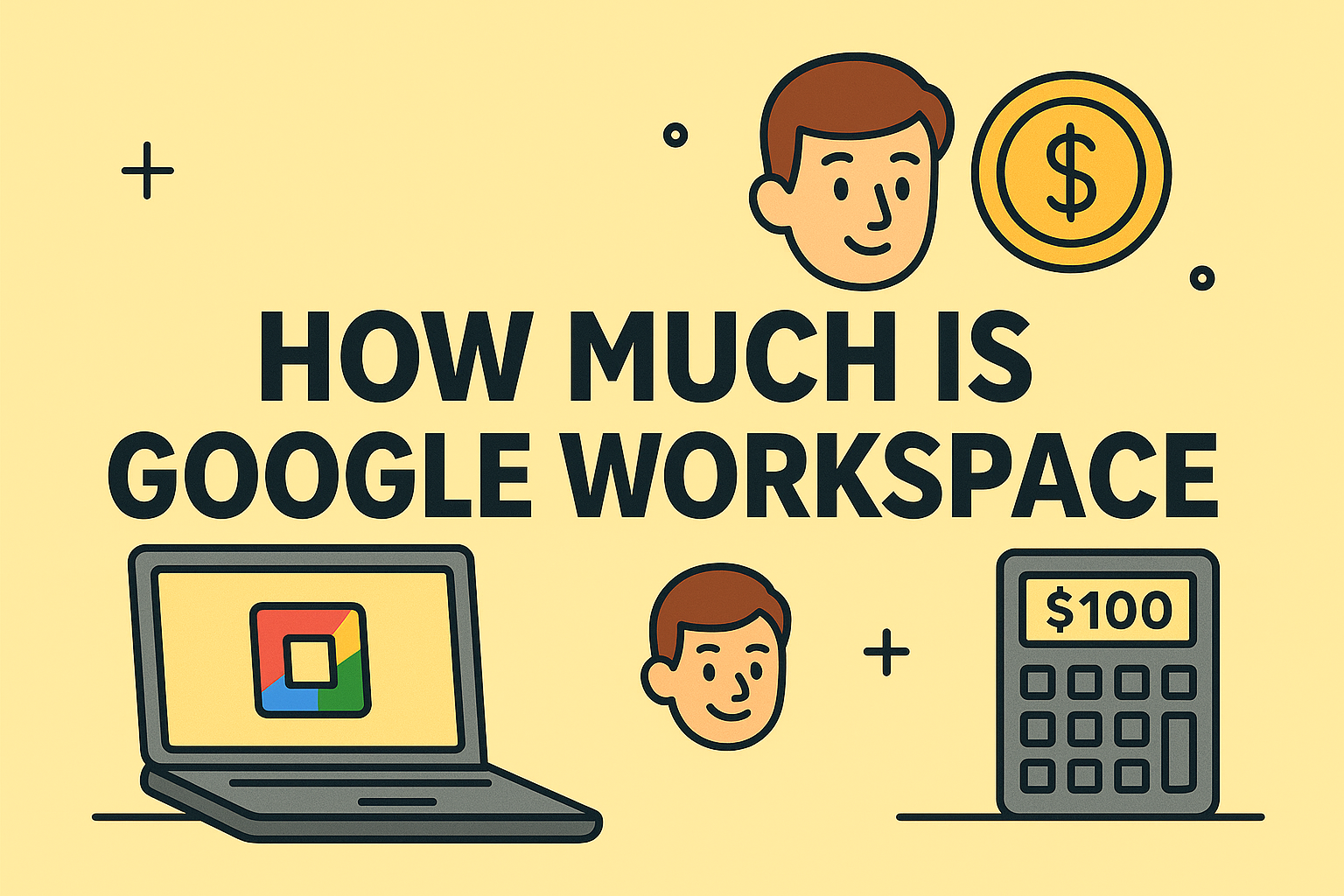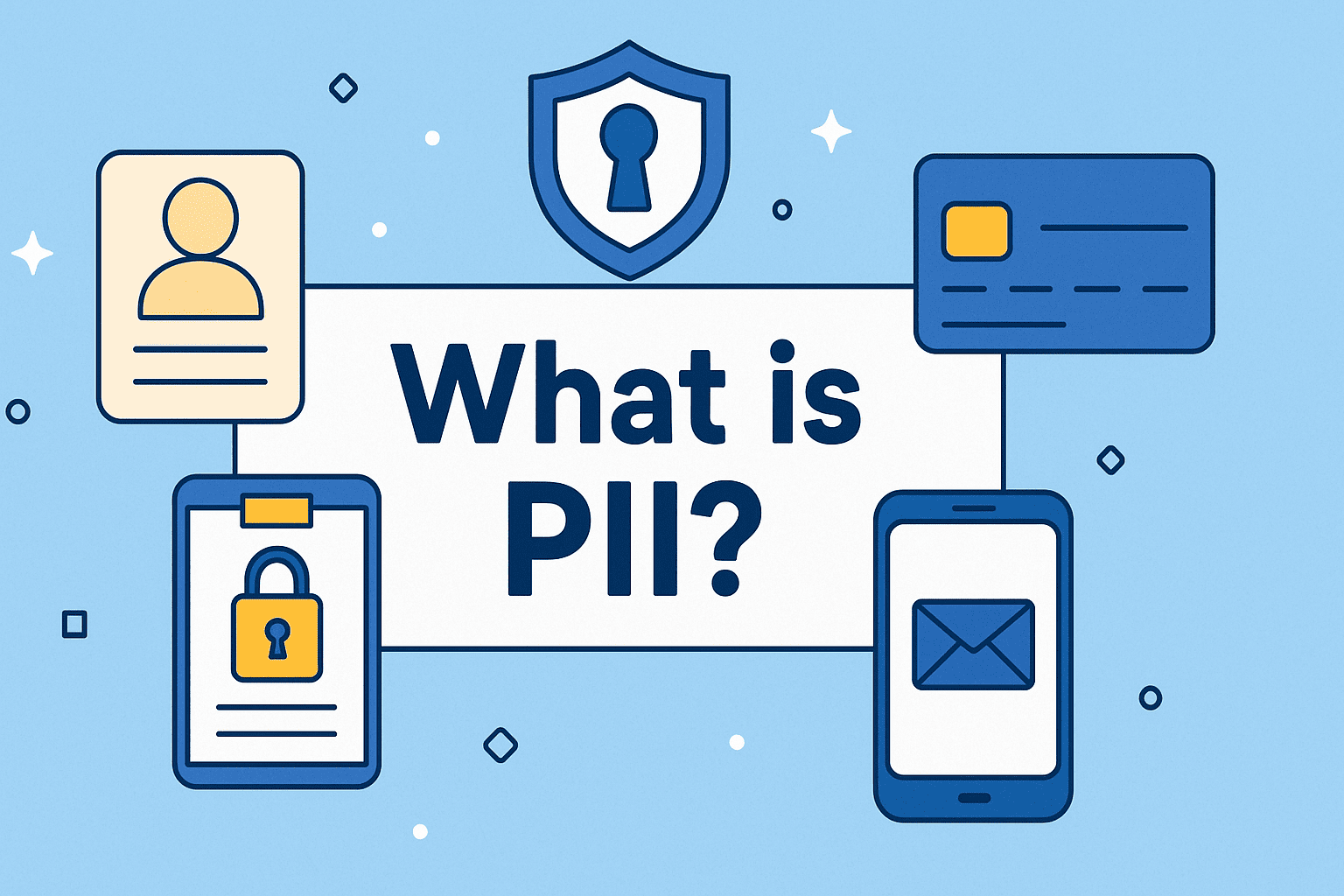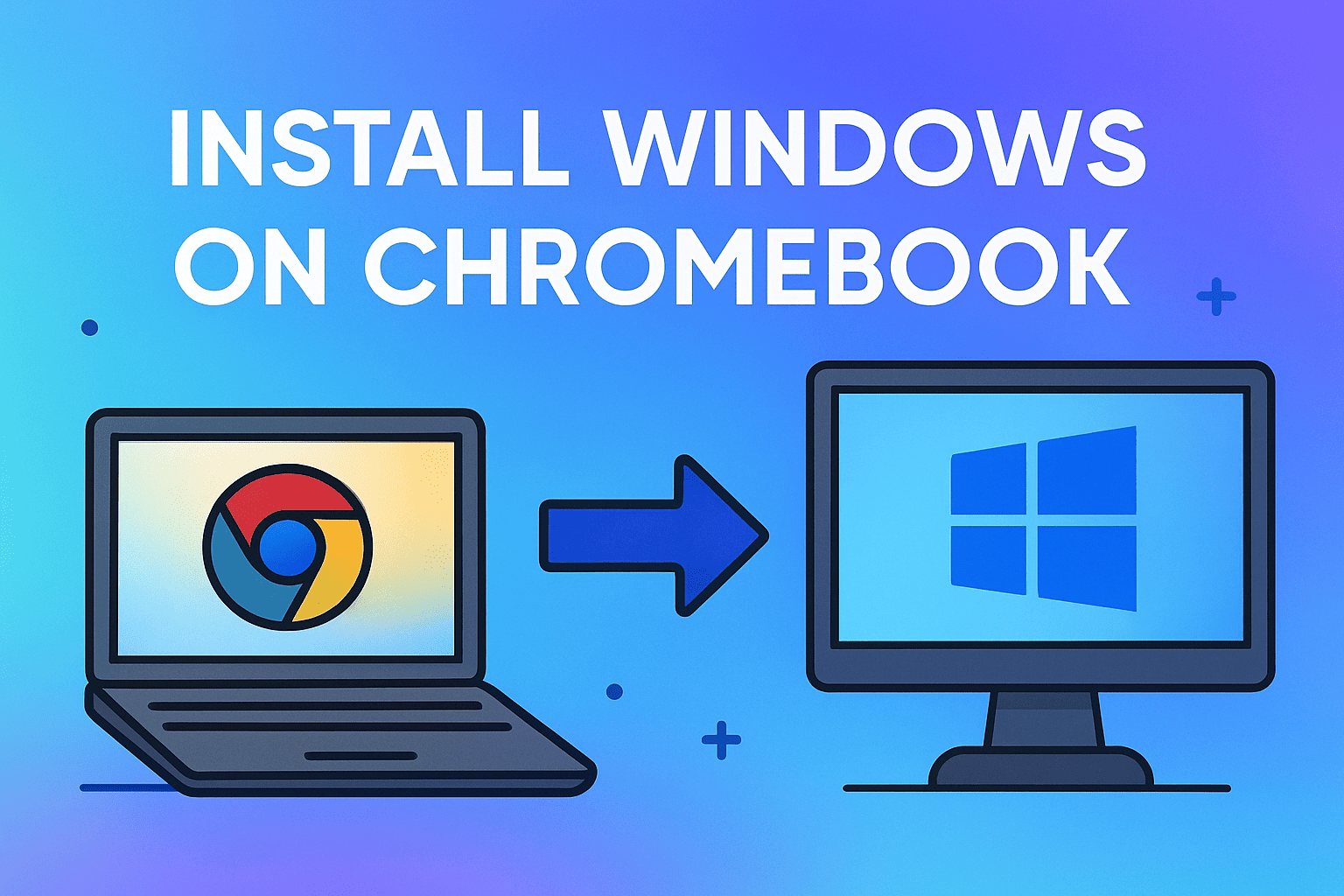Find Out Where Your Device Stands in the Digital World
Updated on June 25, 2025, by ITarian
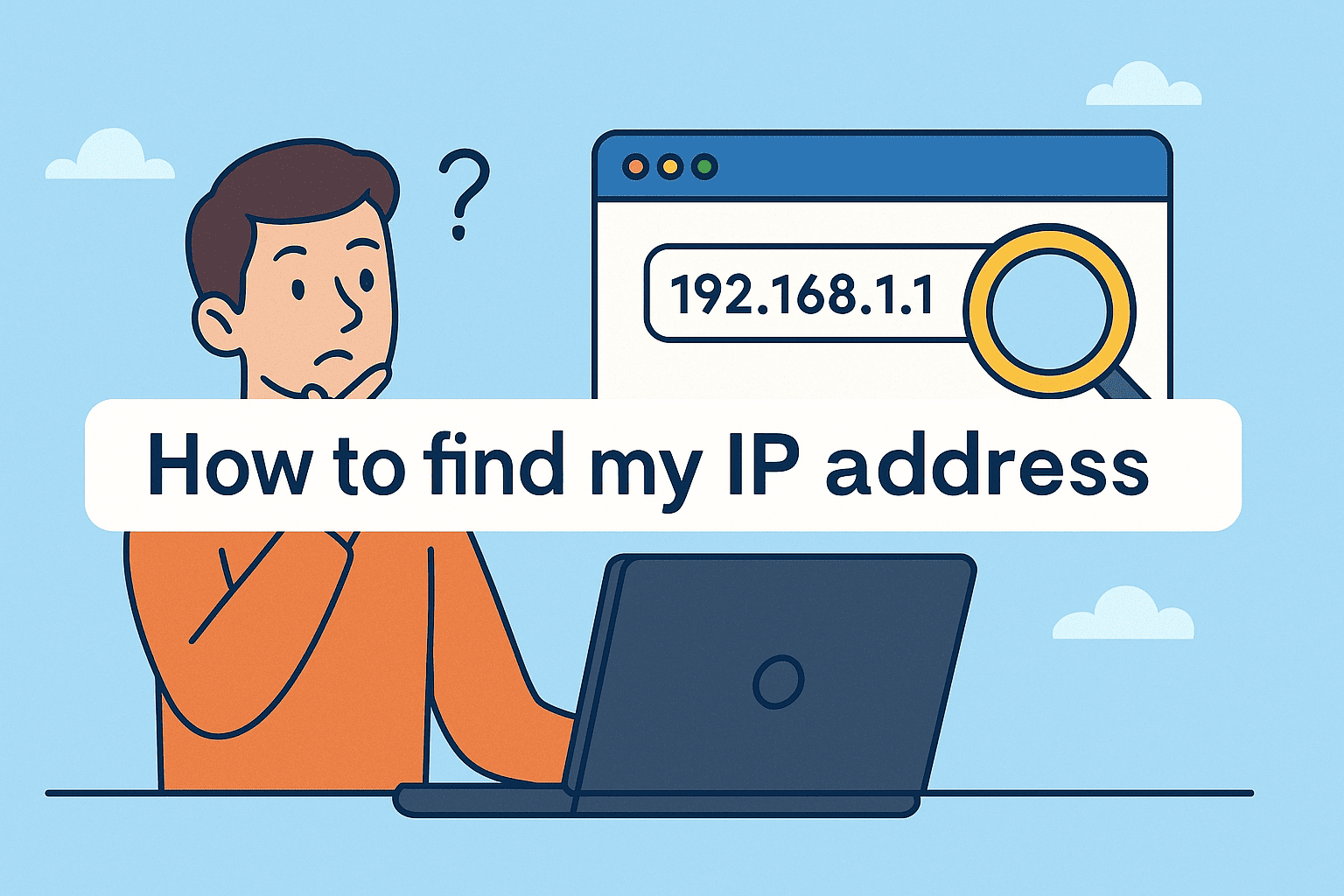
Whether you’re configuring a firewall, accessing a remote system, or safeguarding sensitive business data, one question always comes up: how to find my IP address?
Your IP address is more than just a number—it’s your device’s digital address in a vast online neighborhood. For IT managers, cybersecurity teams, and even CEOs, understanding your IP is fundamental to network visibility, threat prevention, and remote troubleshooting.
In this guide, we’ll explore multiple ways to locate your public and private IP addresses, including using Command Prompt, browser tools, and third-party lookup services.
What Is an IP Address?
An IP address (Internet Protocol address) is a unique string of numbers assigned to each device connected to a network. It enables devices to communicate and exchange data over the internet or internal network.
There are two main types:
- Public IP address: The IP shown to the internet; assigned by your ISP.
- Private (local) IP address: The IP used within your internal network.
Still wondering, what is my IP? You probably have two—one public, one private.
Method 1: Use a Browser to Find Your Public IP Address
This is the quickest and easiest way to find your public IP address.
Steps:
- Open your browser.
- Type in: what is my IP or visit sites like:
- Your public IP address will be displayed instantly—often with ISP and approximate location.
This method is great for remote workers, business travelers, or IT helpdesks confirming user locations.
Method 2: Use Command Prompt for Local IP (Windows)
Want to know your private IP on a Windows machine? The Command Prompt gives you full visibility.
Steps:
- Press Windows + R, type cmd, and press Enter.
In the black terminal, type:
nginx
CopyEdit
ipconfig
- Look for the line under your current network adapter:
- IPv4 Address: This is your private IP.
- Default Gateway: This is usually your router’s IP.
This is the go-to method for IT technicians managing on-site and remote endpoint configurations.
Method 3: Use IP Address Lookup Tools for More Detail
For those managing security configurations or geolocation-sensitive apps, IP lookup tools provide deep insights.
Try these:
- IP Address Lookup on WhatIsMyIPAddress.com
- ARIN WHOIS (for enterprise IP allocations)
- IPinfo.io
These tools show:
- City & country
- ISP name
- Autonomous System Number (ASN)
- Potential blacklist status
For cybersecurity teams, this aids in identifying suspicious IPs and geo-fencing policies.
Method 4: Find IP Address on macOS, iPhone, Android, and Linux
On macOS:
- Go to System Settings > Network
- Select active network
- Find the IP listed under “Status” or “TCP/IP”
On iPhone/iPad:
- Go to Settings > Wi-Fi
- Tap the active network
- Your IP is shown under “IPV4 Address”
On Android:
- Go to Settings > Network & Internet > Wi-Fi
- Tap the network > Advanced
- View IP info
On Linux:
Use the command:
bash
CopyEdit
hostname -I
or
bash
CopyEdit
ip a
Public vs Private IP: What’s the Difference?
| Type | Used For | Example |
| Public | Internet-facing | 203.0.113.42 |
| Private | Internal/local networks | 192.168.1.4 |
| Loopback | Local-only communication | 127.0.0.1 |
Your router uses the public IP.- Your device uses the private IP.
- The loopback IP is for internal diagnostics.
Security Tip: Should You Hide or Mask Your IP?
Risks of exposing your IP:
- Targeted cyberattacks
- Geolocation tracking
- Exploits via open ports
Best Practices:
- Use a VPN to encrypt traffic and mask public IP
- Implement firewall rules based on known IPs
- Regularly monitor outbound traffic for unknown IPs
- Use IP allowlists for remote access to corporate resources
Common Use Cases for Knowing Your IP
- Remote desktop access
- Port forwarding
- Network troubleshooting
- Whitelisting for cloud platforms (AWS, Azure, etc.)
- VPN configuration
- Geolocation-based content filtering or compliance
FAQs About Finding Your IP Address
1. How do I find my IP address on Windows 10/11?
Use Command Prompt (ipconfig) for private IP or search “what is my IP” in a browser for public IP.
2. Can I find someone else’s IP address?
Not directly—unless you’re managing a server, firewall, or email headers. Be cautious: improper use can be unethical or illegal.
3. Does my IP address change?
Public IPs may be dynamic (change over time), depending on your ISP. Private IPs often change when devices reconnect.
4. Is it safe to share my IP address?
In general, no. Sharing your public IP exposes you to targeted attacks or privacy risks. Use a VPN if needed.
5. What’s the difference between IPv4 and IPv6?
- IPv4: Most common, looks like 192.168.1.1
- IPv6: Newer, longer format like 2001:0db8:85a3:0000:0000:8a2e:0370:7334
Conclusion: Your IP Address Is More Than a Number
Understanding how to find my IP address is essential whether you’re leading a tech team, managing cloud-based workflows, or securing a corporate network. From simple browser queries to in-depth IP address lookups, every method offers visibility, control, and better decision-making.
🧠 Empower your team with tools that make network and endpoint management easier.
Don’t just find your IP—secure it, manage it, and optimize it.
👉 Sign up now on Itarian to automate and secure your IT infrastructure.