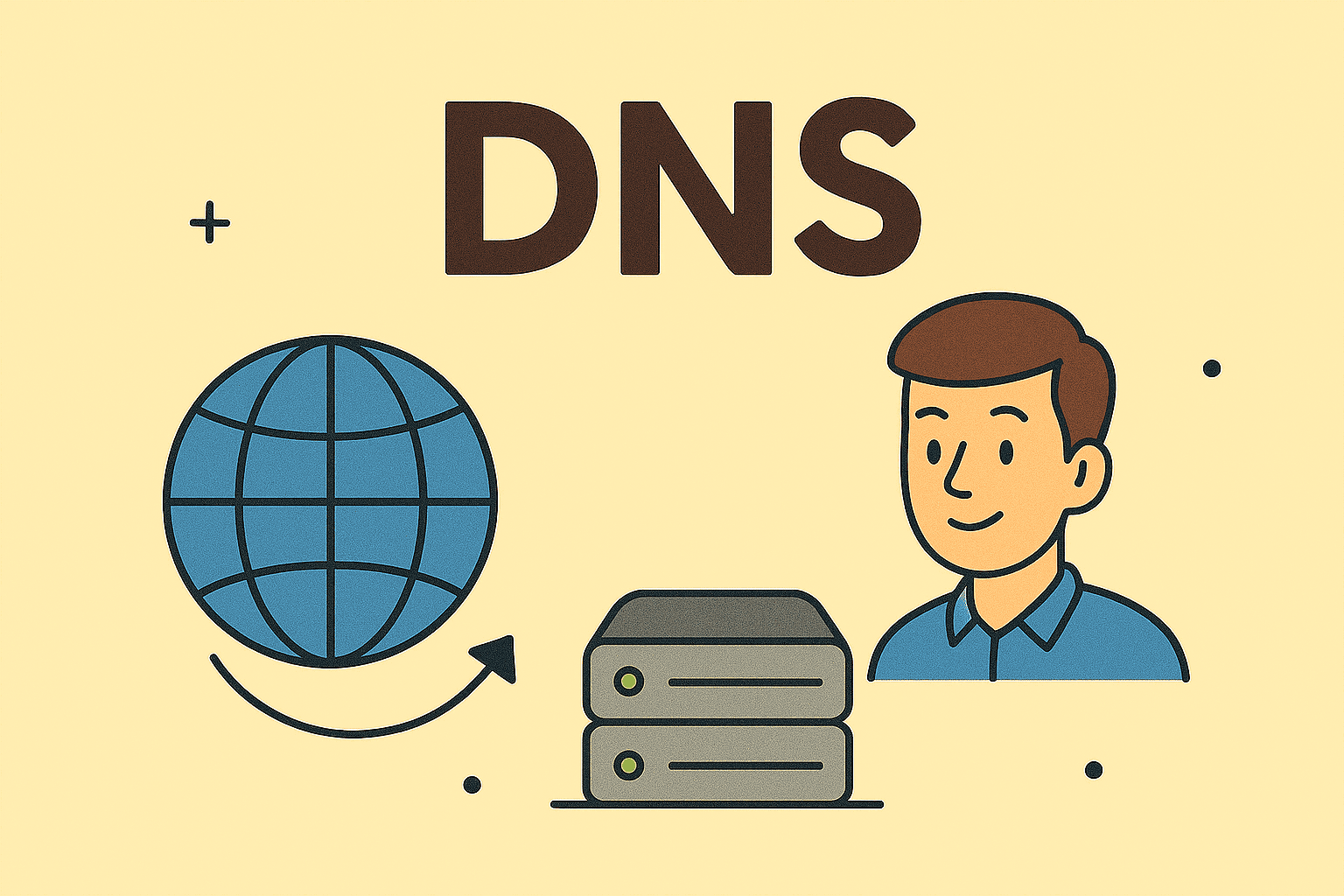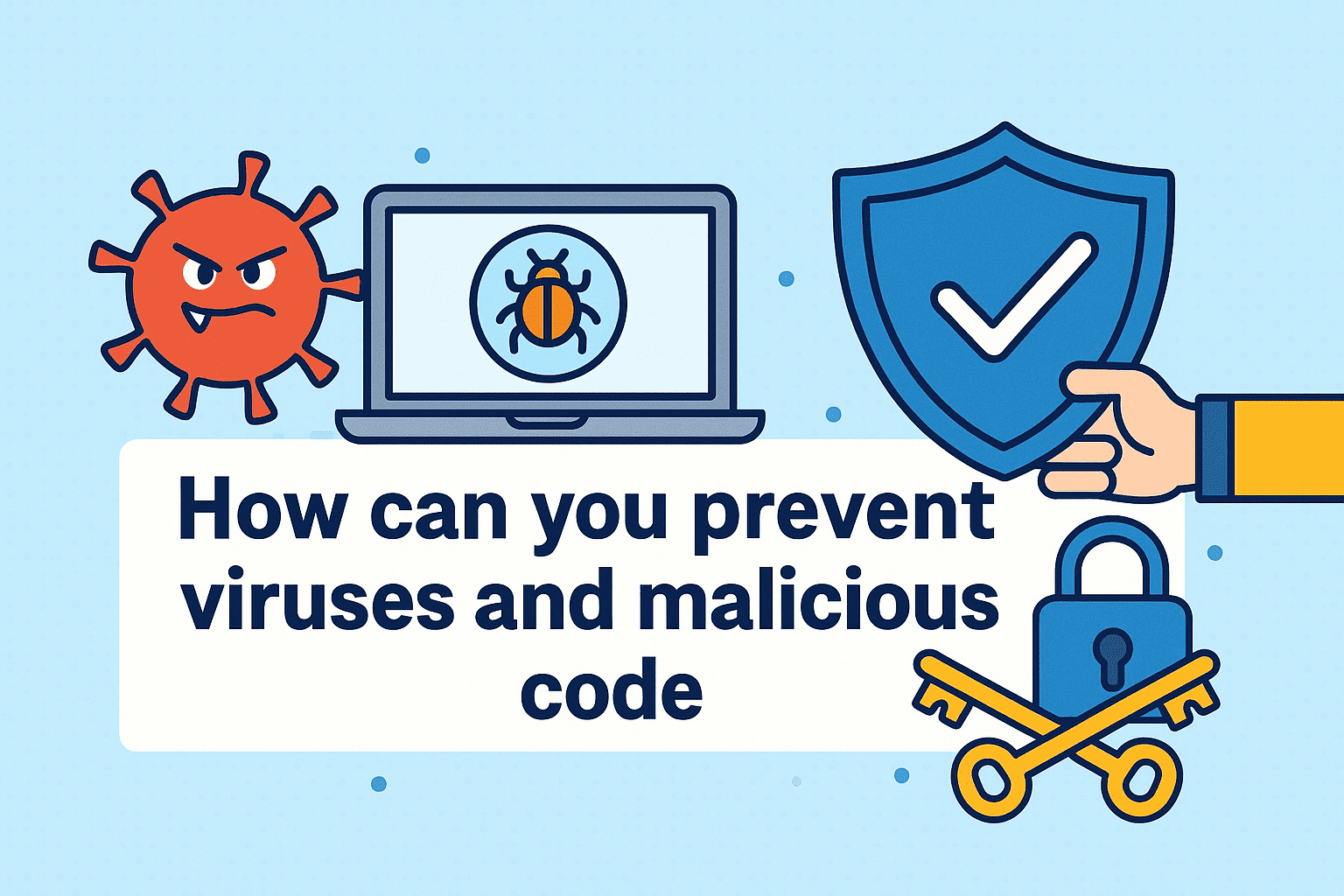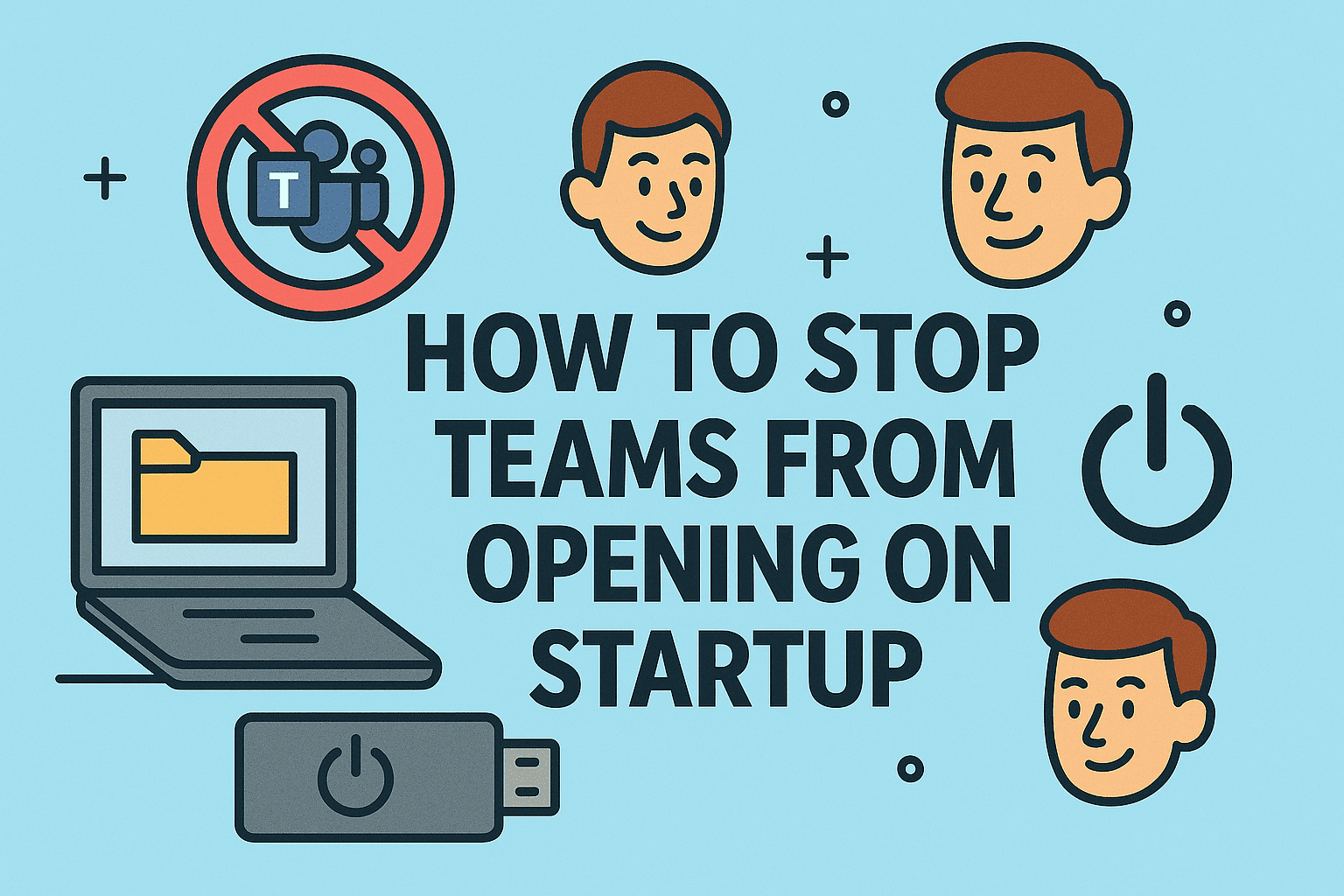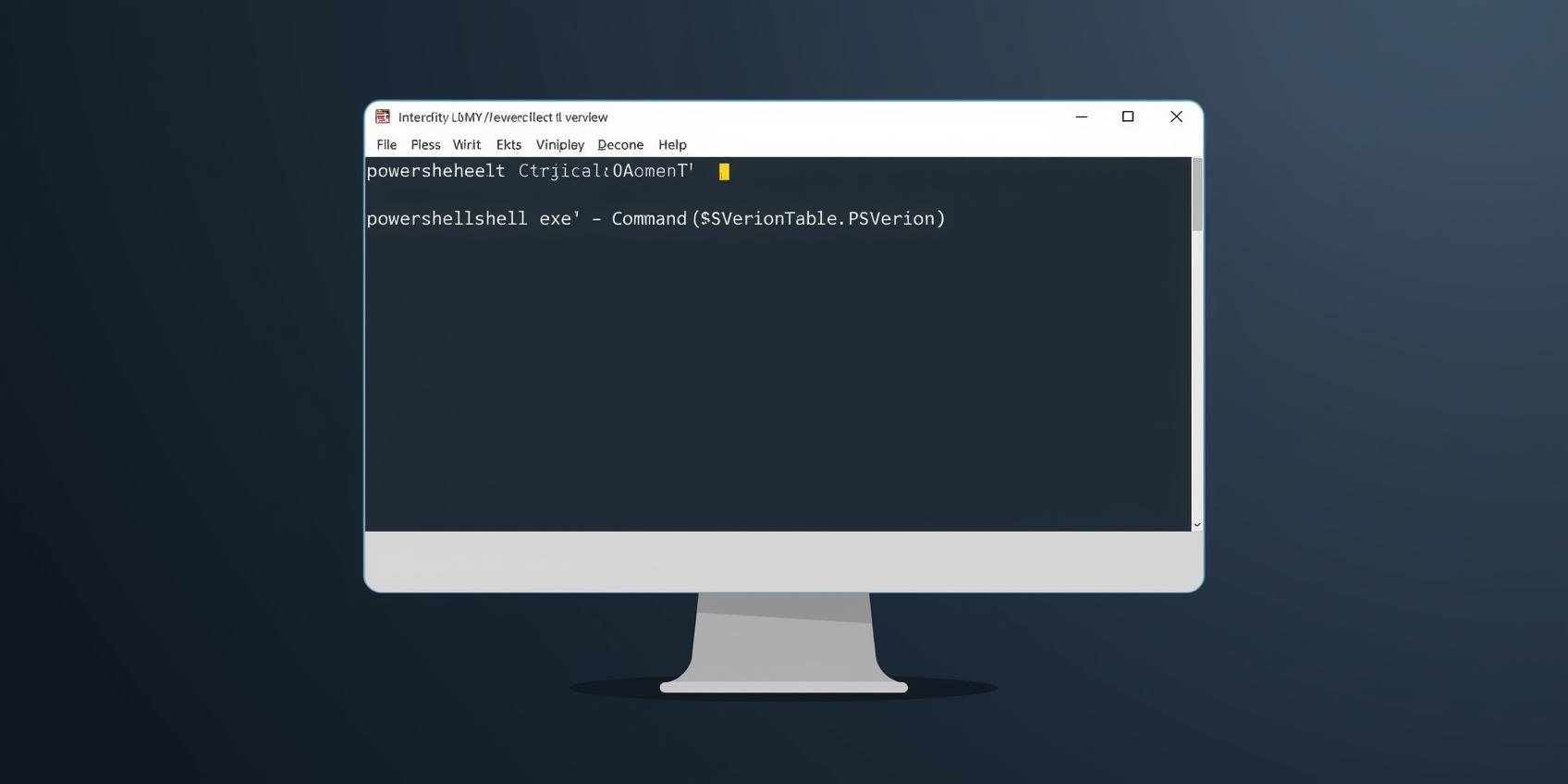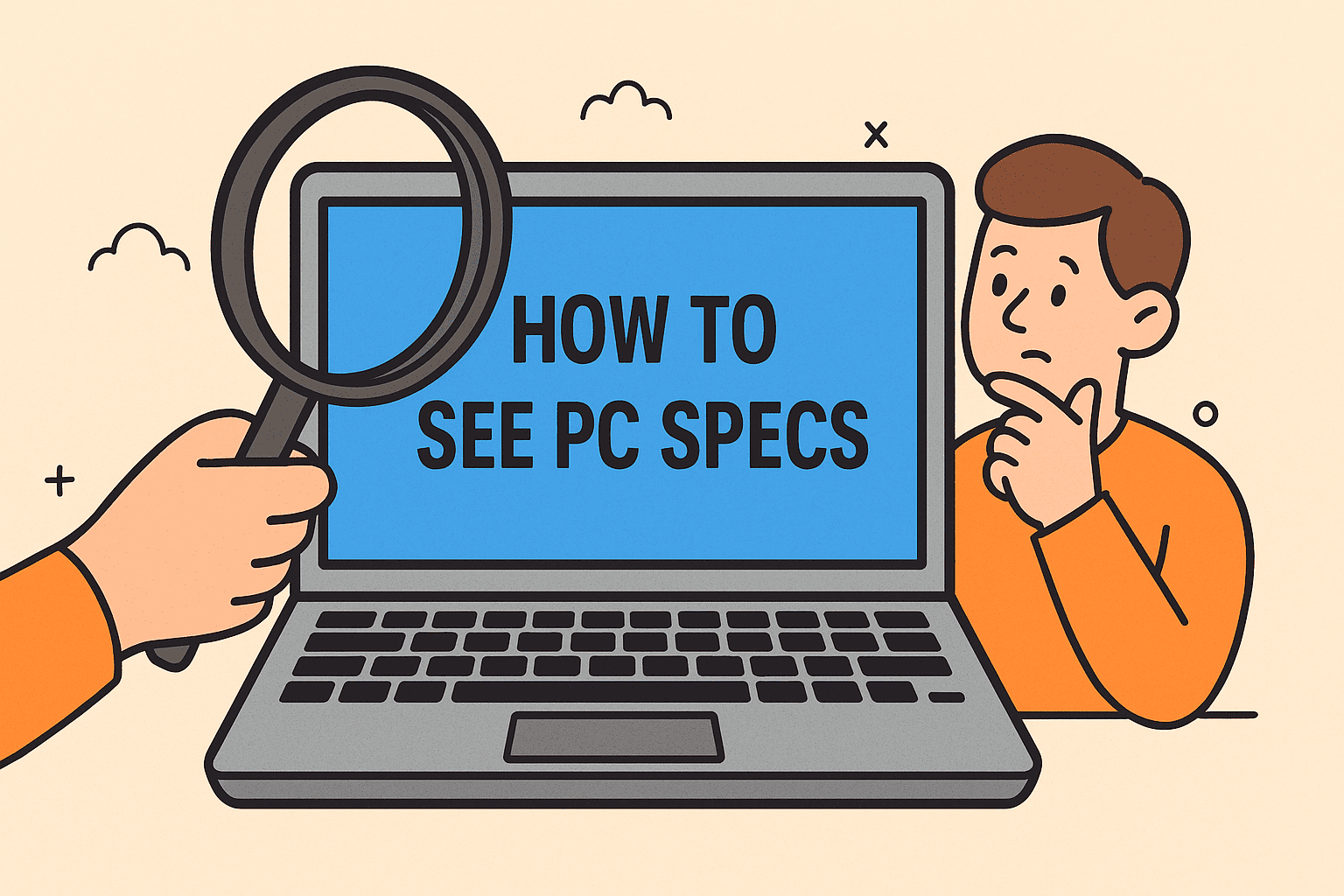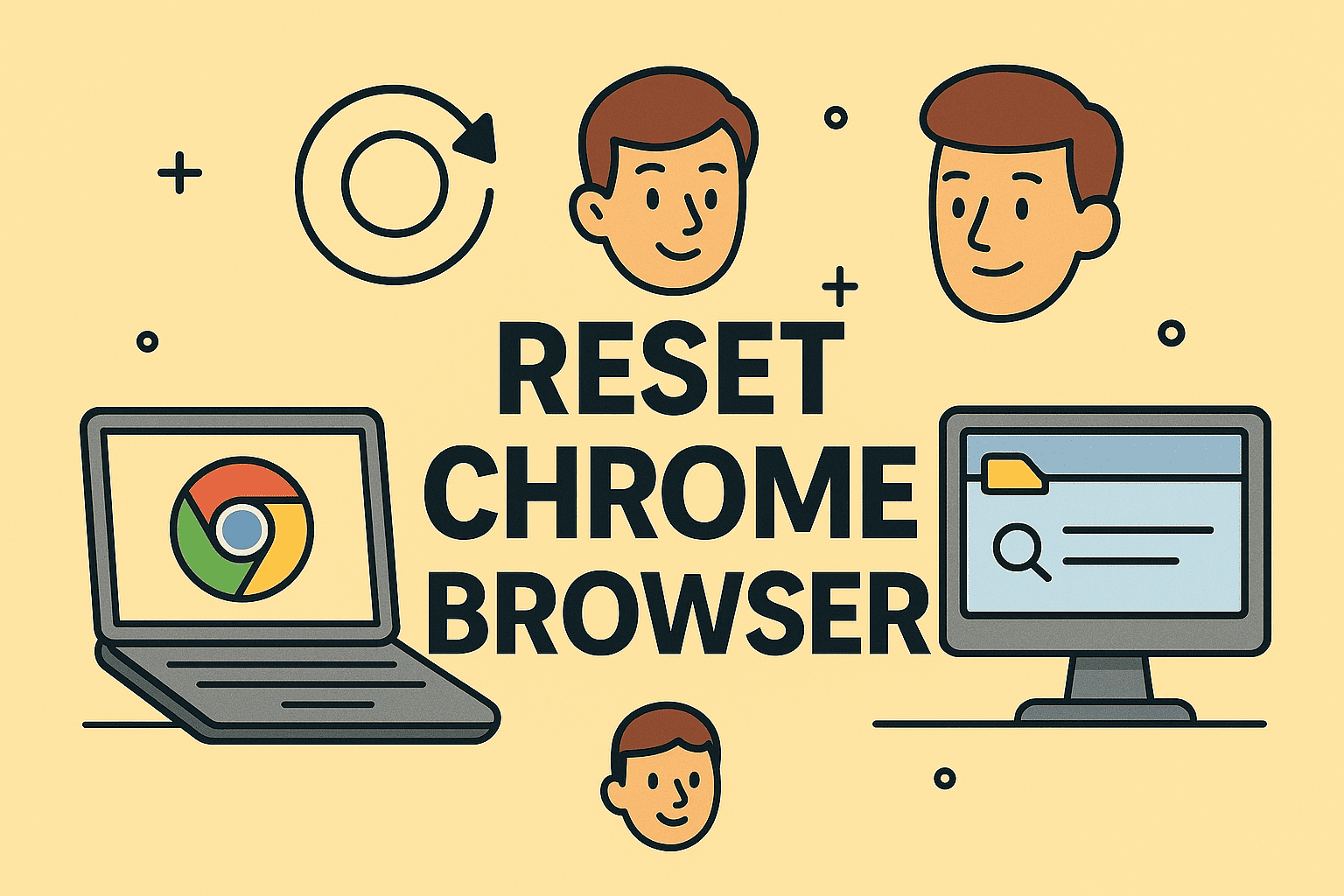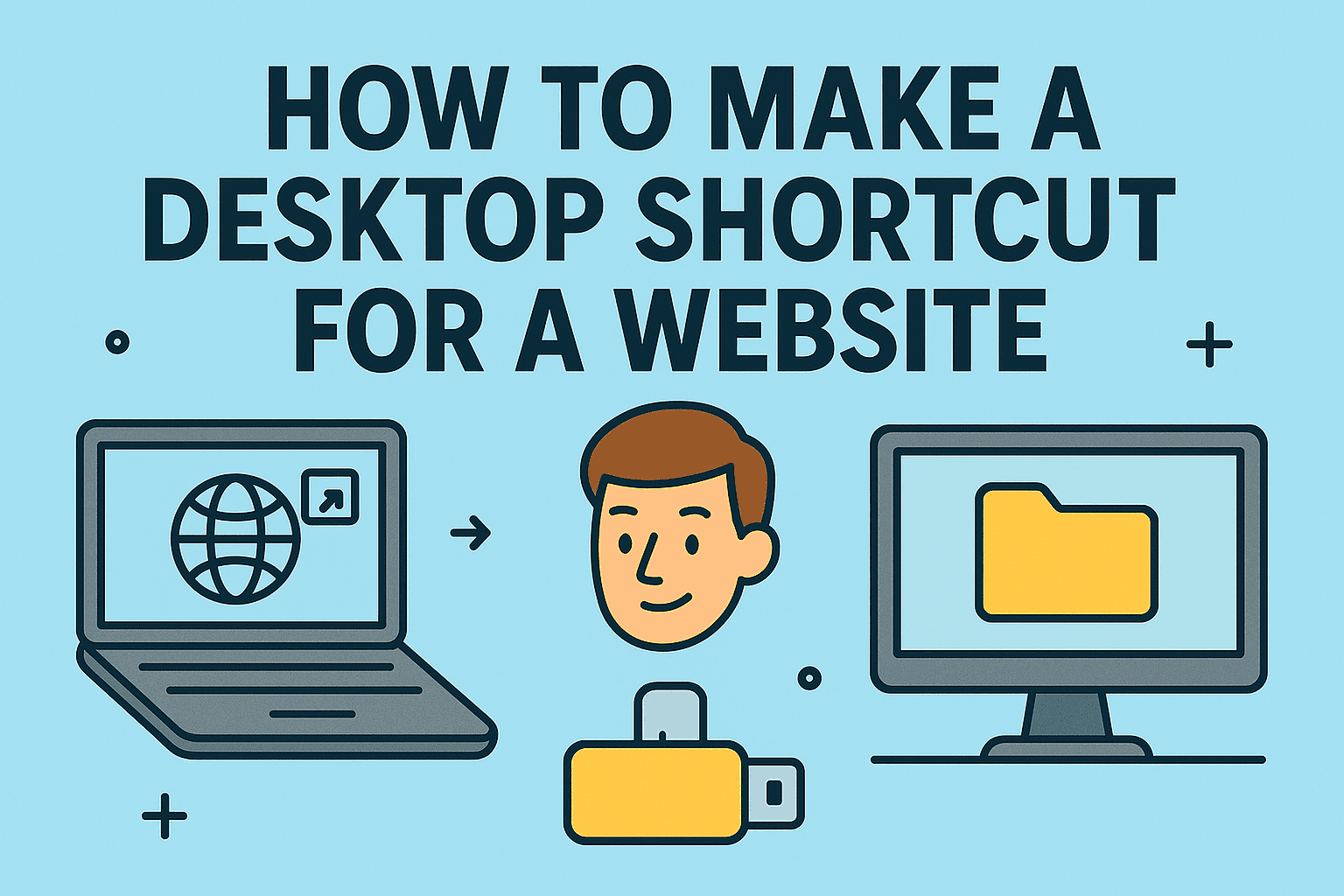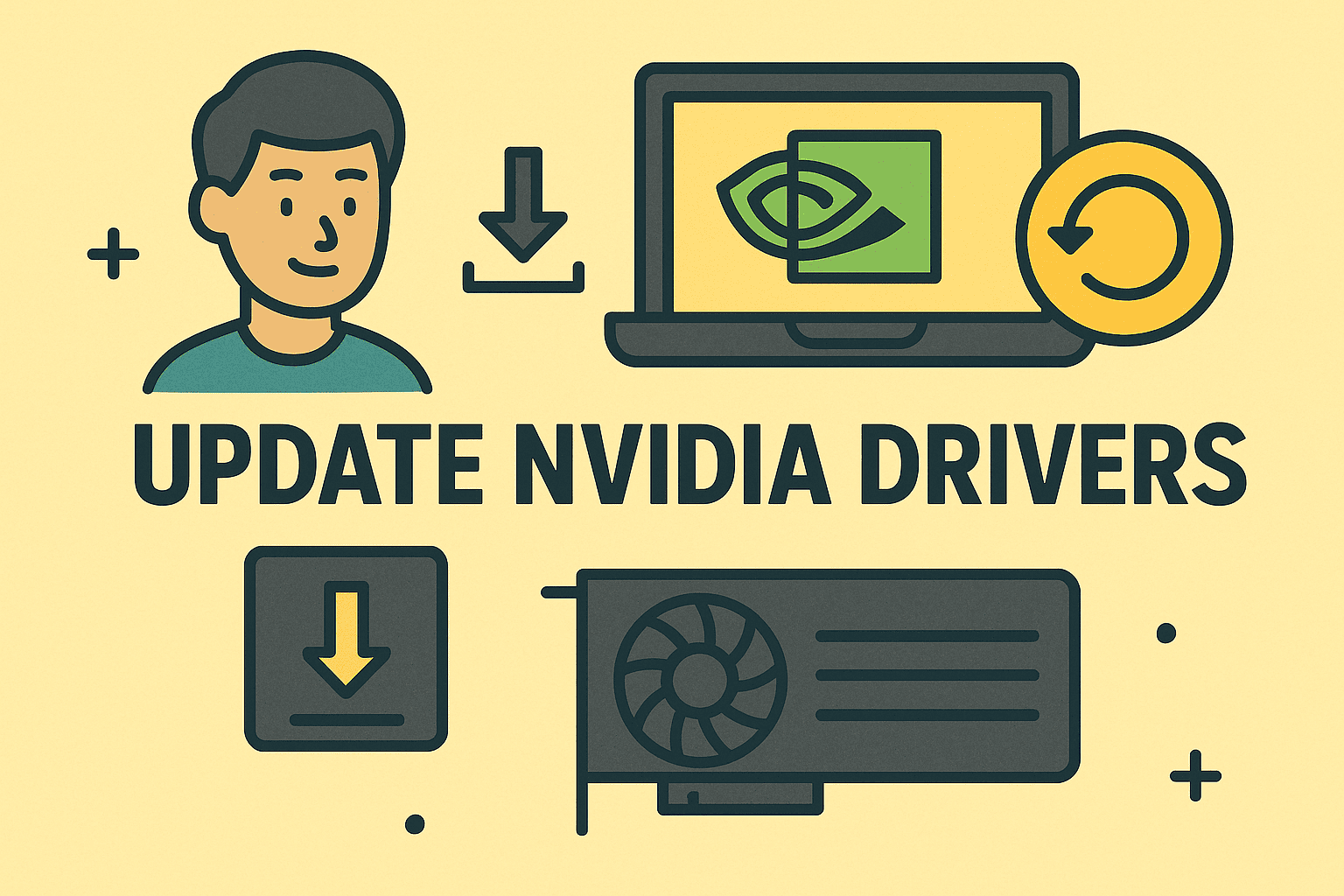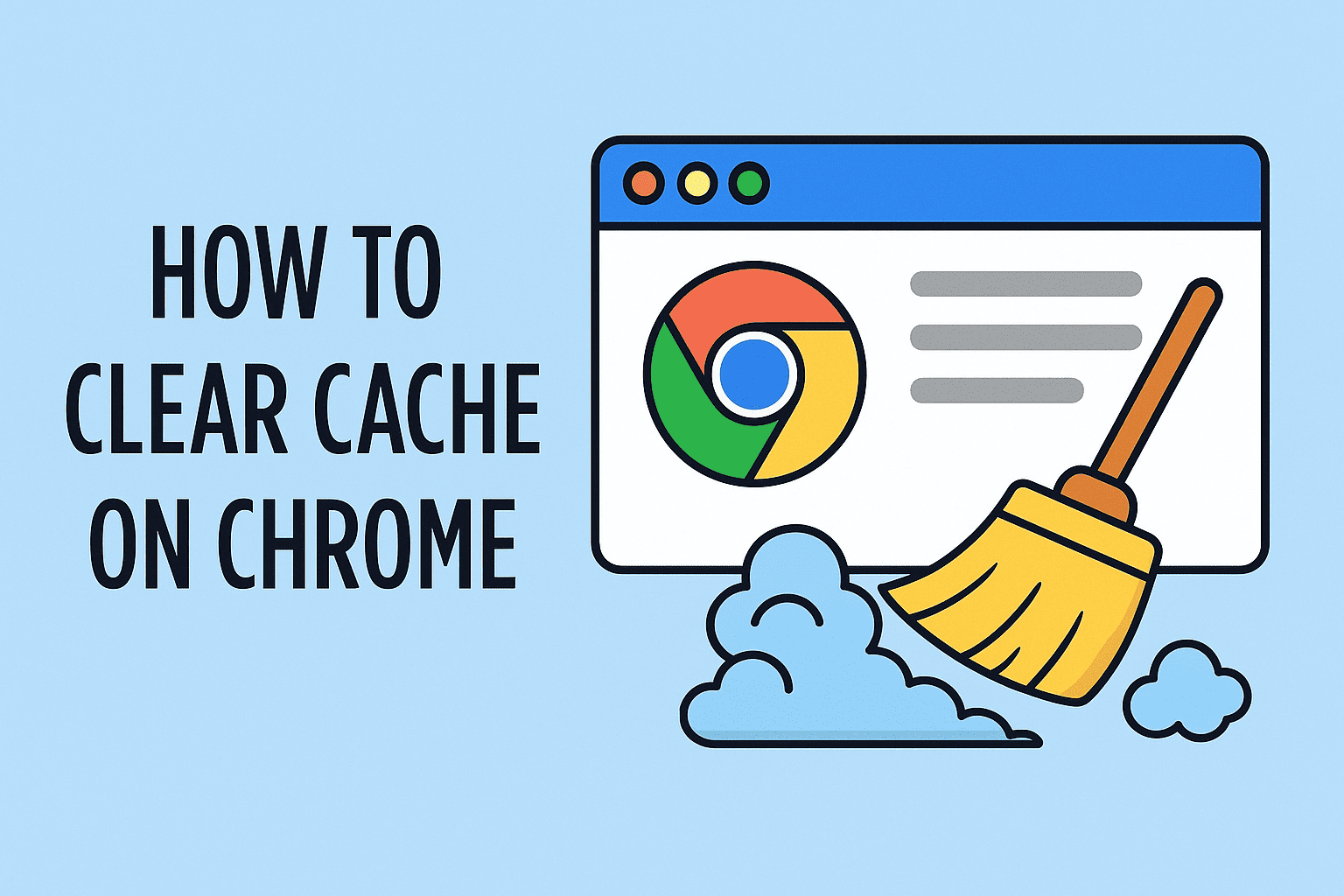Identifying Your Computer Name for Better Management and Security
Updated on August 18, 2025, by ITarian
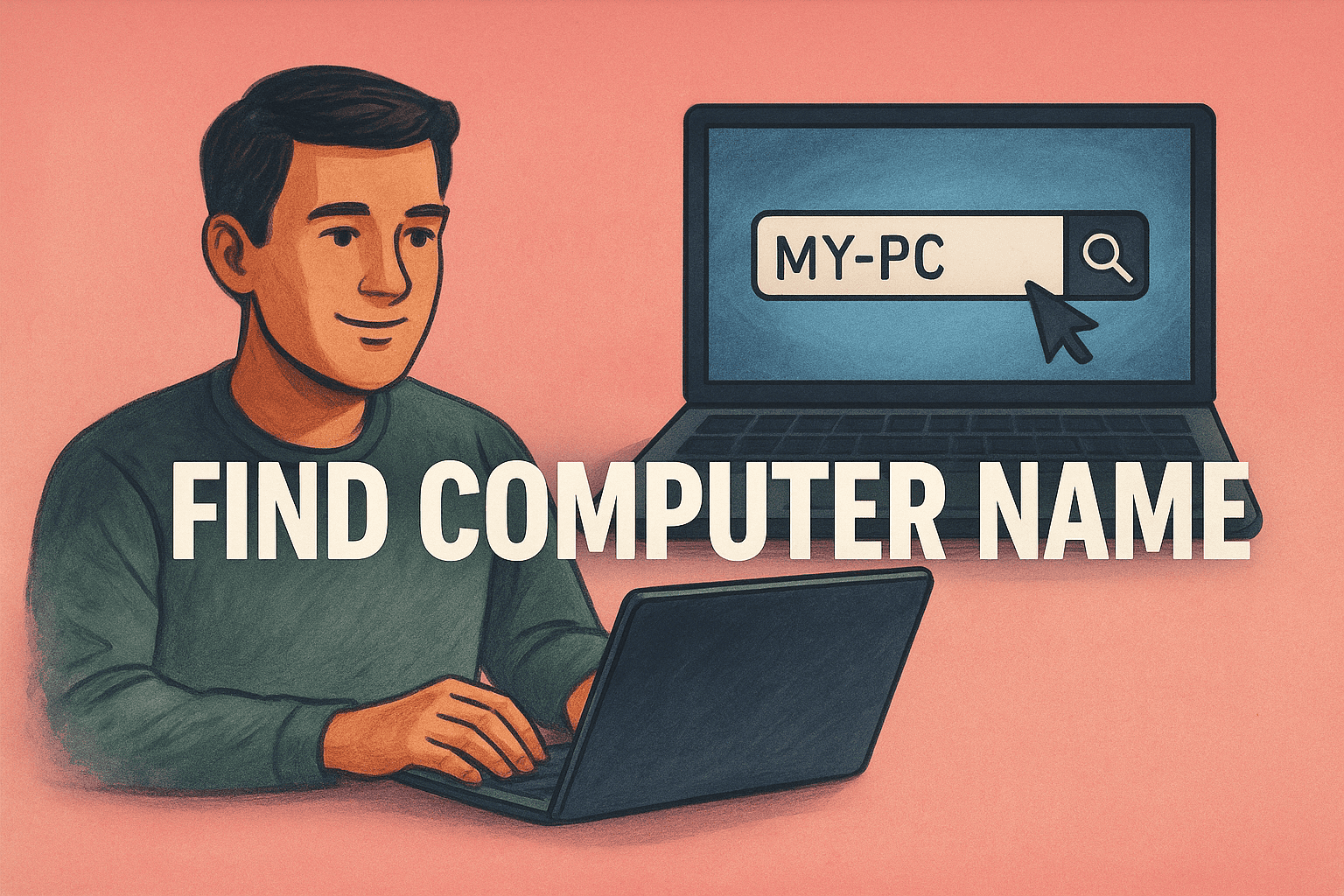
Your computer name is more than just a label—it’s a key identifier for networking, device management, and troubleshooting. Whether you’re an IT manager, a cybersecurity professional, or a business owner, knowing your computer’s name ensures you can easily locate, monitor, and secure it across networks.
In this guide, we’ll walk through how to find computer name on Windows, Mac, and Linux systems, and discuss why this seemingly small detail matters in enterprise environments.
Why Your Computer Name Matters
Before we dive into the steps, let’s understand why the computer name is important:
- Network Identification: Helps IT admins quickly locate devices in a network.
- Security Monitoring: Identifies compromised devices during security incidents.
- Remote Management: Essential for remote desktop connections and IT automation tools.
- Collaboration: Prevents confusion when multiple devices connect to shared drives or printers.
Finding Your Computer Name in Windows
1. Using System Settings
The simplest way to find your computer name in Windows 10/11 is through the Settings menu:
- Press Windows + I to open Settings.
- Navigate to System > About.
- Your computer name will be listed under Device name.
2. Through Control Panel
- Press Windows + R, type control, and hit Enter.
- Go to System and Security > System.
- You’ll see your Full computer name in the System section.
3. Using Command Prompt
- Press Windows + R, type cmd, and press Enter.
Type:
nginx
CopyEdit
hostname
- Press Enter—your computer name will be displayed instantly.
Finding Your Computer Name on macOS
1. From System Settings
- Click the Apple menu in the top-left corner.
- Select System Settings (or System Preferences for older versions).
- Go to General > About—you’ll see your Computer Name.
2. Using Terminal
- Open Terminal from Applications > Utilities.
Type:
arduino
CopyEdit
scutil –get ComputerName
- Press Enter to view your Mac’s name.
Finding Your Computer Name in Linux
1. Using the Terminal
- Open your terminal window.
Type:
nginx
CopyEdit
hostname
- Press Enter to display the system name.
2. Checking the Hostname File
- Open the terminal.
Run:
bash
CopyEdit
cat /etc/hostname
- The output will show your computer name.
Changing Your Computer Name
Sometimes, you may want to change your device’s name for easier recognition in your network.
On Windows
- Go to Settings > System > About.
- Click Rename this PC.
- Enter the new name and restart your device.
On Mac
- Open System Settings > General > About.
- Click the Computer Name field and type your preferred name.
On Linux
- Open the terminal.
Run:
cpp
CopyEdit
sudo hostnamectl set-hostname newname
- Restart your system for changes to apply.
Security Best Practices for Computer Names
While setting or sharing your computer name, follow these security tips:
- Avoid Using Personal Info: Don’t include your full name or department details.
- Use Naming Conventions: For IT-managed networks, follow a standardized format (e.g., DEPT-PC-001).
- Update When Transferred: Change the name when a device changes ownership.
- Check Compliance: Ensure the name aligns with corporate security policies.
Common Issues When Finding or Changing Computer Names
- Permission Restrictions: Some corporate-managed devices require admin rights to view or change names.
- Cached Network Names: Changes may take time to reflect in network directories.
- Multiple Hostnames: Your device may have separate names for local and network access.
Frequently Asked Questions (FAQ)
- Can two computers have the same name on the same network?
Technically yes, but it will cause conflicts in device identification and access. Always use unique names. - Will changing my computer name affect installed applications?
In most cases, no—but certain network-linked apps may require reconfiguration. - How often should I change my computer name?
Only when ownership changes, during company rebranding, or when reorganizing network naming conventions. - Can I find my computer name without logging in?
Yes, on some systems you can view it on the login screen or via BIOS/firmware settings. - Is the computer name the same as the IP address?
No—your computer name is a human-readable identifier, while the IP address is a numerical network location.
Final Thoughts
Knowing how to find your computer name is essential for IT security, efficient device management, and troubleshooting. Whether you’re using Windows, macOS, or Linux, these steps ensure you can identify and manage your systems with confidence.
If you want to secure and manage your devices more effectively—across all platforms—sign up for free with Itarian today and access professional-grade IT management tools.