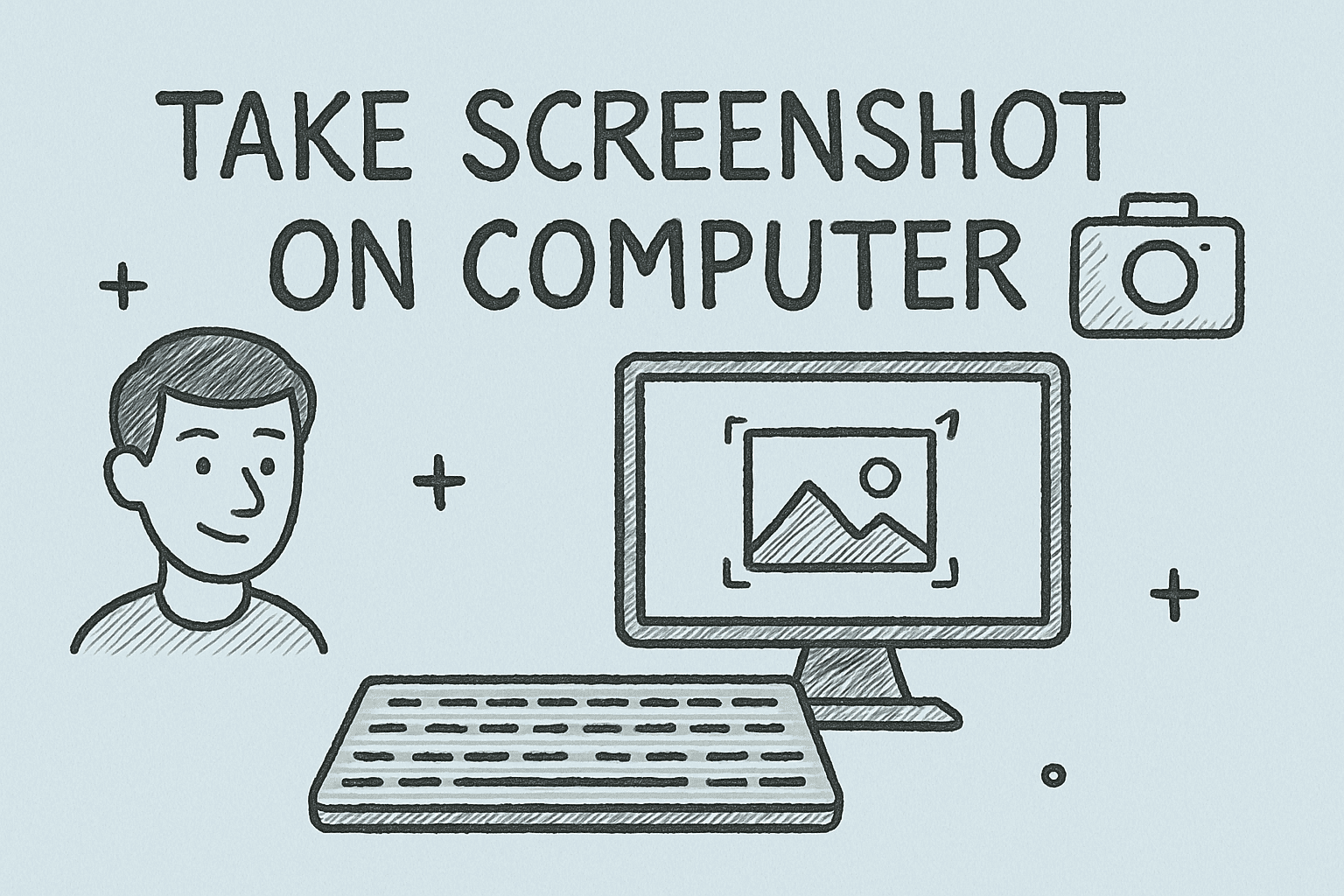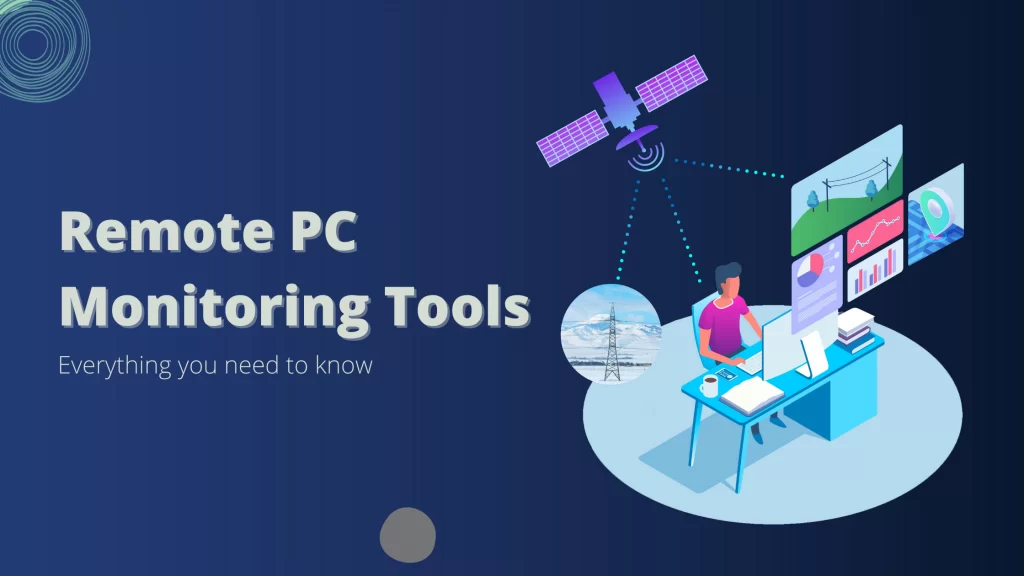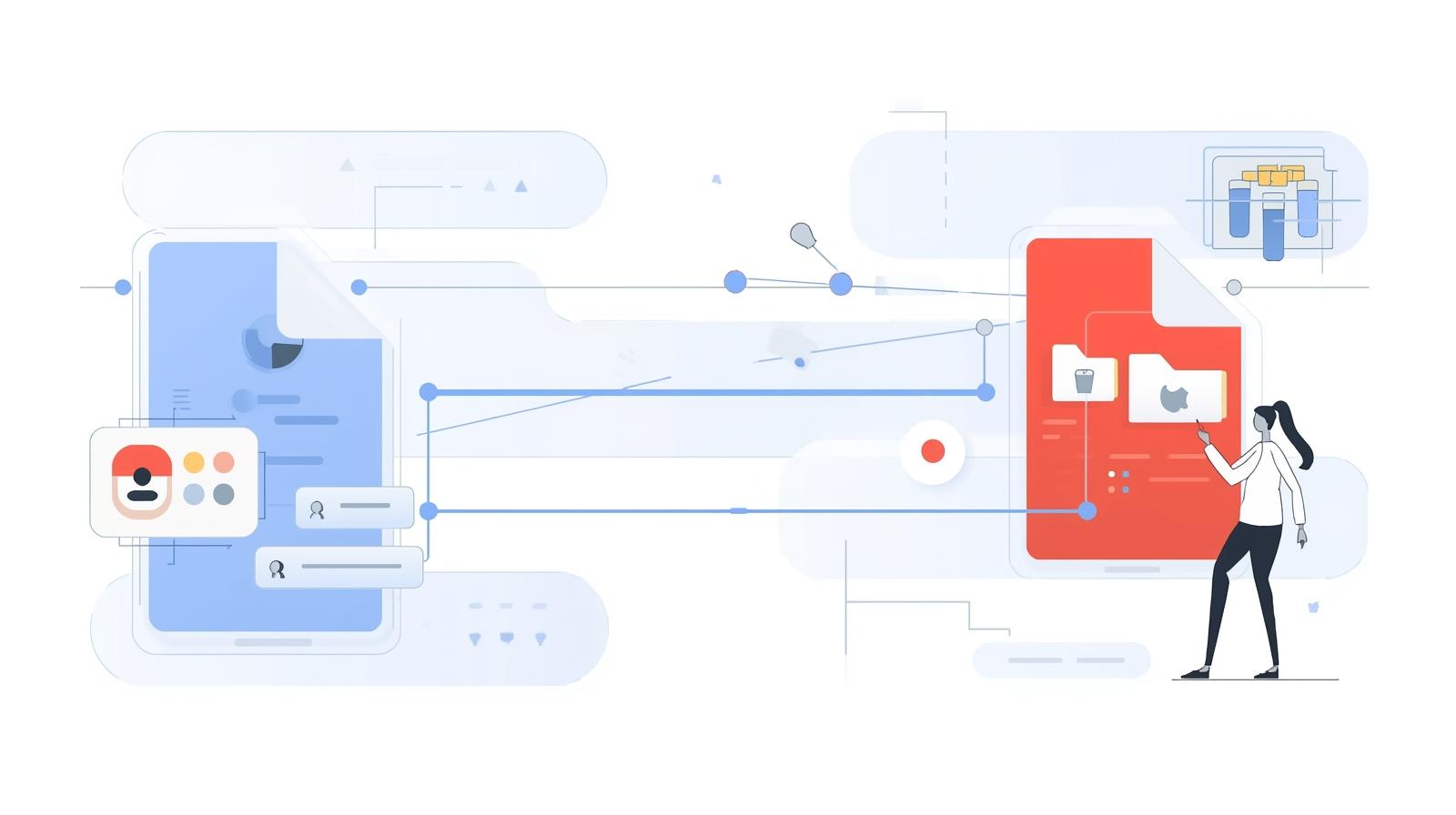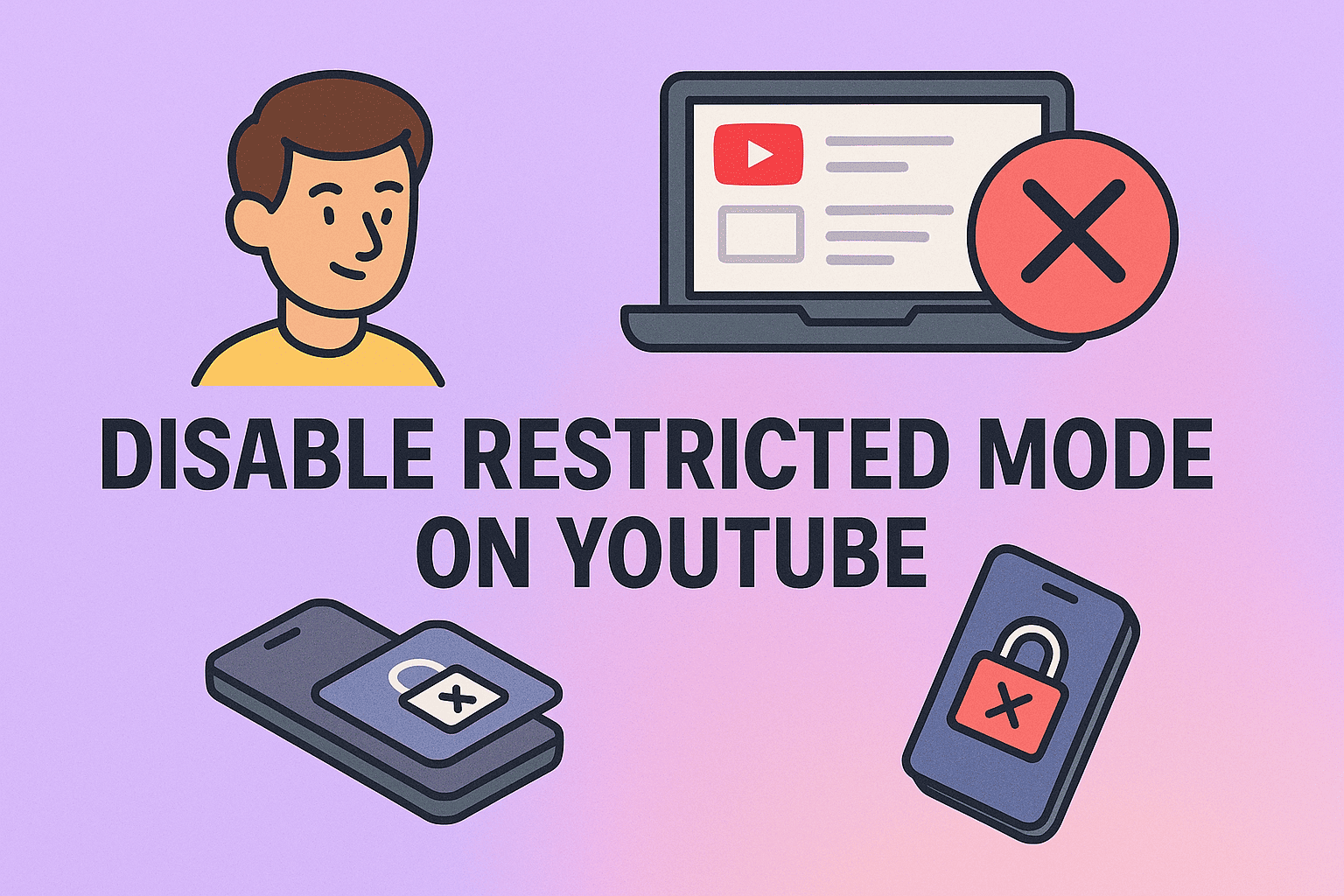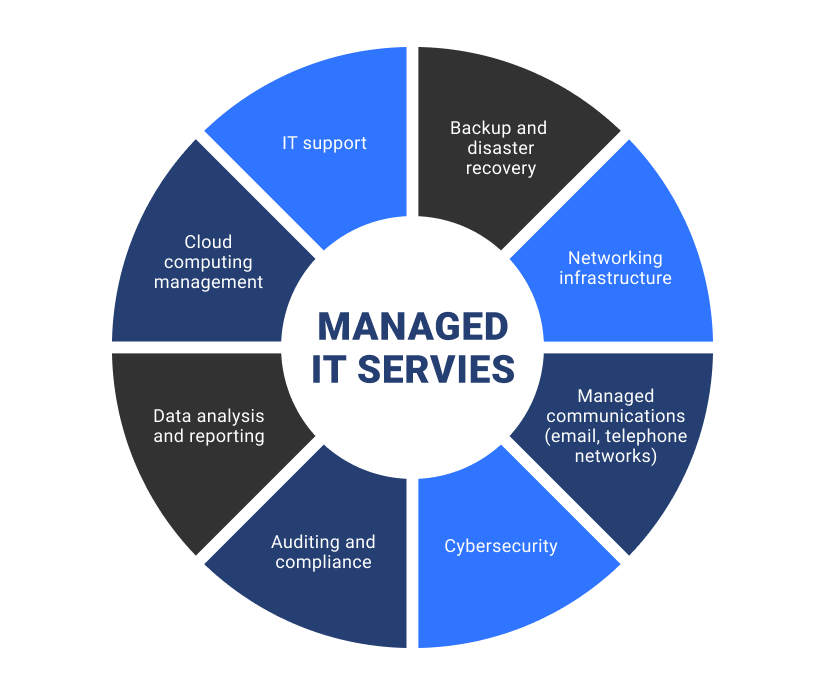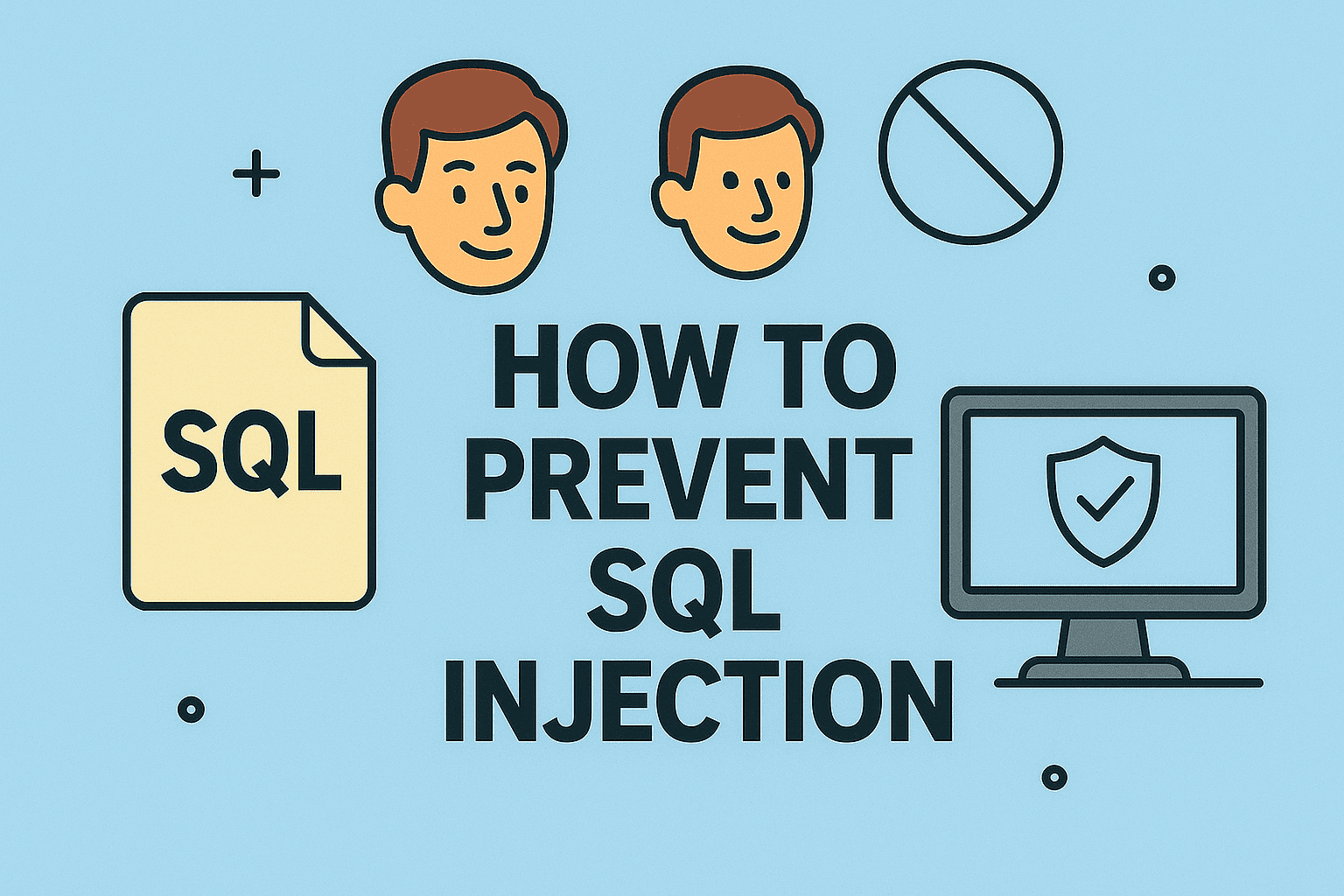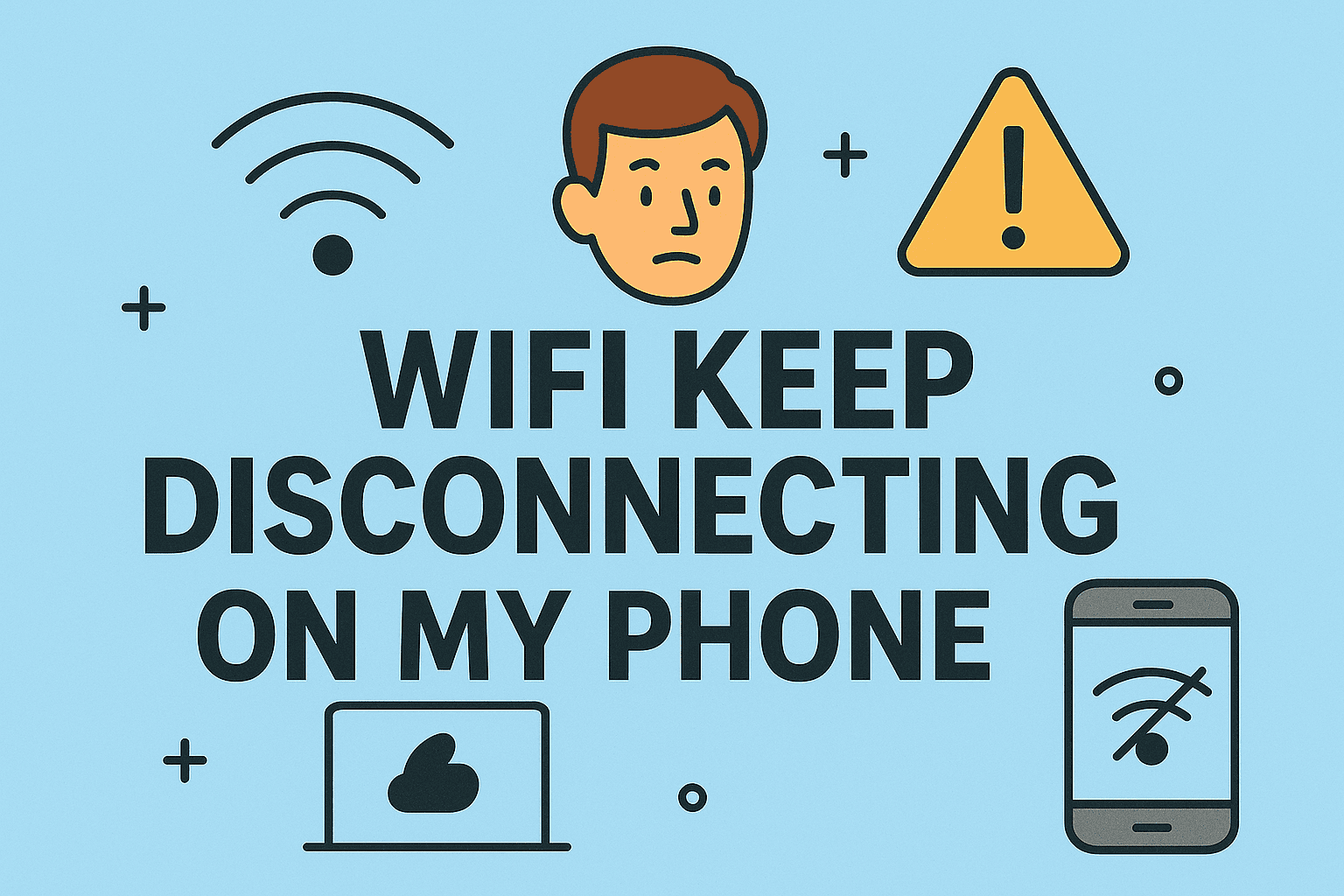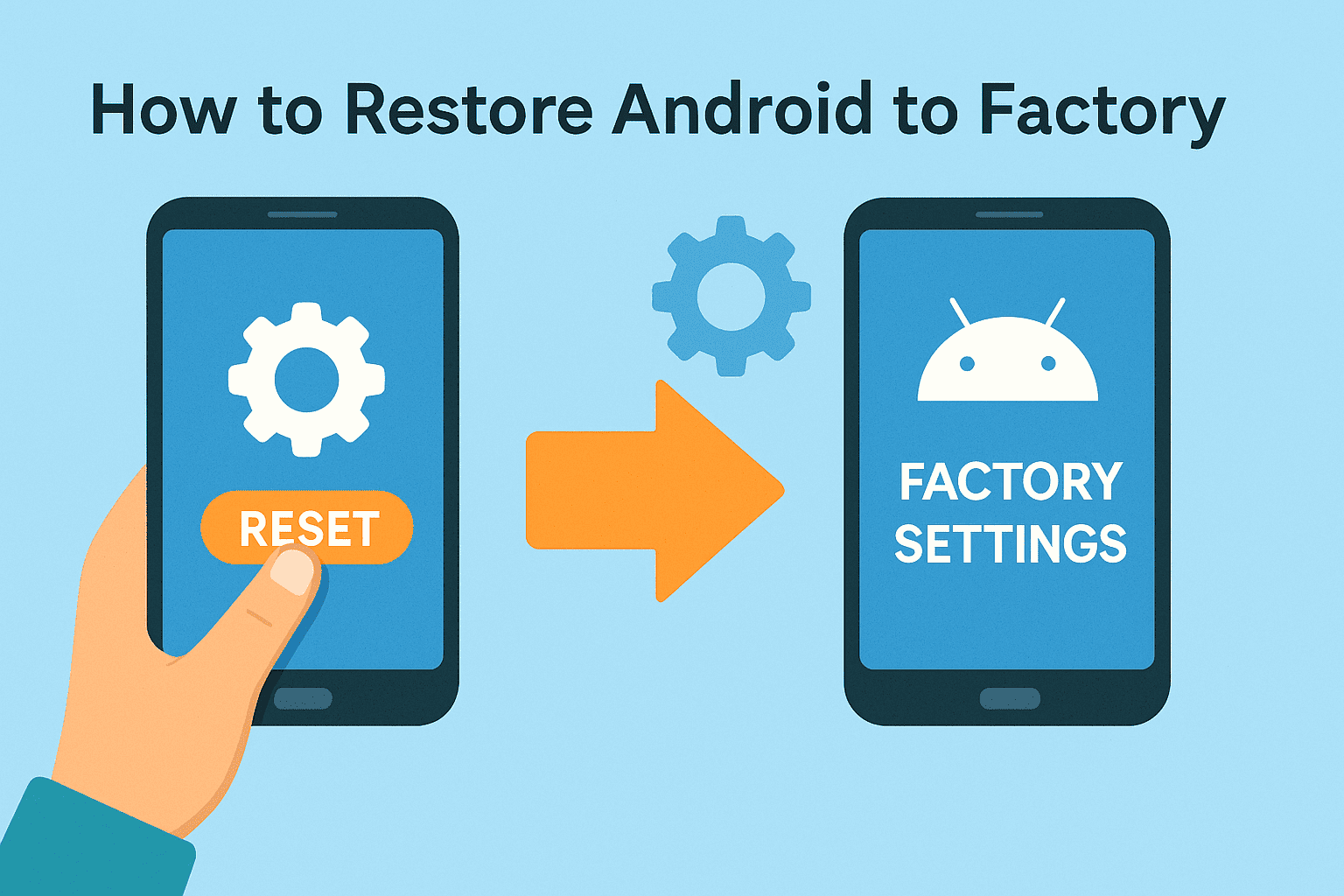How to Find a File in Linux: A Complete Guide for IT and Security Pros
Updated on August 4, 2025, by ITarian
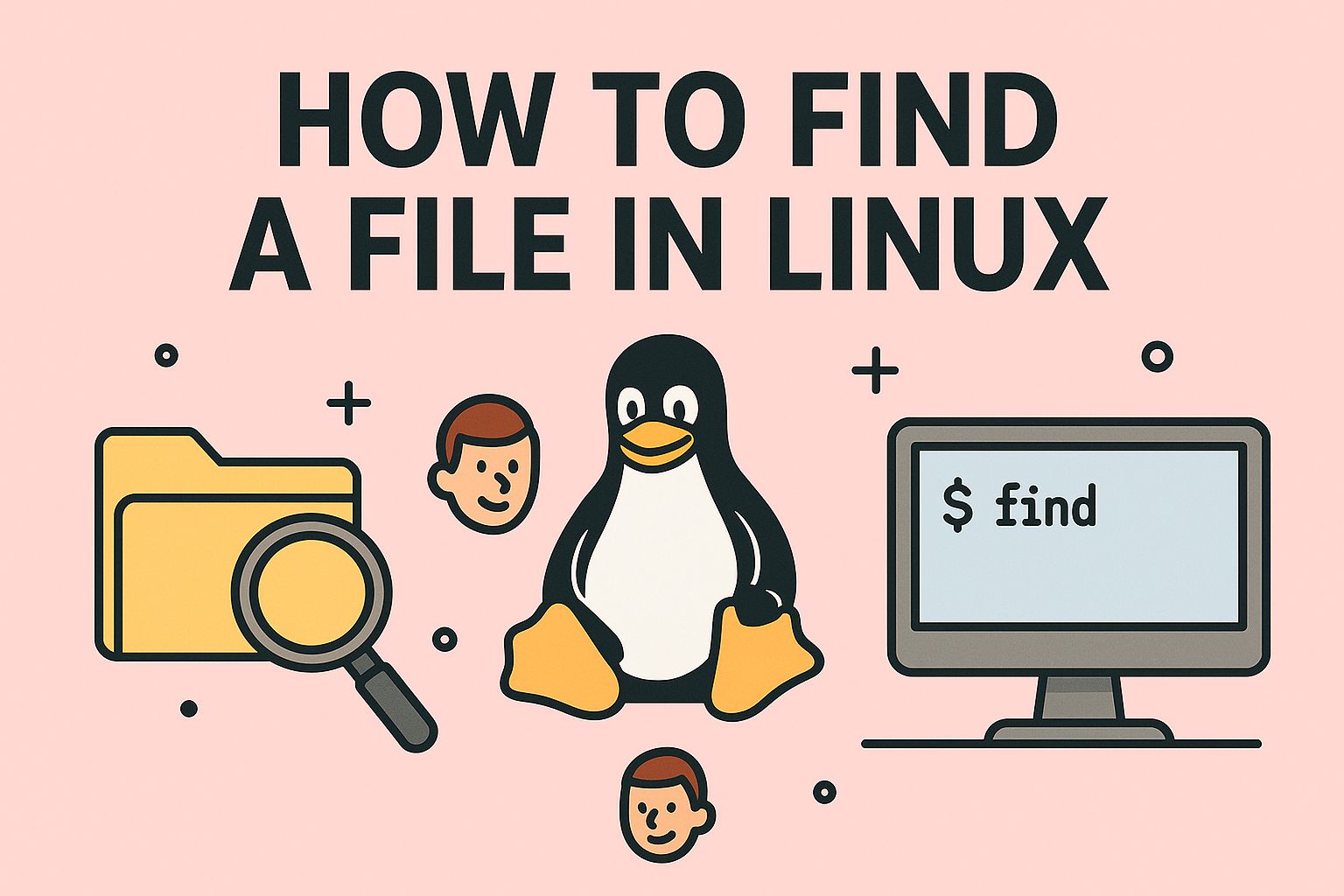
Have you ever felt lost trying to track down a file on a Linux server? Whether you’re managing infrastructure, performing a forensic audit, or handling user requests, knowing how to find a file in Linux is crucial.
Linux’s powerful command-line tools can make file searching lightning-fast—if you know how to use them. In this guide, we’ll break down every practical method to locate files in Linux, using commands like find, locate, grep, and which.
This post is tailored for cybersecurity professionals, IT managers, system administrators, and tech executives who want precision, speed, and efficiency in Linux file operations.
📁 Why You Need to Find Files Efficiently in Linux
Whether you’re:
- Troubleshooting malware behavior
- Auditing logs for suspicious activity
- Managing disk space on a production server
- Scripting automation workflows
…finding the right file is often the first step.
Linux doesn’t offer a GUI search bar like Windows or macOS by default—so command-line knowledge is non-negotiable.
🔍 Method 1: Using the find Command (Most Powerful)
The find command is the most versatile and commonly used tool to search for files in a Linux filesystem.
Basic Syntax:
bash
CopyEdit
find [path] [expression]
Example: Find a file by name
bash
CopyEdit
find /home -name “example.txt”
This command searches for example.txt inside /home.
More examples:
Case-insensitive search:
bash
CopyEdit
find / -iname “example.txt”
Find files by extension:
bash
CopyEdit
find /var/log -type f -name “*.log”
Find directories:
bash
CopyEdit
find /etc -type d -name “nginx”
Find files modified in the last 7 days:
bash
CopyEdit
find / -type f -mtime -7
🔒 Security Tip: Use find to track down hidden .sh scripts or unauthorized binaries planted by malware.
⚡ Method 2: Using the locate Command (Faster, Uses a Database)
The locate command is quicker than find because it queries a prebuilt database (mlocate.db).
Installation (if not installed):
bash
CopyEdit
sudo apt install mlocate
sudo updatedb # update the database
Example usage:
bash
CopyEdit
locate filename.txt
Search by partial name:
bash
CopyEdit
locate ssh
Case-insensitive search:
bash
CopyEdit
locate -i firewall
Pros:
- Blazingly fast
- Searches entire filesystem
Cons:
- Might not reflect real-time changes unless updatedb is run
💡 Use locate for quick checks, then confirm with find for real-time validation.
🕵️♂️ Method 3: Using grep to Search Inside Files
Want to find a file based on its contents? Use grep.
Syntax:
bash
CopyEdit
grep [options] [search_term] [file/directory]
Example:
bash
CopyEdit
grep -r “password” /etc/
This recursively searches for the term “password” inside files under /etc/.
Common grep flags:
- -r: Recursive search
- -i: Case insensitive
- -n: Show line numbers
- –color=auto: Highlights matches
Use Case:
- Identify config files containing IP addresses
- Search log files for suspicious keywords like “unauthorized” or “error”
- Audit scripts for sensitive variables (e.g., API_KEY, SECRET, PASSWORD)
🛡️ In cybersecurity, grep is invaluable for threat detection and log auditing.
⚙️ Method 4: Other Helpful Linux Commands for File Search
1. which – Find location of executables
bash
CopyEdit
which python
2. whereis – Find binary, source, and manual files
bash
CopyEdit
whereis nginx
3. stat – View detailed file metadata
bash
CopyEdit
stat /var/log/syslog
4. tree – Visual directory structure
bash
CopyEdit
tree /var/log/
5. du + find – Find large files
bash
CopyEdit
find / -type f -size +500M -exec du -sh {} \;
✅ These tools are complementary to mastering how to find a file in Linux.
🔐 Use Case: Finding Suspicious Files for Cybersecurity
Here are real-world scenarios where file search commands are critical:
- Ransomware Detection:
Search for files ending in .encrypted using find / -name “*.encrypted”
Web Shell Hunting:
bash
CopyEdit
find /var/www -type f \( -name “*.php” -o -name “*.jsp” \) -exec grep -i “eval” {} \;
Rootkit Identification:
Look for hidden files with:
bash
CopyEdit
find / -type f -name “.*”
- Forensics:
Trace deleted file paths or residual logs with grep + locate.
🛡️ File search is often the first line of investigation in security breaches.
🚀 Pro Tips for Advanced File Search
Combine multiple expressions with -and, -or, and ! (not)
bash
CopyEdit
find /home -type f -name “*.sh” ! -perm /111
- Use wildcards:
find /etc -name “host*” matches hosts, hostname, etc.
Redirect output to file:
bash
CopyEdit
find / -name “*.log” > logfiles.txt
Combine with xargs for batch processing:
bash
CopyEdit
find / -name “*.tmp” | xargs rm -f
🧪 Performance Optimization Tips
- Avoid /proc, /sys, and /dev when not needed
- Use -maxdepth to limit directory depth
- Schedule updatedb with cron to keep locate fresh
- Run intensive commands during off-peak hours
📚 Quick Command Reference Table
| Command | Purpose | Real-time? | Speed |
| find | File search with conditions | ✅ | Medium |
| locate | Database-based file search | ❌ (DB) | Fast |
| grep | Search inside file contents | ✅ | Medium |
| which | Show path of executable | ✅ | Fast |
| whereis | Show path of bin/source/man | ✅ | Fast |
| stat | File metadata info | ✅ | Fast |
❓FAQs: How to Find a File in Linux
1. What is the difference between find and locate?
- find scans the filesystem in real-time, showing the most up-to-date results.
- locate uses a database that must be updated manually with updatedb.
2. Can I search for files by size in Linux?
Yes. Use:
bash
CopyEdit
find / -type f -size +100M
This finds files larger than 100 MB.
3. How can I find a file containing a specific keyword?
Use grep:
bash
CopyEdit
grep -r “keyword” /path
It scans all files under the path recursively.
4. How do I find hidden files in Linux?
Use:
bash
CopyEdit
find /home -name “.*”
The dot prefix . represents hidden files.
5. What if I don’t have permissions to search some directories?
Use sudo to run search commands with elevated privileges:
bash
CopyEdit
sudo find / -name “config.yaml”
✅ Conclusion: Find Files Fast, Stay Secure
Knowing how to find a file in Linux empowers IT leaders, cybersecurity teams, and developers to move faster, solve problems efficiently, and tighten system security.
By mastering these tools—find, locate, grep, and others—you reduce guesswork, uncover hidden threats, and build automation workflows that scale.
👉 Ready to streamline your Linux-based IT operations?
Get started with Itarian today and gain powerful tools for device discovery, vulnerability management, and endpoint security—all in one platform.