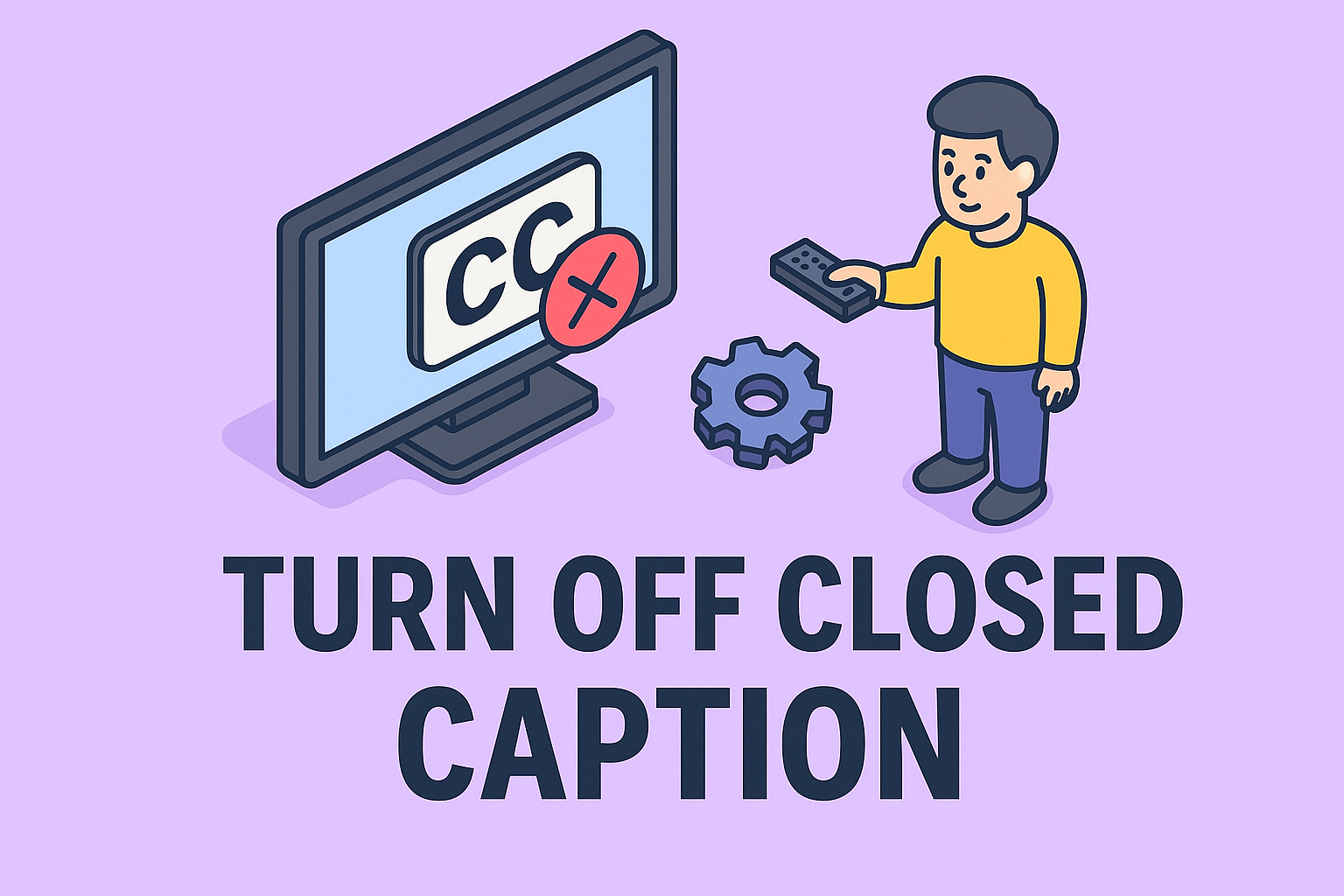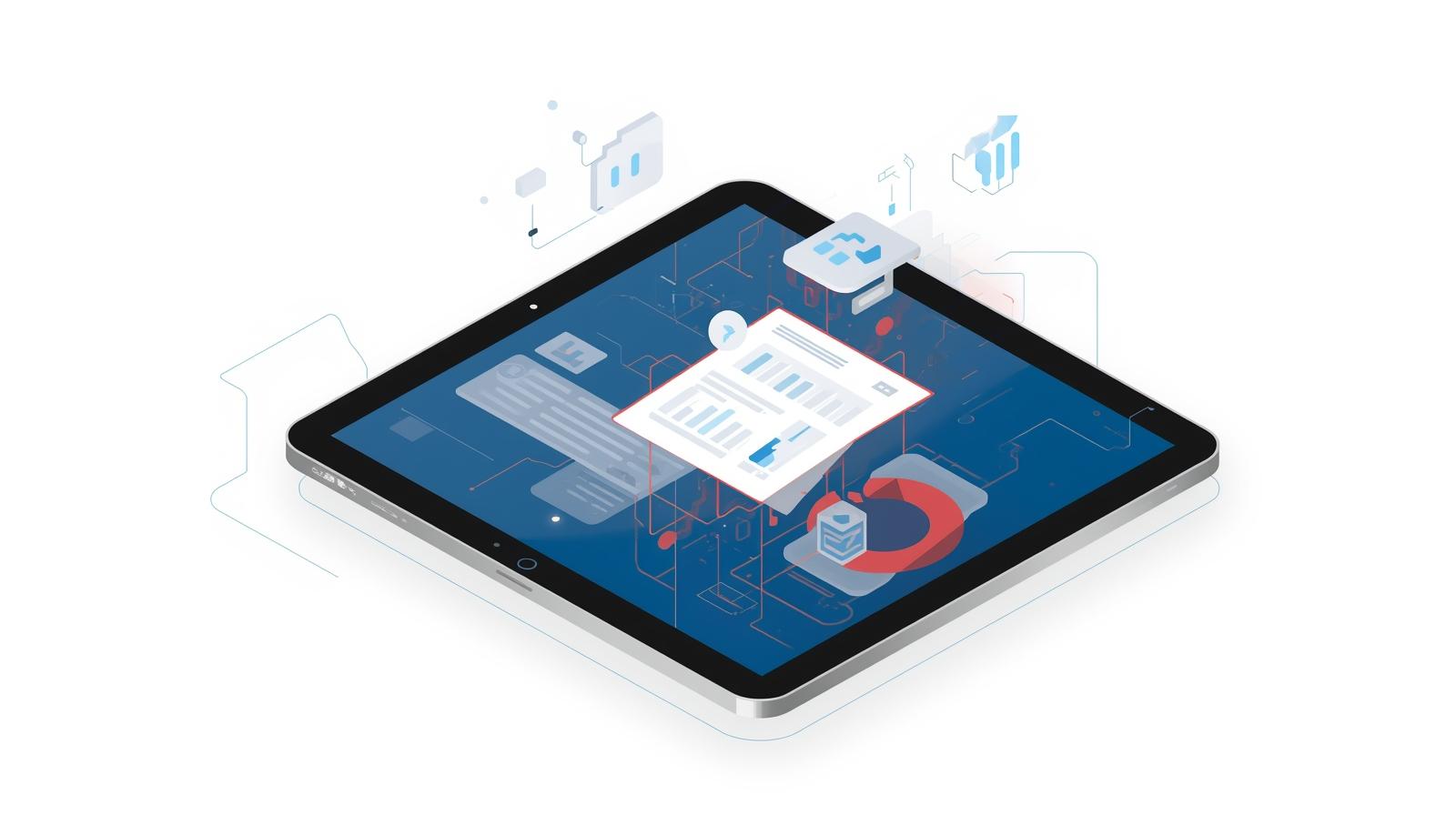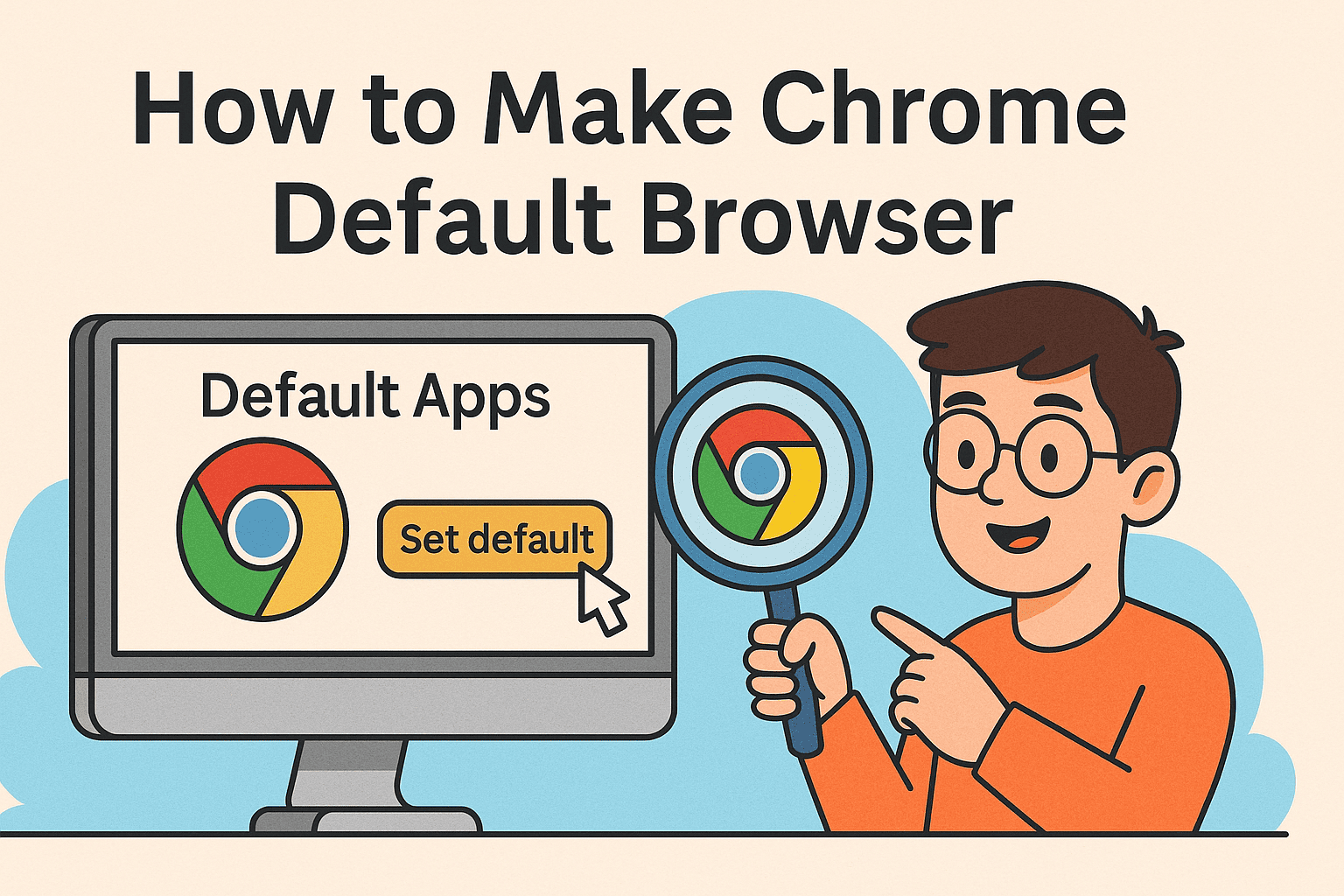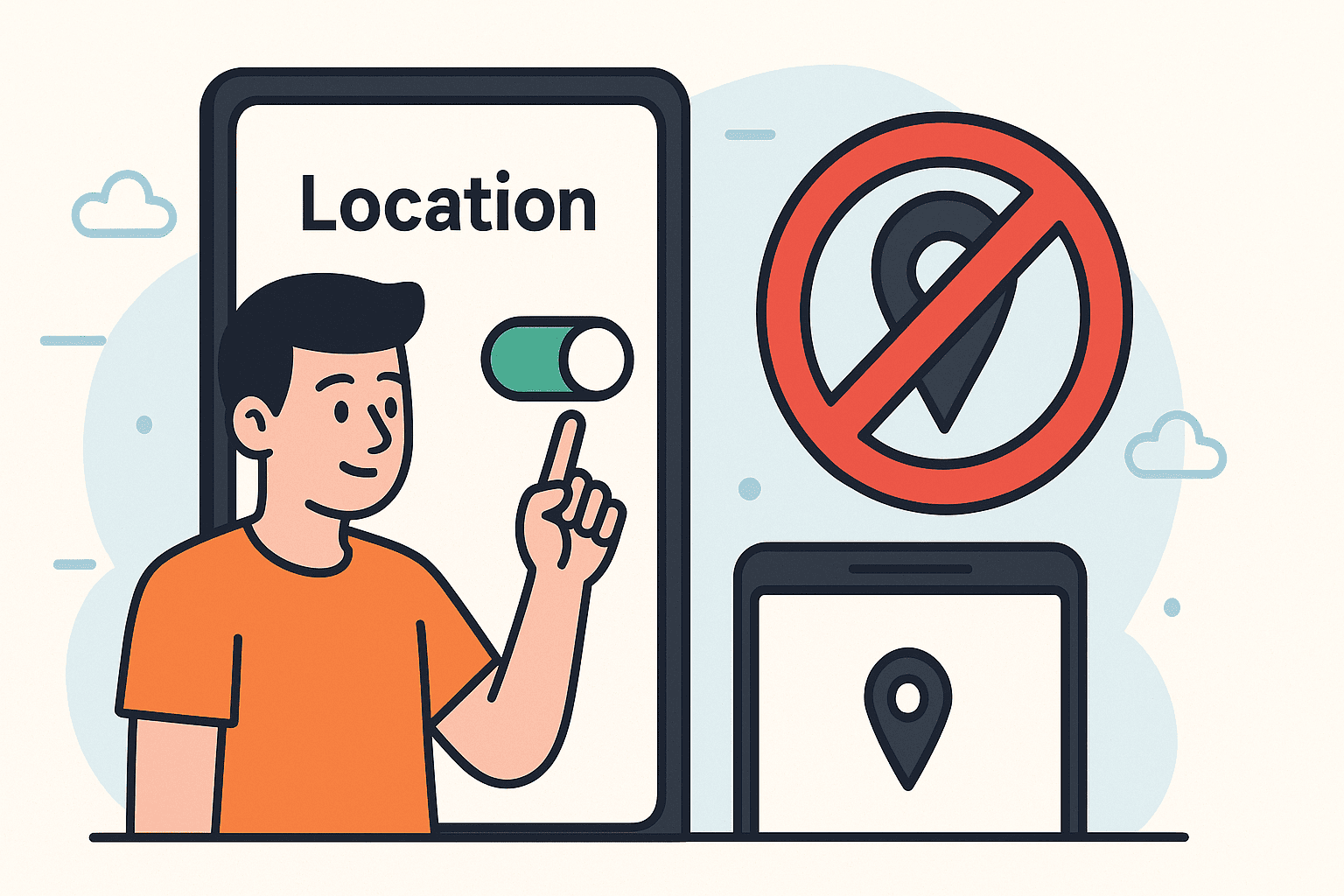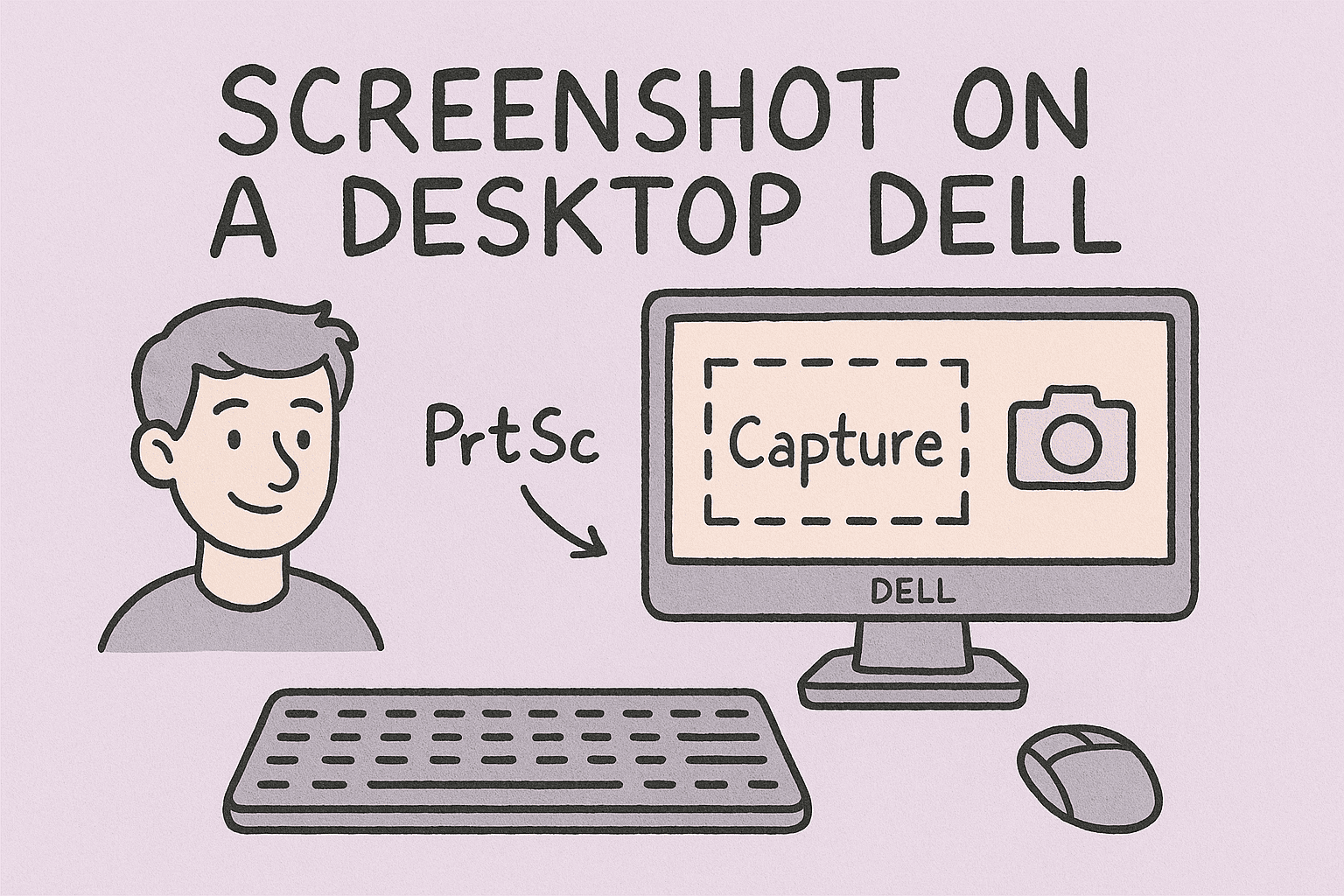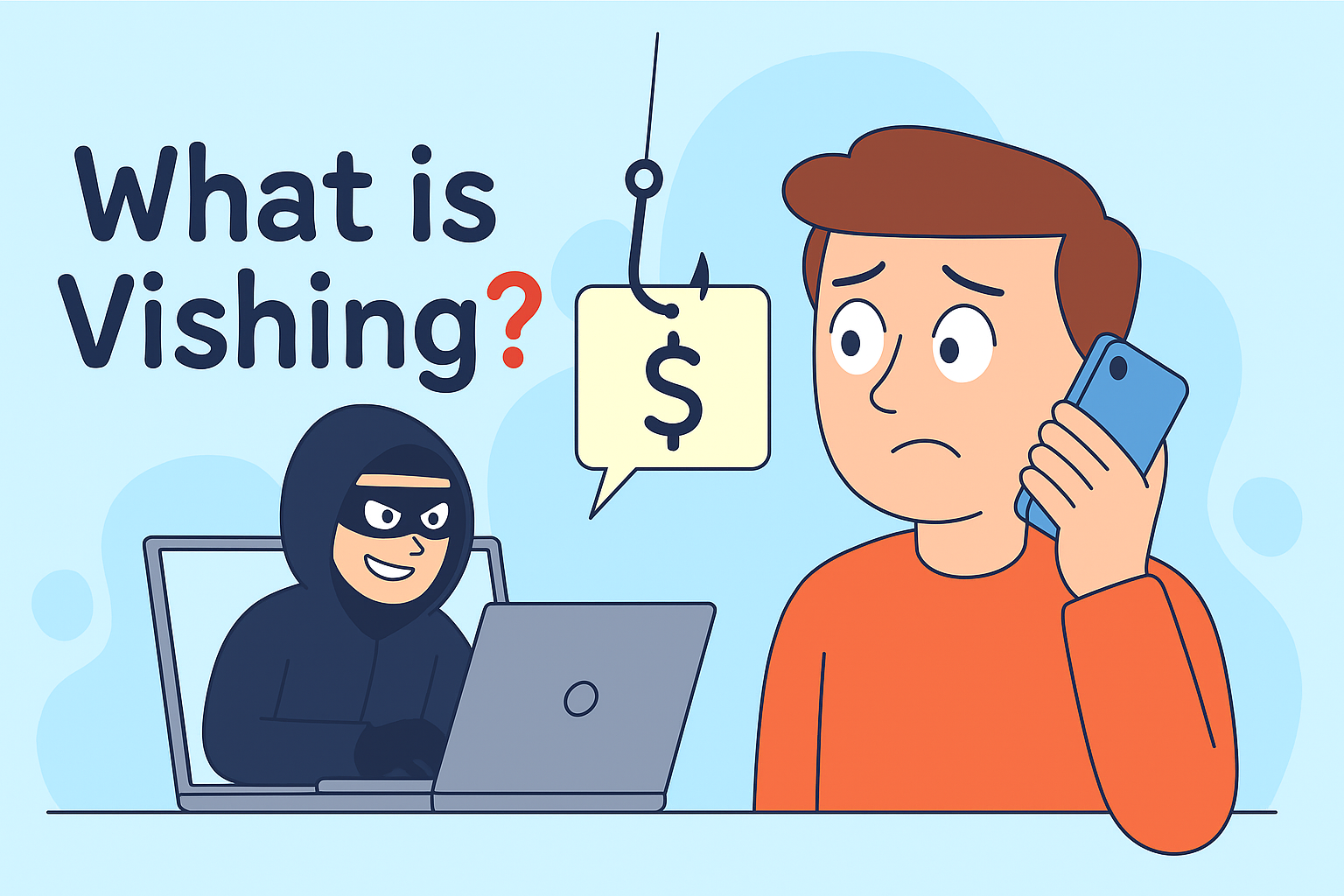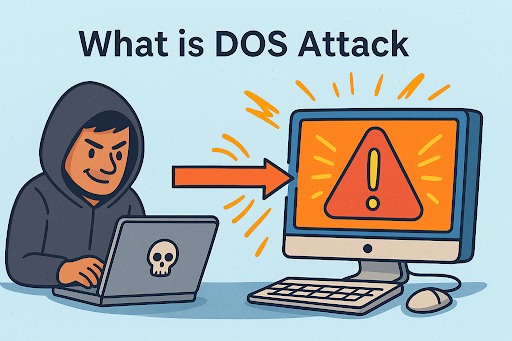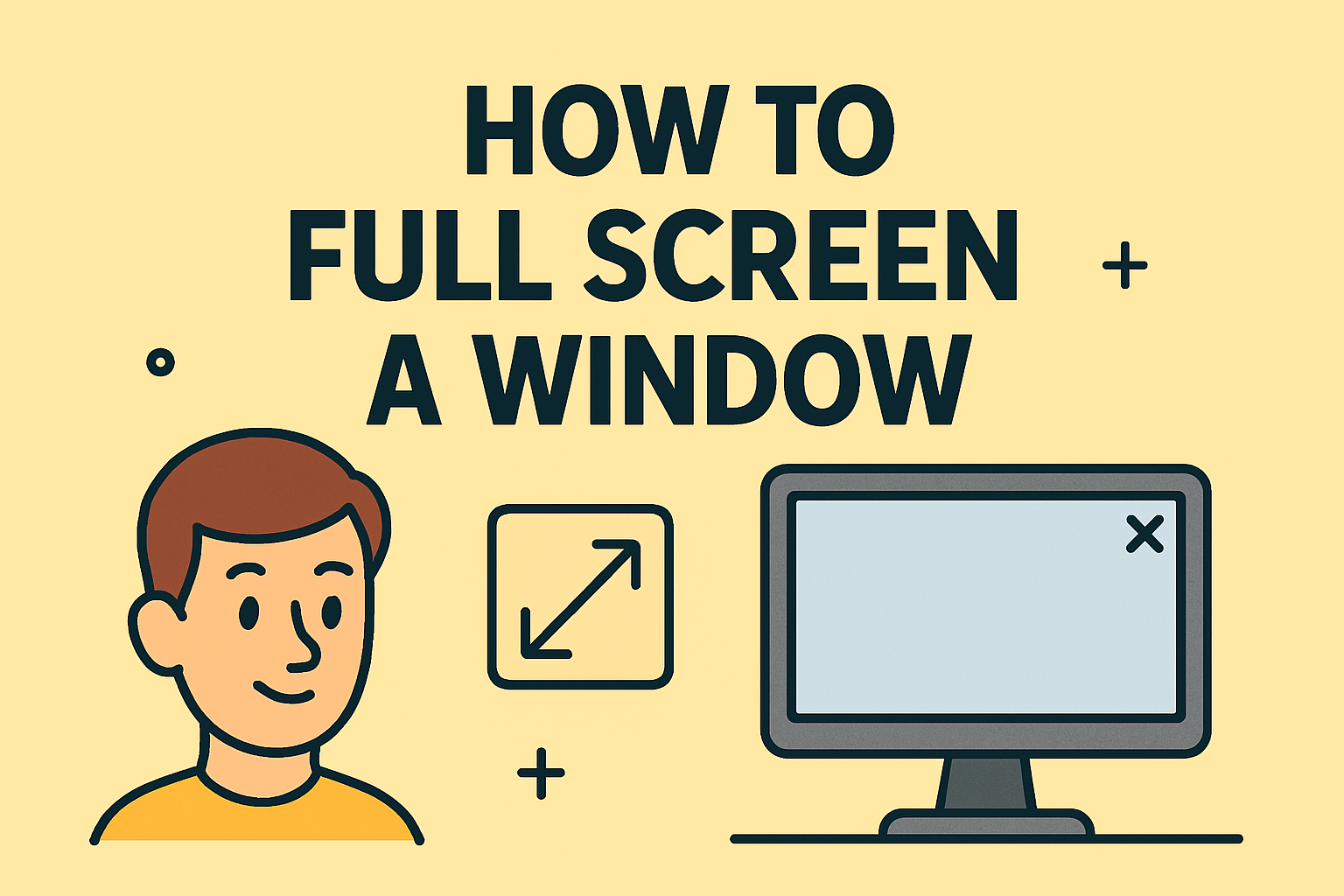Restore Performance with a Factory Reset
Updated on July 25, 2025, by ITarian

Is your Dell laptop running slow, infected with malware, or behaving unexpectedly? Knowing how to factory reset Dell laptop can solve most performance and software issues by restoring it to its original condition. This method is ideal for troubleshooting, reselling, or wiping sensitive data before decommissioning a device.
In this comprehensive guide, we’ll explain how to reset Dell laptop to factory settings, go over Dell laptop hard reset steps, and show you how to restore Dell laptop Windows 10/11 safely.
What Does a Factory Reset Do?
A factory reset:
- 🧹 Deletes all personal files, apps, and settings.
- 🔄 Reinstalls the original version of Windows.
- 🔐 Removes viruses, malware, and software conflicts.
- 💻 Returns the system to out-of-the-box condition.
✅ Note: Always back up important files before performing a factory reset.
How to Factory Reset Dell Laptop (Quick Start)
The fastest way to factory reset your Dell laptop is via the built-in Windows Reset feature or Dell SupportAssist.
Method 1: Reset Dell Laptop to Factory Settings via Windows Settings
Steps (Windows 10/11):
- Click Start → Settings → Update & Security → Recovery.
- Under Reset this PC, click Get started.
- Choose Remove everything for a complete factory reset.
- Select Local reinstall or Cloud download (if connected to the internet).
- Follow on-screen prompts to complete the reset.
✅ Best For: Simple, user-friendly process within Windows.
Method 2: Dell Laptop Hard Reset Steps Using SupportAssist
Most Dell laptops come with SupportAssist Recovery Environment.
Steps:
- Restart your Dell laptop.
- During boot, press F12 repeatedly until the One Time Boot Menu appears.
- Select SupportAssist OS Recovery.
- Choose Reset to Factory Settings or Reset and Update (recommended for security updates).
- Follow instructions to complete the reset.
✅ Pro Tip: This method works even if Windows isn’t booting properly.
Method 3: Restore Dell Laptop Windows 10/11 via Advanced Startup
If you can’t access Windows Settings:
- Hold Shift and click Restart via the login screen or Start menu.
- Go to Troubleshoot → Reset this PC.
- Follow the prompts to complete the reset.
✅ Bonus Tip: This is helpful when troubleshooting boot issues or stuck updates.
Alternative Method: Factory Reset Dell Laptop Without Password
If you forgot your Windows password:
- Boot into Advanced Startup Options (Shift + Restart or F12).
- Follow the Reset this PC instructions without logging in.
✅ Note: You won’t need your password if you choose “Remove everything”.
Why Factory Reset Your Dell Laptop?
✅ Top Reasons to Reset Dell Laptop:
- 🚀 Restore performance speed.
- 🧹 Remove viruses or malware.
- 🔄 Fix software crashes or corrupt files.
- 🛡️ Securely wipe data before resale.
- 🔧 Troubleshoot system instability.
Summary Table: Dell Laptop Factory Reset Options
| Method | Best For | How to Access |
| Windows Settings | Normal working system | Settings → Update & Security → Recovery |
| SupportAssist Recovery | When Windows won’t boot | F12 Boot Menu → SupportAssist |
| Advanced Startup Options | Unresponsive or locked-out system | Shift + Restart → Troubleshoot → Reset PC |
FAQs About Factory Resetting Dell Laptops
1. Will a factory reset delete everything?
Yes, it removes all files, apps, and custom settings, returning your laptop to factory defaults.
2. How long does it take to factory reset a Dell laptop?
On average, 30 minutes to 2 hours depending on your system and selected options.
3. Can I cancel a factory reset once it starts?
It’s not recommended—interrupting the process may corrupt your operating system.
4. How do I back up my files before resetting?
Use OneDrive, external hard drives, or cloud services like Google Drive to back up important files.
5. Does factory reset remove viruses?
Yes, factory reset wipes out malware along with user data and applications.
Conclusion: Give Your Dell Laptop a Fresh Start
Understanding how to factory reset Dell laptop is essential for IT managers, cybersecurity professionals, and everyday users. Whether you reset Dell laptop to factory settings, perform Dell laptop hard reset steps, or restore Dell laptop Windows 10/11, you can quickly fix most system issues and improve performance.
✅ Streamline IT Management: Enhance endpoint security and device management with Itarian—the trusted platform for modern IT solutions.