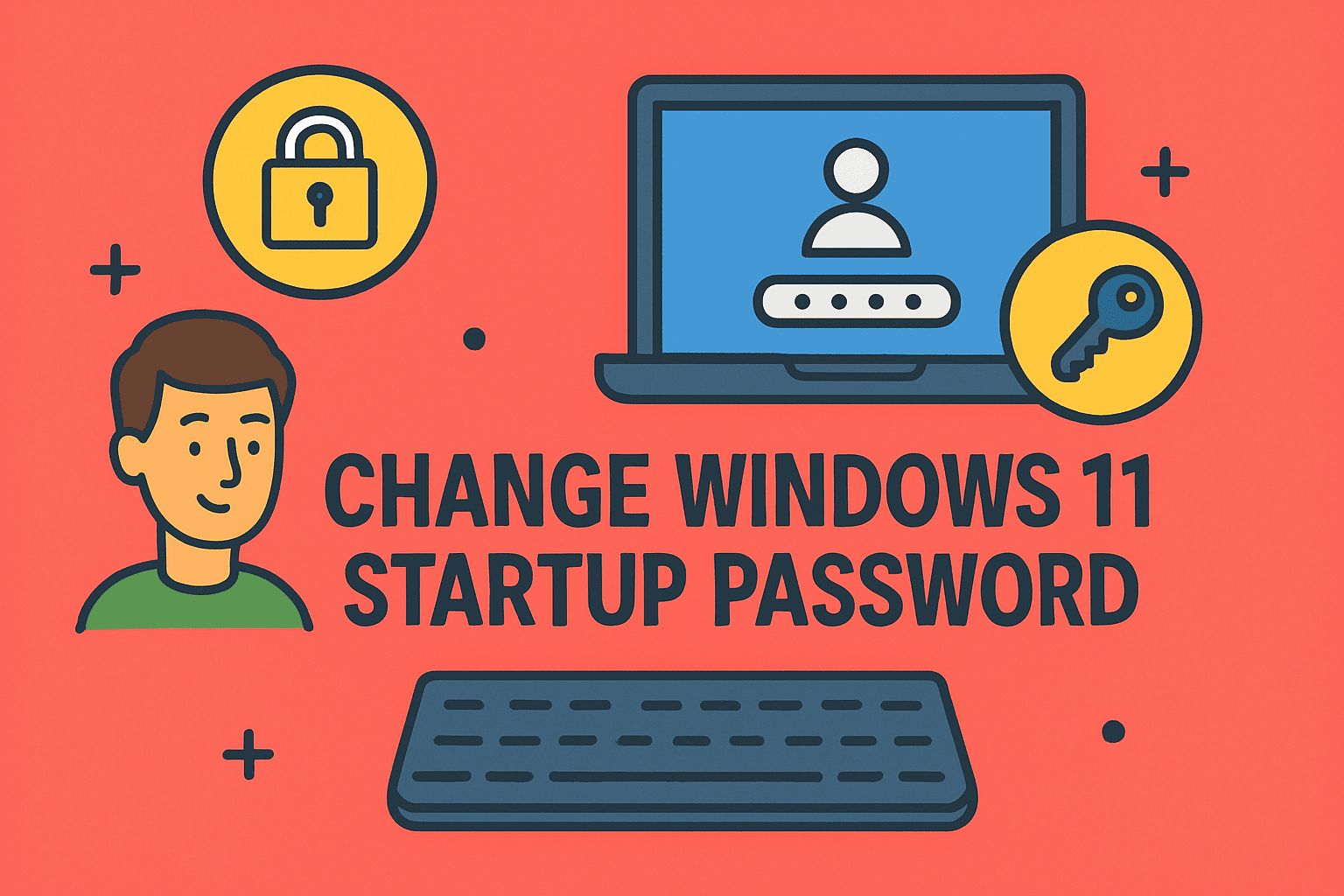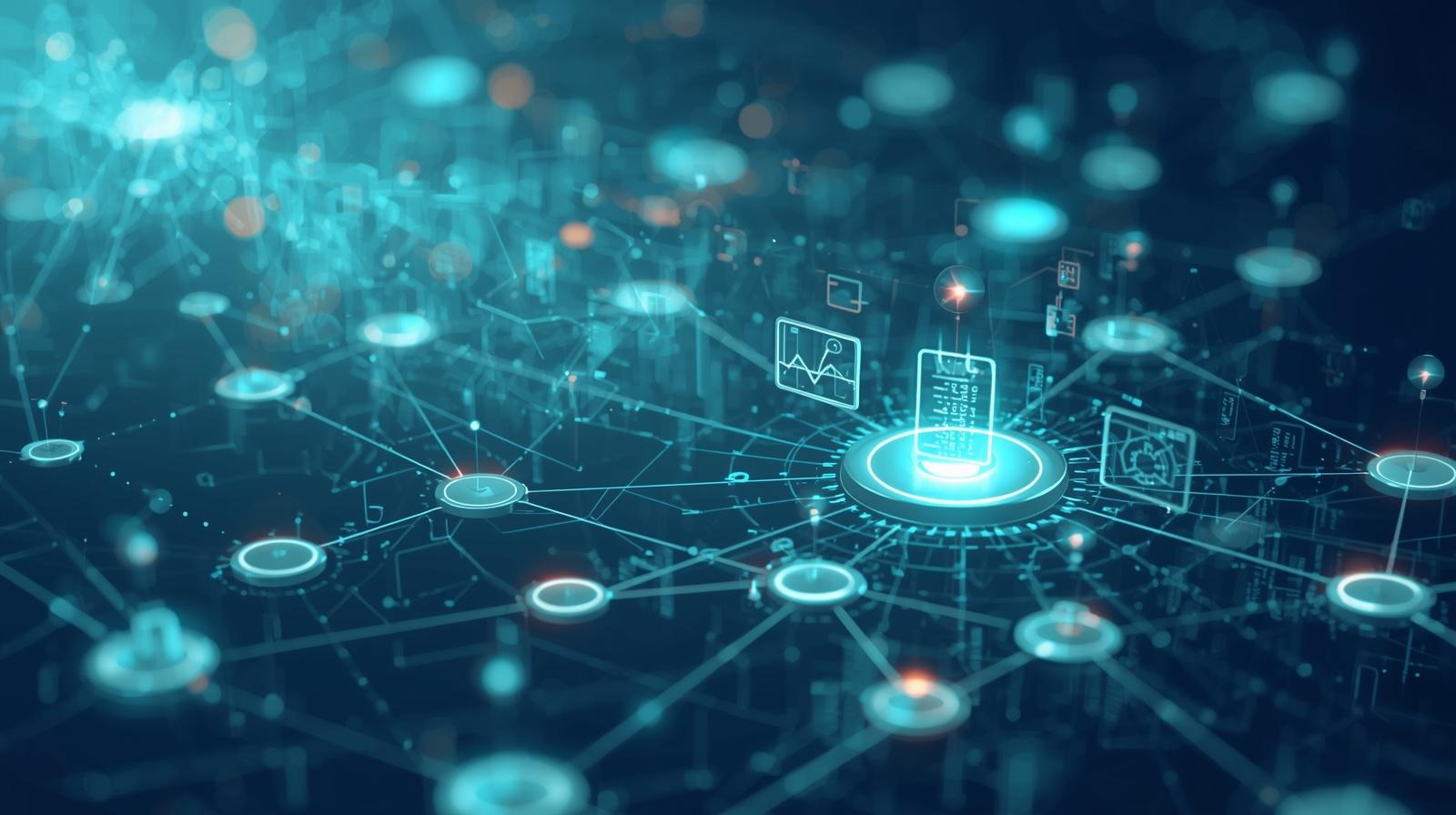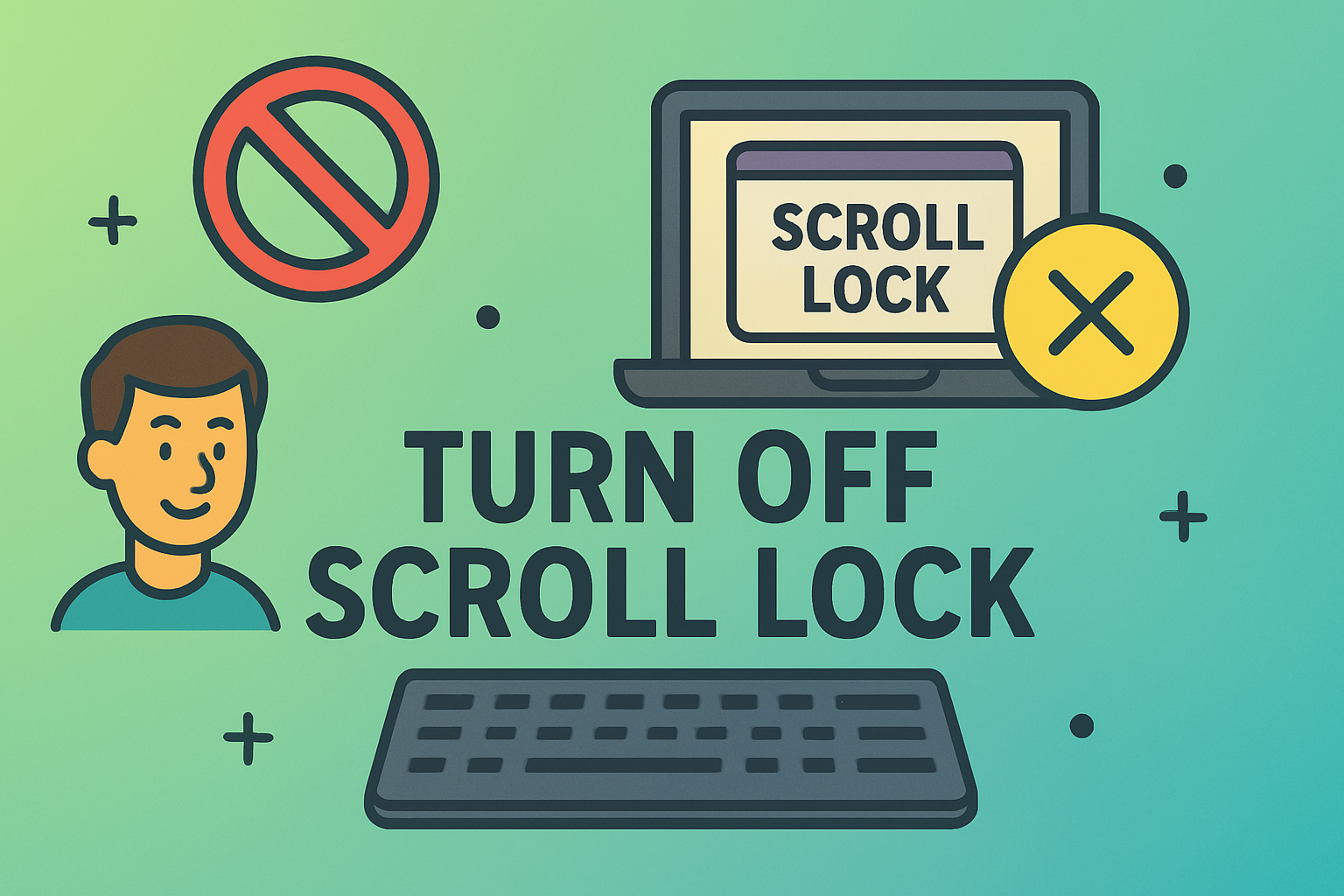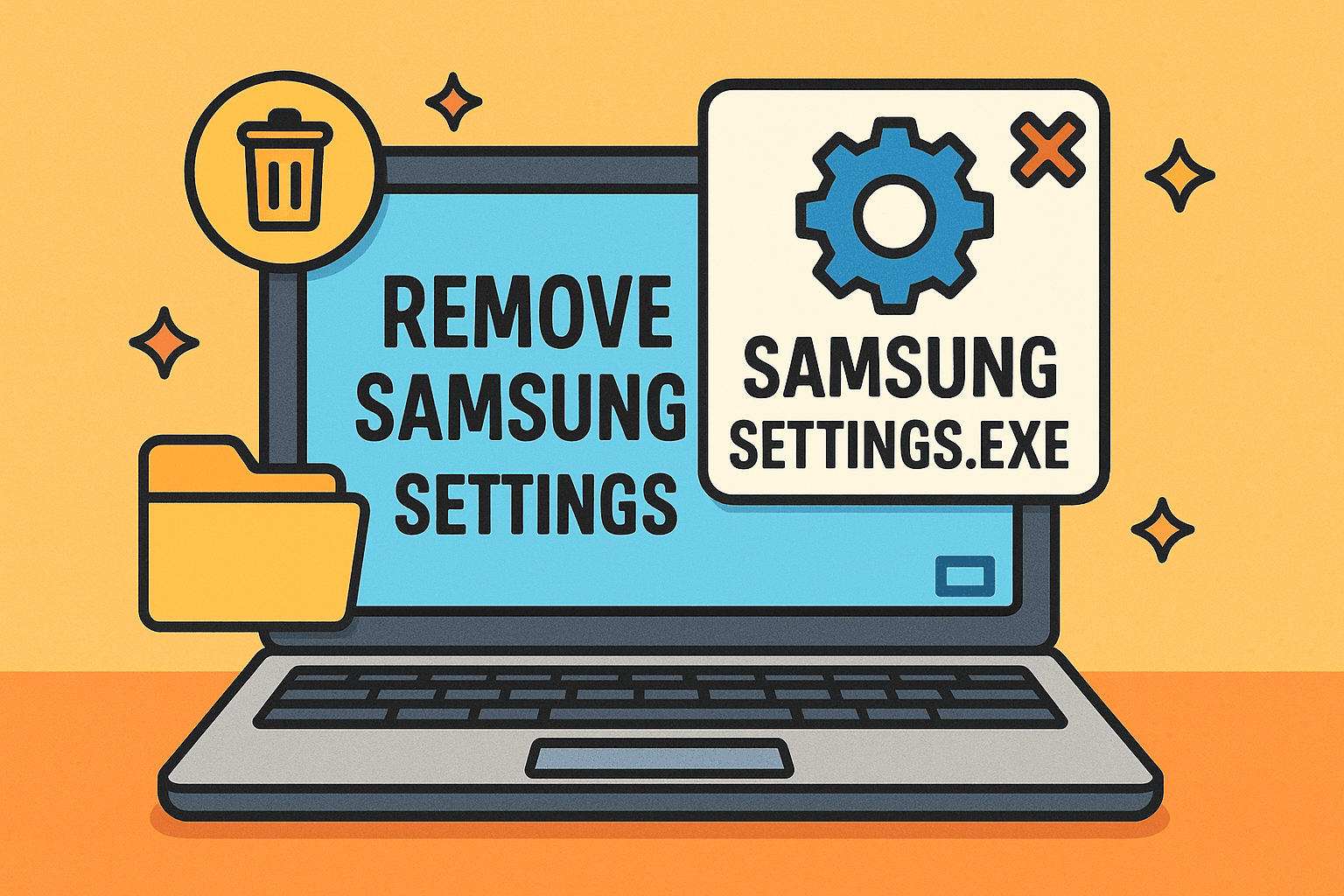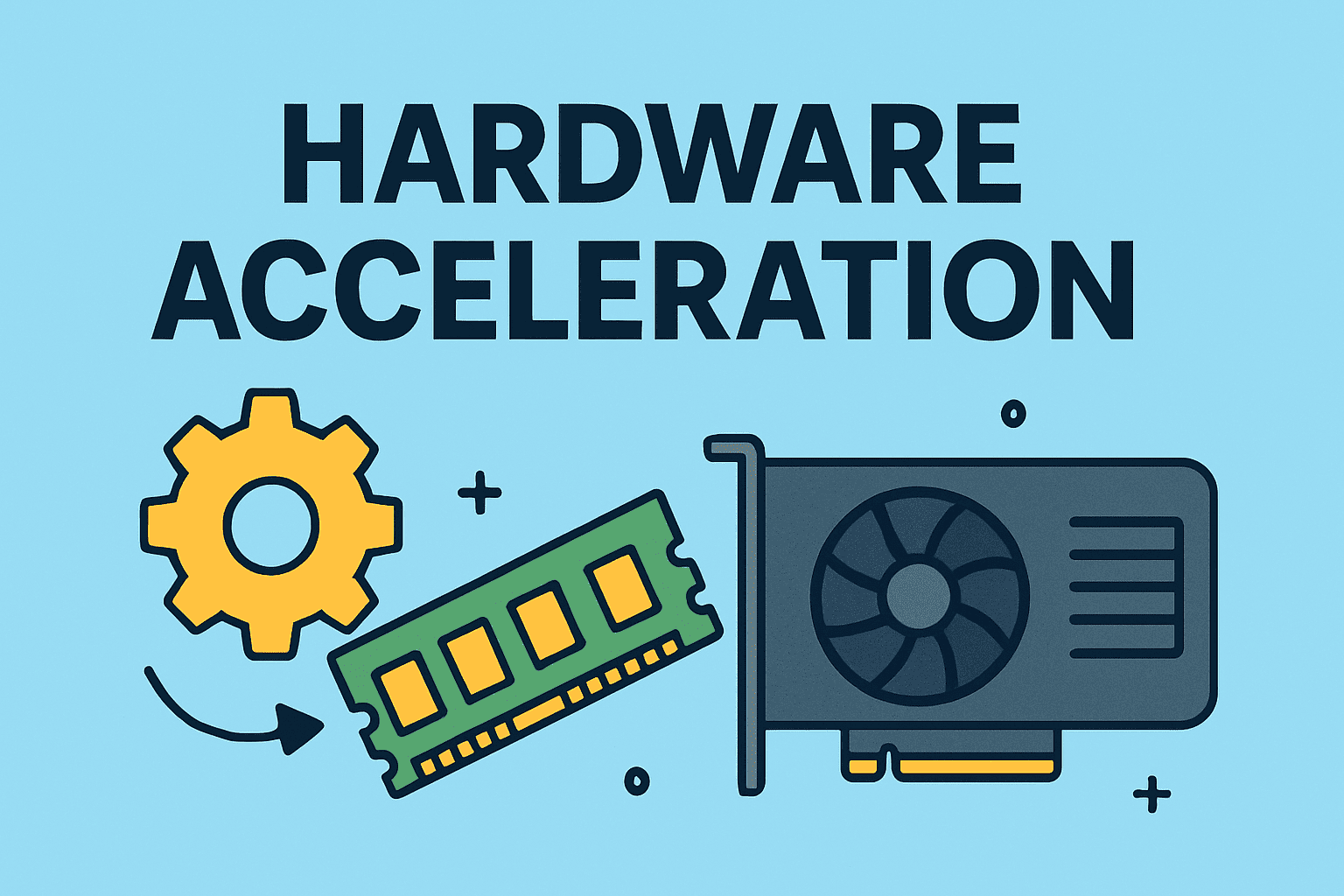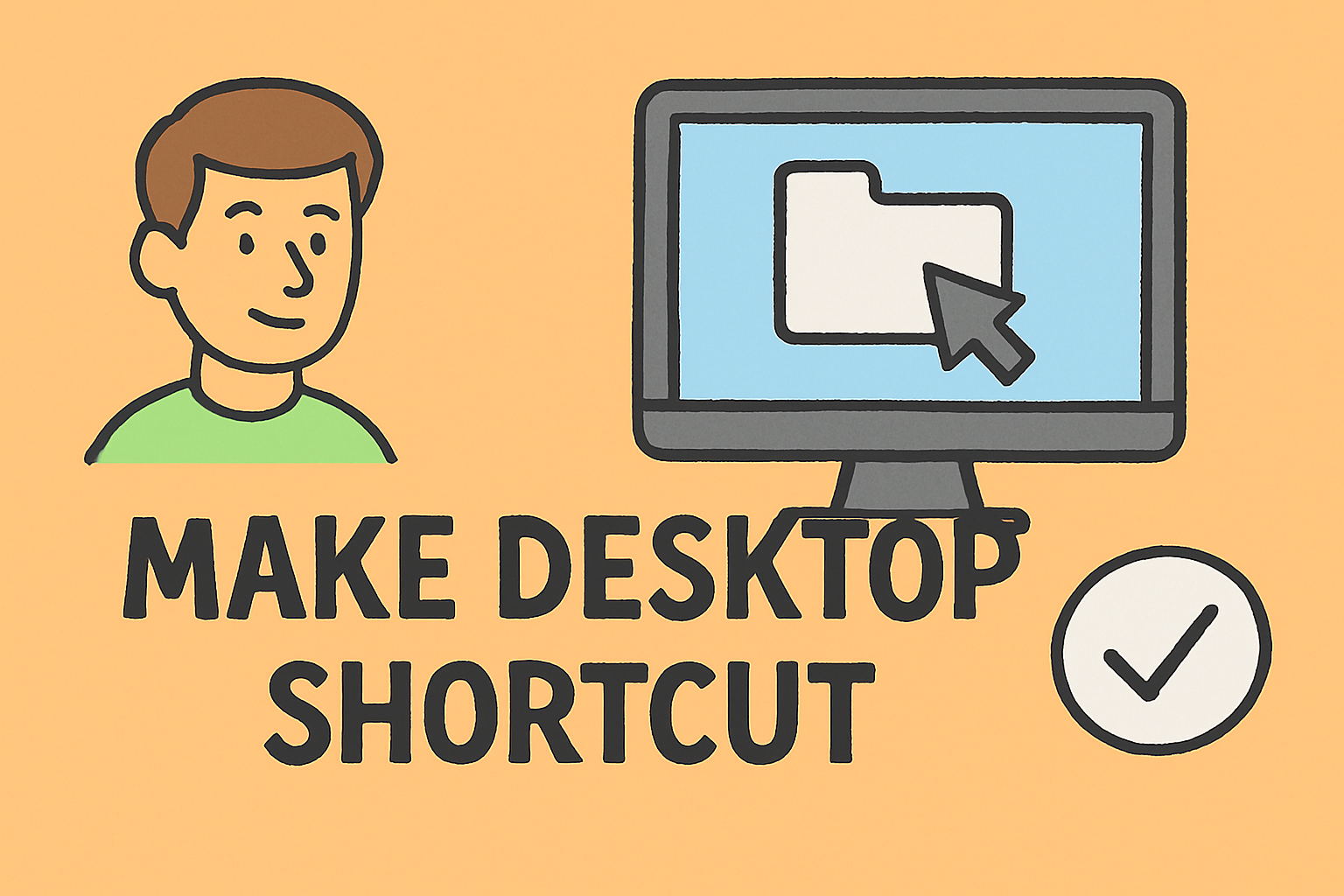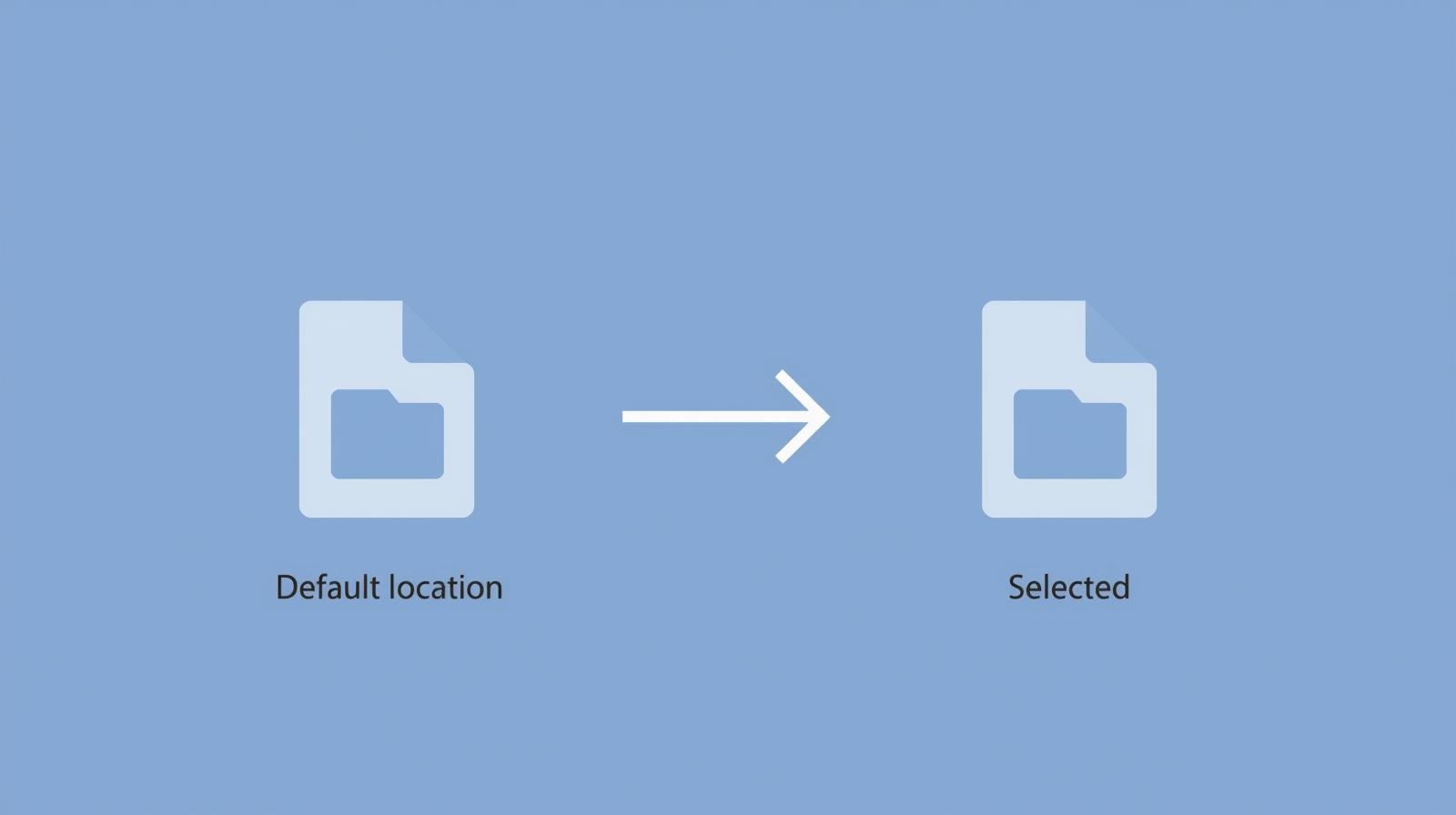Why Executing PowerShell Scripts is Essential for IT Teams
Updated on August 29, 2025, by ITarian
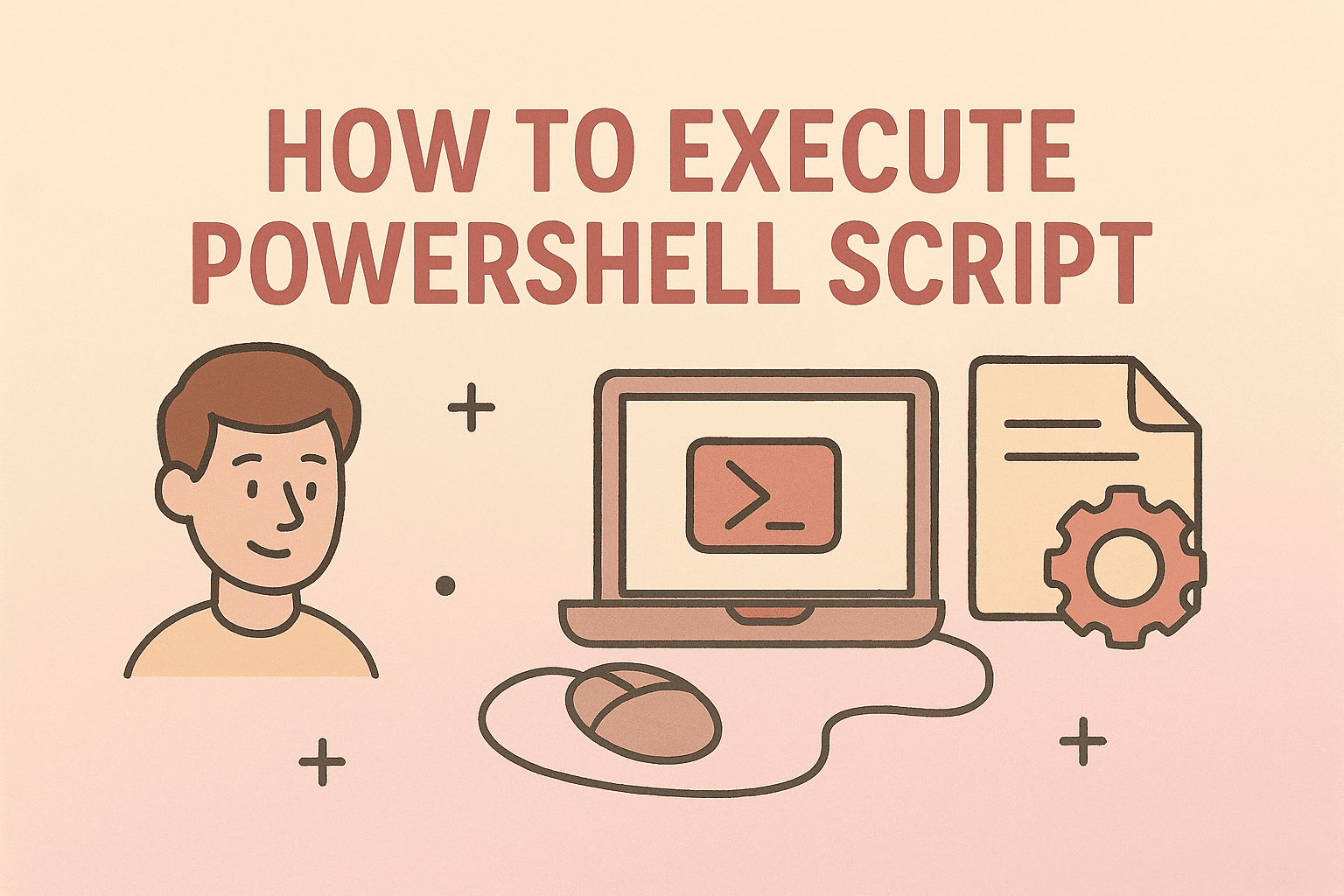
Have you ever needed to automate tasks, configure systems, or troubleshoot issues quickly in Windows? That’s where PowerShell scripts come into play. If you’re asking yourself how to execute PowerShell script, you’re not alone. Many IT professionals and everyday users rely on PowerShell to streamline repetitive tasks and boost productivity.
In this article, we’ll explore everything from the basics of running PowerShell scripts to advanced execution policies and security measures. Whether you’re an IT manager, cybersecurity professional, or business leader, understanding PowerShell scripting is a must-have skill for modern system management.
What is PowerShell and Why Does it Matter?
PowerShell is Microsoft’s task automation and configuration management framework. It uses a command-line shell and scripting language designed for system administrators.
Key Benefits of PowerShell Scripts
- Automation of repetitive tasks (e.g., backups, user management).
- Centralized management of large-scale Windows environments.
- Seamless integration with Windows services and third-party apps.
- Improved security by enforcing consistency across devices.
Preparing to Execute a PowerShell Script
Before diving into the steps, you need to prepare your environment:
- Check PowerShell Version
Run:
$PSVersionTable.PSVersion
- Ensure you’re running the latest version for compatibility.
- Save Your Script
- Write the script in Notepad or Visual Studio Code.
- Save it with the .ps1 extension (e.g., myscript.ps1).
- Administrator Access
- Some scripts require elevated privileges. Always open PowerShell as Administrator if needed.
Methods to Execute PowerShell Scripts
1. Running from PowerShell Console
Navigate to the script’s directory:
cd C:\path\to\script
Run the script:
.\myscript.ps1
2. Running with Full Path
C:\path\to\myscript.ps1
3. Using PowerShell ISE (Integrated Scripting Environment)
- Open ISE → Load your script → Press F5 to execute.
4. Executing via Task Scheduler
- Schedule scripts to run automatically.
- Useful for backups, monitoring, and routine maintenance.
Understanding Execution Policies
By default, PowerShell restricts script execution for security reasons.
Execution Policy Levels:
- Restricted – No scripts allowed.
- RemoteSigned – Local scripts run; remote scripts require a signature.
- Unrestricted – All scripts run with a warning.
Check Current Policy
Get-ExecutionPolicy
Change Policy (Admin Mode)
Set-ExecutionPolicy RemoteSigned
Advanced Options: Executing Scripts Remotely
For IT and security professionals managing multiple devices:
Enable PowerShell Remoting
Enable-PSRemoting -Force
Run Script on Remote Machine
Invoke-Command -ComputerName Server01 -FilePath C:\scripts\myscript.ps1
- Use SSH with PowerShell 7+ for cross-platform execution.
Best Practices for Secure PowerShell Execution
- Always verify scripts before running.
- Use code signing certificates for validation.
- Run scripts in a sandbox environment before production.
Log outputs with:
Start-Transcript -Path C:\logs\scriptlog.txt
Common Errors and Fixes
- Execution Policy Blocked Script
- Fix: Update policy with Set-ExecutionPolicy RemoteSigned.
- Permission Denied
- Fix: Run PowerShell as Administrator.
- File Path Issues
- Fix: Use the correct absolute path with .ps1.
Practical Use Cases for Businesses
- Cybersecurity Teams: Automate vulnerability scans.
- IT Managers: Deploy updates across multiple endpoints.
- CEOs & Founders: Ensure business continuity with automated system backups.
FAQs
- How do I know if PowerShell script execution is allowed?
Run Get-ExecutionPolicy in the console. - Can I run PowerShell scripts on Linux or Mac?
Yes, with PowerShell Core (PowerShell 7), available cross-platform. - Is it safe to run scripts from the internet?
Not always. Only run trusted, signed scripts. - Can I execute scripts without changing the execution policy?
Yes, by using the -ExecutionPolicy Bypass flag in the command. - What if my script still doesn’t run?
Check file paths, permissions, and ensure the .ps1 extension is correct.
Final Thoughts
Learning how to execute PowerShell script is essential for IT leaders, cybersecurity experts, and system administrators. From automating routine tasks to enhancing security, PowerShell empowers you to control your environment effectively.
If you’re ready to take your IT management skills further, start centralizing your workflows today.
Sign up for free with Itarian today and gain access to advanced IT automation, security, and endpoint management tools.