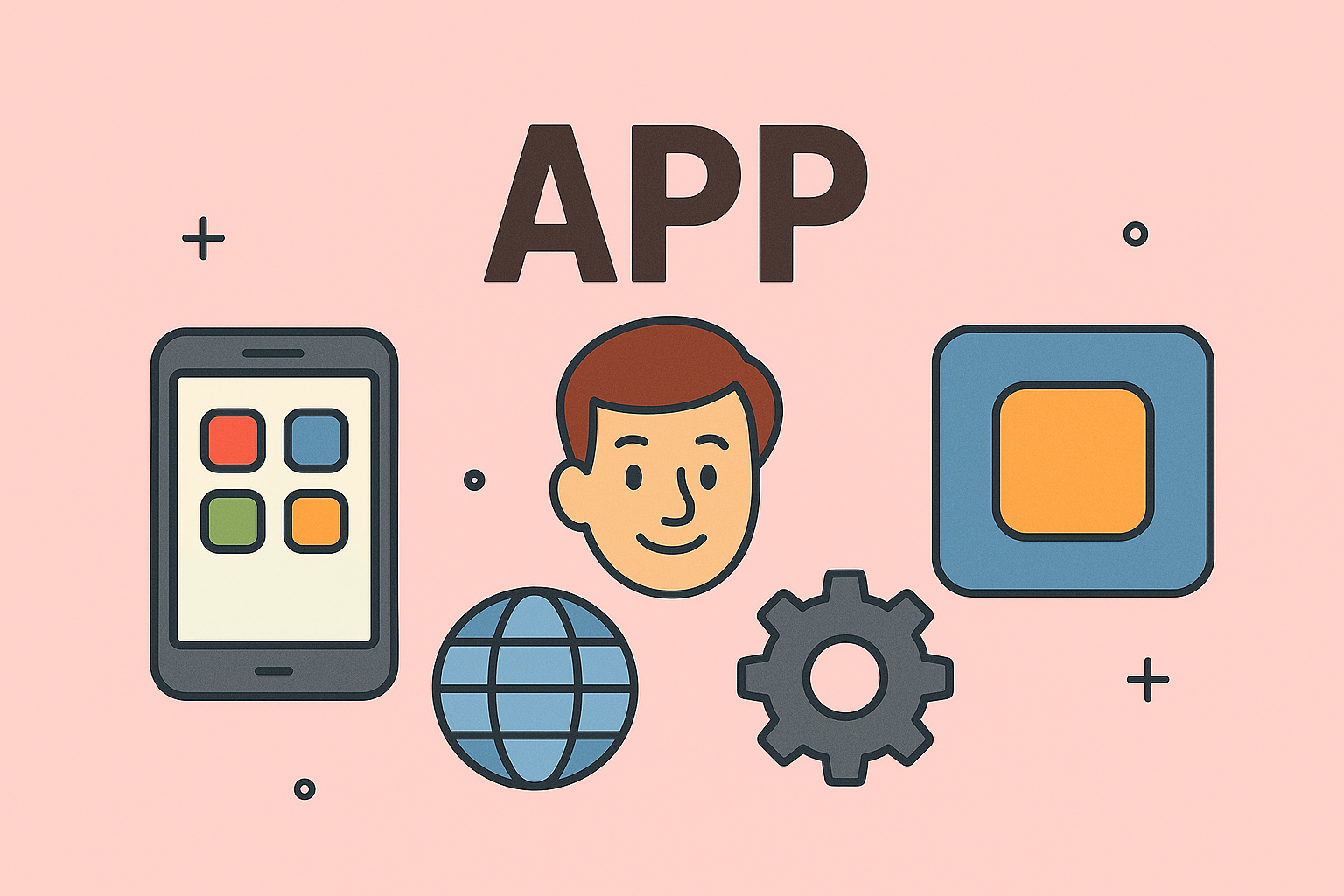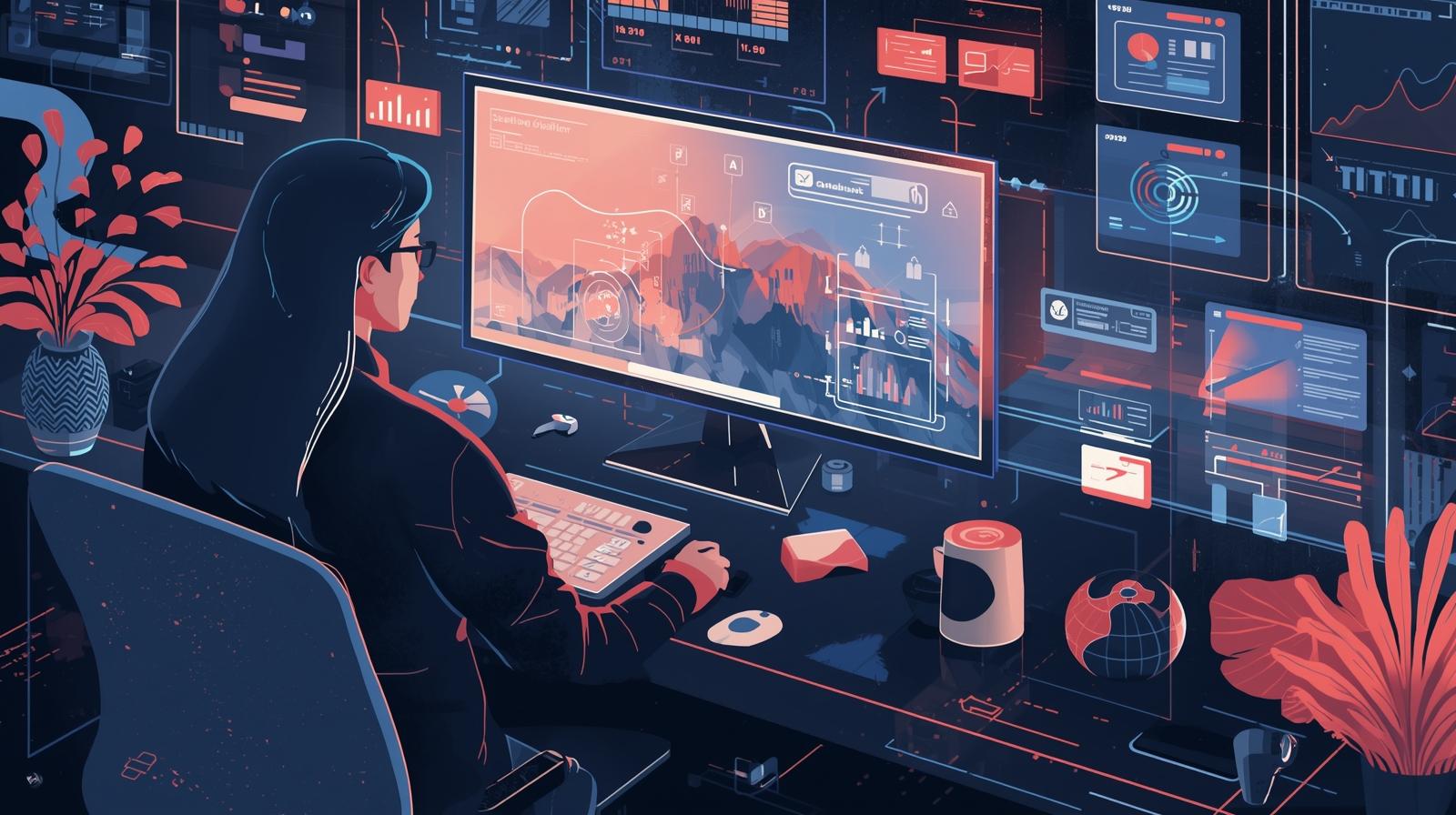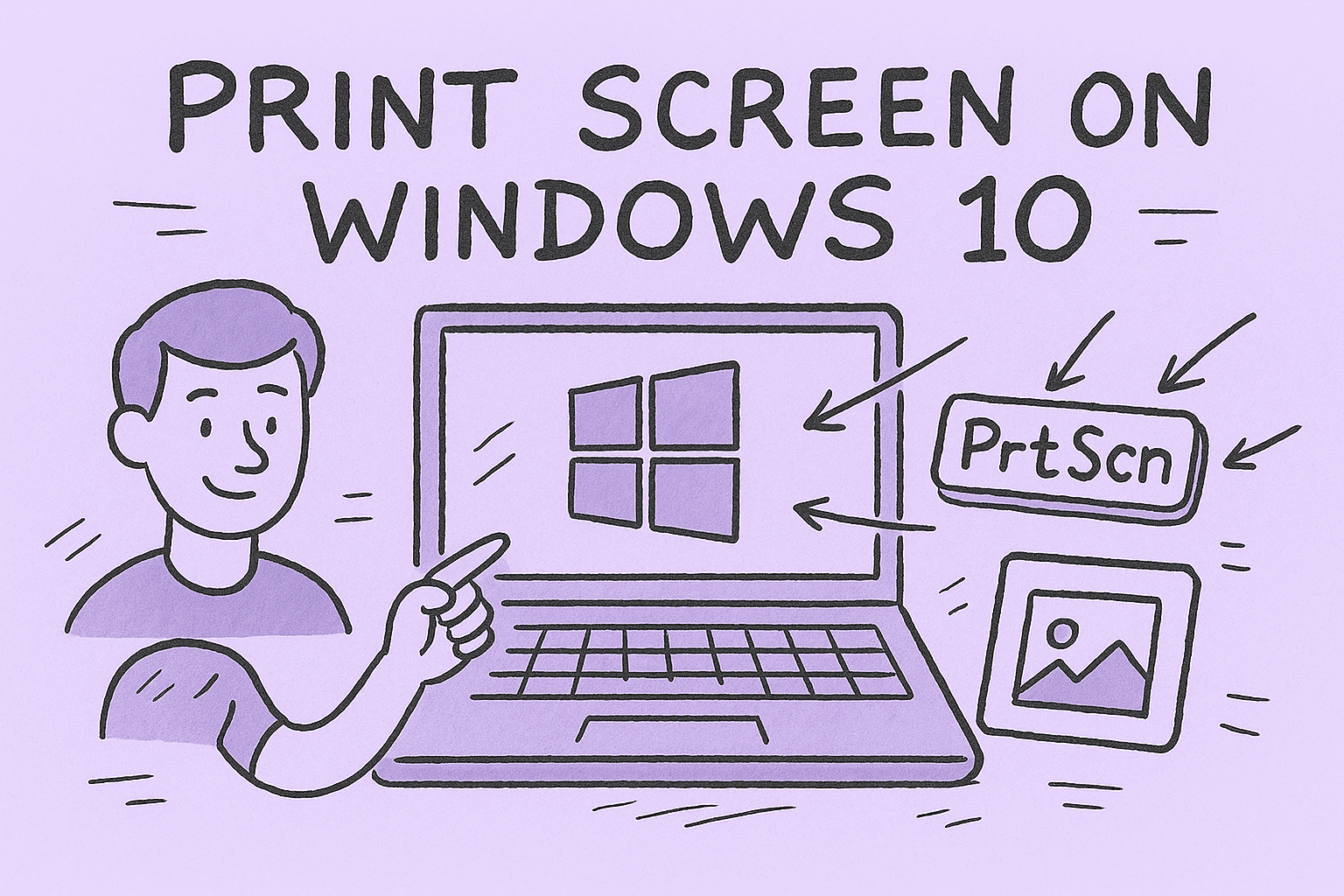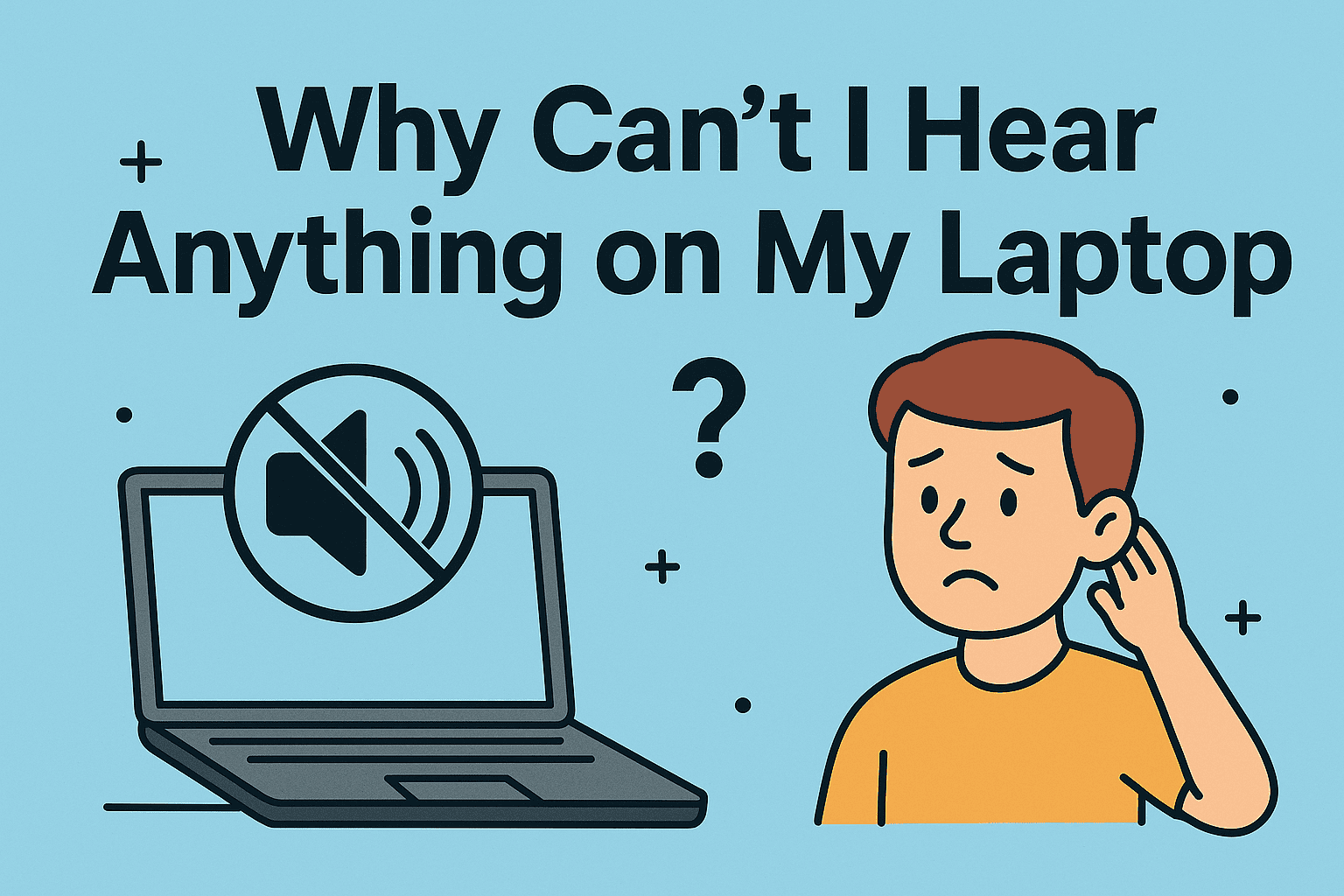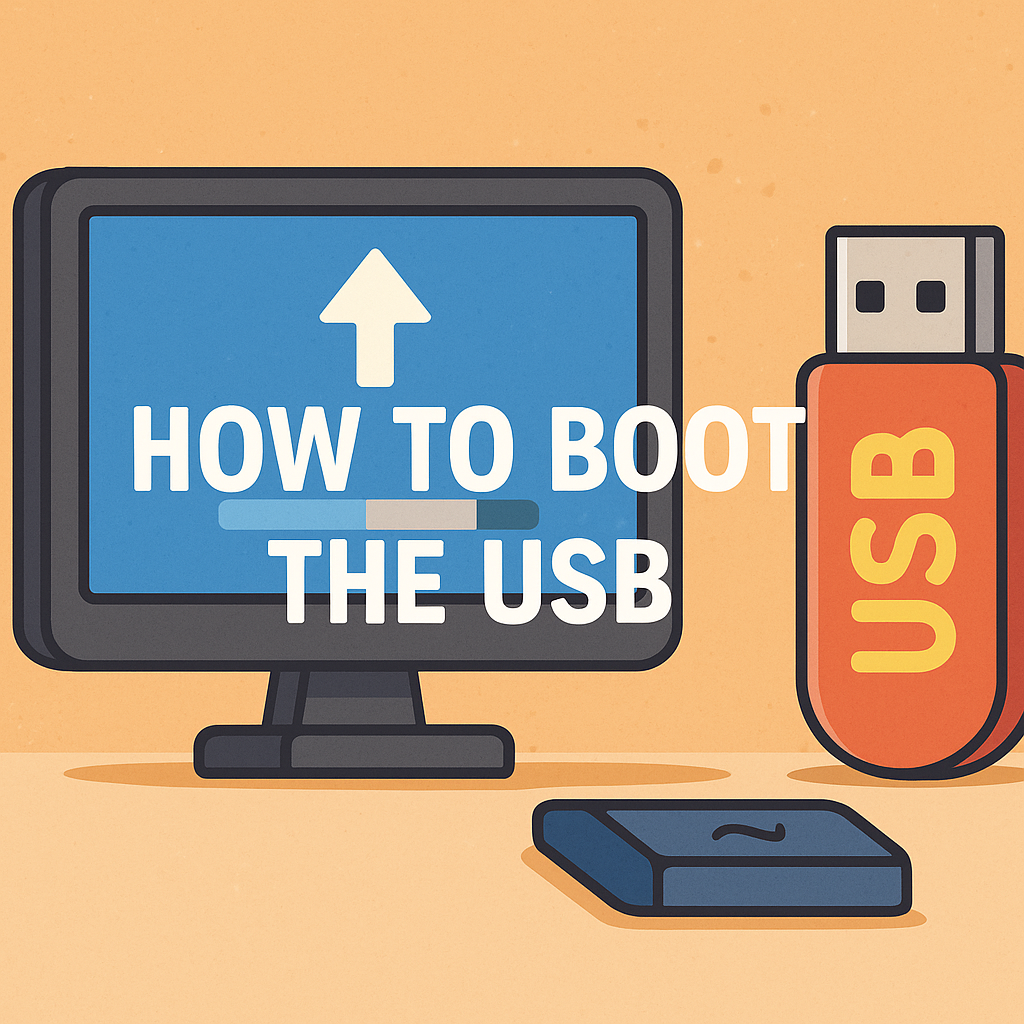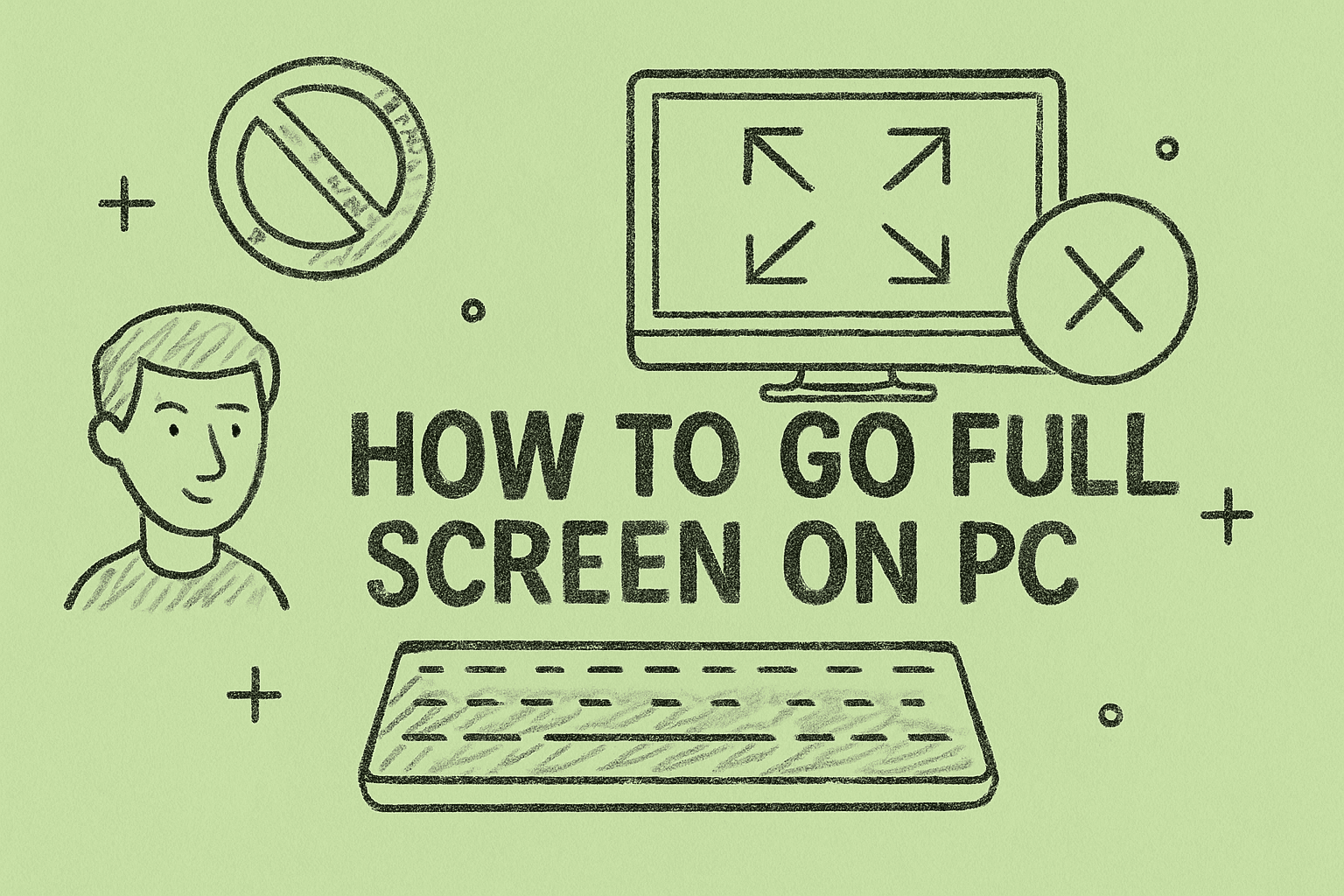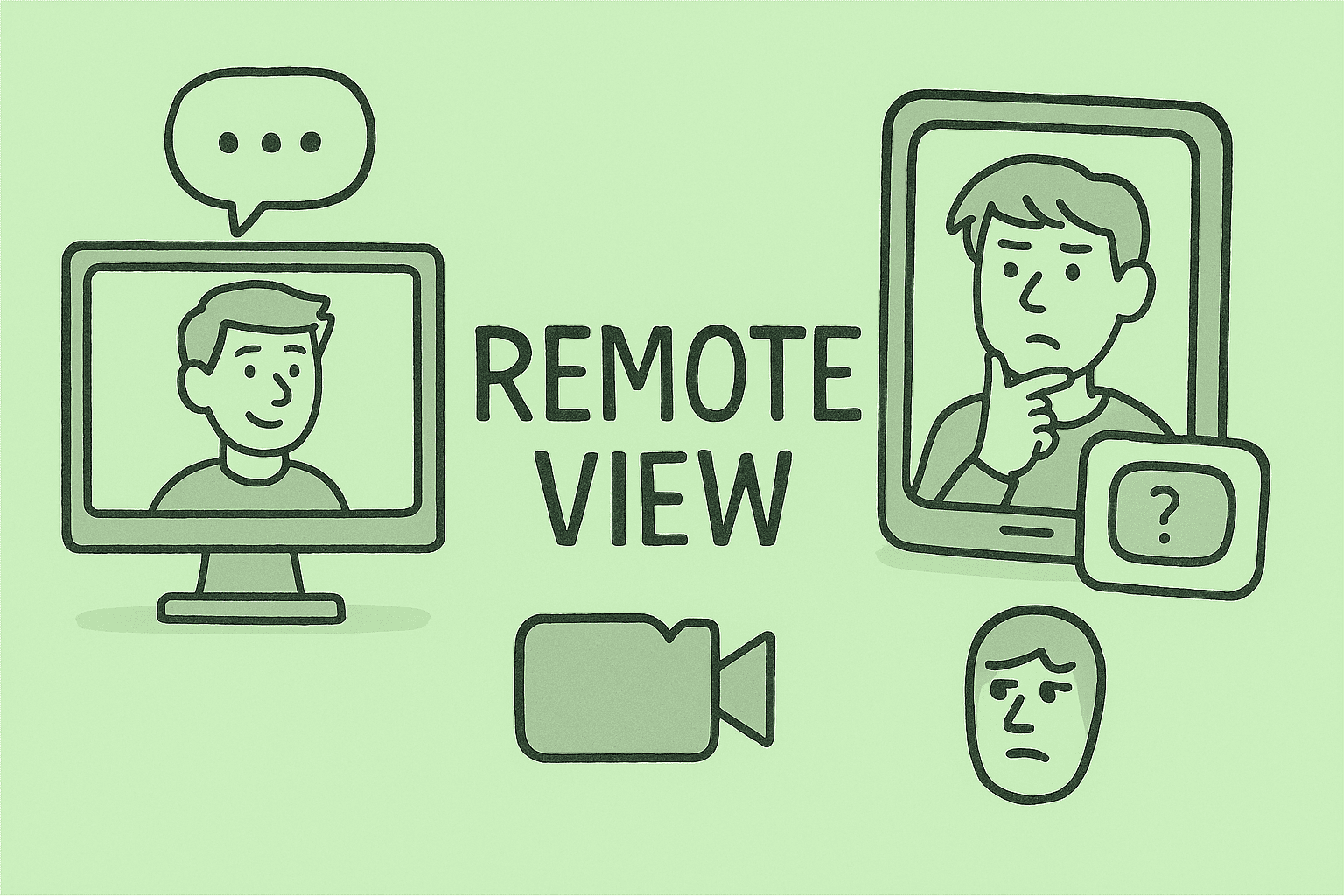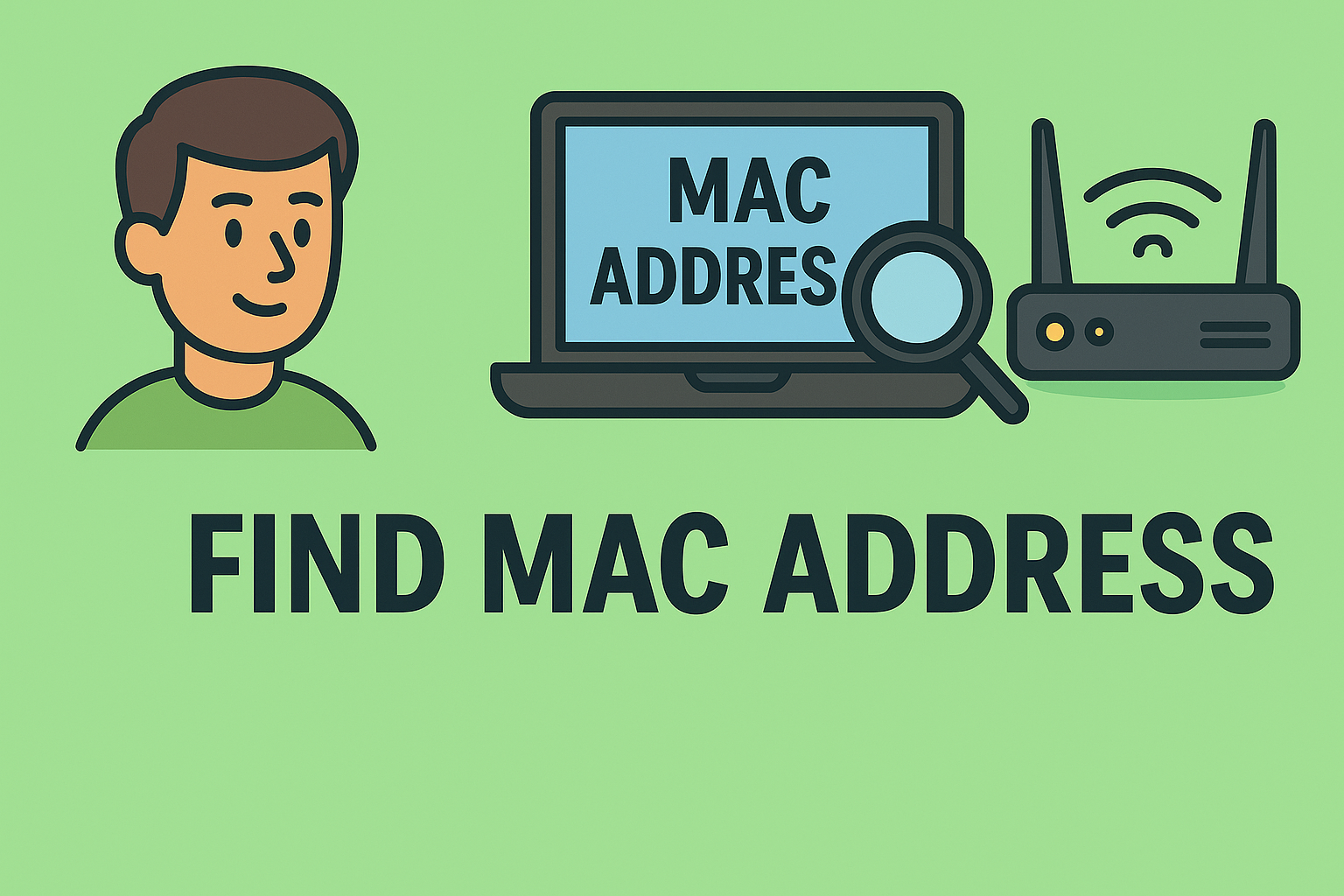Accessing BIOS on MSI Systems for Better Control and Performance
Updated on October 10, 2025, by ITarian

Ever wondered how to enter BIOS MSI laptops or desktops to adjust system settings, optimize performance, or troubleshoot issues? The BIOS (Basic Input/Output System) is a crucial interface that allows users—especially IT professionals, cybersecurity experts, and business leaders—to manage hardware-level functions securely.
Whether you’re configuring boot priorities, enabling virtualization, or resetting system defaults, understanding how to access and navigate the MSI BIOS ensures you maintain both performance and system integrity.
In this article, you’ll learn the exact steps for entering BIOS on MSI computers, explore advanced BIOS settings, and understand how BIOS management plays a key role in security and IT infrastructure.
What Is BIOS and Why It Matters
Before learning how to enter BIOS MSI, it’s essential to understand what BIOS does and why it’s important.
BIOS (Basic Input/Output System) is firmware that initializes hardware before the operating system starts. It bridges your computer’s hardware (like CPU, RAM, and storage) with your software, enabling communication between the two.
Key Functions of BIOS
-
System Booting: Determines which storage drive or device to boot from.
-
Hardware Configuration: Adjusts settings like fan speed, RAM frequency, and CPU features.
-
Security Management: Supports features such as Secure Boot and password protection.
-
Diagnostics: Helps IT teams troubleshoot hardware failures or compatibility issues.
For cybersecurity professionals and IT administrators, the BIOS is often the first layer of firmware-level security—critical for ensuring system integrity.
How to Enter BIOS on MSI Laptops and Desktops
Entering BIOS on MSI systems is quick if you know the right key and timing.
Method 1: Using the DEL Key (Most Common Method)
-
Power off your MSI device.
-
Power it back on.
-
Immediately press the
DELkey repeatedly when the MSI logo appears. -
The BIOS interface will open automatically.
Note: The
DELkey is standard for most MSI motherboards and gaming laptops.
Method 2: Using the F2 Key (Alternative Method)
If the DEL key doesn’t work, especially on laptops, try:
-
Turn off your computer.
-
Turn it back on and press
F2repeatedly. -
You’ll enter the BIOS or UEFI setup.
Some newer MSI models, particularly thin laptops, use F2 as the BIOS shortcut.
Method 3: Access BIOS from Windows 10/11 (Without Restart Key Spam)
If you prefer a software-based approach, you can enter BIOS directly from Windows:
-
Open Settings → System → Recovery.
-
Under Advanced Startup, click Restart now.
-
When your PC restarts, go to:
-
Troubleshoot → Advanced options → UEFI Firmware Settings.
-
-
Click Restart again to boot into BIOS.
This method is ideal for IT professionals who manage multiple systems remotely or prefer a predictable startup route.
Understanding the MSI BIOS Interface
Once you’ve entered BIOS, you’ll see several tabs—each offering specific control over your system’s configuration.
Main Tabs in MSI BIOS
-
EZ Mode:
-
User-friendly view for basic settings like boot order, fan control, and CPU info.
-
Ideal for general users.
-
-
Advanced Mode:
-
Accessed by pressing F7.
-
Offers deeper configuration, including CPU overclocking, voltage adjustments, and TPM control.
-
-
Boot:
-
Manage startup devices and enable/disable Secure Boot.
-
-
Security:
-
Add administrator passwords and enable Trusted Platform Module (TPM) for hardware-level encryption.
-
-
OC (Overclocking):
-
For performance tuning—adjust CPU ratios, memory speeds, and power settings.
-
IT managers and cybersecurity teams should always document BIOS configurations to ensure consistency and compliance across enterprise systems.
How to Enable or Disable Secure Boot in MSI BIOS
Secure Boot is a vital security feature preventing unauthorized OS or malware from loading during startup.
Steps to Enable Secure Boot on MSI BIOS:
-
Enter BIOS using the DEL key.
-
Go to the Boot tab.
-
Locate Secure Boot Option and toggle it to Enabled.
-
Save changes by pressing F10 and select Yes to confirm.
To Disable Secure Boot:
Repeat the same steps but set Secure Boot to Disabled.
Pro Tip: For IT security leaders, enabling Secure Boot helps enforce firmware integrity across corporate devices.
How to Update BIOS on MSI Systems
Updating BIOS ensures compatibility, fixes bugs, and strengthens security.
Step 1: Download the Latest BIOS File
-
Visit the MSI official website → Support → BIOS section.
-
Download the version that matches your motherboard or laptop model.
Step 2: Prepare a USB Drive
-
Format the USB as FAT32.
-
Copy the BIOS file (usually ending in
.zipor.1xx).
Step 3: Flash the BIOS
-
Enter BIOS → Select M-FLASH utility.
-
Insert your USB drive and follow on-screen instructions.
-
The system will restart and complete the update.
Caution: Never interrupt a BIOS update. A failed update can render your motherboard inoperable.
Troubleshooting Common BIOS Issues on MSI
Even with straightforward steps, some users face challenges accessing or using BIOS.
1. Keyboard Not Responding
-
Ensure you’re using a wired keyboard (wireless models may fail during pre-boot).
2. BIOS Doesn’t Open
-
Unplug external drives and retry.
-
Reset CMOS battery if BIOS is locked or corrupted.
3. Stuck at MSI Logo
-
This could indicate a firmware error or failed update. Boot into recovery mode or use MSI support tools.
4. System Not Saving BIOS Settings
-
Check CMOS battery health.
-
Ensure you’ve pressed F10 to save and exit properly.
Advanced BIOS Settings for IT Professionals
For cybersecurity specialists and IT managers, mastering BIOS configuration enhances both performance and security.
Enable Virtualization (VT-x or AMD-V)
-
Enter BIOS → Advanced → CPU Settings.
-
Enable Intel Virtualization Technology or SVM Mode (for AMD).
-
Save and reboot.
This is essential for running virtual machines or sandboxing suspicious applications.
Enable TPM for Encryption
-
Go to Security → Trusted Computing.
-
Enable TPM 2.0 for secure authentication and Windows BitLocker compatibility.
Fan and Power Management
Under Hardware Monitor, adjust fan speed curves and optimize thermal performance—vital for maintaining system longevity in business environments.
Why BIOS Access Is Crucial for Cybersecurity
BIOS isn’t just for overclocking or boot management—it’s a key component of system security.
Here’s Why It Matters:
-
Firmware Security: Protects against rootkits or firmware-level attacks.
-
Device Integrity: Ensures only trusted hardware and software run.
-
Policy Enforcement: IT admins can lock configurations to meet compliance requirements.
Cybercriminals increasingly target BIOS-level vulnerabilities, making firmware updates and proper configuration vital in cyber resilience strategies.
Best Practices for BIOS Security
To strengthen BIOS protection across devices:
-
Set an Administrator Password: Prevents unauthorized BIOS access.
-
Enable TPM & Secure Boot: Essential for Windows 11 and corporate networks.
-
Regularly Update BIOS: Addresses vulnerabilities and enhances performance.
-
Backup Configurations: Keep a record of BIOS settings before changes.
-
Restrict Physical Access: Limit who can physically access systems.
By integrating BIOS management into your endpoint security strategy, organizations can ensure layered protection against modern cyber threats.
FAQs About How to Enter BIOS MSI
1. What key do I press to enter BIOS on MSI laptops?
Press the DEL or F2 key immediately after turning on your computer.
2. How do I enter BIOS without a keyboard?
Use Windows Advanced Startup settings to access BIOS through the UEFI Firmware option.
3. Can I reset BIOS settings on MSI?
Yes. In BIOS, select Restore Defaults or Load Optimized Defaults to reset all configurations.
4. Is it safe to change BIOS settings?
Yes, but only adjust settings you understand. Incorrect configurations may cause system instability.
5. What is MSI Click BIOS 5?
It’s MSI’s modern UEFI interface offering easy navigation, visual tools, and advanced system tuning.
Final Thoughts: Secure Your System from the Ground Up
Learning how to enter BIOS MSI empowers you to control system performance, troubleshoot effectively, and enhance device-level security. Whether you’re an IT professional optimizing multiple systems or an individual managing a high-performance setup, BIOS access is the first step toward complete system command.
Take charge of your hardware and reinforce your cybersecurity foundation today.
Sign up at Itarian.com to explore advanced endpoint protection and smarter IT management tools designed to keep your systems secure from firmware to cloud.