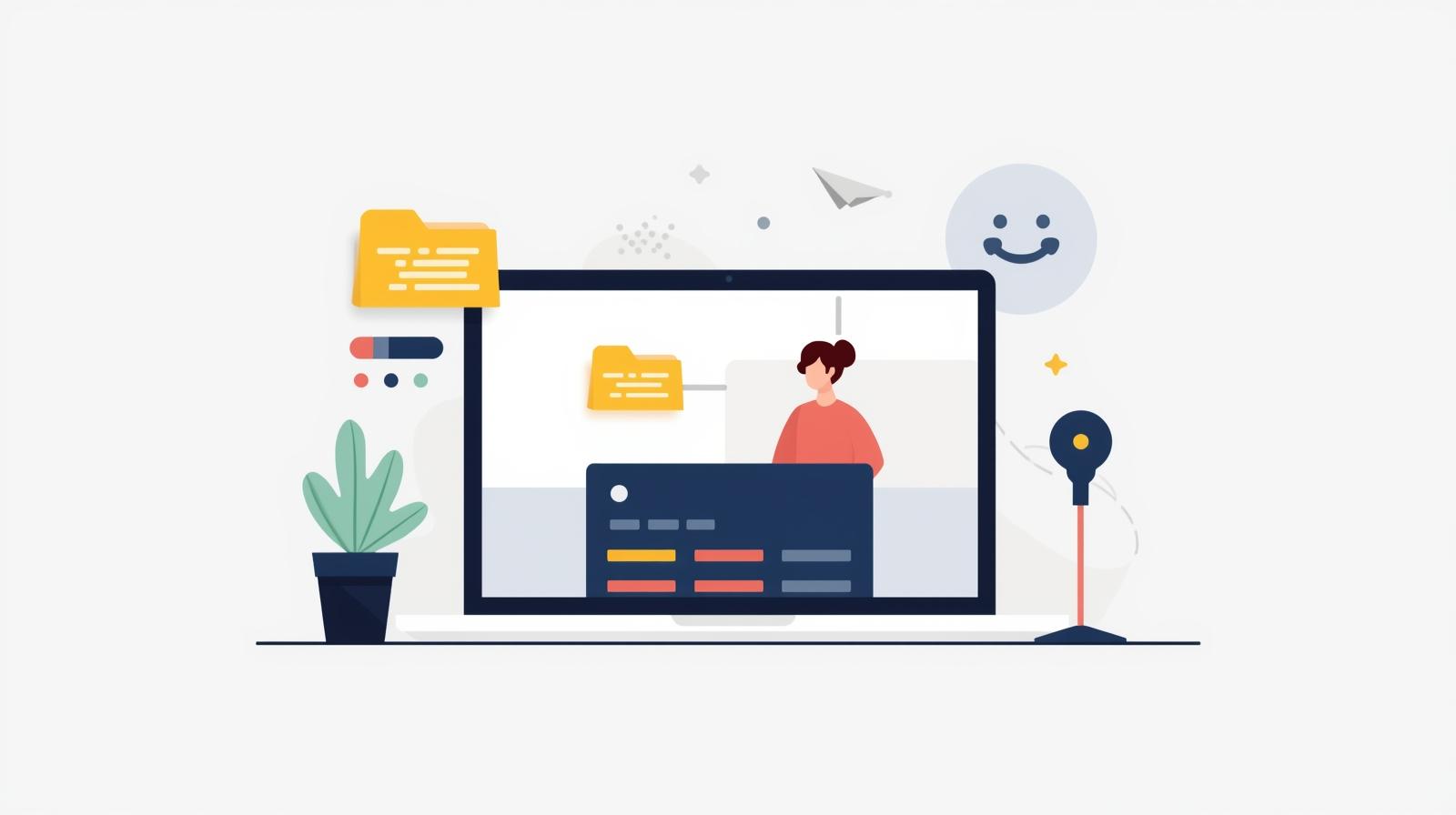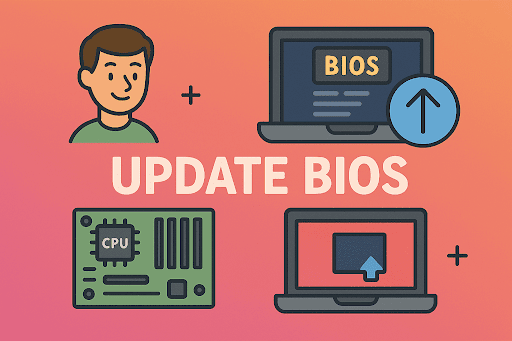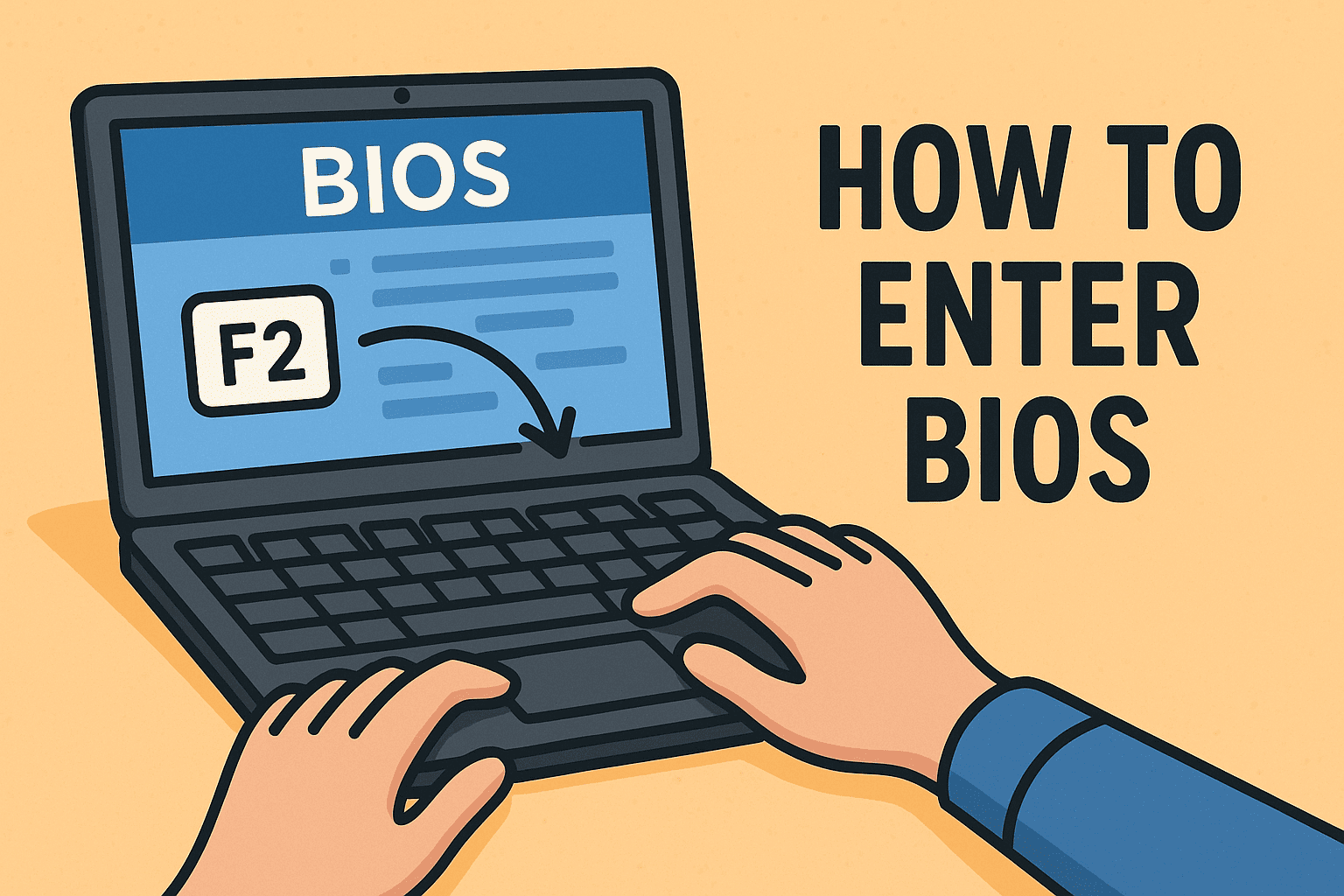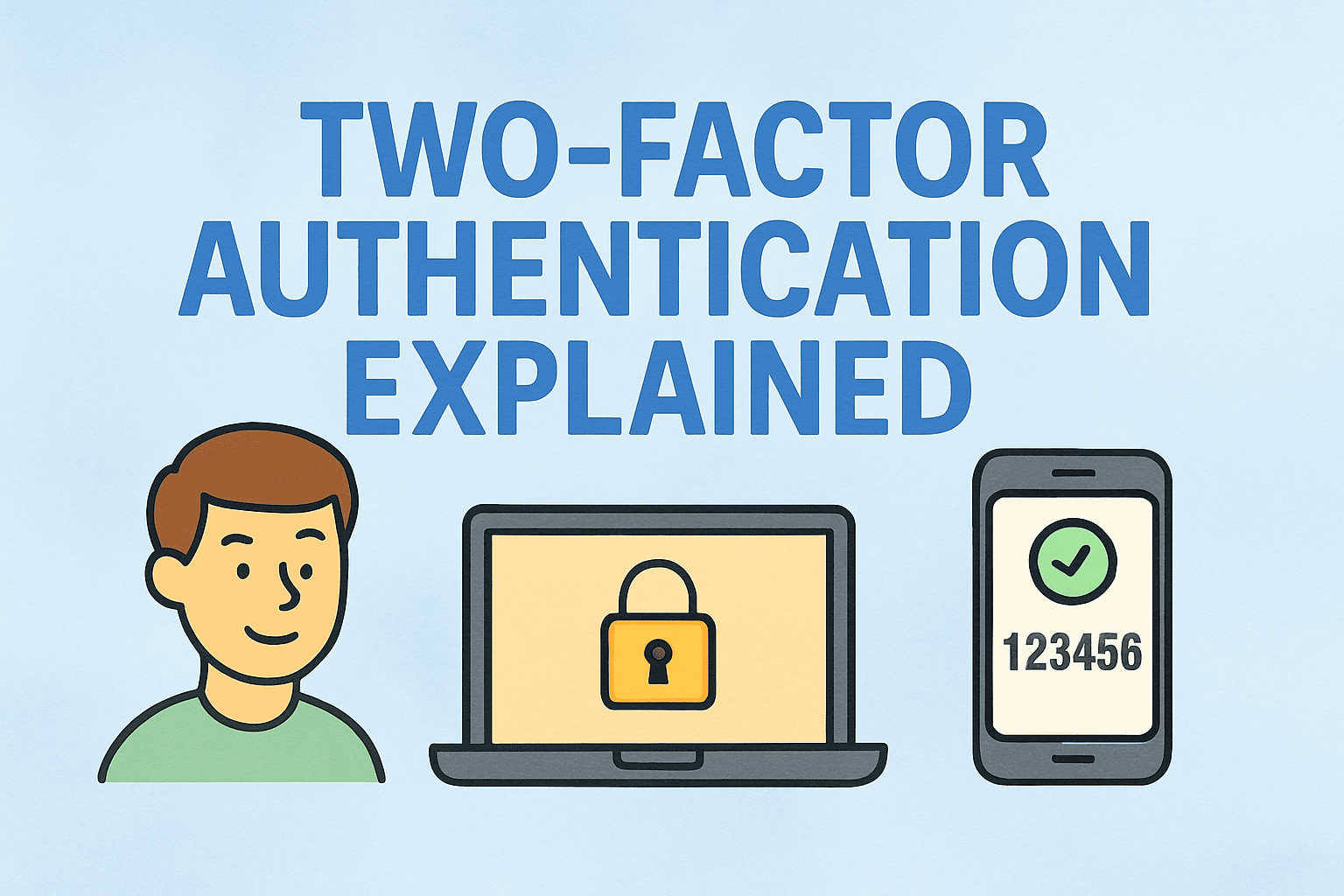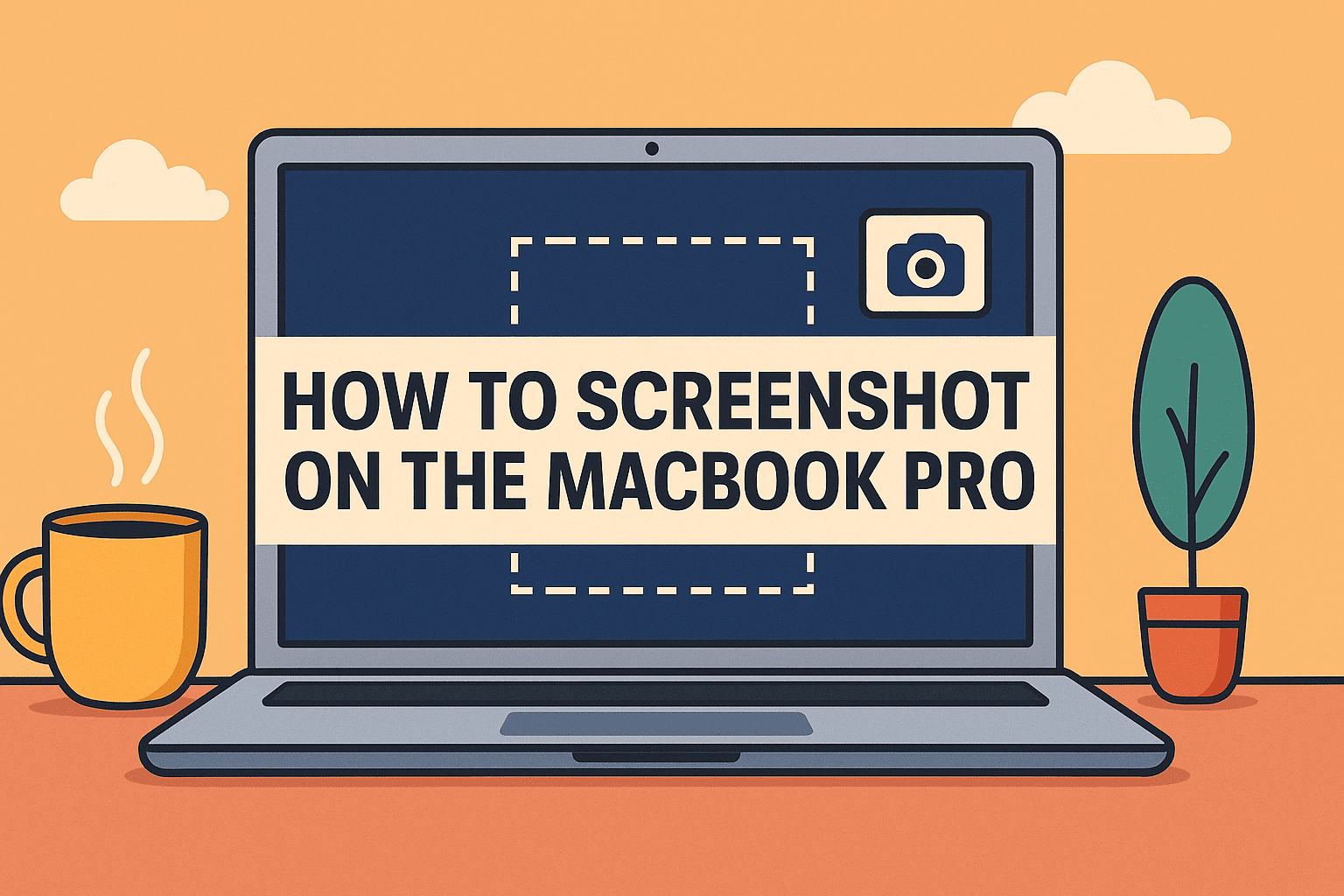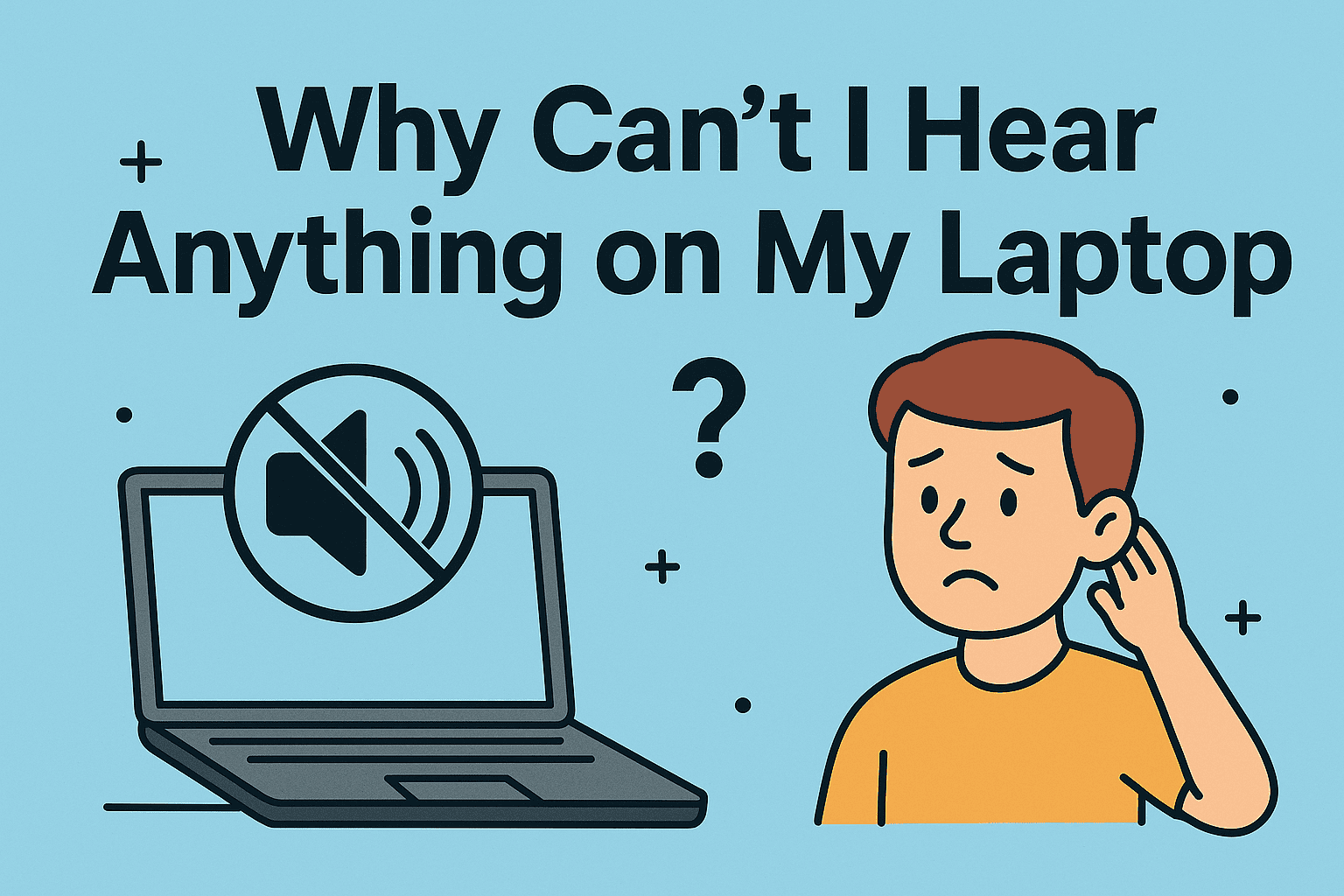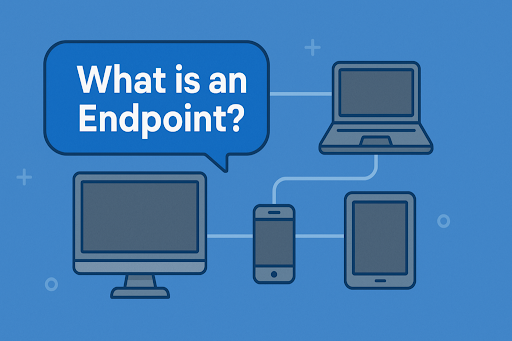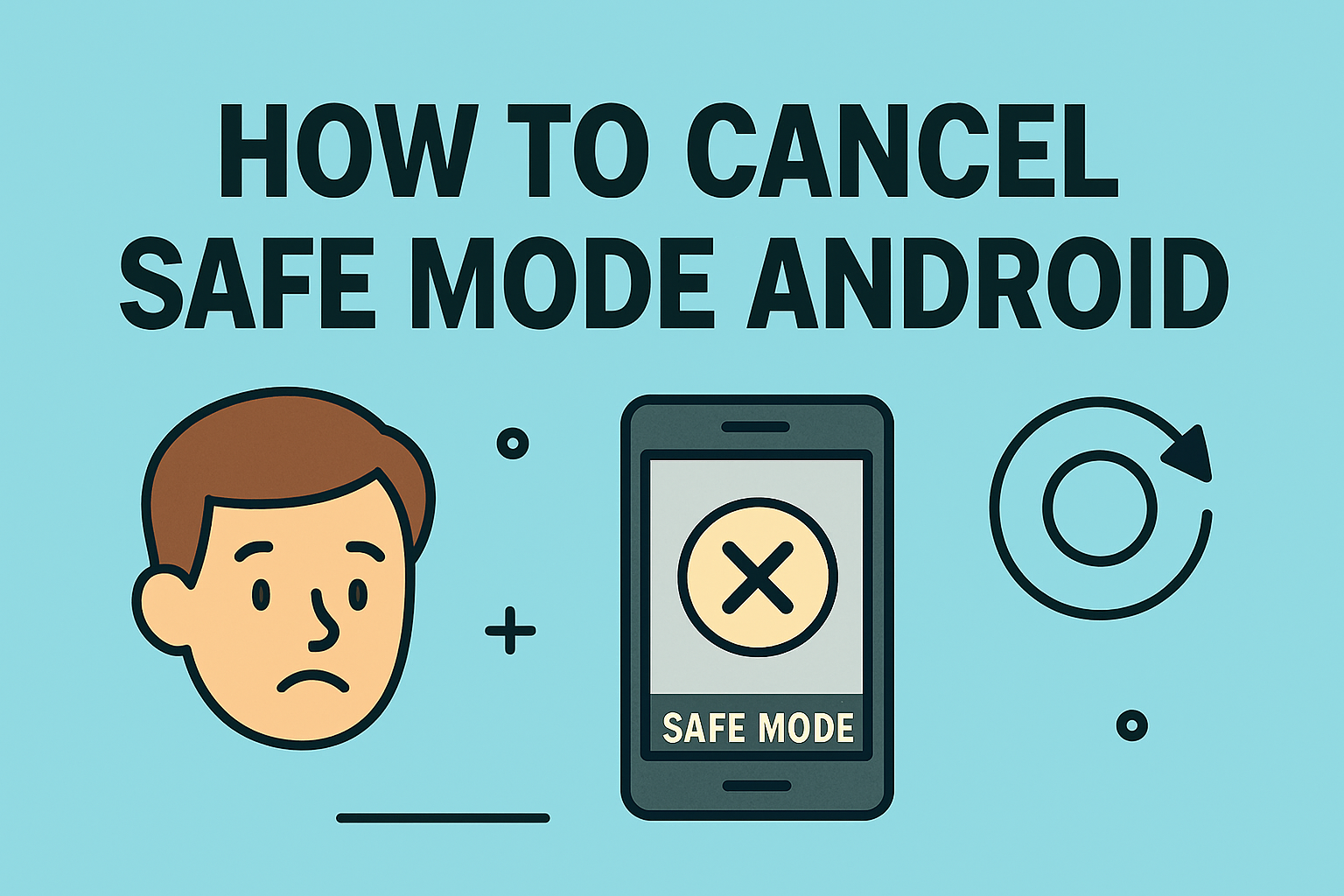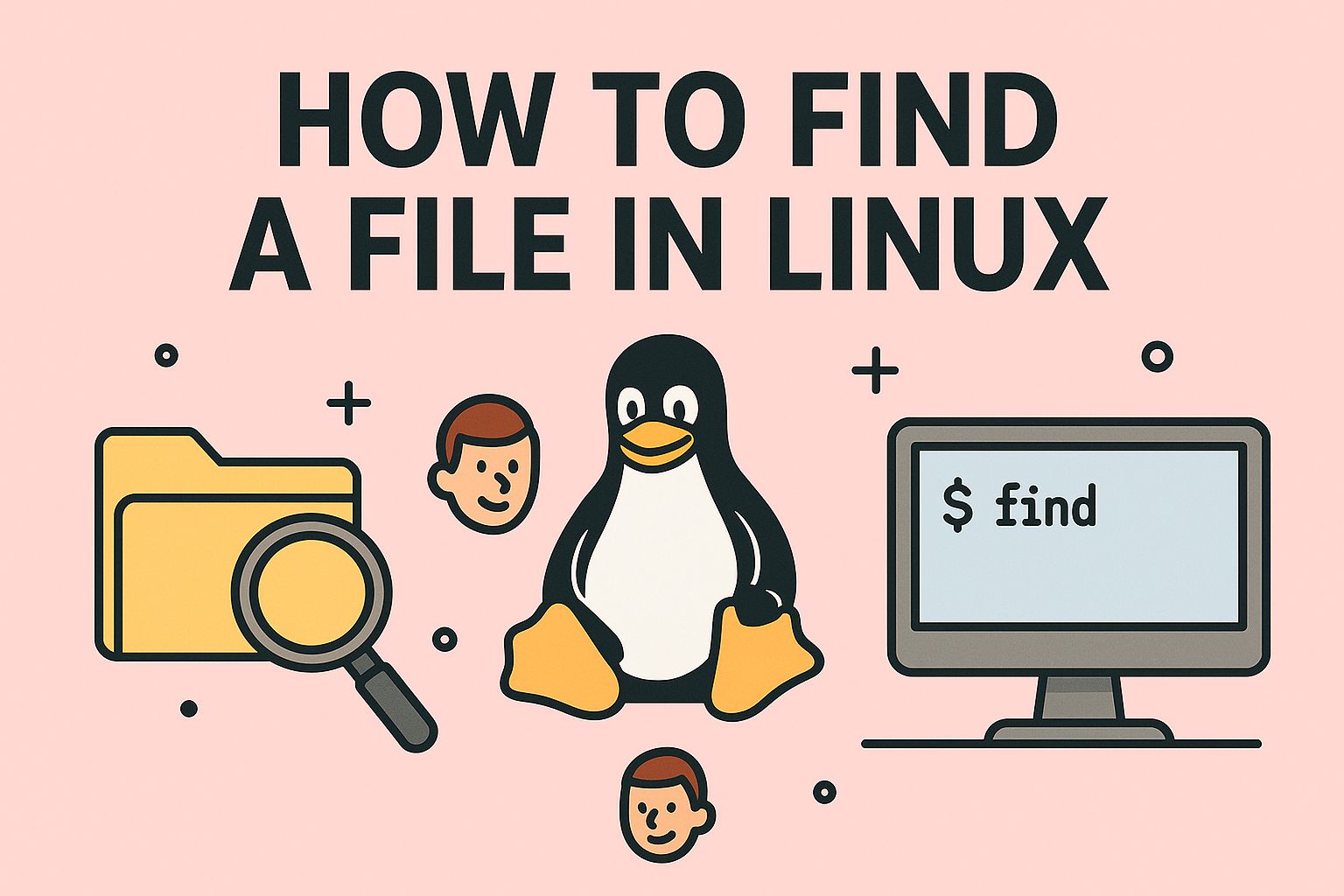Top Reasons to Disable Restricted Mode on YouTube
Updated on June 23, 2025, by ITarian
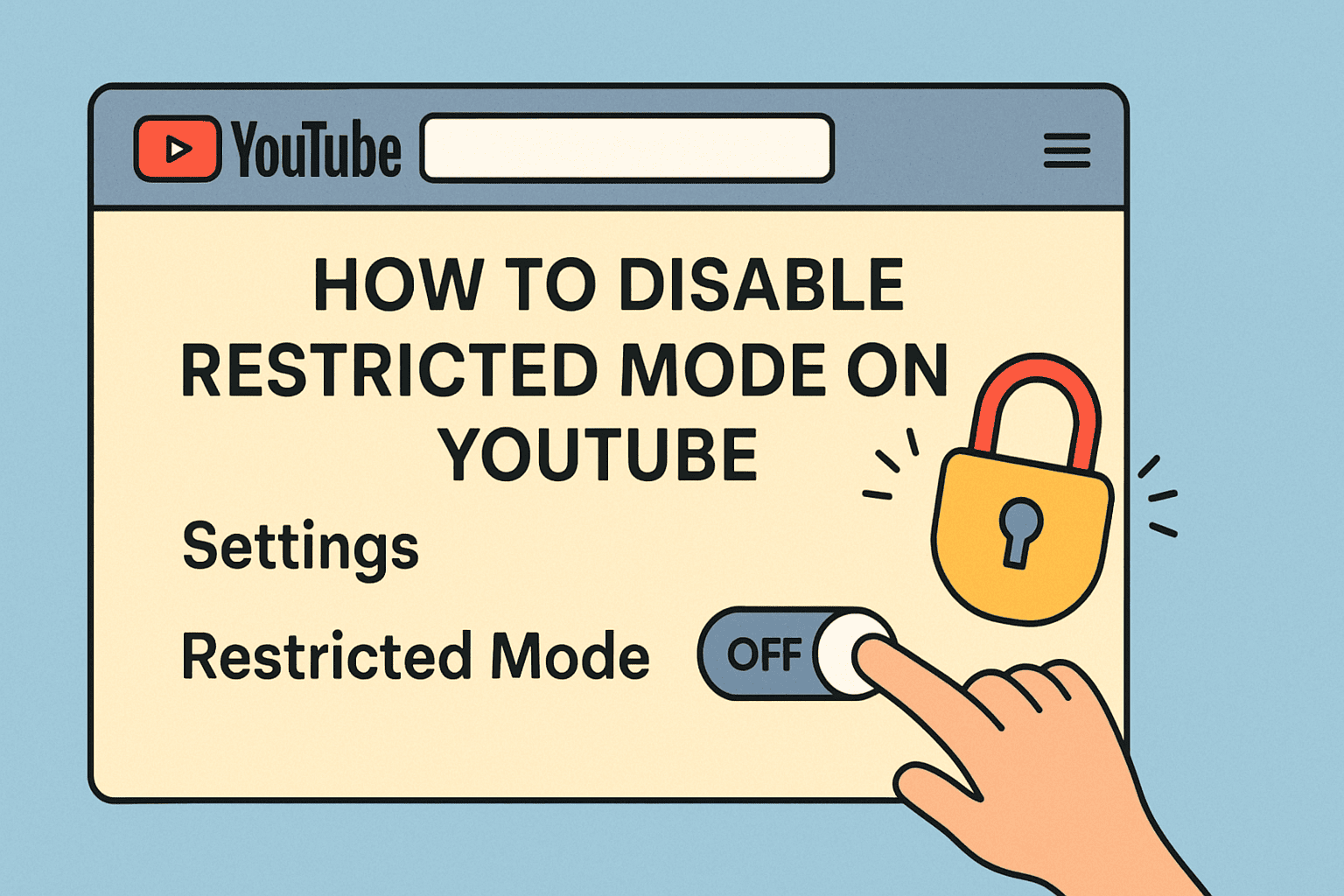
Have you ever tried watching a video and received a “This content is unavailable due to Restricted Mode” message? If so, you’re likely wondering how to disable Restricted Mode on YouTube—and more importantly, why it’s even on.
While Restricted Mode is helpful in schools, businesses, or public networks for filtering mature content, it can also block educational, technical, or security training videos. For IT teams, cybersecurity managers, and enterprise users, knowing how to manage this setting is critical for accessibility and productivity.
This guide walks you through disabling Restricted Mode on various devices and user levels—while keeping your YouTube Settings, Google Account Settings, and Parental Controls in check.
What Is Restricted Mode on YouTube?
Restricted Mode is an optional YouTube setting that helps filter out potentially mature content. It’s based on:
- Community flagging
- Age-restricted metadata
- Automated content filtering algorithms
- Admin-enforced policies (on managed accounts)
It’s especially common on devices used in:
- Schools
- Corporate networks
- Family-shared environments
- Google Workspace-managed accounts
🔒 Note: Sometimes Restricted Mode is locked by a network administrator or Google Family Link parent account.
How to Disable Restricted Mode on YouTube (Desktop)
If you’re on a computer and using a standard YouTube account, follow these steps:
Step-by-Step:
- Open YouTube.com and sign in
- Click your profile icon in the top right corner
- Scroll down and select Restricted Mode
- Toggle the switch OFF
- If you see a lock icon, you may need admin permissions to unlock it
✅ Pro Tip: Clear your browser cache and cookies if the setting doesn’t save properly.
How to Disable Restricted Mode on Mobile Devices
For Android & iOS:
- Open the YouTube app
- Tap your profile picture
- Go to Settings > General
- Find Restricted Mode and switch it OFF
📱 On some Android devices, parental controls or Google Family Link can override this setting.
How to Turn Off Restricted Mode on Managed or Work Devices
If Restricted Mode is locked by a school, employer, or IT department, here’s what to check:
A. Google Account Settings
- Visit myaccount.google.com
- Navigate to Security > Account Access
- Make sure your account is not managed by a Google Workspace admin
B. Network Admin or DNS Filtering
- Firewalls or DNS filtering tools (e.g., OpenDNS, Cisco Umbrella) may enforce Restricted Mode
- Contact your network administrator to lift restrictions on www.youtube.com
C. Parental Controls (Google Family Link)
- Log in to the parent account via Google Family Link
- Tap the child’s device and navigate to Content Restrictions
- Switch off or modify the YouTube restrictions
Why This Matters in Cybersecurity & Corporate Settings
In some cybersecurity training programs, YouTube videos are part of awareness initiatives or vendor onboarding content. When Restricted Mode blocks access to this content:
- It causes friction during employee training
- It slows down IT and security workflow reviews
- It limits visibility into real-world security incidents and demos
🚫 Blocked content ≠ safer network. Instead, enforce usage via endpoint protection, not arbitrary video filters.
When You Should Leave Restricted Mode On
There are specific situations where leaving Restricted Mode enabled is wise:
- Devices used by students or minors
- Public-facing kiosks or shared terminals
- Internal security policy enforcement tools
- HR training stations needing content filtering
Use group policies or device management tools to automate restrictions in those cases.
Frequently Asked Questions (FAQs)
1. Why can’t I turn off Restricted Mode on YouTube?
You may be using a device or account managed by a school, employer, or parent via Google Family Link.
2. Is Restricted Mode the same as YouTube Kids?
No. YouTube Kids is a separate app. Restricted Mode filters content in the standard YouTube app/site.
3. Why does Restricted Mode keep turning back on?
Your network or browser might be forcing it via DNS, proxy, or admin-enforced Google settings.
4. Can I disable Restricted Mode without a Google account?
No. You must be logged in to toggle Restricted Mode, and it only saves per account and browser.
5. Does Restricted Mode improve security?
Not significantly. It’s a content filter, not a threat prevention tool. Use firewalls and endpoint protection for real security.
Final Thoughts: Balancing Access and Safety
Knowing how to disable Restricted Mode on YouTube is about more than just unlocking content—it’s about balancing access, usability, and security in business and education settings. Whether you’re managing devices, enforcing parental policies, or trying to view critical training content, understanding how YouTube settings interact with your Google Account Settings and Parental Controls is essential.