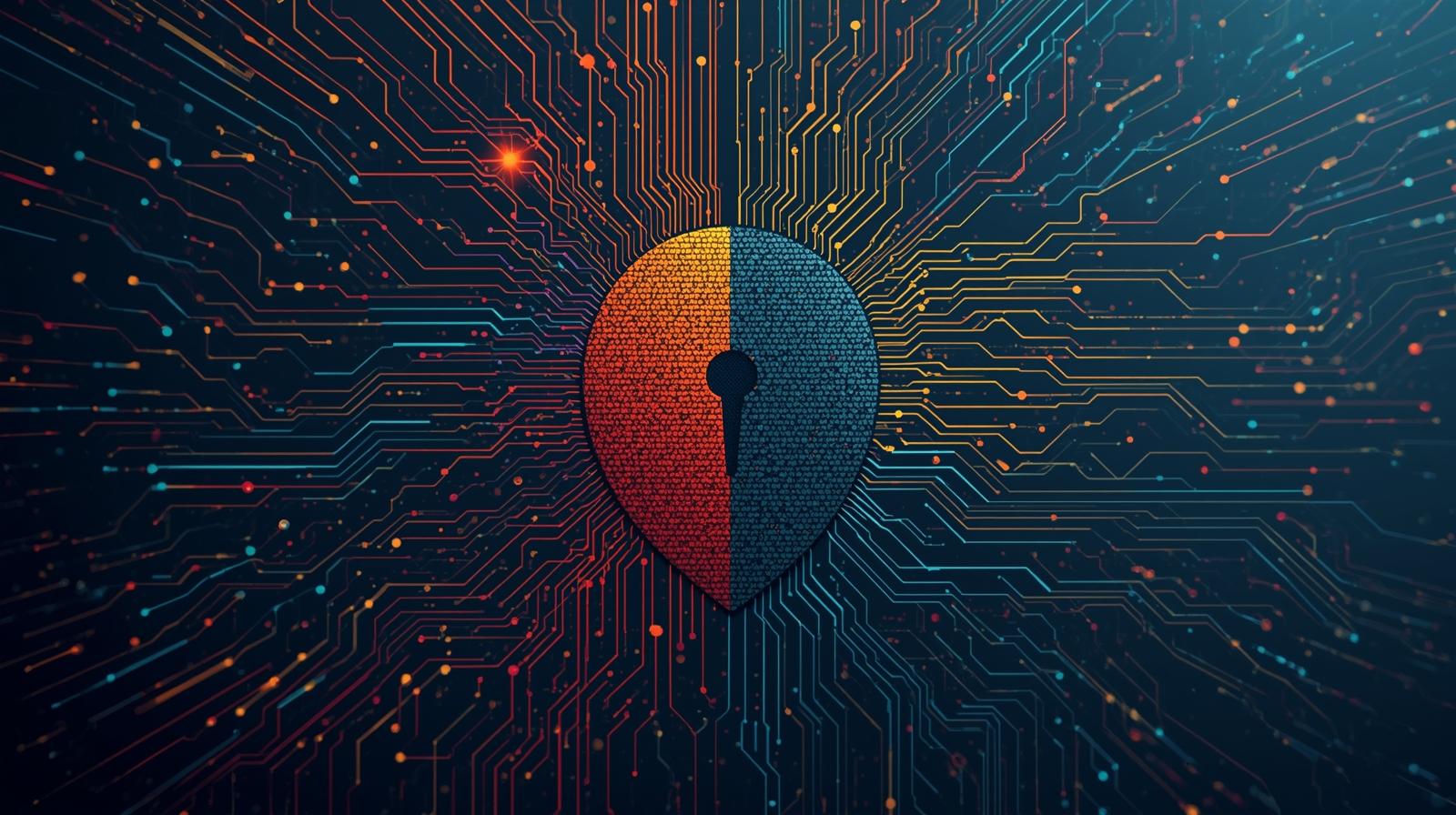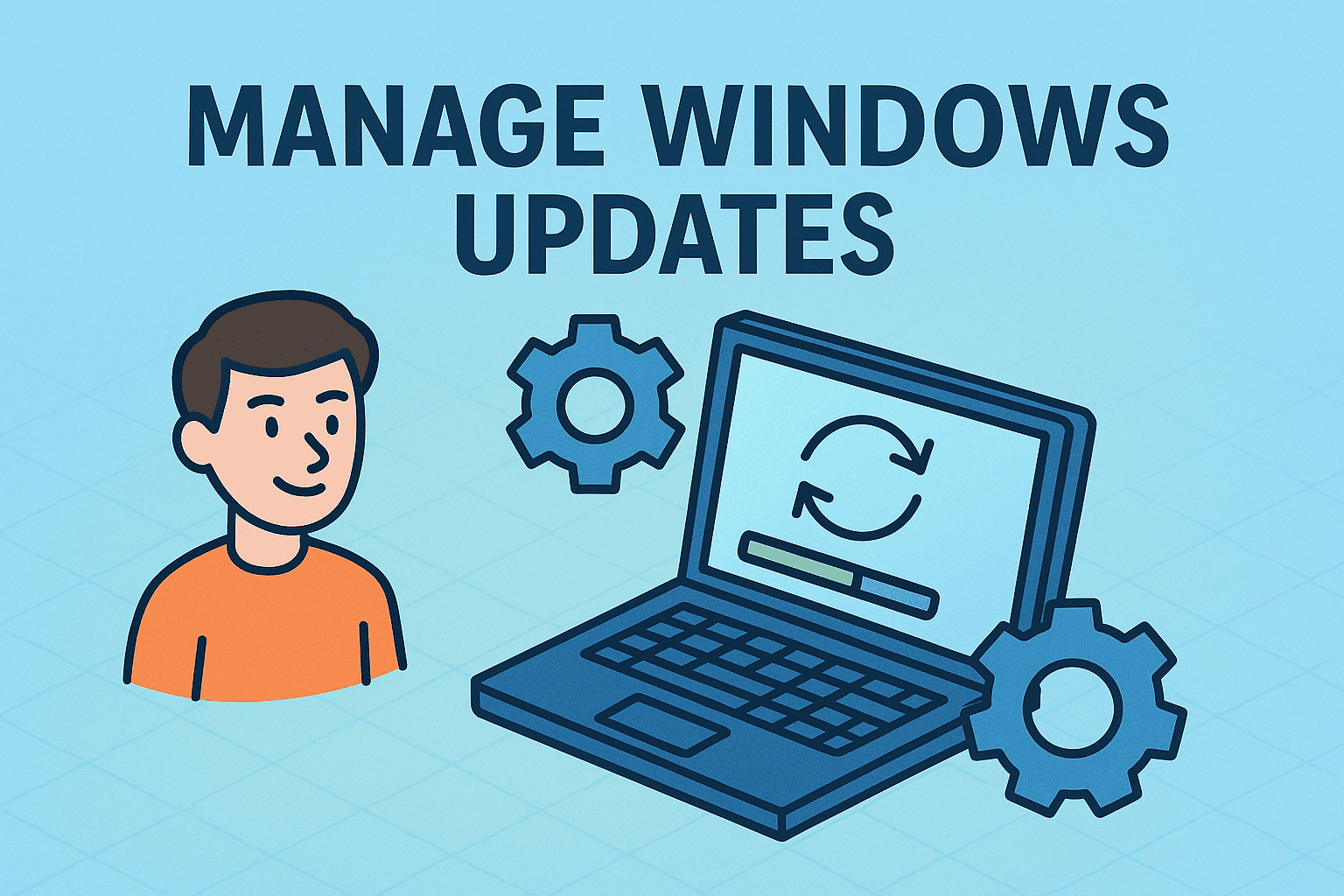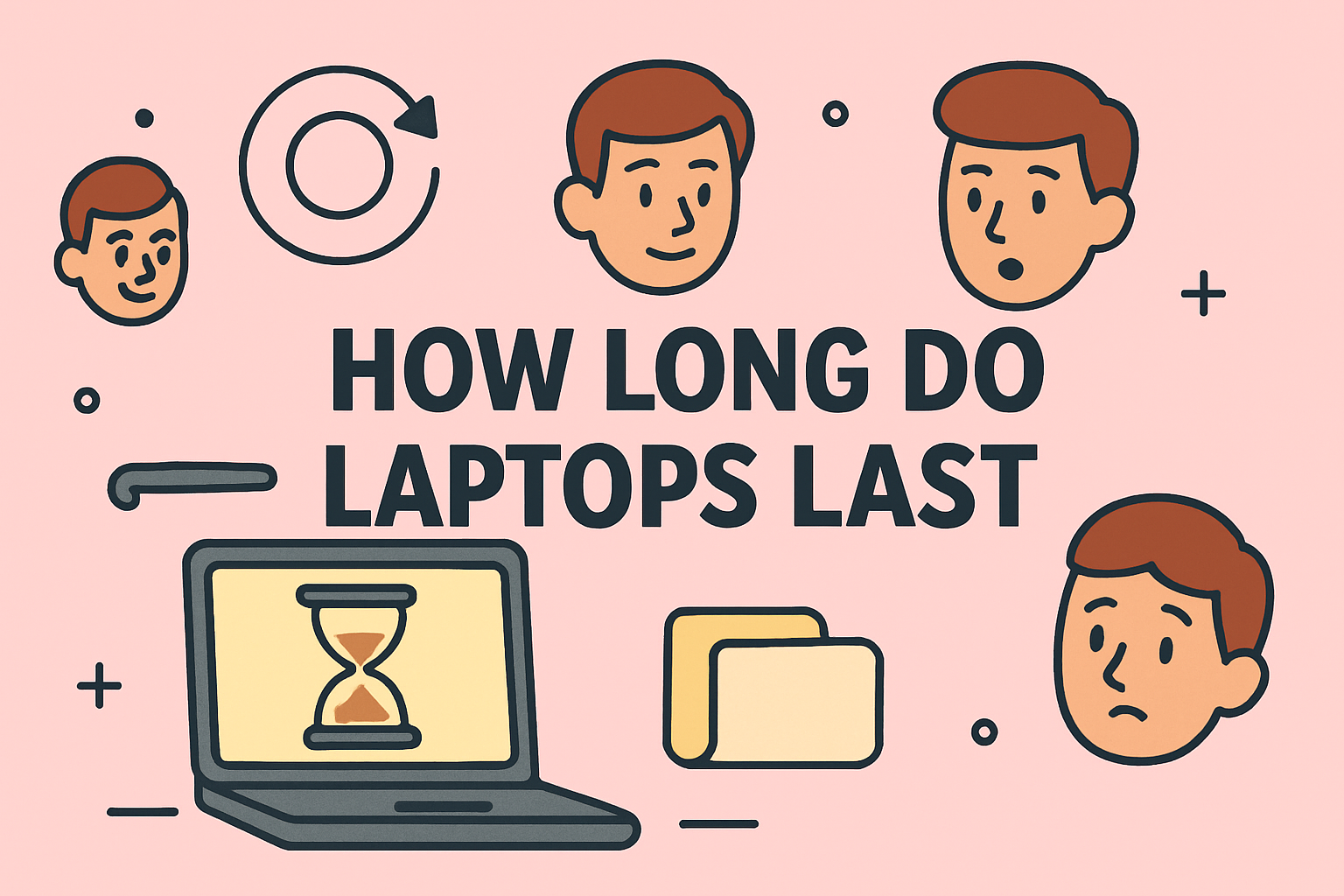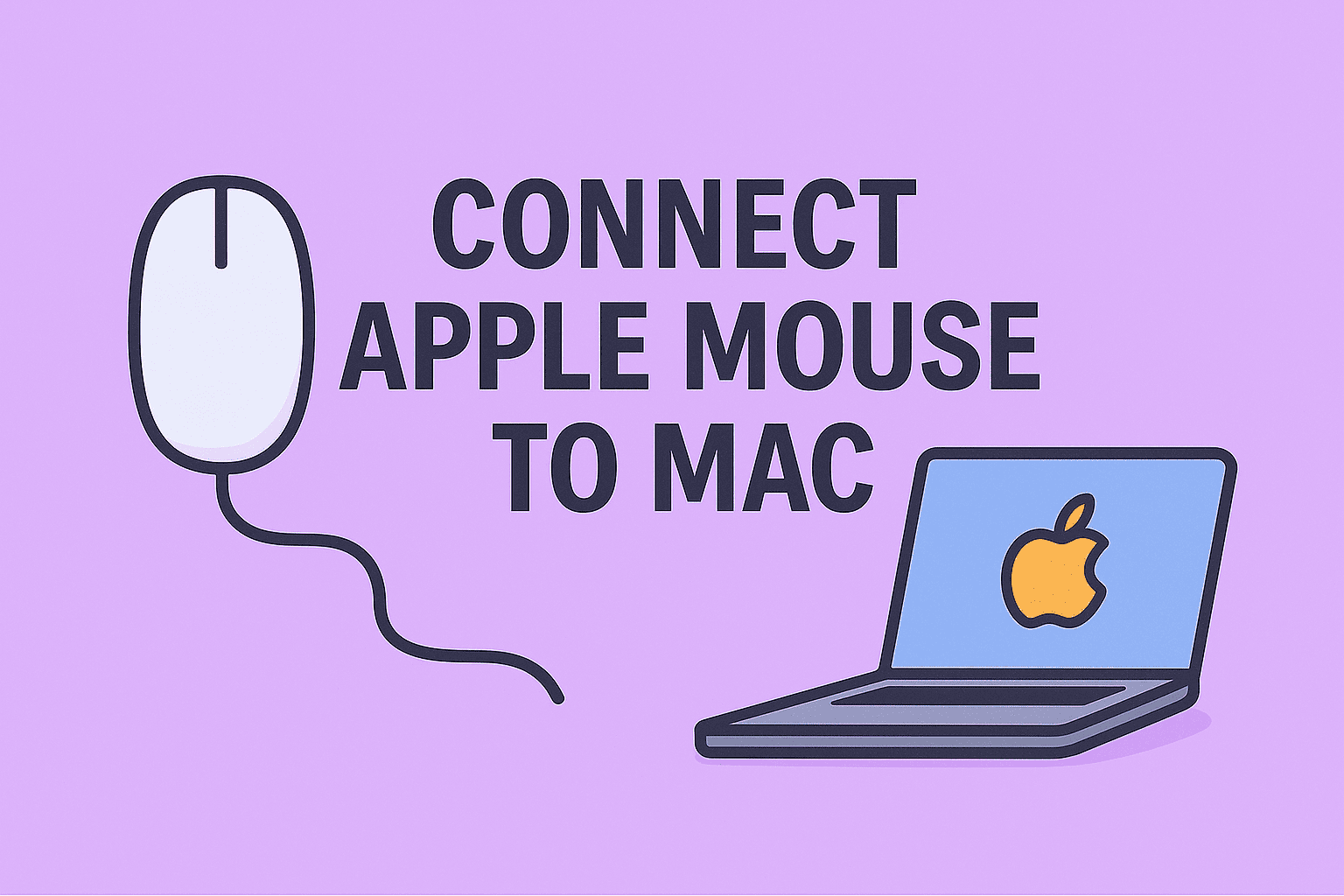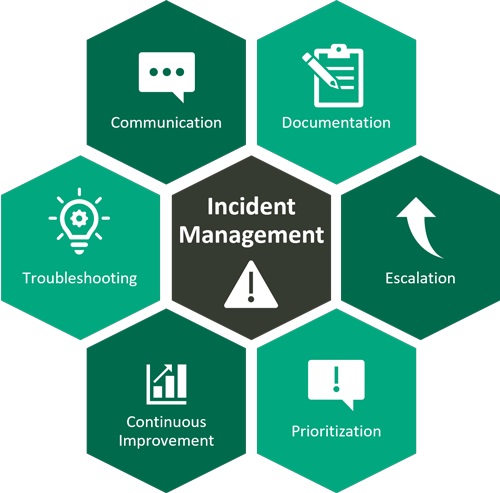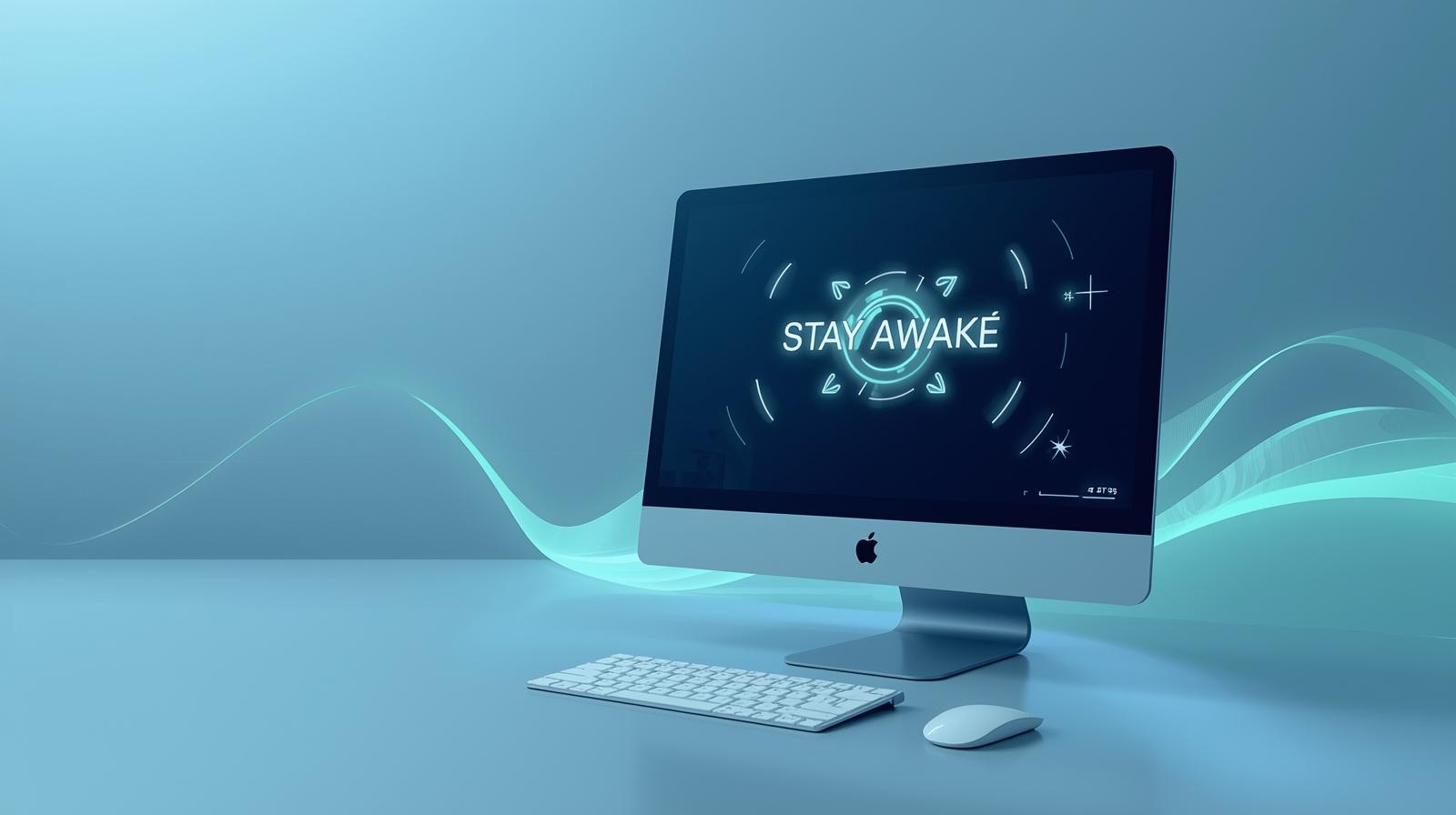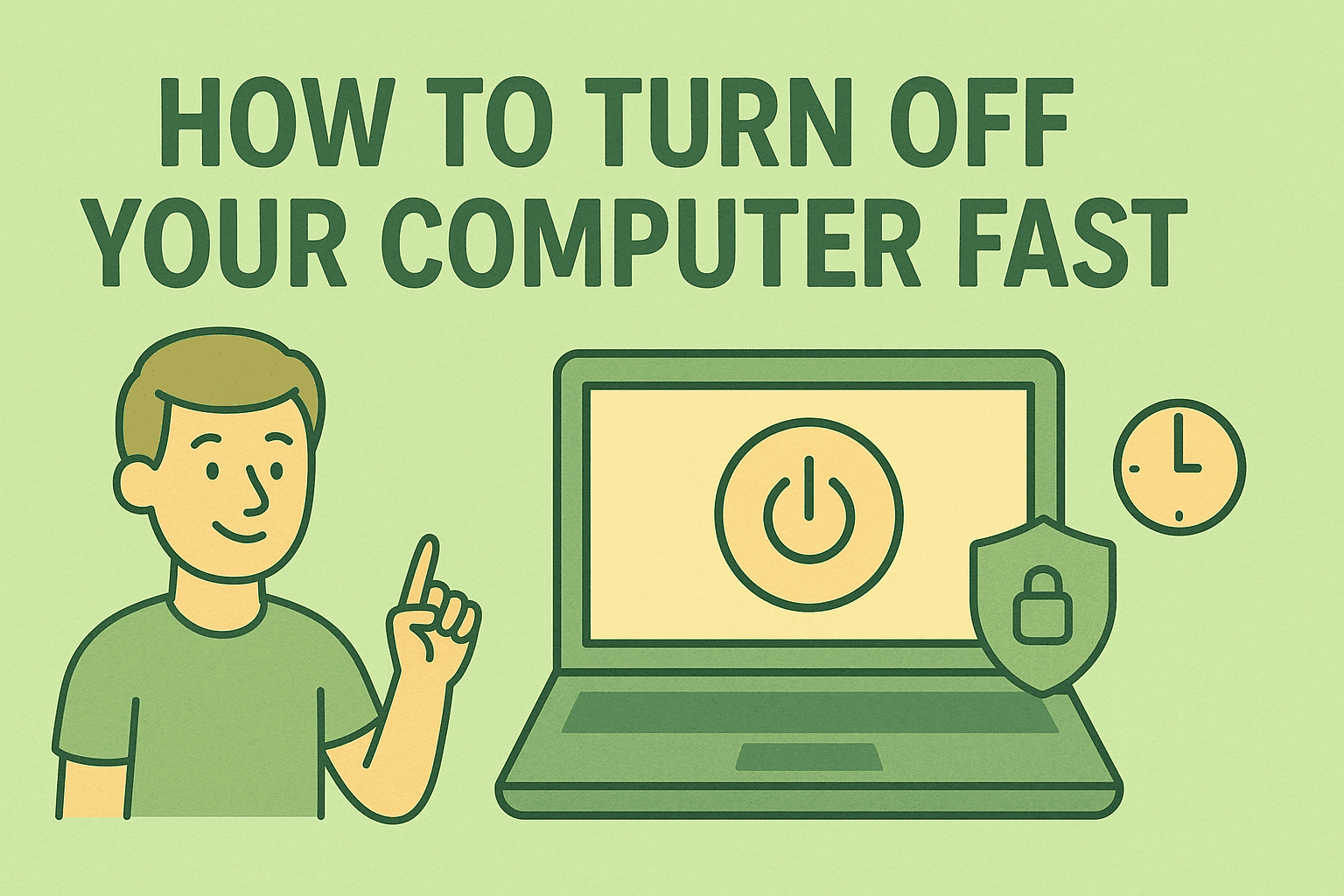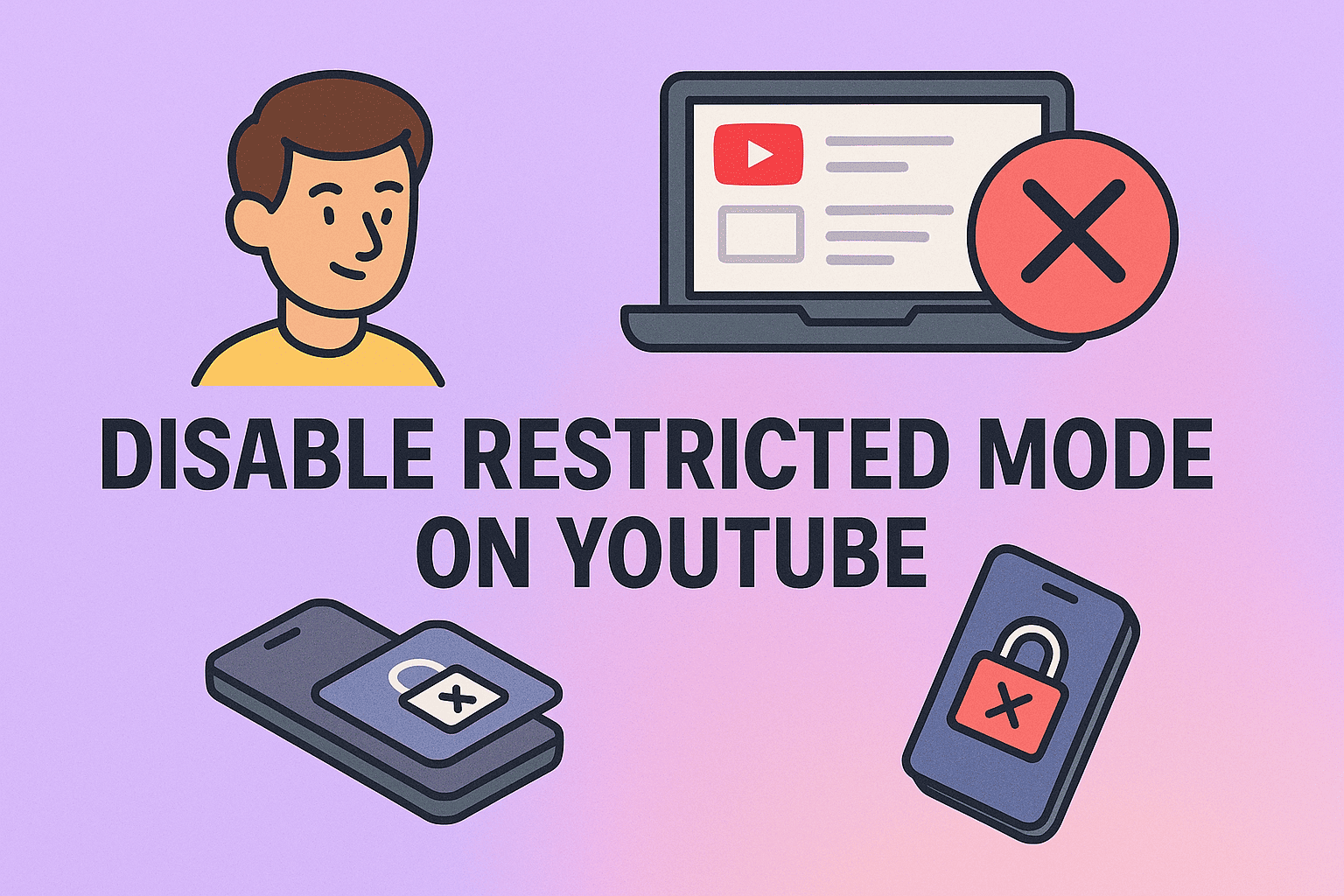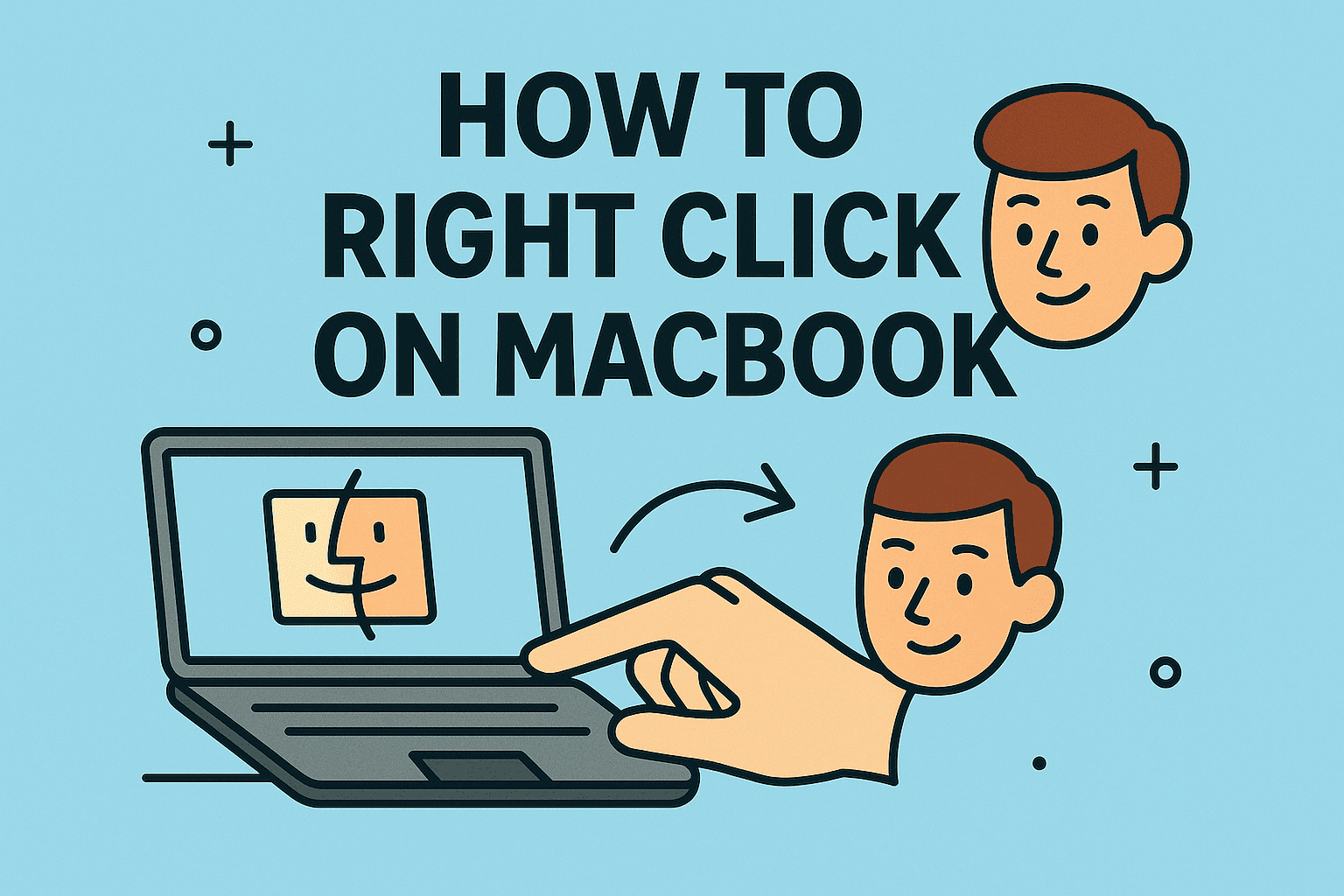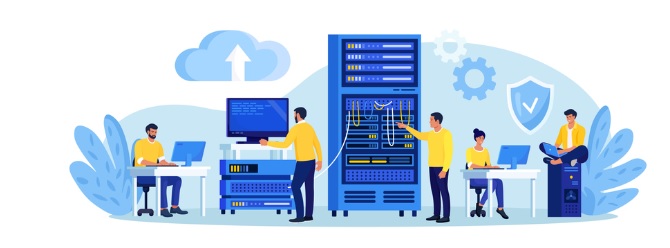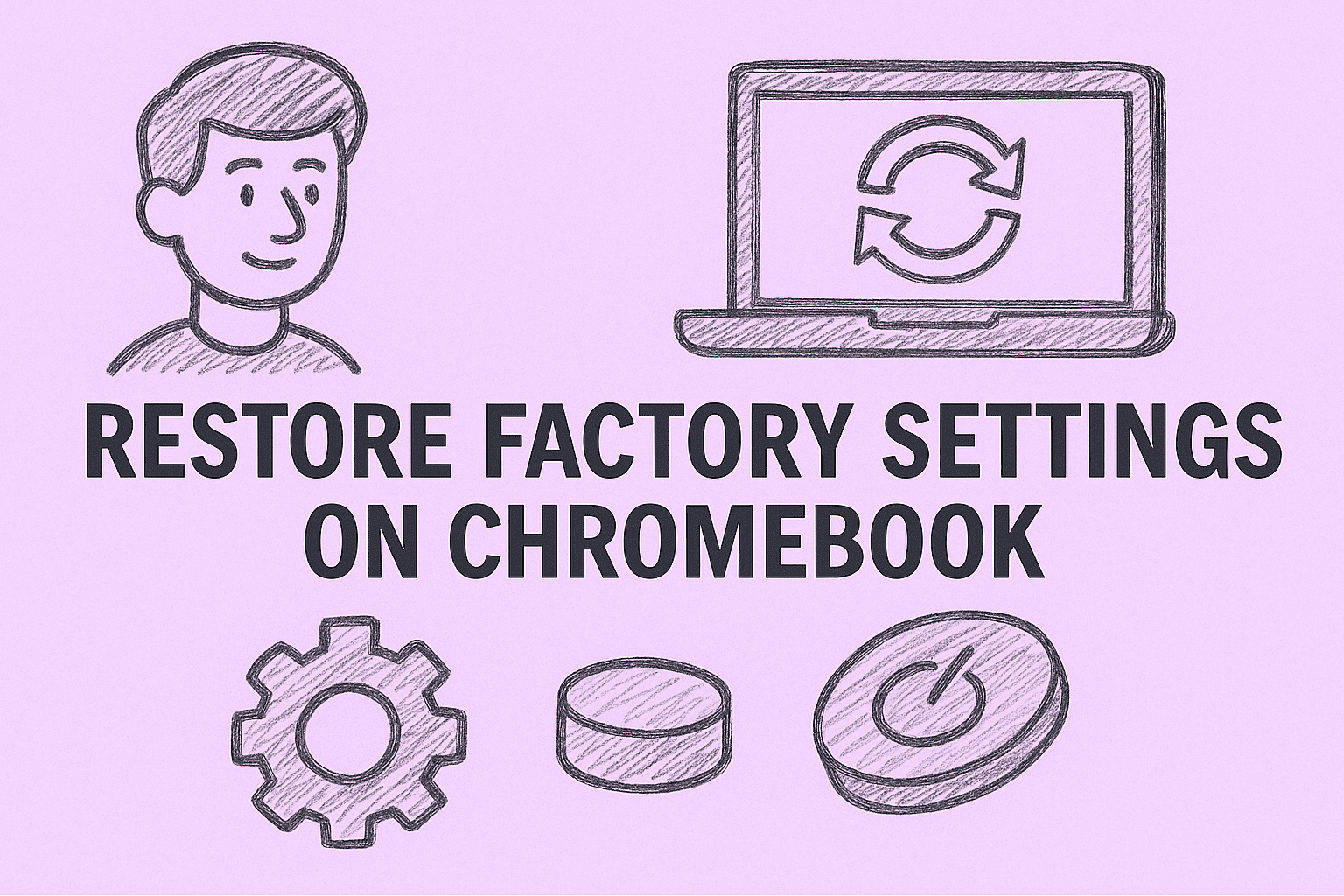How IT and Cybersecurity Professionals Can Safely Disable IPv6
Updated on July 4, 2025, by ITarian
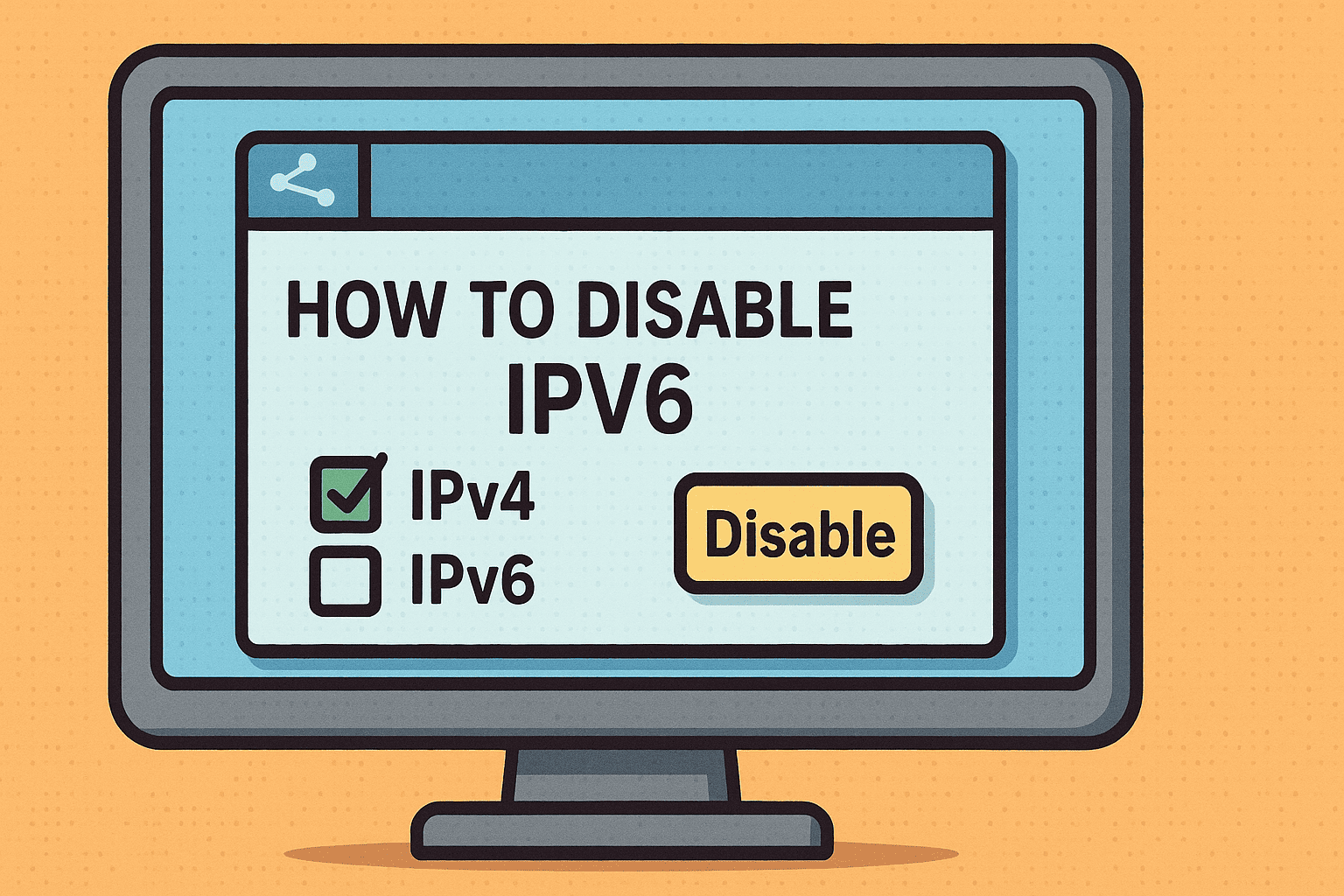
Are you dealing with network issues, VPN conflicts, or security concerns related to IPv6? You’re not alone.
Many IT administrators, cybersecurity experts, and systems engineers find themselves needing to disable IPv6 to maintain system stability, improve compatibility, or align with legacy infrastructure. While IPv6 is the future of networking, it’s not always the right fit for every environment today.
This guide will walk you through how to disable IPv6 on Windows using multiple methods, including GUI settings, the Windows registry, and command line tools. We’ll also explore when it’s appropriate to disable IPv6—and when it isn’t.
What Is IPv6 and Why Might You Disable It?
IPv6 (Internet Protocol version 6) is the successor to IPv4. It was created to solve IP address exhaustion and improve routing efficiency. However, its adoption has introduced challenges for some systems that rely on IPv4-only tools or infrastructure.
Common Reasons to Disable IPv6:
- Compatibility issues with legacy software or VPNs
- Security policies that require IPv4-only traffic
- Unmonitored IPv6 traffic bypassing firewall rules
- Temporary troubleshooting in dual-stack networks
- Reducing attack surface in sensitive environments
Although disabling IPv6 is not recommended by Microsoft, it is sometimes necessary for practical and security reasons.
Method 1: Turn Off IPv6 in Network Adapter Settings
This is the simplest method for users who prefer a graphical interface.
Steps:
- Open Control Panel → Network and Internet → Network and Sharing Center
- Click Change adapter settings
- Right-click your active network connection → Select Properties
- Uncheck Internet Protocol Version 6 (TCP/IPv6)
- Click OK and restart your computer
💡 Note: This only disables IPv6 for that specific adapter. It may still be active on others.
Method 2: Disable IPv6 Using Command Line
For power users and system administrators, the command line method offers speed and automation.
PowerShell Method:
- Open PowerShell as Administrator
- Enter the following command:
powershell
CopyEdit
Disable-NetAdapterBinding -Name “Ethernet” -ComponentID ms_tcpip6
Replace “Ethernet” with your adapter name. To list all adapters, use:
powershell
CopyEdit
Get-NetAdapter
To apply across all interfaces:
powershell
CopyEdit
Set-NetAdapterBinding -Name “*” -ComponentID ms_tcpip6 -Enabled $false
✅ Efficient for bulk deployments and automated scripting.
Method 3: Disable IPv6 via Windows Registry
The most permanent and system-wide method is through the Windows Registry.
⚠️ Caution: Incorrect registry edits can harm your system. Always back up the registry first.
Steps:
- Press Win + R → type regedit → press Enter
- Navigate to:
sql
CopyEdit
HKEY_LOCAL_MACHINE\SYSTEM\CurrentControlSet\Services\Tcpip6\Parameters
- Right-click → New → DWORD (32-bit) Value
- Name it: DisabledComponents
- Set the value to: 0xFF (hexadecimal)
Value Options:
- 0xFF: Disables all IPv6 components except the loopback interface
- 0x20: Disables IPv6 on all interfaces
- 0x10: Prefers IPv4 over IPv6 (doesn’t disable IPv6)
- Restart your computer to apply changes
When Should You Avoid Disabling IPv6?
While it might be tempting to turn off IPv6, in many environments it’s best to leave it enabled:
- Cloud-based and hybrid networks often rely on IPv6
- Disabling IPv6 can cause system delays or DNS fallback issues
- Some Windows features and services depend on IPv6
Always evaluate your infrastructure and use testing environments before disabling IPv6 organization-wide.
Key Considerations for IT Teams
- Consider Group Policy to control IPv6 settings across multiple systems
- Ensure firewall and IDS systems monitor both IPv4 and IPv6
- Use configuration management tools (like PowerShell scripts) for consistency
- Document changes for compliance audits or rollback procedures
Frequently Asked Questions (FAQ)
1. Is it safe to disable IPv6?
Yes, for most systems. However, it may affect certain Windows services, VPNs, or cloud apps. Always test first.
2. What happens if I disable IPv6 in Windows?
Windows will rely solely on IPv4 for networking. Some apps or services may take longer to connect or become unavailable if they require IPv6.
3. Does disabling IPv6 improve performance?
Not necessarily. It can prevent issues in certain cases, but doesn’t inherently speed up the network.
4. Should I disable IPv6 for security?
In environments where IPv6 is unused and unmonitored, disabling it can reduce the attack surface.
5. Can I re-enable IPv6 after disabling it?
Yes. Simply reverse the steps in whichever method you used (GUI, command line, or registry).
Final Thoughts
Learning how to disable IPv6 can be critical for IT administrators managing legacy environments, troubleshooting networking issues, or ensuring strict security compliance. From GUI steps to command-line scripts and registry tweaks, the methods above empower you to make the best decision for your infrastructure.
Need a centralized platform to manage endpoints, scripts, and configurations across your network?
✅ Start with a powerful IT management tool here and simplify device and security operations across your entire organization.